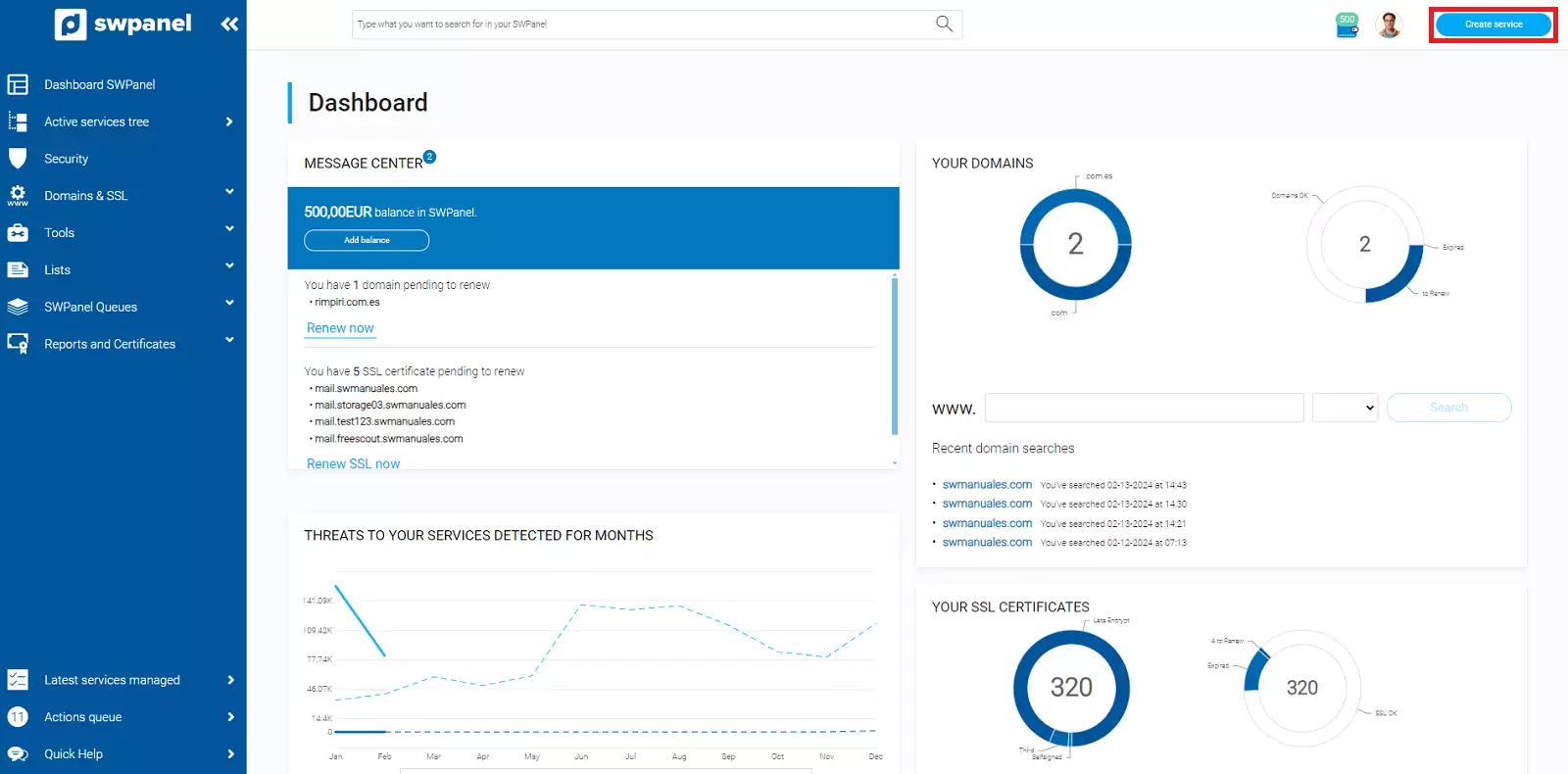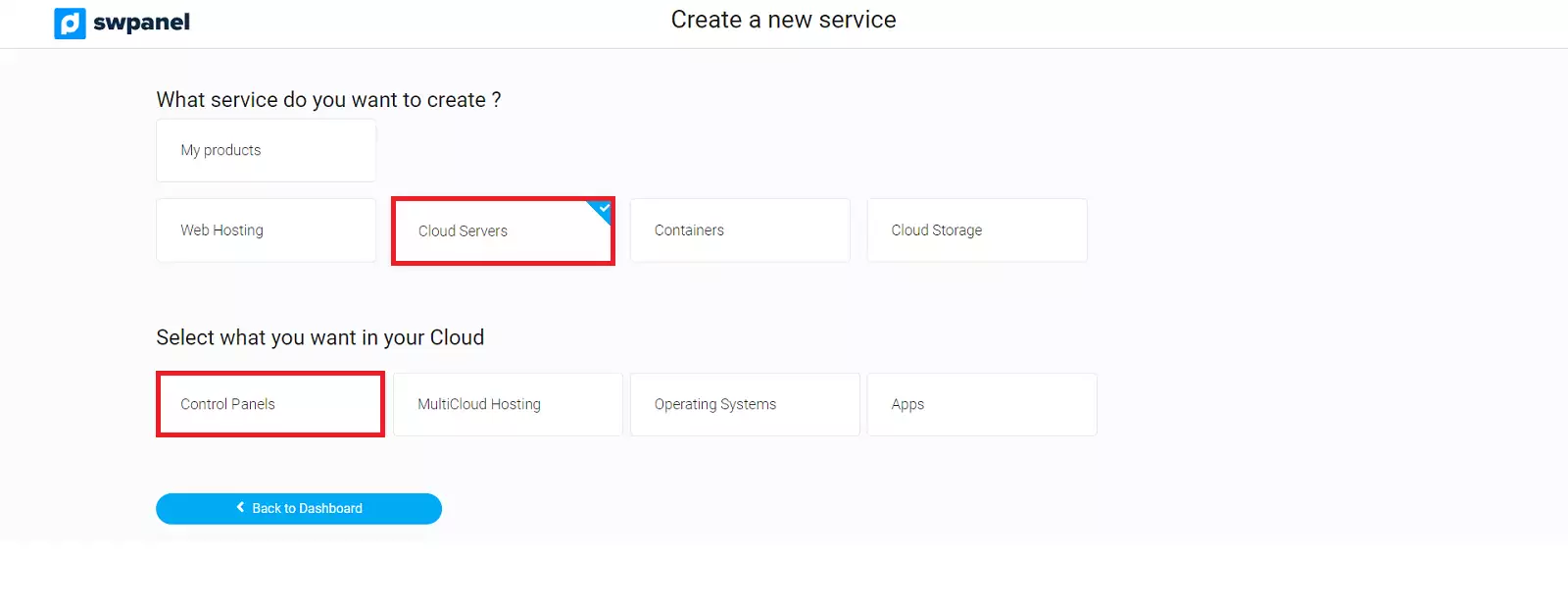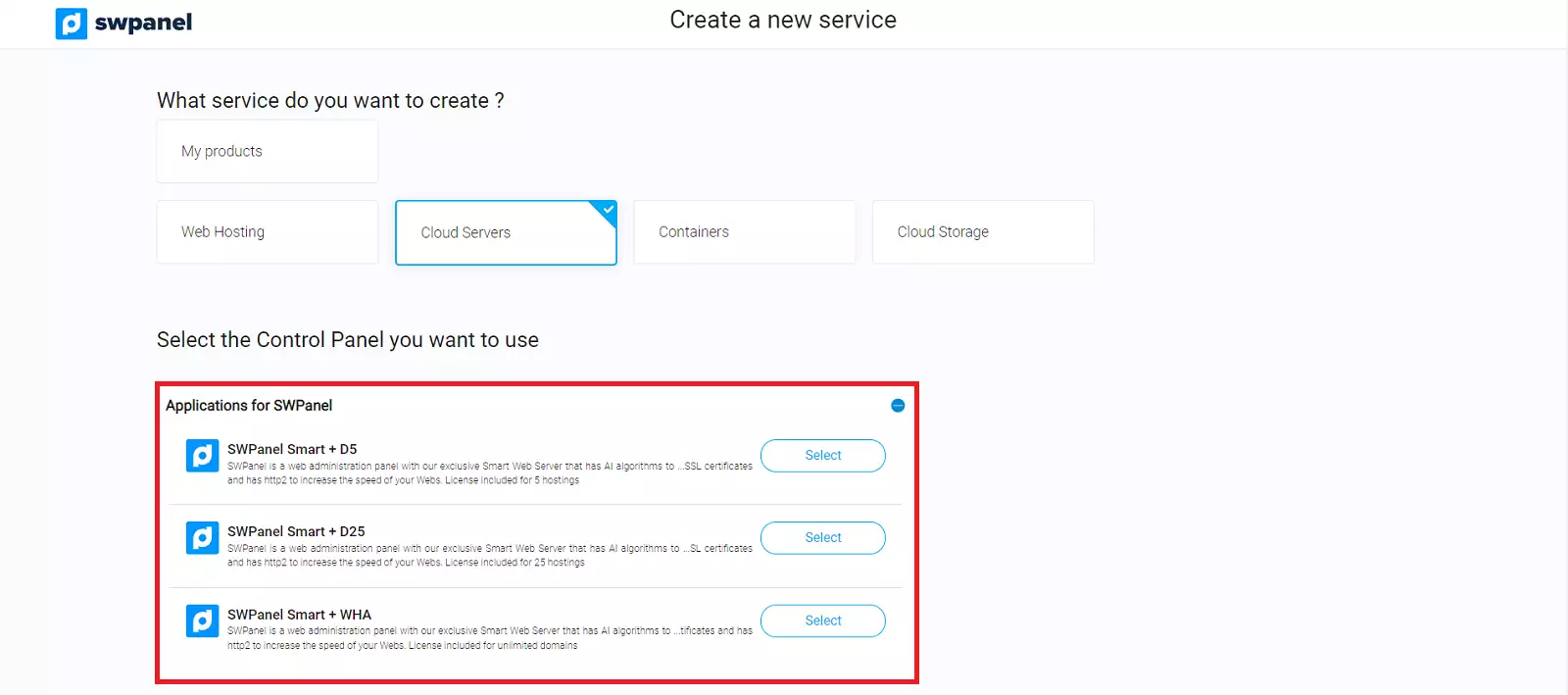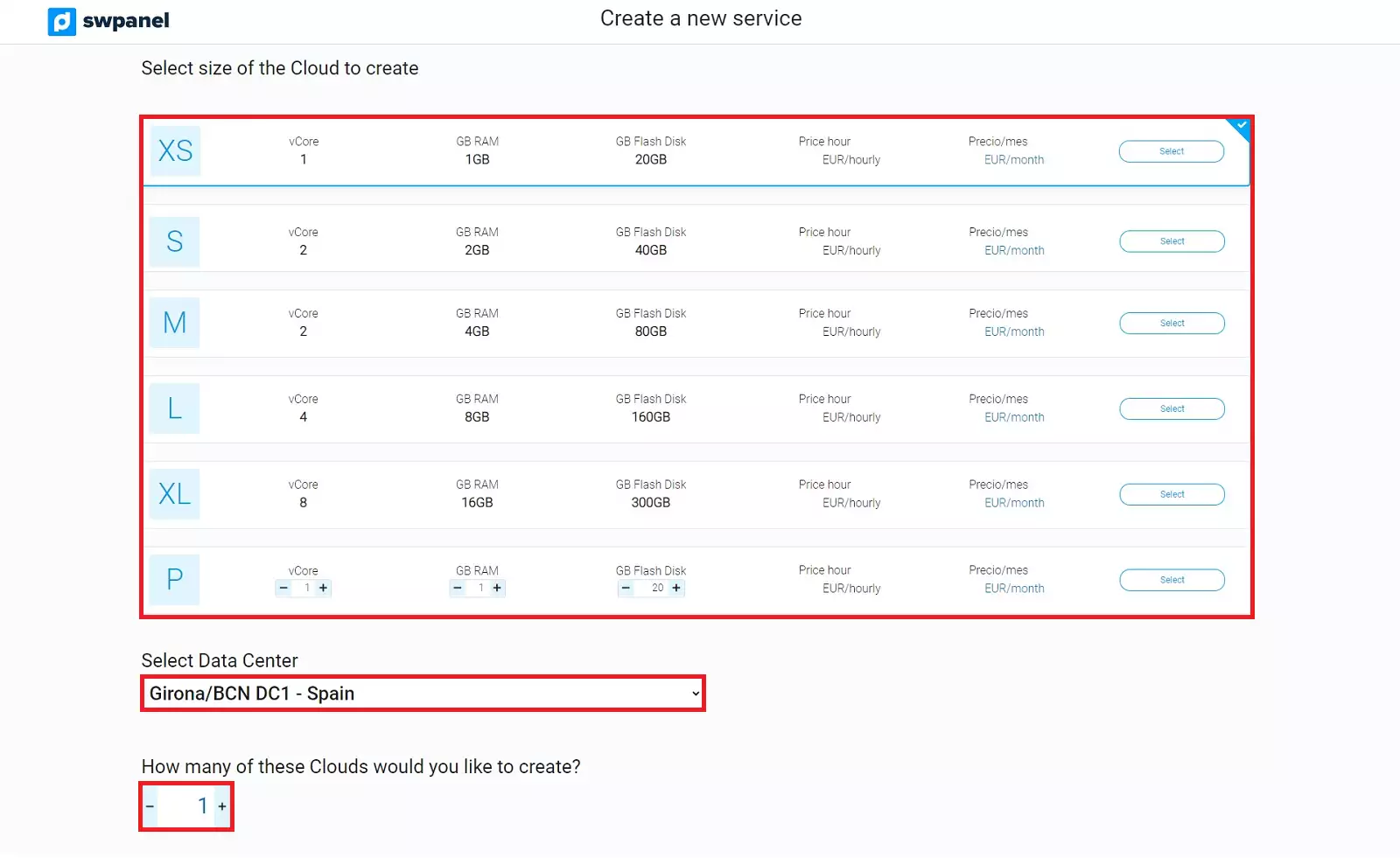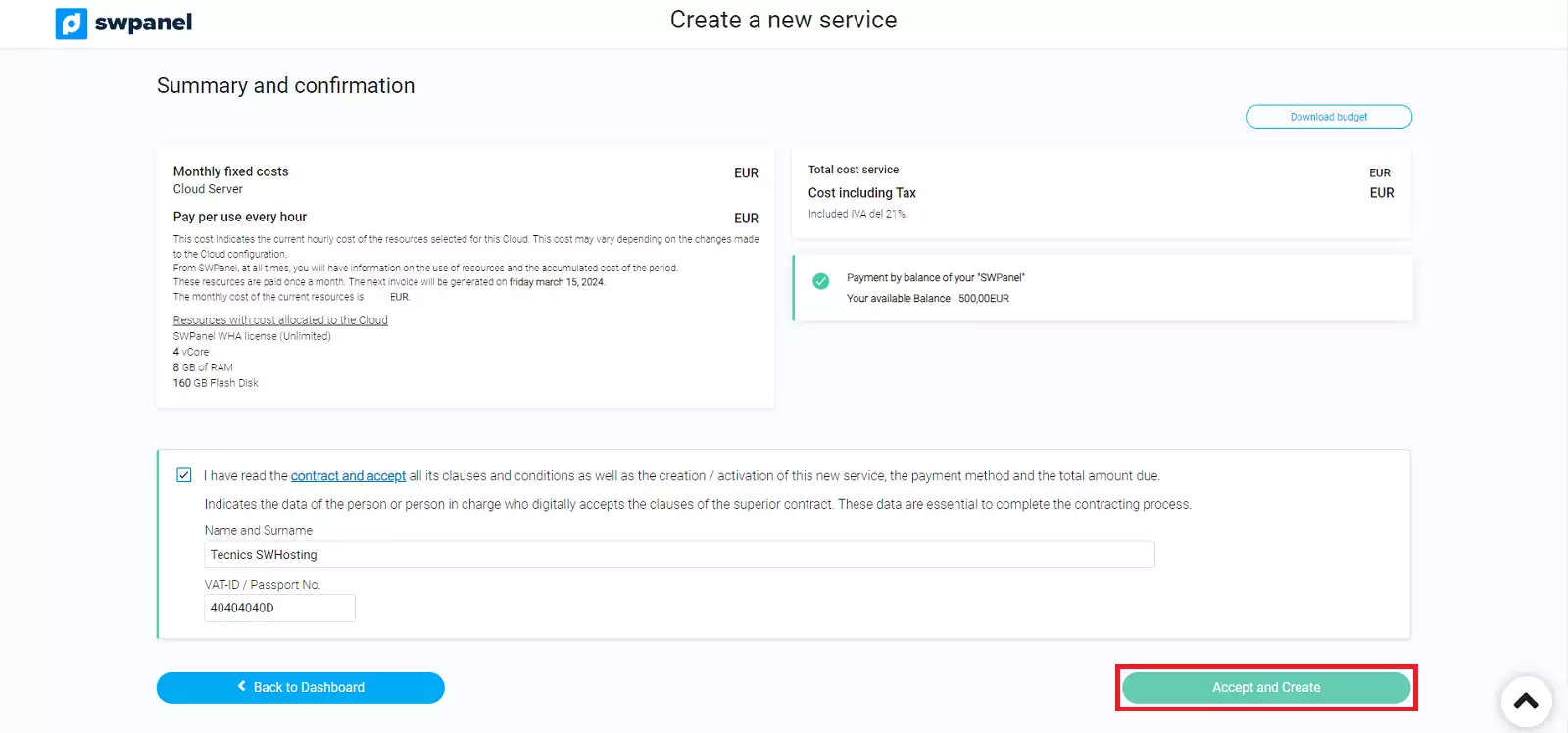How to create a Cloud with SWPanel as management panel
To create a Cloud service with SWPanel as a management panel, you must first log in to your SWPanel, entering your username and password.
Once you are in the Dashboard of your SWPanel, you must click on the Create Service button, which you will find at the top right:
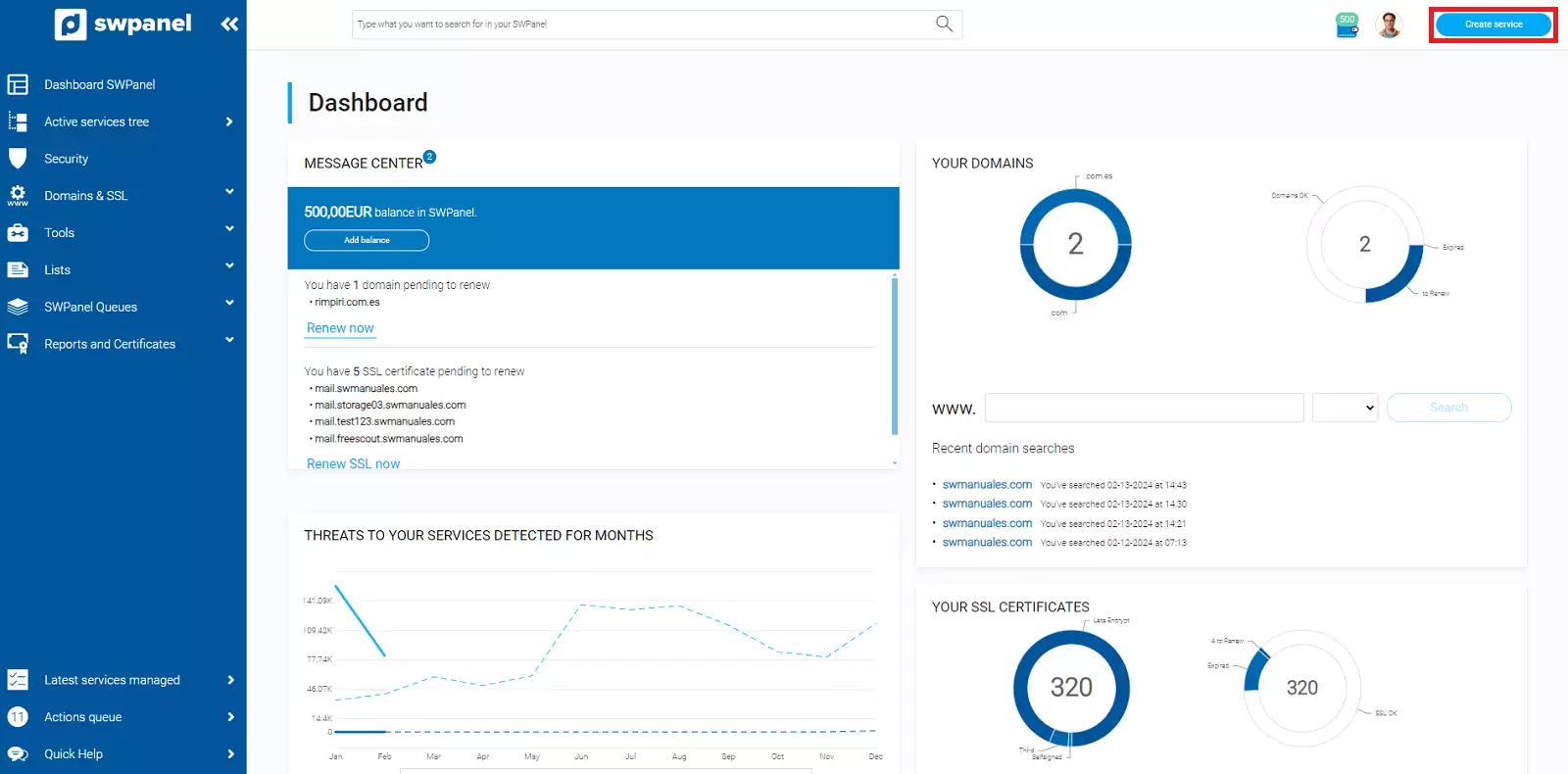
info_capture The screenshot is for guidance only. It was taken on version 2025.00.0017 with date 05/01/2025. It may differ from what the current version of SWPanel displays.
Here you must select Cloud Servers -> Control Panels, which is the option to hire a Cloud server, choosing the type of control panel that you wish:
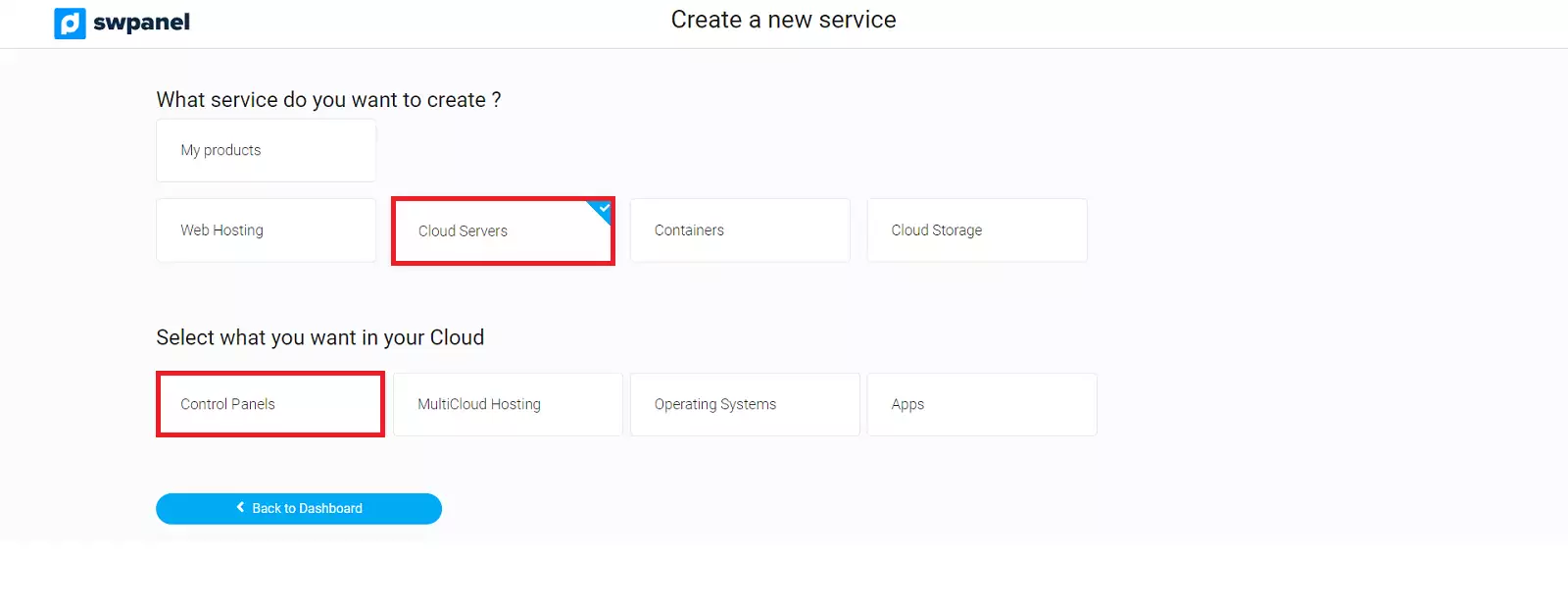
info_capture The screenshot is for guidance only. It was taken on version 2025.00.0017 with date 05/01/2025. It may differ from what the current version of SWPanel displays.
The Control Panel to choice will be SWPanel:
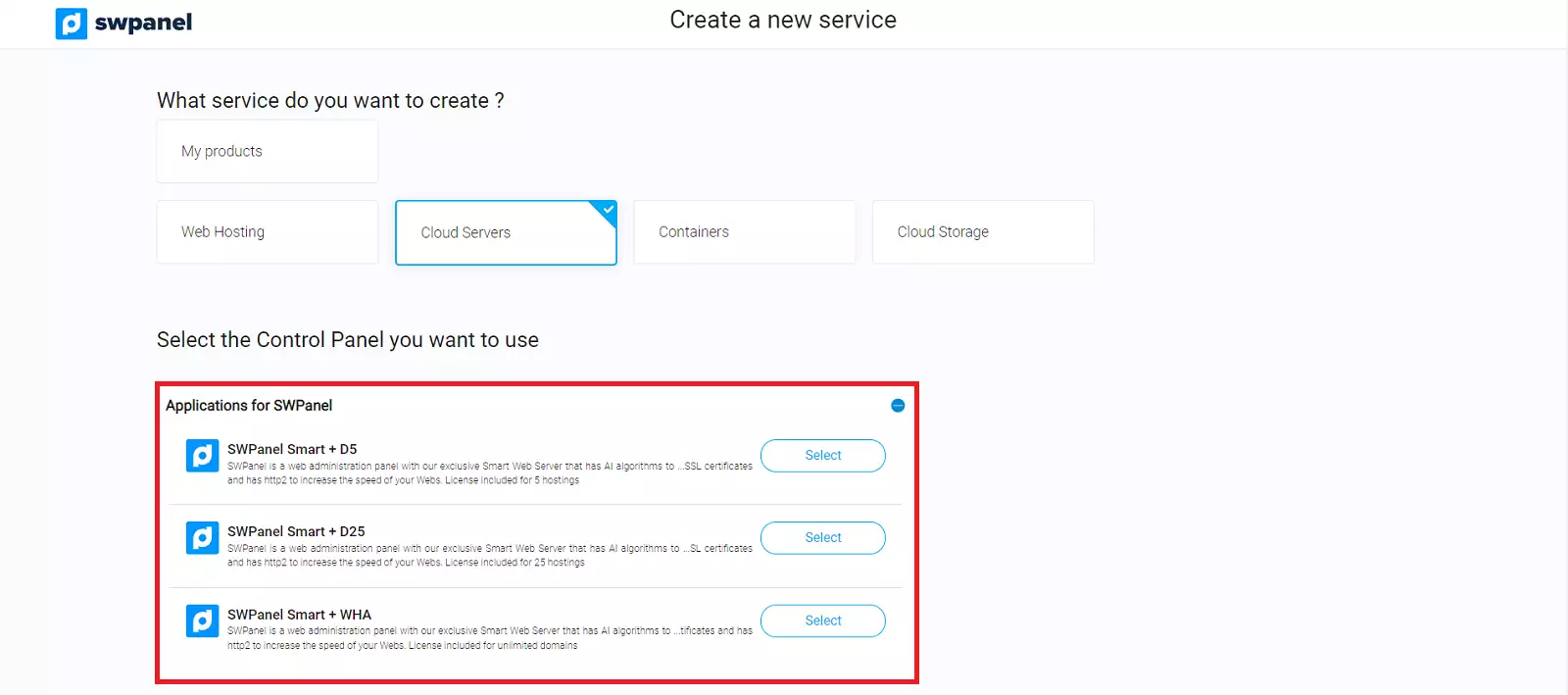
info_capture The screenshot is for guidance only. It was taken on version 2025.00.0017 with date 05/01/2025. It may differ from what the current version of SWPanel displays.
Then select the type of Cloud you want, as well as its size, the Data Center where you want to locate the service and the number of Clouds with the same characteristics you want to create:
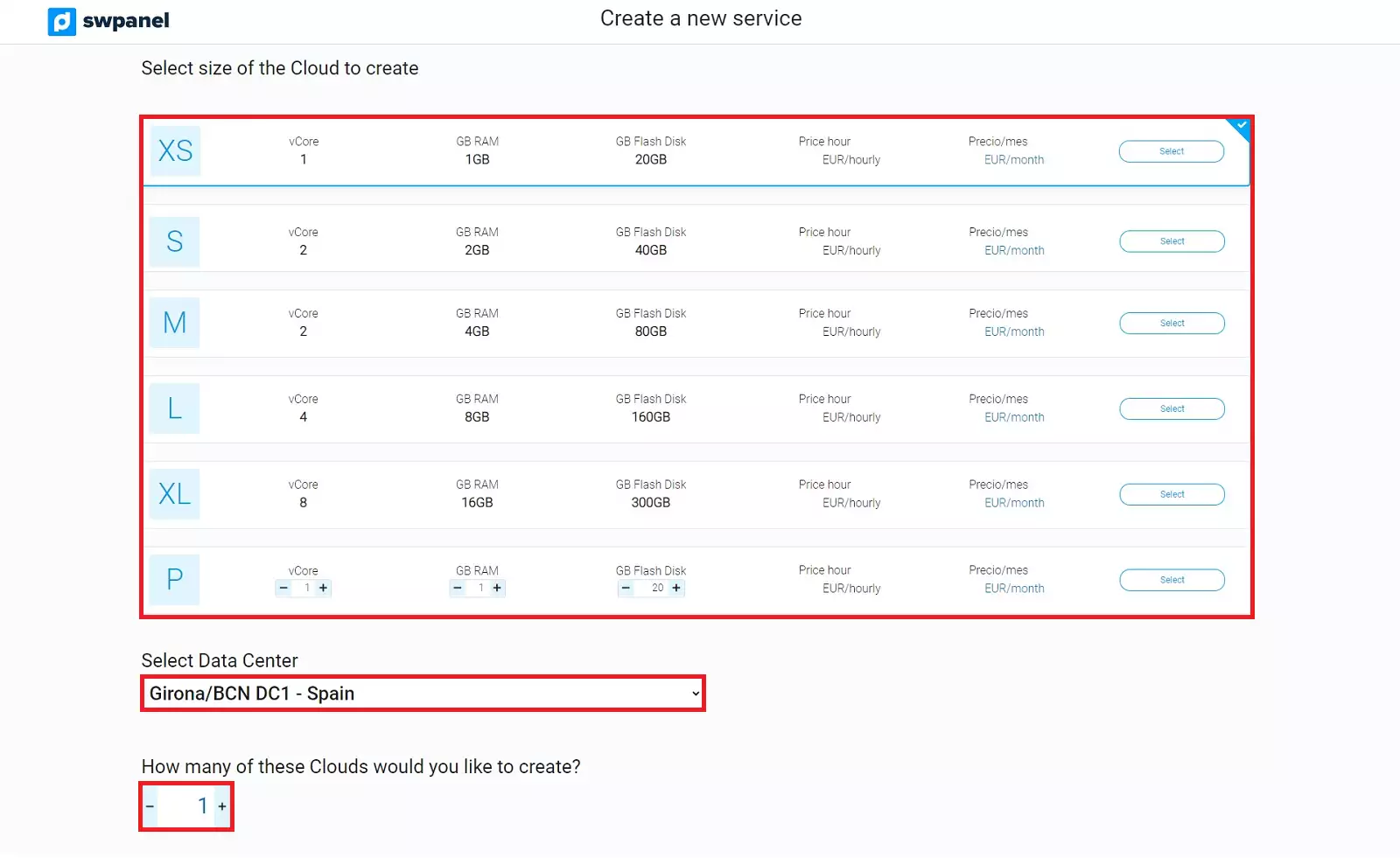
info_capture The screenshot is for guidance only. It was taken on version 2025.00.0017 with date 05/01/2025. It may differ from what the current version of SWPanel displays.
Finally, accept and formalize the contract:
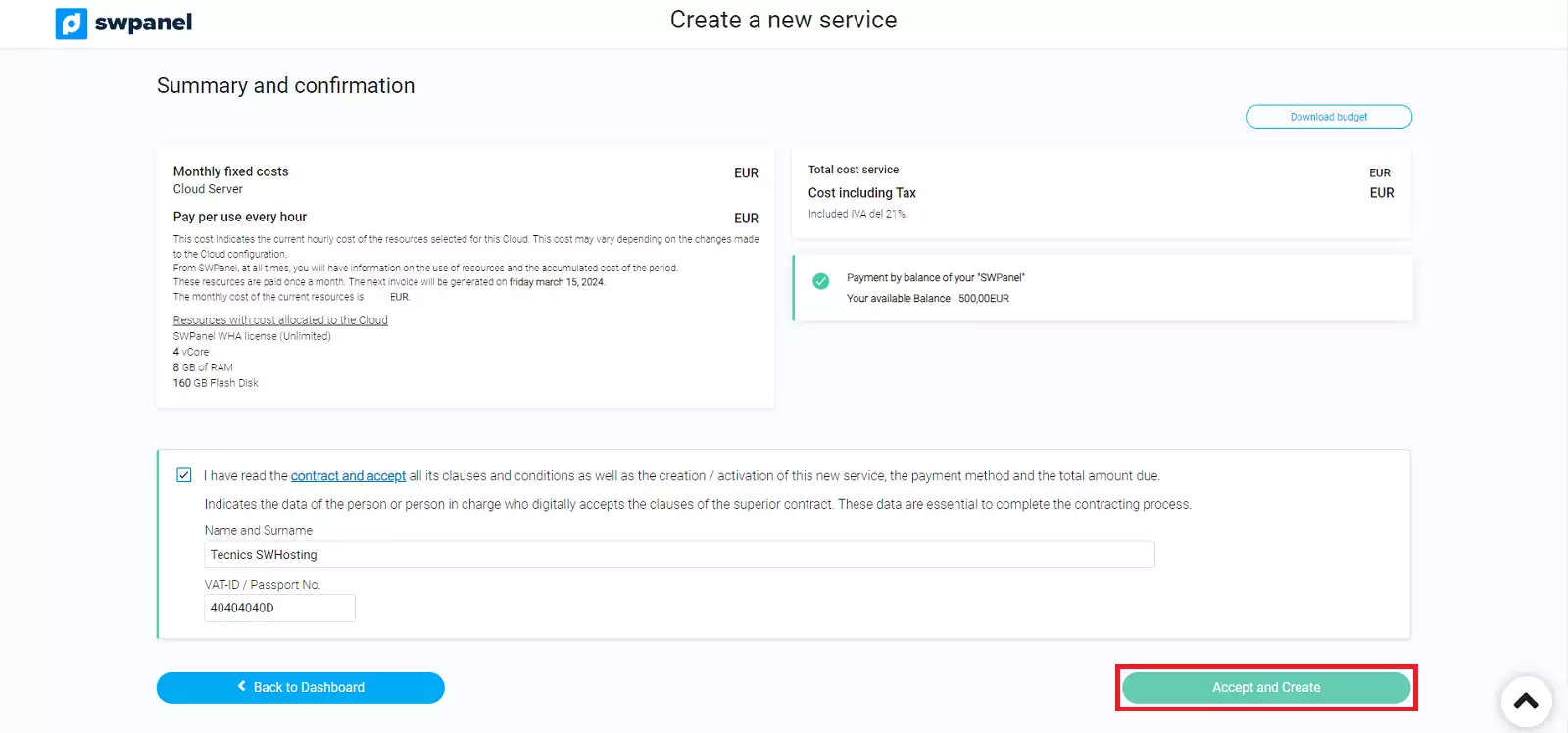
info_capture The screenshot is for guidance only. It was taken on version 2025.00.0017 with date 05/01/2025. It may differ from what the current version of SWPanel displays.