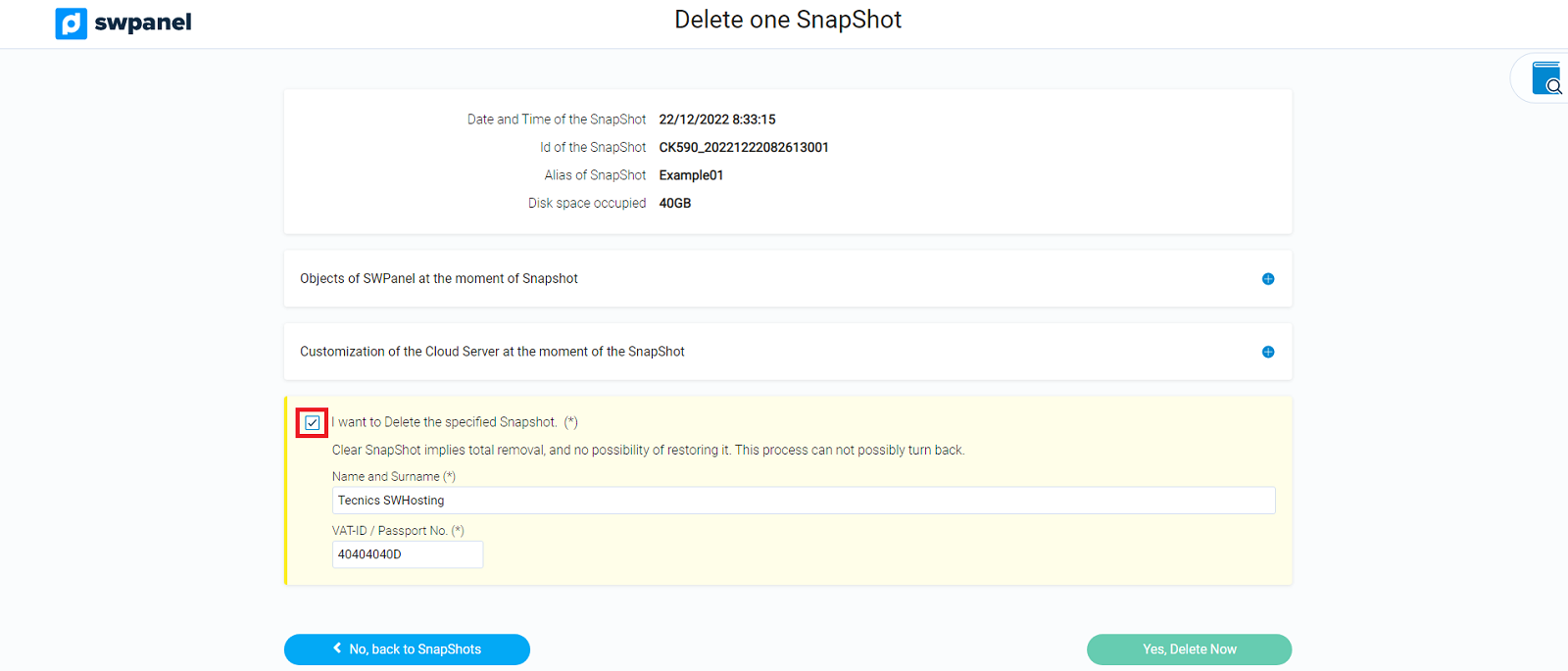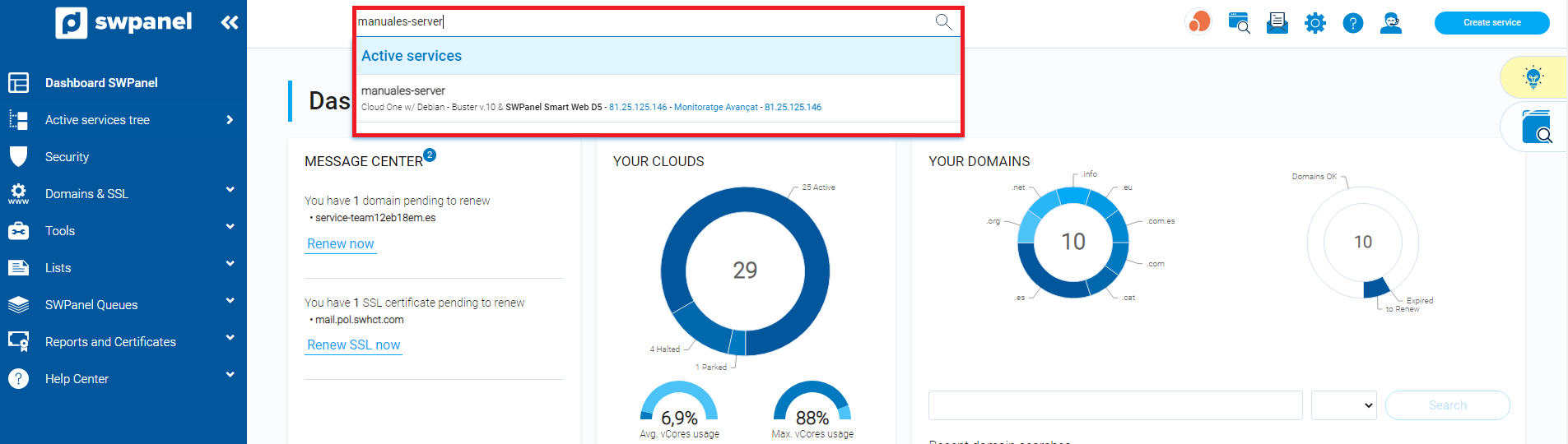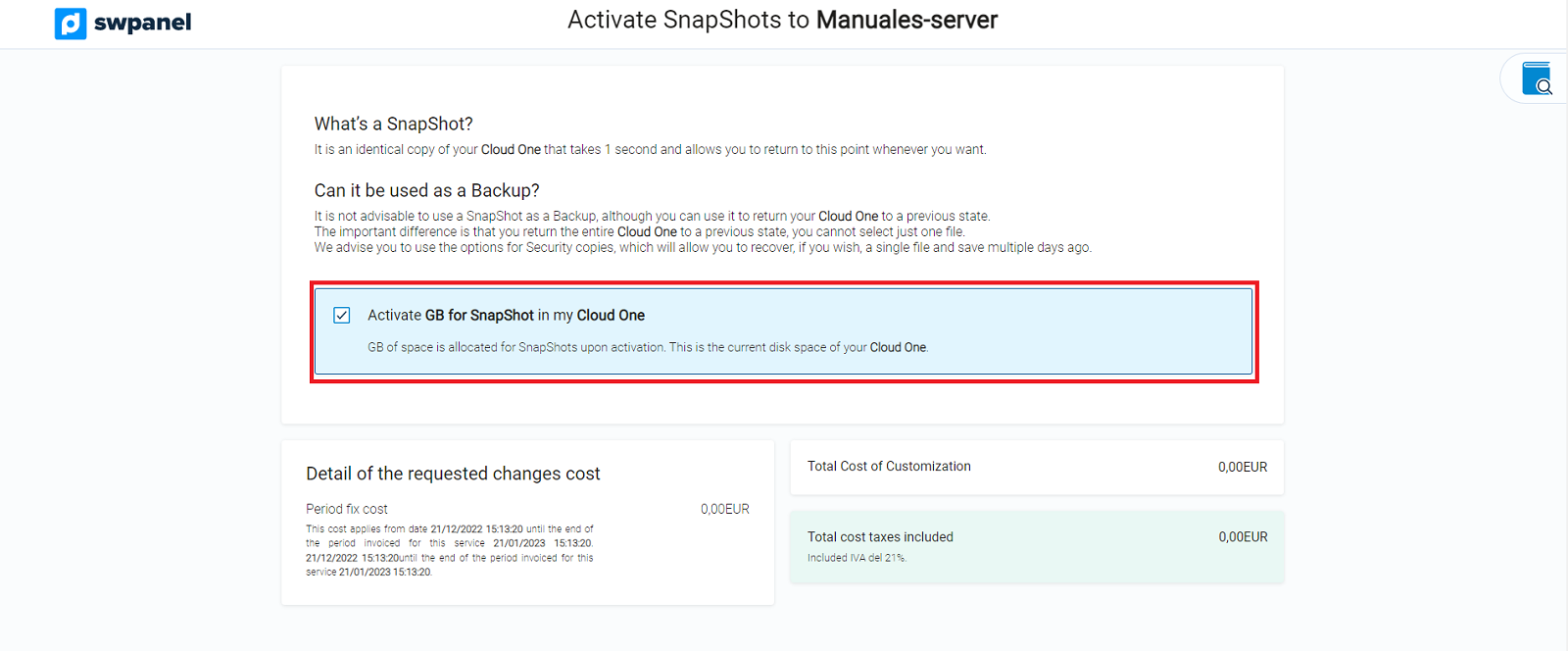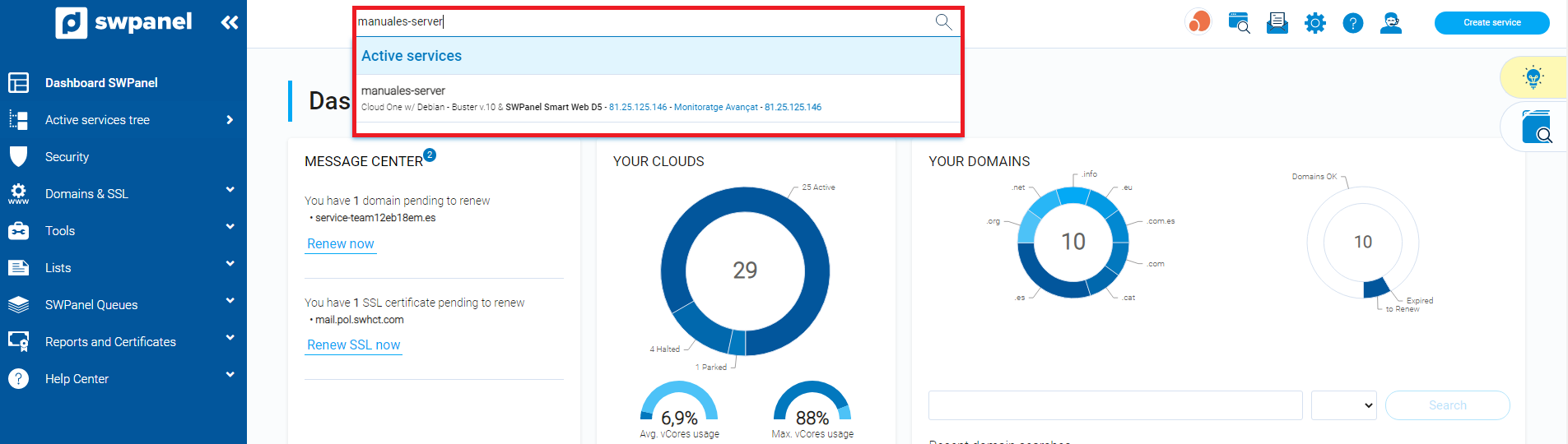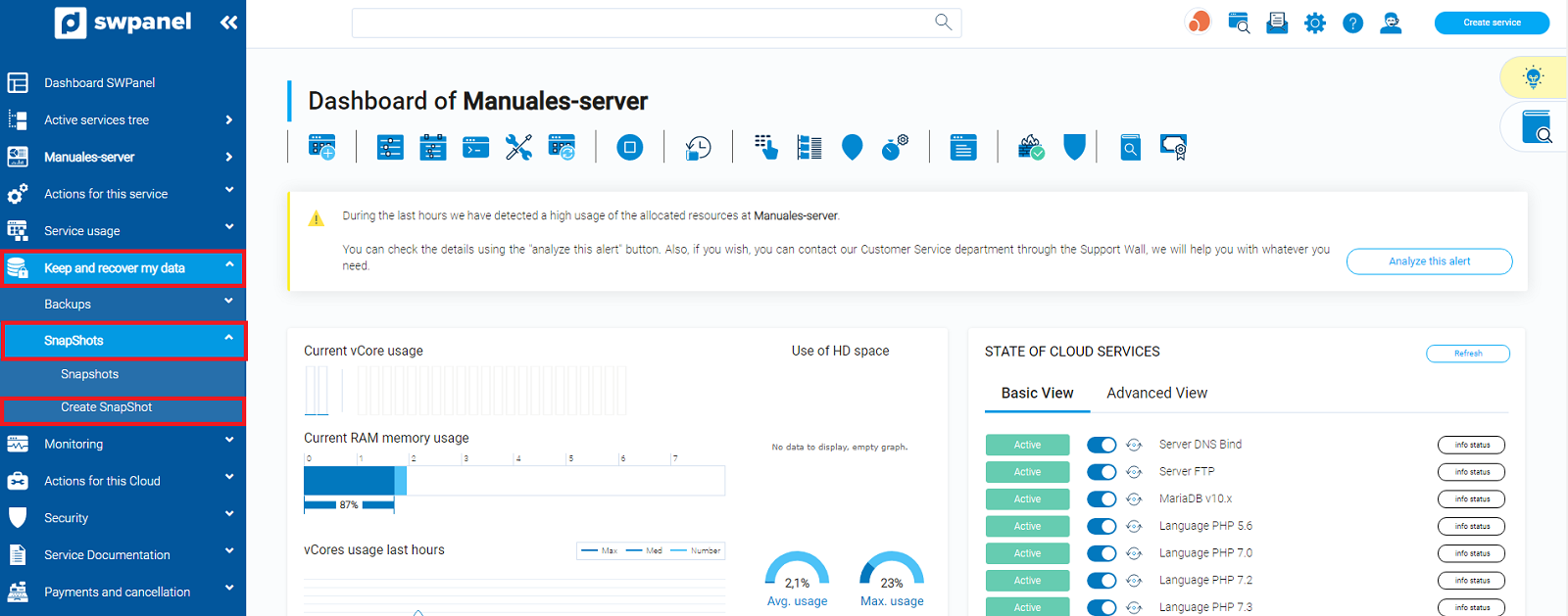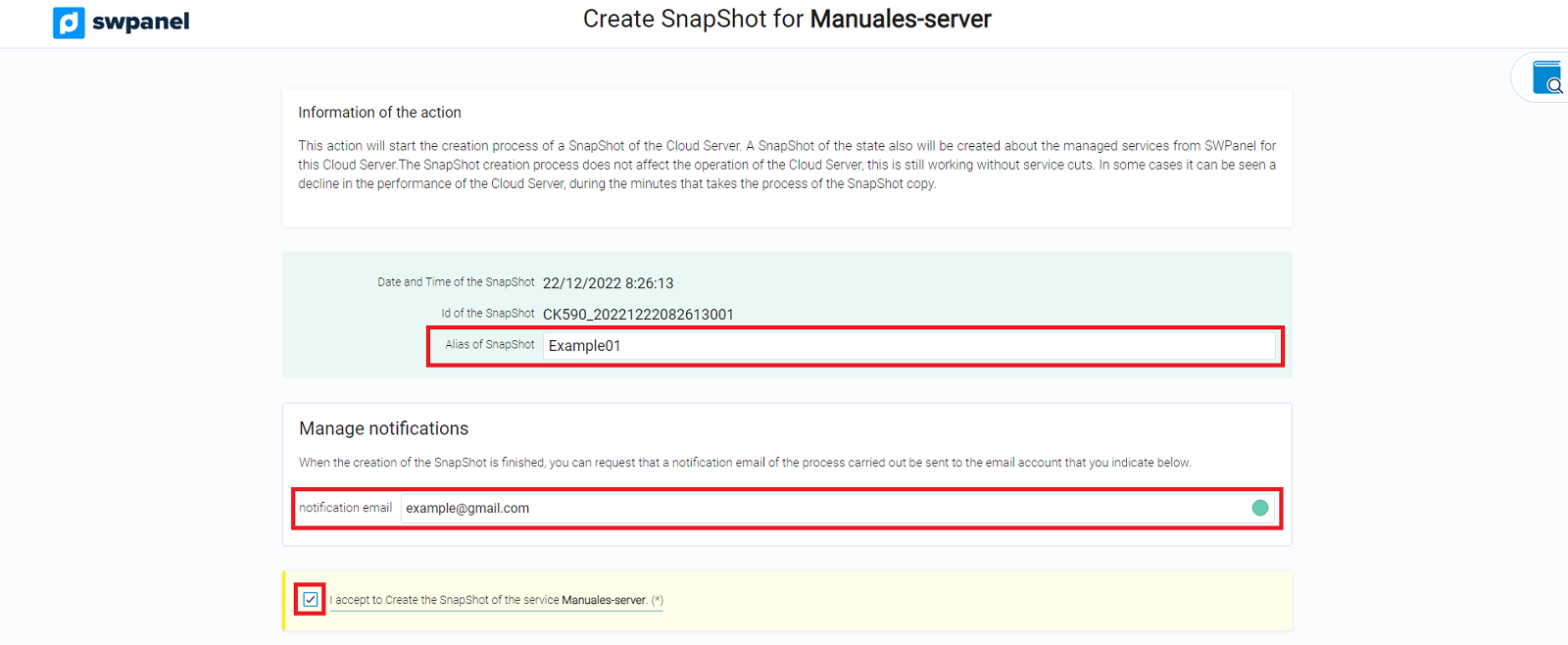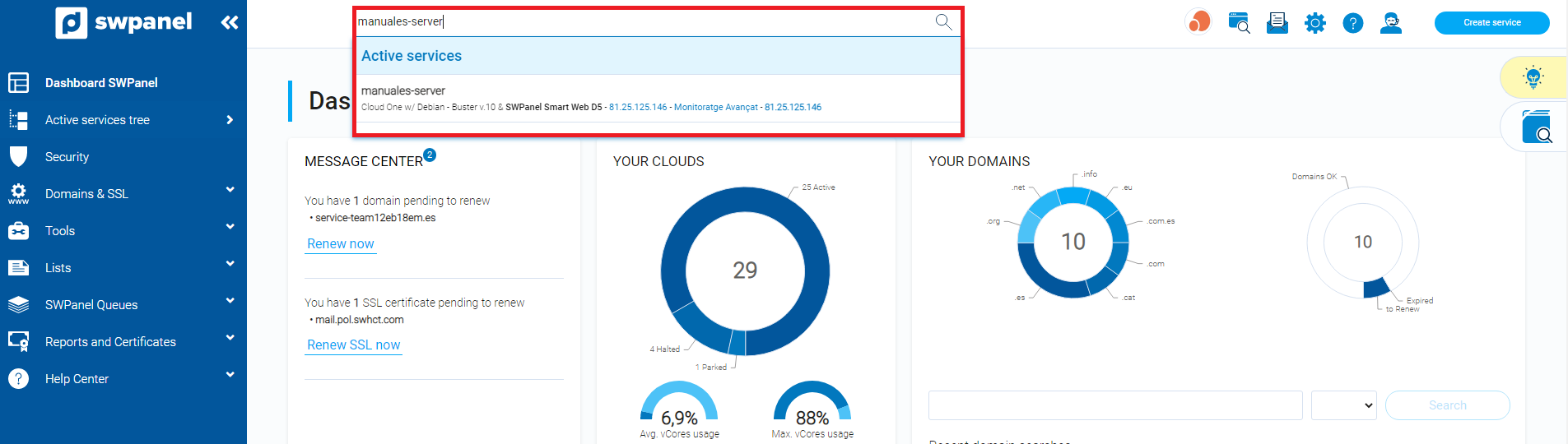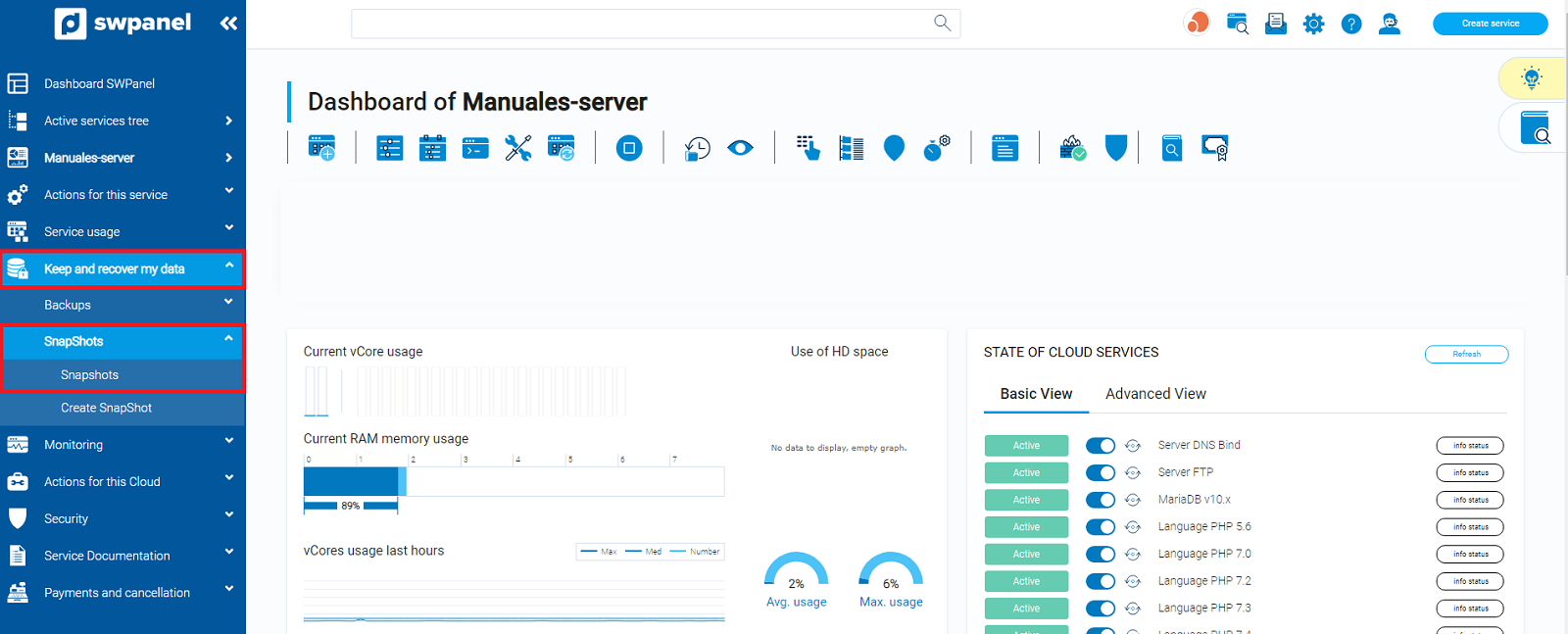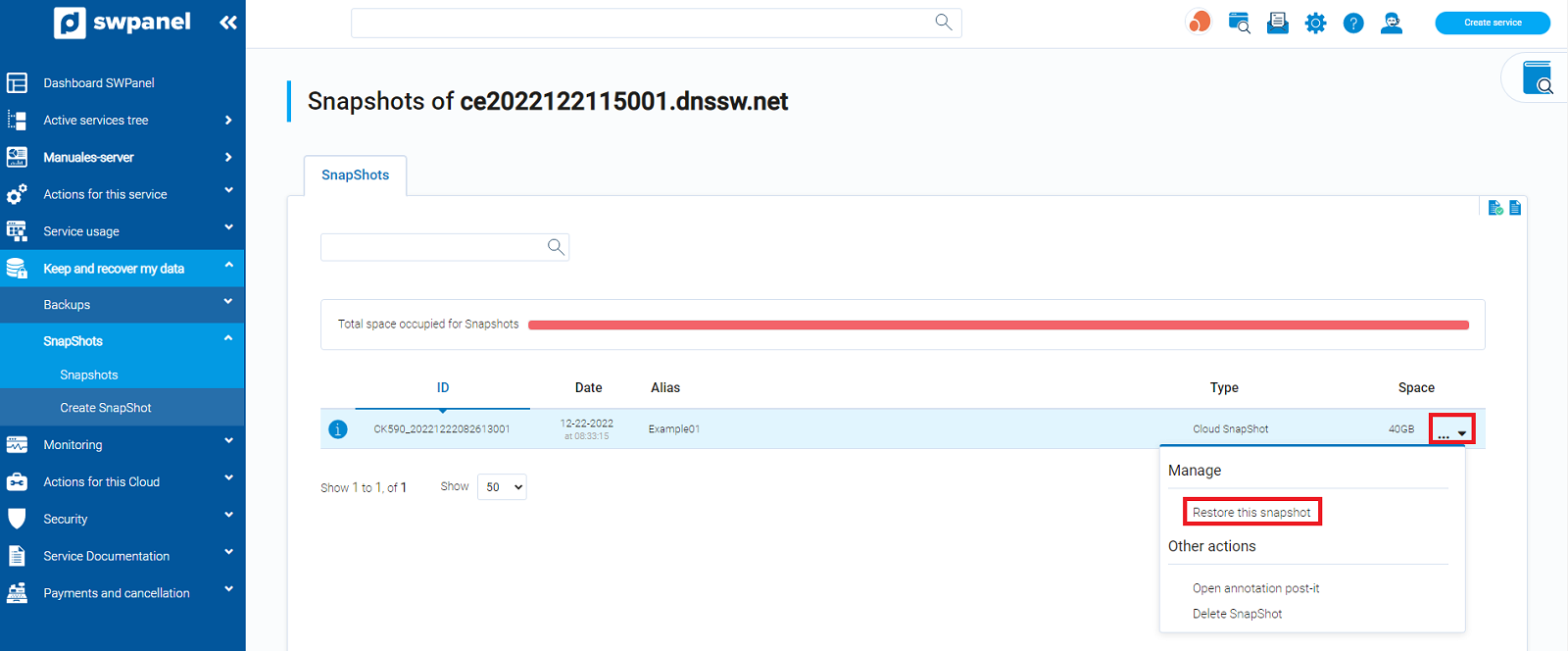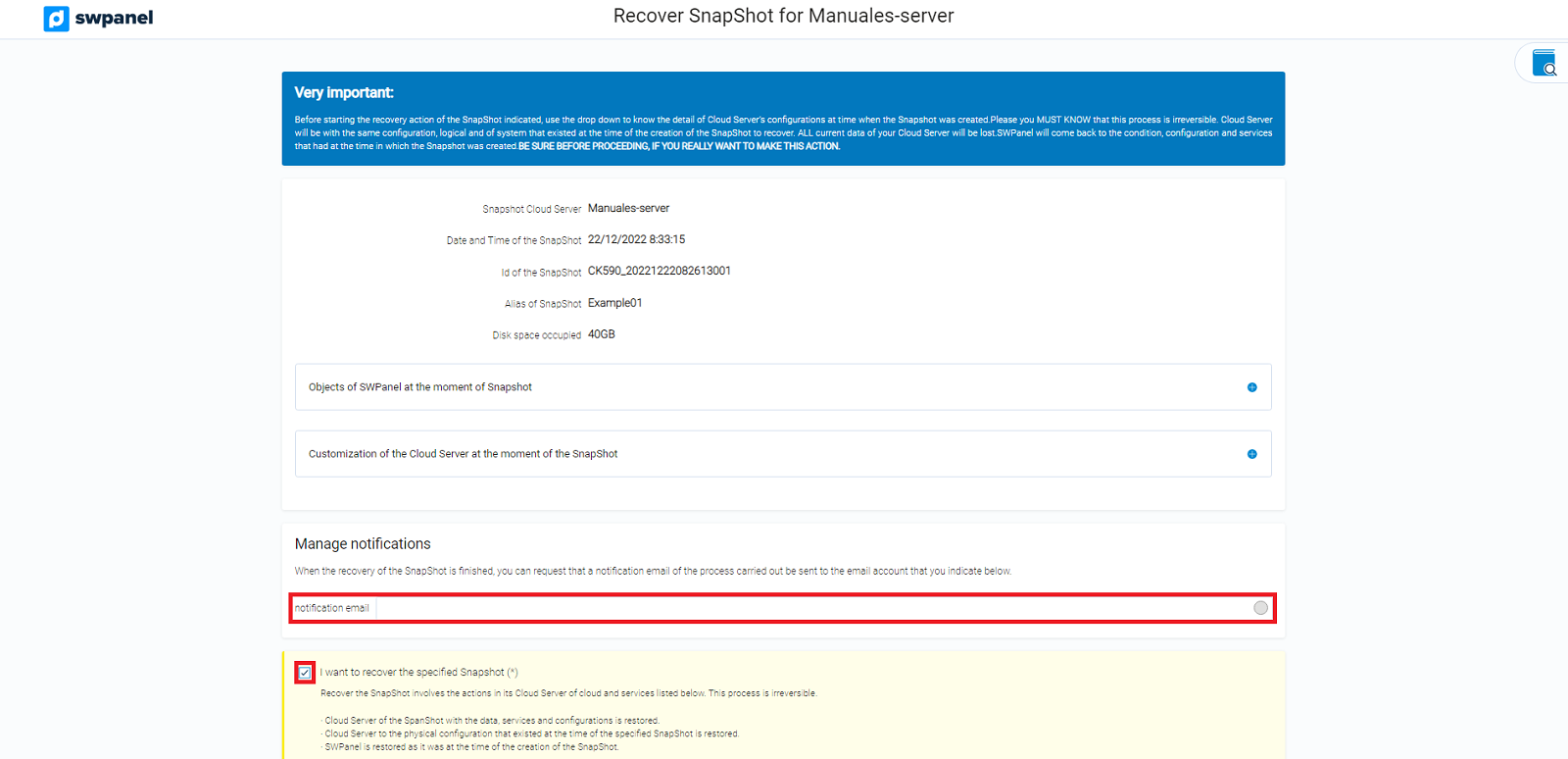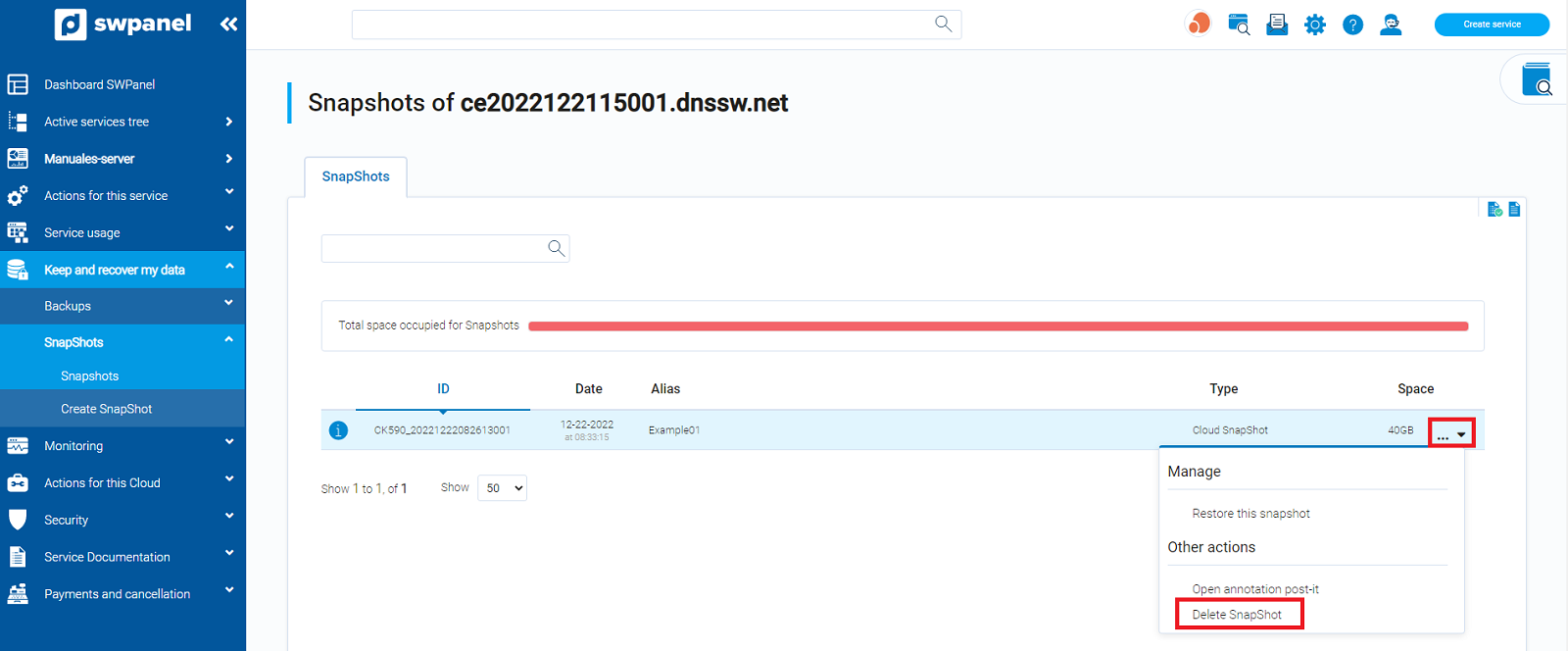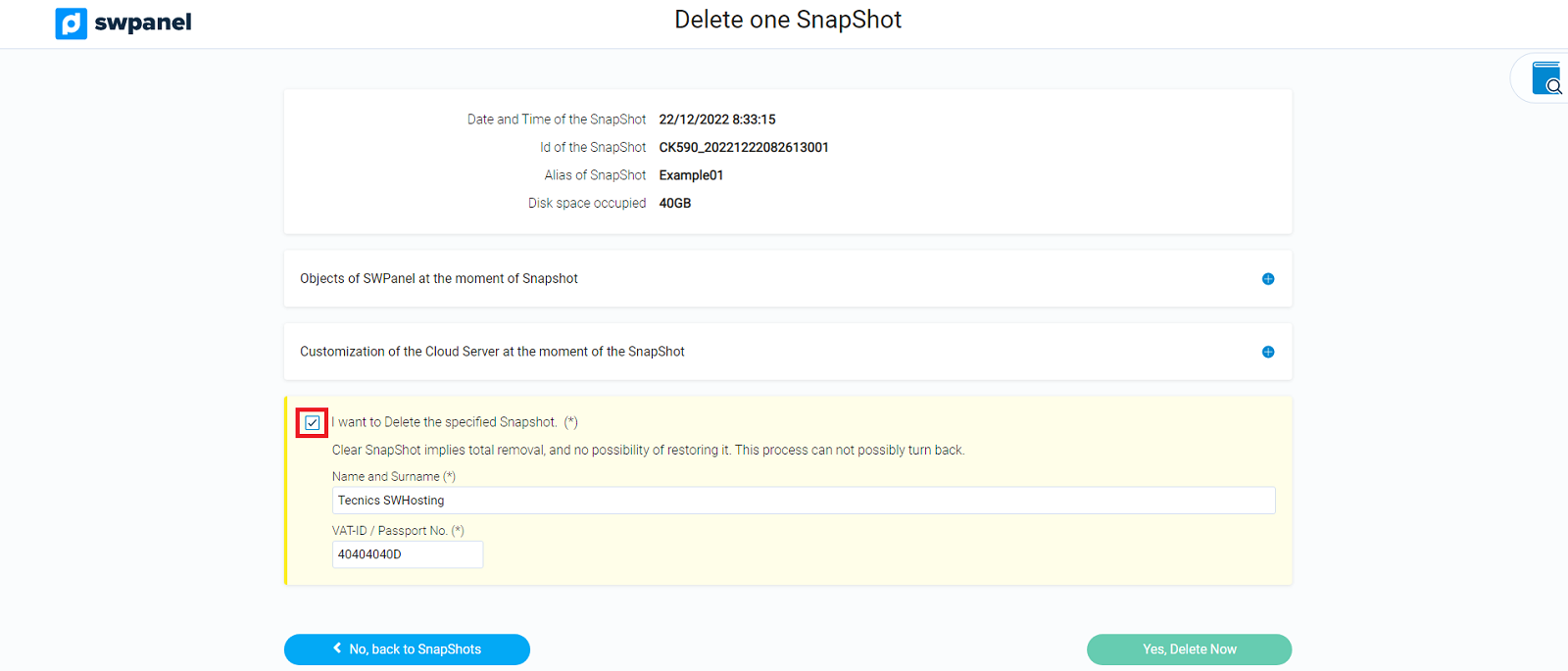How to create and manage SnapShots of your Cloud Server
A Snapshot (or snapshot image) is a copy of the disk file of a Virtual Machine (VM) at a specific time. It preserves the totality of the files on the disk, allowing us to restore the state of all the files stored on the disk on the date the snapshots were created.

Snapshots are like a snapshot of the state of the machine to which we want to return in case of installing something that does not work. This way, we do not have to uninstall and we return to a stable state of the machine.
It is important to clarify that snapshots are not backups. Considering that a snapshot file is only a record of the changes of an original virtual disk, it is not directly related to a backup process. The virtual machine is running on the most recent Snapshot and not on the original disk files.
Although it is possible to create and keep several Snapshots of a virtual machine's disk, it must be taken into account that an excessive amount of snapshots can cause a decrease in the virtual machine's performance.
How to activate the Snapshot service on your Server
First you must access your server's dashboard to activate it:
1. From the search box of your SWPanel you will have to locate your Cloud server on which you want to activate the Snapshot service, and click on it.
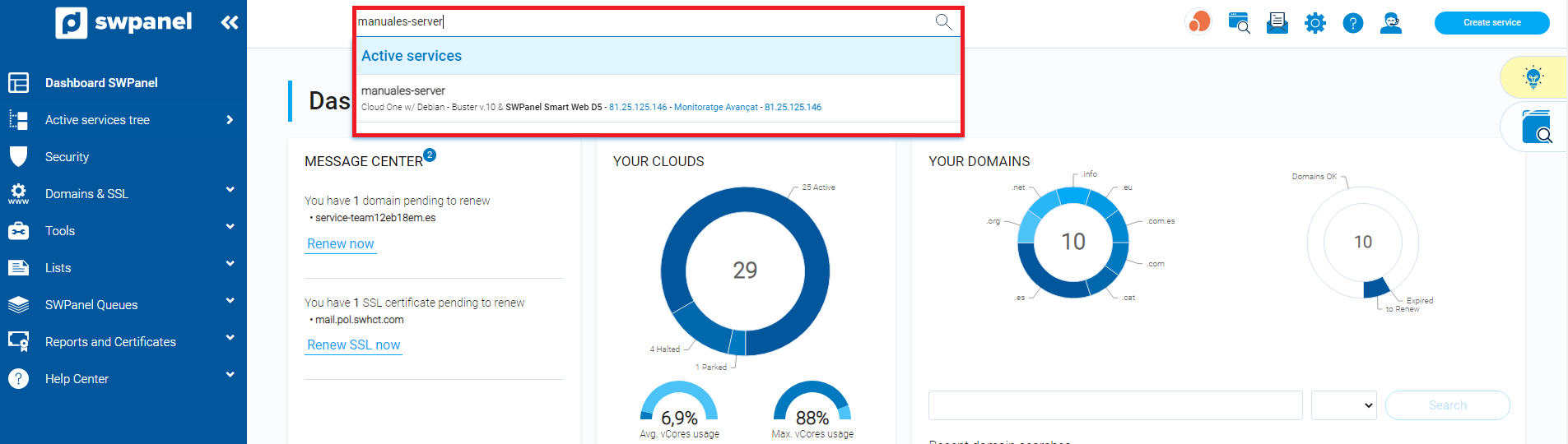
2. Locate the "Available Enhancements" section on the right side, and in the "Data Storage" section you will see the button that will allow you to activate the snapshots on your server, click on this button.

3. In the following section you will see a brief definition of what a snapshot is, and the difference between snapshot and backup. You will need to check the box "Activate SnapShots in my Cloud", and you will be able to finalize the activation.
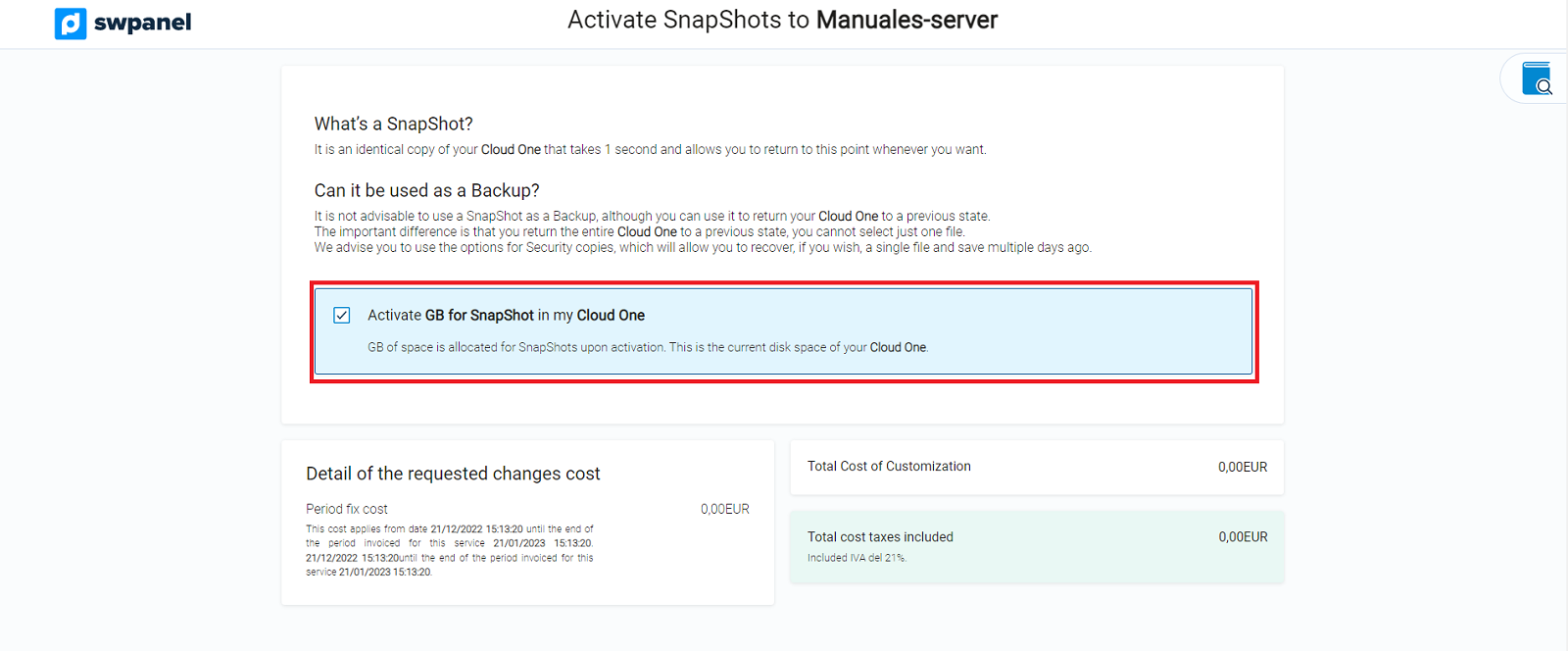
info In addition, in the activation box, you can see the explanation about the snapshot space. This space will be at least the same size as your server's disk, since a snapshot is a full copy of that disk.
How to create a Snapshot from SWPanel
At SWHosting you can create snapshots of all your Cloud servers through your SWPanel service management tool. The steps to create a Cloud server Snapshot are as follows:
1. From the search box of your SWPanel you will have to locate your Cloud server on which you want to create a Snapshot, and click on it.
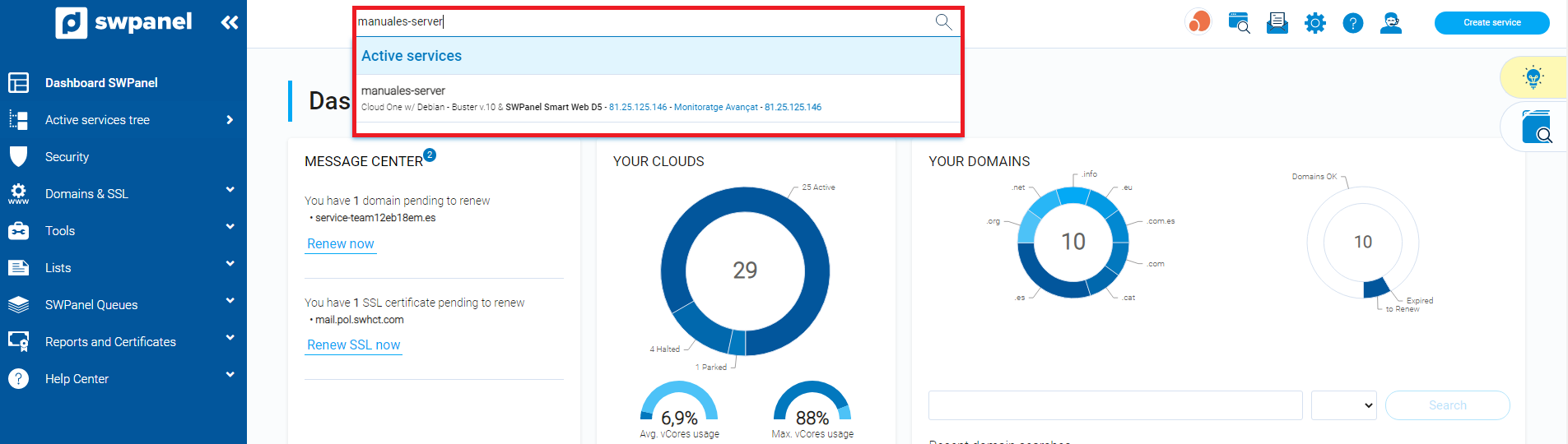
2. Once you are in the Dashboard of the cloud server you must go to the left side menu and in the section "Save and recover my data" click on the option "Snapshots" -> "Create Snapshot".
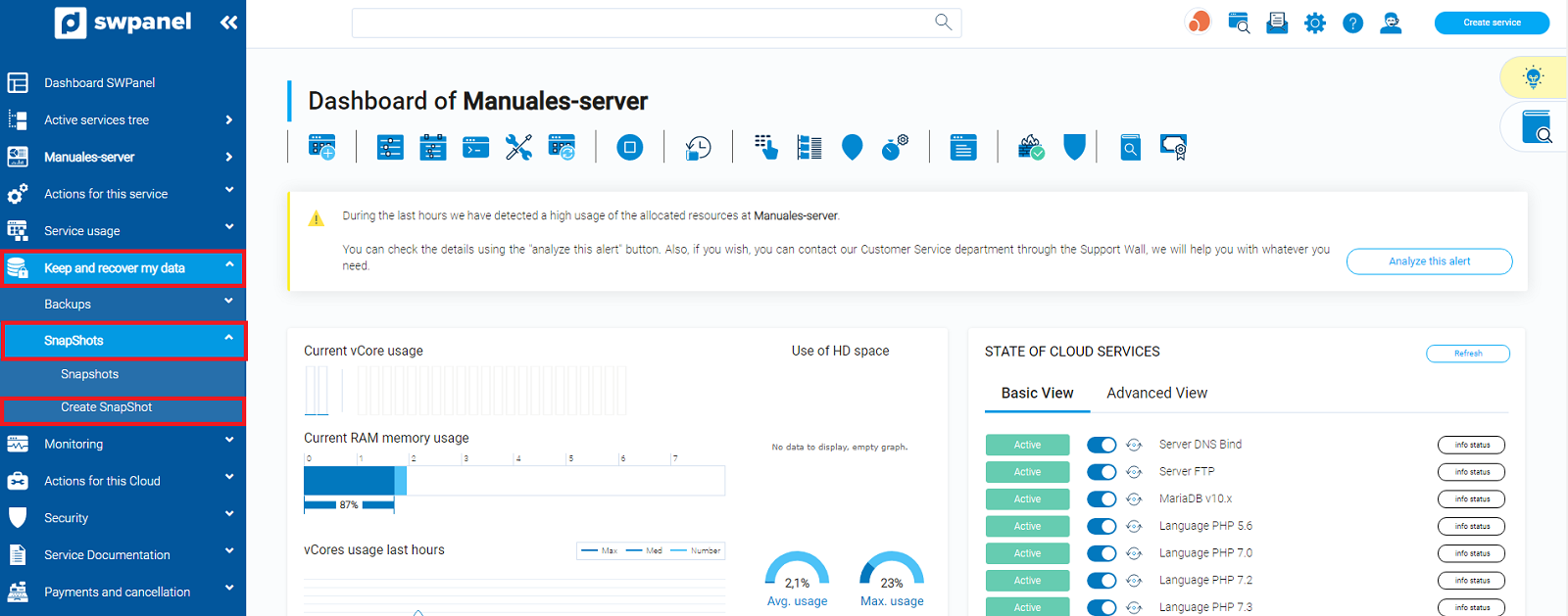
3. In the following window we will write the name (Alias) that will identify the Snapshot in addition to its creation date/time. You must check the snapshot creation acceptance to proceed.
info As an additional option, if you wish, you can indicate a mailbox to which you want a notification to be sent when the snapshot creation is finished
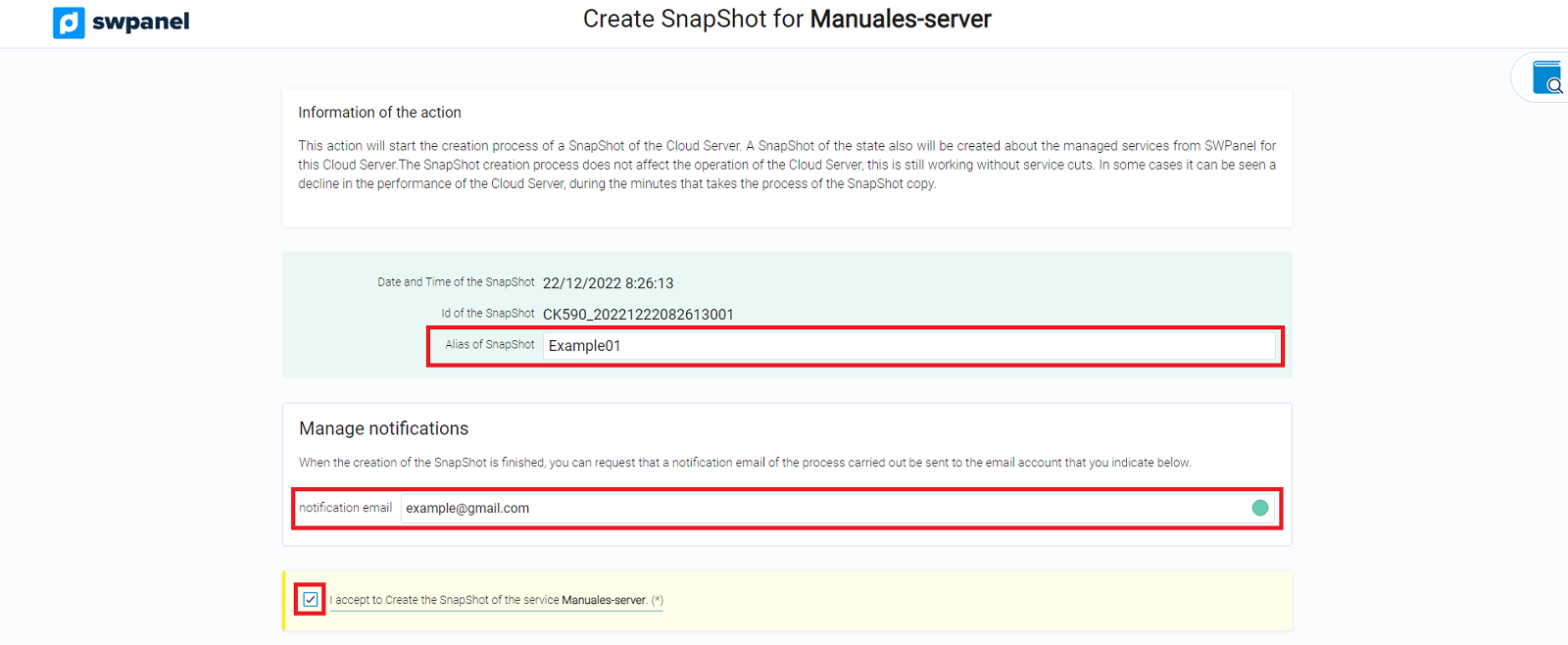
How to restore a Snapshot from SWPanel
1. From the search box of your SWPanel you should locate your Cloud server on which you want to create a Snapshot, and click on it.
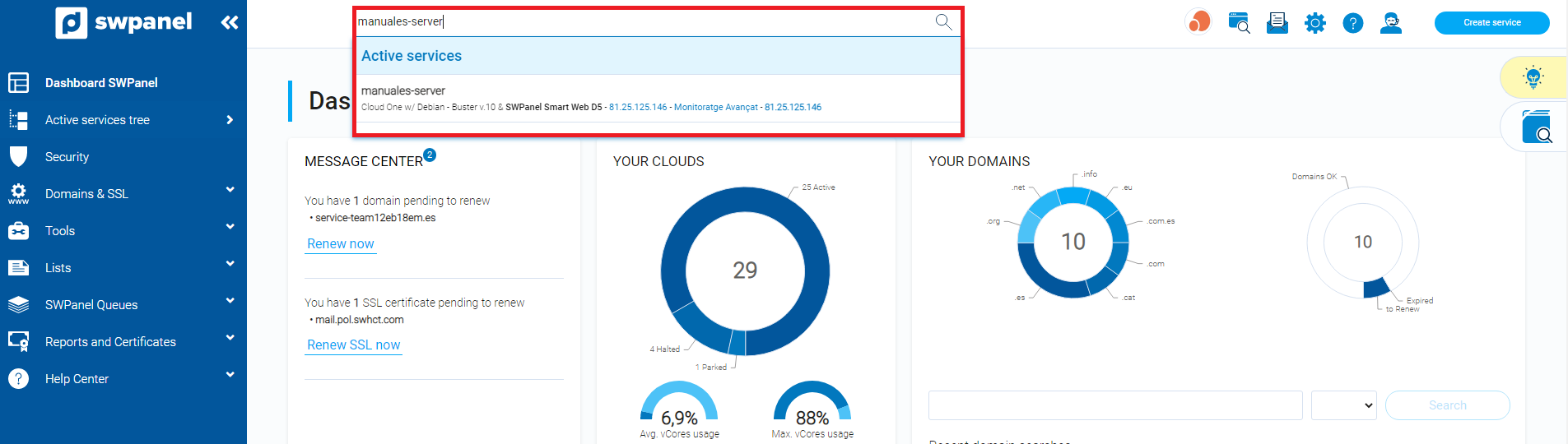
2. Once you are in the Dashboard of the cloud server you must go to the left side menu and in the section "Save and recover my data" click on the option "Snapshots" -> "Snapshot management".
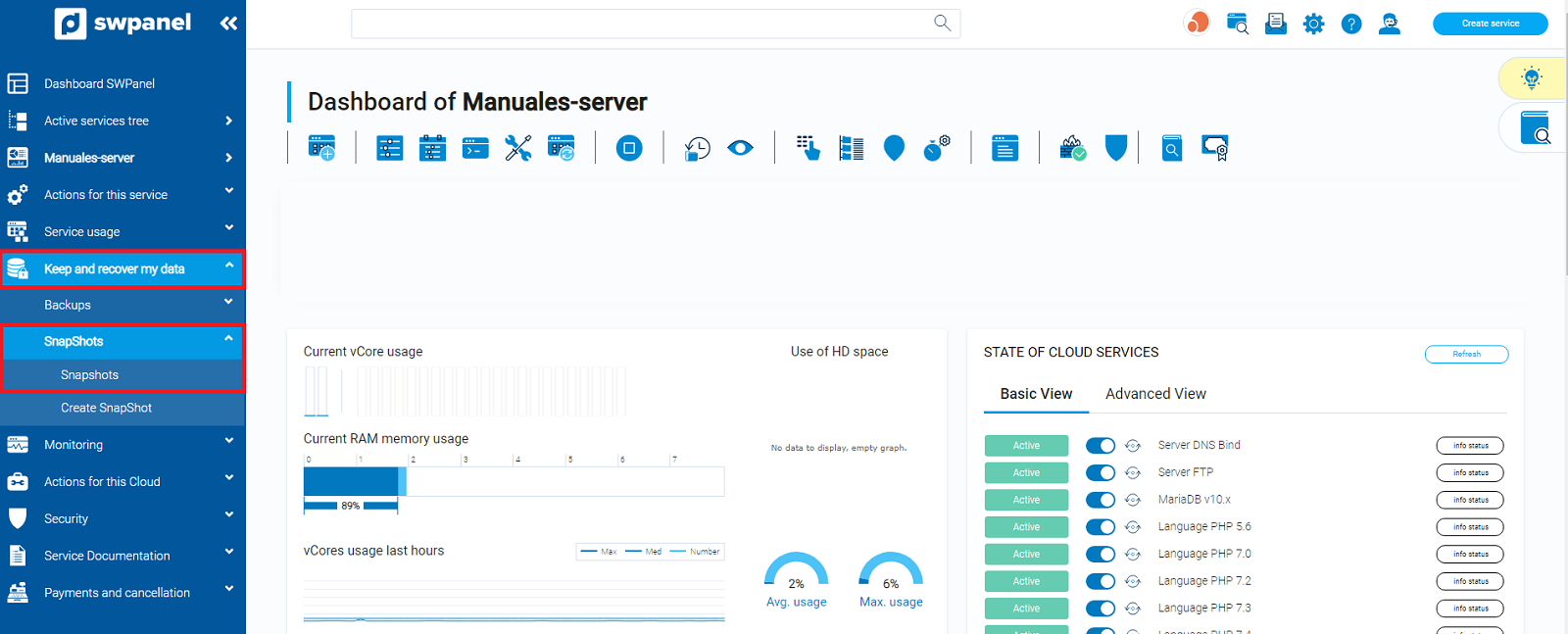
3. Once in this section, you will be able to view the snapshots you have already created. You will have to go to the drop-down menu "..." that you will see to the right of the selected snapshot, and select the option "Restore this Snapshot".
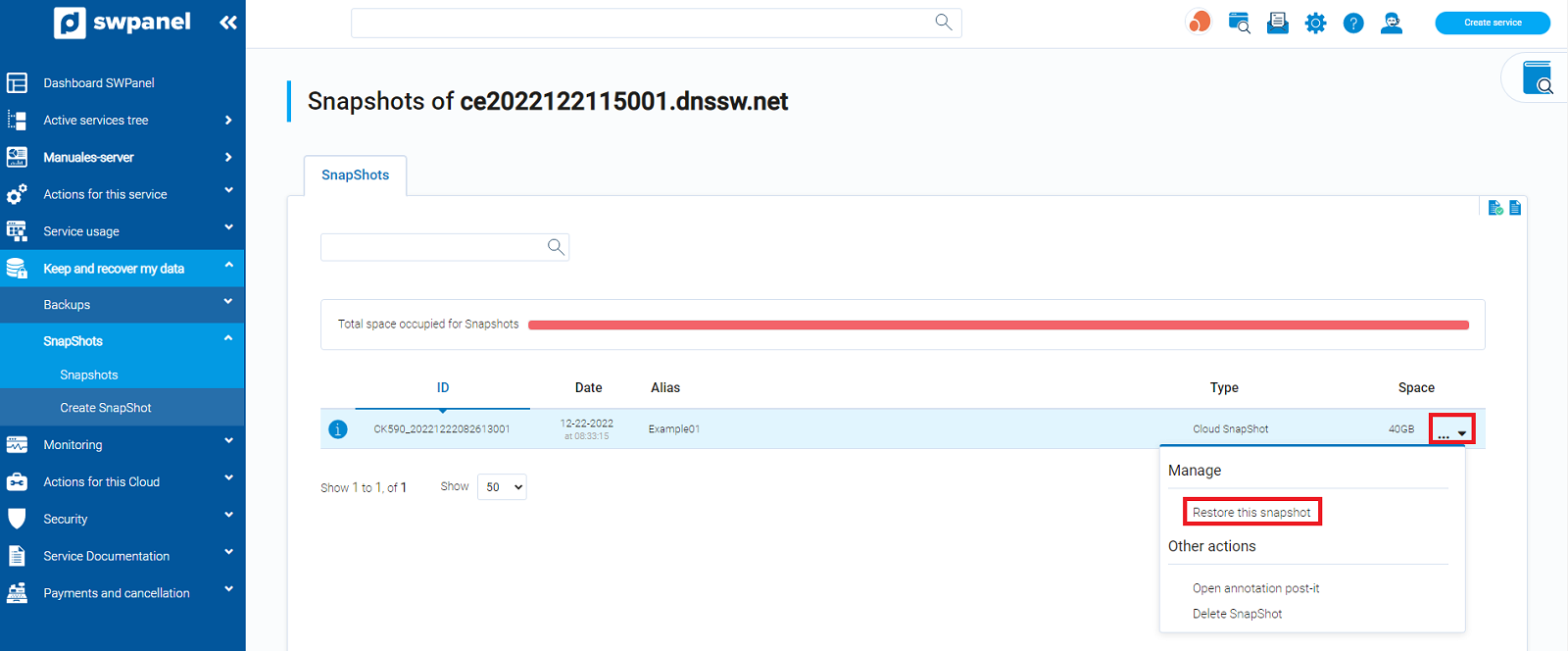
4. You will then be informed that the Snapshot will be restored, including the server's disk data as well as its customization at the time of Snapshot creation (vCores, RAM, Firewall, SSH, IP... ), and the objects created in the SWPanel (Mail accounts, FTP, DB, Users, ...). To restore the Snapshot you will have to check the validation box and click on the button "I want to restore the indicated Snapshot"".
info As an additional option, if you wish, you can indicate a mailbox to which you want a notification to be sent when the snapshot creation is finished
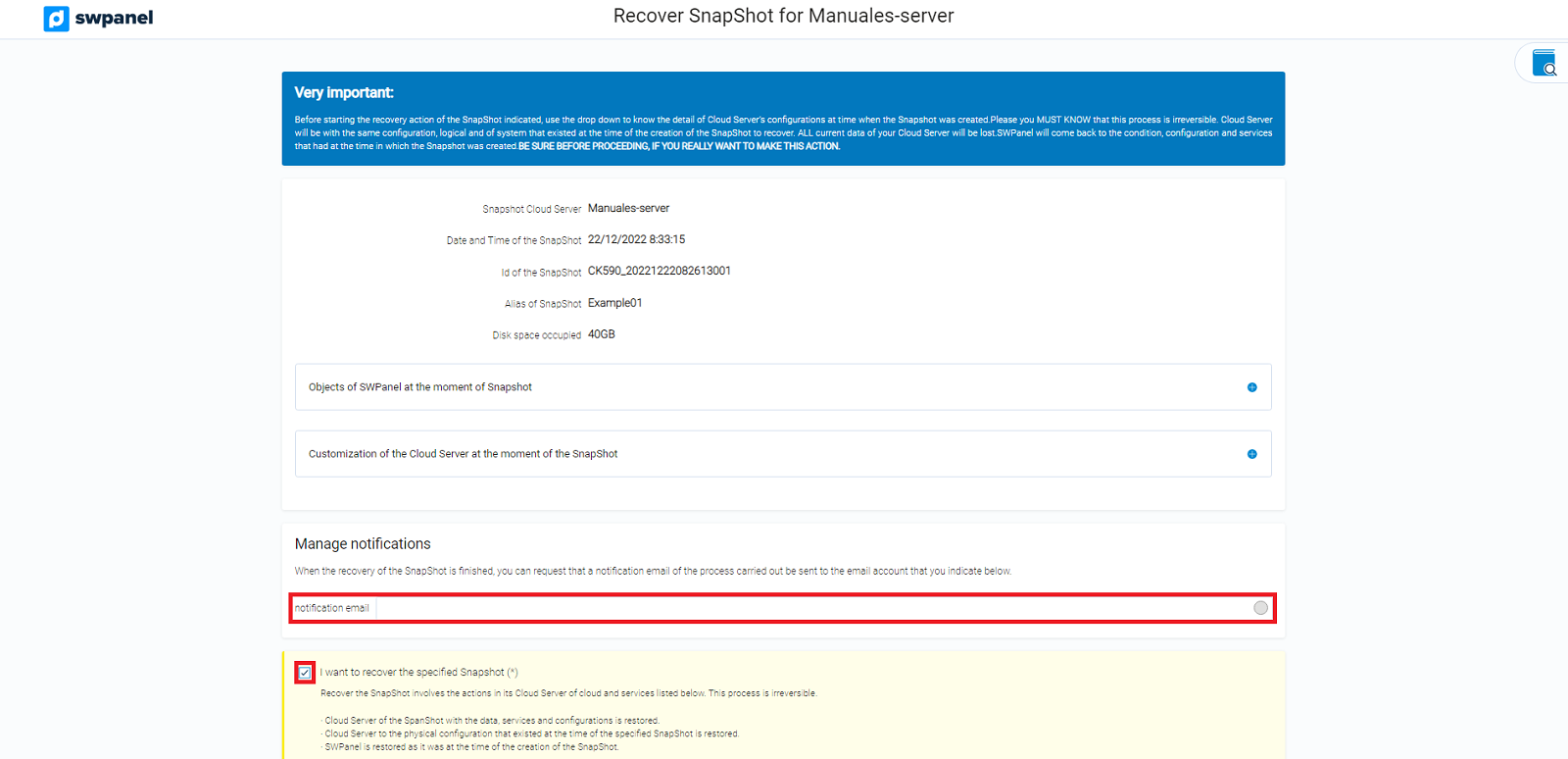
How to delete a Snapshot from SWPanel
1. From the search box of your SWPanel you must locate your Cloud server on which you want to delete a Snapshot, and click on it.

2. Once you are in the Dashboard of the cloud server you must go to the left side menu and in the section "Save and recover my data" click on the option "Snapshots" -> "Snapshot management".

3. In the "Manage Snapshots", section, locate the Snapshot you want to delete, click on the "...", drop-down menu, and click on the "Delete Snapshot" option.
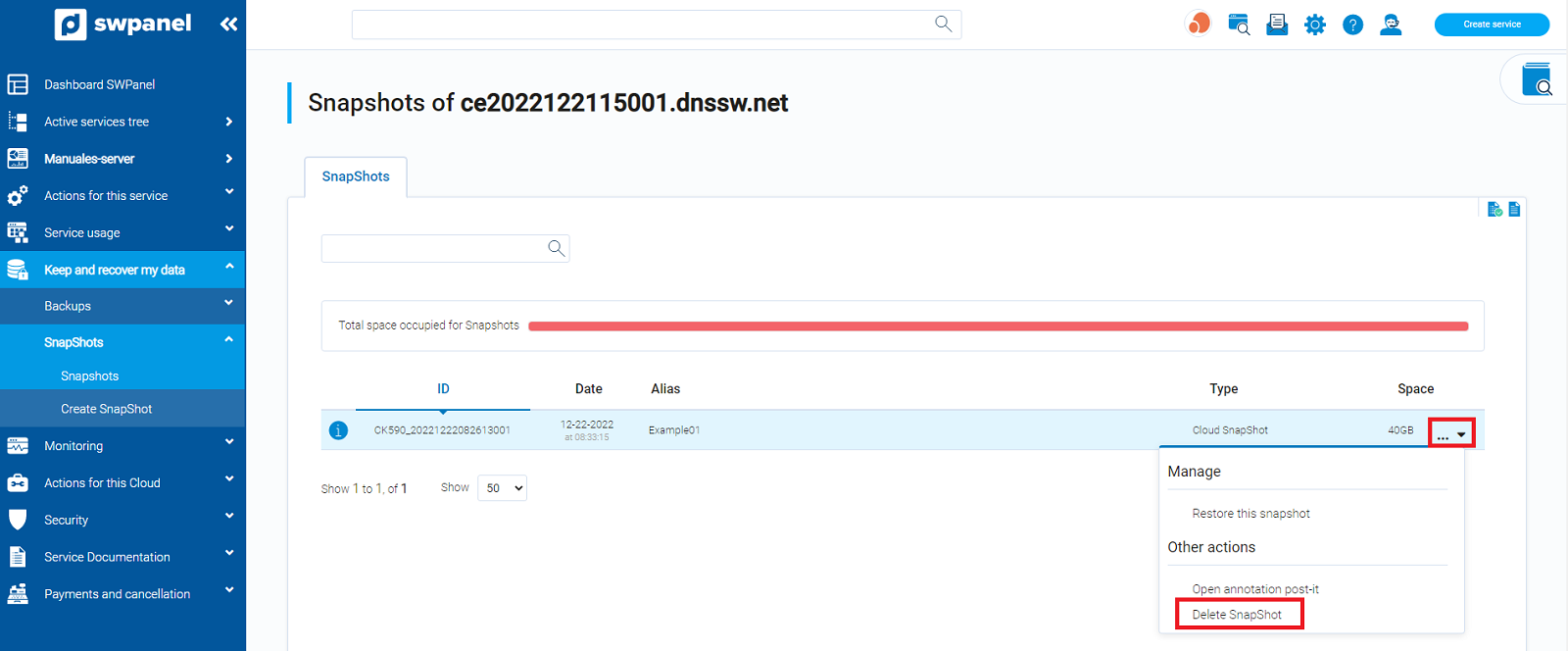
4. You will then see the "Delete" button to the left of the corresponding snapshot. Click on this button.

5. In the following window you will be informed that the Snapshot will be deleted, including the server disk data as well as its customization at the time of Snapshot creation (vCores, RAM, Firewall, SSH, IP... ) and the objects created in the SWPanel (Mail accounts, FTP, DB, Users,...). To delete the Backup you will have to check the validation box and click on the "Yes, Delete now"" button.