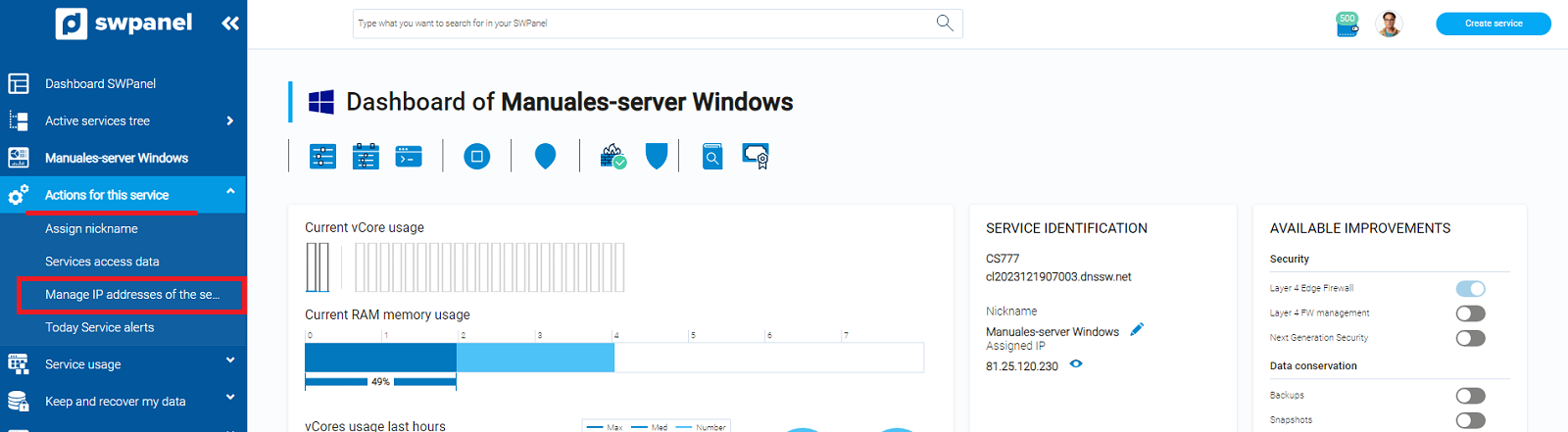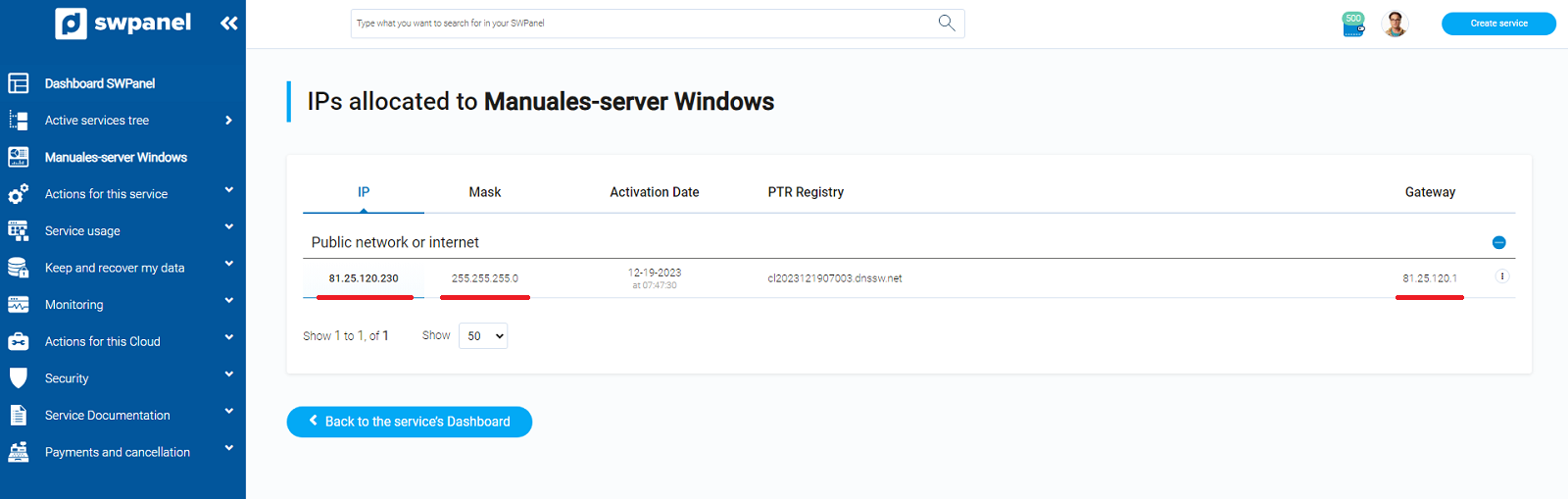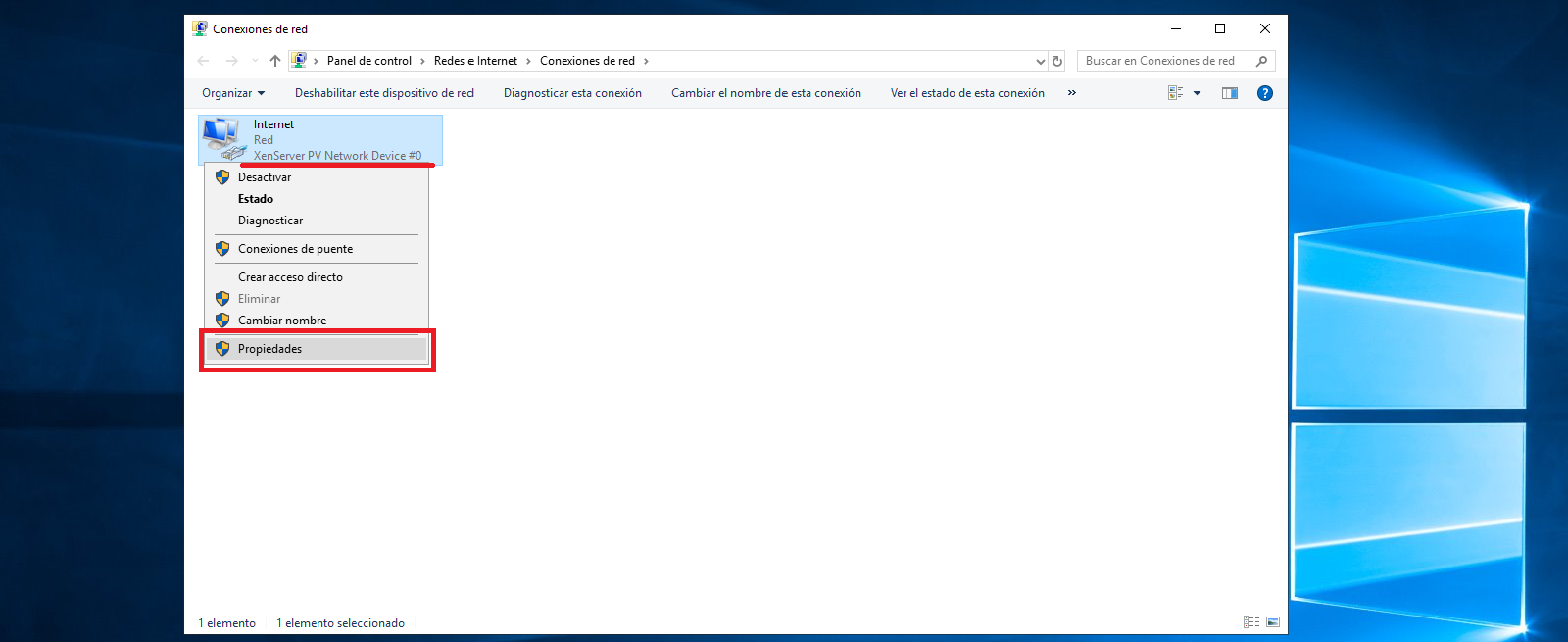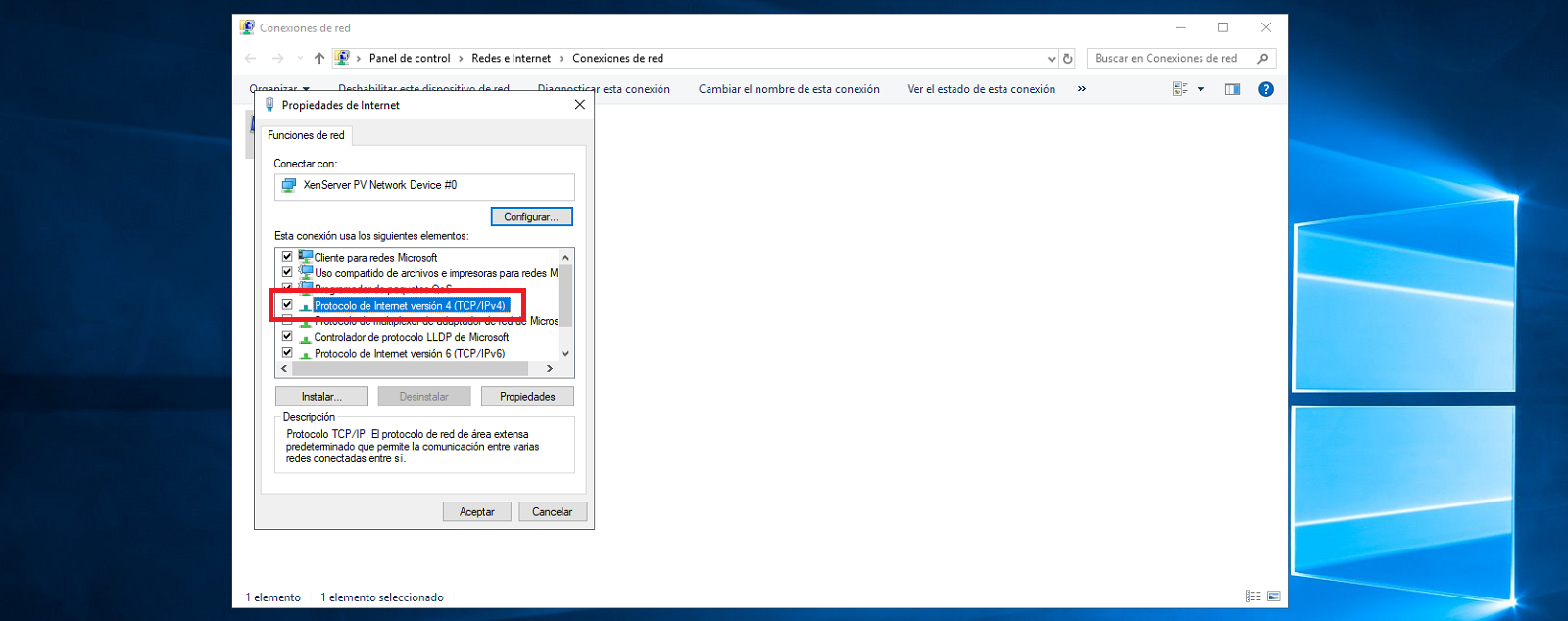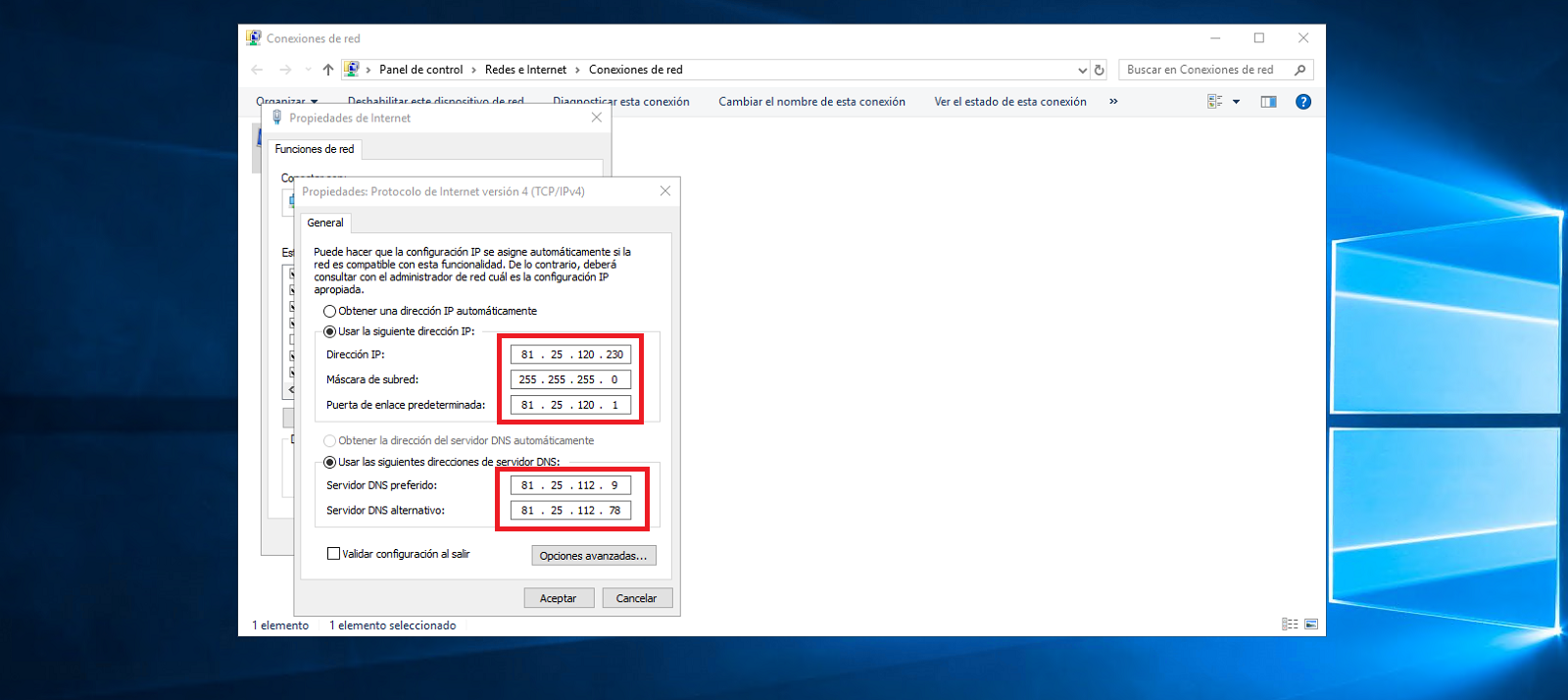How to configure the network of a Windows server with the SWPanel data
In order to reconfigure the network of your Windows server, it is first necessary to know the data to be inserted.
To do this, enter your SWPanel and, using the top browser, access the dashboard of your Windows Cloud:

Then, from the side menu, click on "Actions on this service" -> "Manage service IPs":
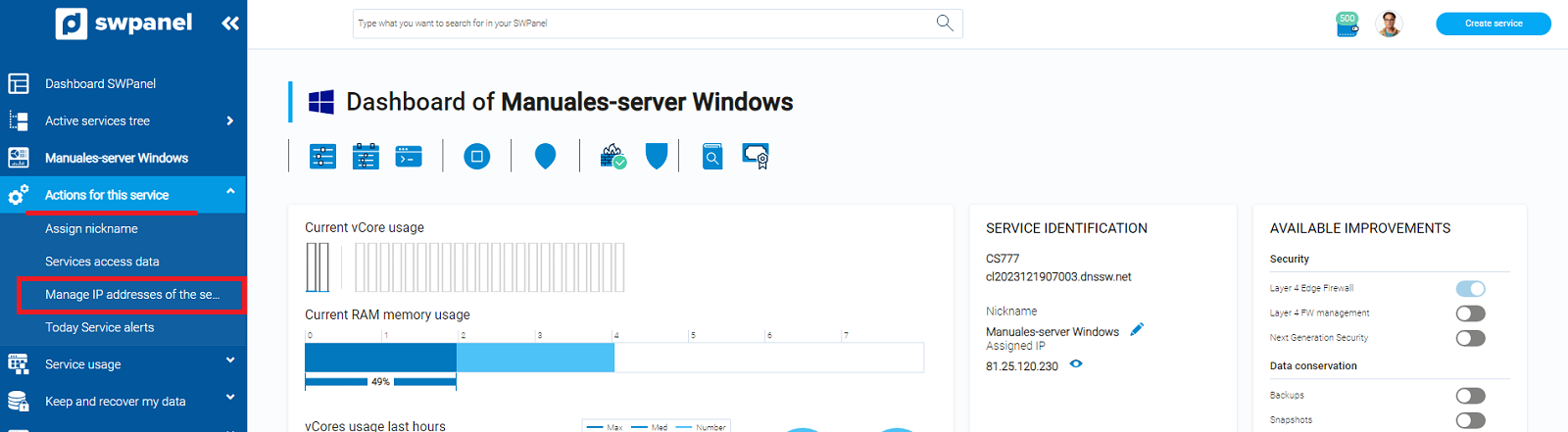
In this window, you will have the IP, mask and gateway to configure on the server:
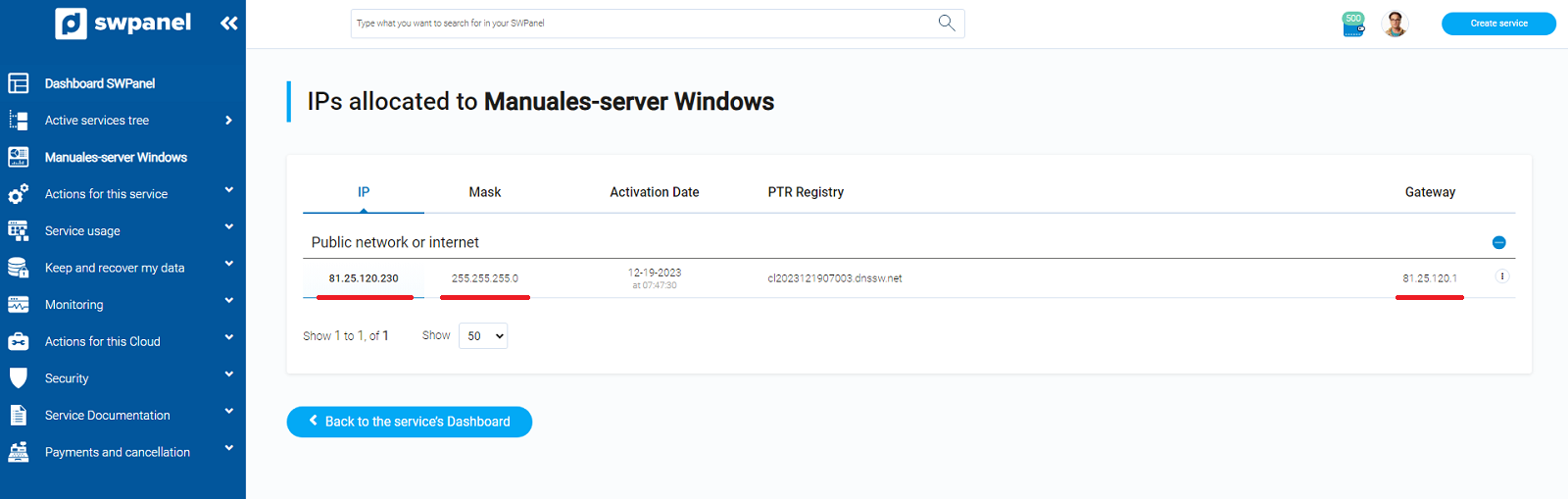
Next, access your Cloud Windows.
info You can do this through the SWPanel console.
Subsequently, press the "Windows + R" keys, in the text box, type ncpa.cpl and finally, click on accept:

Right-click on the adapter named "internet" and then click on Properties:
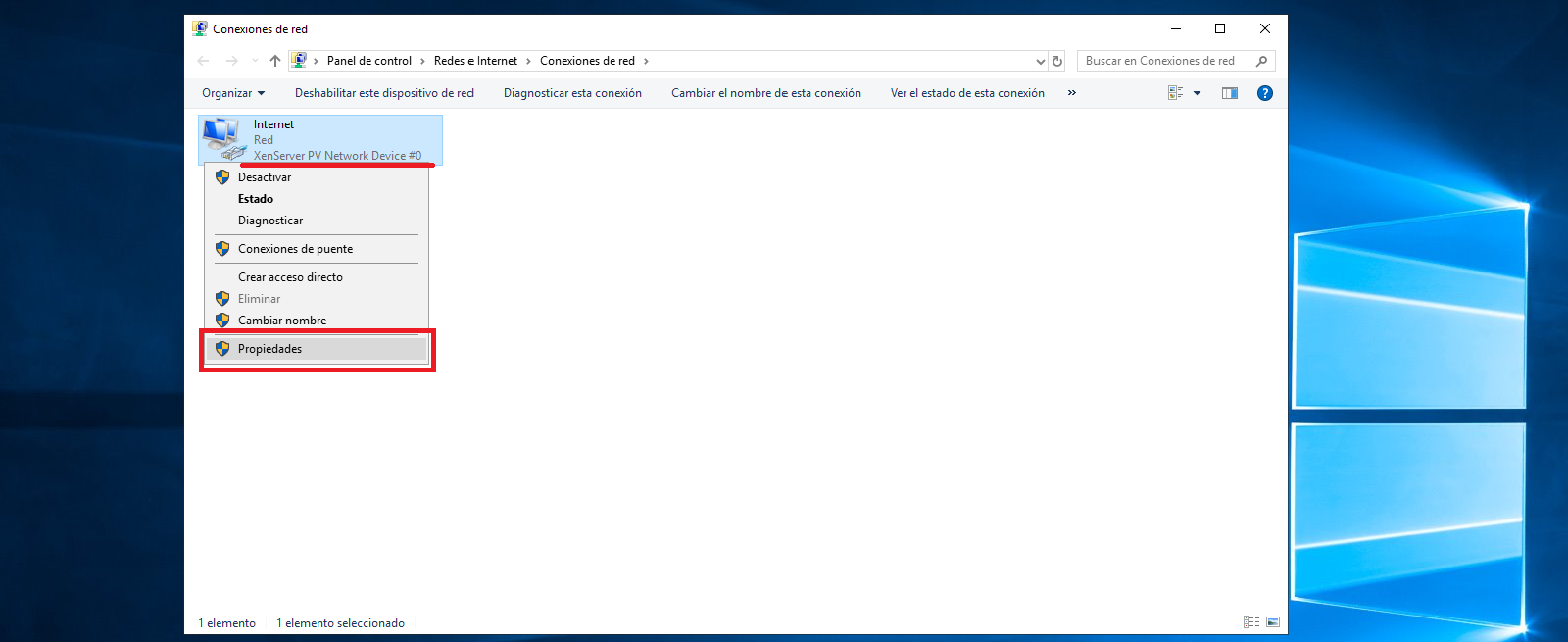
danger In case you get more than one network interface, make sure to configure the "XenServer" interface.
Double click on the "Internet Protocol version 4 (TCP/IPv4)" section:
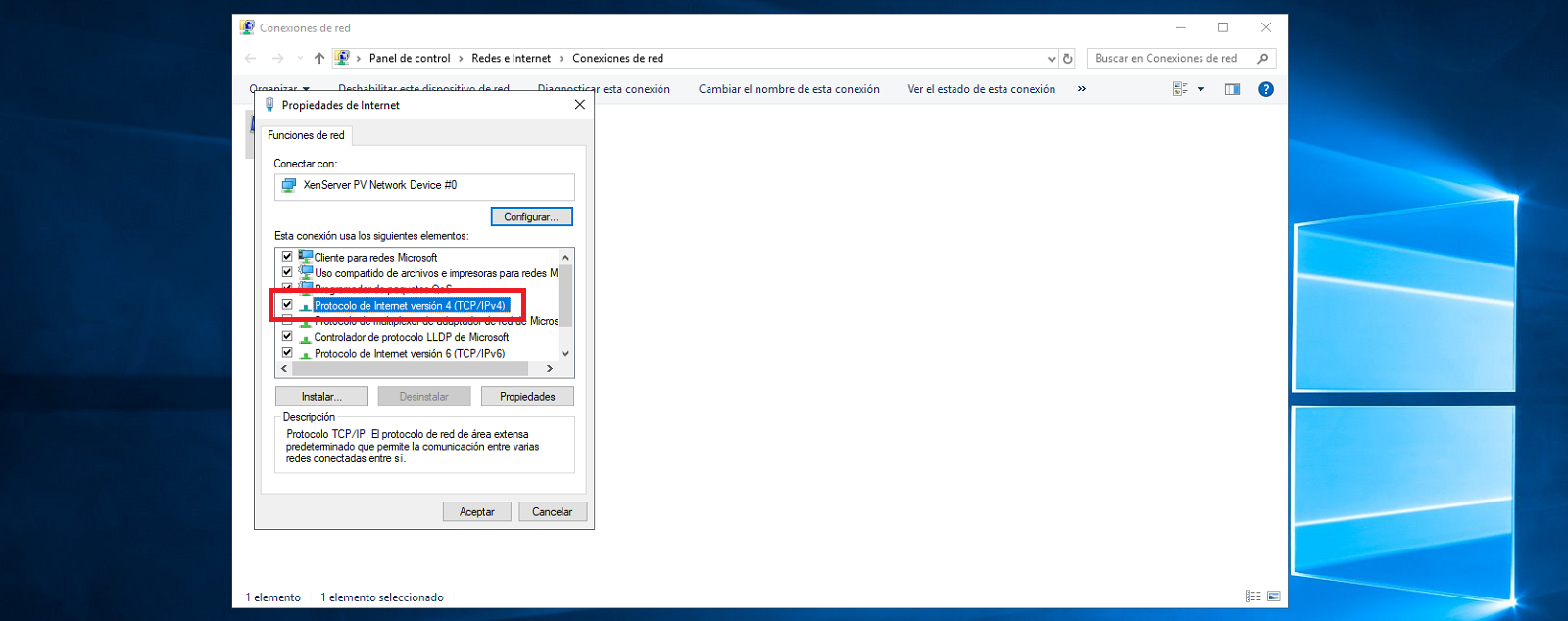
Here, you must enter your SWPanel data:
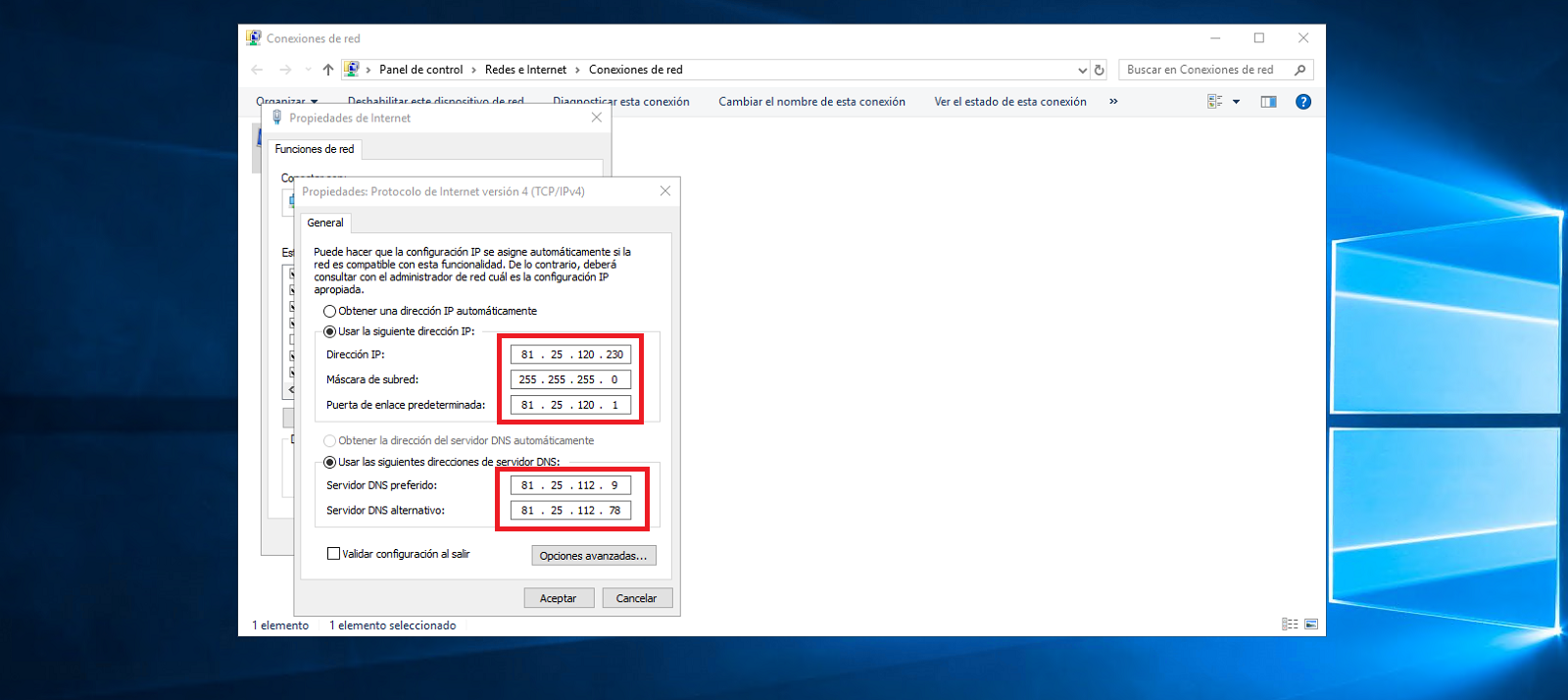
As DNS servers, you can use the ones of your preference. If you want to use those of SW Hosting, you can use the following:
If your IP starts with 81.25.x.x:
81.25.112.9
81.25.112.78
If your IP starts with 185.61.x.x:
185.61.124.25
185.61.124.26
Finally, click on accept.