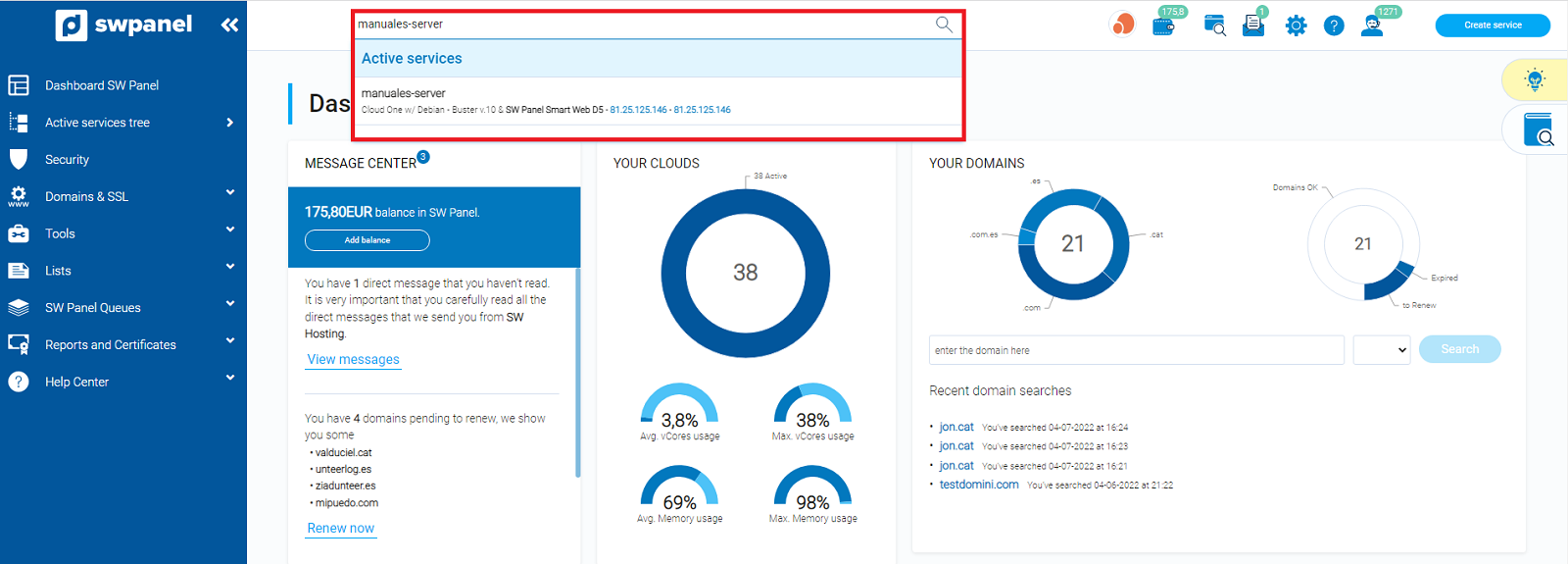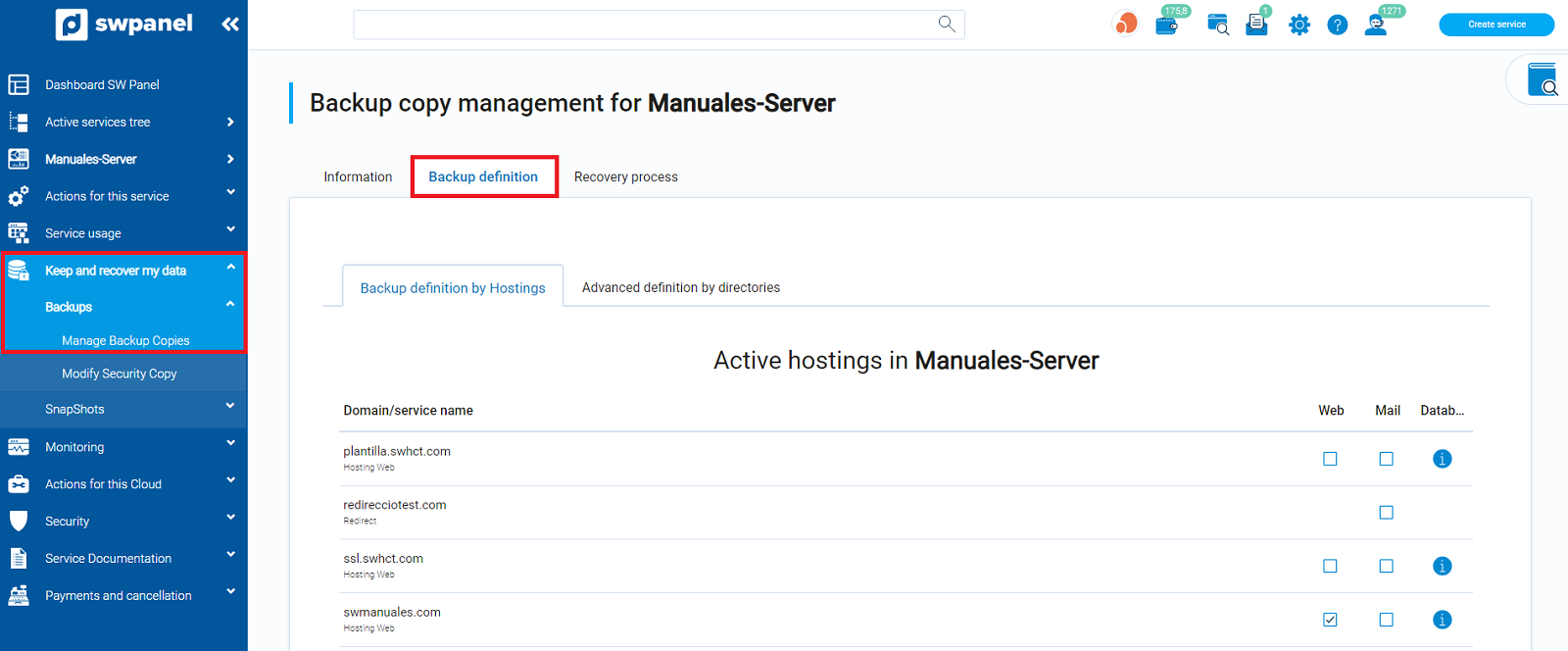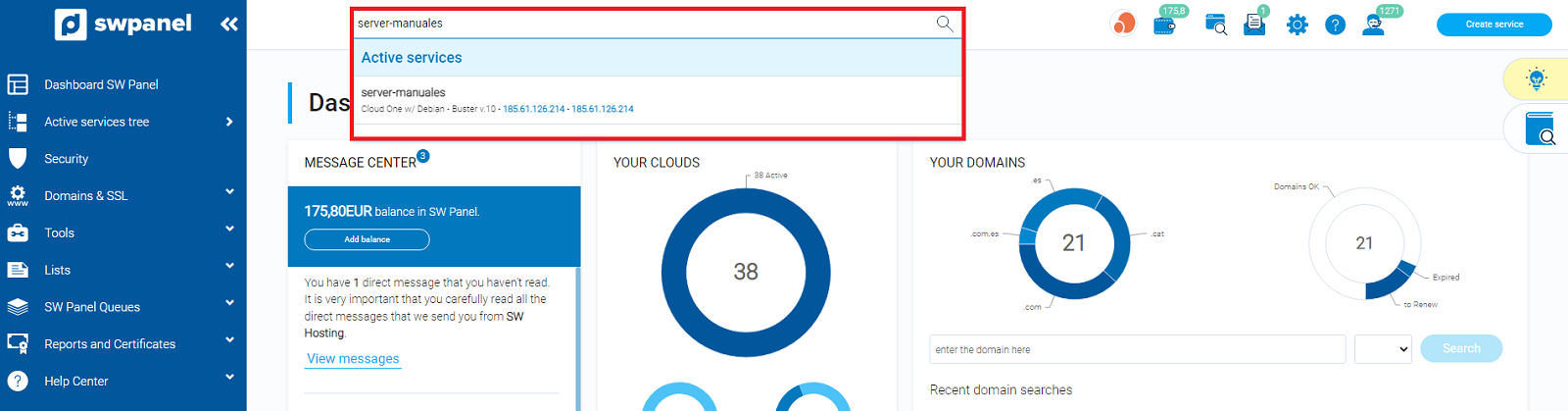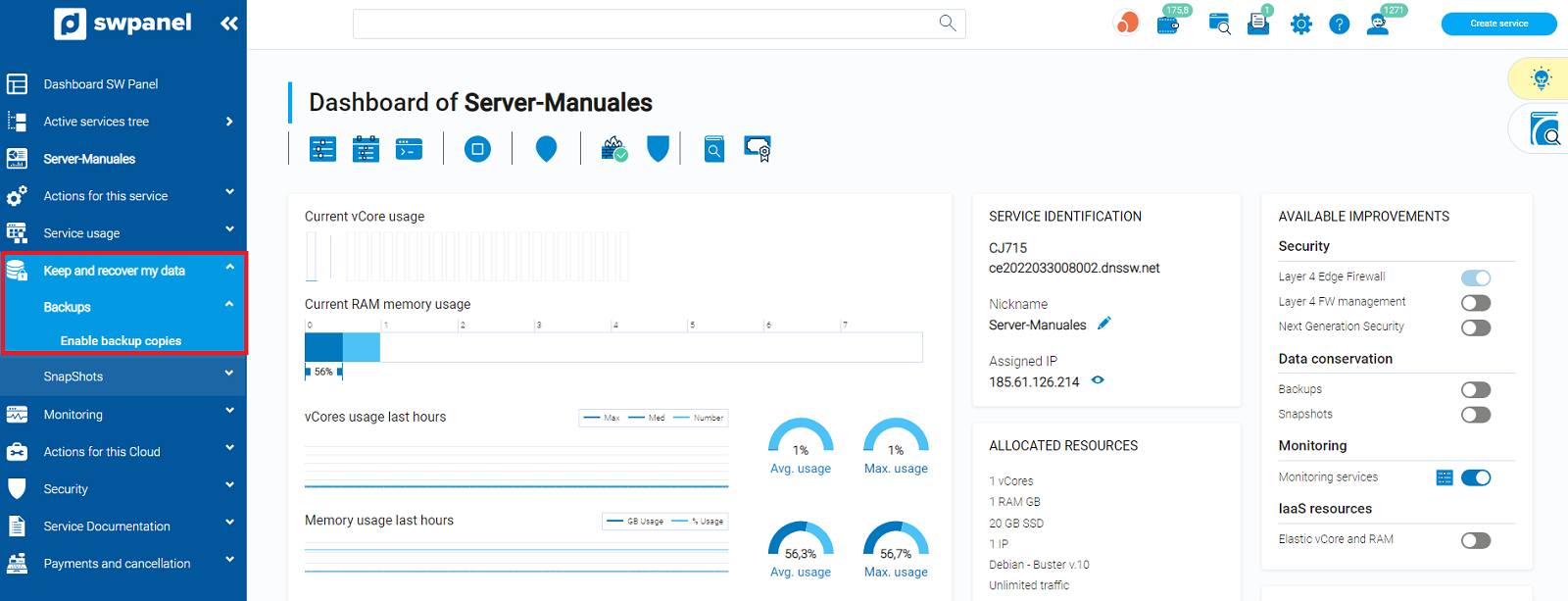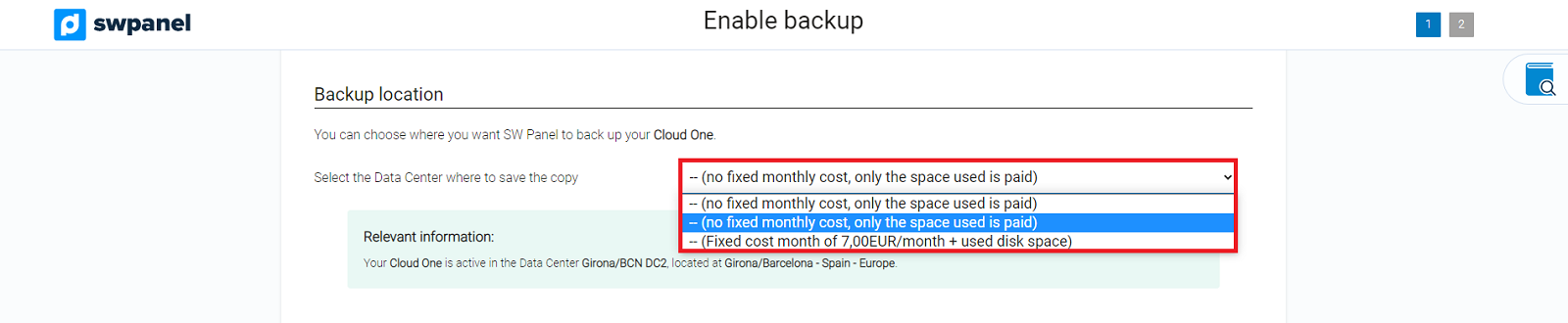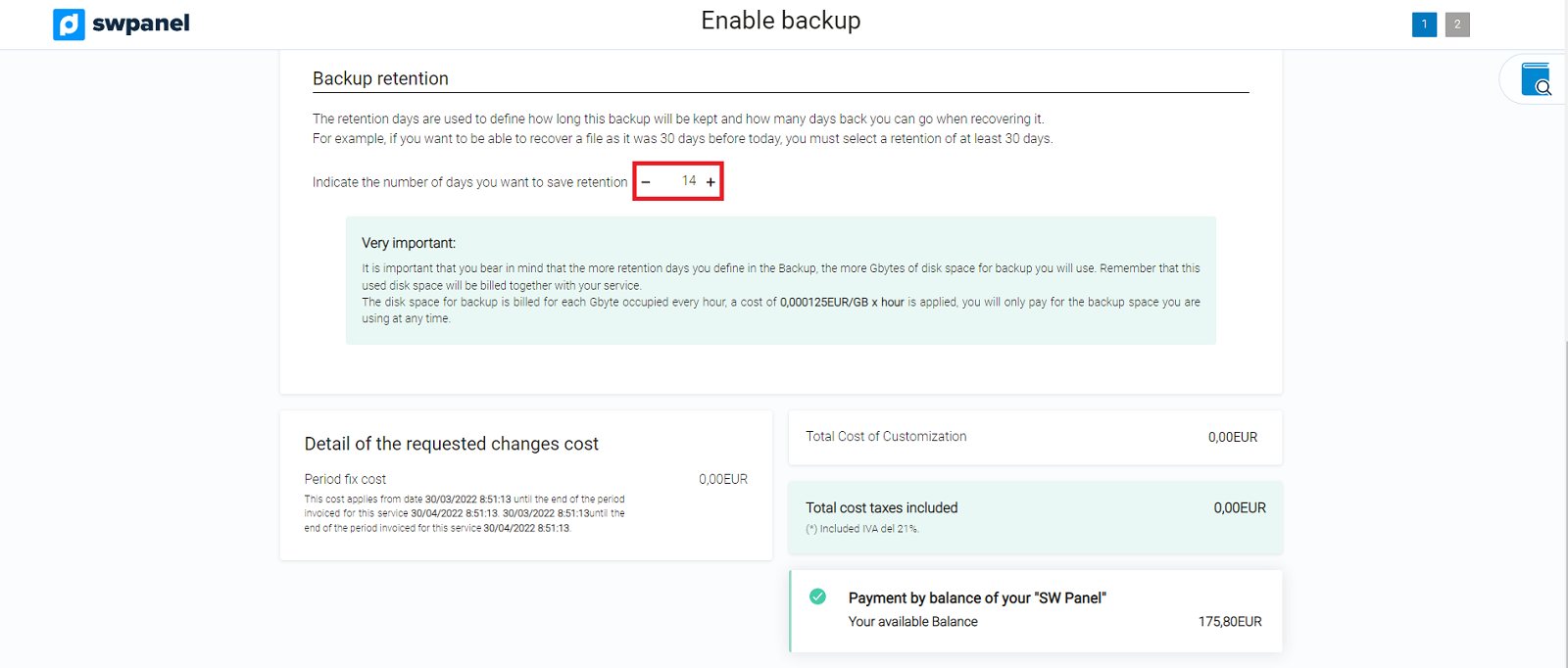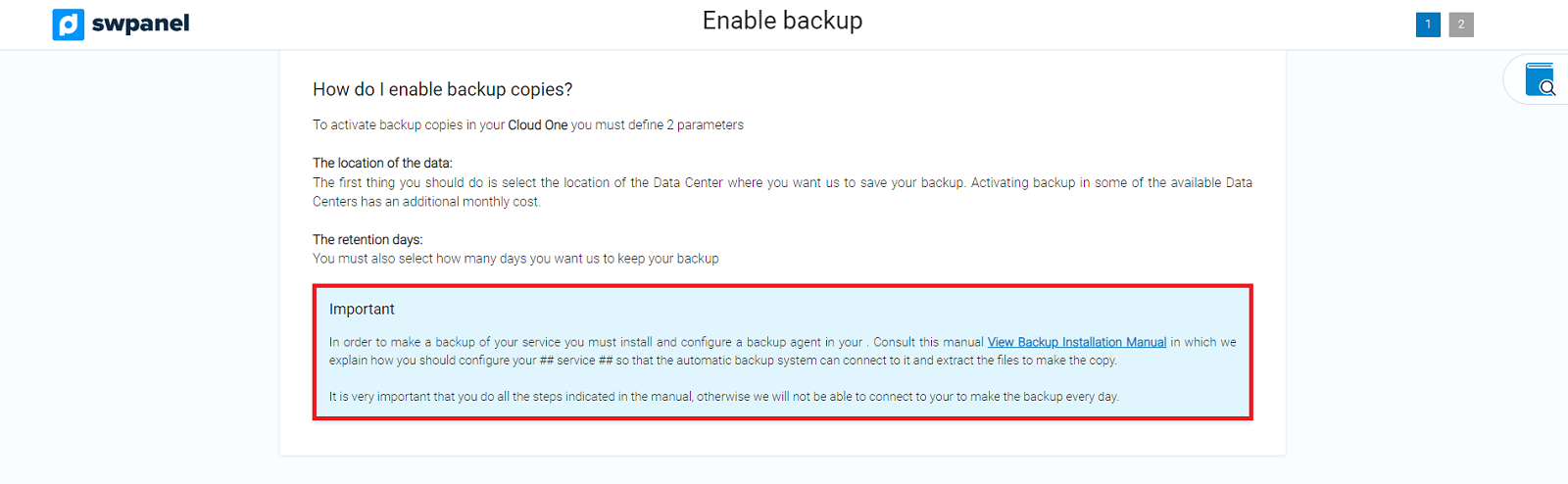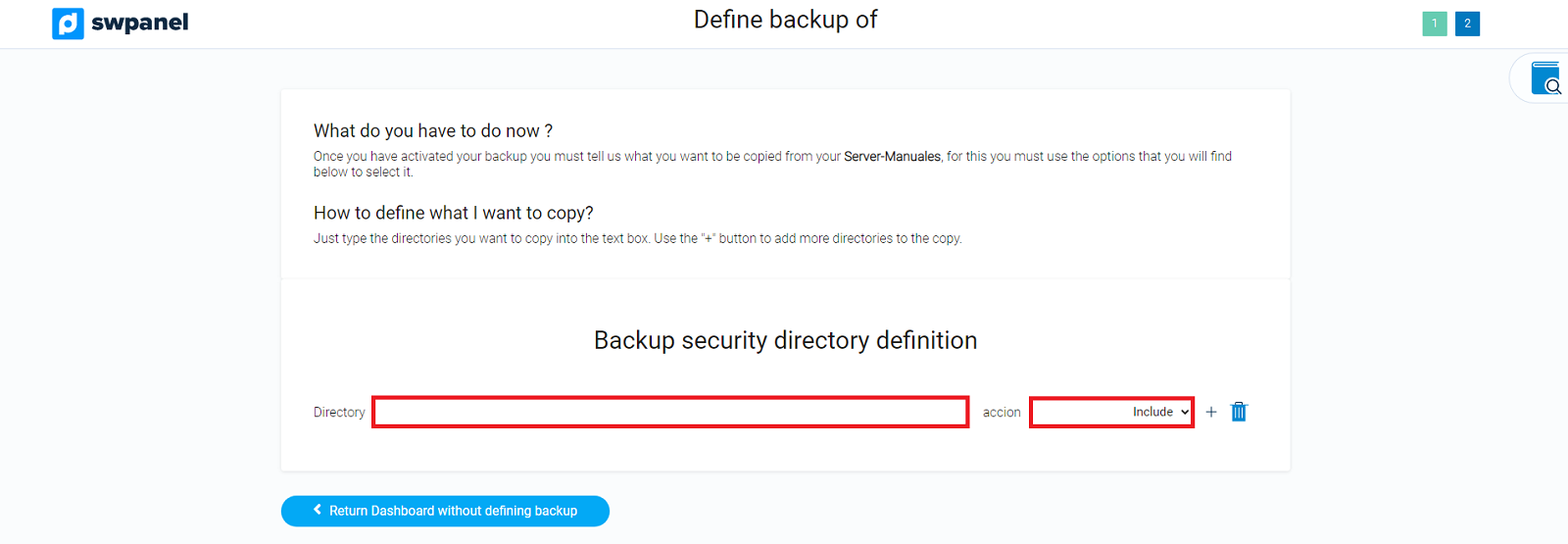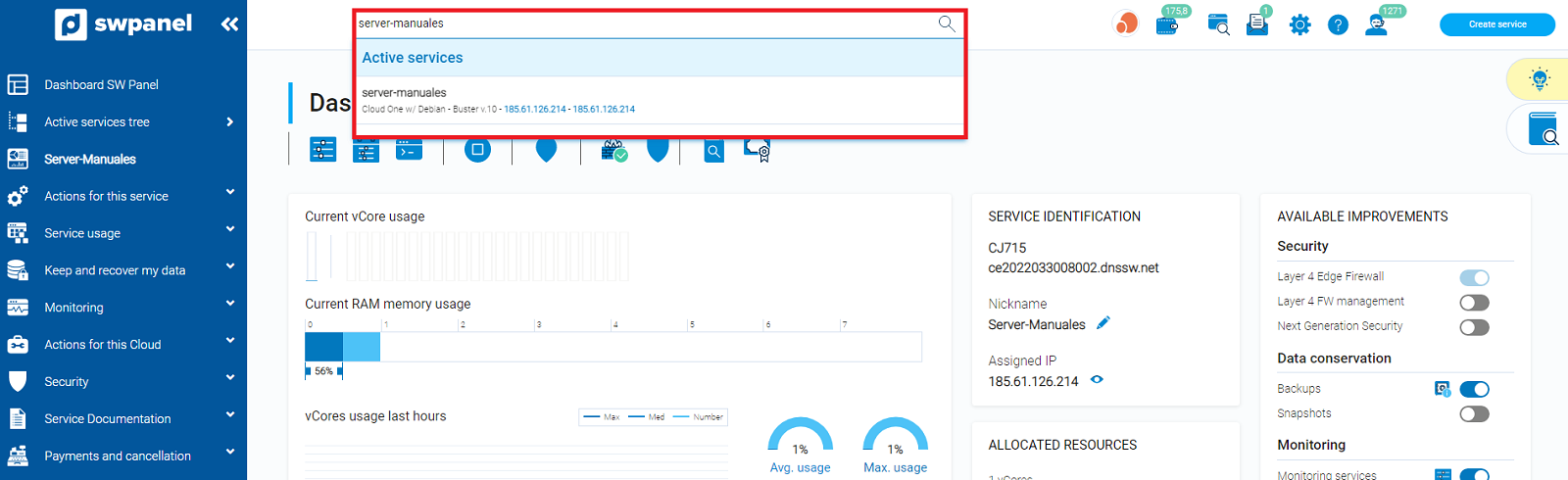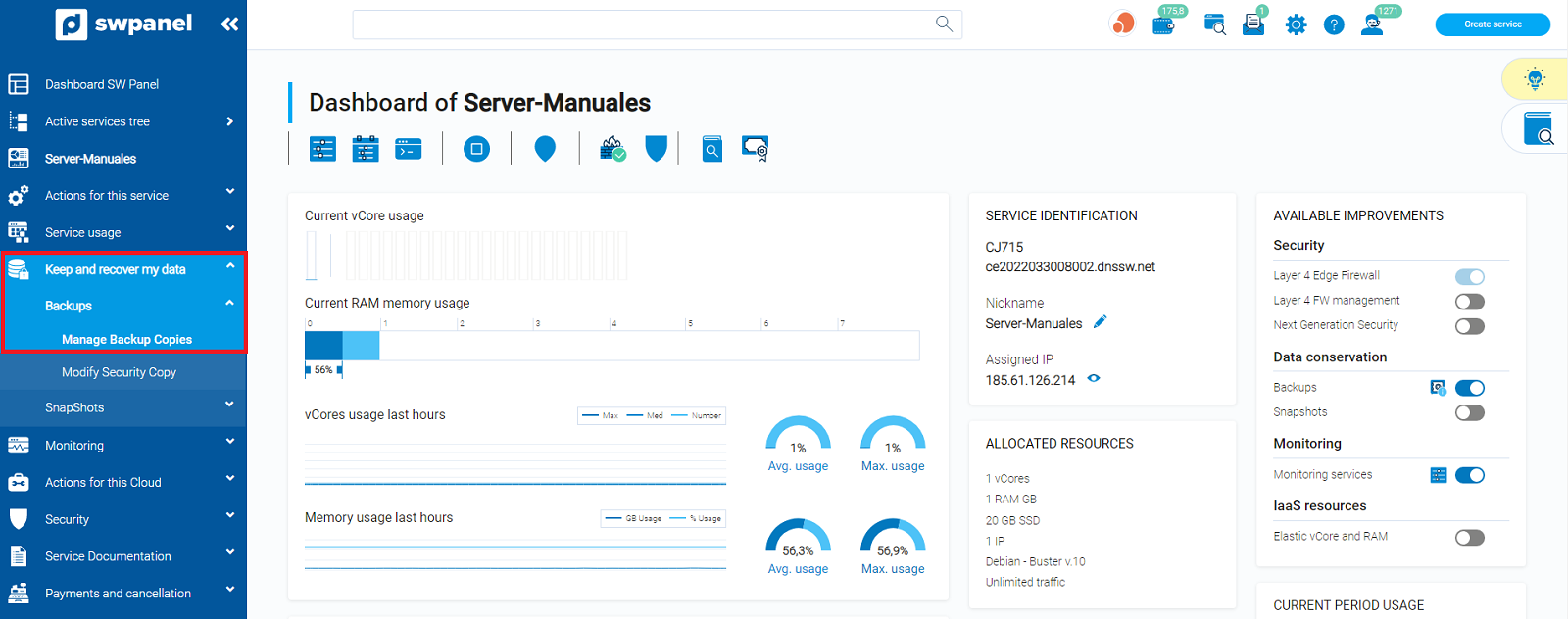Activate backups in my Cloud
SW Hosting's backup service will allow you to make copies to SWHosting's backup servers so that you can restore their content if necessary.
Having a defined backup plan will help you in various situations, such as, for example, if there are changes to your website that, due to programming errors, make it slow down. Or, if your website has been compromised by "hackers" and they have modified the code, an unsuccessful update of your CMS (Content Management System) ... In cases like this you can quickly restore your website and not affect your reputation.
Activate backup and Configure Backup in Clouds with Administration Panel (SWPanel)
You will see the following options to configure before activating it:
-
Select the Backup location.
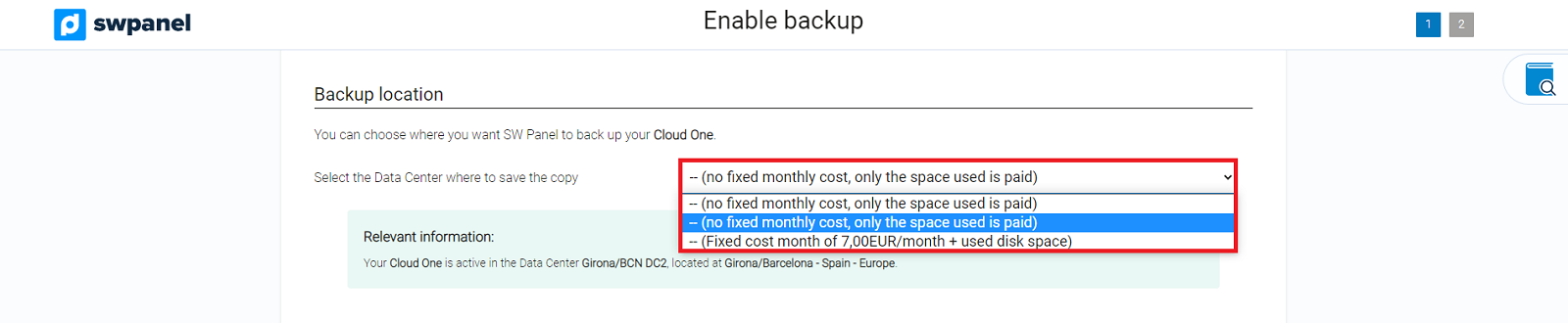
- You can choose where you want SWPanel to make backup copies of your Cloud, being possible in the data centers located in Gerona / BCN or also in Falkenstein.
-
Select the Retention days for your backup:
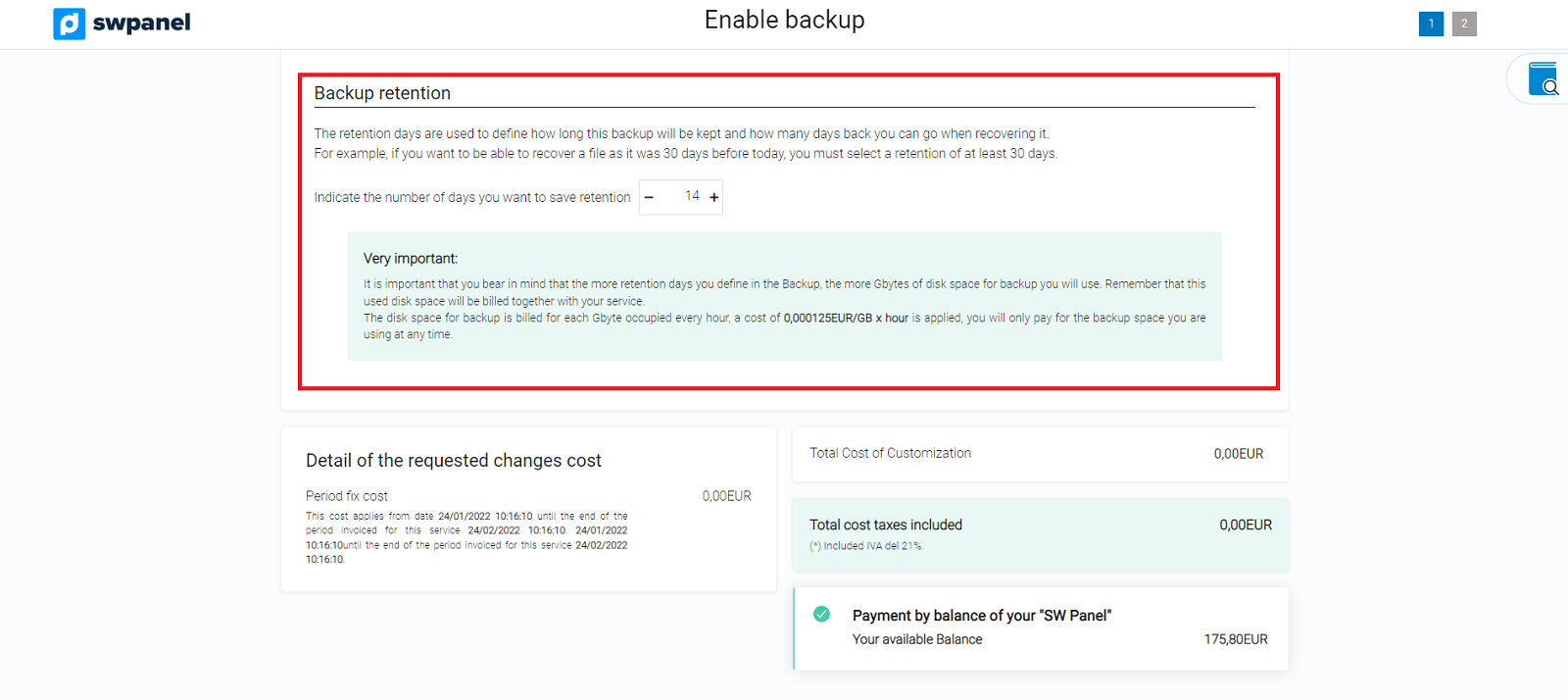
- For example, if you select 30 days of retention, you will be able to restore data corresponding to the last 30 days.
-
Finally, review the data and, if you agree, check the box accepting the activation and press Activate now:
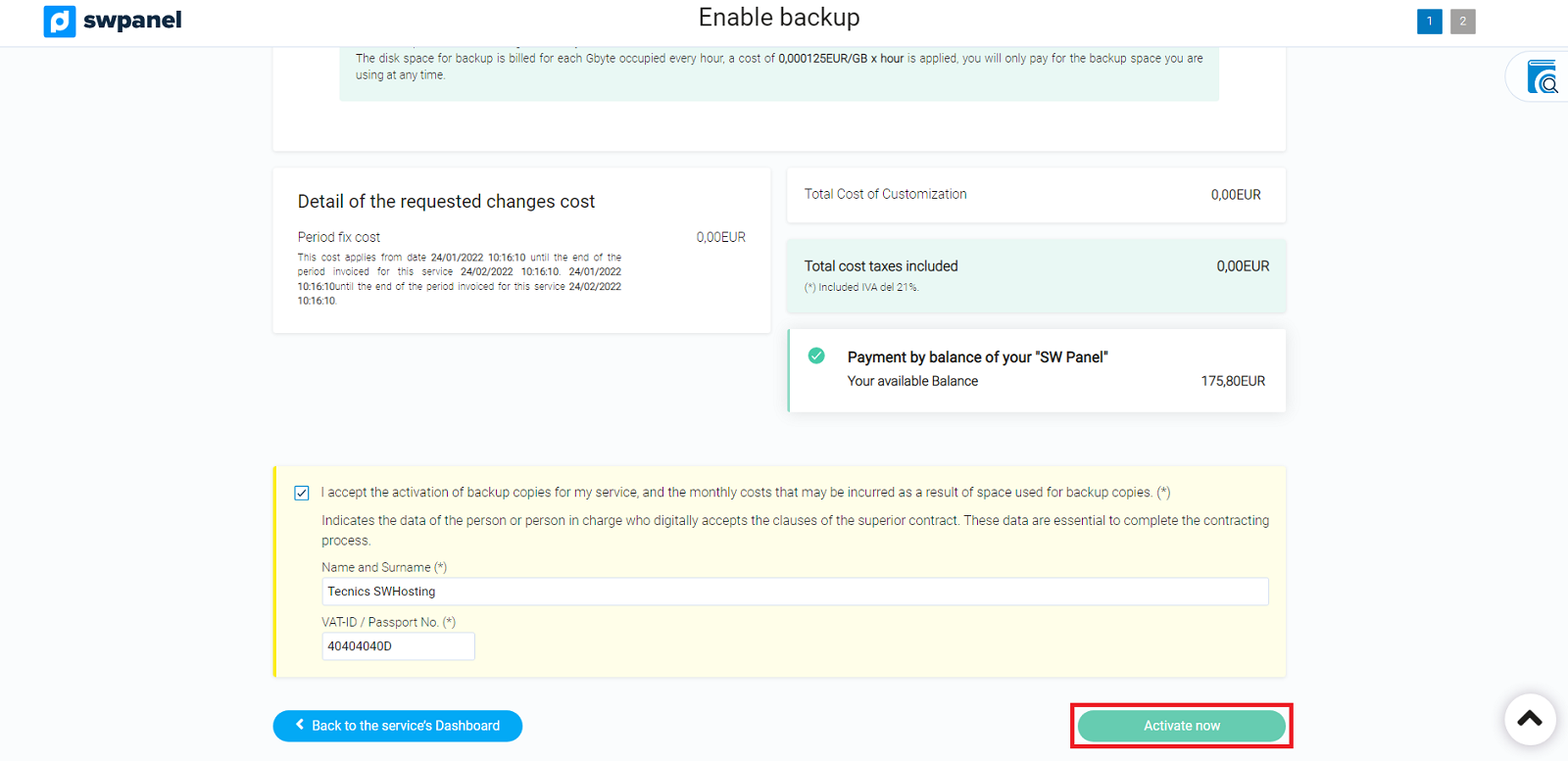
-
Once the backups are activated, you have to indicate which services or directories have to be copied:
Definition of backup by hosting
- By default, the definition of backup by hosting will appear in which you can mark if you want the web copy, mail and database of all your services by clicking on the checkbox in each section. For example, in the following screenshot you can see that we have only selected the web copy and database of our first hosting service, while in the second service it only makes the mail copy:
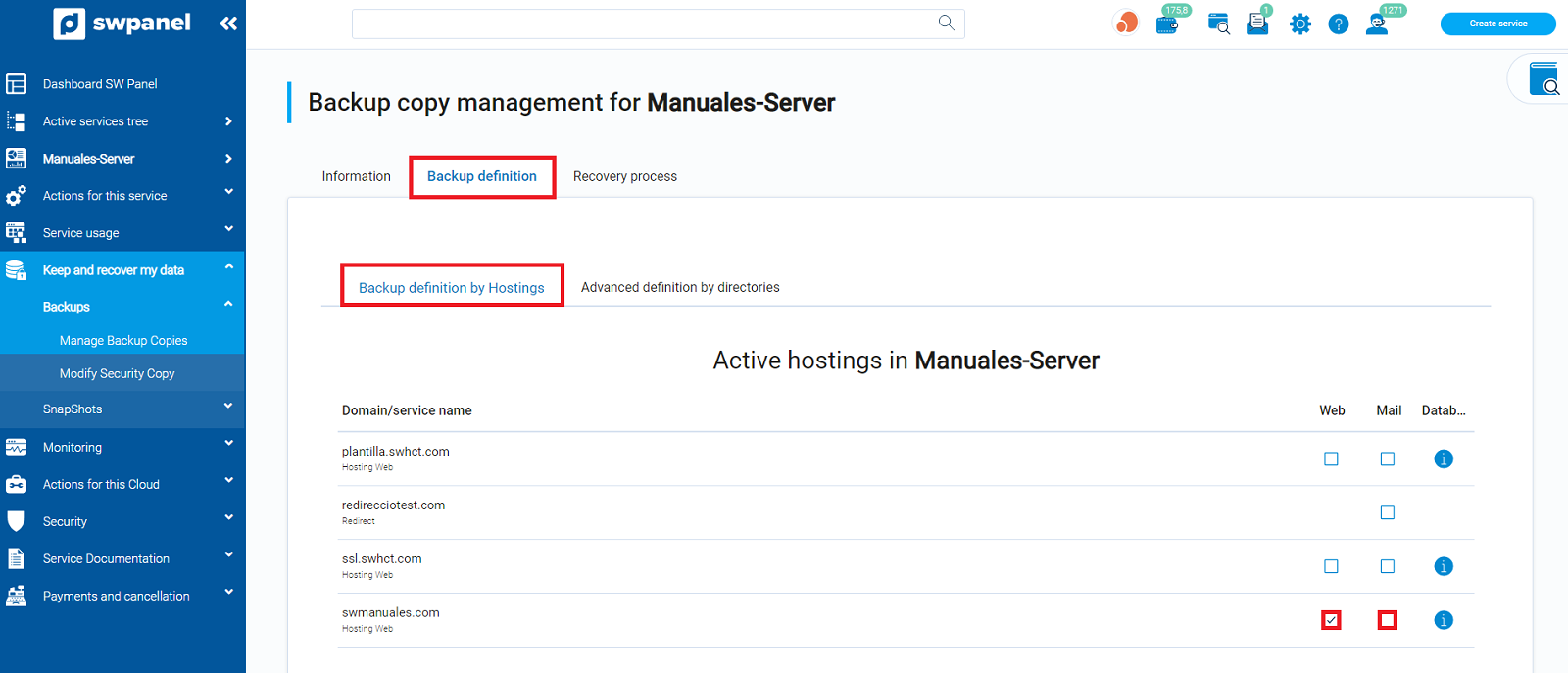 Advanced definition by directory
Advanced definition by directory
-
In case you want to add a directory manually, we have the advanced definition by directory:
-
When you have selected the corresponding directories, press Apply changes.
We recommend leaving the following directories checked:
- /var/www/: Directory of web pages.
- /var/backupmysql/: Here all your databases are dumped into ".sql" files.
Later, if you want to access the backup management again, you must follow the following steps:
-
Indicate, in the upper box of the SWPanel, the name of the server from which you want to manage the backup.
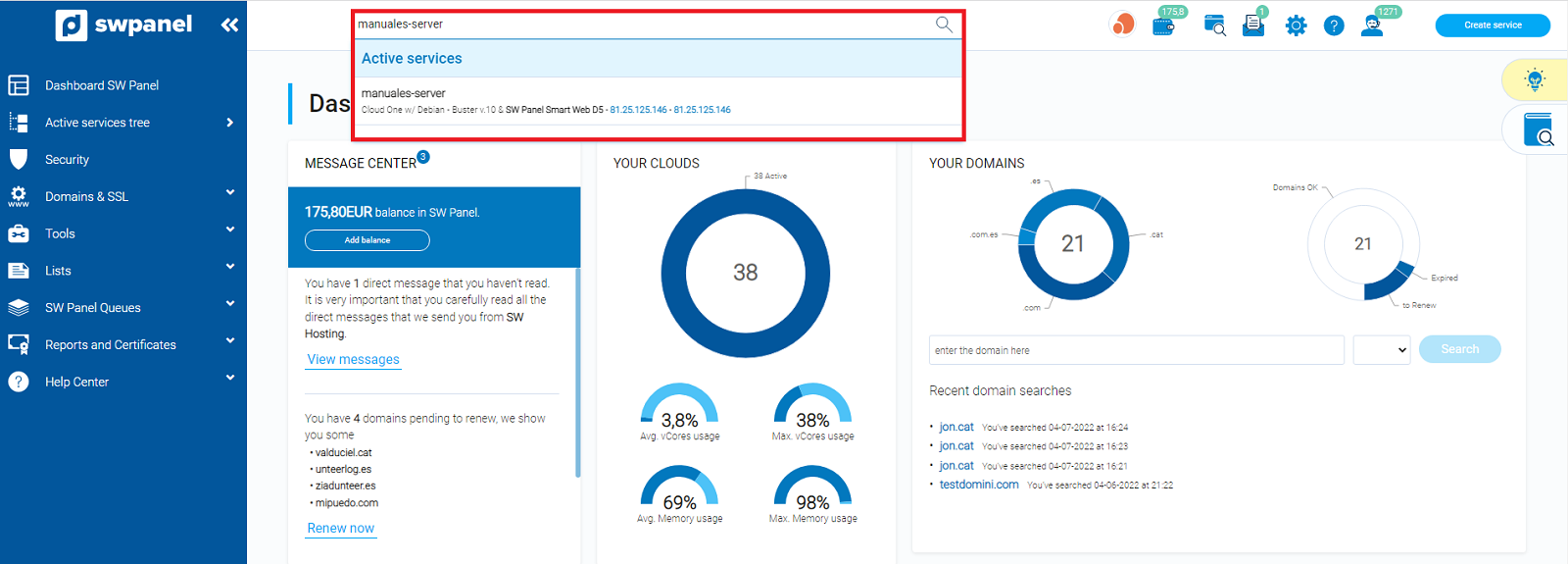
-
Acces to Keep and recover my data > Backups > Backup Management (left menu),and click on the Backup definition tab:
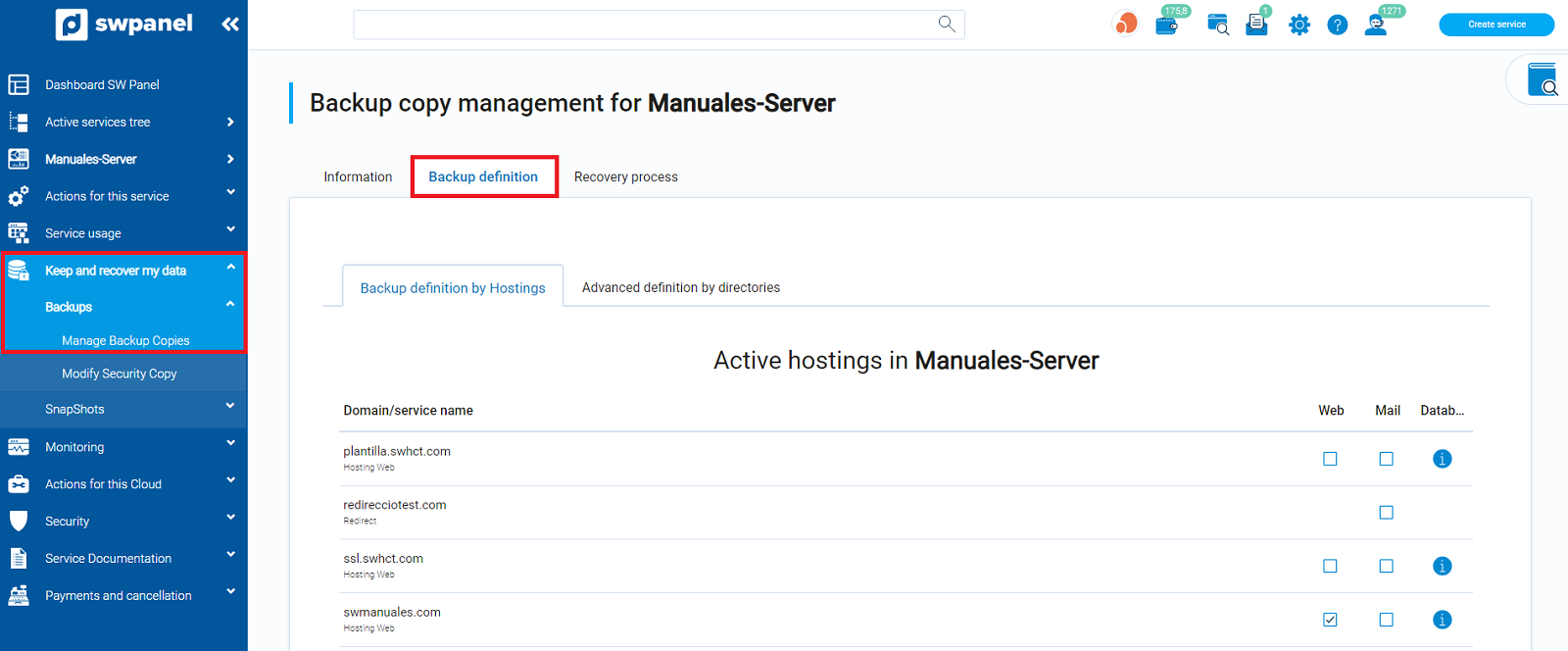
Backup copies of the specified directories will be made daily from 1:00 a.m.
Activate backup and Configure Backup directories in Clouds without Administration Panel (SWPanel)
-
From SWPanel, access Active services tree (left menu), and click on the name of the corresponding Cloud:
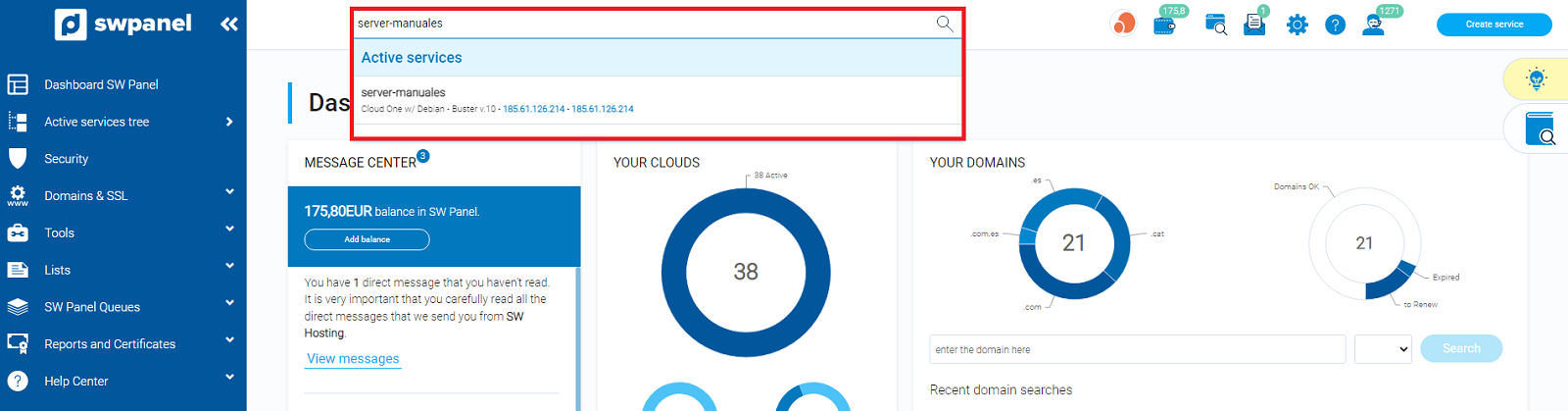
-
Access Keep and recover my data> Backups> Activate Backup (left menu):
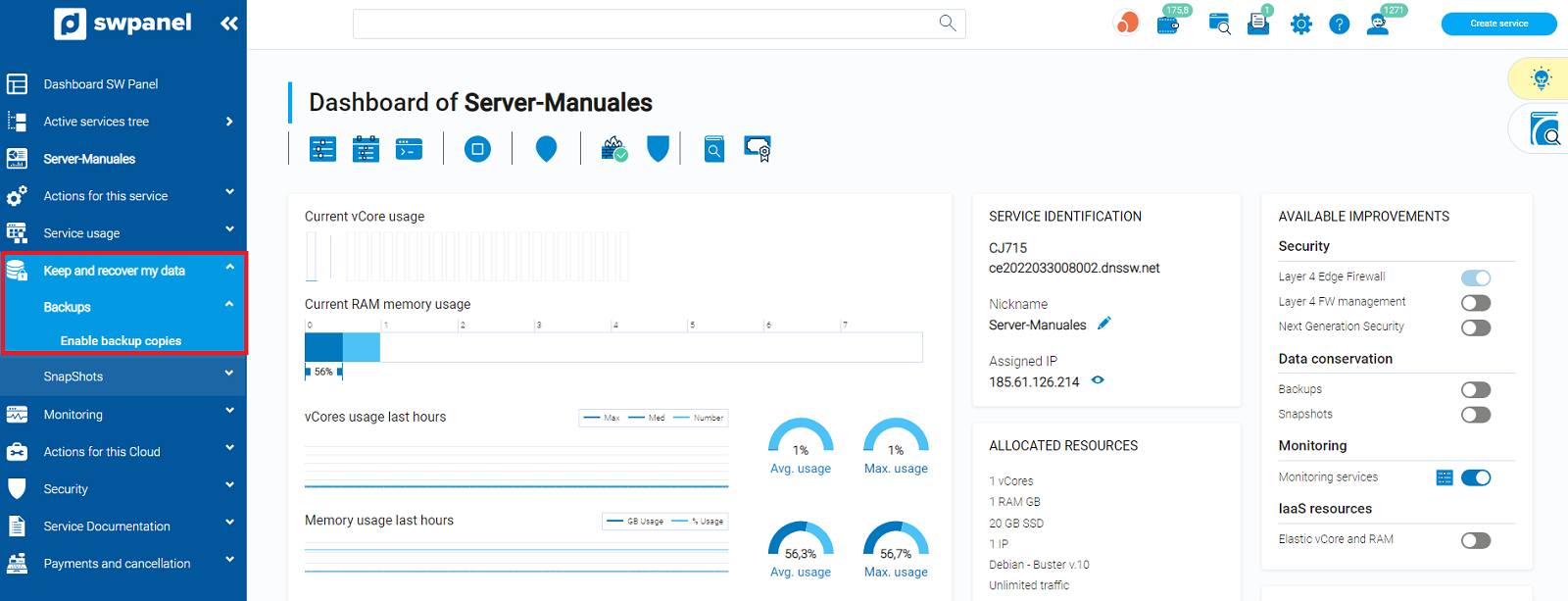
You will see the following options to configure before activating it:
-
Select the Backup location.
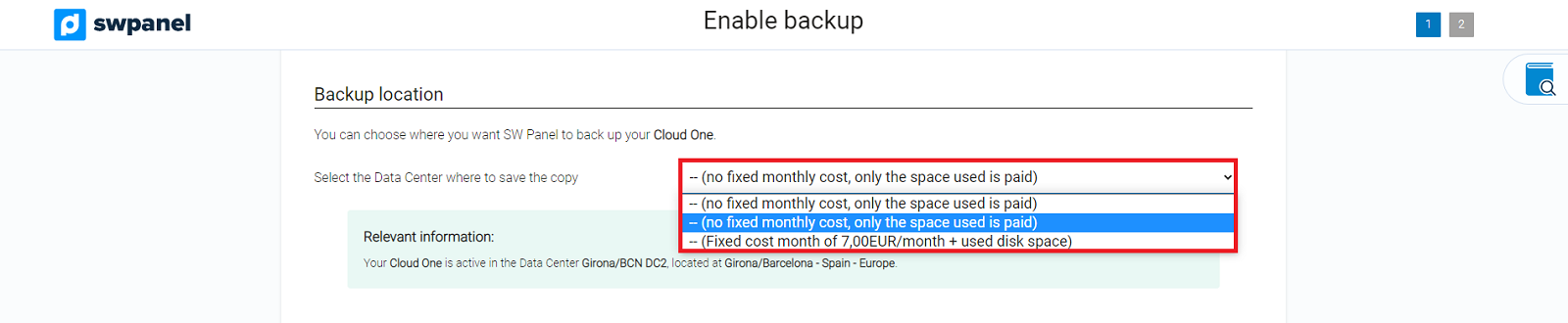
- You can choose where you want SWPanel to make the backup copies, being possible in the data centers located in Gerona / BCN or also in Falkenstein.
-
Select the retention days for your backup:
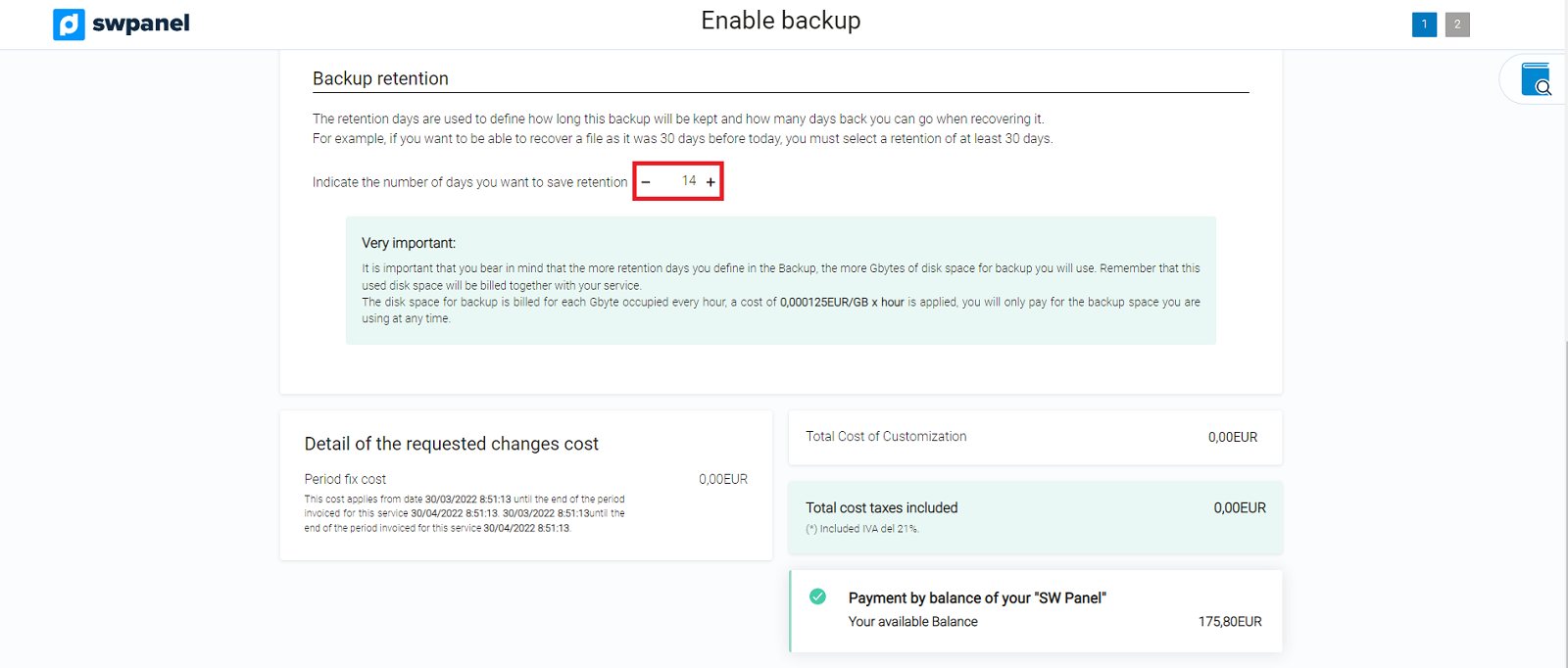
- For example, if you select 30 days of retention, you will be able to restore data corresponding to the last 30 days.
-
You will see the following notice indicating that you have to install and configure the backup service in your Cloud. It is important that you follow these instructions, otherwise we will not be able to make the backup copies:
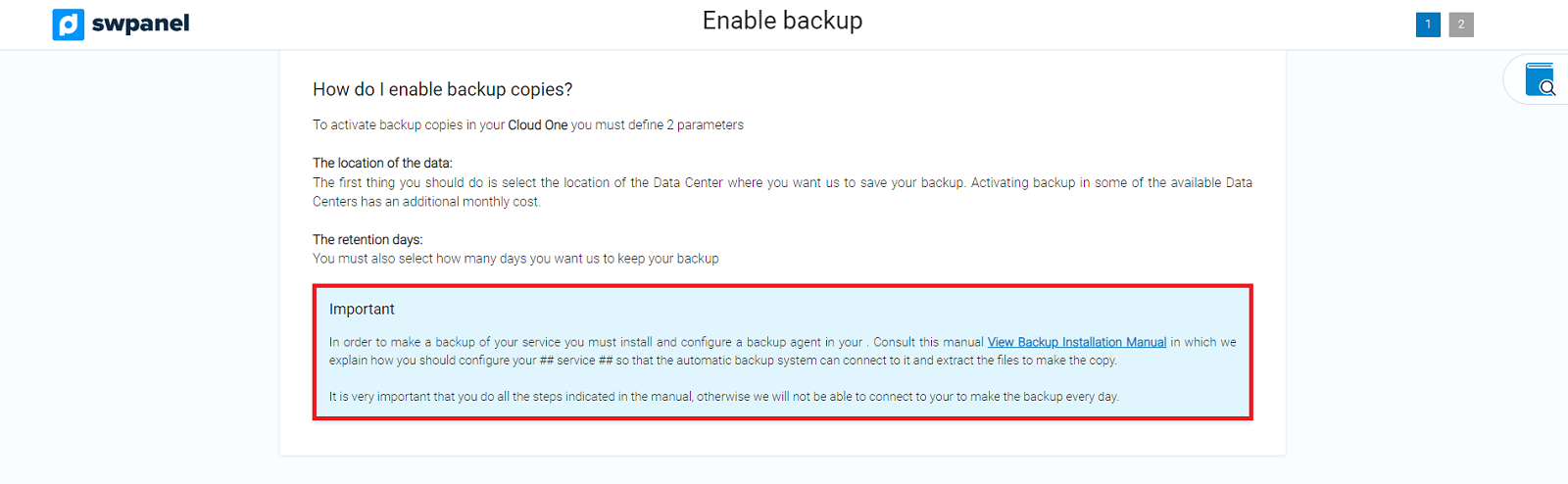
Once the backups are activated, you have to indicate which directories have to be copied:
- Here you can manually enter the routes to include in the backup copies. When you have indicated the corresponding directories, press Apply changes:
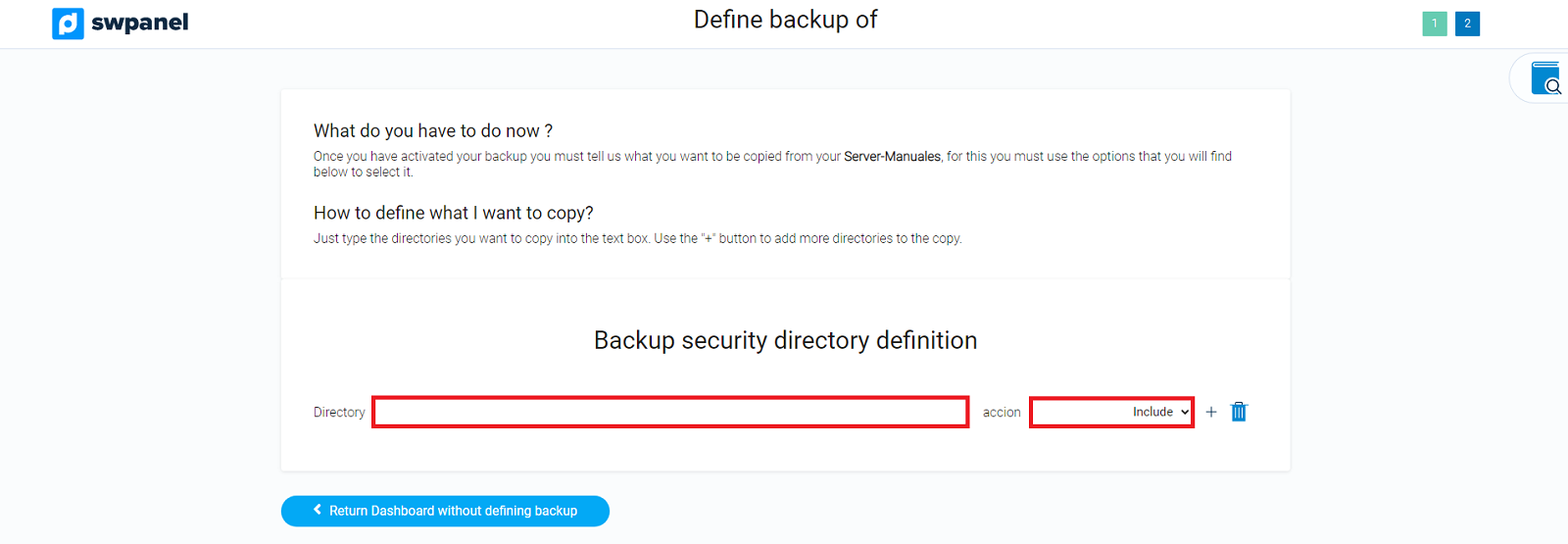
We recommend leaving the following directories checked:
- /var/www/: Directory of web pages.
- /var/backupmysql/: Here all your databases are dumped into ".sql" files.
- Once the directory is entered, you have the action section, where you can include that directory or exclude it.
Finally, once the path and action have been defined, you must click on the following icon to add it:

Later, if you want to access the backup management again, you must follow the following steps:
-
Indicate in the upper box of the SWPanel the name of the server from which you want to manage the backup.
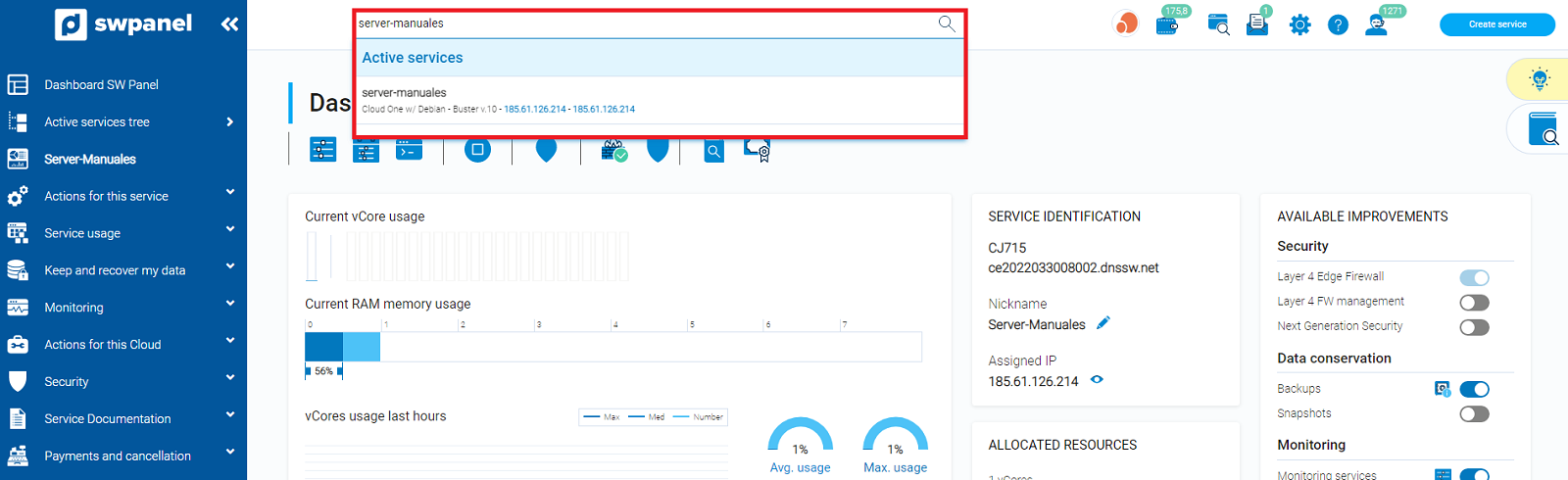
-
Access Keep and recover my data> Backups> Backup Management (left menu), and click on the Backup Definition tab:
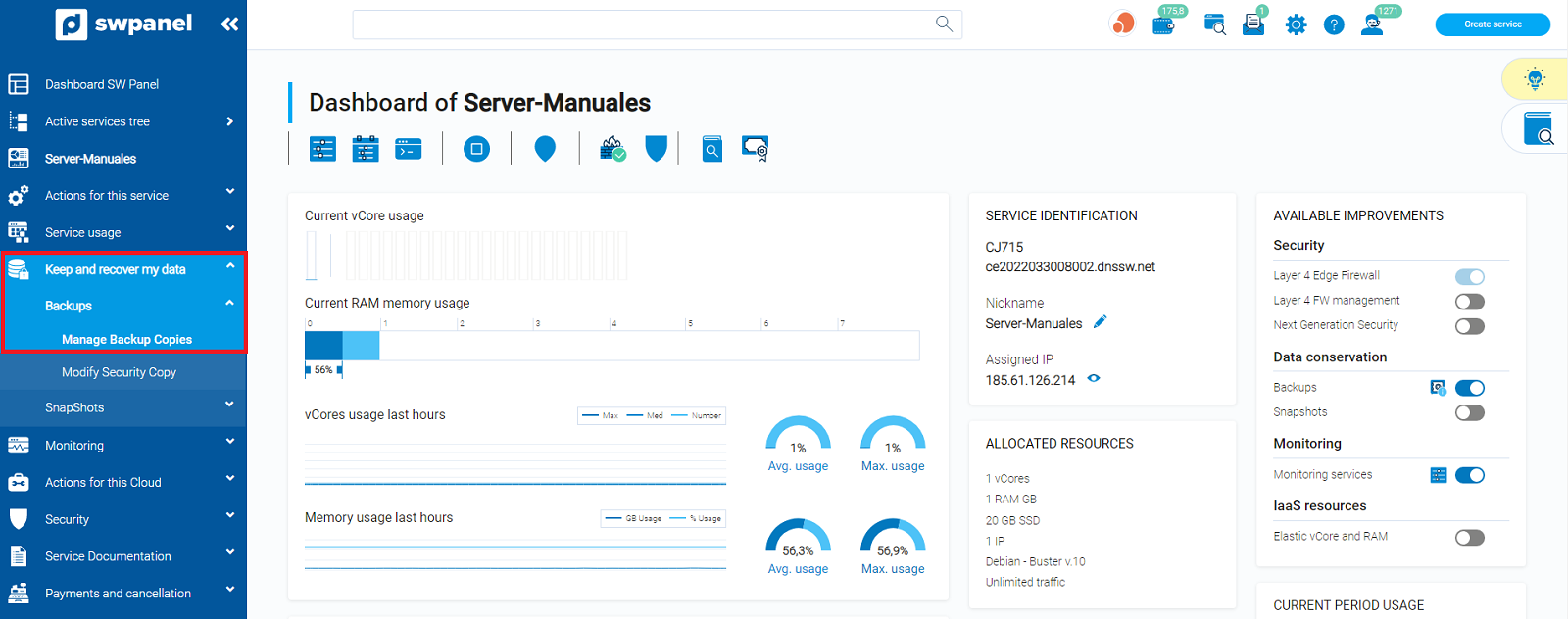
Backup copies of the specified directories will be made daily from 1:00 a.m.
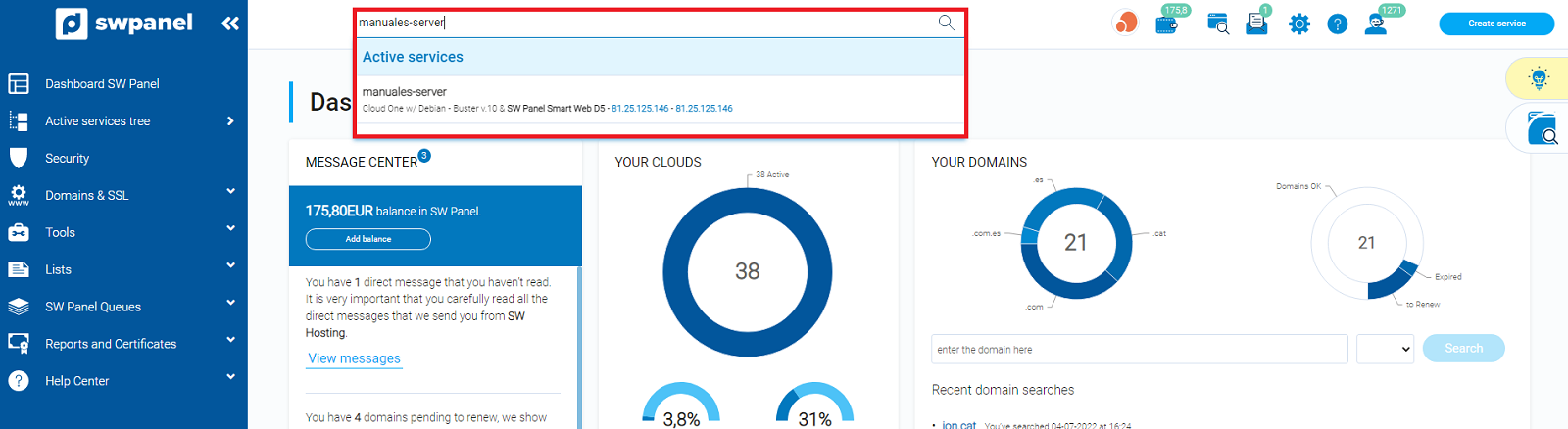
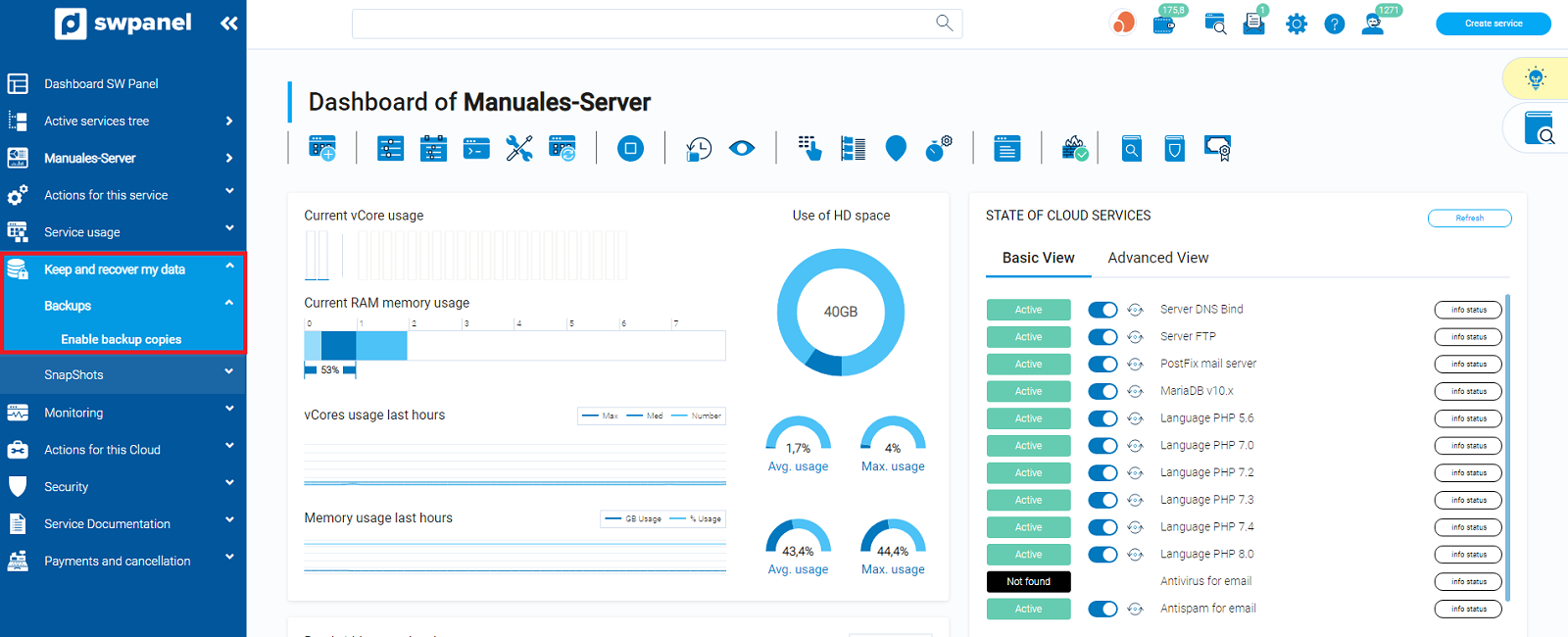
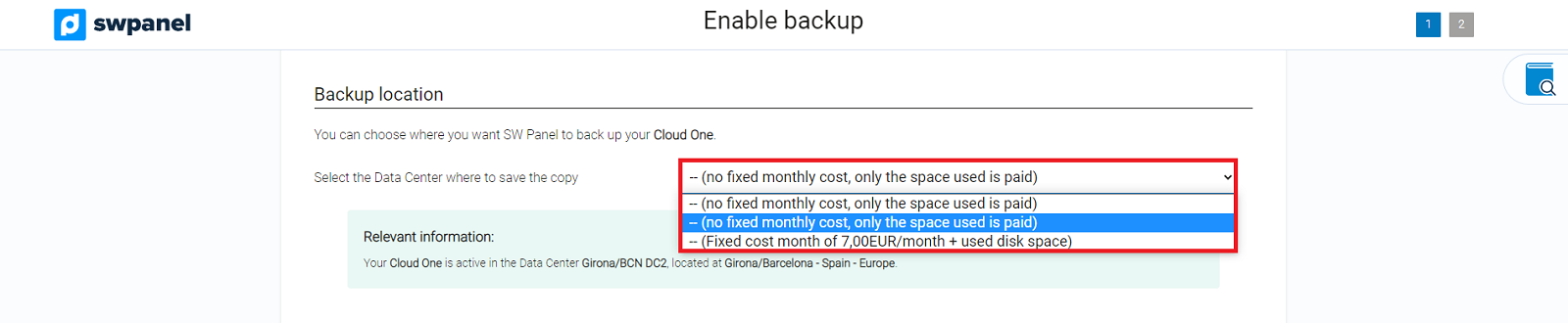
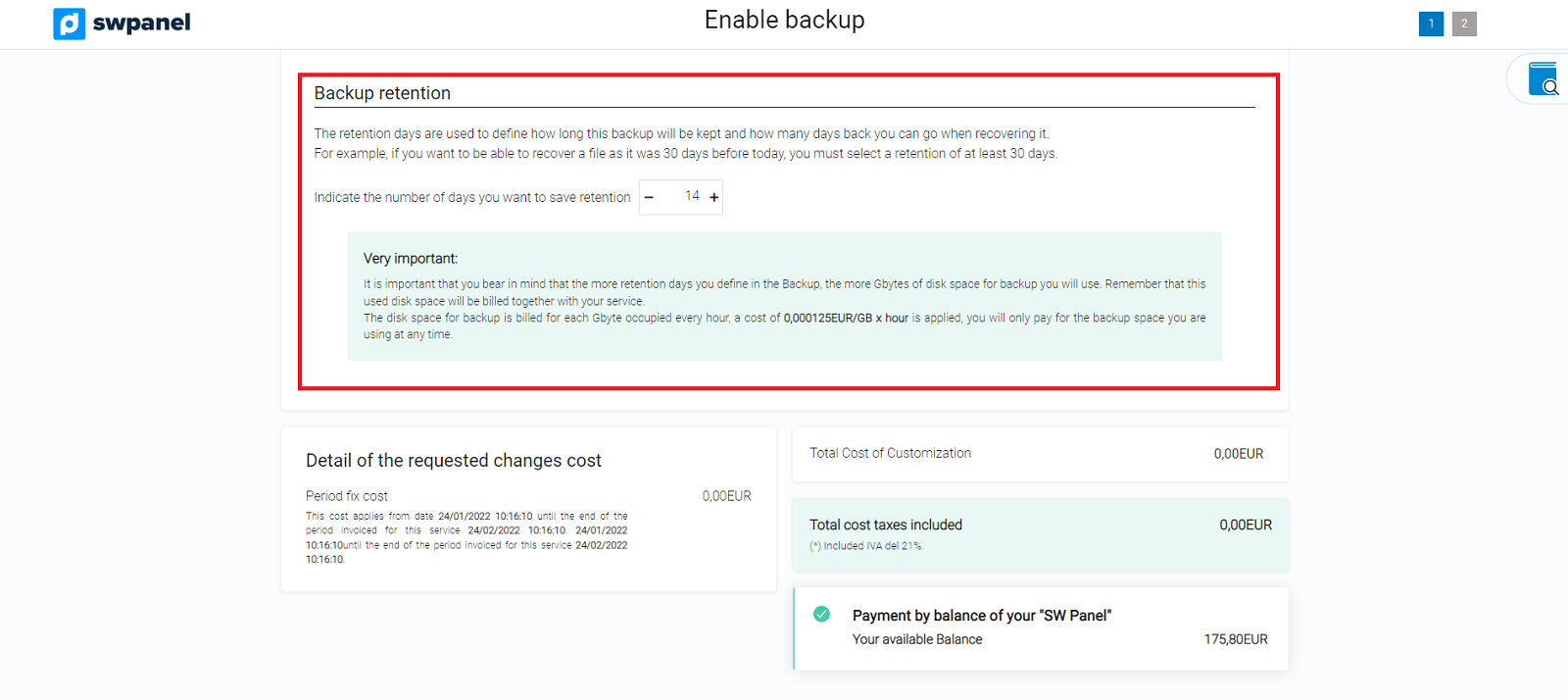
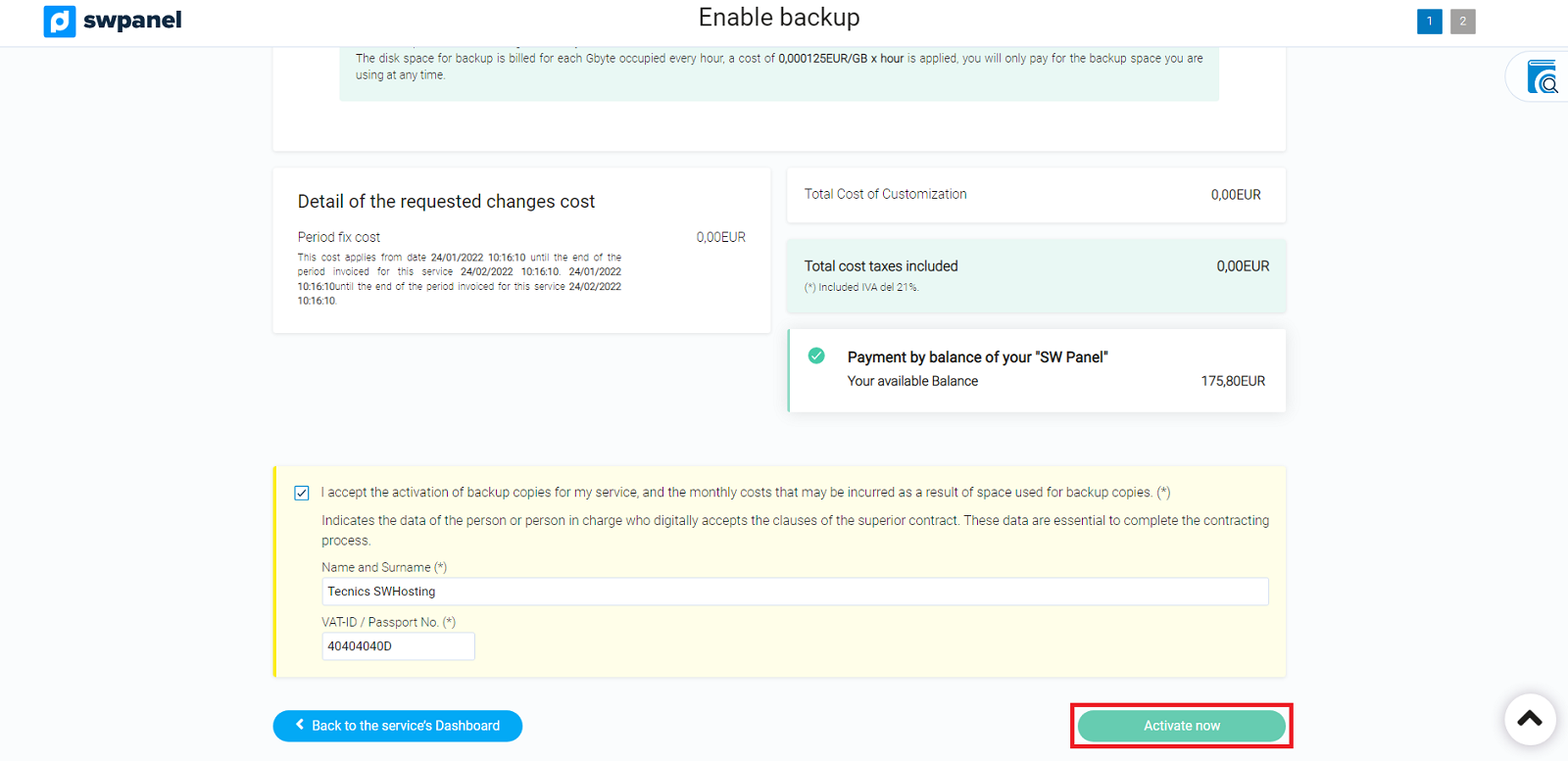
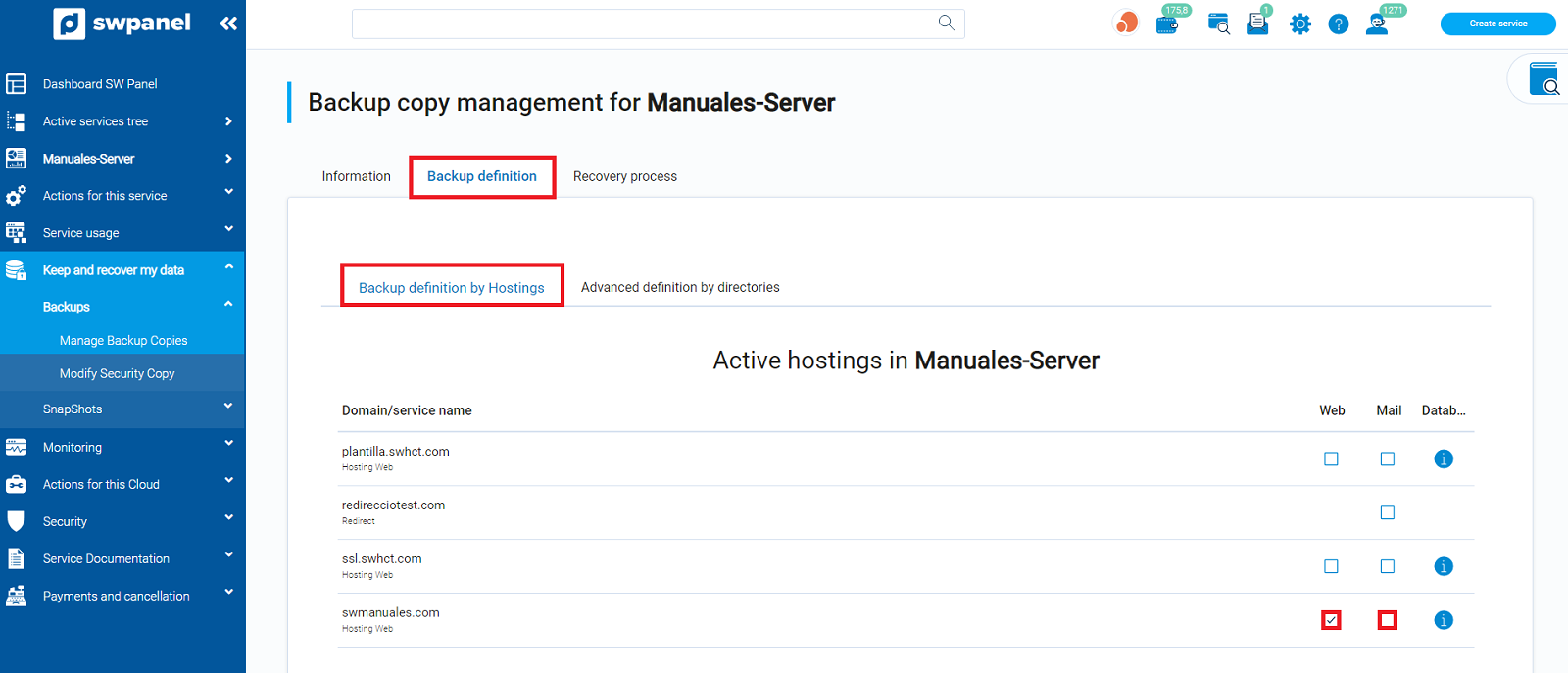 Advanced definition by directory
Advanced definition by directory
 Incluido en la copia de seguridad.
Incluido en la copia de seguridad. Excluded from backup. Example: You have selected the entire directory "/home/swuser", but you want to exclude the subdirectory "/home/swuser/documents".
Excluded from backup. Example: You have selected the entire directory "/home/swuser", but you want to exclude the subdirectory "/home/swuser/documents". Removed from backup. It will not be taken into account in the backups.
Removed from backup. It will not be taken into account in the backups.