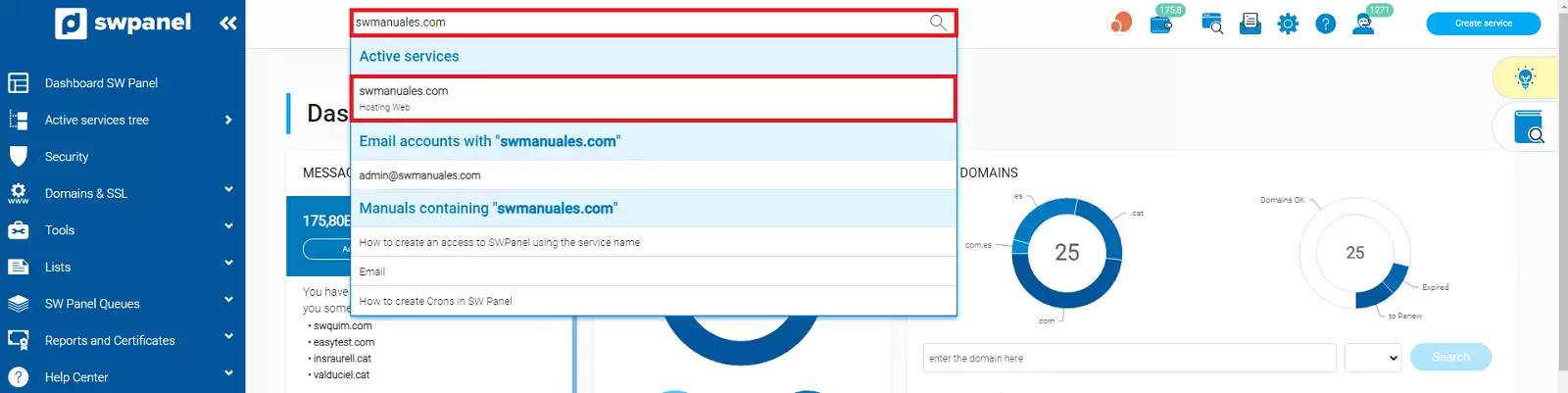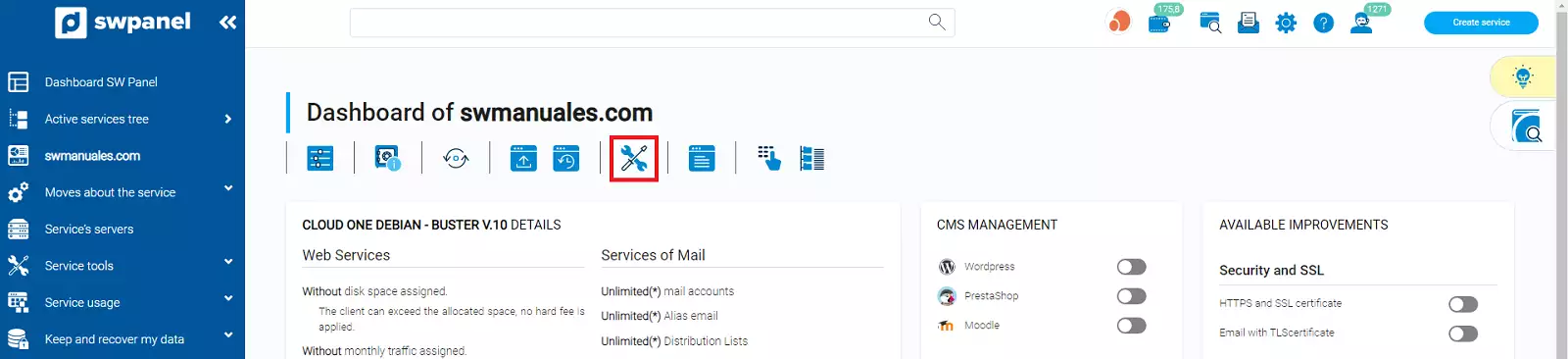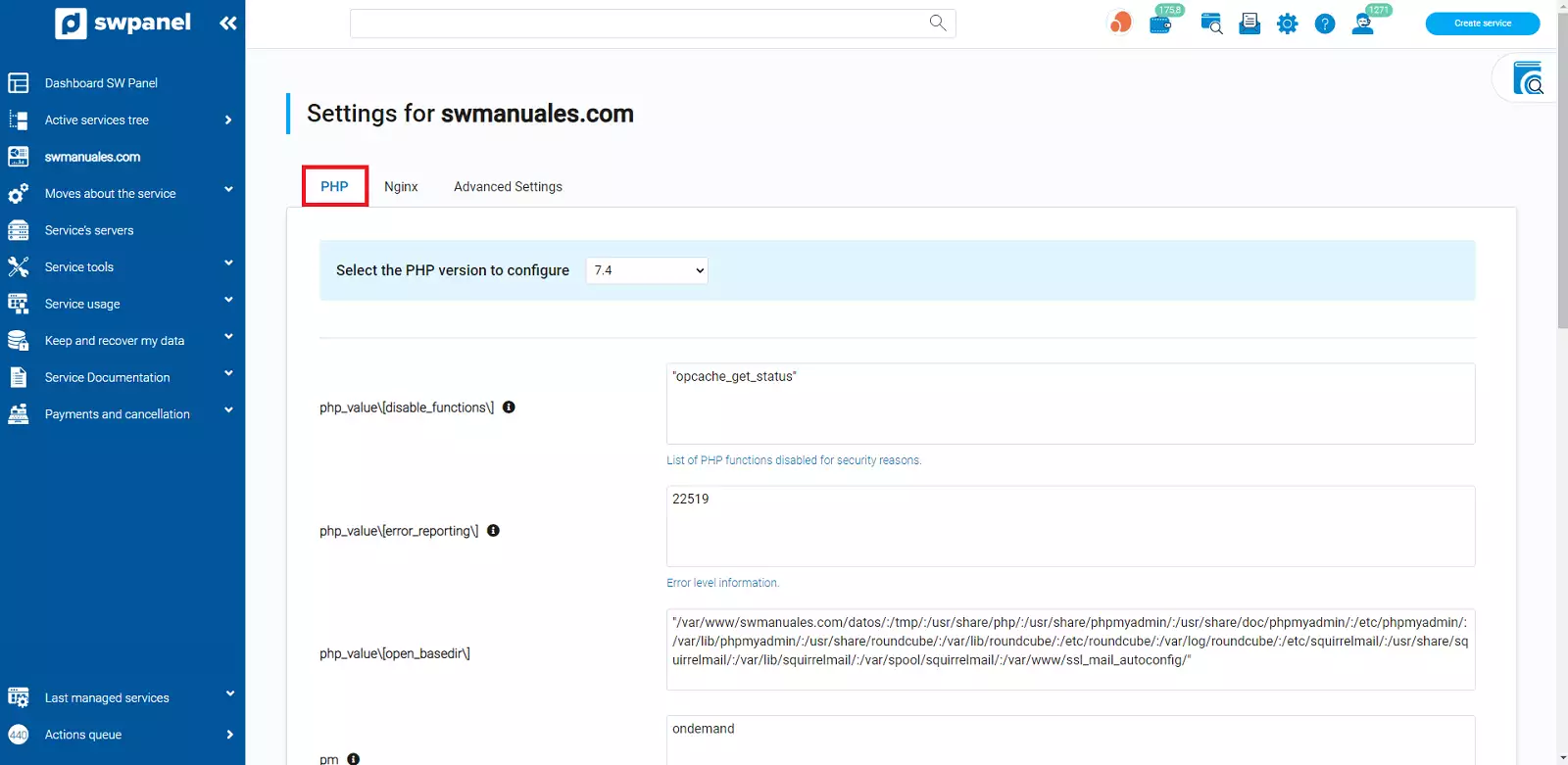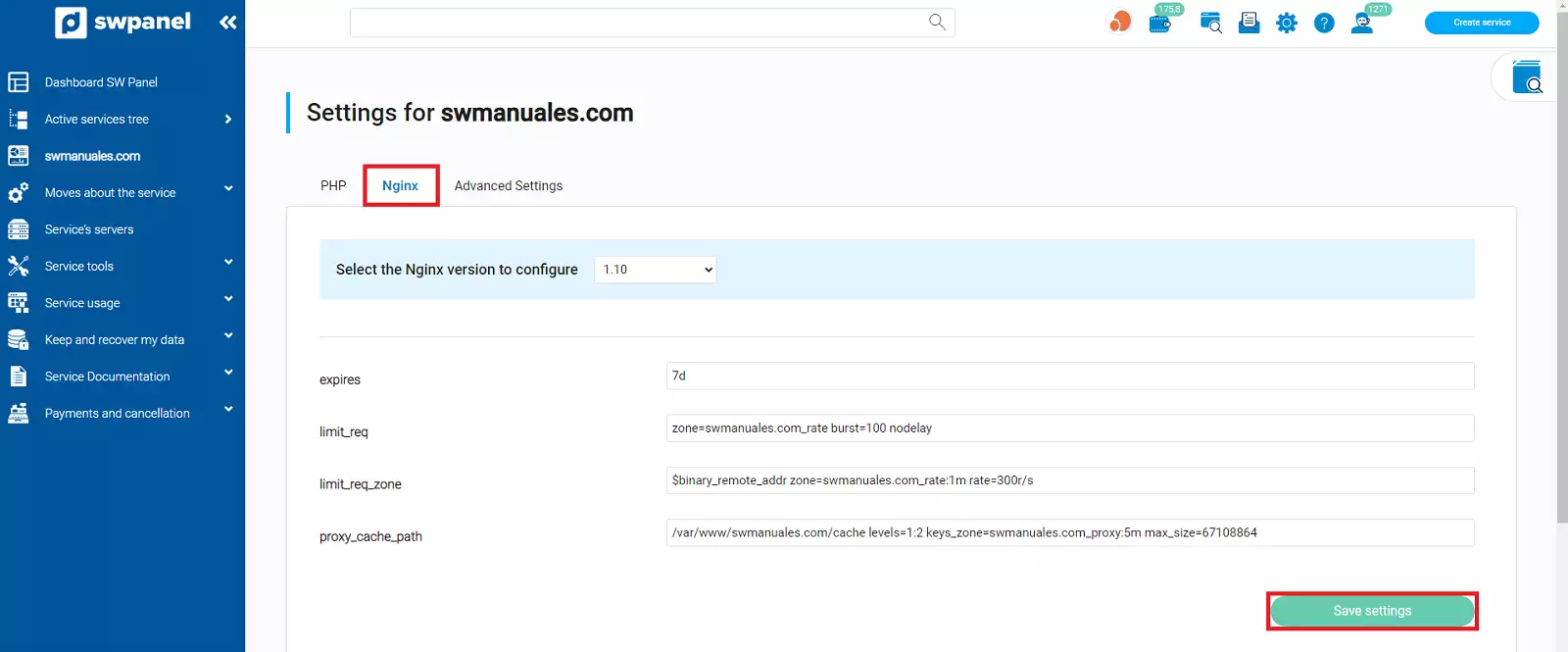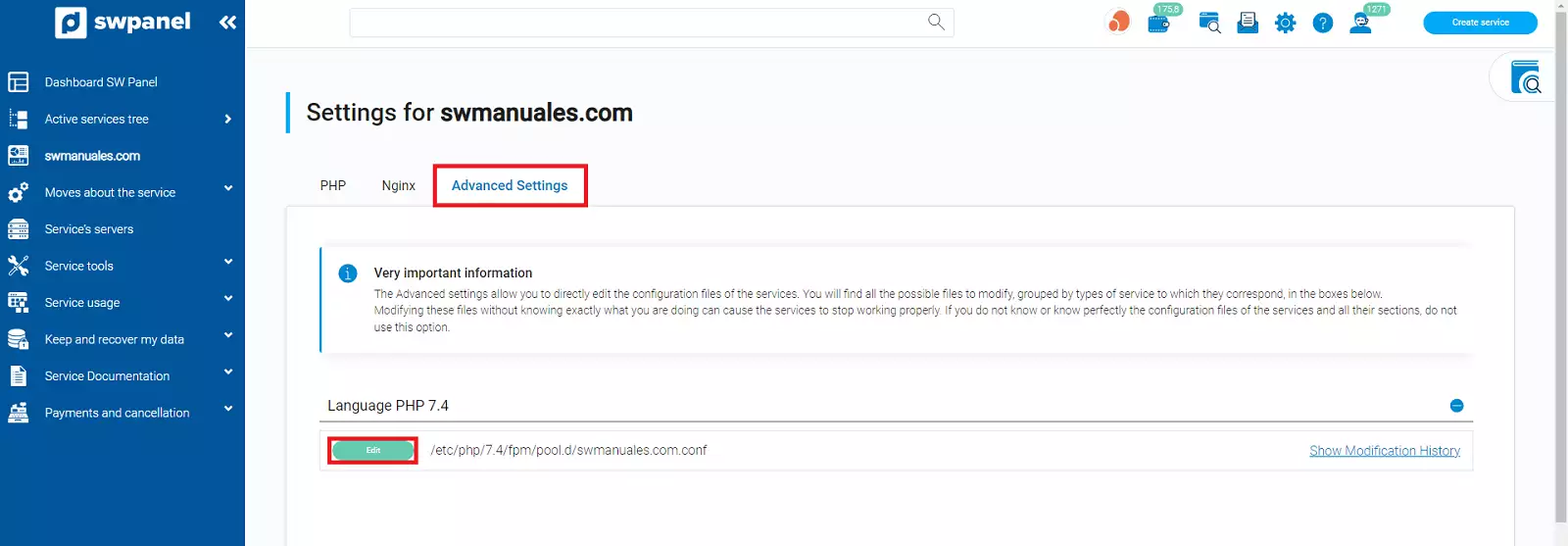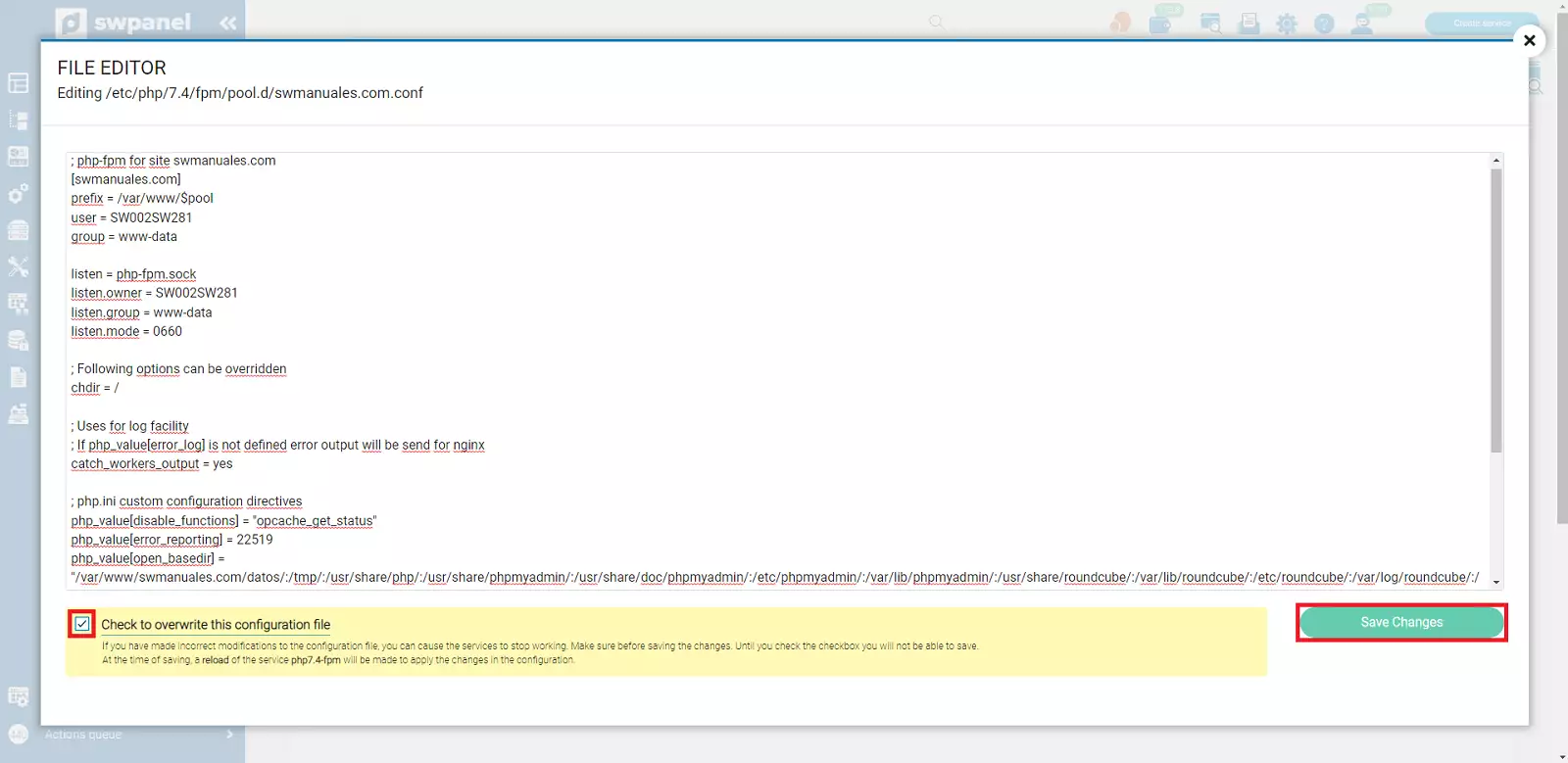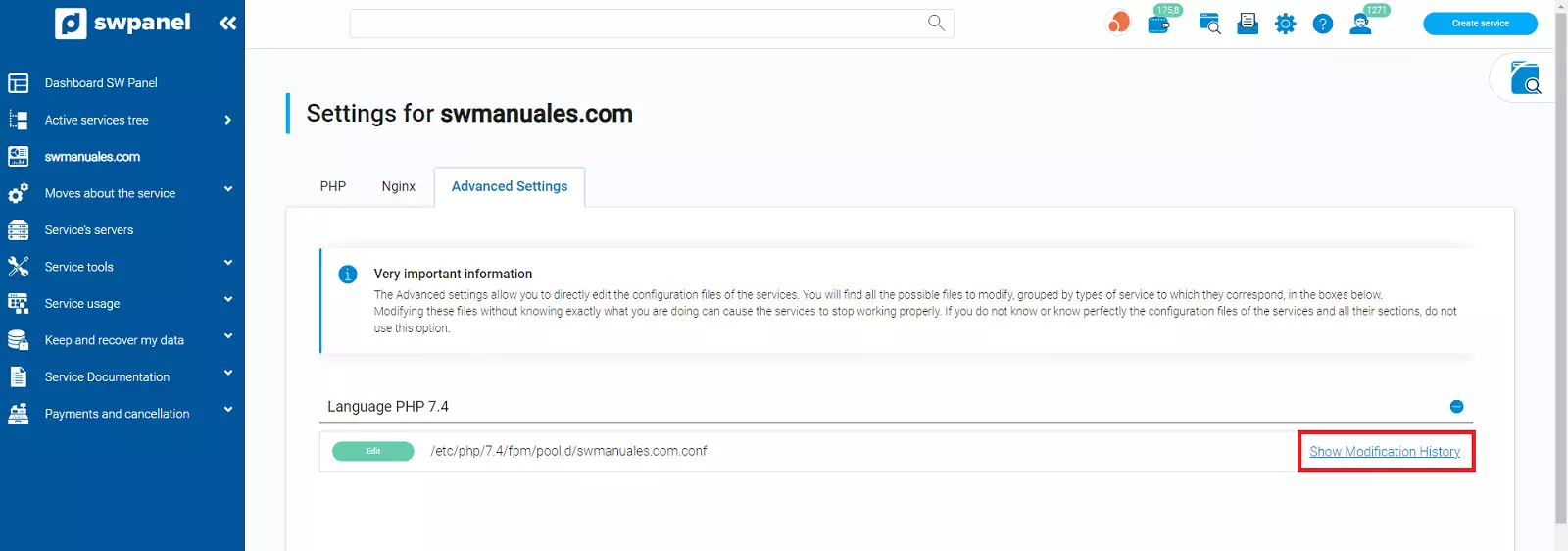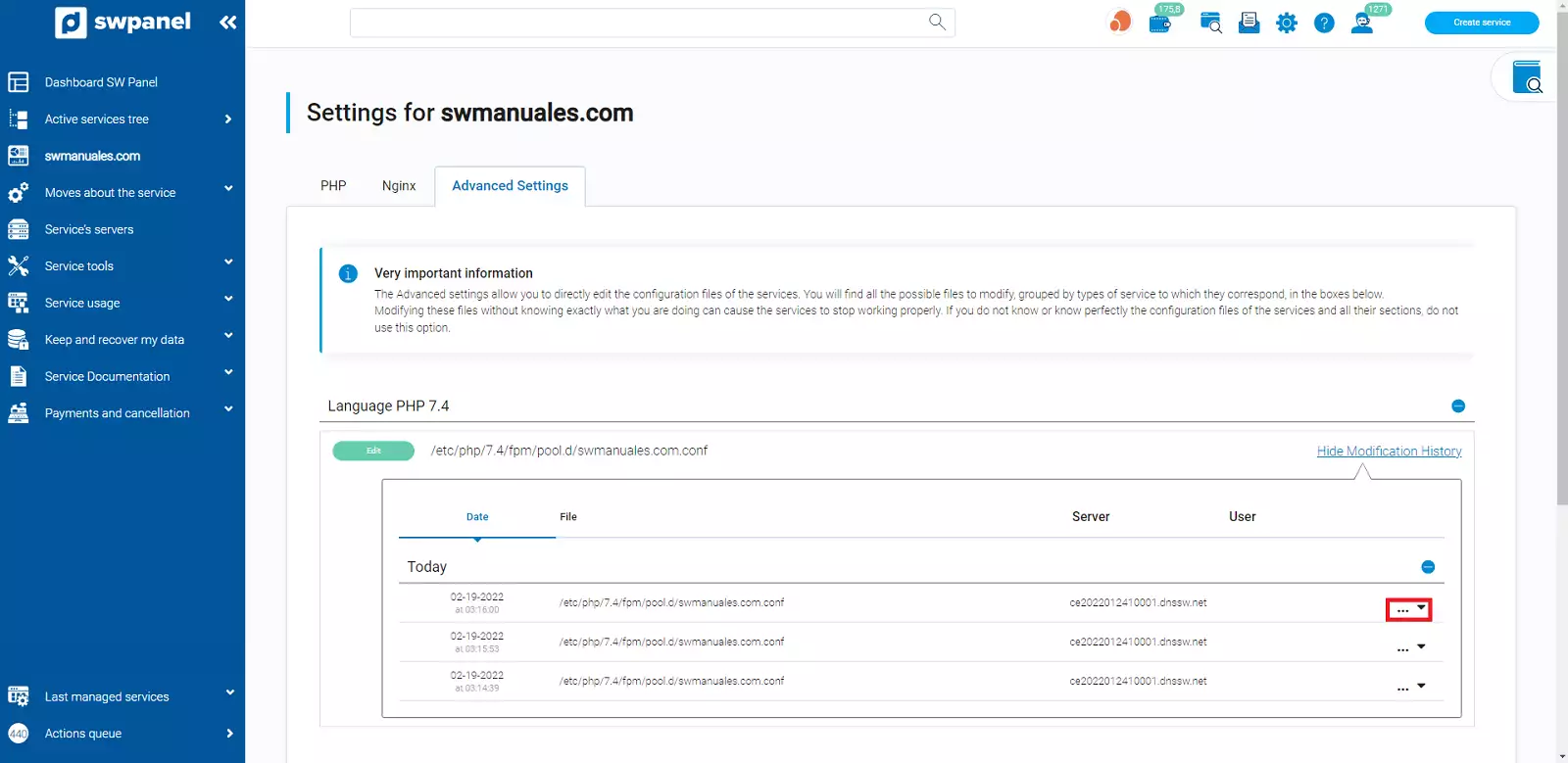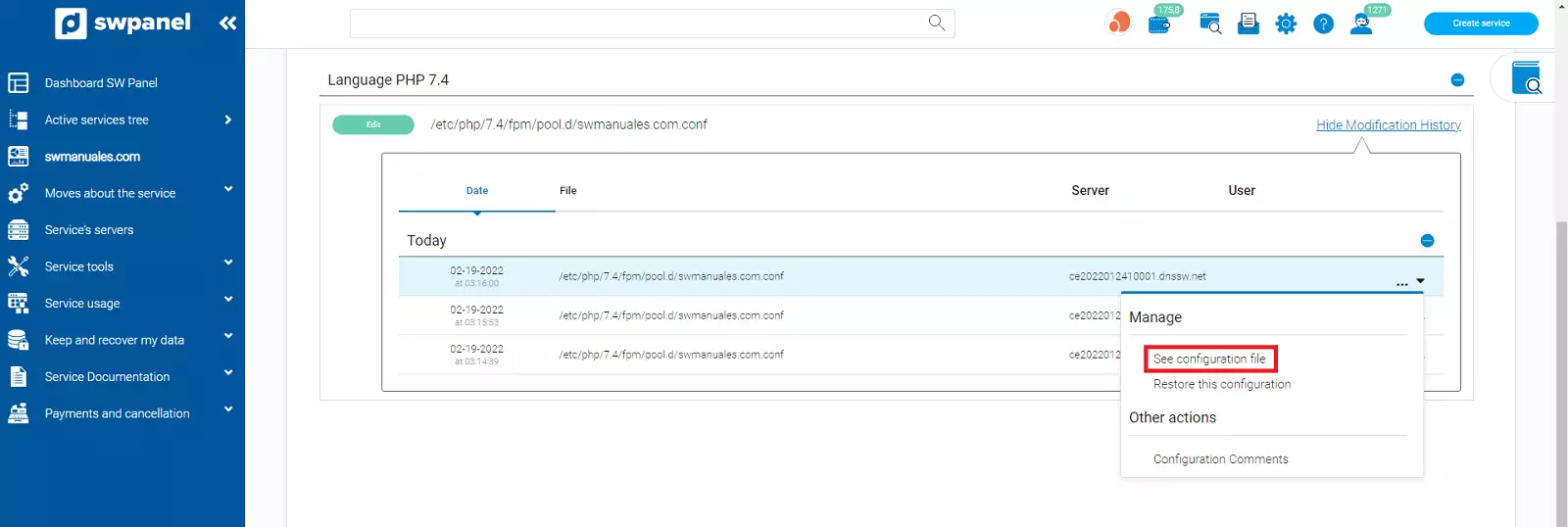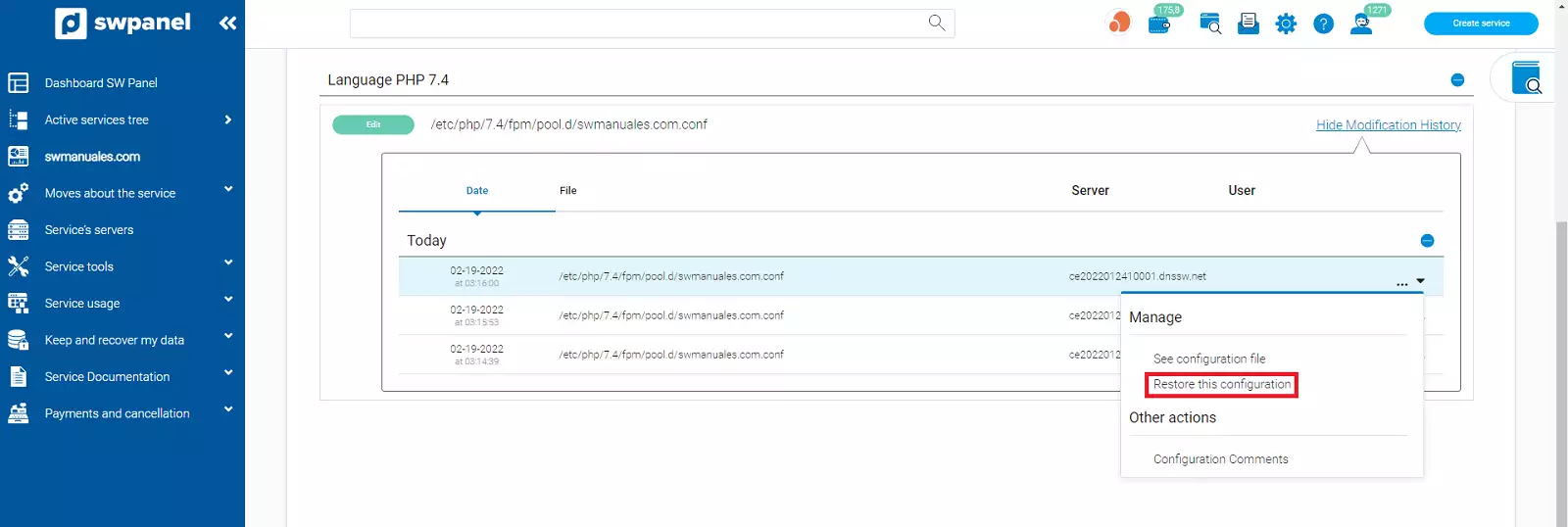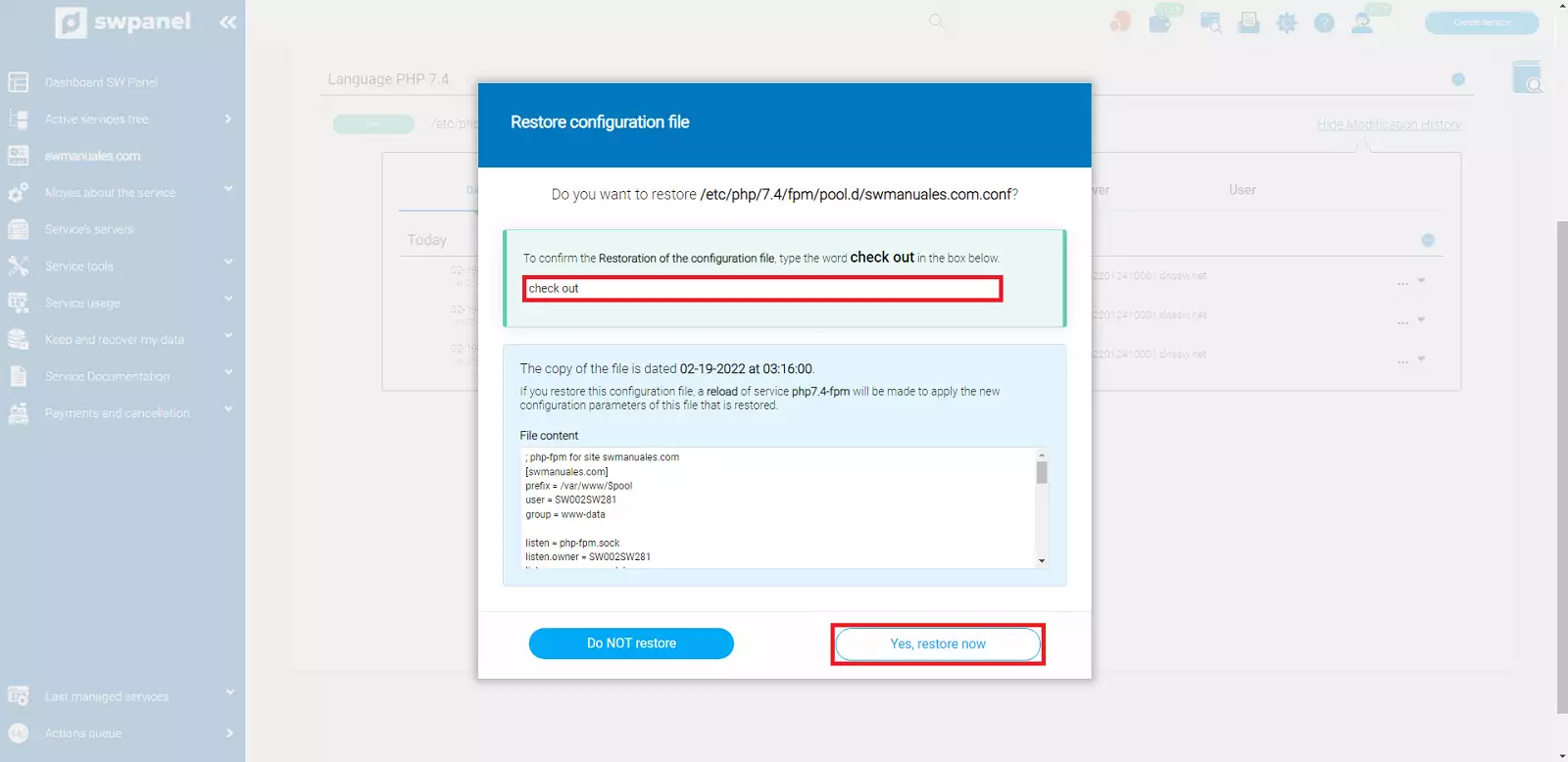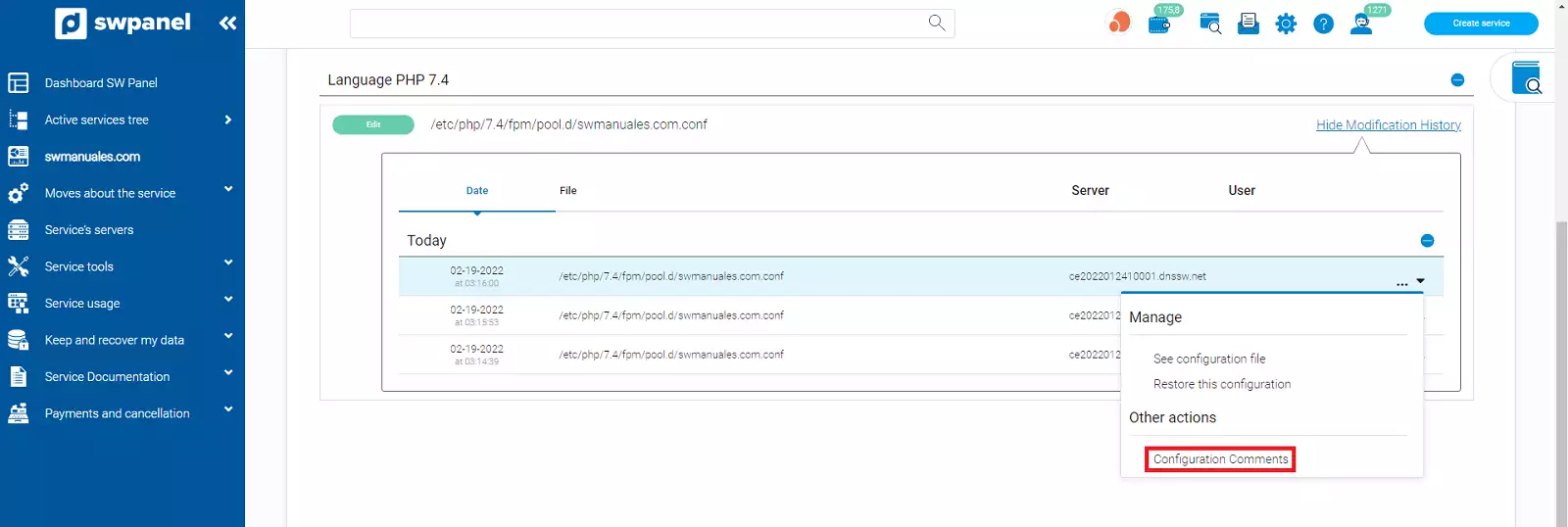How to adjust the basic parameters of my hosting in a Cloud.
The steps to follow to adjust the basic parameters of a Hosting service that belongs to a Cloud are as follows:
1- Type in the SWPanel search engine the name of the service in which you want to modify the basic parameters and click on it.
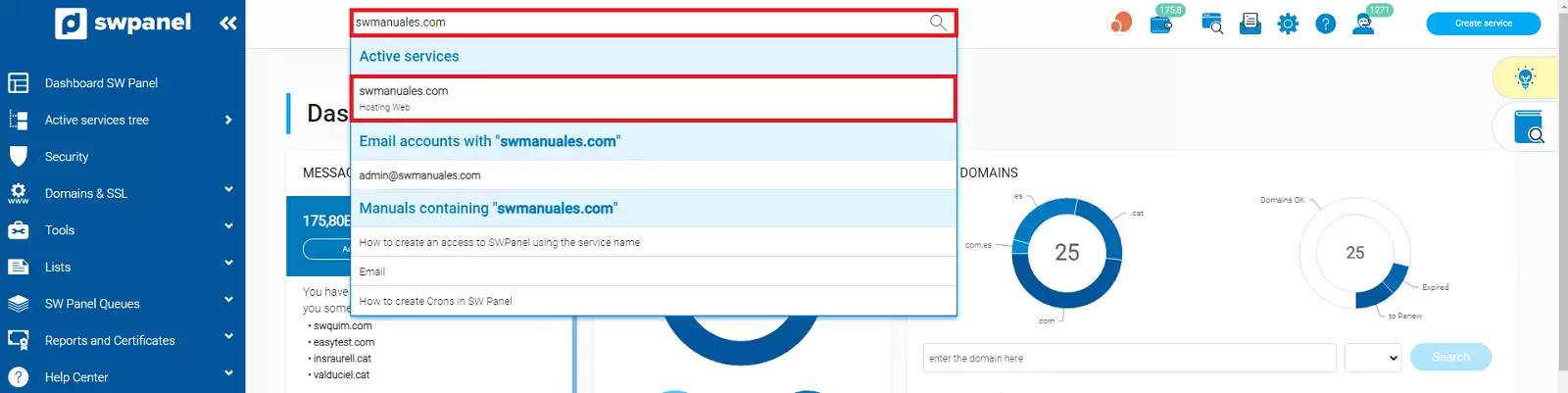
info_capture The screenshot is for guidance only. It was taken on version 2025.00.0017 with date 03/01/2025. It may differ from what the current version of SWPanel displays.
2- In the Dashboard of the hosting service, click on the icon Settings of the basic parameters of the service, between the icons of specific functions and Hosting configuration.
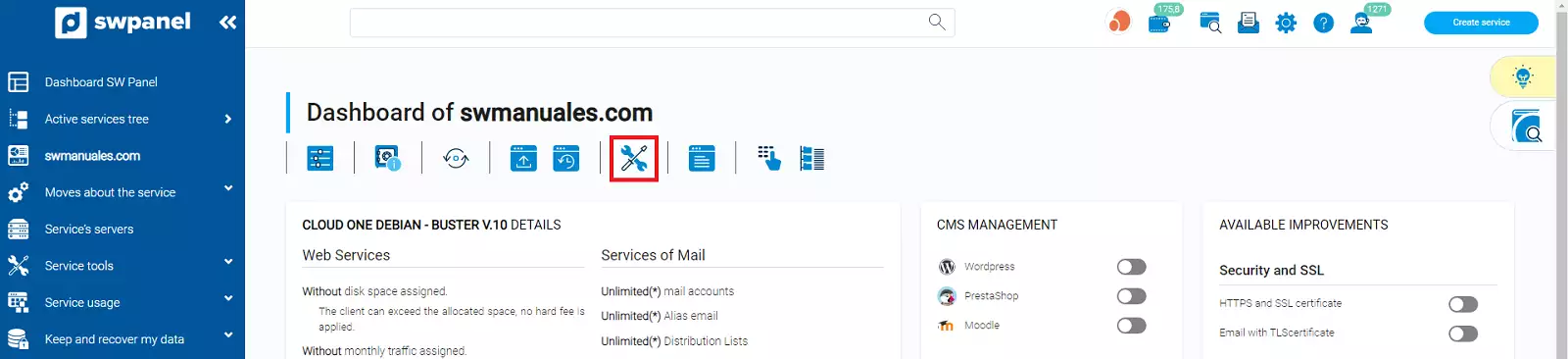
info_capture The screenshot is for guidance only. It was taken on version 2025.00.0017 with date 03/01/2025. It may differ from what the current version of SWPanel displays.
3- Next you will be able to modify PHP settings exclusive to this service, Nginx Web Server settings and other advanced settings corresponding to the version of the PHP programming engine for your web.
3.1- In the basic PHP settings you will find the following configurations:
disable_functions --> List of PHP functions disabled for security.
error_reporting --> The level of error reporting.
open_basedir --> Allows to indicate paths to which the user of the hosting service does not have access so that he can access and use its content.
pm --> Sets how the PHP process manager will control the number of threads. Possible values: "static", "ondemand", "dynamic".
pm.max_children --> Sets the limit of simultaneous requests that PHP can serve for this service.
pm.max_spare_servers --> Maximum number of processes in idle state. Only used when "pm" is set to "dynamic".
pm.min_spare_servers --> Minimum number of processes in idle state. Only used when "pm" is set to "dynamic".
pm.process_idle_timeout --> Number of seconds after which a process in idle state will be terminated. Only used when "pm" is set to "ondemand". Available units: s(econds)(default), m(inutes), h(ours), or d(ays).
pm.start_servers --> Number of threads created at startup. Only used when "pm" is set to "dynamic".
Once you have defined the values you want, you must click on "Save settings", located at the bottom of the page.
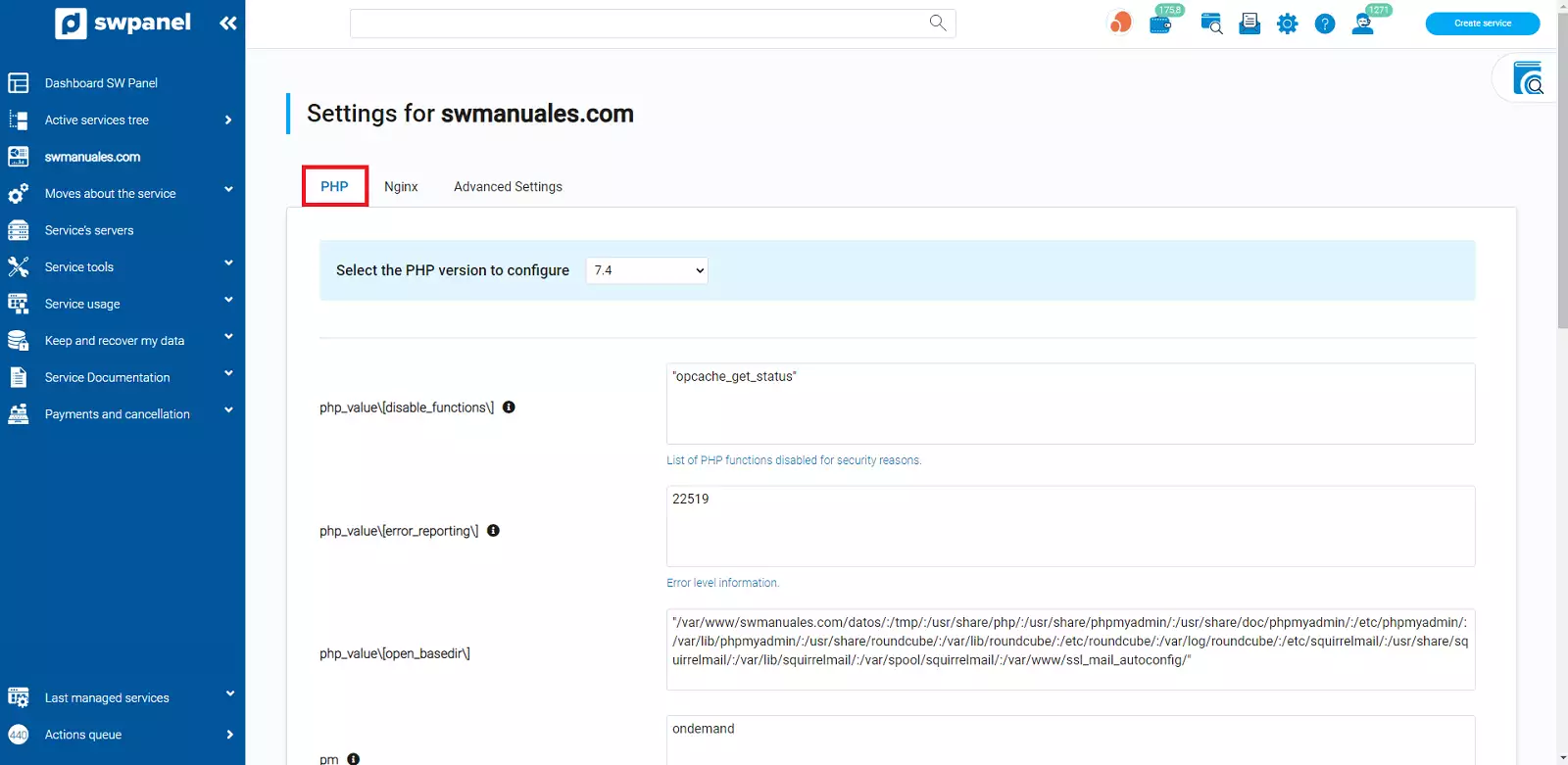
info_capture The screenshot is for guidance only. It was taken on version 2025.00.0017 with date 03/01/2025. It may differ from what the current version of SWPanel displays.
3.2- To switch to the Nginx settings, you must click on the tab. Among its settings are the following configurations:
expires ---> Indicates the amount of time the static data (jpg/cms/doc/pdf,...) of your website will be kept in the browser cache.
limit_req ---> Sets the shared memory zone ("zone" parameter) and the maximum size of requests ("burst" parameter) coming to the Hosting service.
limit_req_zone ---> Parameters for a shared memory zone are defined. The zone stores the number of excessive requests. The variable "rate" sets the number of requests that Nginx can host per second. By default, this is set to 150 requests per second.
proxy_cache_path ---> Indicates where the cache file is located and other parameters about the cache. The "max_size" value defines the maximum cache size in bytes.
Once you have defined the values you want, you must click on "Save settings" to confirm the changes.
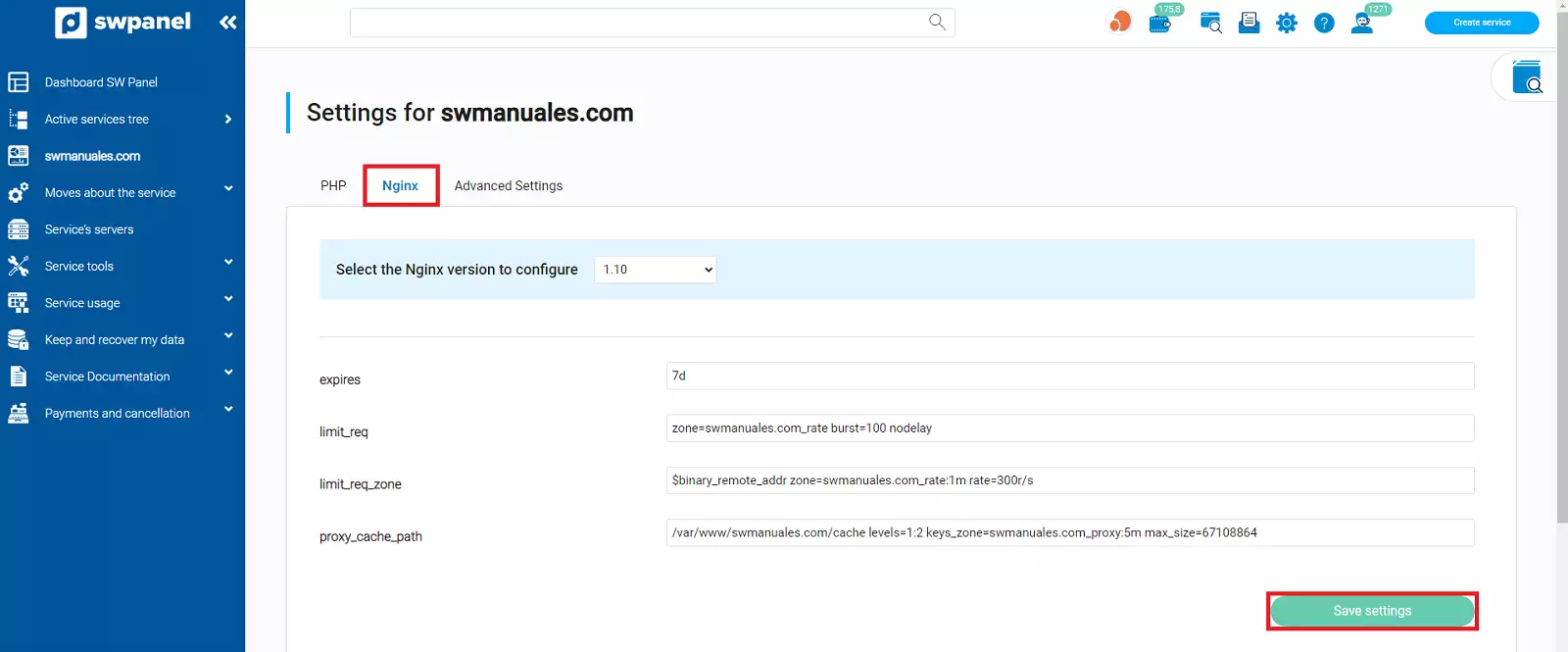
info_capture The screenshot is for guidance only. It was taken on version 2025.00.0017 with date 03/01/2025. It may differ from what the current version of SWPanel displays.
3.3- In the basic settings of your Hosting service you can modify settings on the configuration of the PHP programming engine used by the web. To change these parameters, you must click on "Advanced Settings" and "Edit".
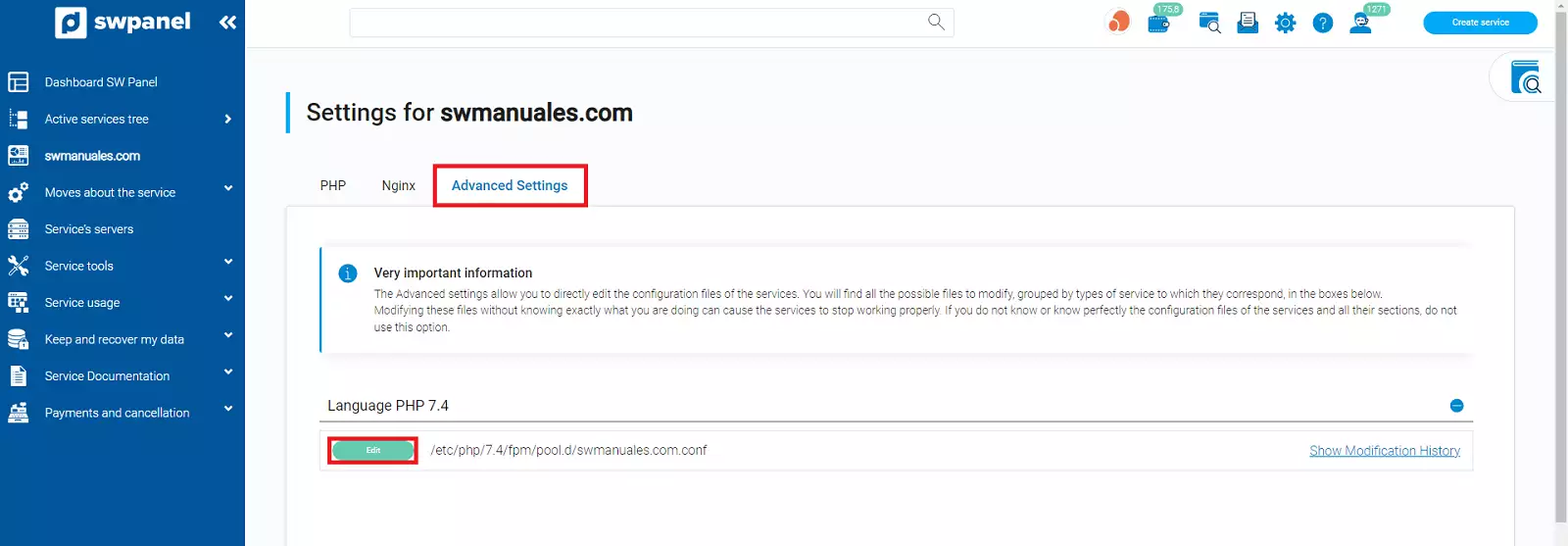
info_capture The screenshot is for guidance only. It was taken on version 2025.00.0017 with date 03/01/2025. It may differ from what the current version of SWPanel displays.
Next you will have access to different PHP variables and values that can influence the behavior of your website.
It is worth noting that in this file is the value of pm.max_children, which indicates the maximum number of simultaneous requests that will be served by PHP for each of the connections of different users connected to your website. By default, this parameter is assigned the number 10, which indicates that each connection of the same user to your website can create a maximum of 10 simultaneous requests to deliver content through the PHP engine of that website.
Once you have configured the value you want to modify among the different advanced settings, you must check the validation box to overwrite the existing configuration file and finally save the changes.
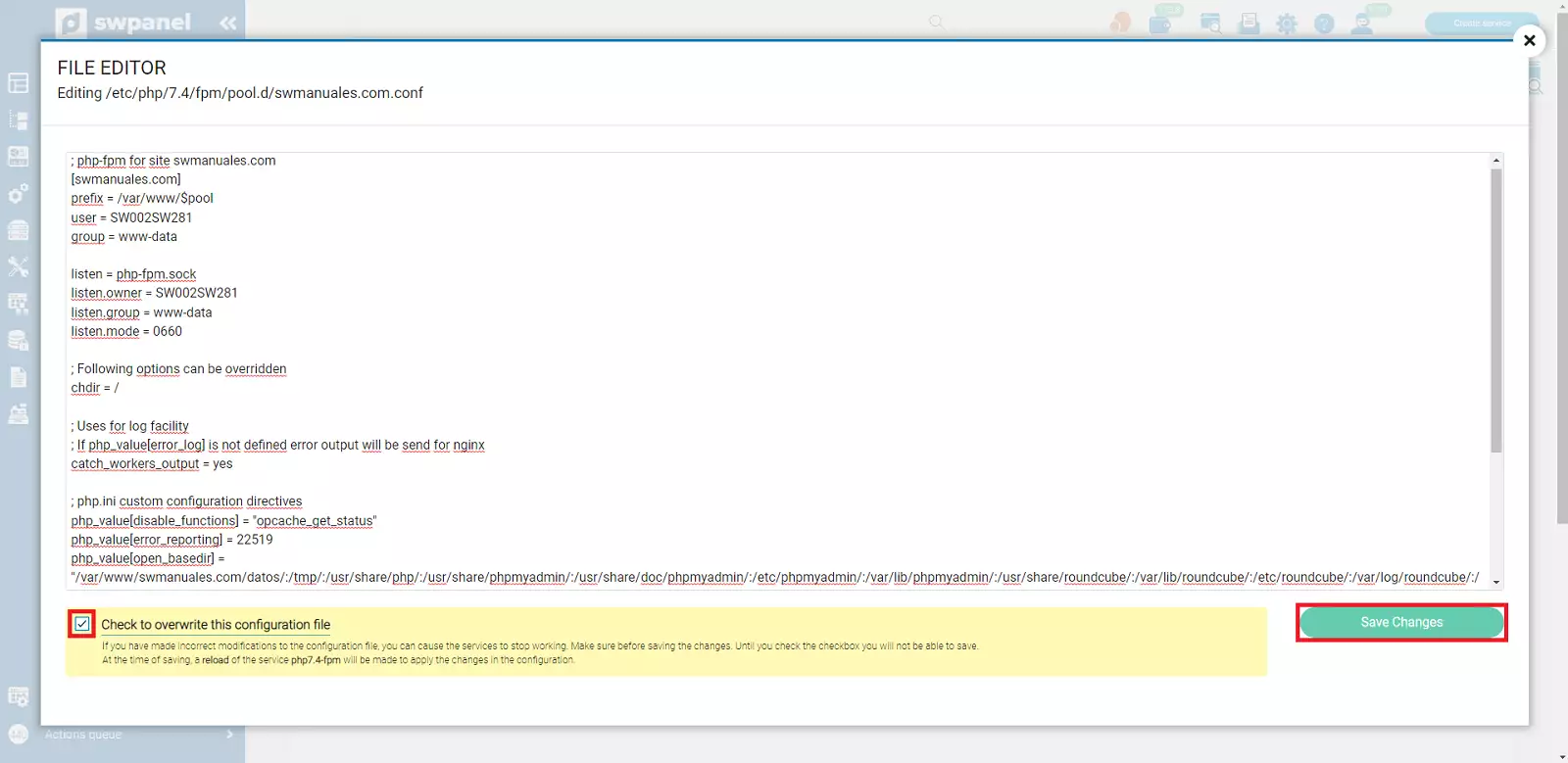
info_capture The screenshot is for guidance only. It was taken on version 2025.00.0017 with date 03/01/2025. It may differ from what the current version of SWPanel displays.
It is important to note that there is a modification history, where all the configurations that have been saved from the PHP configuration engine are stored.
To access it, you must be located in the advanced settings of the basic parameters of the Hosting service and click on Show Modification History, on the right of the PHP file.
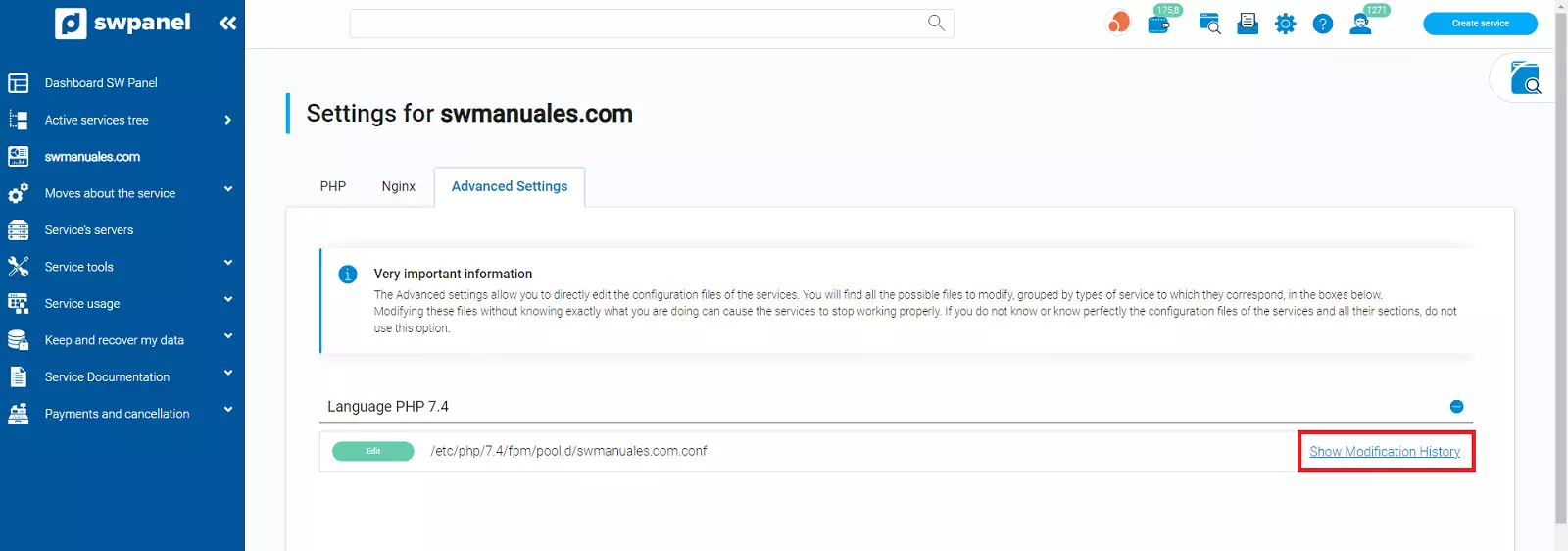
info_capture The screenshot is for guidance only. It was taken on version 2025.00.0017 with date 03/01/2025. It may differ from what the current version of SWPanel displays.
You will see that all the different configurations that have been modified on the file are displayed. If you click on the three dots [...] to the right of one of the settings, you will see the following options:
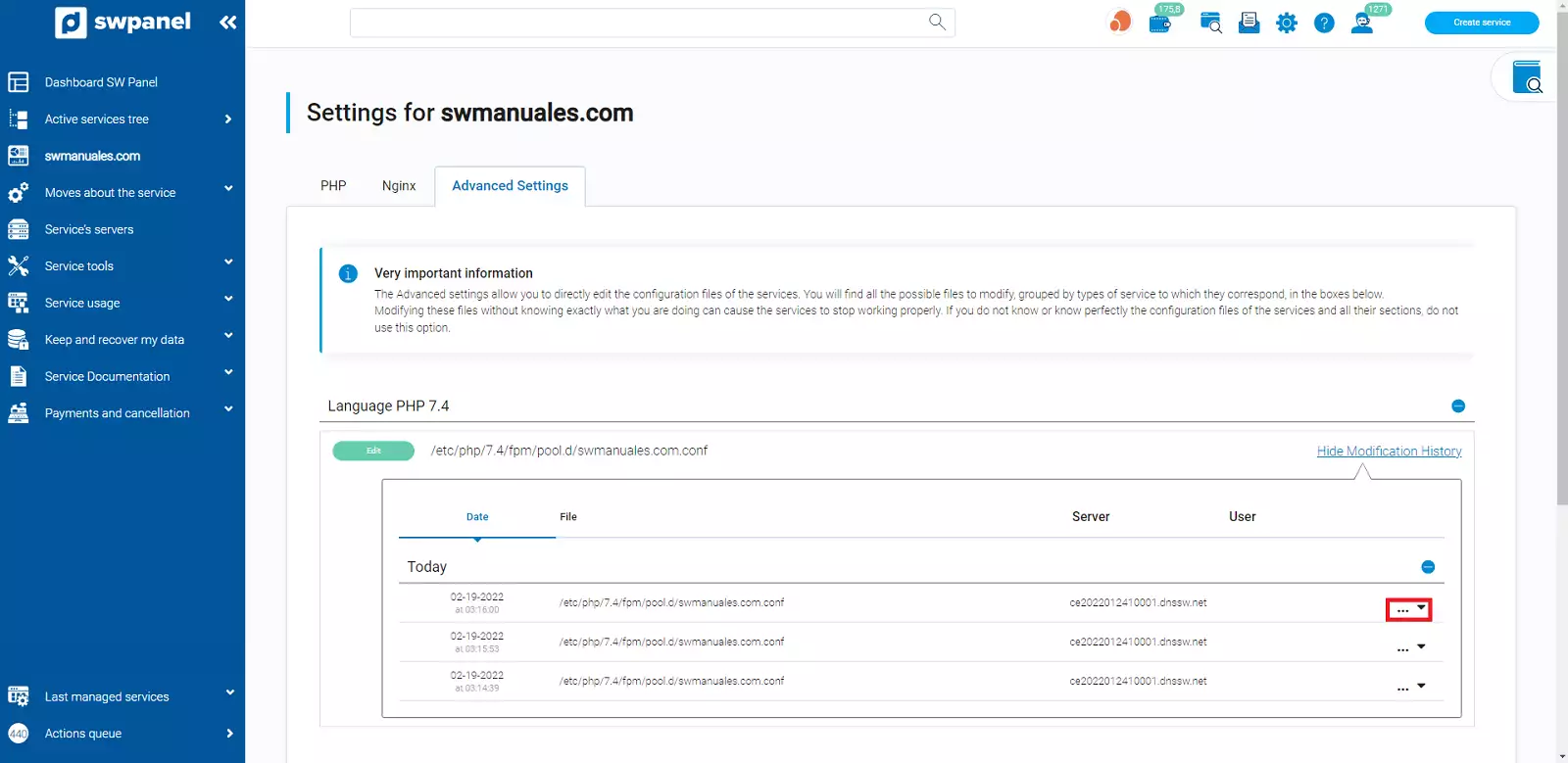
info_capture The screenshot is for guidance only. It was taken on version 2025.00.0017 with date 03/01/2025. It may differ from what the current version of SWPanel displays.
In the first option, "View configuration file", you will be able to review the PHP file without being able to modify it.
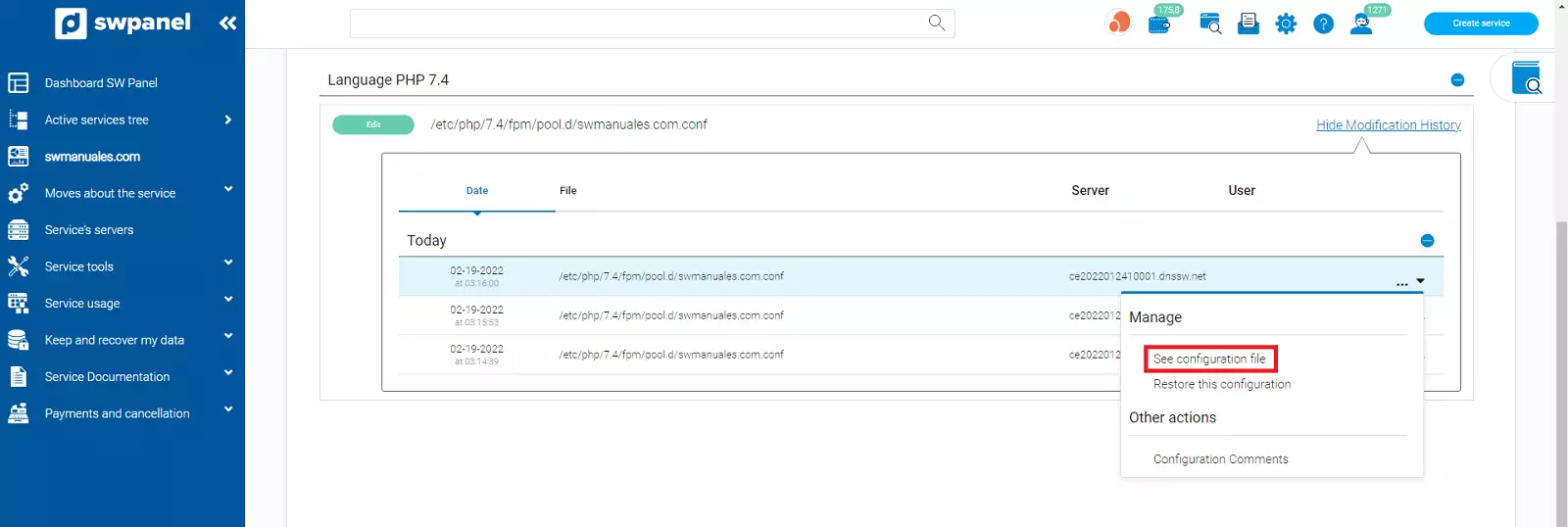
info_capture The screenshot is for guidance only. It was taken on version 2025.00.0017 with date 03/01/2025. It may differ from what the current version of SWPanel displays.
In the second option, "Restore this configuration", you will be able to restore the configuration you are selecting.
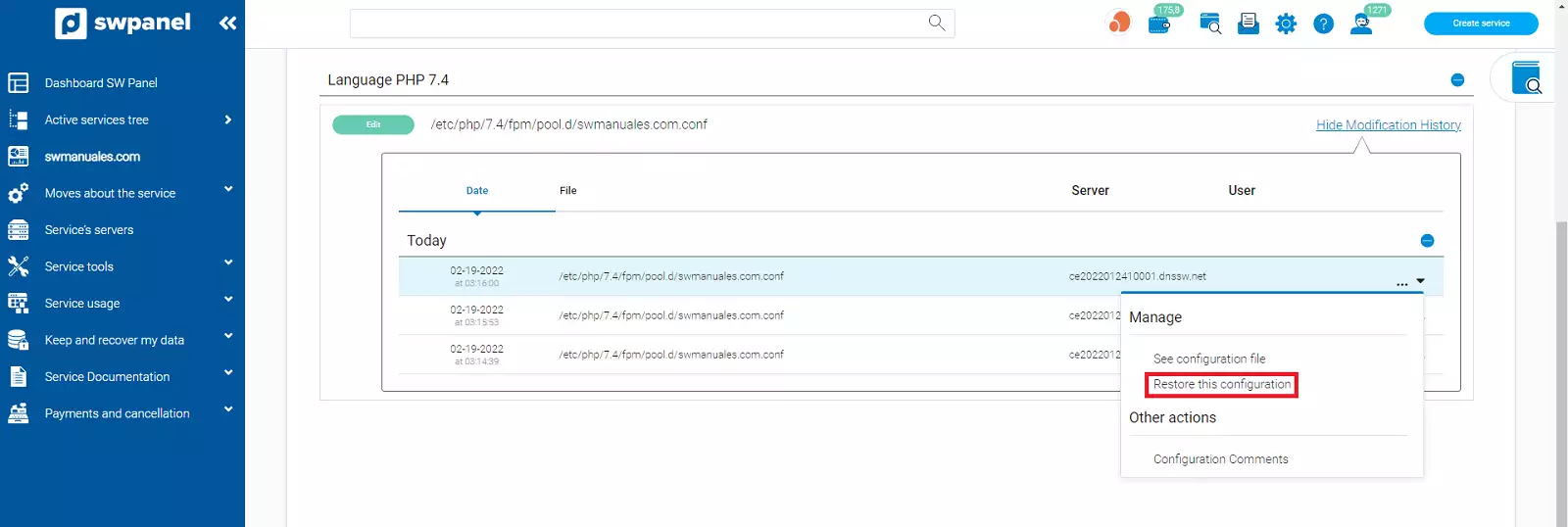
info_capture The screenshot is for guidance only. It was taken on version 2025.00.0017 with date 03/01/2025. It may differ from what the current version of SWPanel displays.
To restore it, just type the random word that is requested to confirm the restoration of the configuration file and finally click "Yes, restore now".
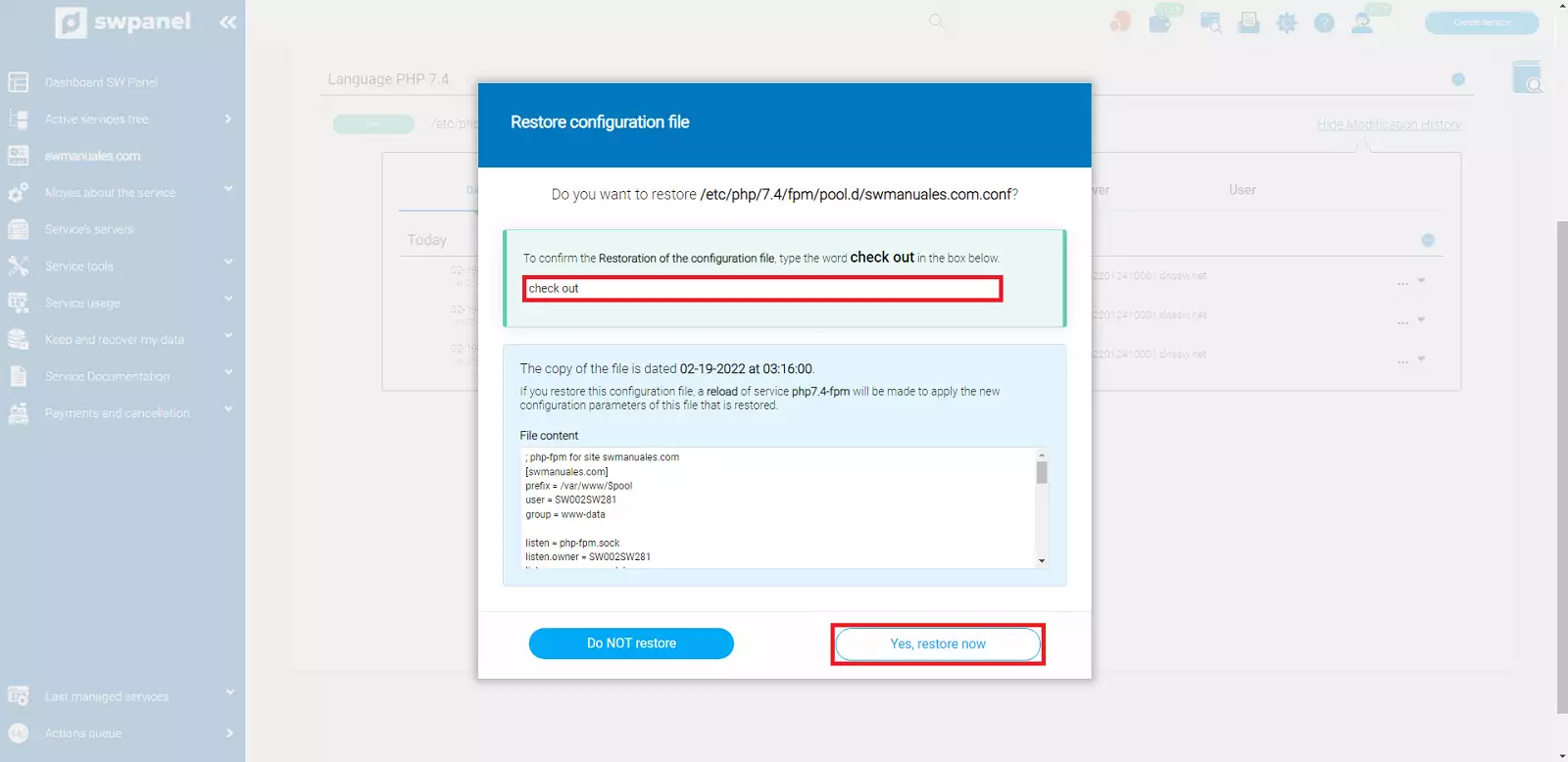
info_capture The screenshot is for guidance only. It was taken on version 2025.00.0017 with date 03/01/2025. It may differ from what the current version of SWPanel displays.
In the third and last option, "Comments on configuration", you will be able to add comments on each of the configurations you have. These comments can be very useful if used as reminders, since they will not affect the PHP file.
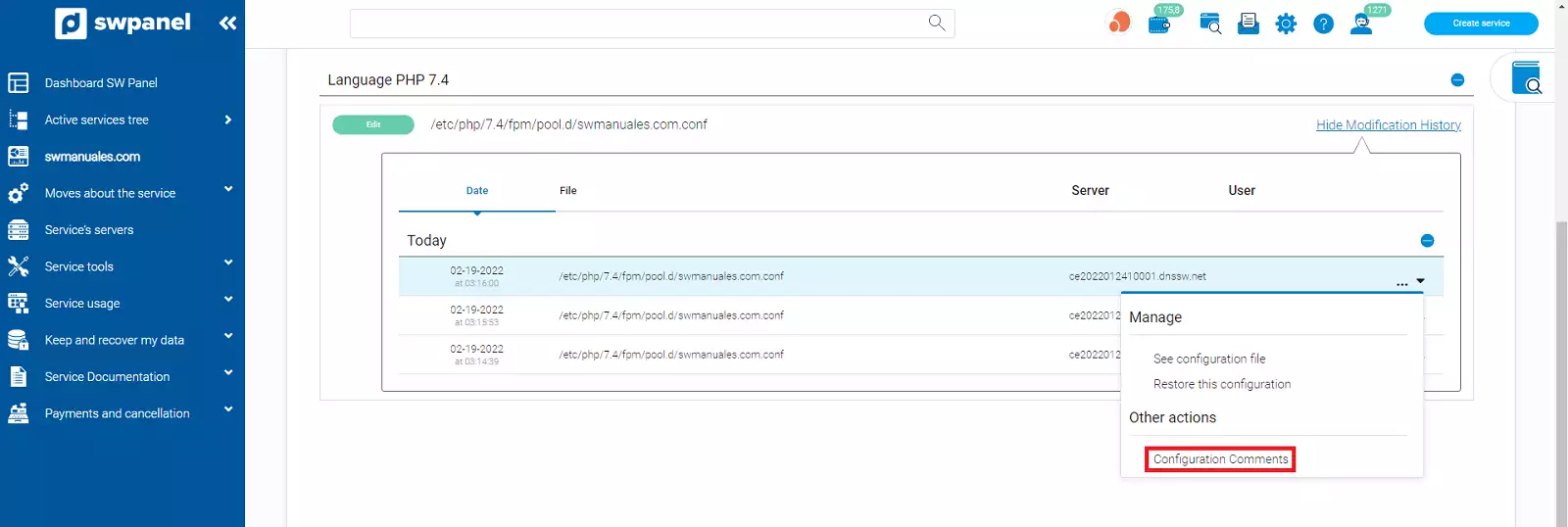
info_capture The screenshot is for guidance only. It was taken on version 2025.00.0017 with date 03/01/2025. It may differ from what the current version of SWPanel displays.