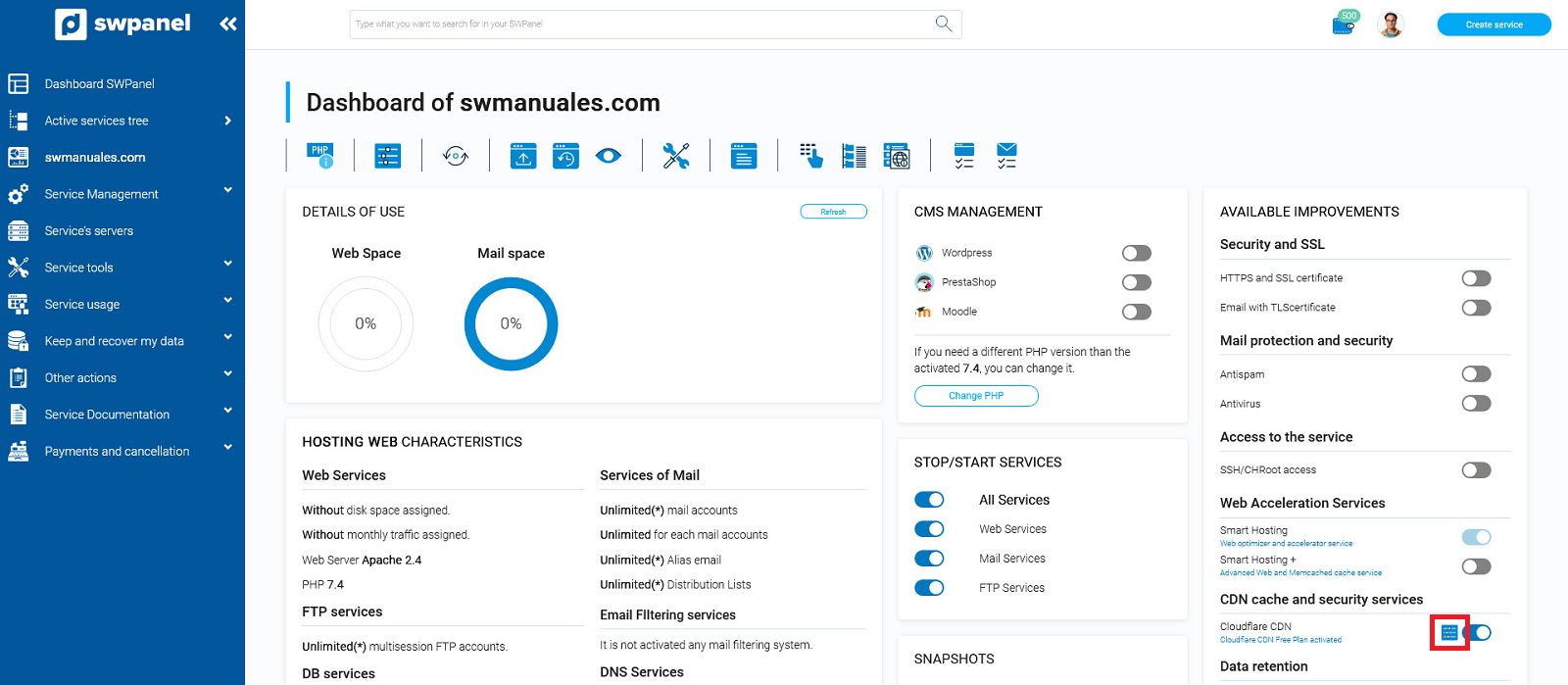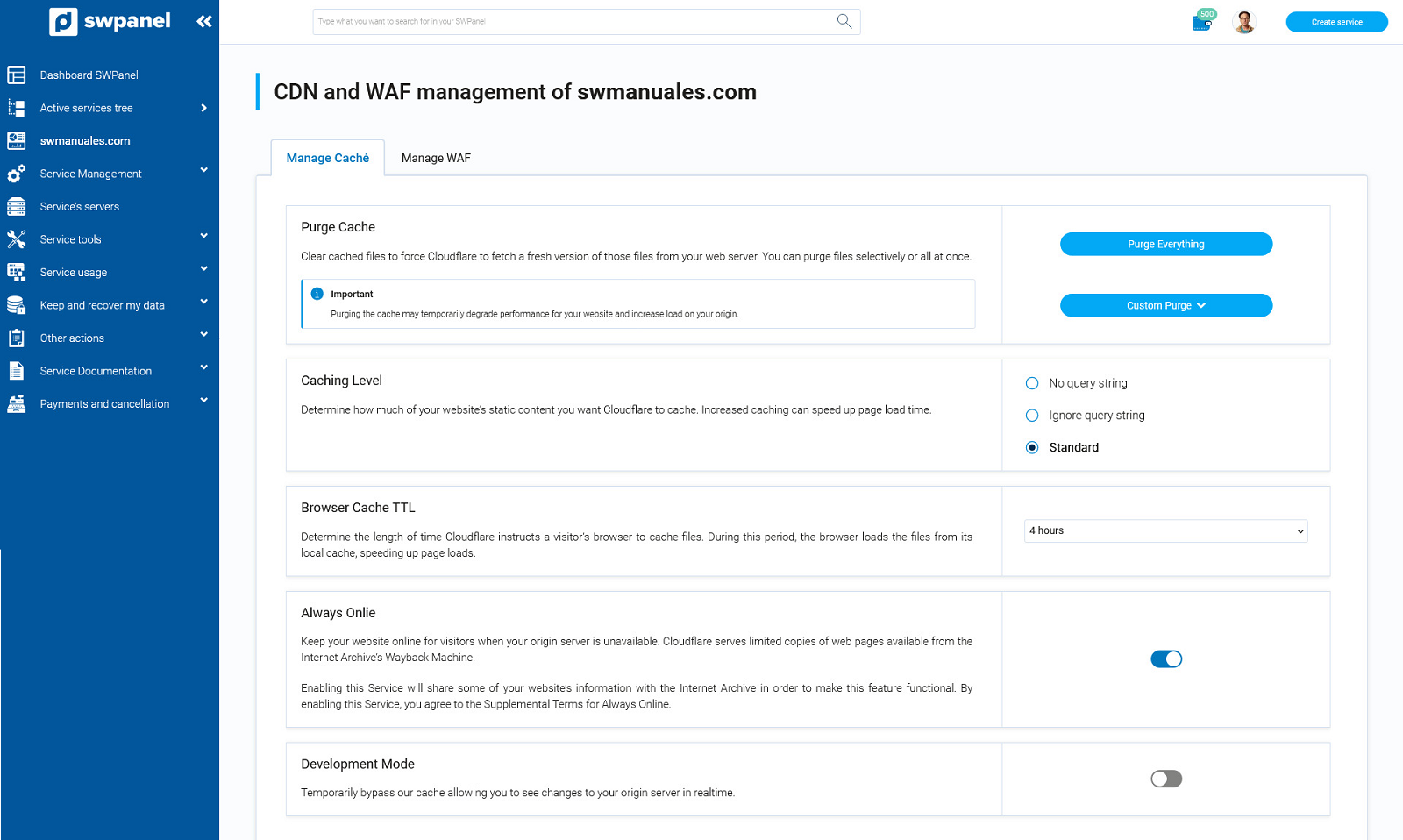How to adjust Cloudflare's CDN and cache settings
To adjust the Cloudflare CDN settings from SWPanel, first access the dashboard of your service:

Then, in the "Available Upgrades" panel, click on the icon next to the button to activate "Cloudflare CDN":
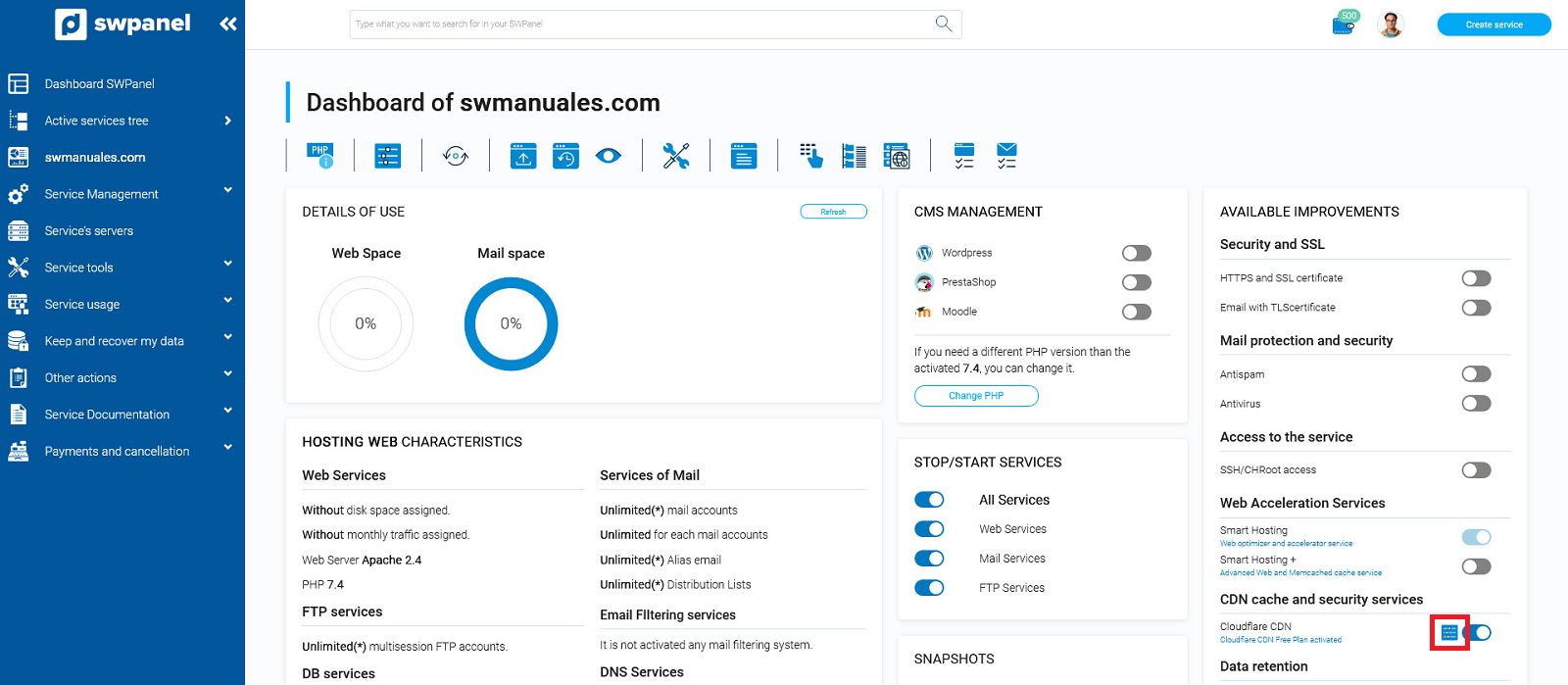
The following window will open where you will be able to modify the variables related to the CDN configuration:
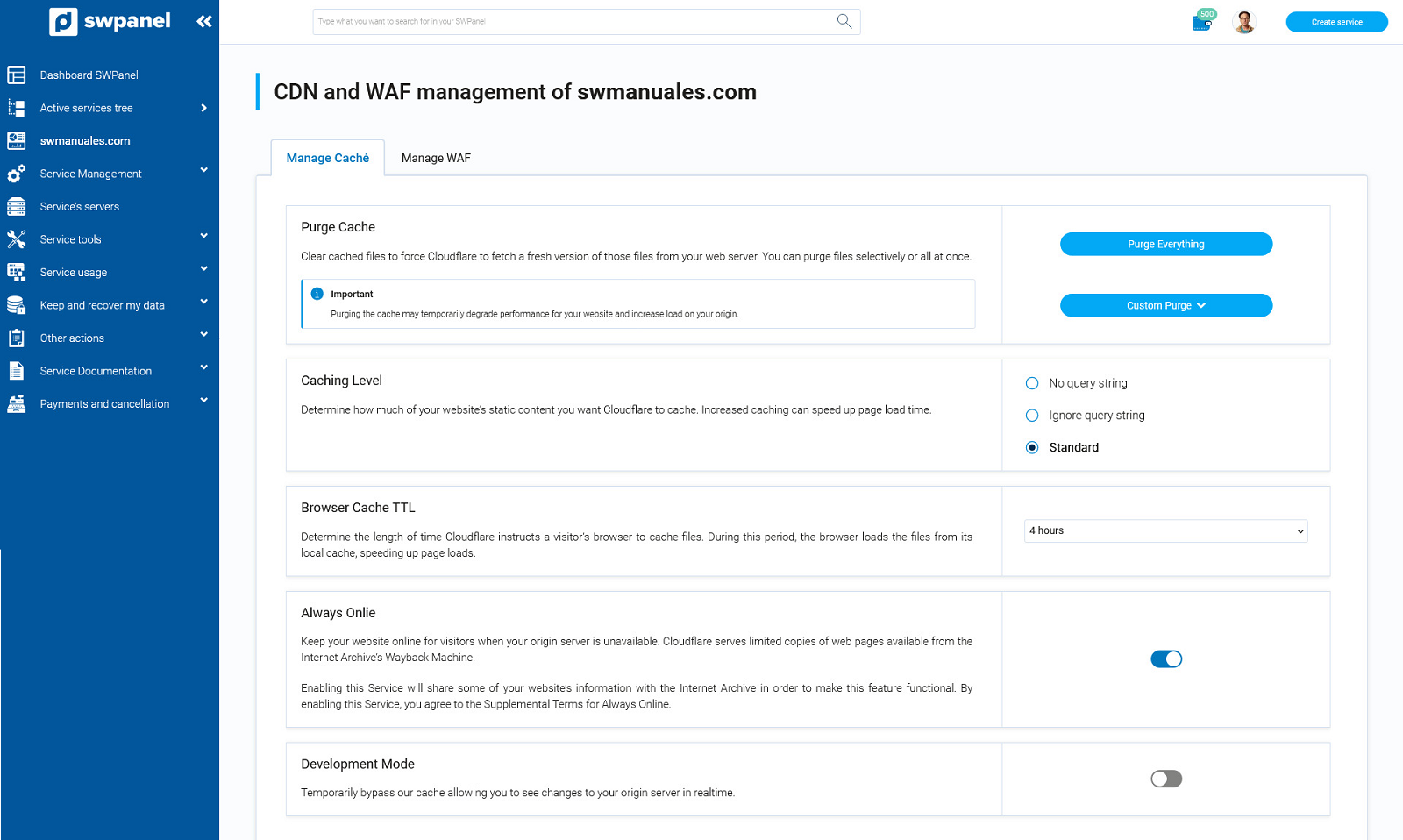
-
Debug Cache:
Clears cached files to force Cloudflare to fetch a fresh version of those files from your web server. You can purge files one at a time or all at once.
-
Caching level
Determine how much static website content you want Cloudflare to cache. Increasing caching can speed up page load time.
-
Browser Cache TTL
Determines the amount of time Cloudflare will instruct a visitor's browser to cache files. During this period, the browser will load the files from its local cache and speed up page loading.
-
Always Online
Keep your website online for visitors when your home server is unavailable. Cloudflare offers limited copies of web pages available on Internet Archive's Wayback Machine.
By enabling this service, some of your website information will be shared with Internet Archive to make this feature functional.
-
Developer Mode
Temporarily bypasses our cache, allowing you to see changes on the origin server in real time.