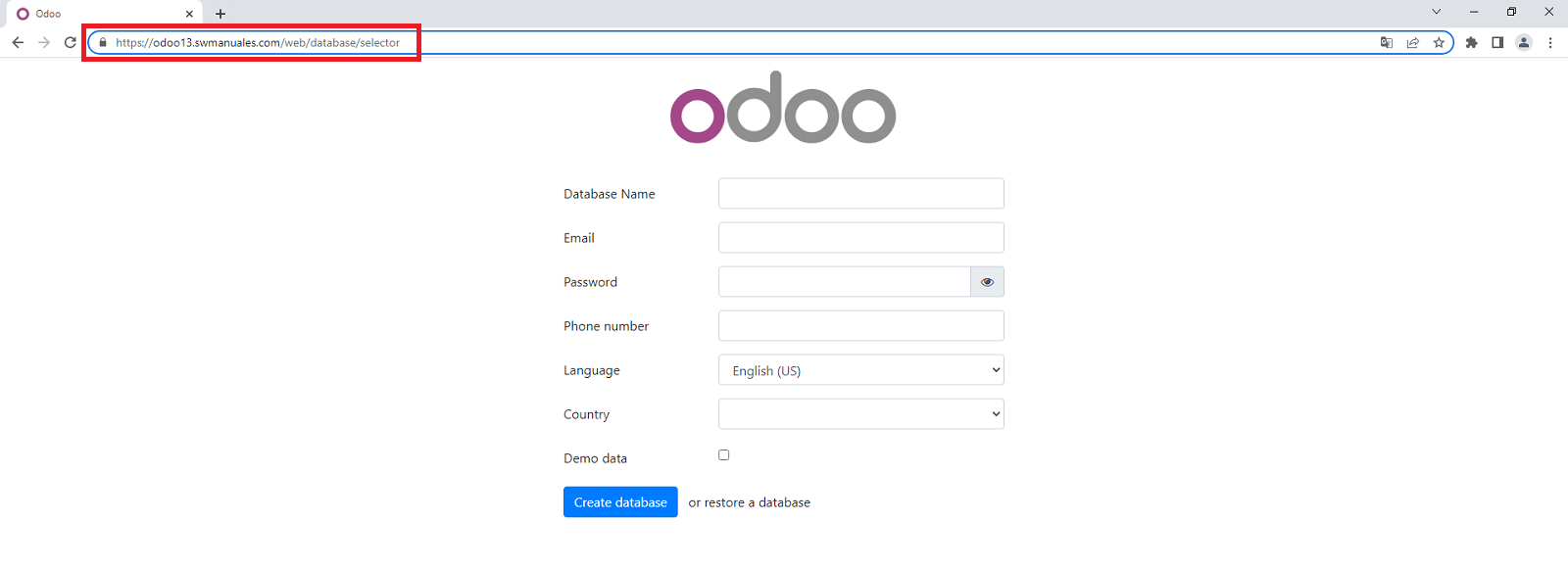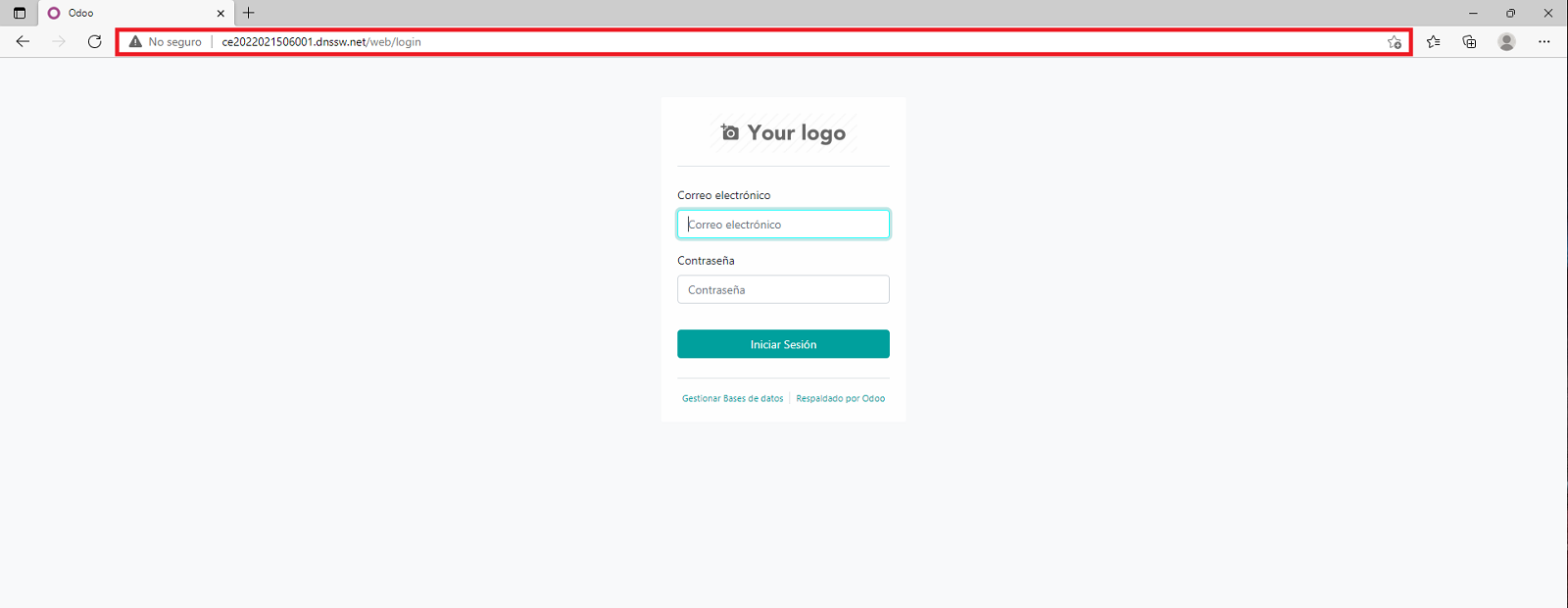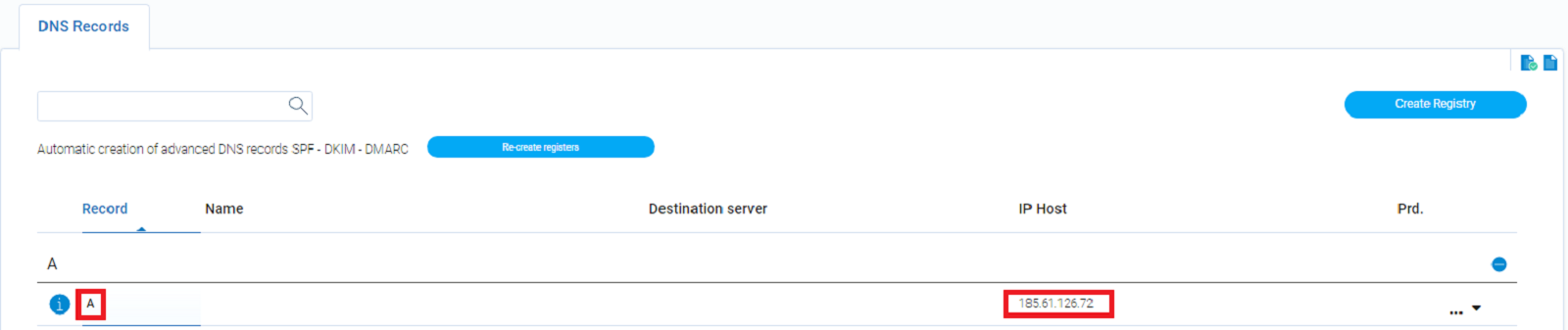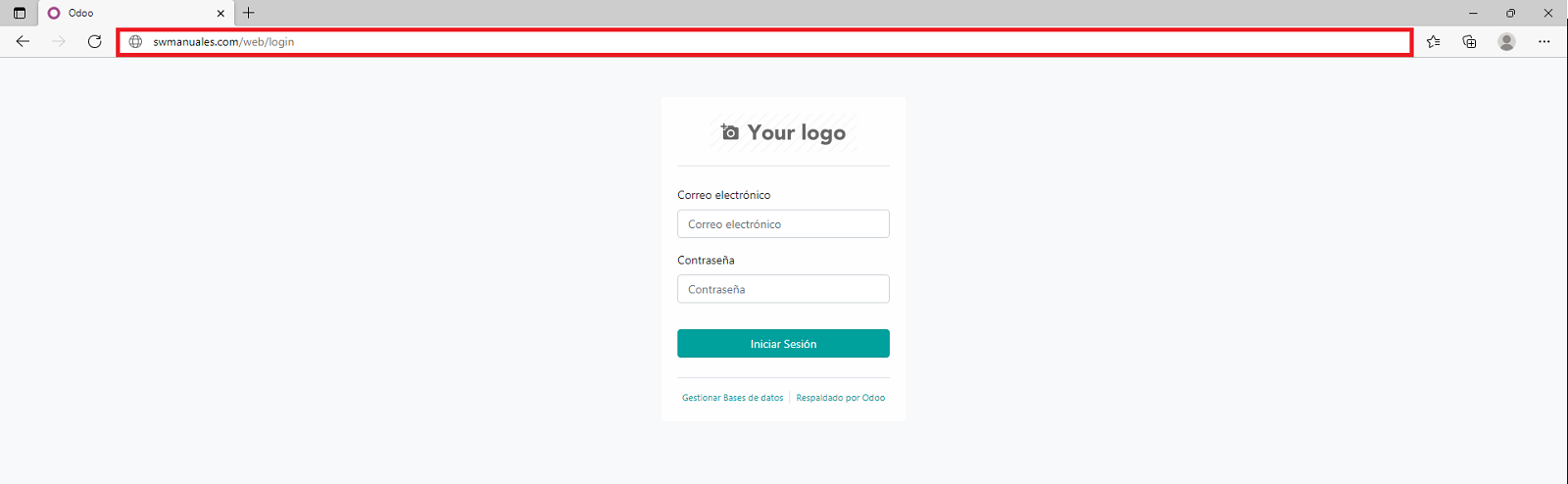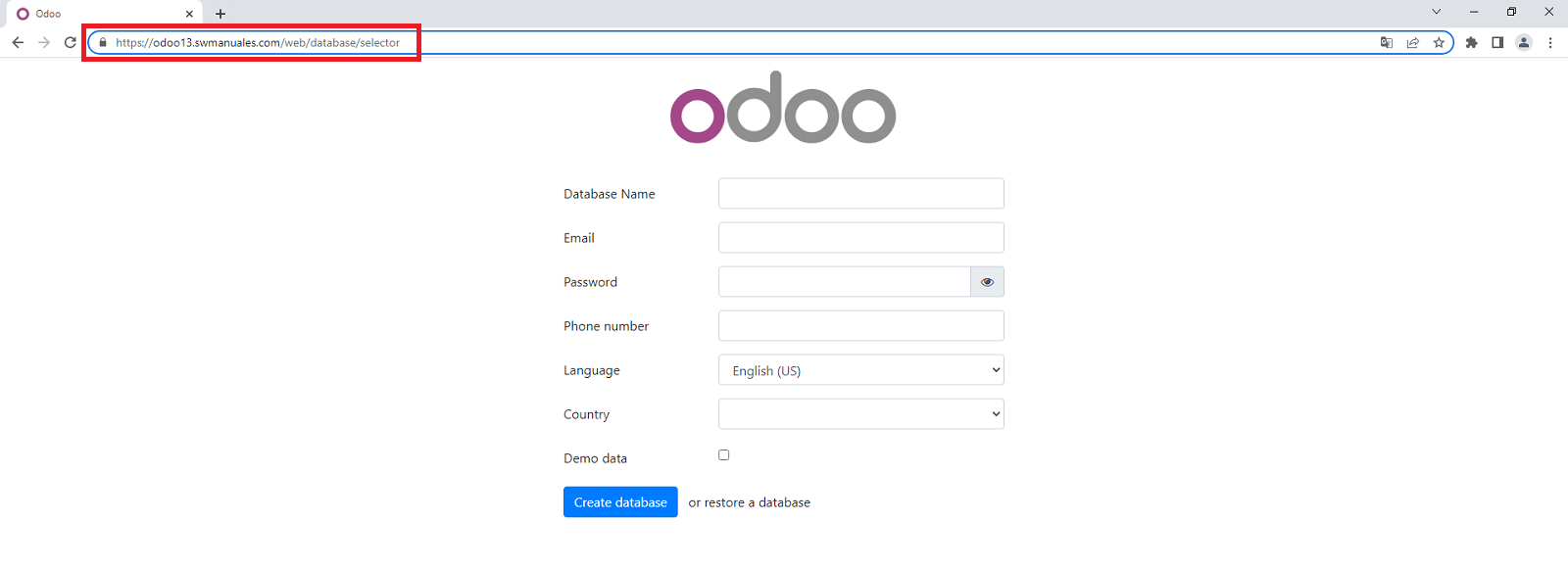How to associate a registered domain to a One Clic App server with Odoo
In SW Hosting the access to the One Click Apps servers with Odoo is done through the URL corresponding to the name of the server. For example: http://ce2022021506001.dnssw.net
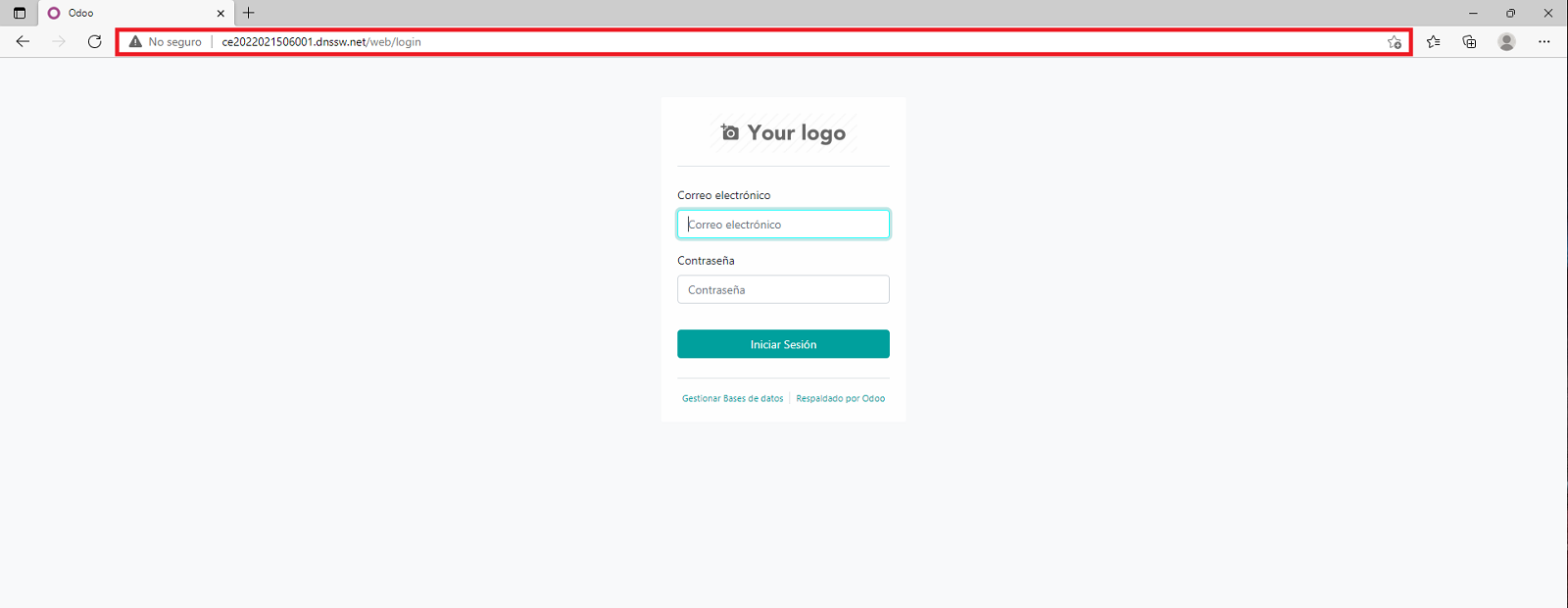
In case you prefer to access your Odoo server with the name of an already registered domain, you will have to follow the following steps:
a) Modify the DNS records of your domain indicating that the record of type A corresponds to the IP of your Odoo server.
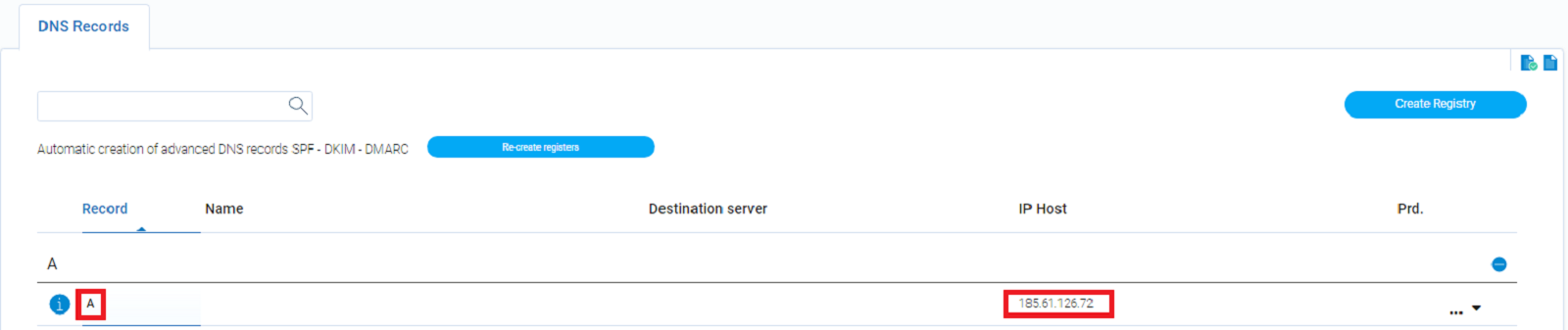
b) Access via SSH to your Odoo server with root credentials and perform the following action:
Edit the /etc/nginx/sites-available/odoo.conf file to modify the parameter.
"server_name ce201909080308001.dnssw.net;"
and change the name of the server to your domain name
"server_name yourdomain.com;"

3 - From the SSH console reload the web server configuration with the following command
service nginx reload.
Once these actions are done, you will be able to access your Odoo server from the web browser by entering your domain name.
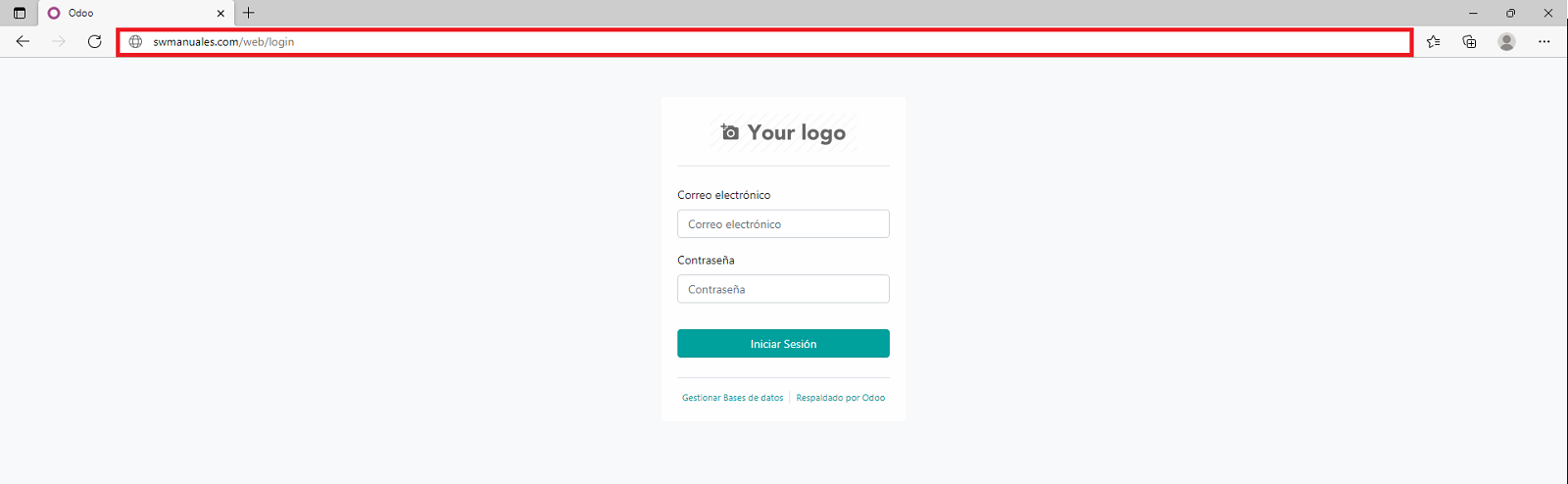
Other manuals that may be of interest to you:
109
30
74
102
Here's how to install a free SSL certificate to access your One-Click-App with Odoo through a secure https connection
- You will need to install and run the certbot command
apt-get install -y certbot python-certbot-nginx
certbot --nginx
- You will then need to answer the system prompts to complete the installation:
Enter email address (used for urgent renewal and security notices) (Enter 'c' to cancel): [email protected]
(A)gree/C) Cancel: A
(Y)es/(N)o: N
(Enter 'c' to cancel): 1
Select the appropriate number [1-2] then [enter] (press 'c' to cancel): 2
Congratulations! You have successfully enabled https://tudominio.es
Once the process is finished, you will be able to access your Cloud Odoo server through your domain and using the HTTPS protocol.