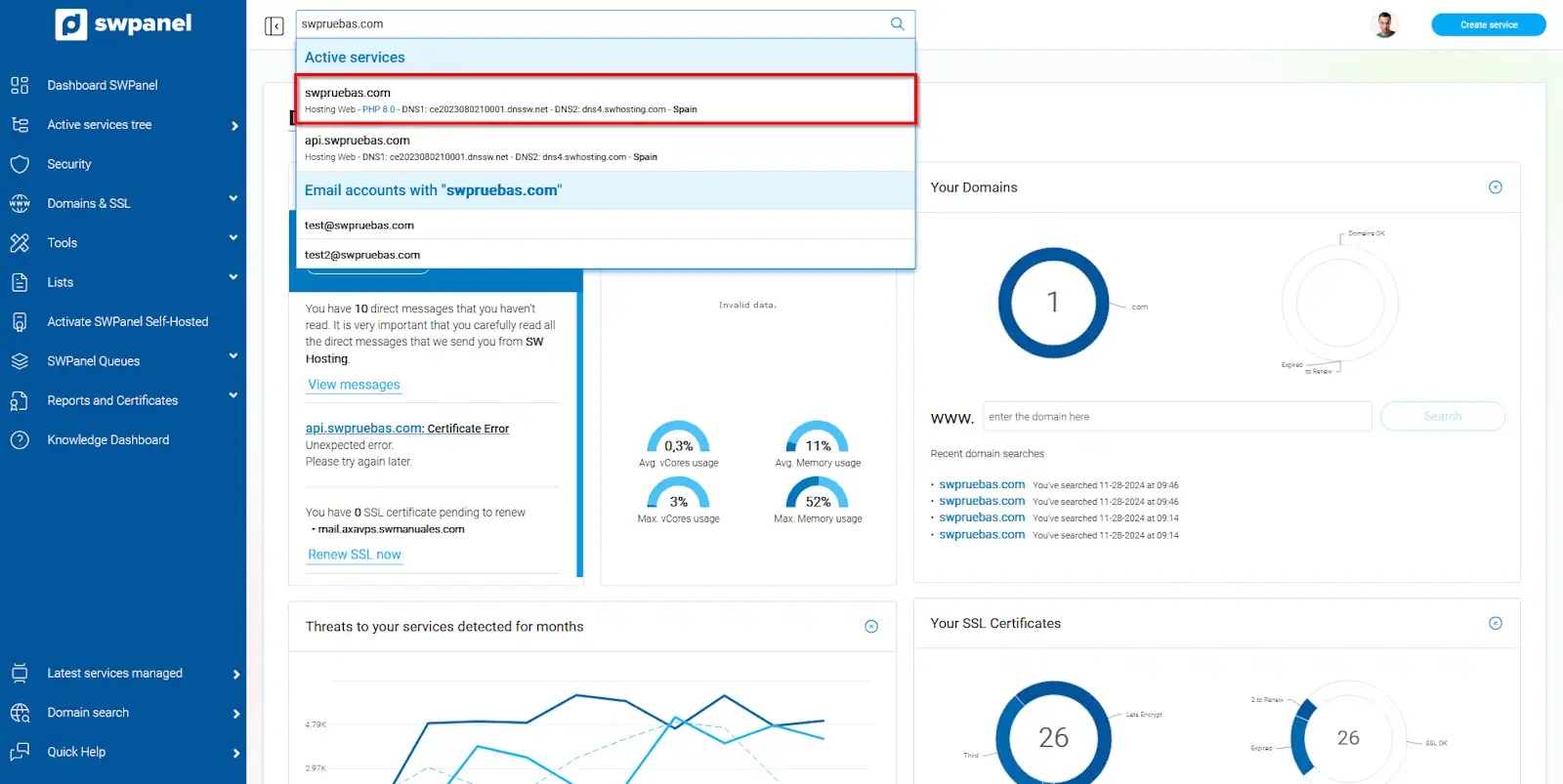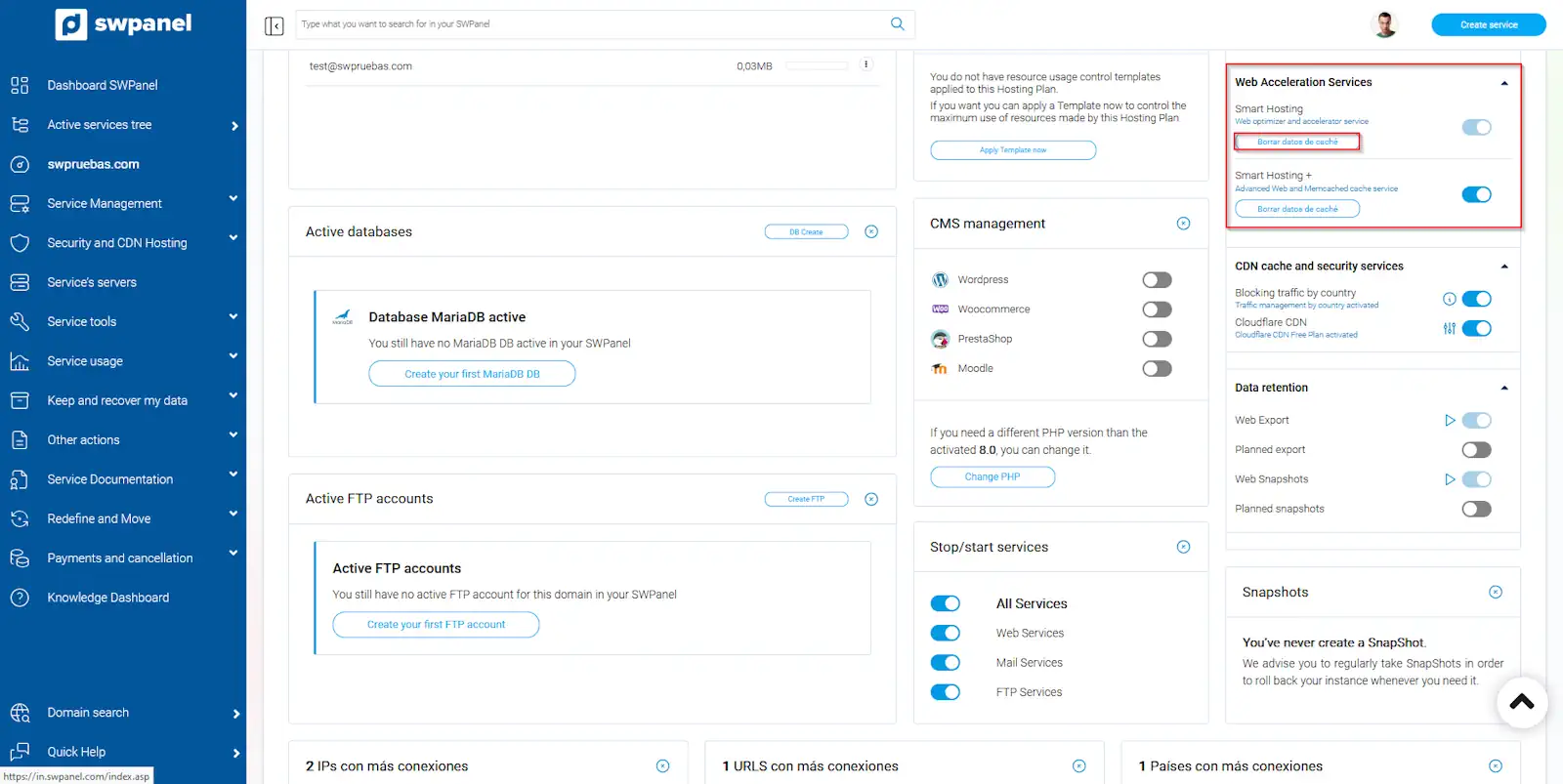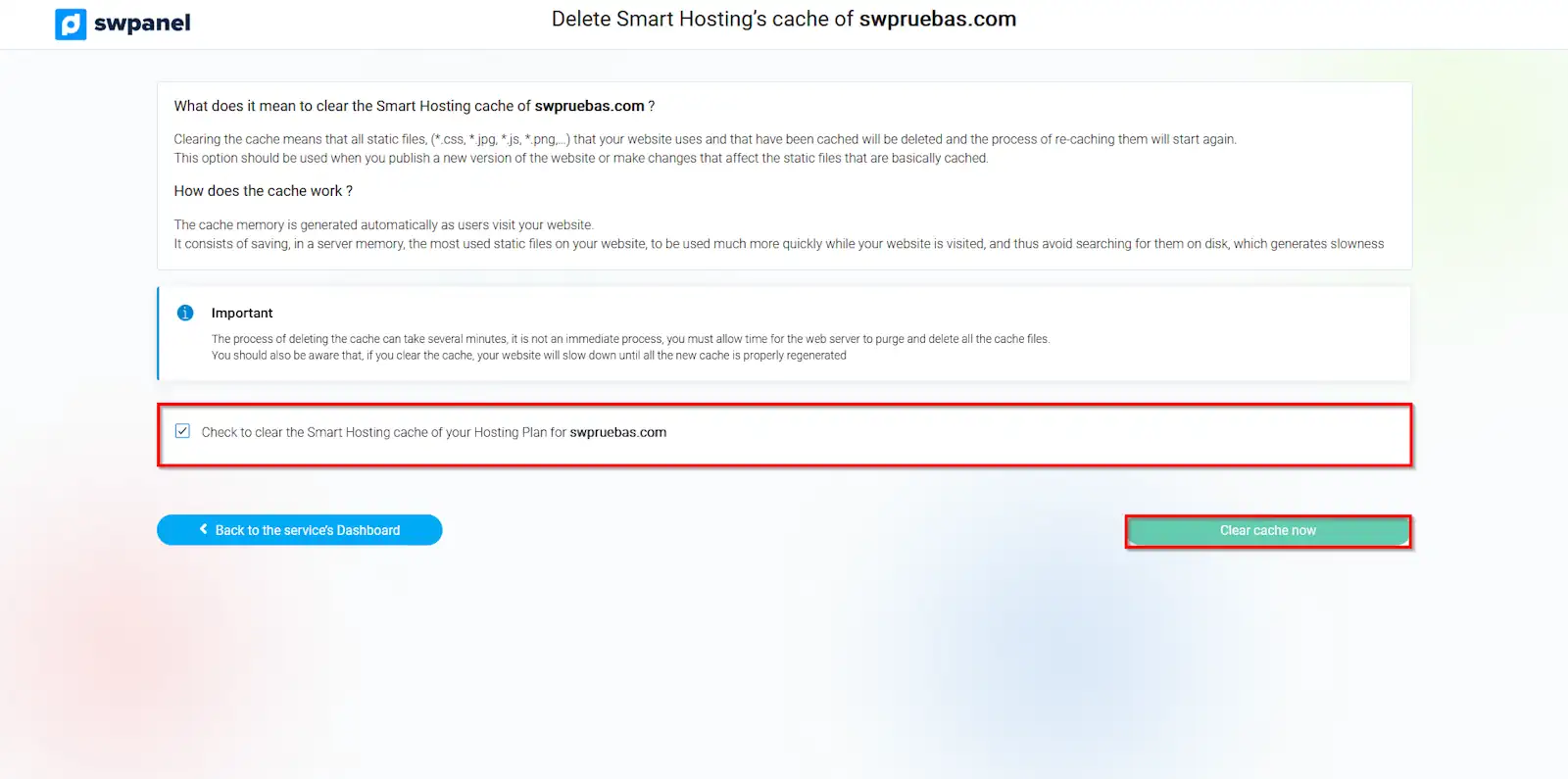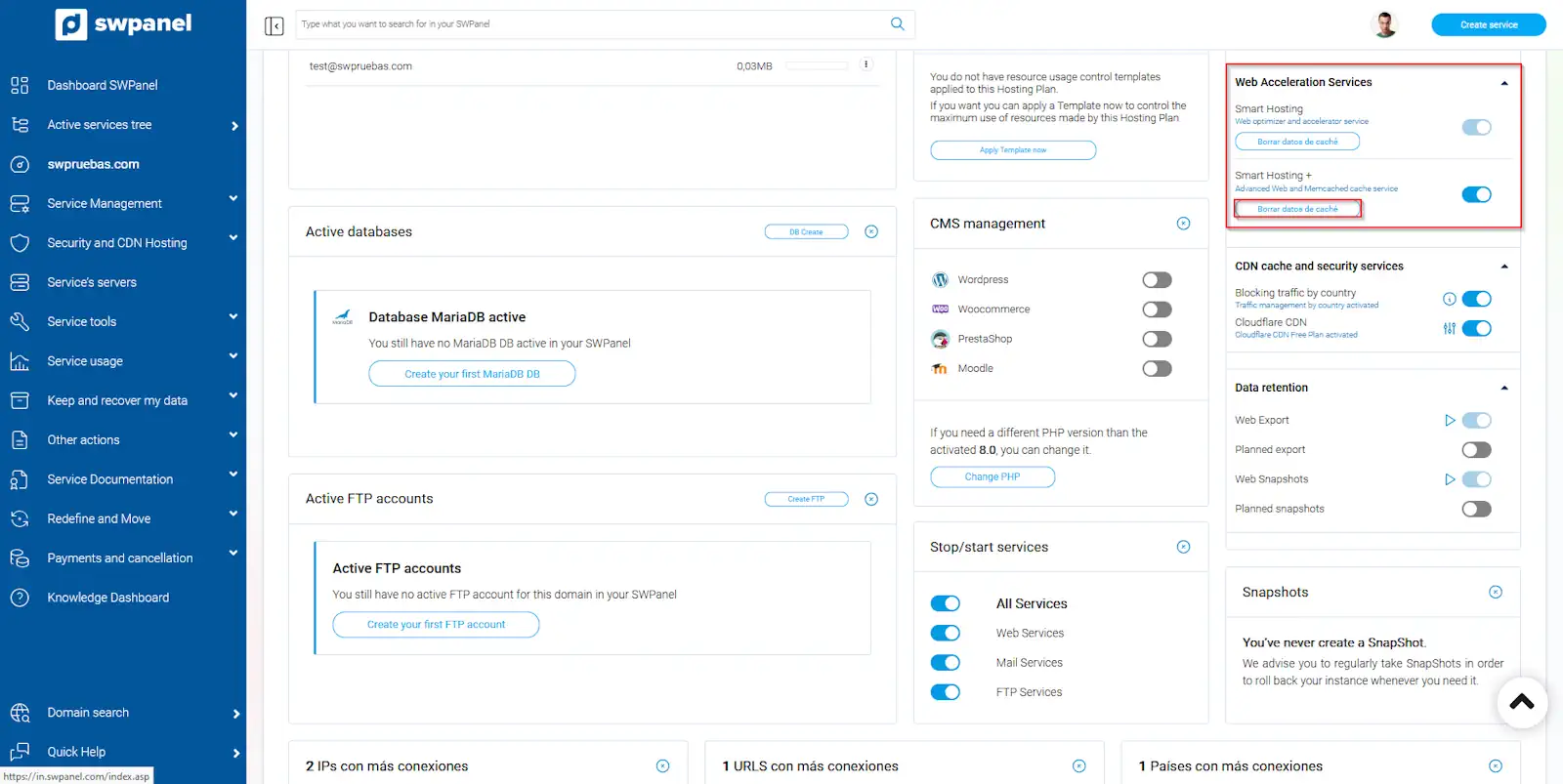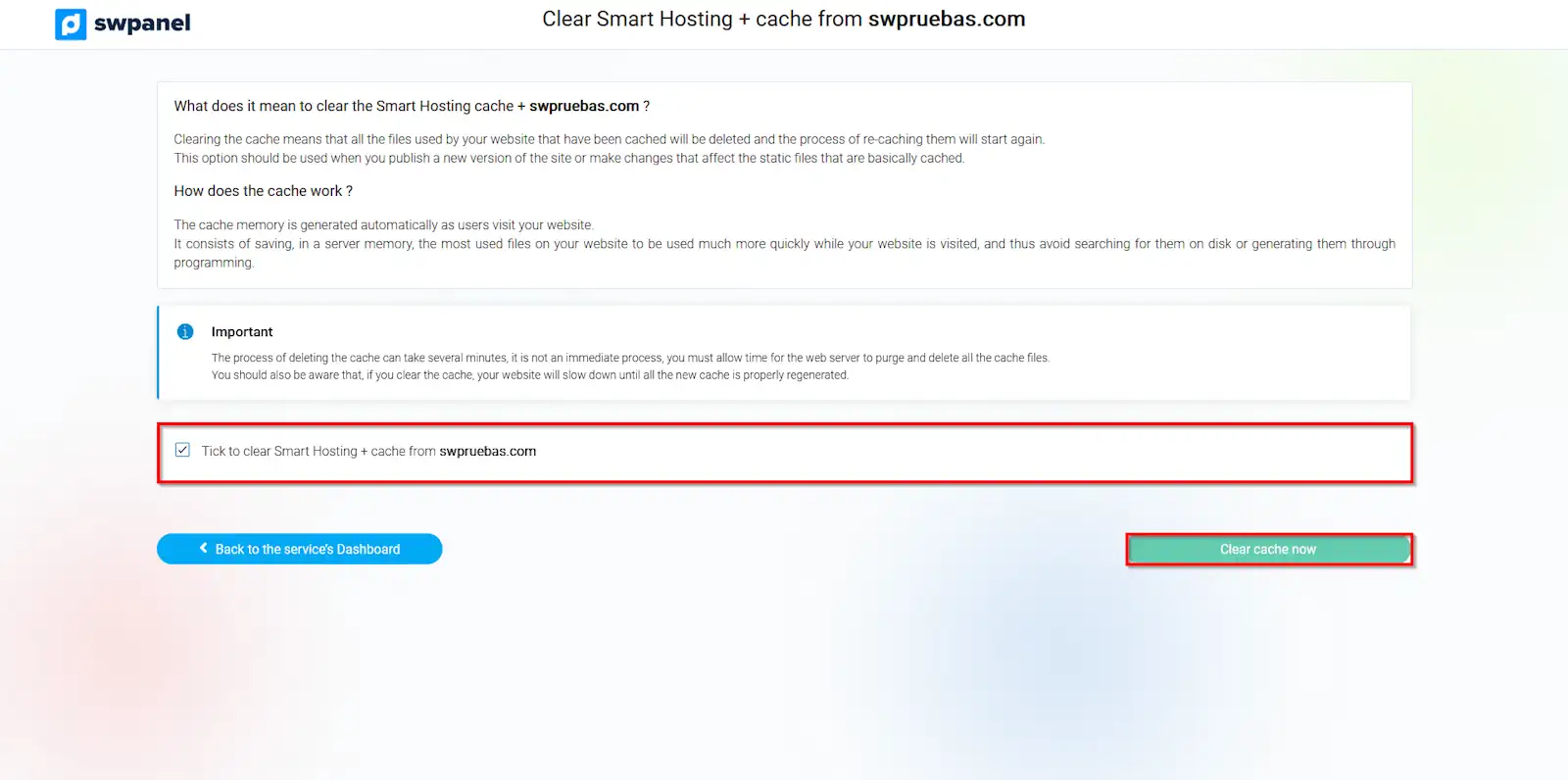How to clear Smart Hosting and Smart Hosting+ cache
The cache memory acts as a high-speed intermediary between the processor and main memory, storing frequently accessed data to reduce access times and improve overall system performance. However, in certain cases, it is necessary to disable it in order to correctly display changes made to a website. In this manual, you will learn how to clear the cache in the Smart Hosting and Smart Hosting + tools of your hosting.
Smart Hosting + is not enabled by default. We have this manual where we detail how to enable it.
To clear the cache of your website, you must follow the following steps, in the general dashboard of your SWPanel, look for the hosting service of your Cloud on which you want to clear the cache, and once located, click on its name.
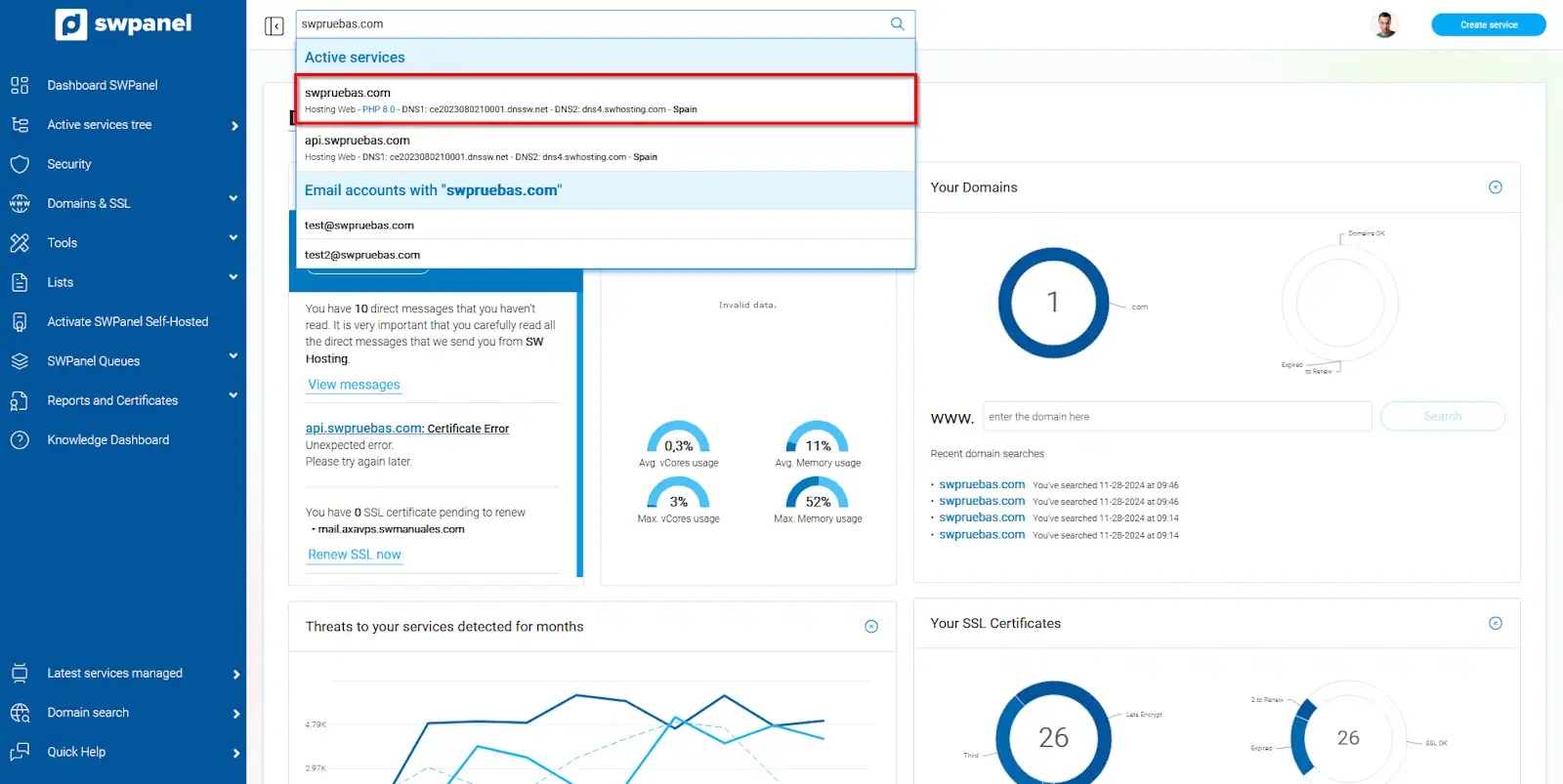
info_capture The screenshot is for guidance only. It was taken on version 2025.00.0015 with date 28/11/2024. It may differ from what the current version of SWPanel displays.
Clear Smart Hosting Cache
- Once you are in the Dashboard of your Hosting service, look for the 'Web Acceleration Services: Smart Hosting' and click on Clear Cache Data.
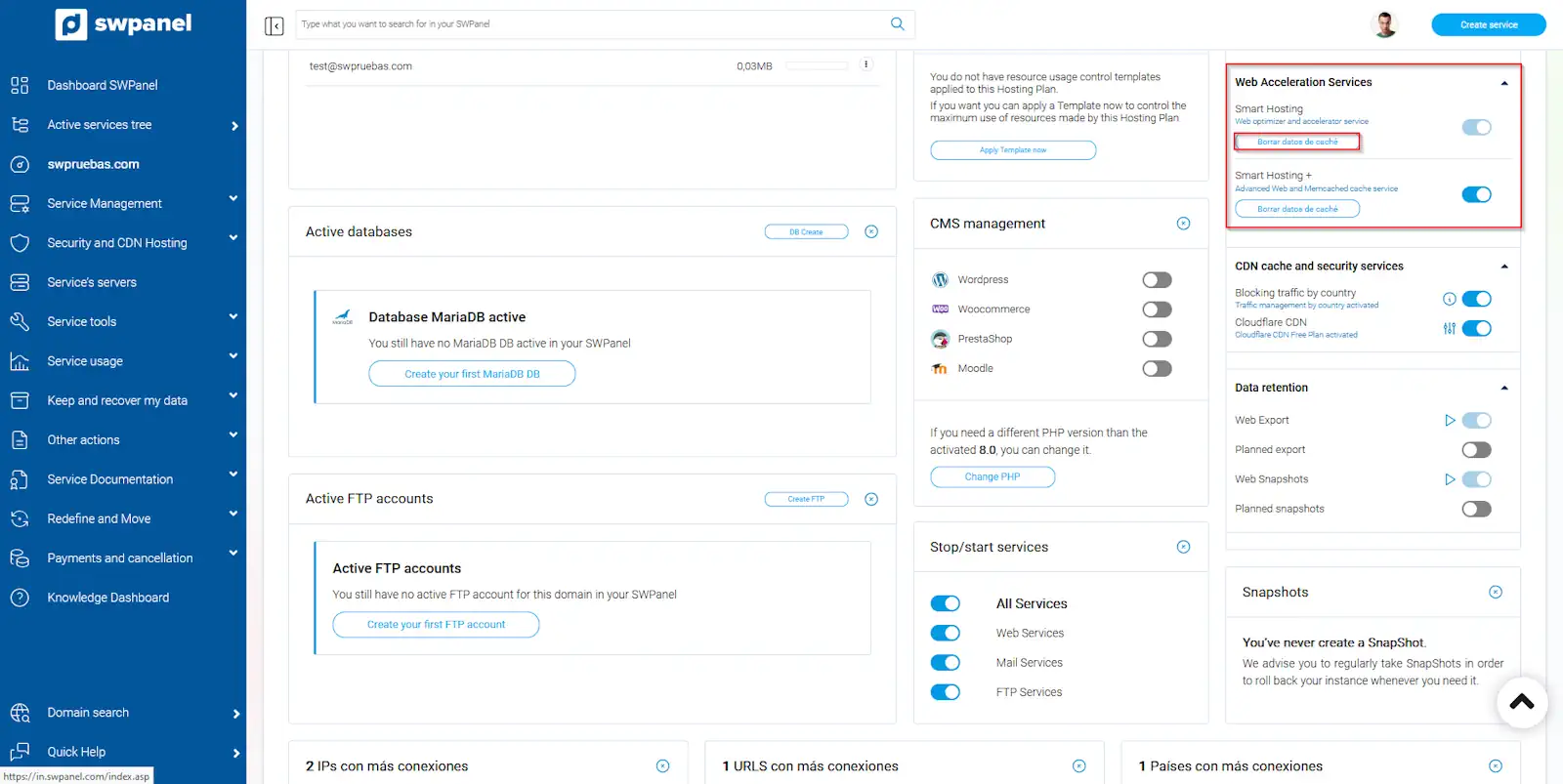
info_capture The screenshot is for guidance only. It was taken on version 2025.00.0015 with date 28/11/2024. It may differ from what the current version of SWPanel displays.
- On the next screen, you must check the box to agree to clear the memory, and click Clear cache now.
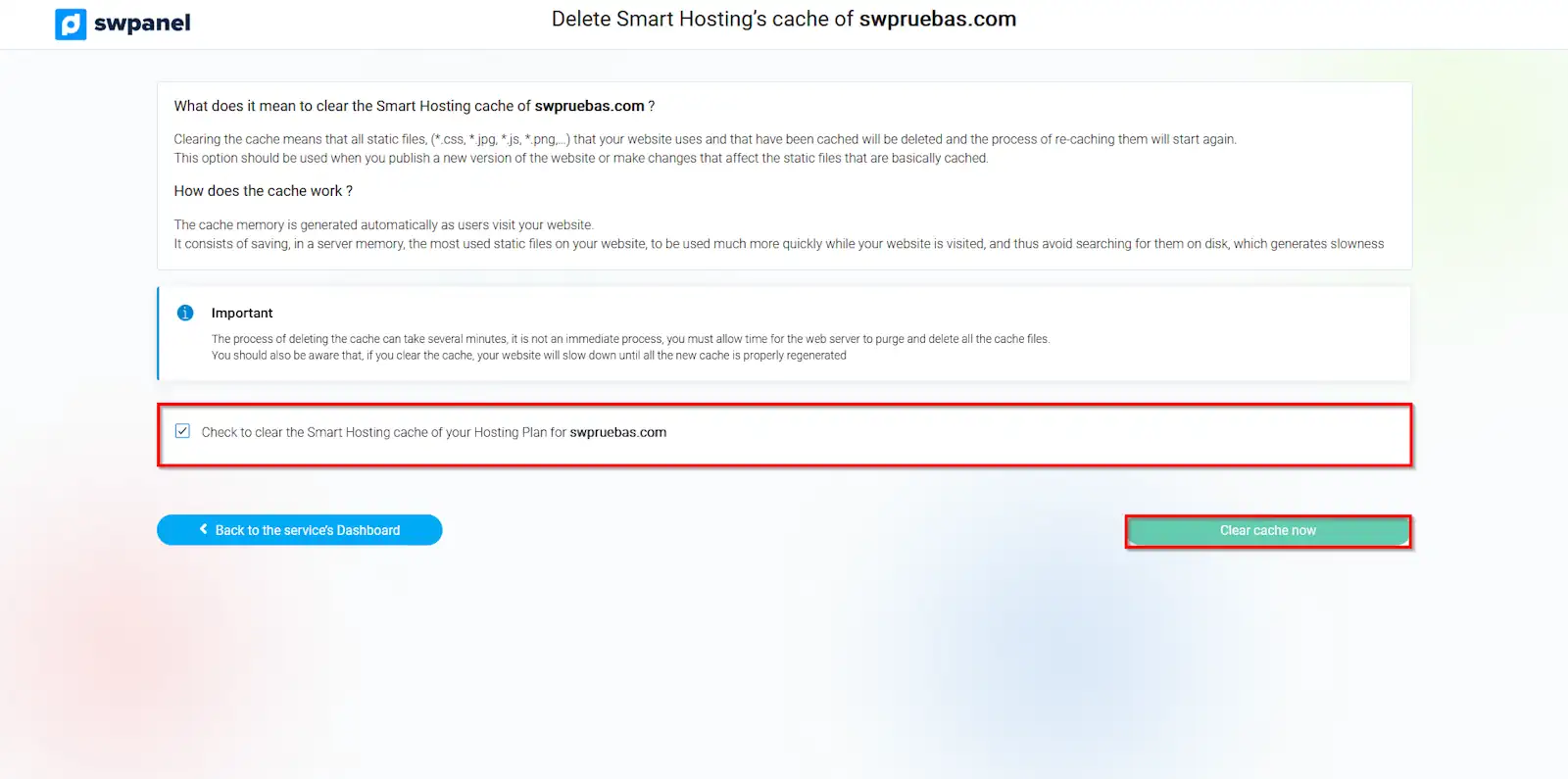
info_capture The screenshot is for guidance only. It was taken on version 2025.00.0015 with date 28/11/2024. It may differ from what the current version of SWPanel displays.
Clear Smart Hosting + cache
- From the same Dashboard of your Hosting, locate again the box 'Web Acceleration Services: Smart Hosting +' and click on Clear Cache Data.
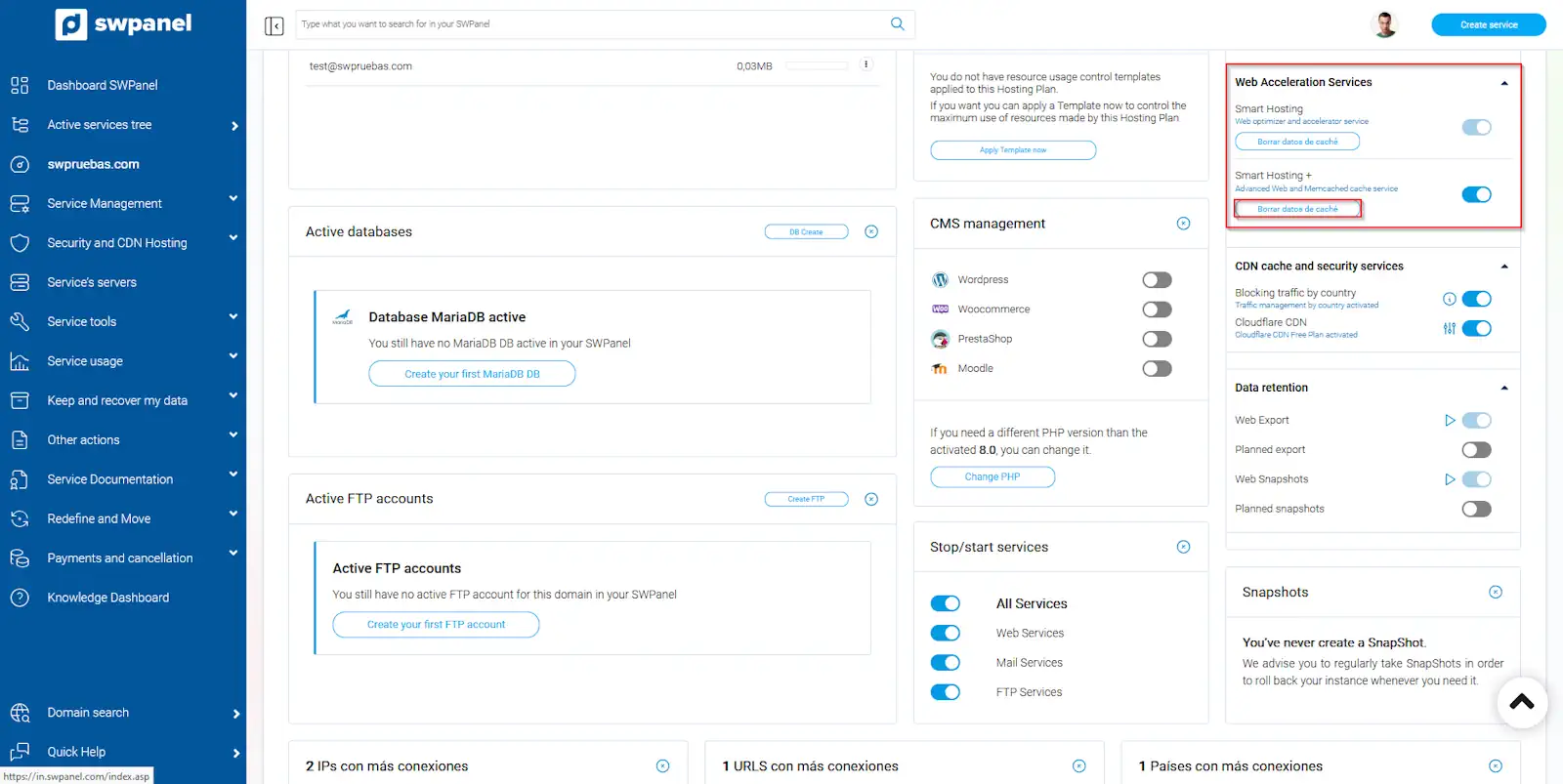
info_capture The screenshot is for guidance only. It was taken on version 2025.00.0015 with date 28/11/2024. It may differ from what the current version of SWPanel displays.
- On the next screen, you must check the box to agree to clear the memory, and click Clear cache now.
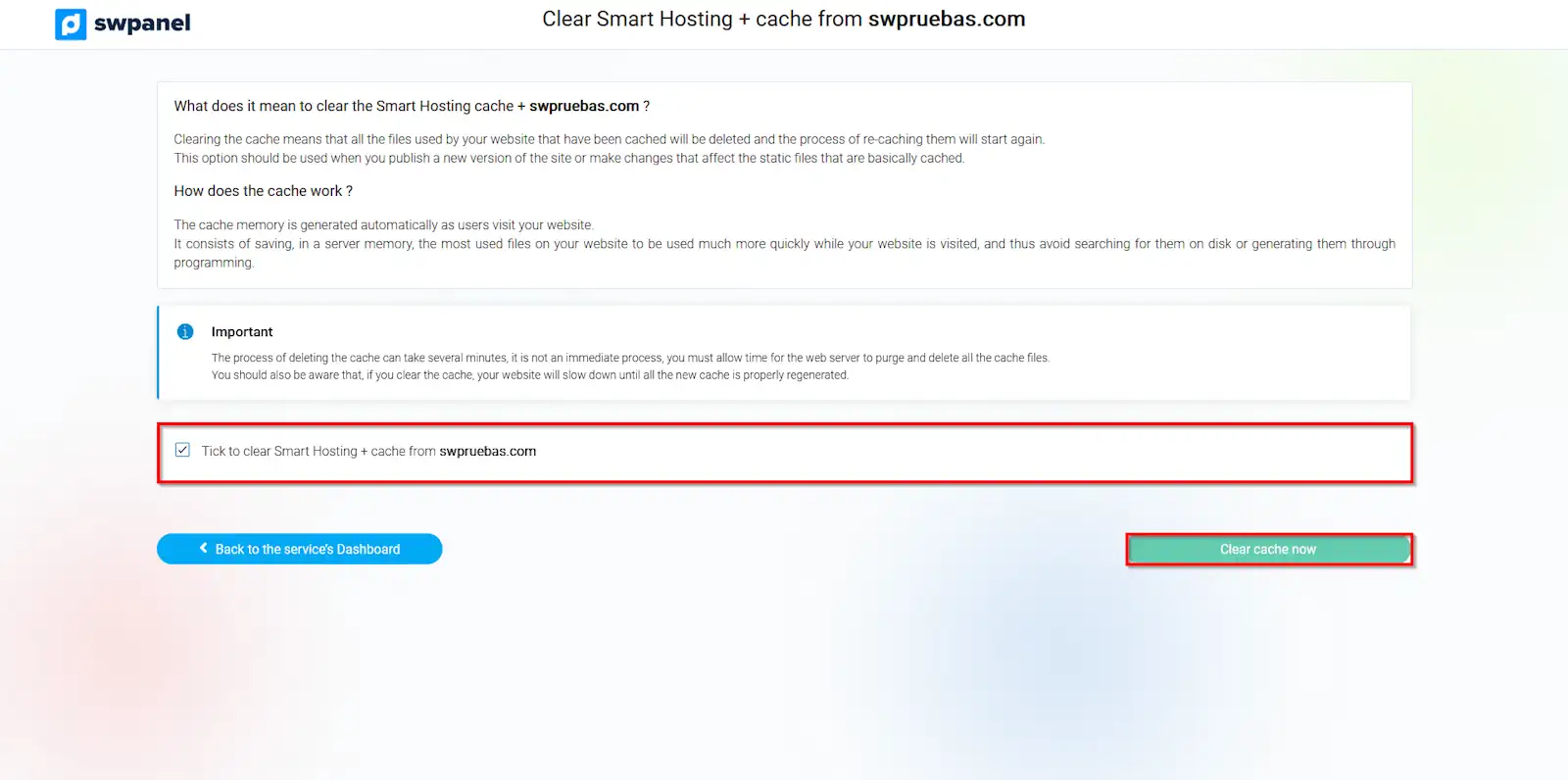
info_capture The screenshot is for guidance only. It was taken on version 2025.00.0015 with date 28/11/2024. It may differ from what the current version of SWPanel displays.