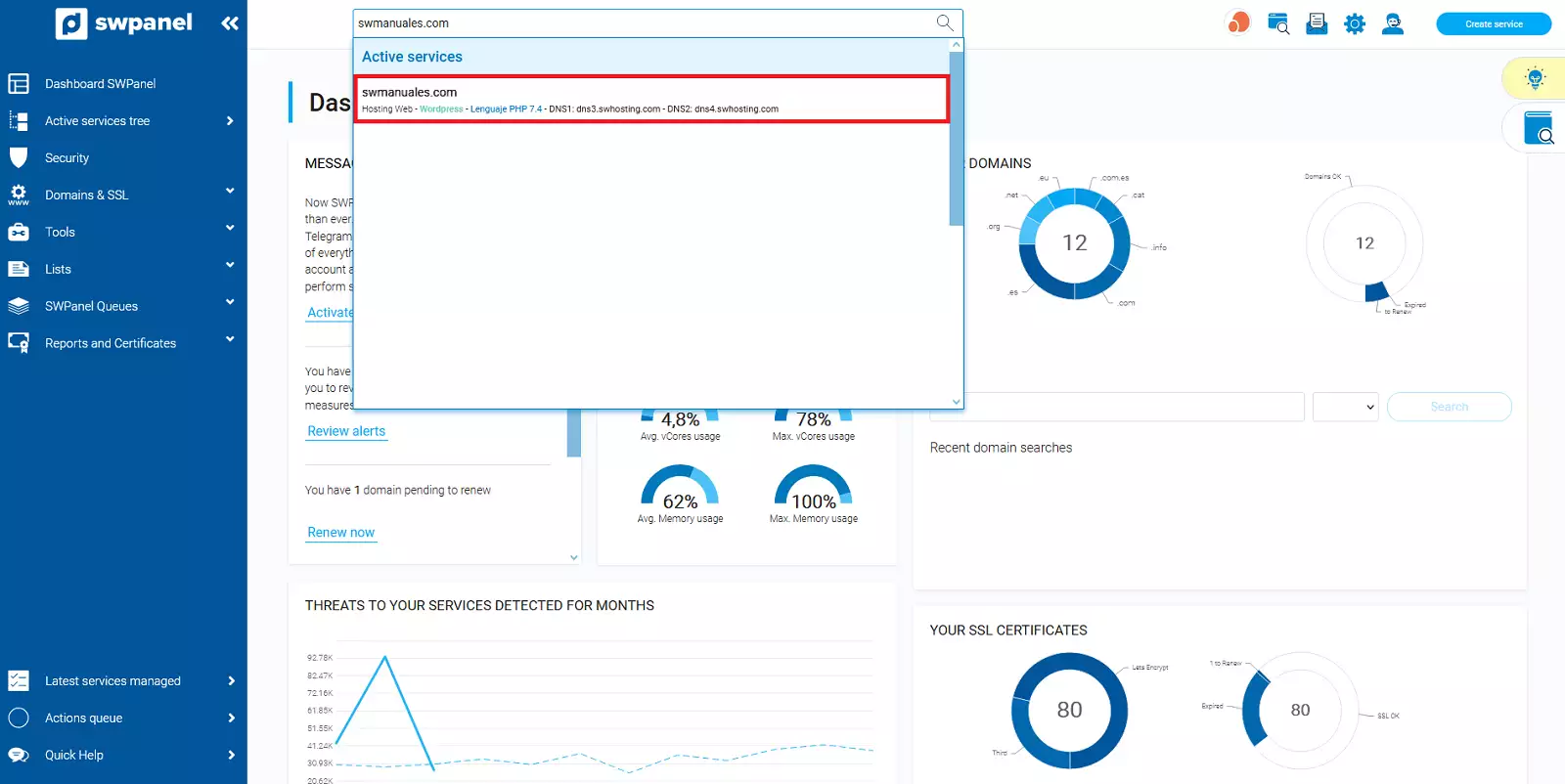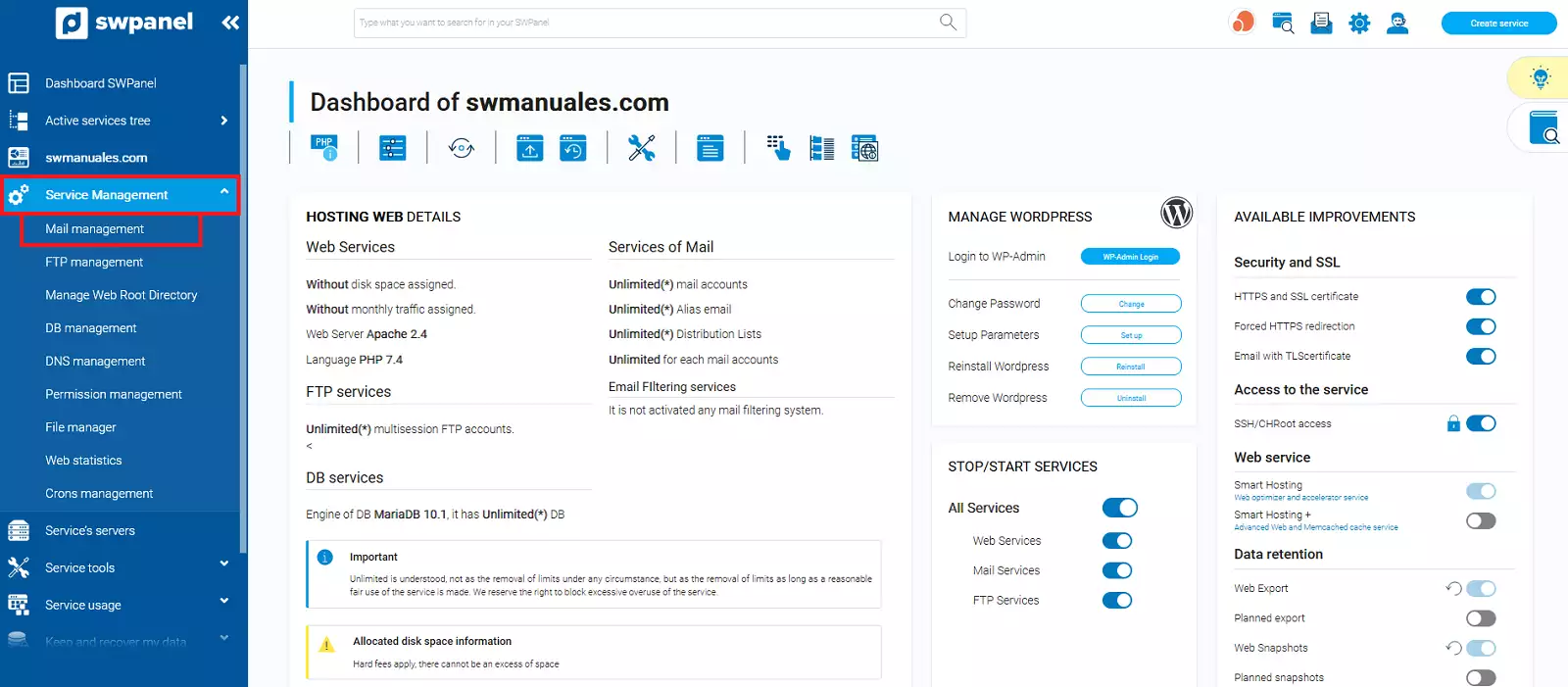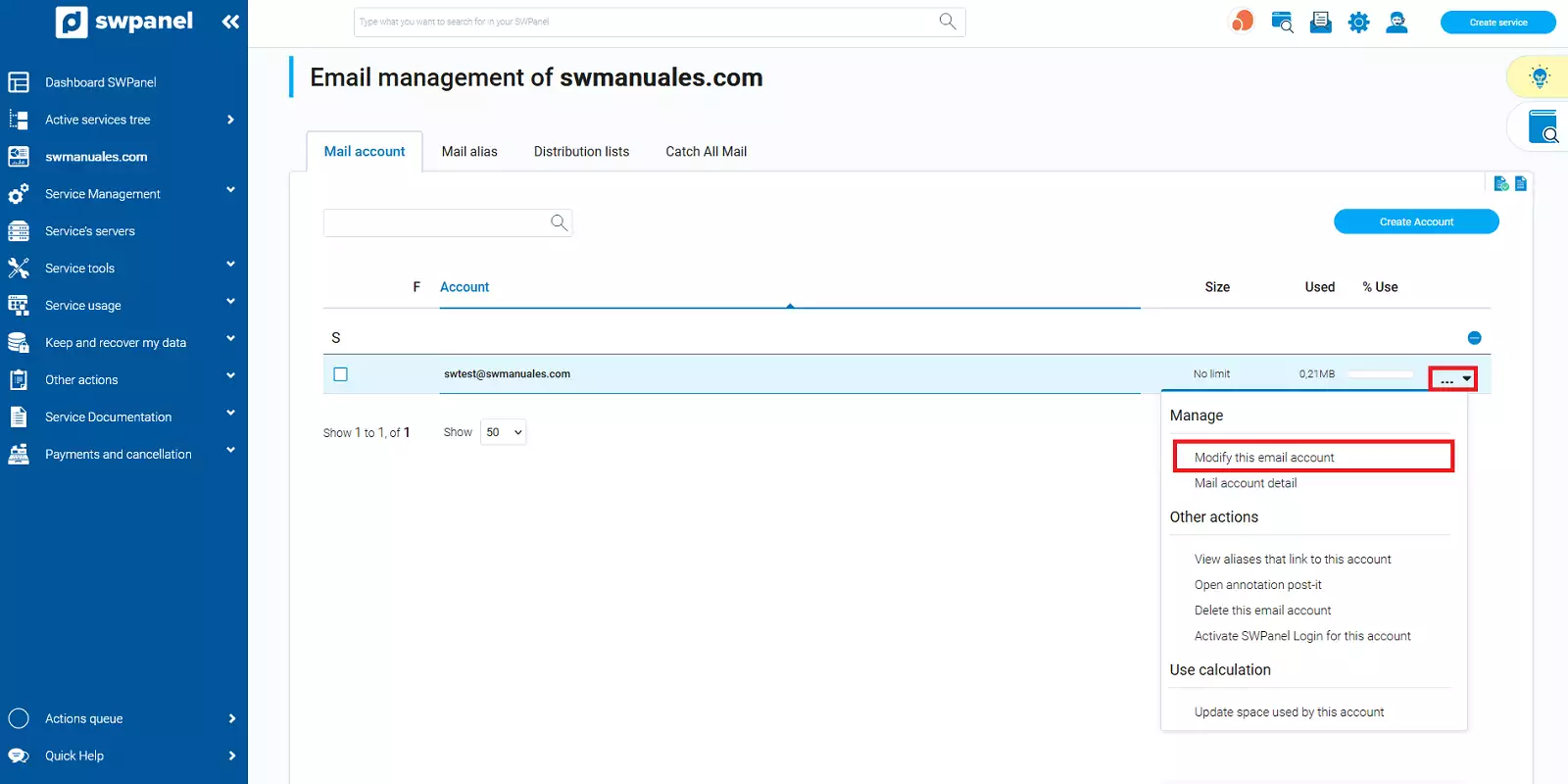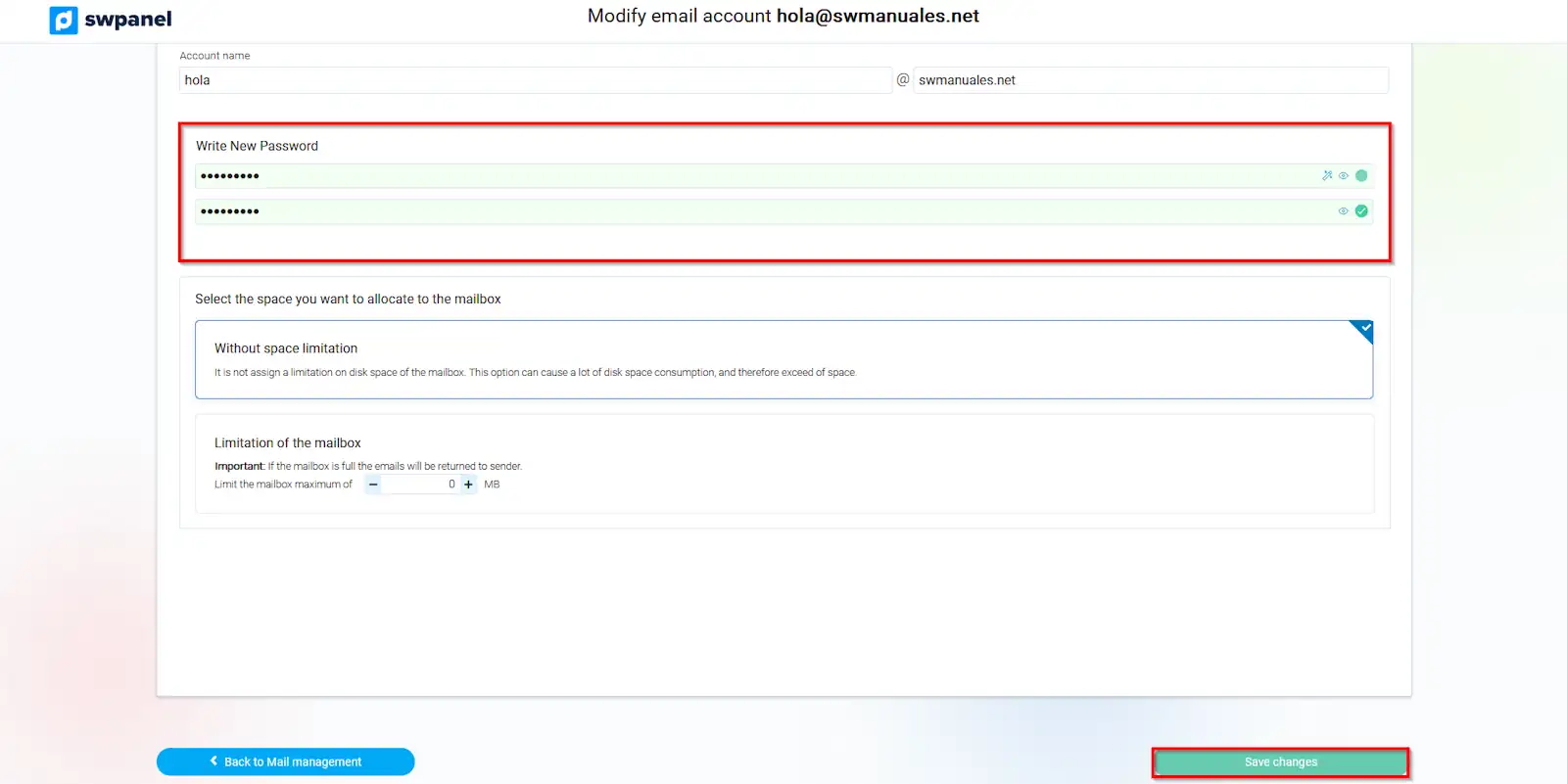How to change the password of an e-mail account ?
In order to change the password of an email account in your SWPanel you must follow these steps.
- Log in to SWPanel and go to the Dashboard of the service where the email account to change its password is located, using the search engine located at the top of the page.
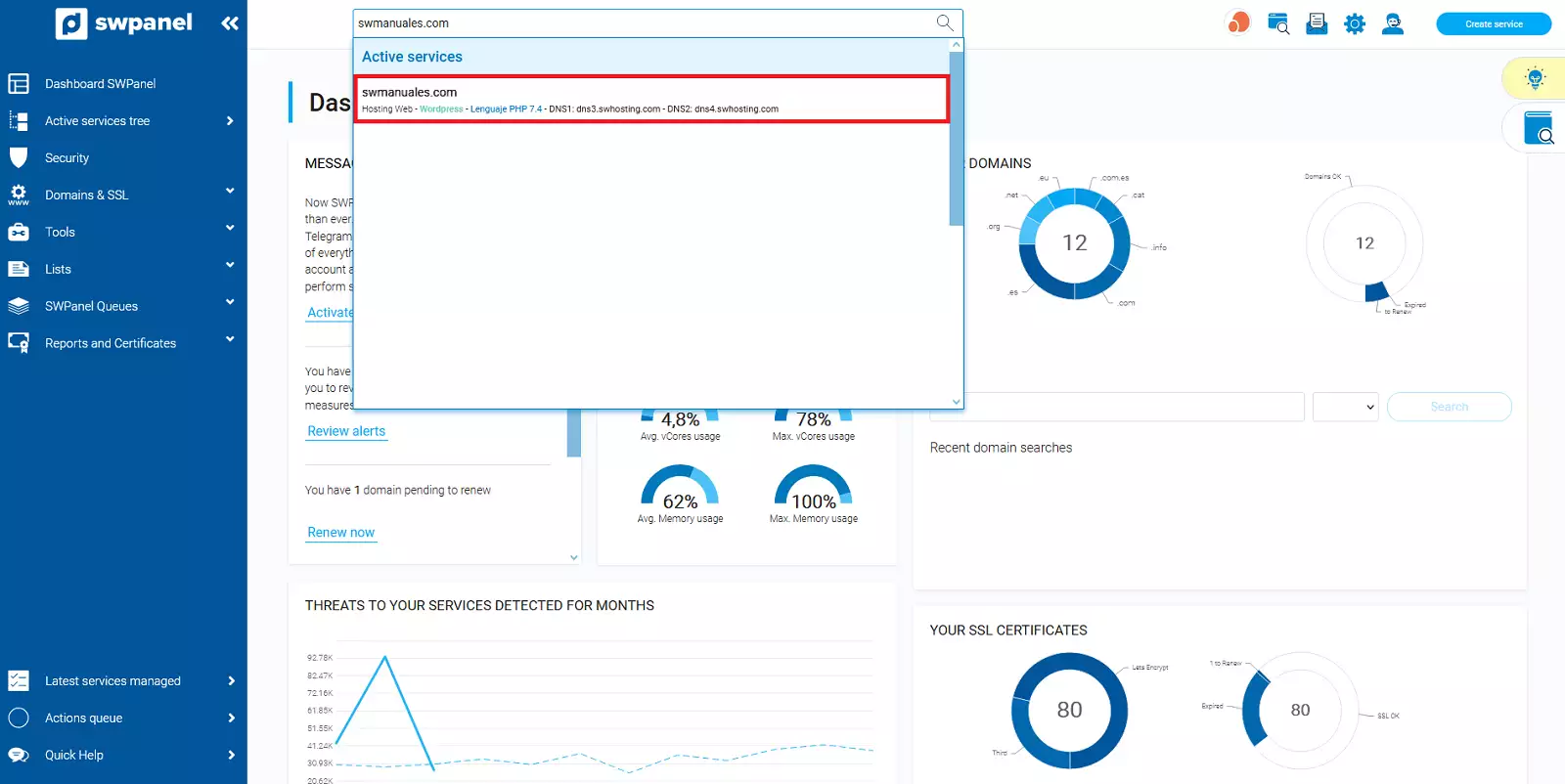
info_capture The screenshot is for guidance only. It was taken on version 2024.07.0123 with date 24/10/2024. It may differ from what the current version of SWPanel displays.
- Once inside the Dashboard of the service, you must go to.
Service Management → Mail Management from the blue side menu.
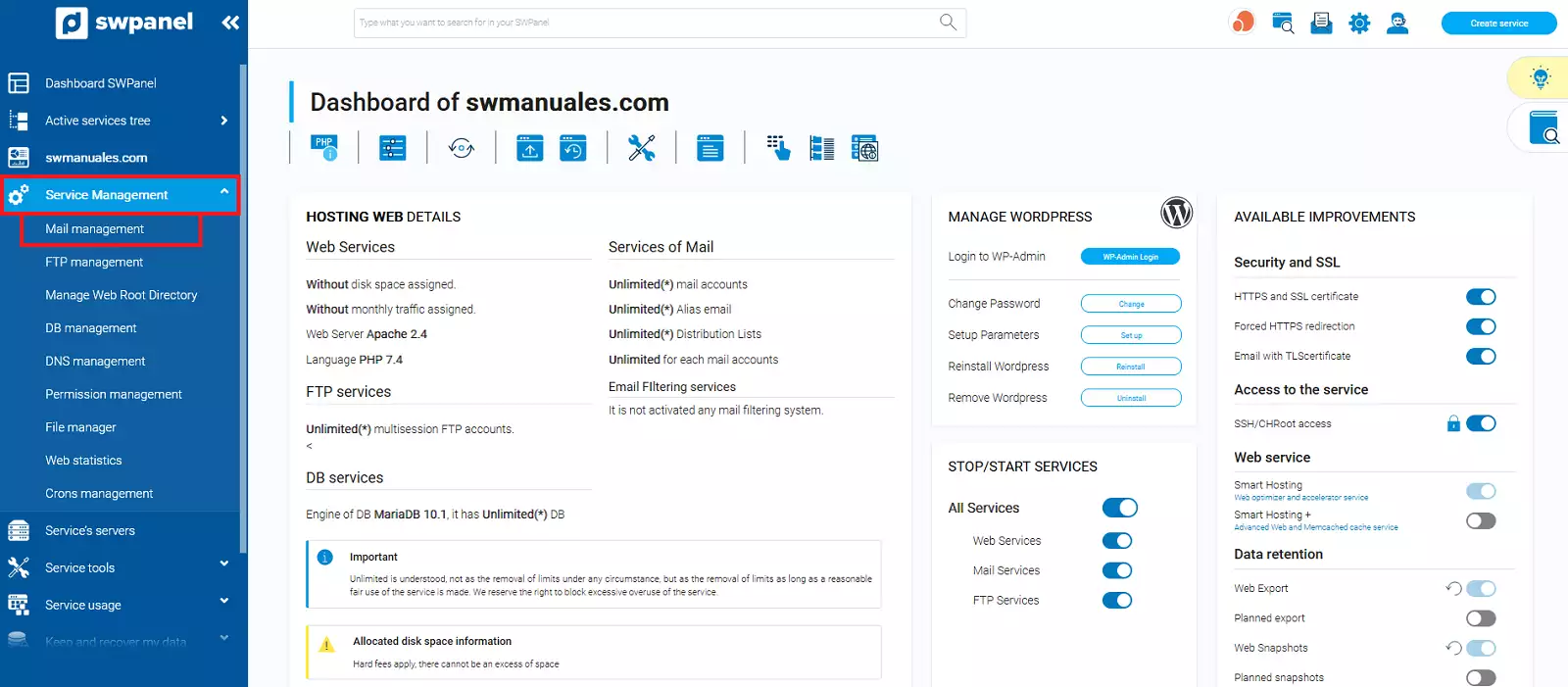
info_capture The screenshot is for guidance only. It was taken on version 2024.07.0123 with date 24/10/2024. It may differ from what the current version of SWPanel displays.
- Click on the three dots [...] on the right side of your email account and click on Modify this email account.
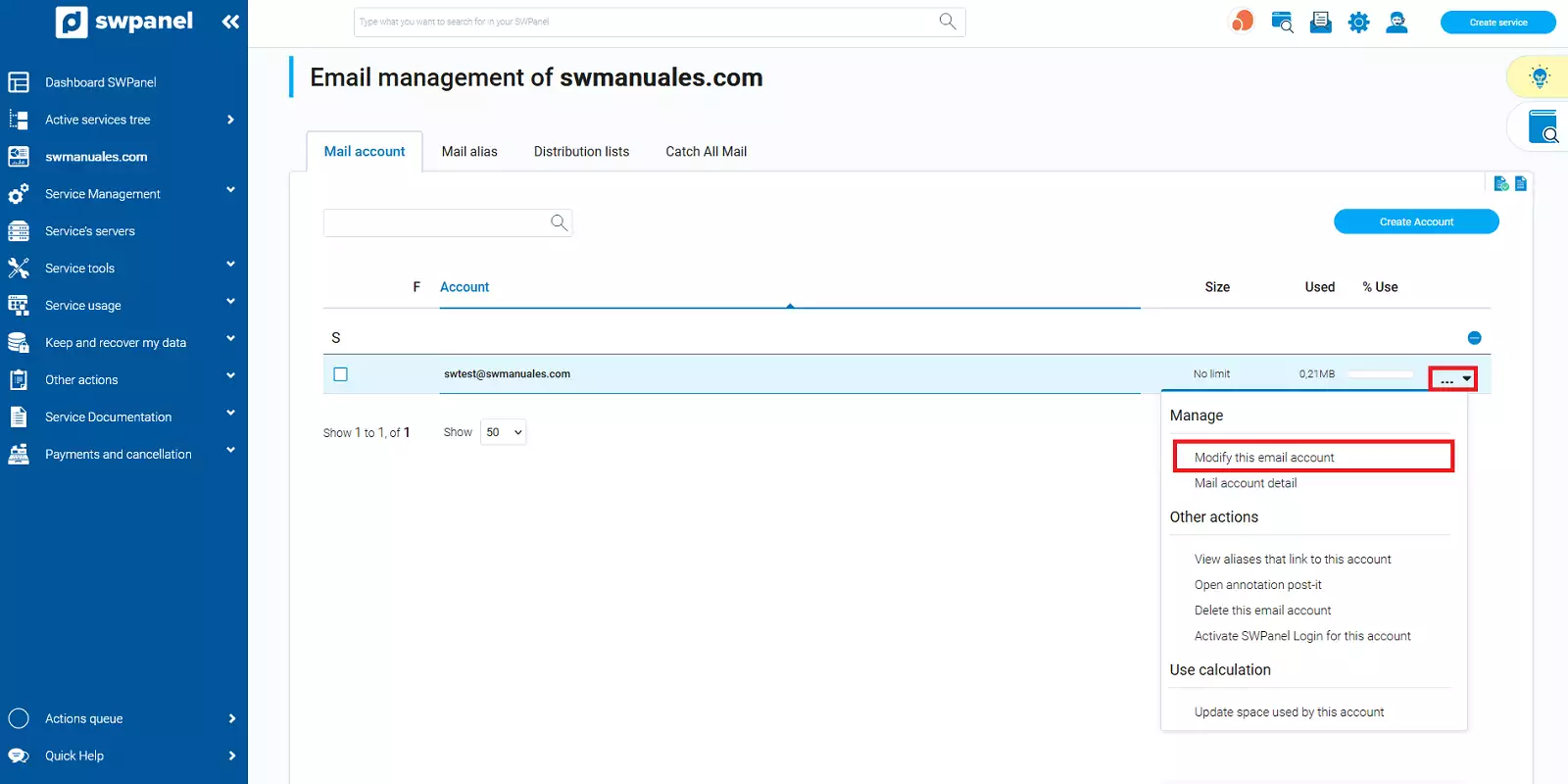
info_capture The screenshot is for guidance only. It was taken on version 2024.07.0123 with date 24/10/2024. It may differ from what the current version of SWPanel displays.
- Type in your new password or generate a random one. Finally, click on the green Save changes button at the bottom of the page.
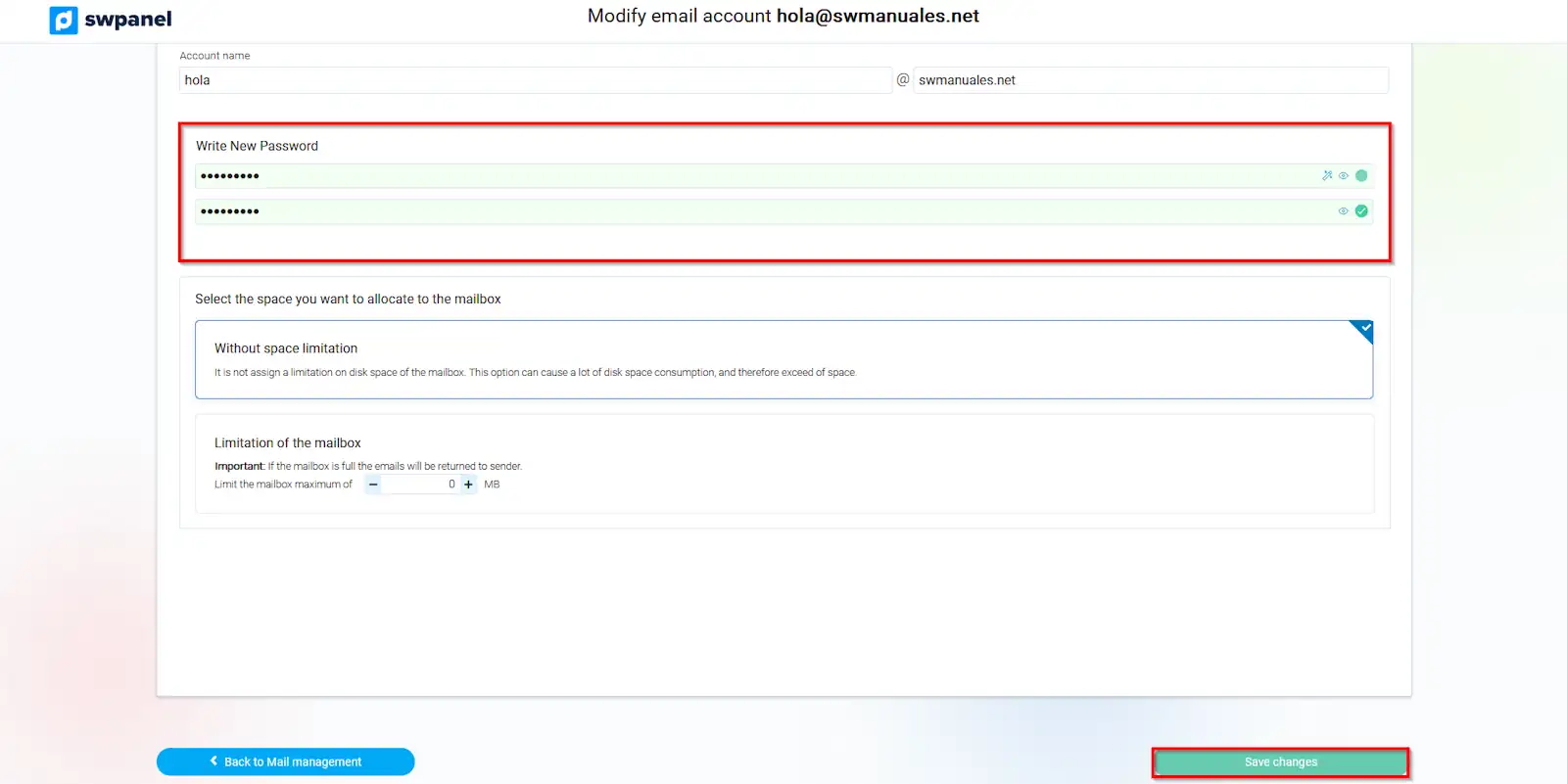
info_capture The screenshot is for guidance only. It was taken on version 2024.07.0123 with date 24/10/2024. It may differ from what the current version of SWPanel displays.