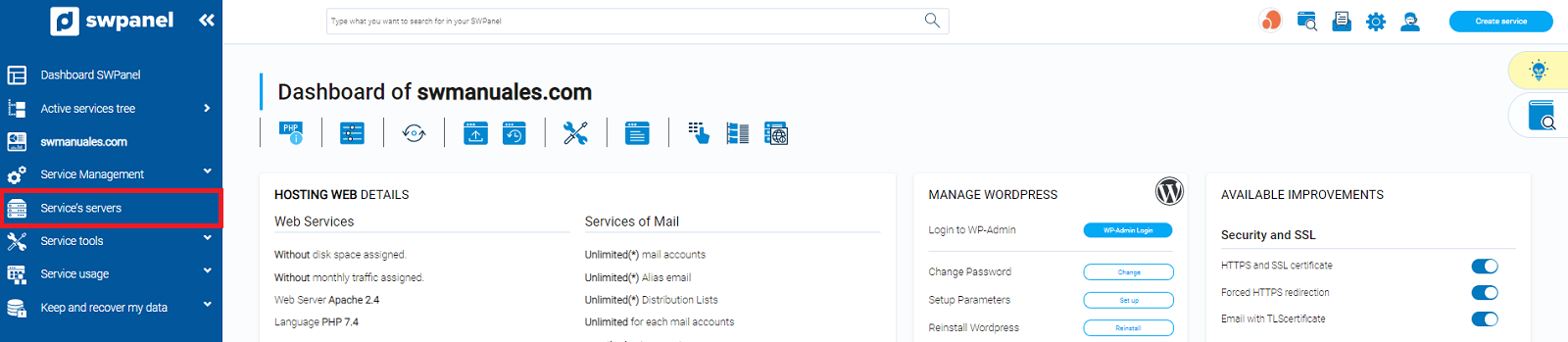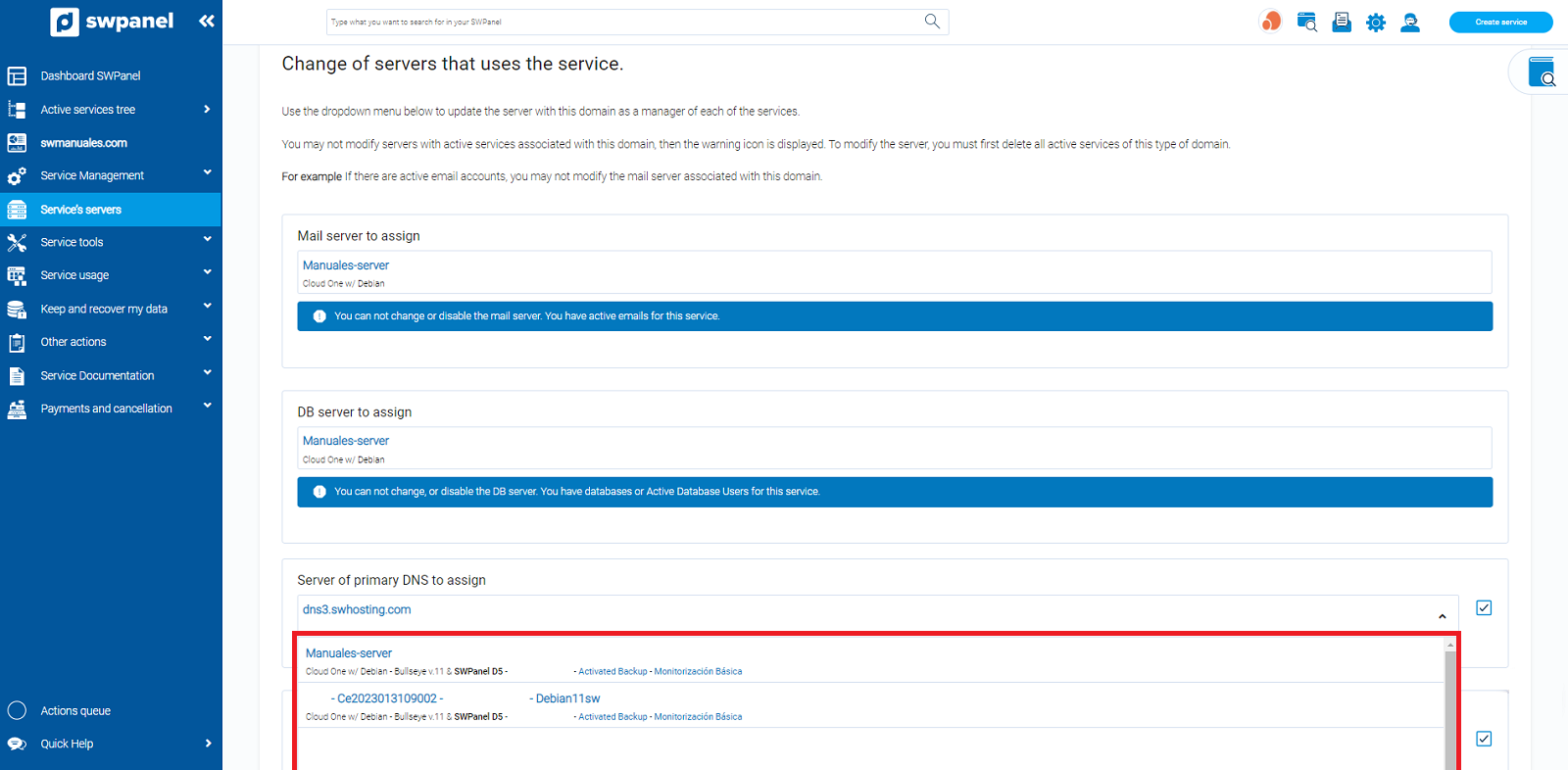How to change the assigned servers of a Hosting
Index of contents
-
What is the purpose of changing the servers assigned to a Hosting
1.2 Exceptions when modifying the servers assigned to a service
-
Changing the servers assigned to a Hosting service
2.1 Access the service dashboard
2.2 Access the servers associated with the service
2.3 Modification of the servers associated with the service
2.4 Confirmation of changes made
1. What is the purpose of changing the servers assigned to a Hosting
Change the servers assigned to a service is used to modify the servers that are responsible for the management of Databases, Mail or DNS of a Hosting service.
In this way, you can have another server take care of this management and relieve the main server of the burden of managing these services.
Start
1.2 Exceptions when modifying the servers assigned to a service
You will not be able to modify servers that have active services associated to the domain, in this case a warning icon will be displayed and the option to modify the server will be disabled. To be able to modify the server, you must first remove all active services of this type from the domain.
For example: If there are active mail accounts, you will not be able to modify the mail server associated to this domain. Or, if there are databases created on the server, you will not be able to change the Database server assigned to the domain.
In this case, if you want to modify the assigned server, you will have to redefine the service. You can follow the manual How to redefine a service in a Cloud.
Start
2. Changing the servers assigned to a Hosting service
2.1 Access the service dashboard
Access the dashboard of the Hosting service to which you want to modify the assigned servers:

Start
2.2 Access the servers associated with the service
Once in the service dashboard, click on Service servers in the blue side menu:
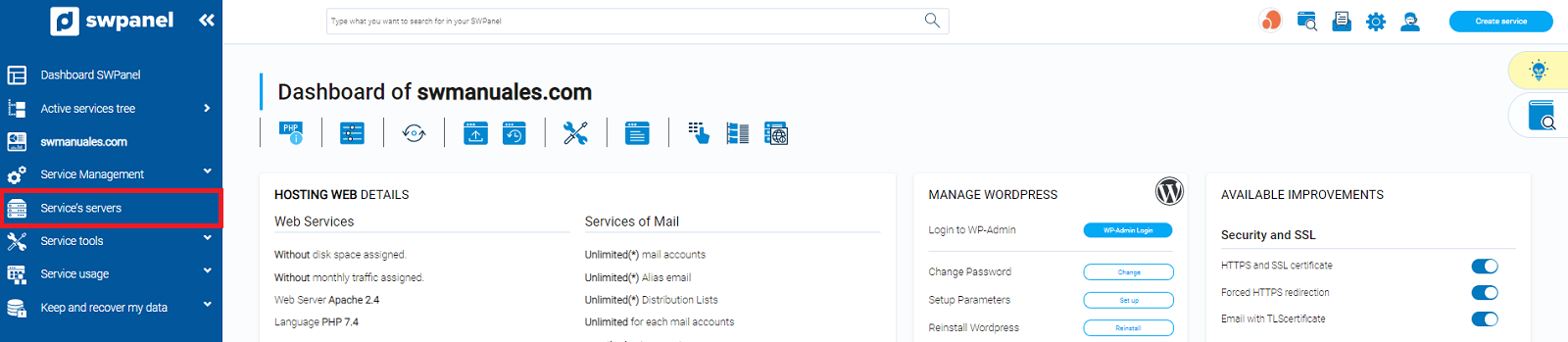
Start
2.3 Modification of the servers associated with the service
At the bottom of the window, you will see drop-down menus to change the mail server, the Database server and the two DNS servers.
Using these drop-down menus, select the new servers you want to manage the services.
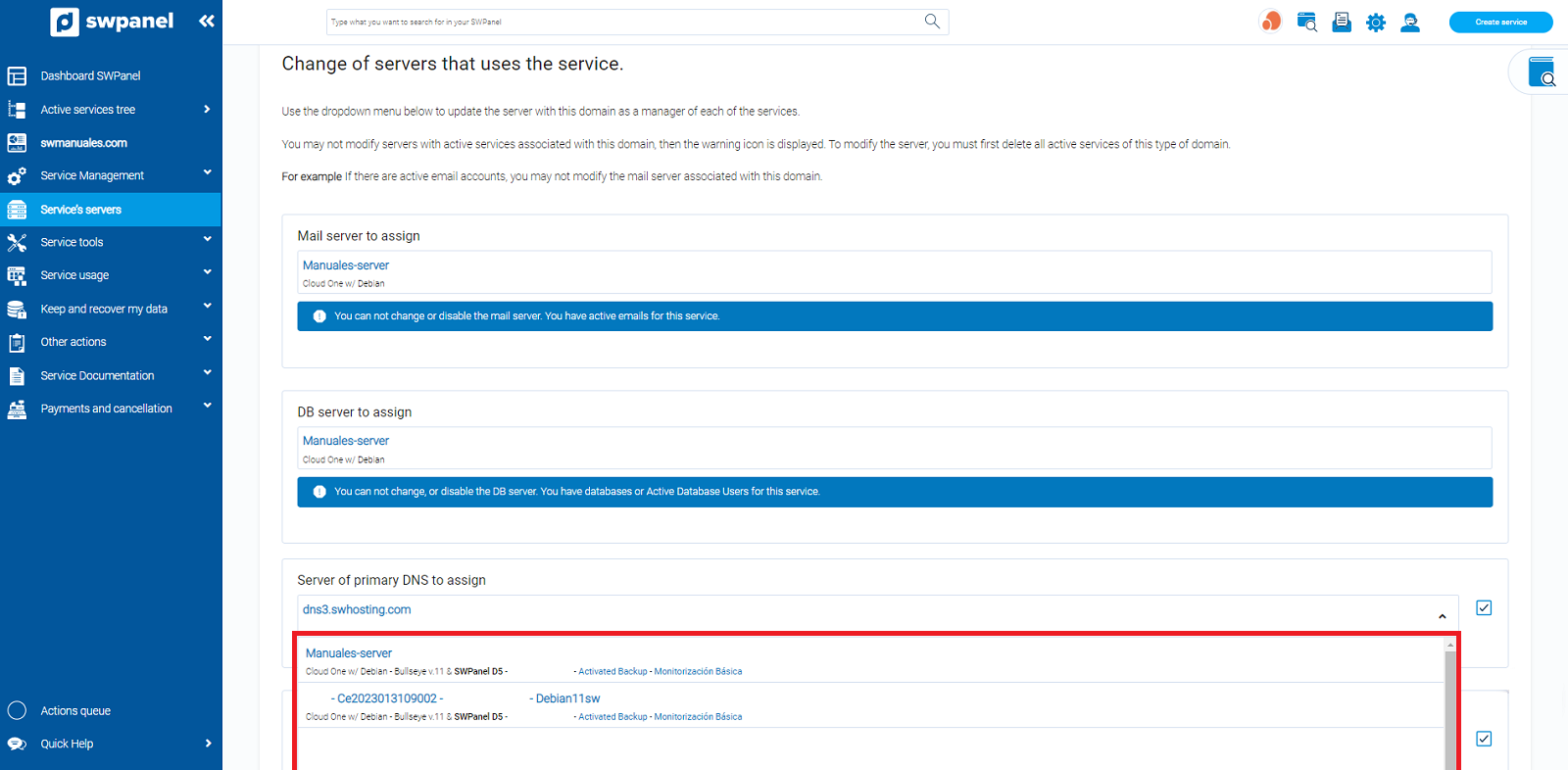
Start
2.4 Confirmation of changes made
Finally, you must confirm the changes made by clicking on the green Apply Changes button at the bottom of the window:

Start