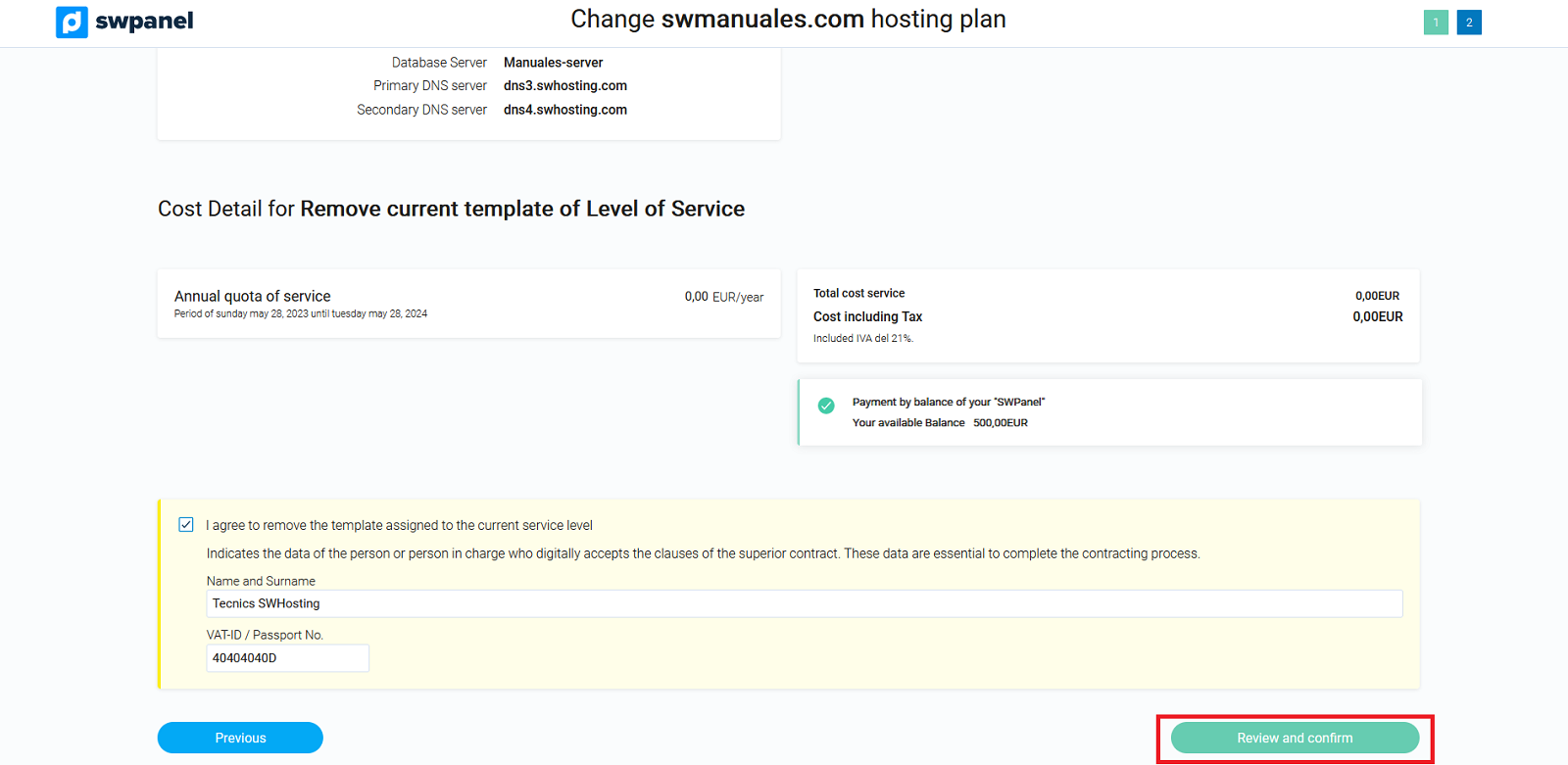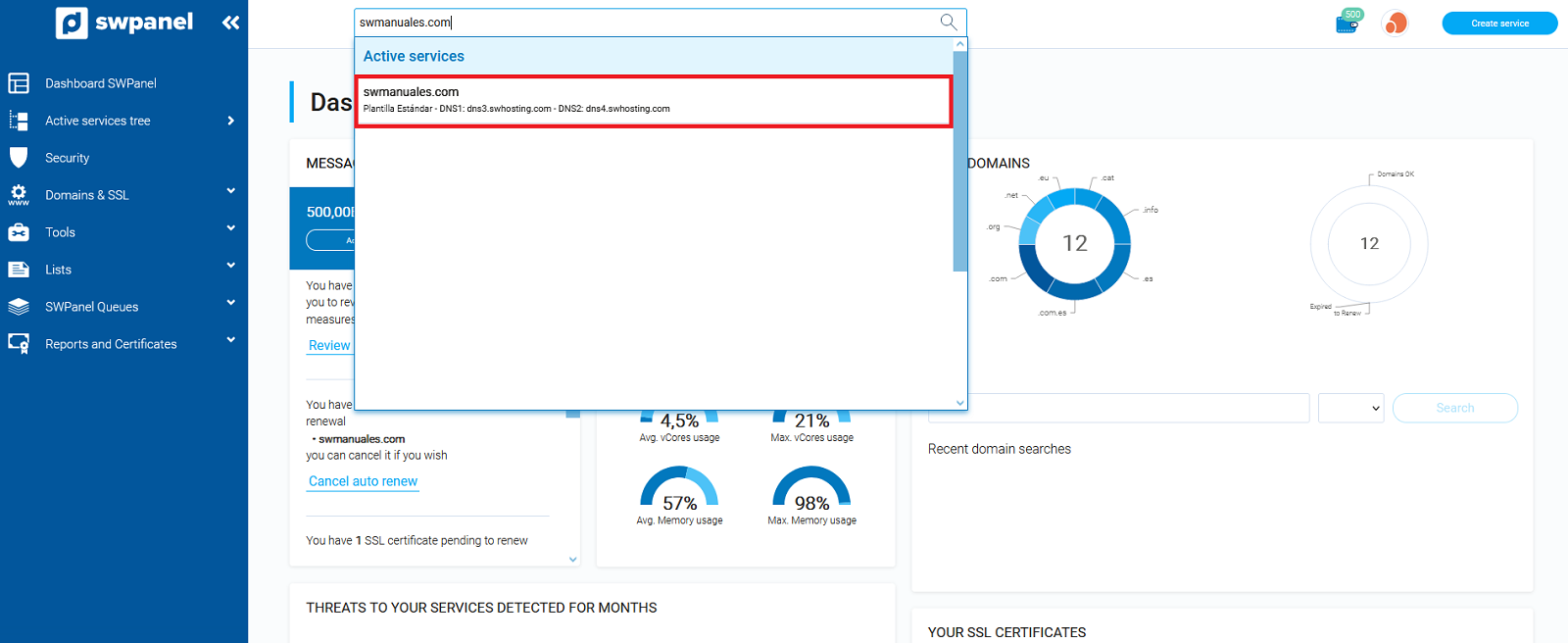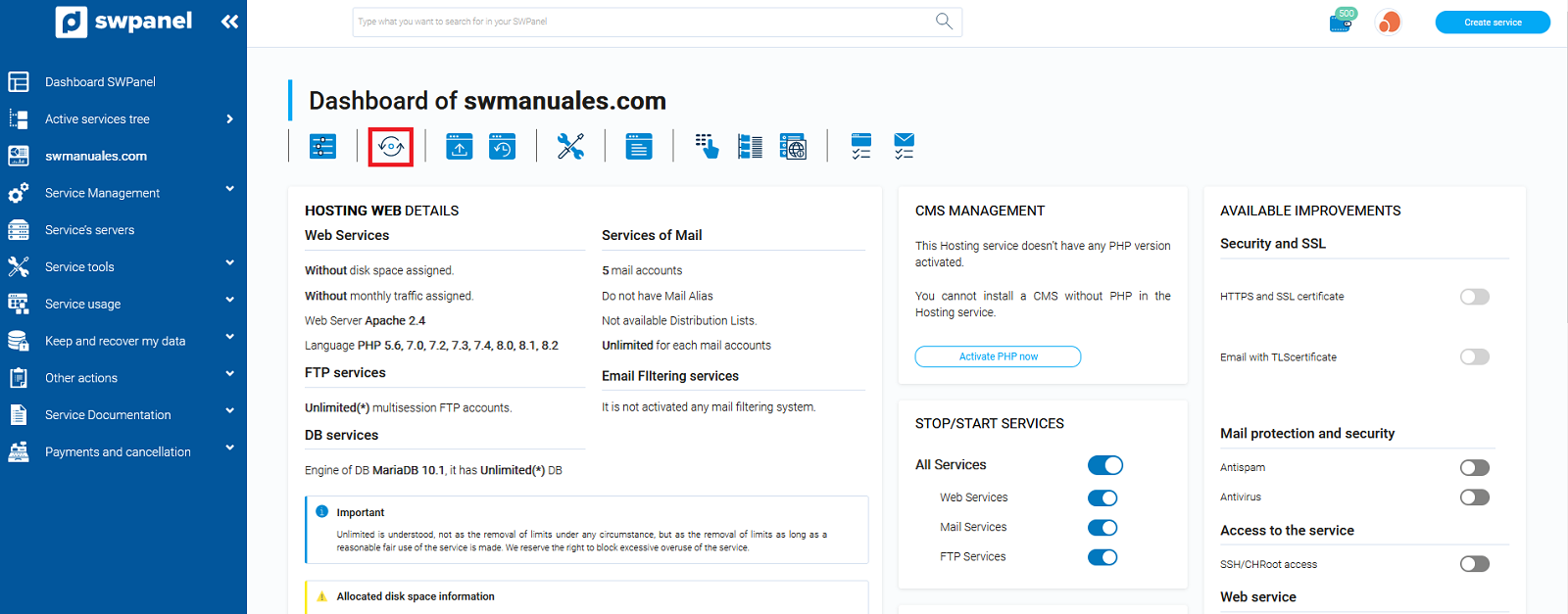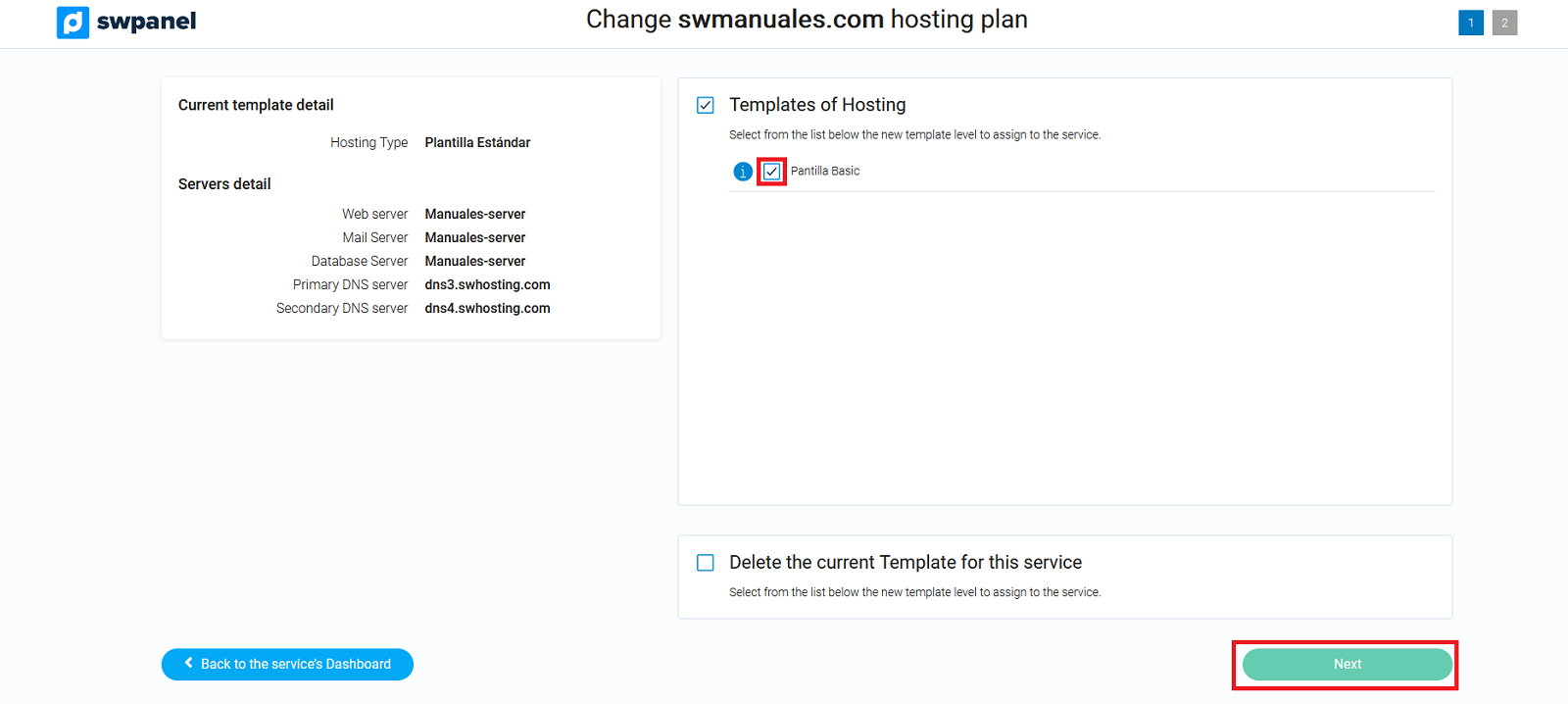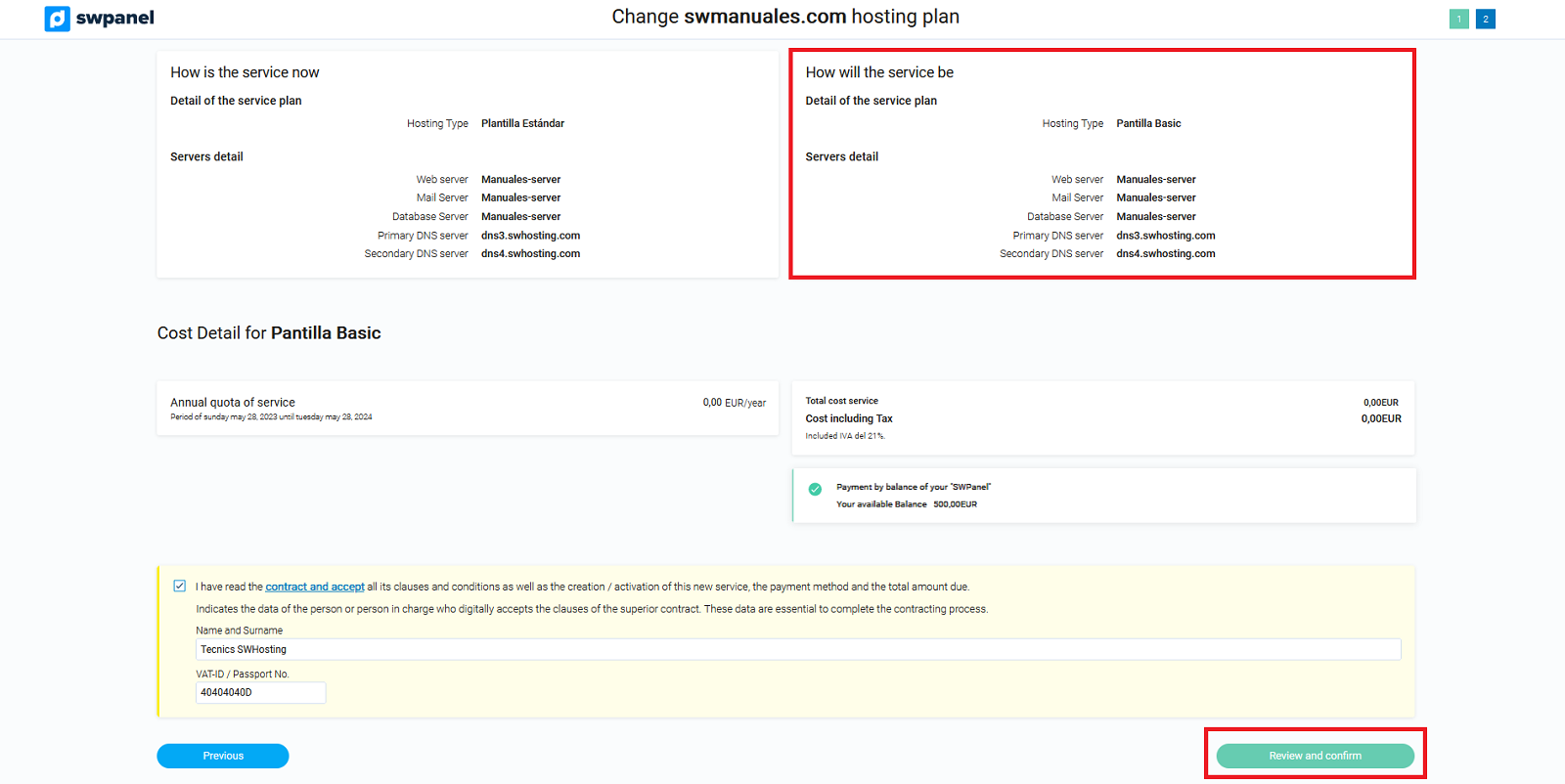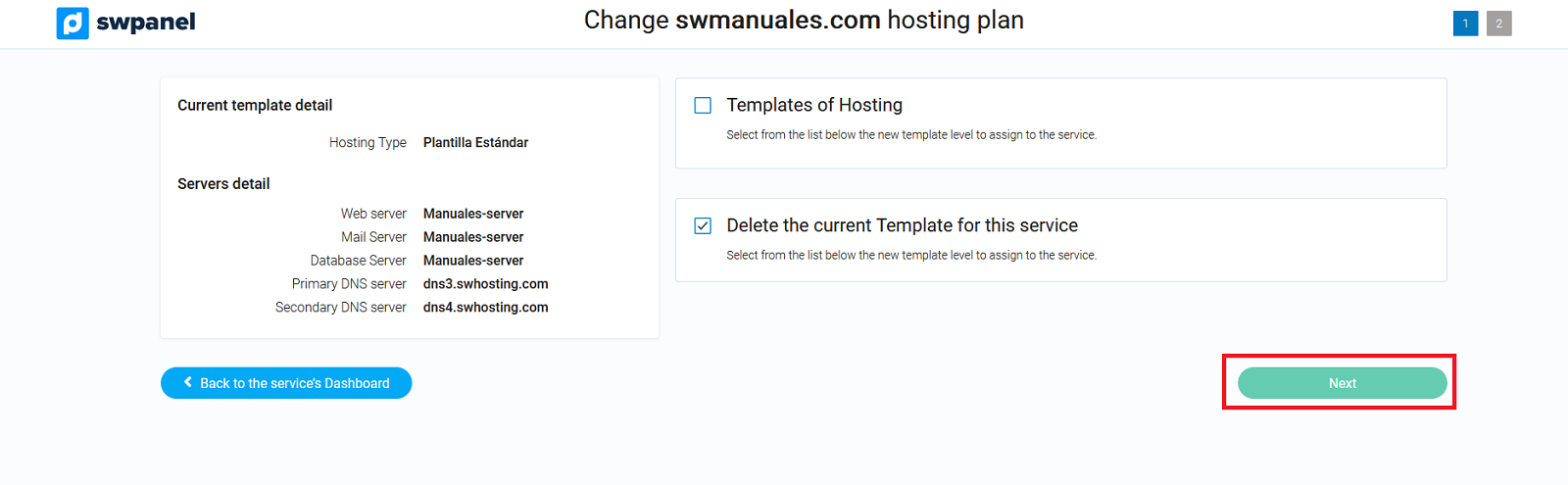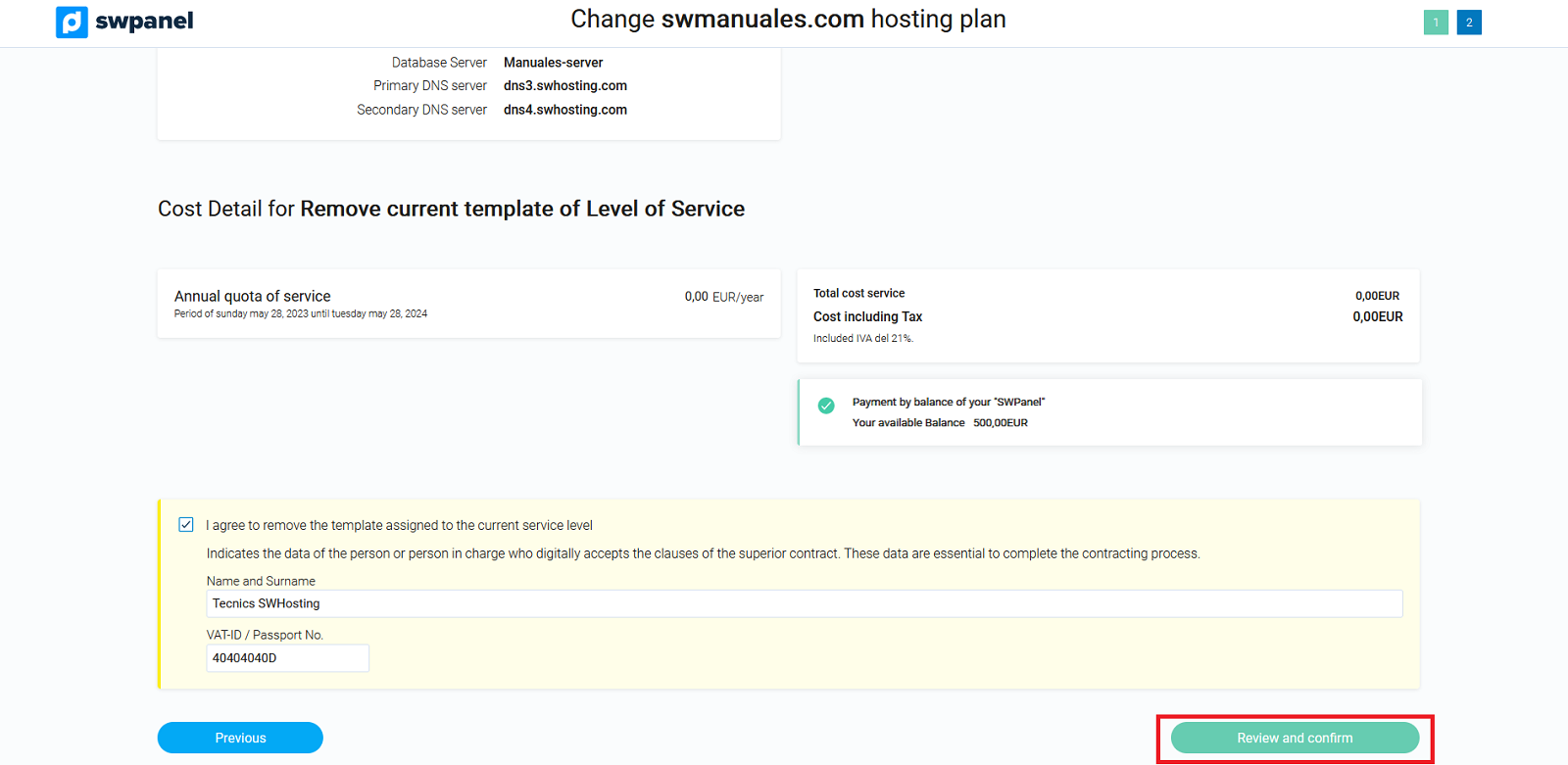How to change or delete the template of my Hosting service
In order to change the template of a Hosting service, it is necessary that it already has an active template.
If this is not the case, we recommend to see the manual on how to create a Hosting service with a template.
Steps to follow to change the template of a Hosting service
- Log in to SWPanel and go to the Hosting service Dashboard, using the search engine located at the top.
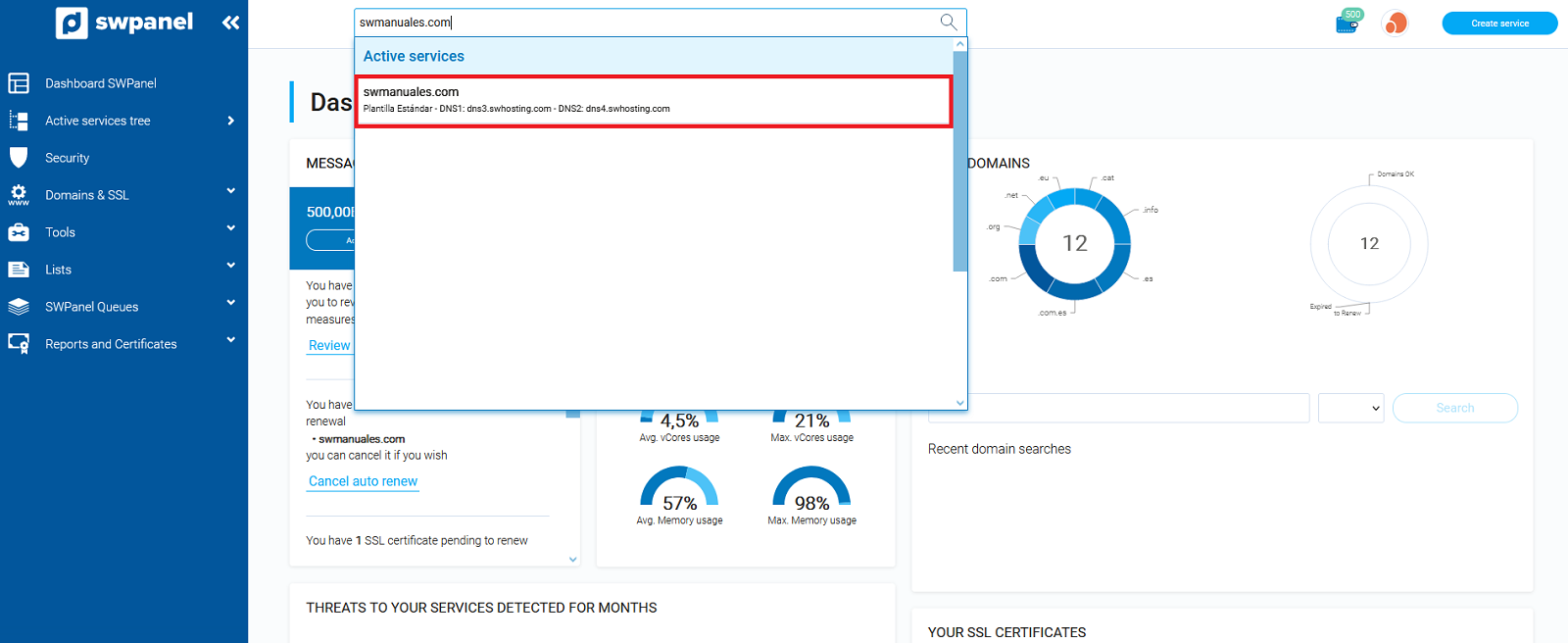
- Once inside the Dashboard of the service, you must go to the second menu icon at the top of the Dashboard. If you hover over it, you will see the following text: Click to change the Cloud servers assigned to this service or the Hosting plan type.
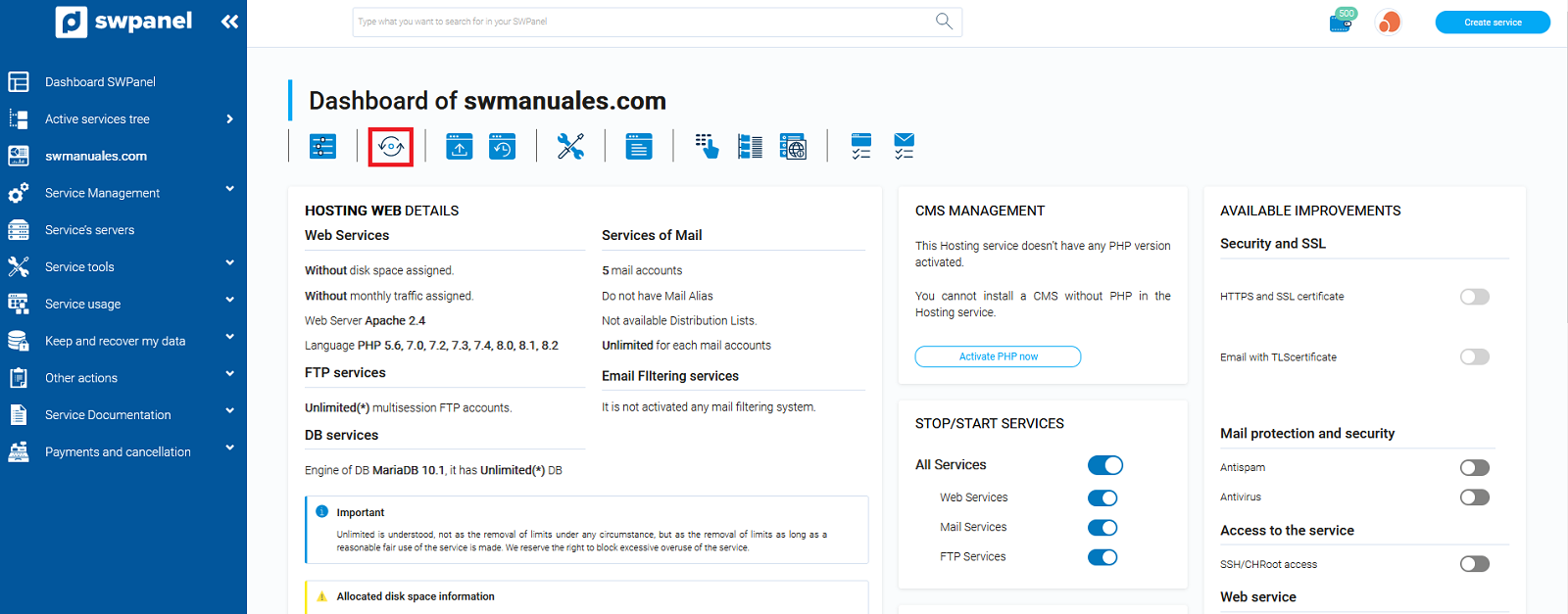
Then you have the following 2 options:
Change Template
- In case you want to Modify the template of the Hosting service, you will have to select the new template in the Hosting Templates section and click on Next.
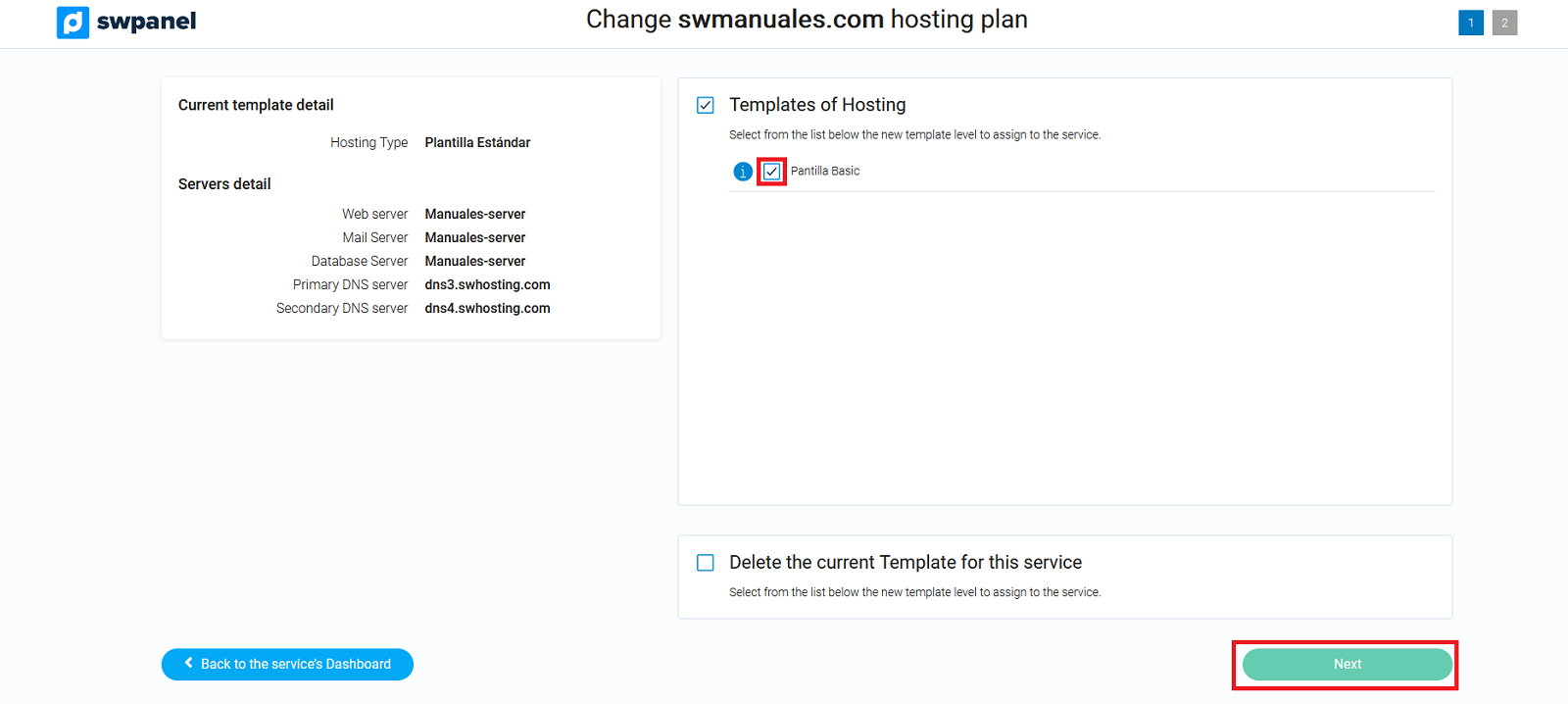
- Make sure that the template and the servers in the How the service will look like are the ones you had planned and click Accept and formalize.
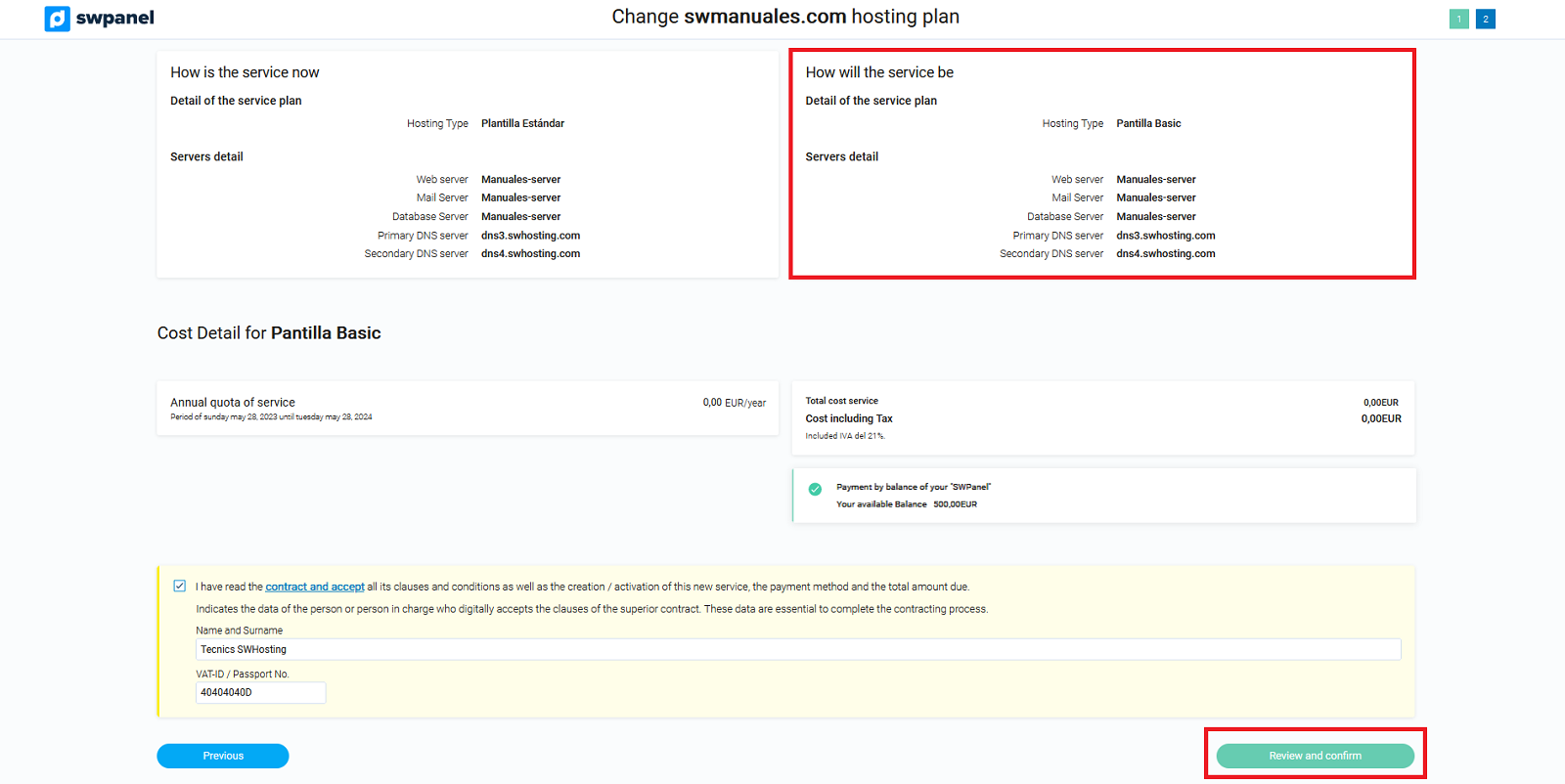
Delete Template
- In case you want to Delete the template of the Hosting service, you must select Delete the current Template for this service and click on Next.
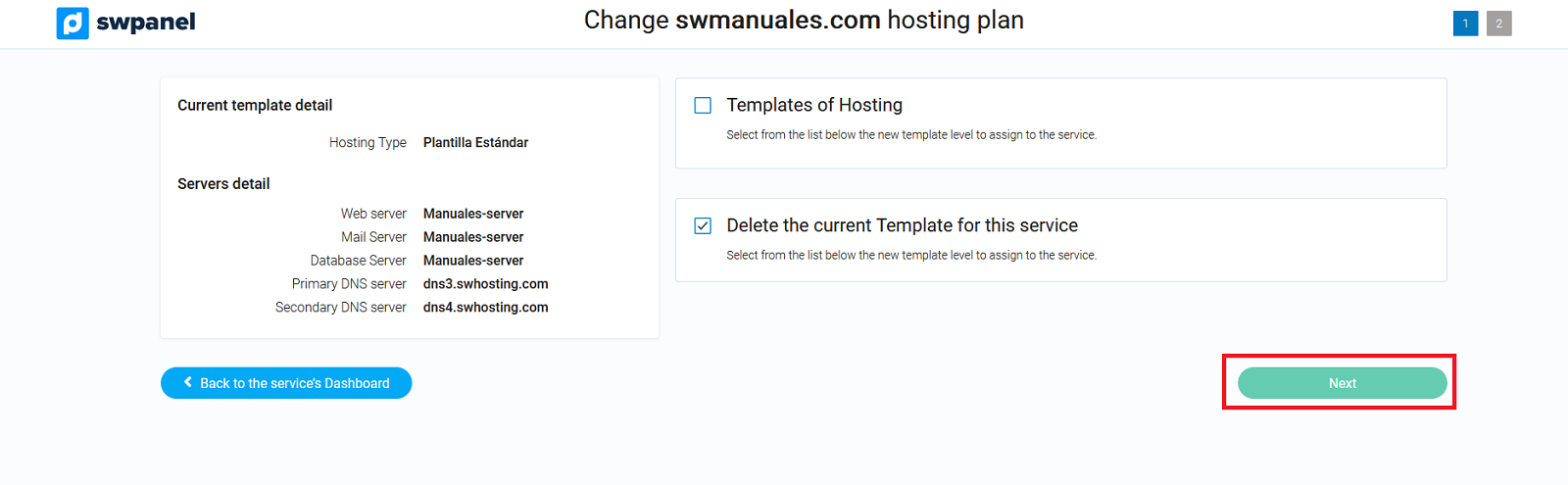
- Finally, click on Accept and formalize.