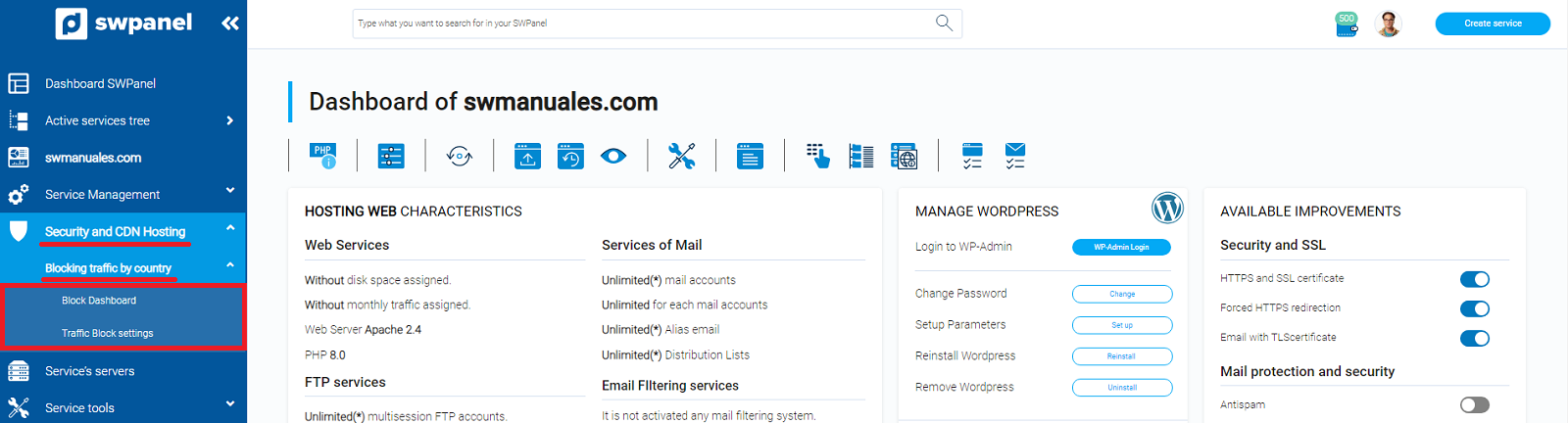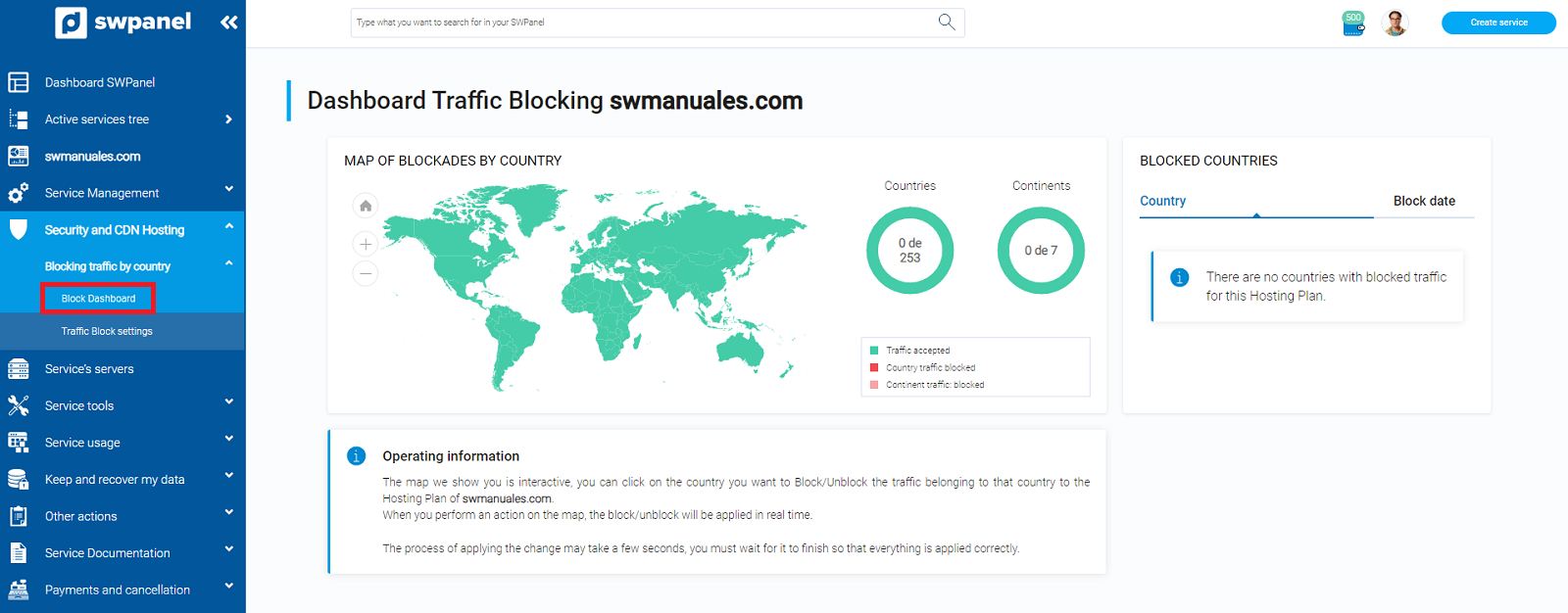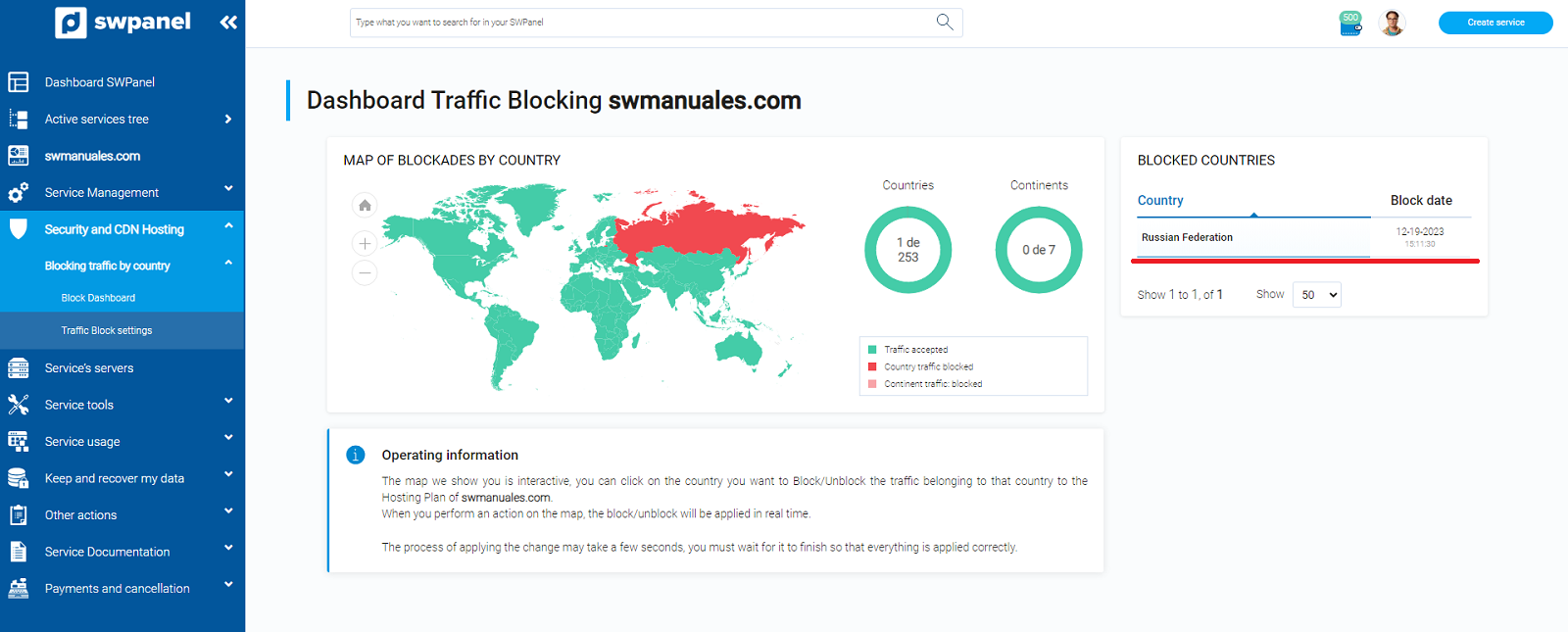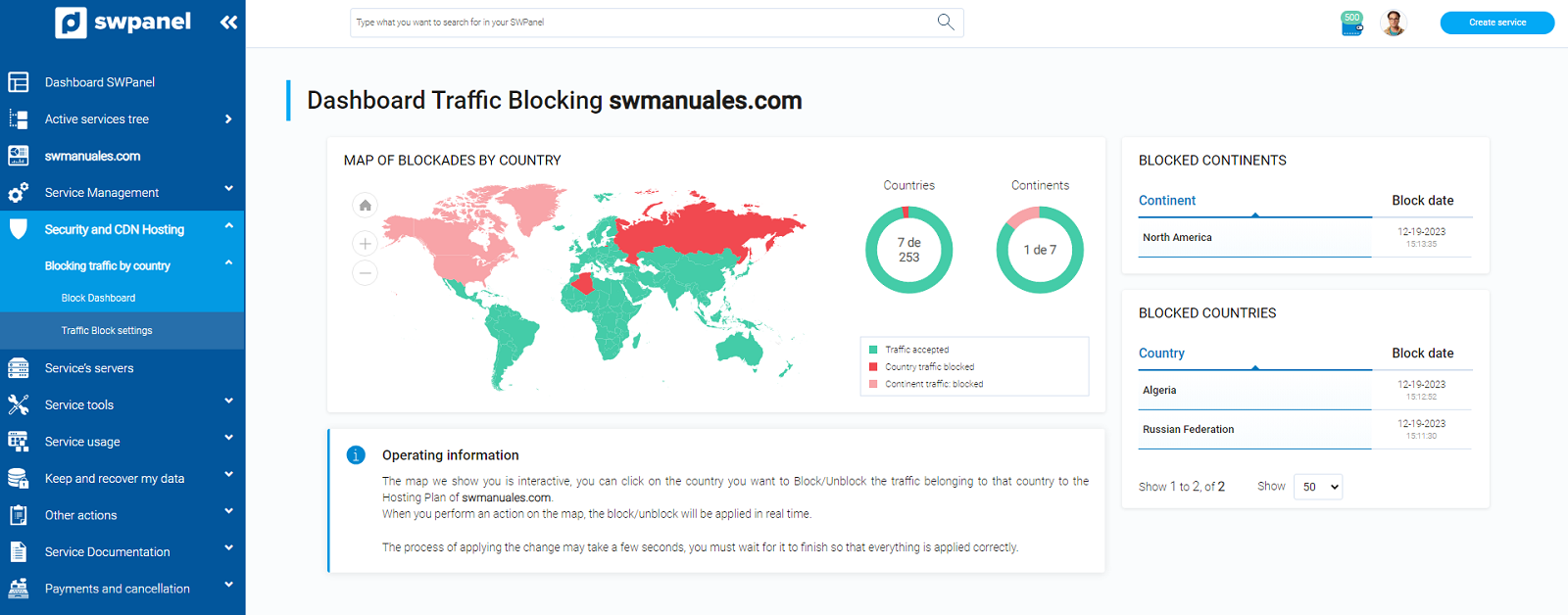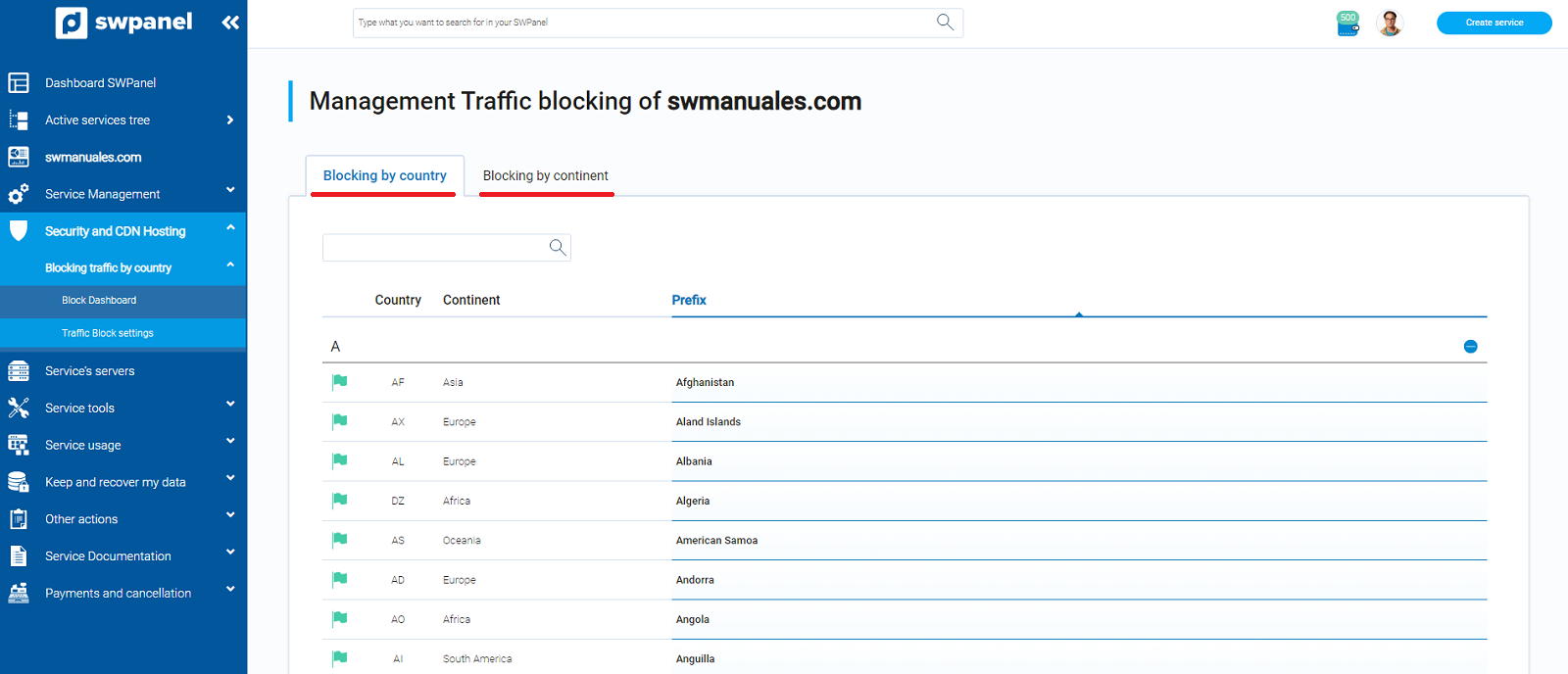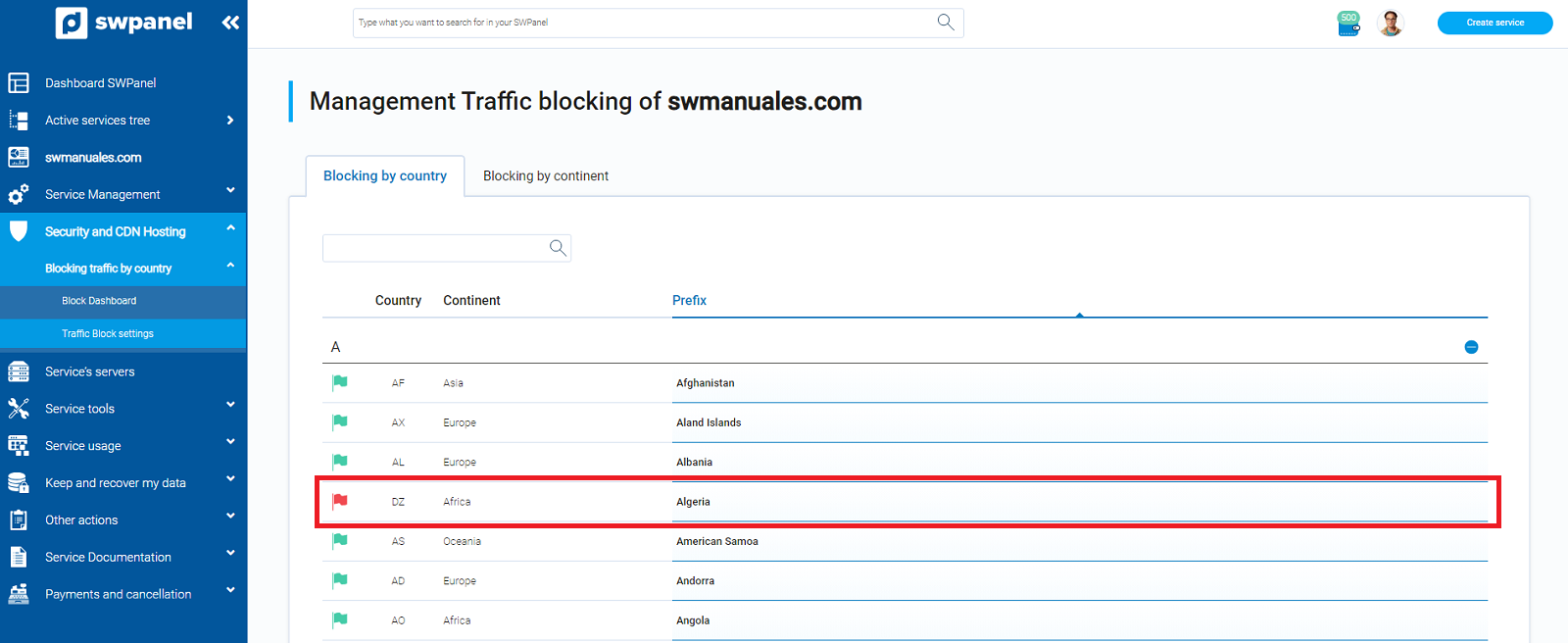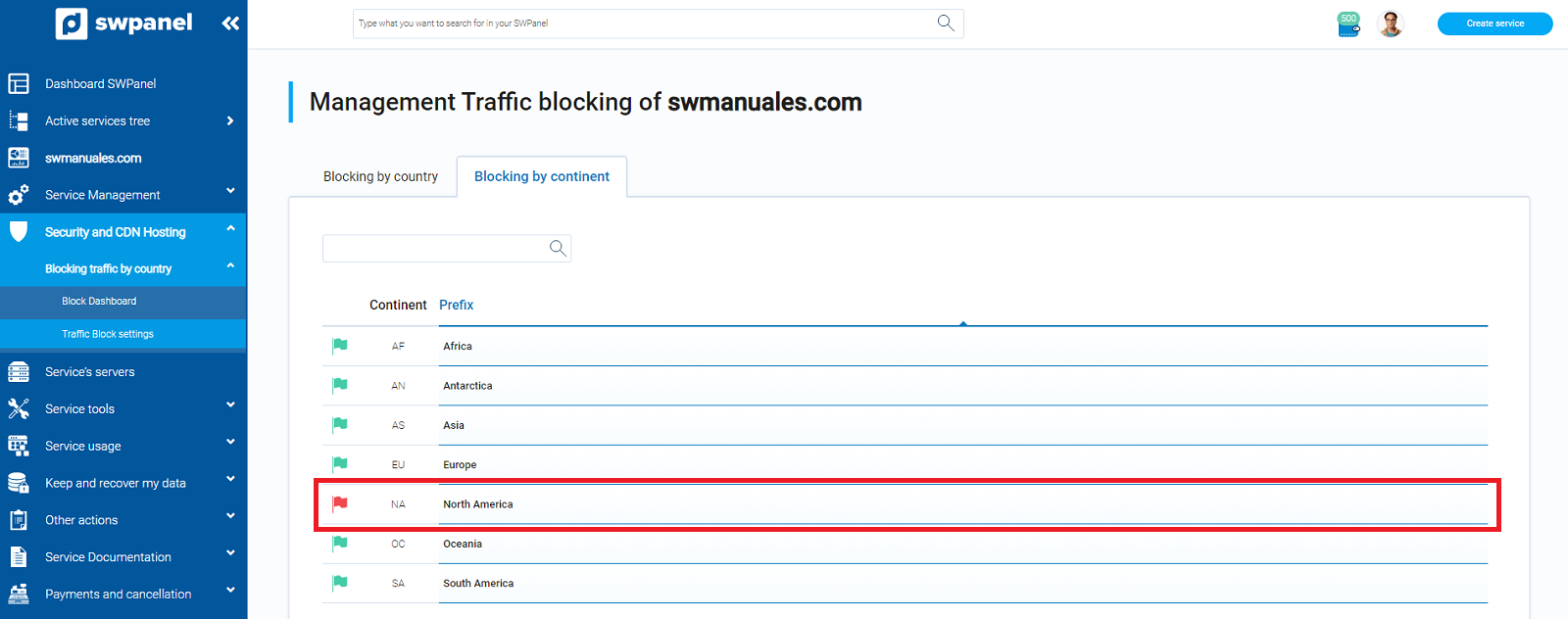How to set up country blocking for your Hosting using SWPanel
The Traffic blocking by country option in a Hosting service allows you to restrict access by countries and continents to the users that connect to your website.
In this way, you will avoid receiving traffic that is potentially malicious or not of your interest, favoring the server load and the response speed of the website.
You can follow the manual "How to activate the traffic blocking by countries for your Hosting service through SWPanel" to activate this improvement.
cta:cloud_app_swpanel_smart_d5
How to configure the traffic blocking by country
To configure the Traffic blocking by country of your Hosting service, access your SWPanel and, through the top search engine, access the Dashboard of your Hosting service:

From the side menu, in the section "Hosting Security and CDN " -> "Traffic blocking by country " you will find two options:
-
Blocking Dashboard: In this dashboard you will be able to see, both graphically and in list format, all the active blocks, both for countries and continents. You will also be able to block and unblock each country by clicking on the map.
-
Traffic Blocking Settings: You will have access to two different lists, a list of all countries and a list of all continents. In each of the lists, you will be able to see the blocking status for that country or continent.
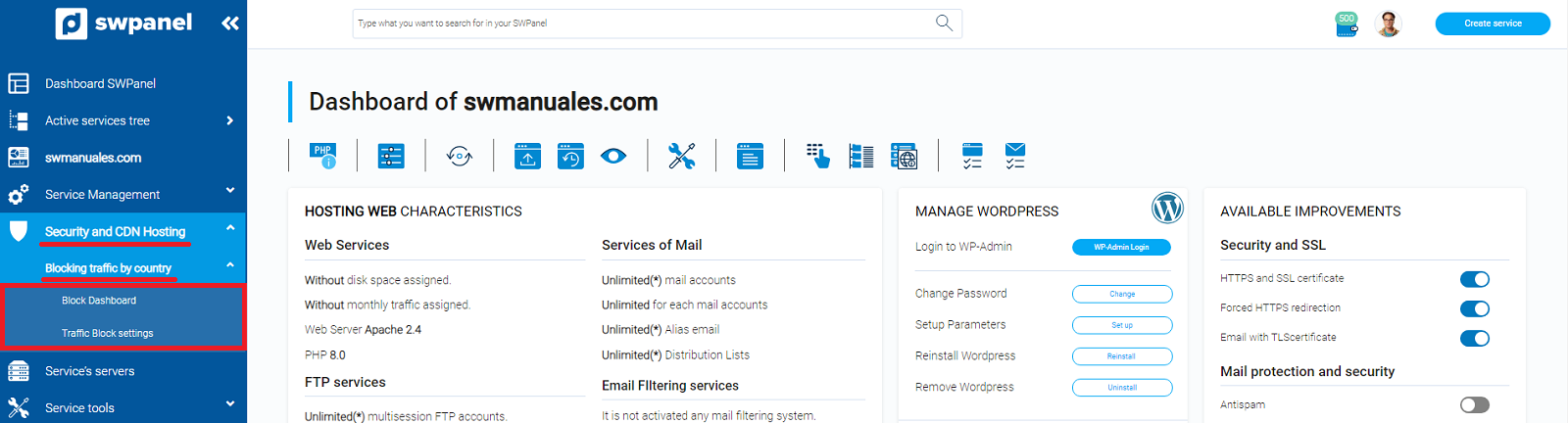
Block Dashboard
This Dashboard will allow you to see graphically, through an interactive world map and through a list of countries and continents, the regions that have restricted access to your Hosting service.
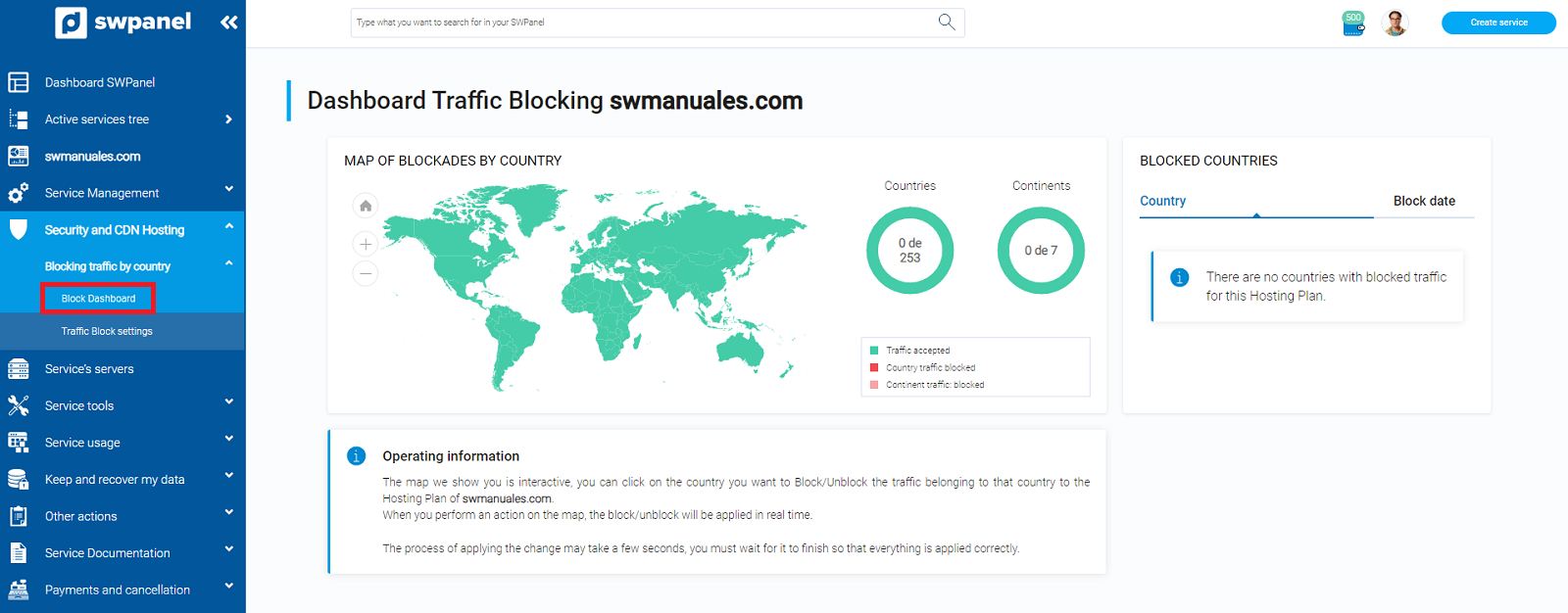
At the bottom, we can see the volume of connections filtered by country over the last 24 hours. We have to take into account the public to which our web is addressed. For example, in this particular case, it is a web destined to Spain, so even if the volume of connections is higher, we will not block this country.
If we click on a country on the map, for example, Canada, we can change its status. It will appear in the list of blocked countries and we will not receive requests from that country.
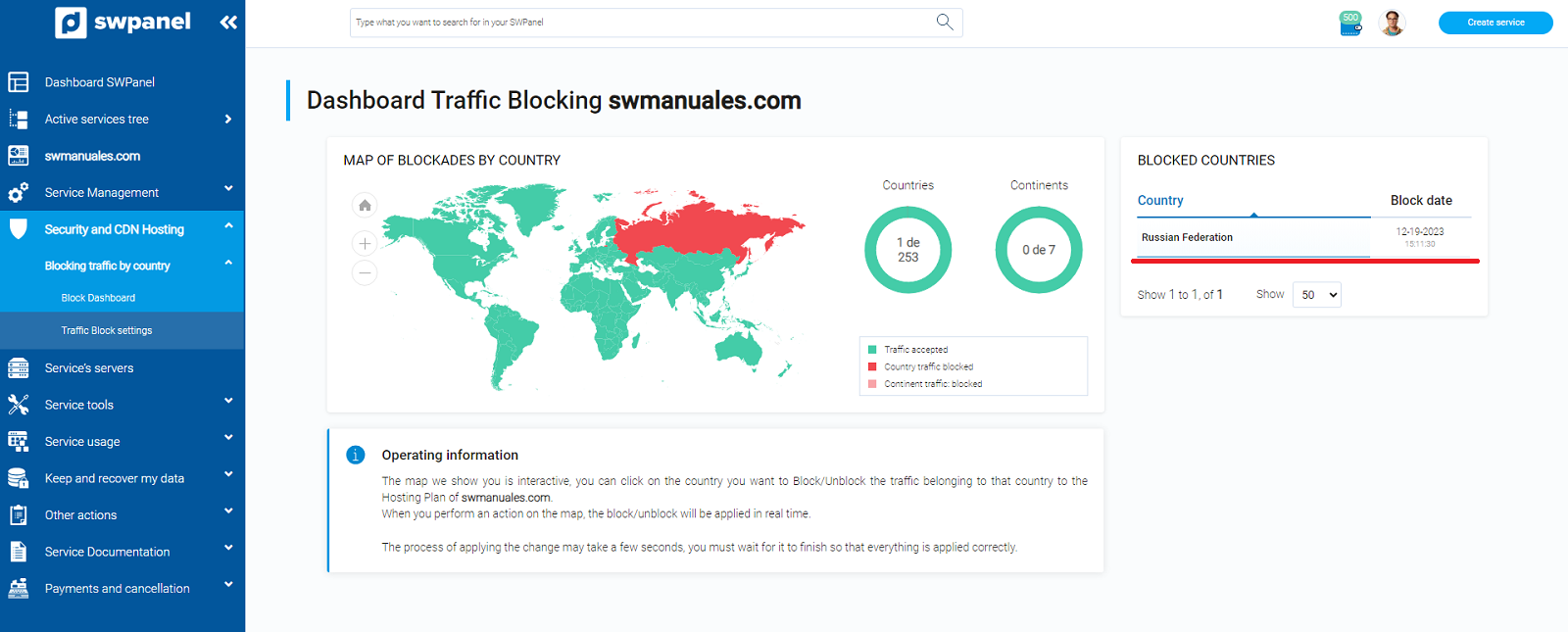
info From this dashboard we will not be able to change the status of a block by continent, to do so, we will do it from "Traffic block settings".
The country block will be red and the continent block will be pink.
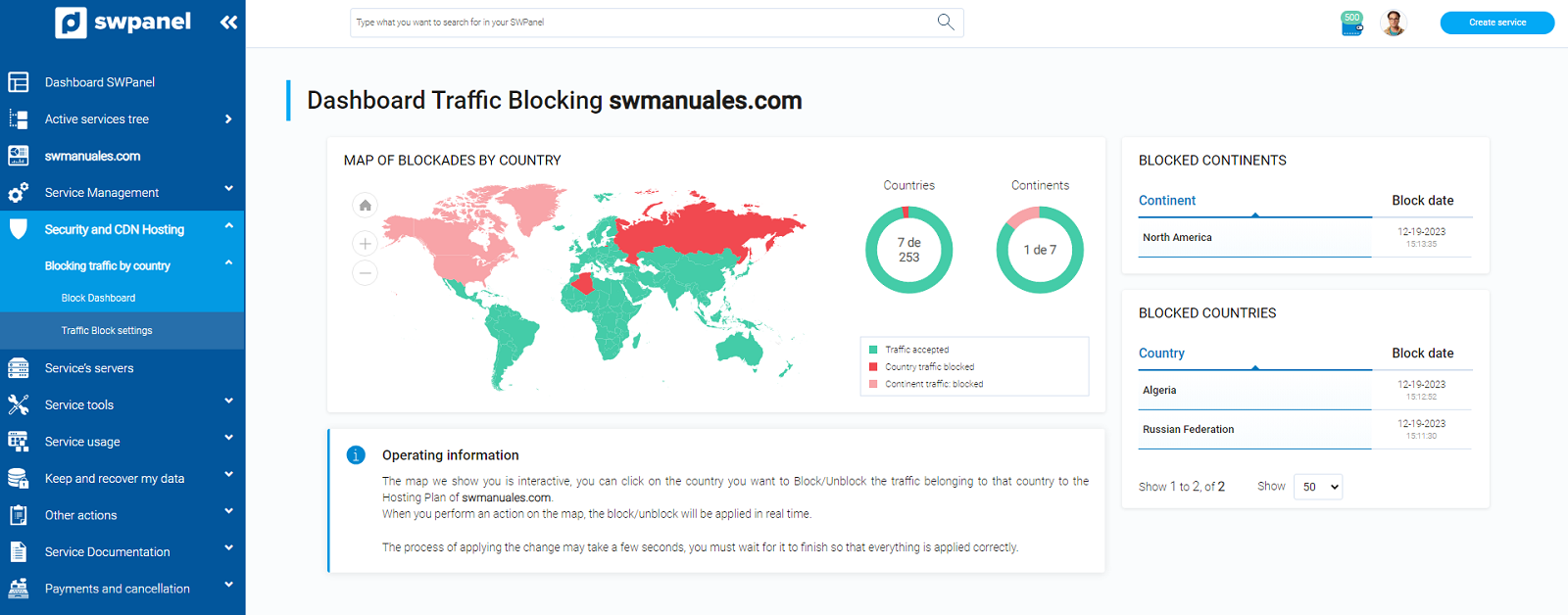
Traffic Block Settings
From this window you will have access to two different tabs, one with a list of all the countries in the world and the other with a list of the continents..
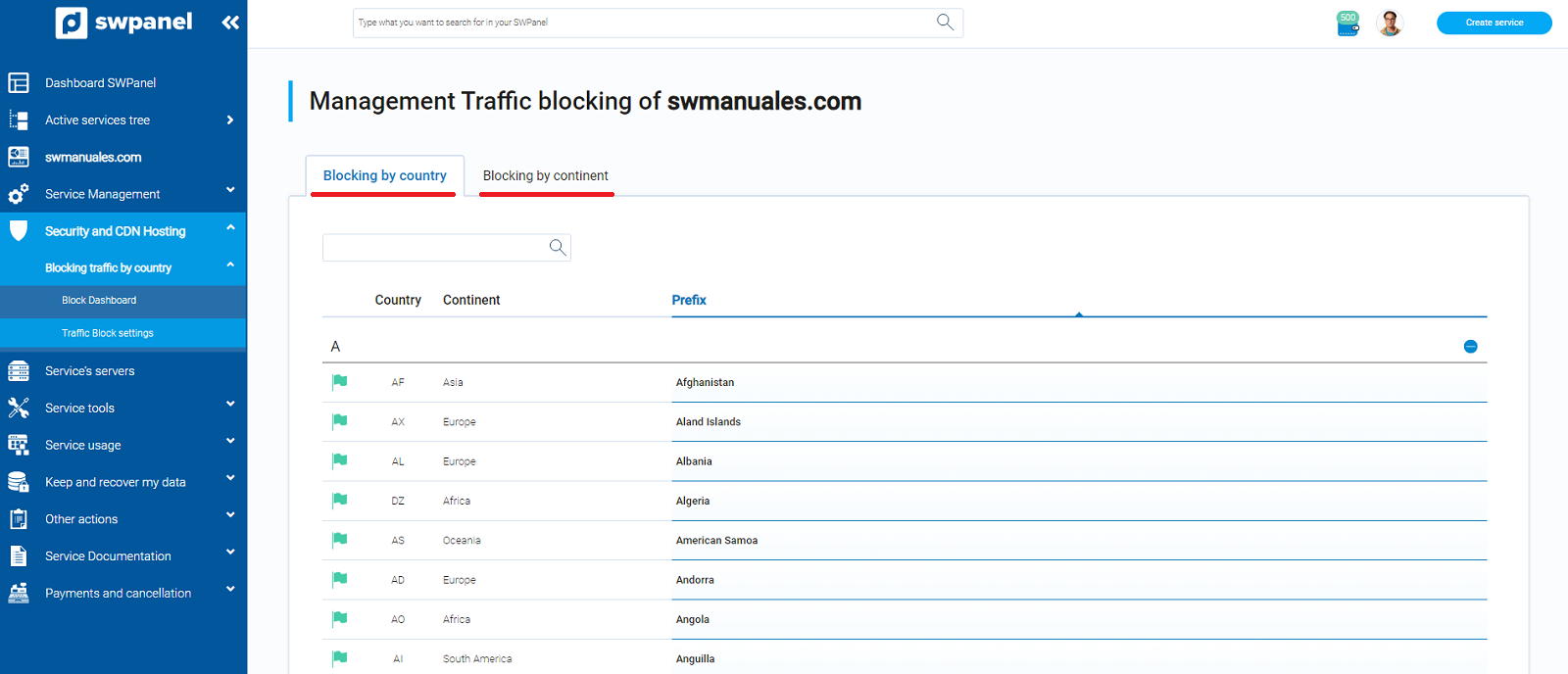
By clicking on the flag icon of each country or continent, we will change the blocking status. Green color to allow traffic and red color to block traffic.
Blocking by country:
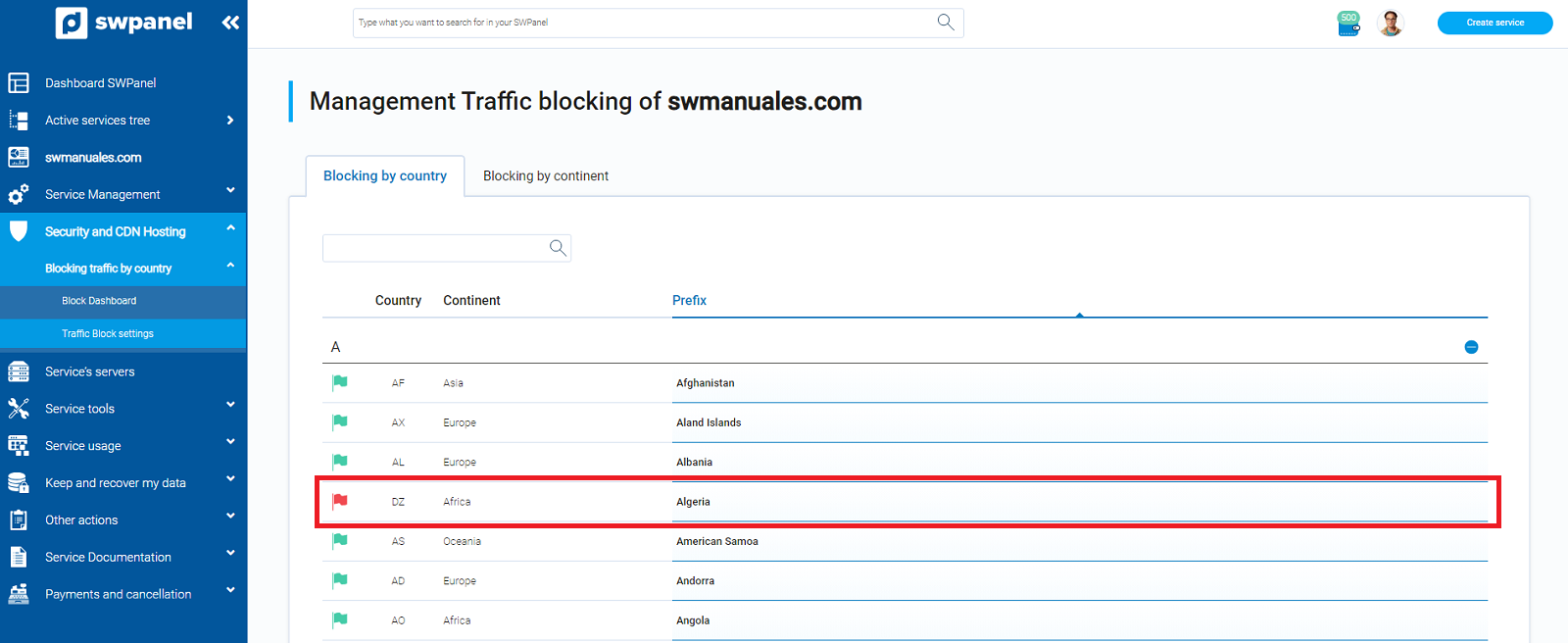
Blocking by continent:
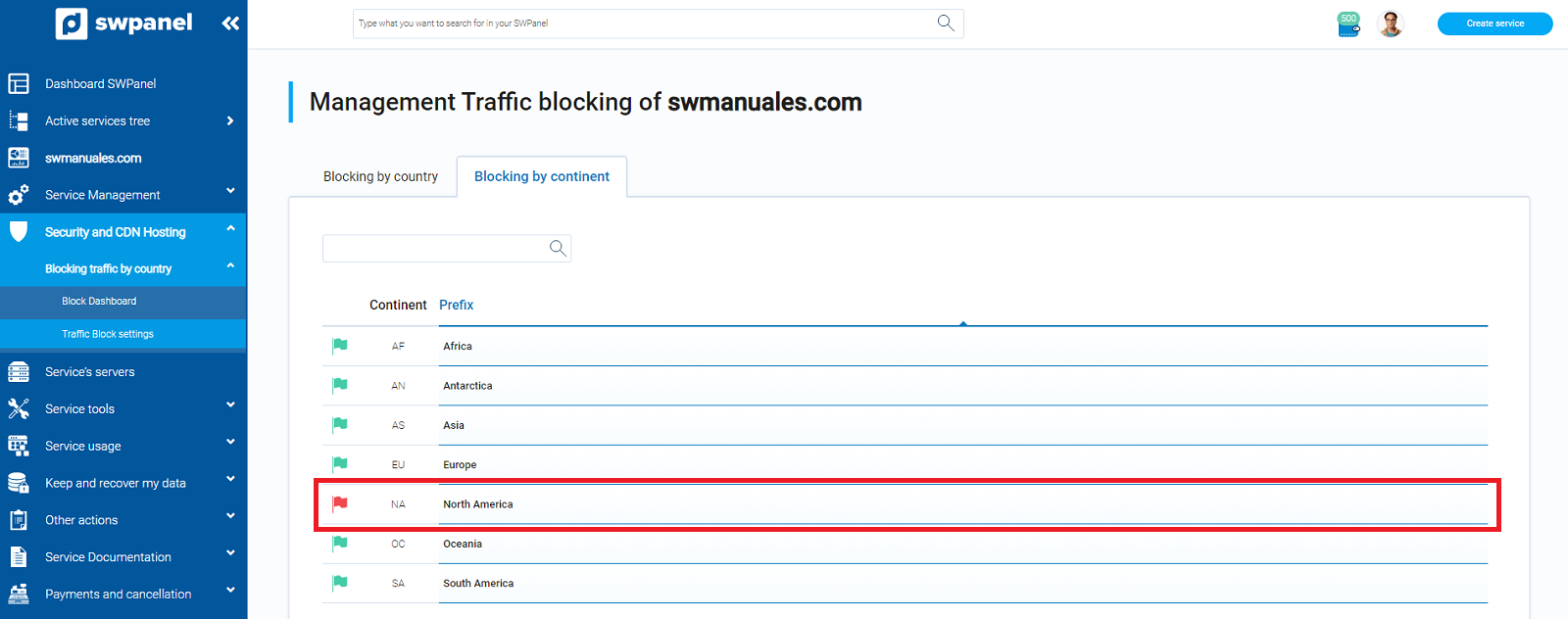
The blockades from these lists can be seen graphically on the Blockade Dashboard map.
info To change the status of a blockade by continents, we must do it from the "Blockade by continents " list.
cta:cloud_app_swpanel_smart_d5