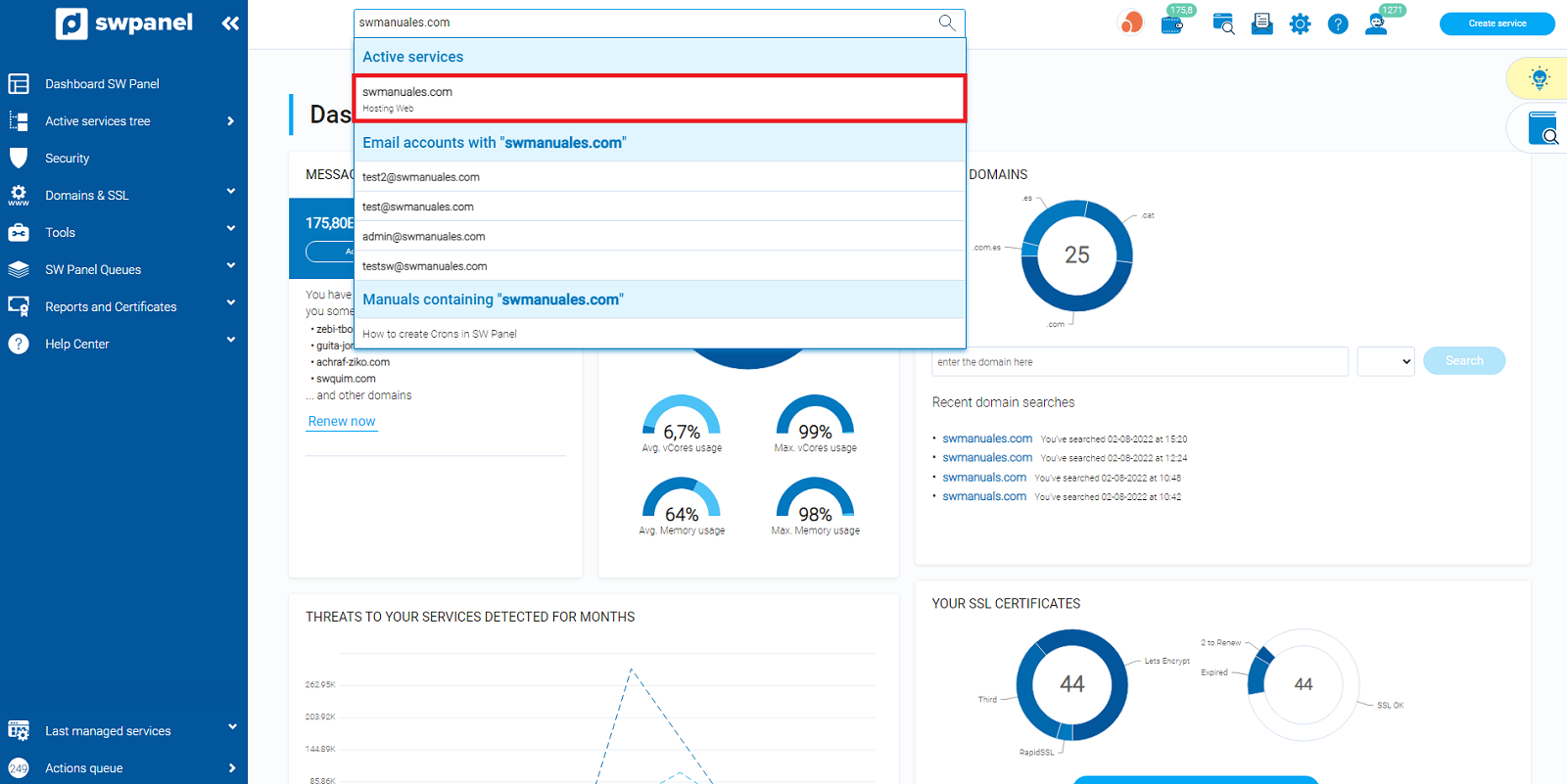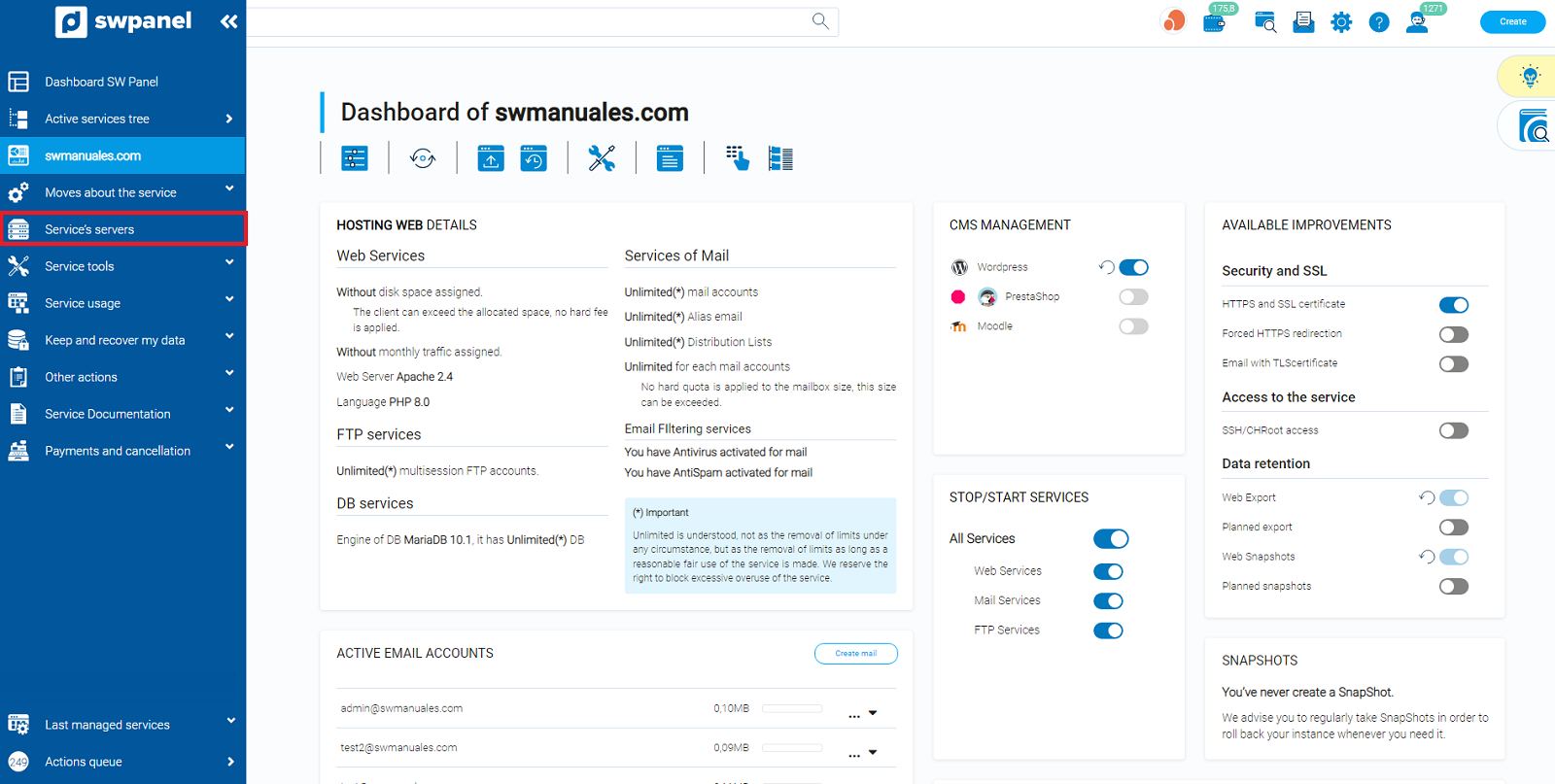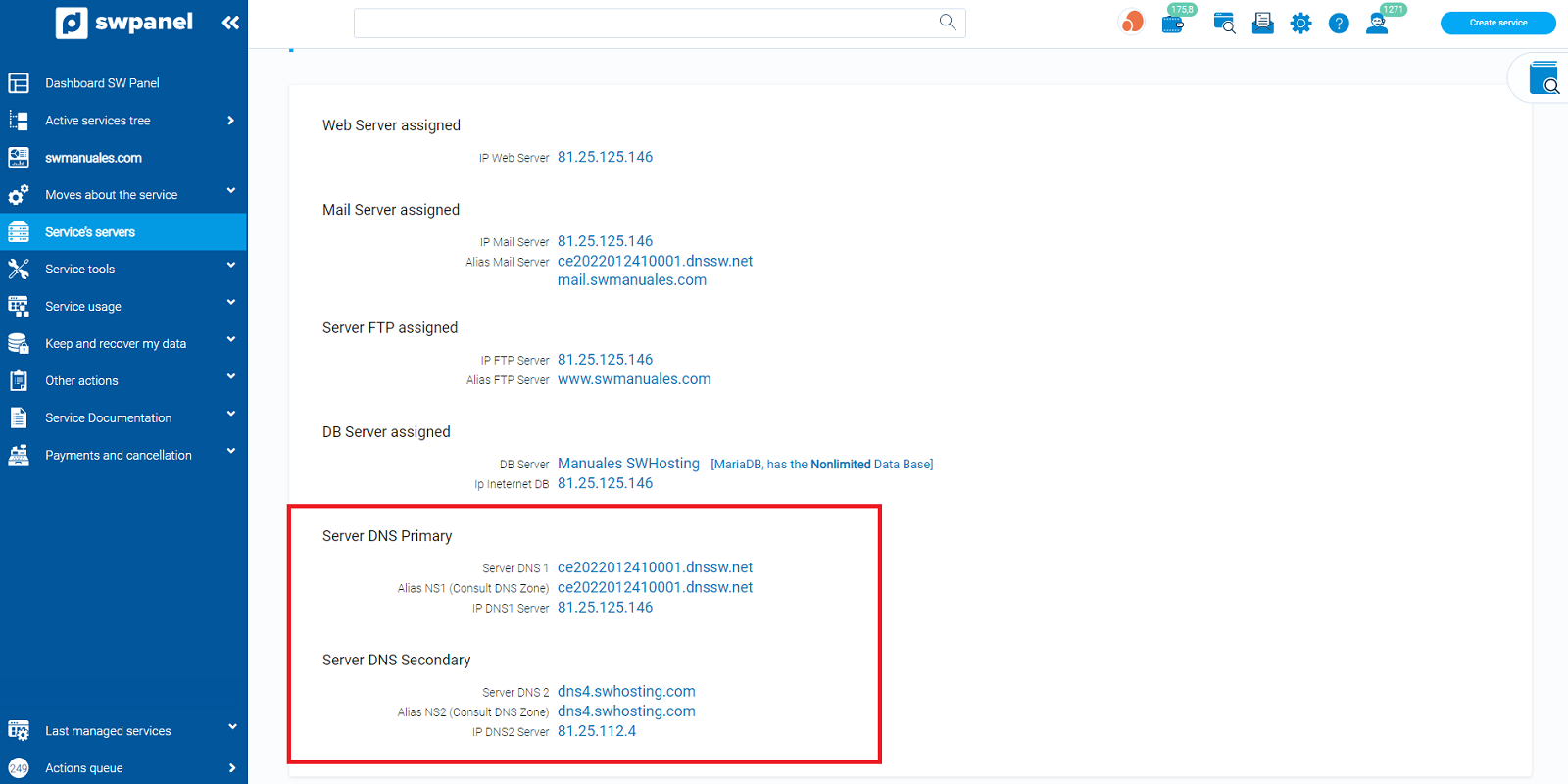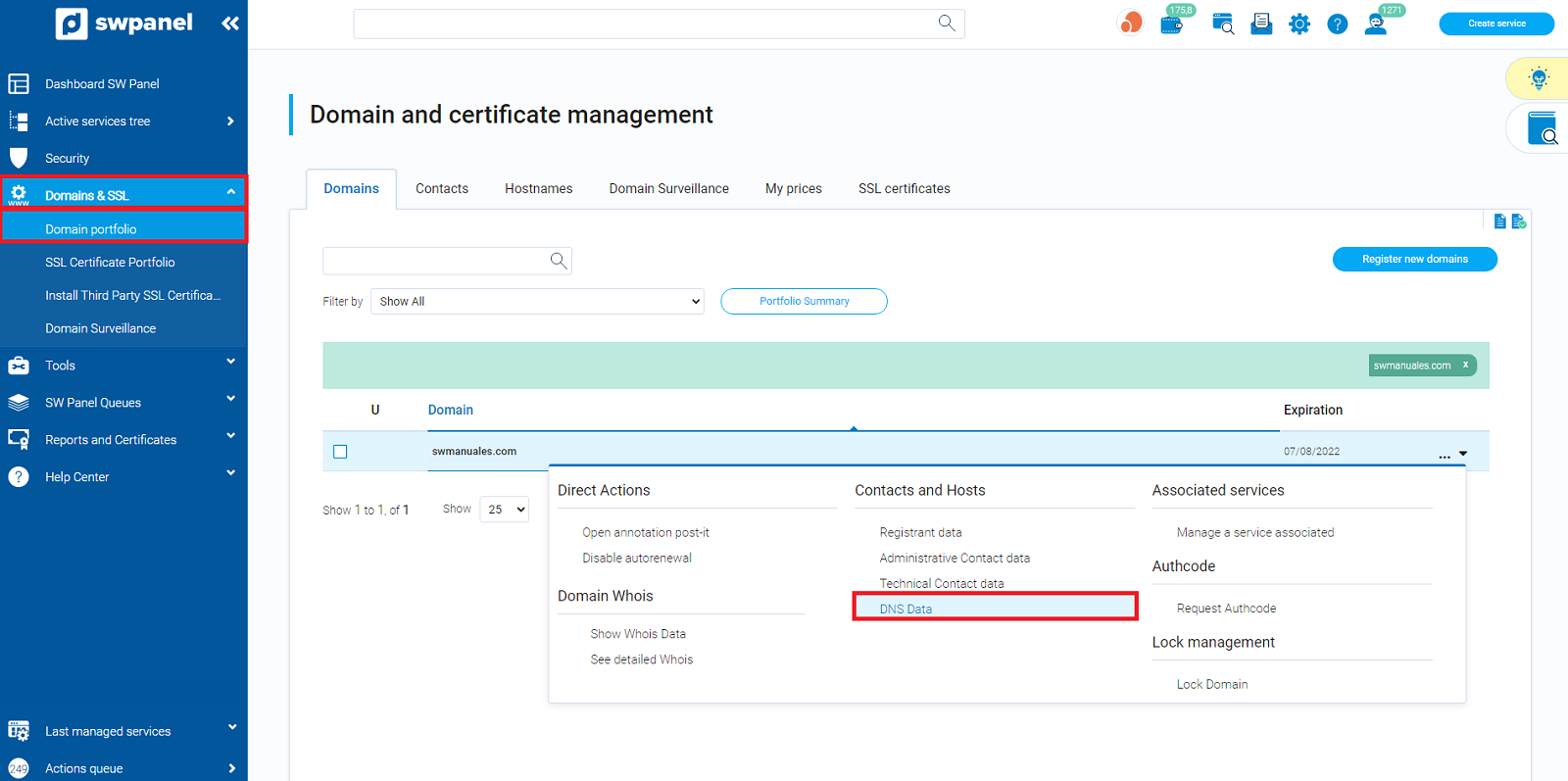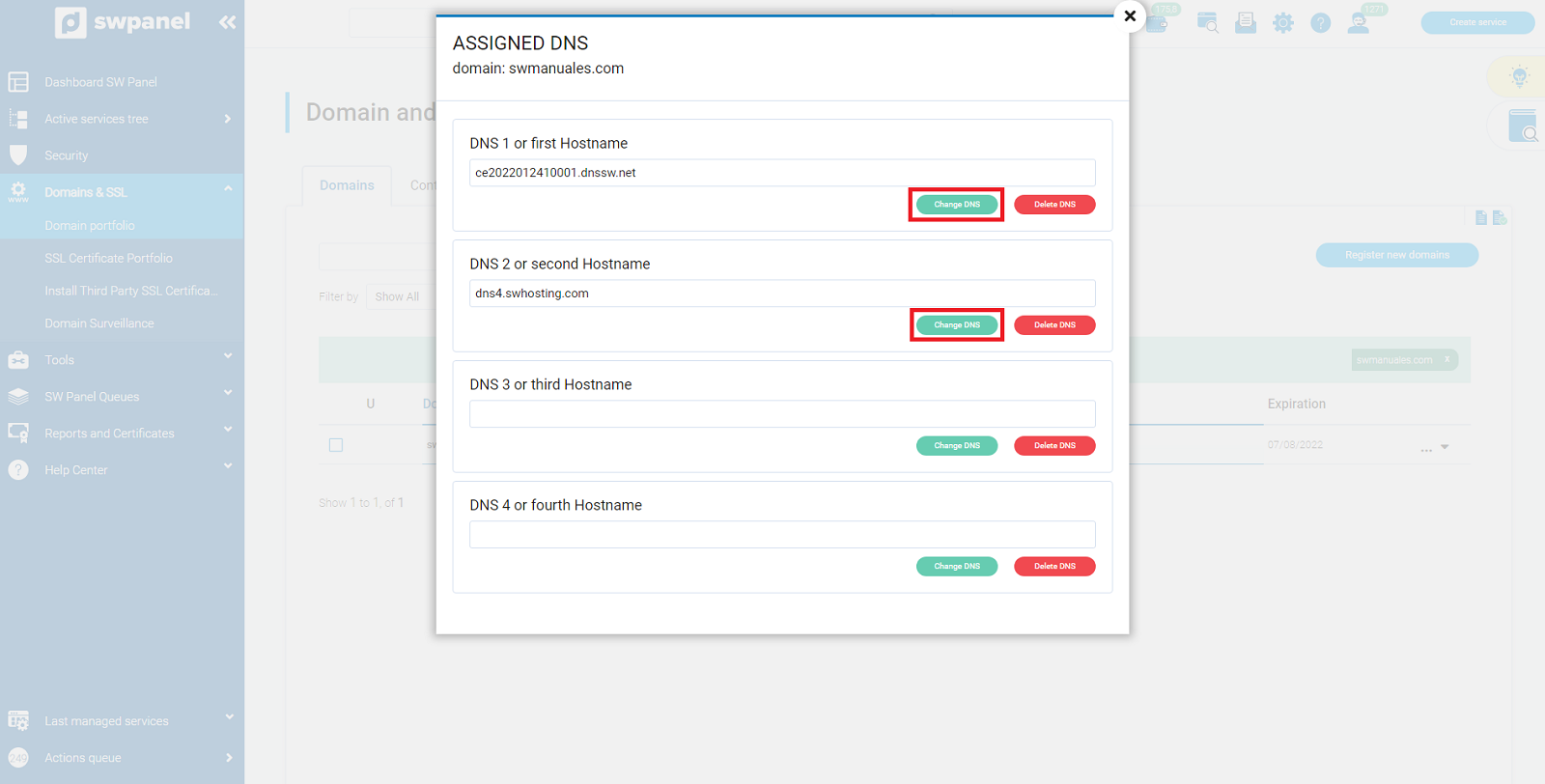How to configure the DNS servers (Nameservers) of my domain.
For your domain to use SWHosting's DNS servers and point to your Web Hosting, you must follow the following steps, in case you use external nameservers, you can go directly to step 4:
- In the search engine at the top left of your SWPanel type the name of your service.
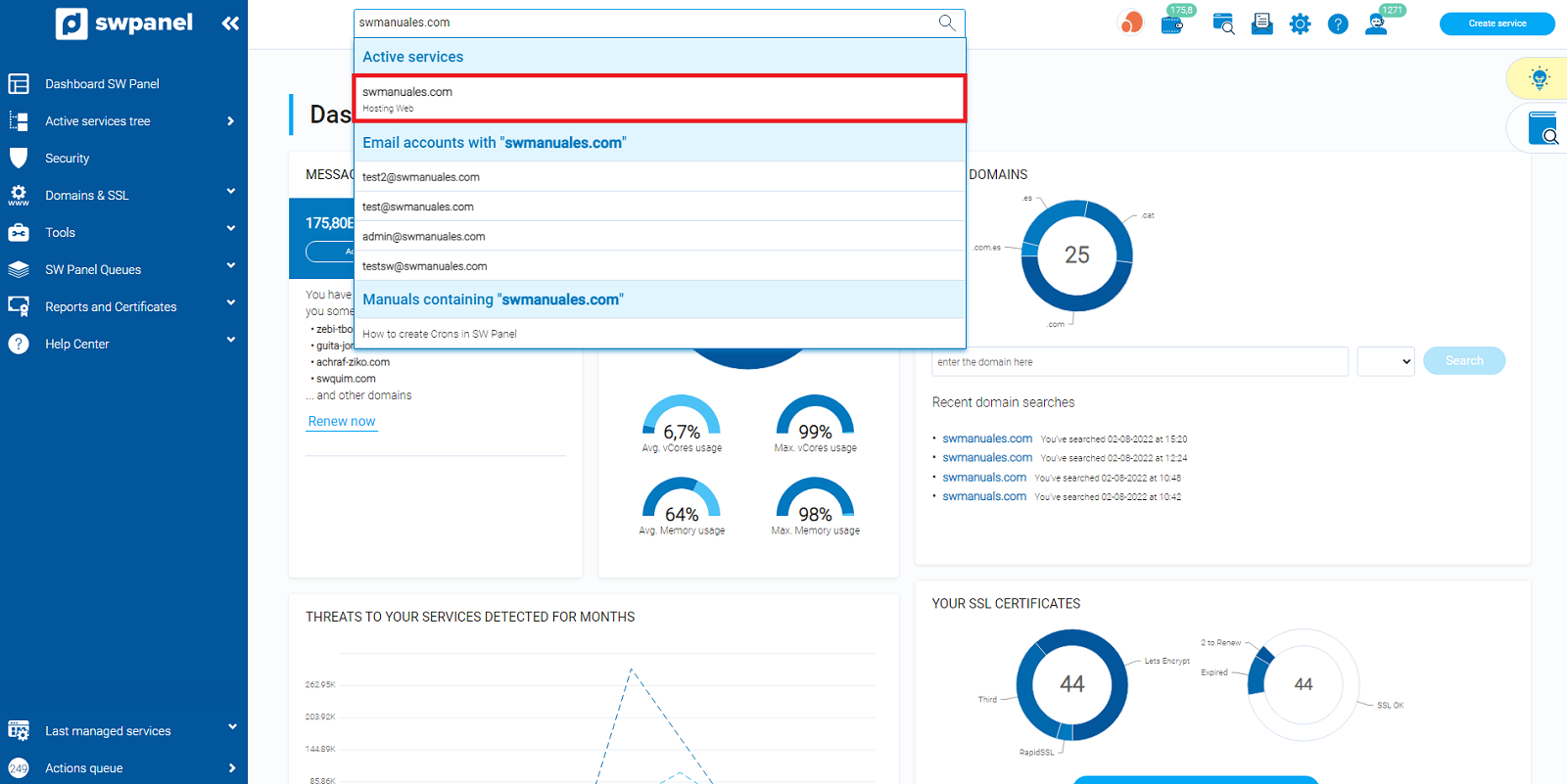
Once it appears in the search engine, you must click on its name to access the Dashboard of the web hosting of that domain.
- Inside the "dashboard" of your service, on the left side of the screen you will see a blue column, click on "Service servers" or "Manage service servers" (one of the 2 options may appear depending on the contracted services).
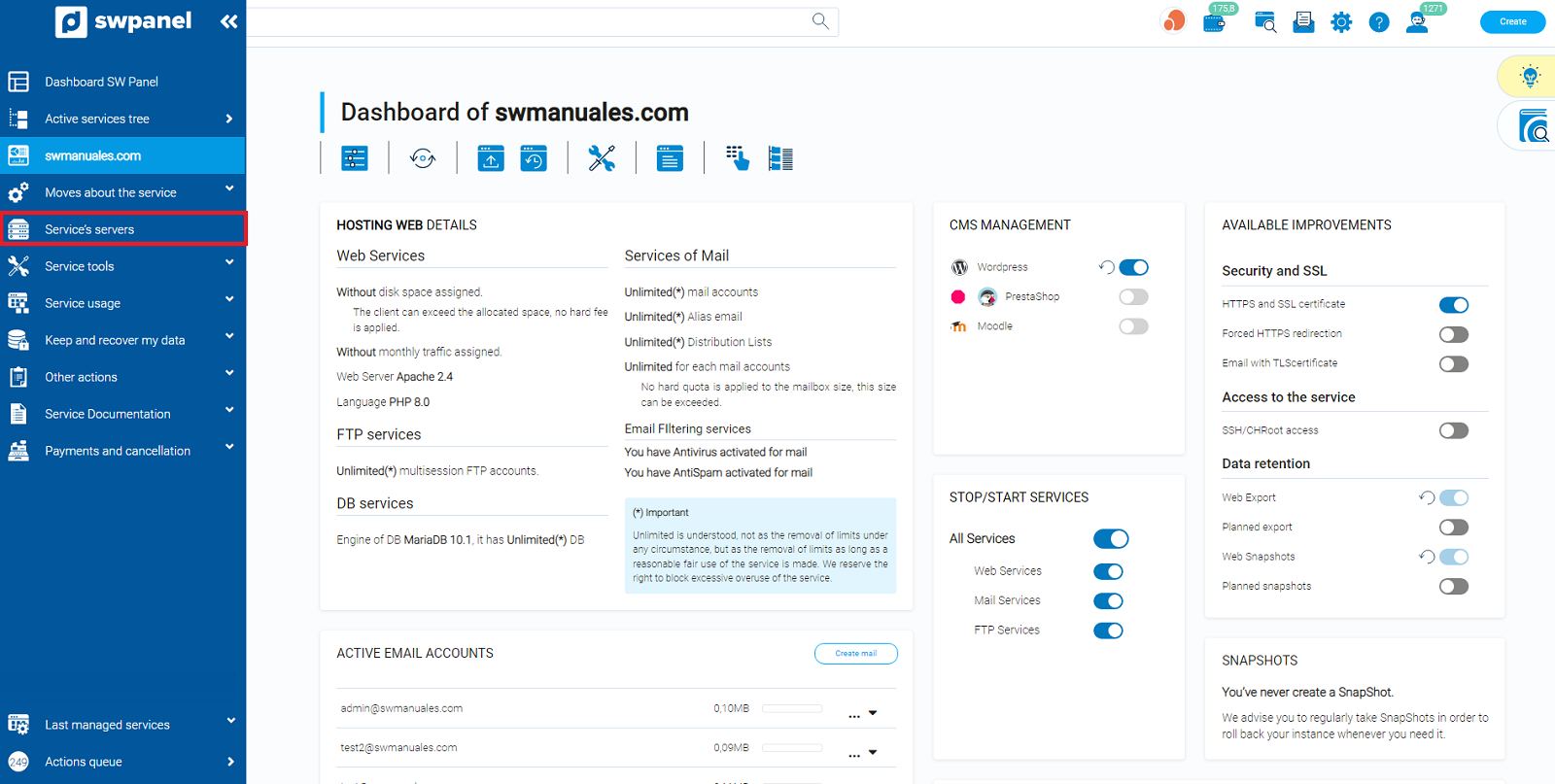
- Once you have selected "Service servers" or "Manage service servers", you will be able to see the Nameservers that you have to add to your domain to point to your service. Remember to write down: Primary DNS Server and Secondary DNS Server, because you will need them later.
(This is an example of what you will see. The data shown will probably not match yours).
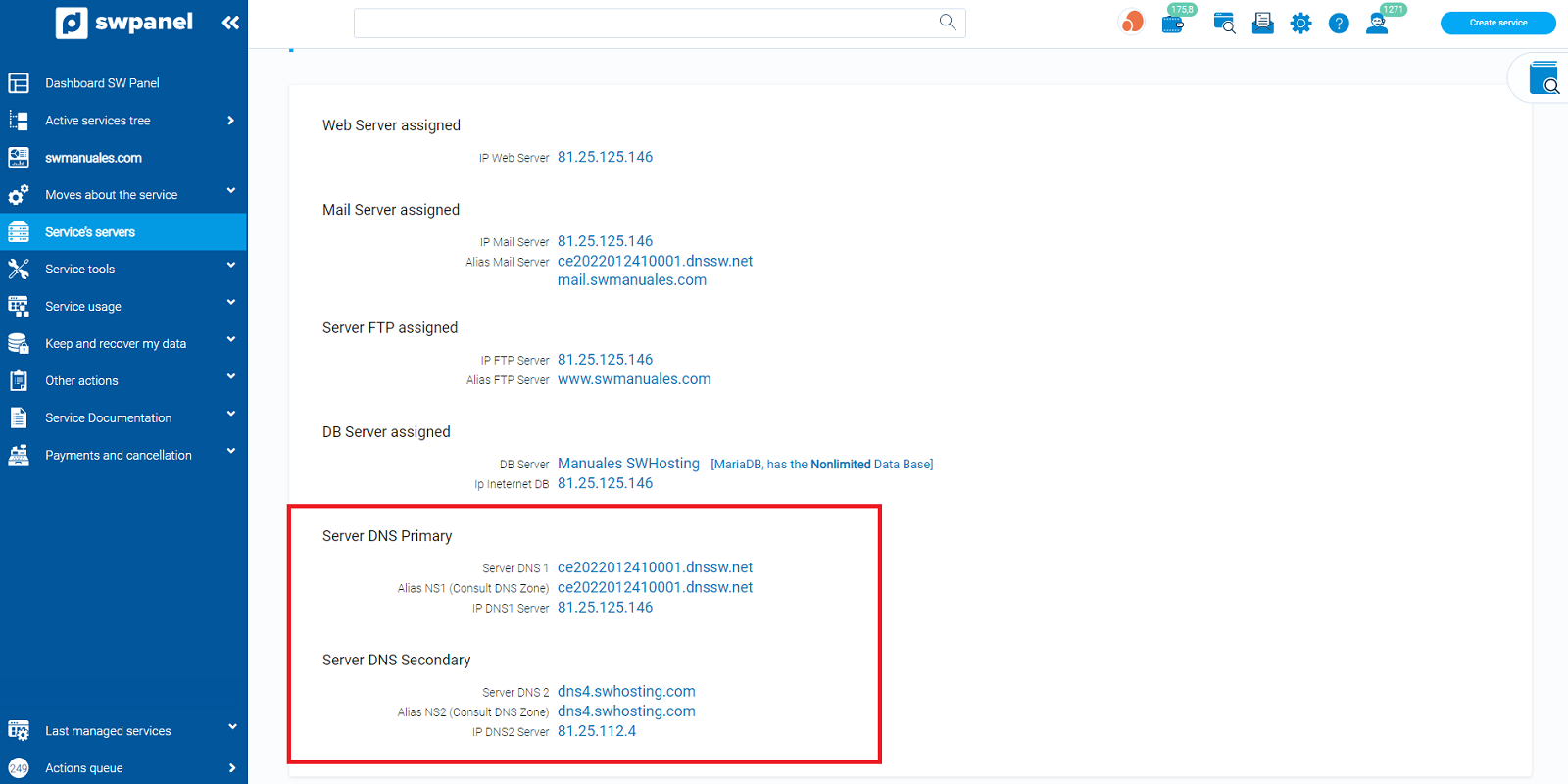
-
If your domain is registered with us, you must put the Nameservers in your domain. The route to follow is: go to "Domain Portfolio", click on the SWPanel logo --> Open the popup menu "Domains and SSL" --> "Domain Portfolio" and to the right of your domain you will see the dropdown "...", you must click on "DNS Data".
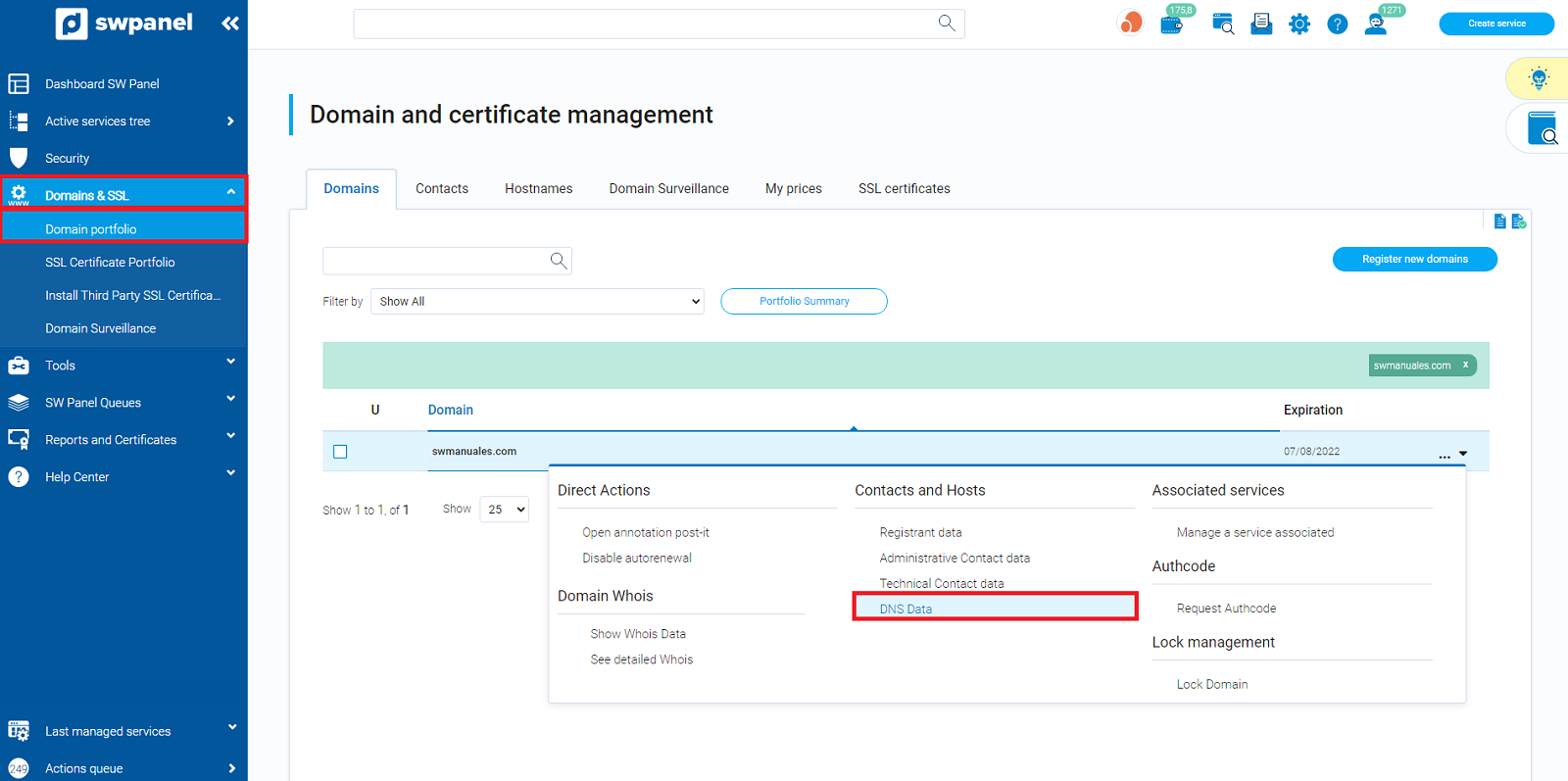
-
Now you have to click on change DNS, first DNS1 and then DNS2, and type the previously obtained Primary DNS Server and Secondary DNS Server. Once modified click on accept and save.
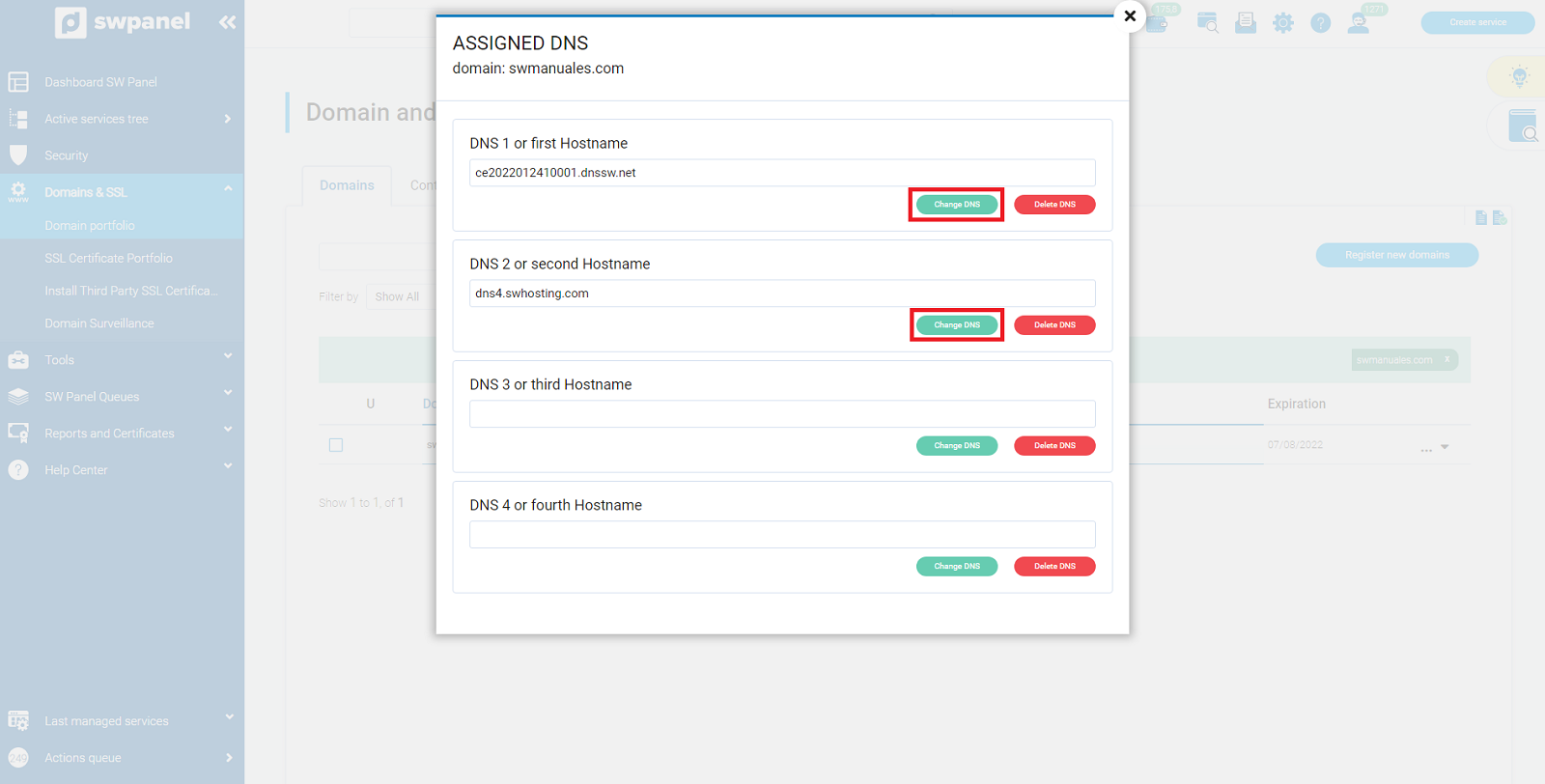
- In case you do not have the domain registered with us, the way to see the DNS of your contracted services in SW Hosting will be through the same procedure, but you will have to modify them where you have hosted your domain.
Remember that for any doubts or questions, you have the support wall 24 hours a day, 7 days a week to make your queries.