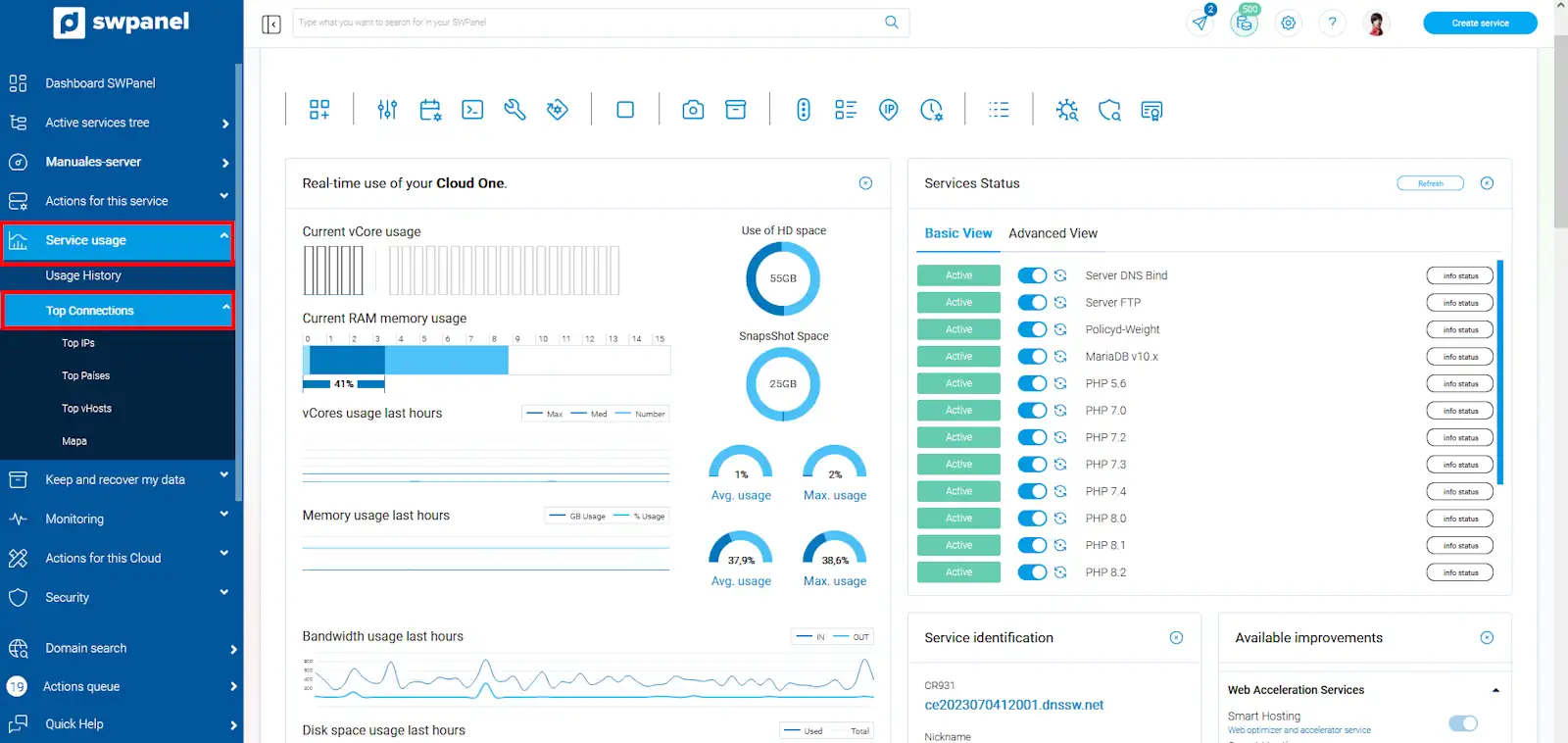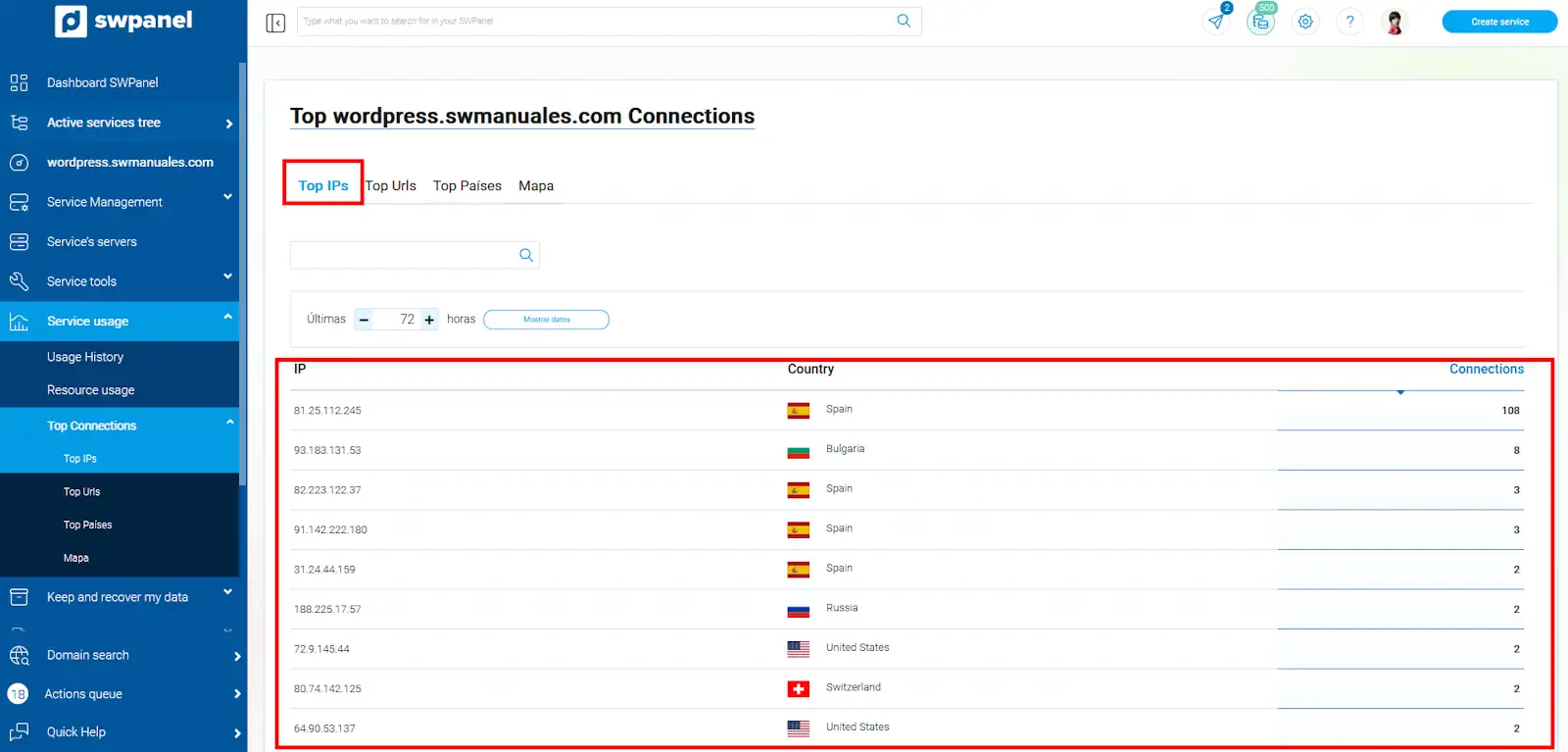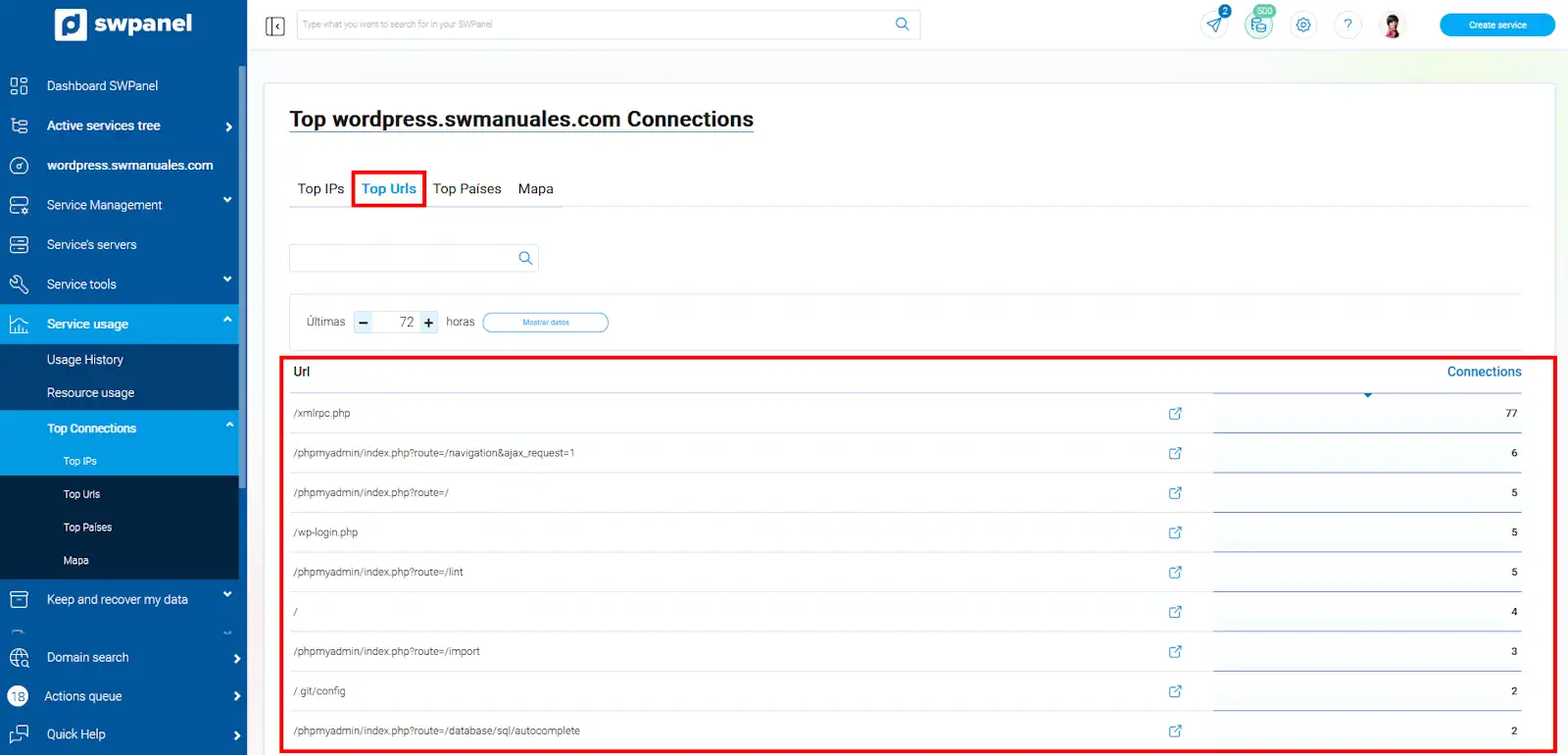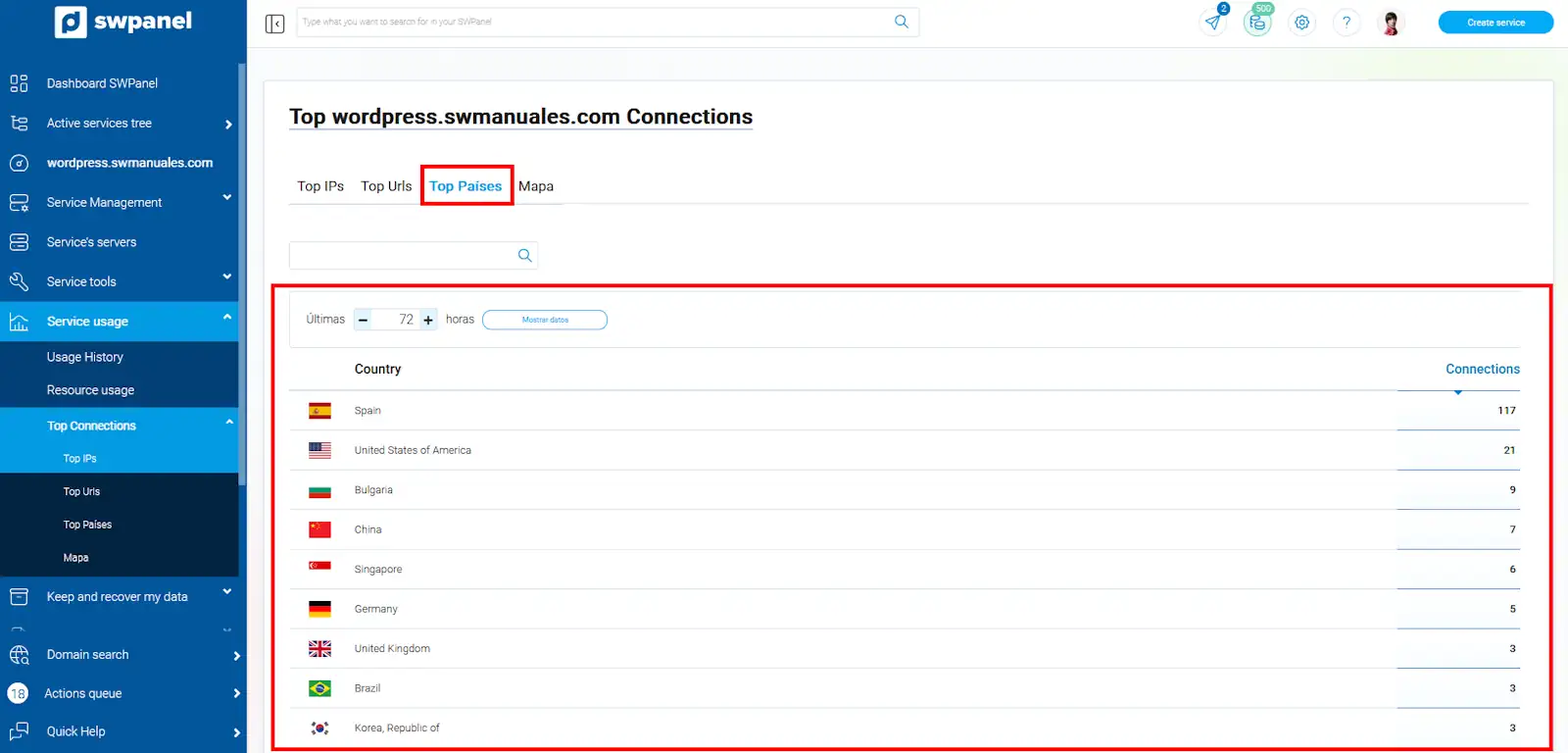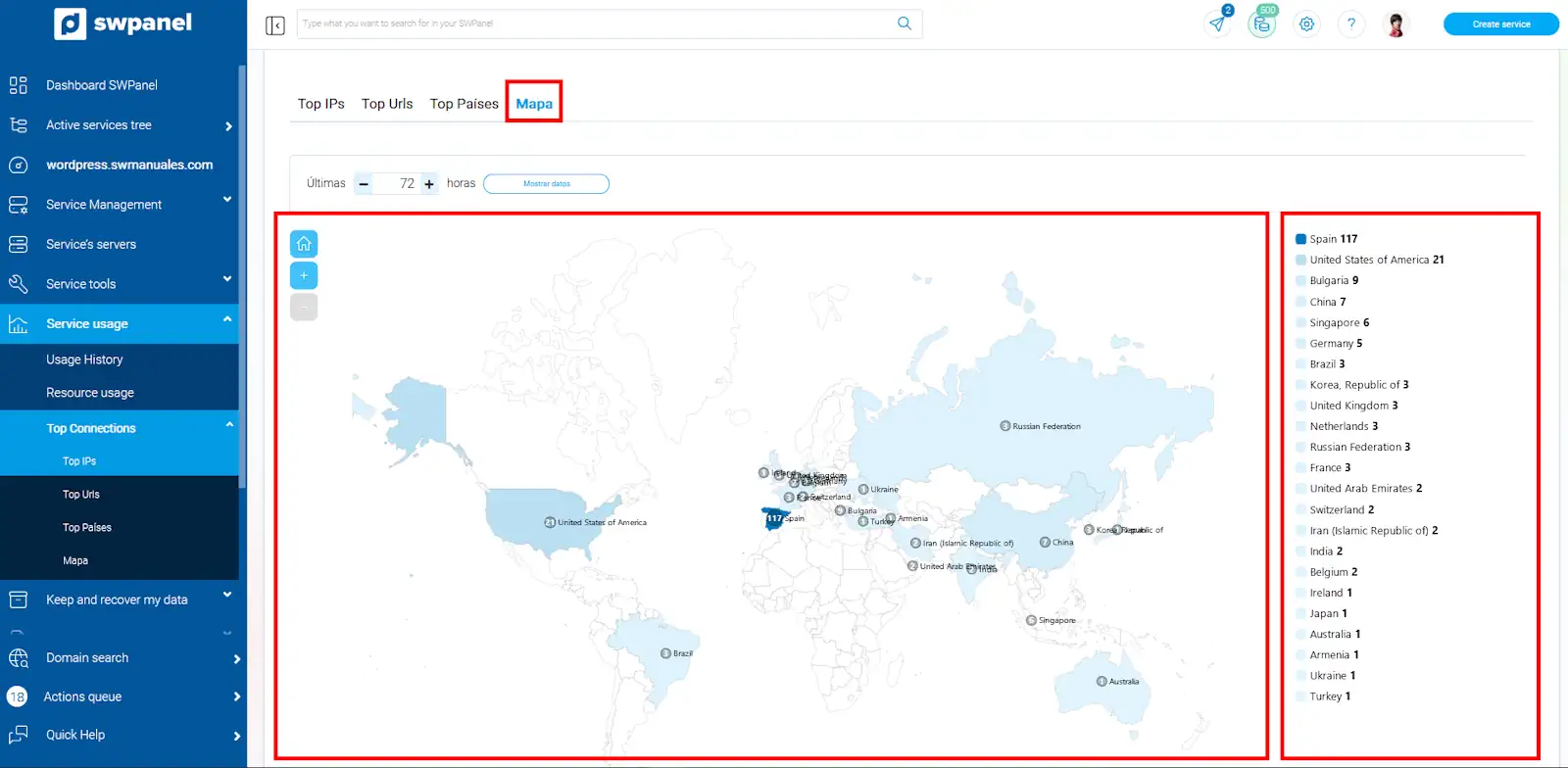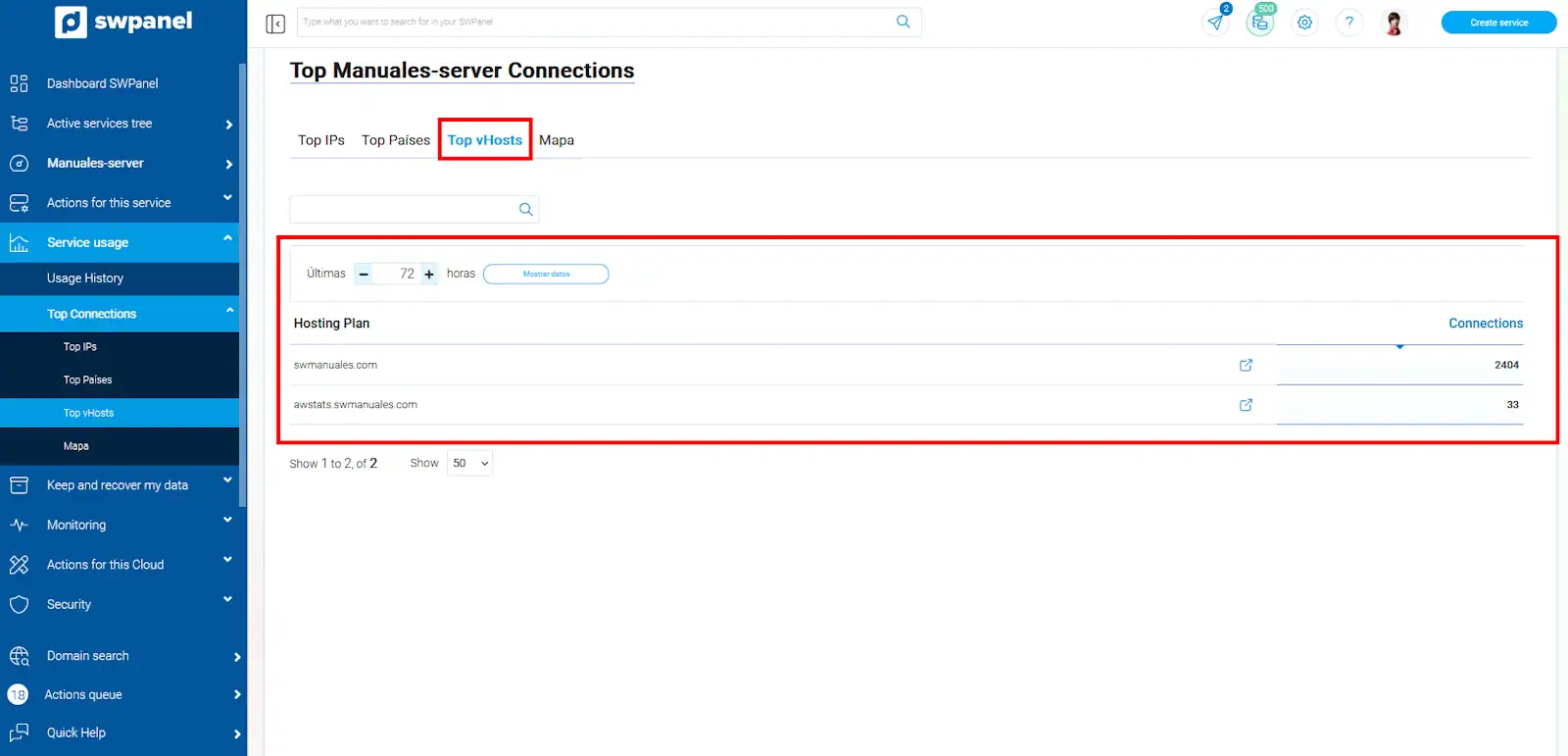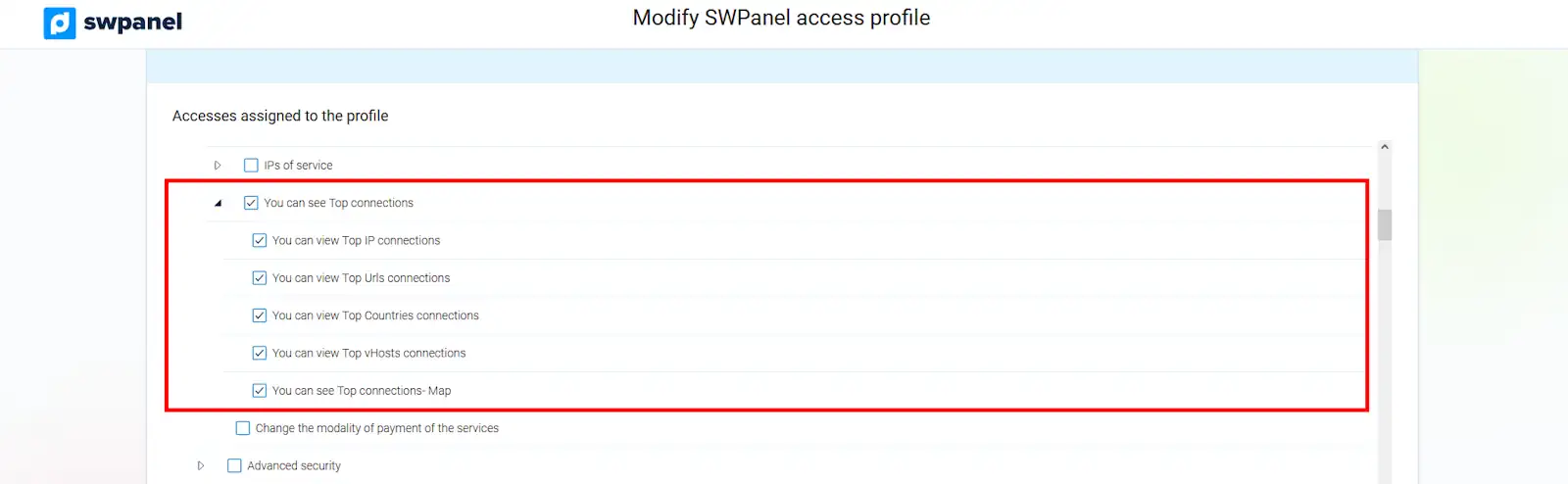How to check your Web or Cloud connections
What are Web or Server connection queries?
The query of connections to a web hosting or server is a tool that can help in the analysis of traffic and visitor behavior on a site.
Through metrics such as IP addresses, geographic location and frequency of access to various URLs, you can gain insight into how users interact with your content.
This not only helps identify the most popular pages, but also allows you to detect unusual traffic patterns that could indicate threats, attacks or abuse.
The information gathered from these queries facilitates the implementation of appropriate security measures, such as firewall management and the blocking of malicious IP addresses. In this way, it helps maintain better site security, integrity and performance.
You can view the connections by accessing the Dashboard of your hosting or Cloud --> (side menu) Use of the service --> Top connections
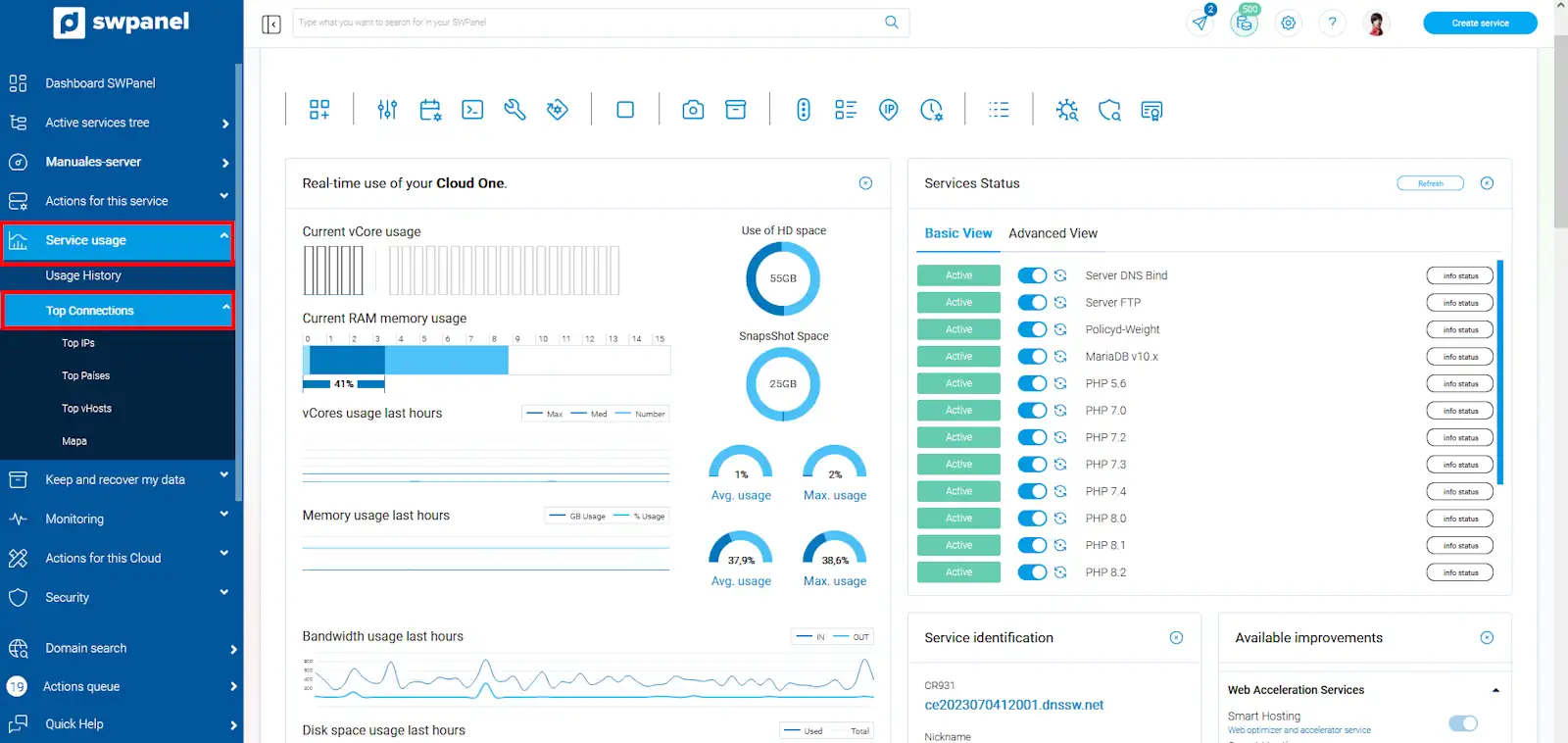
Top IPs
Provides a view of the IP addresses that have made the most connections to your web hosting, this functionality is useful for site traffic analysis, as it allows you to identify access patterns and possible unusual behavior:
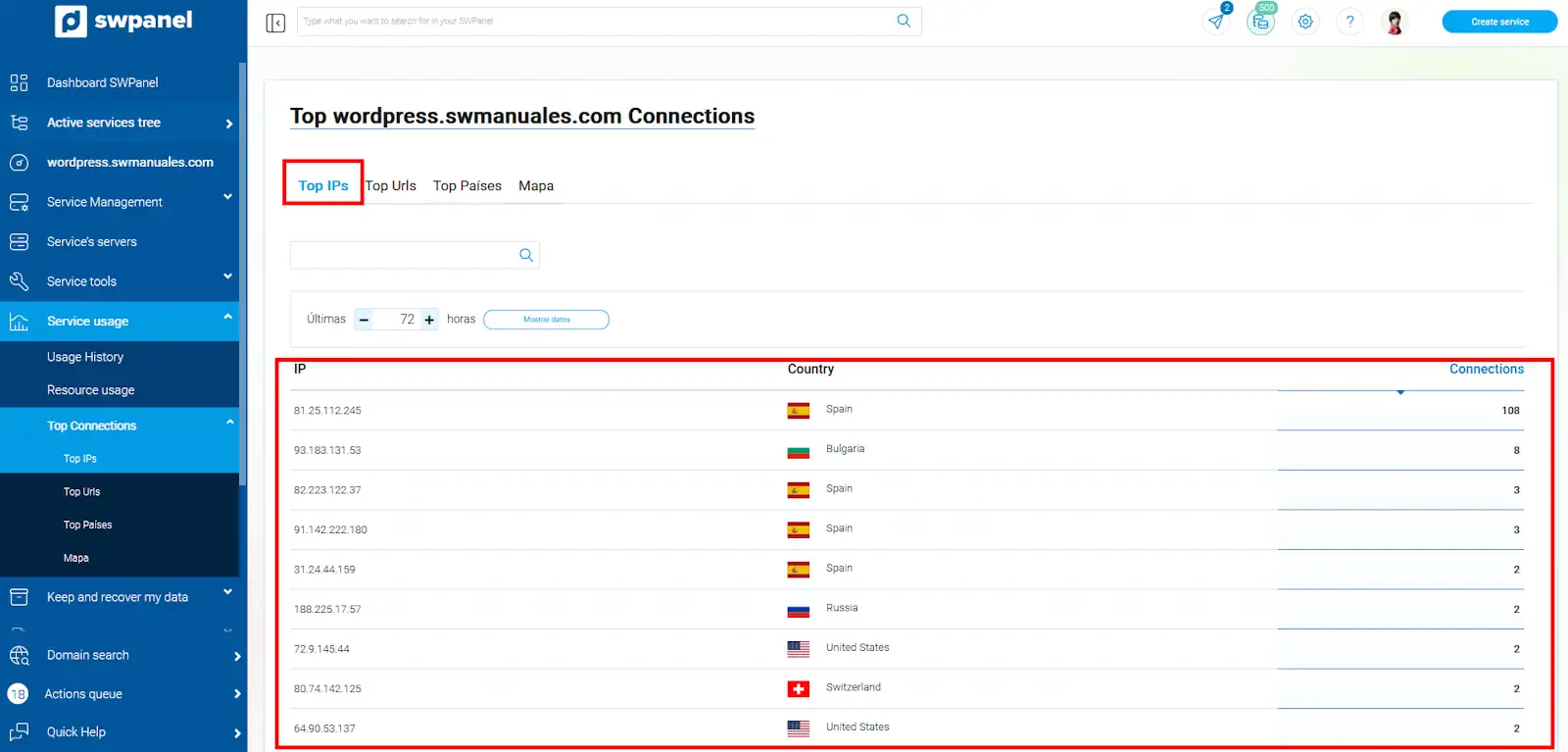
-
IP: Each entry includes the IP address, allowing for accurate tracking.
-
Country: The country of origin of each IP is shown, which can help to understand the origin of visitors and to identify geographic areas.
-
Connections: Indicates the total number of connections made by each IP, providing a clear metric of the level of activity.
Top URLs
This option is only available in a Hosting, it offers an analysis of the most visited URLs in your web hosting, this functionality can be useful to review the content to which visitors access and how traffic is distributed on your site:
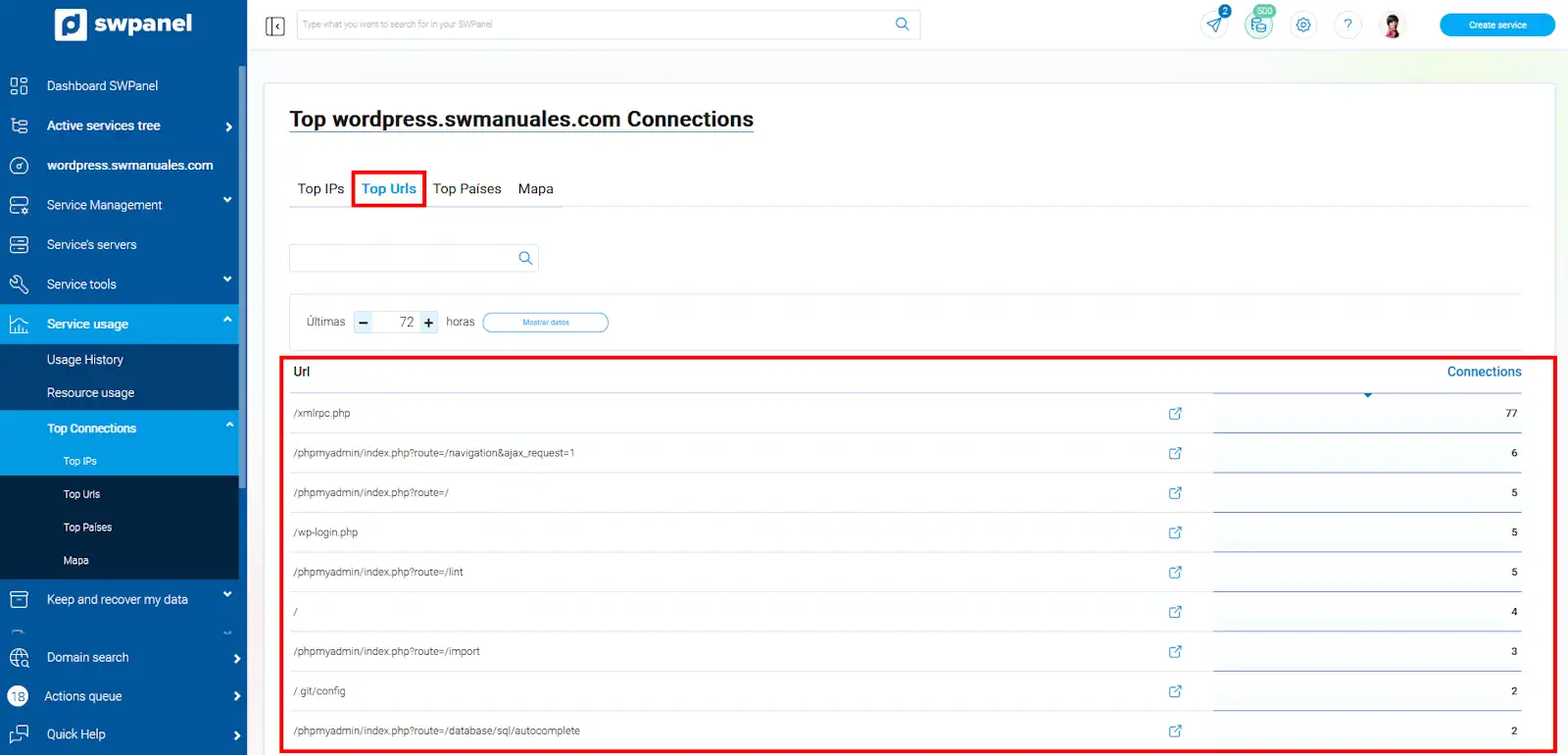
-
Url: Displays a summary of the URLs that have received the most hits, allowing you to identify the most popular and relevant pages for users.
-
Connections: Indicates the total number of connections made to each URL, providing a clear metric of visitor interest in each section of your site.
Top Countries
Provides an analysis of the connections to your web hosting according to the geographic location of the visitors:
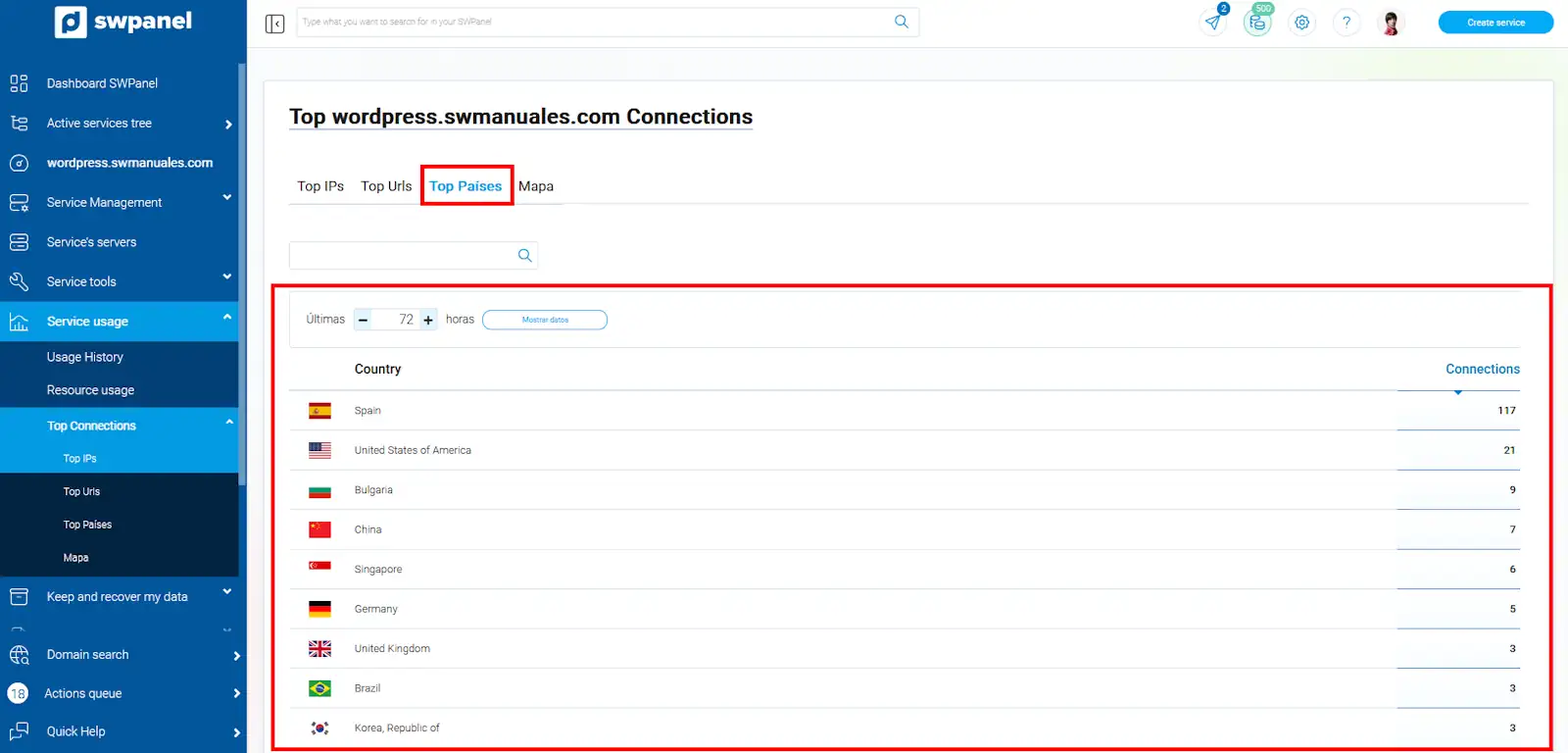
-
Country: Shows the origin of the visitors, sorted by highest number of visits.
-
Connections: Indicates the total number of connections made from each country
Top vHosts
This option, only available on a server, provides an overview of the most used virtual hosts (vHosts) on the web server:
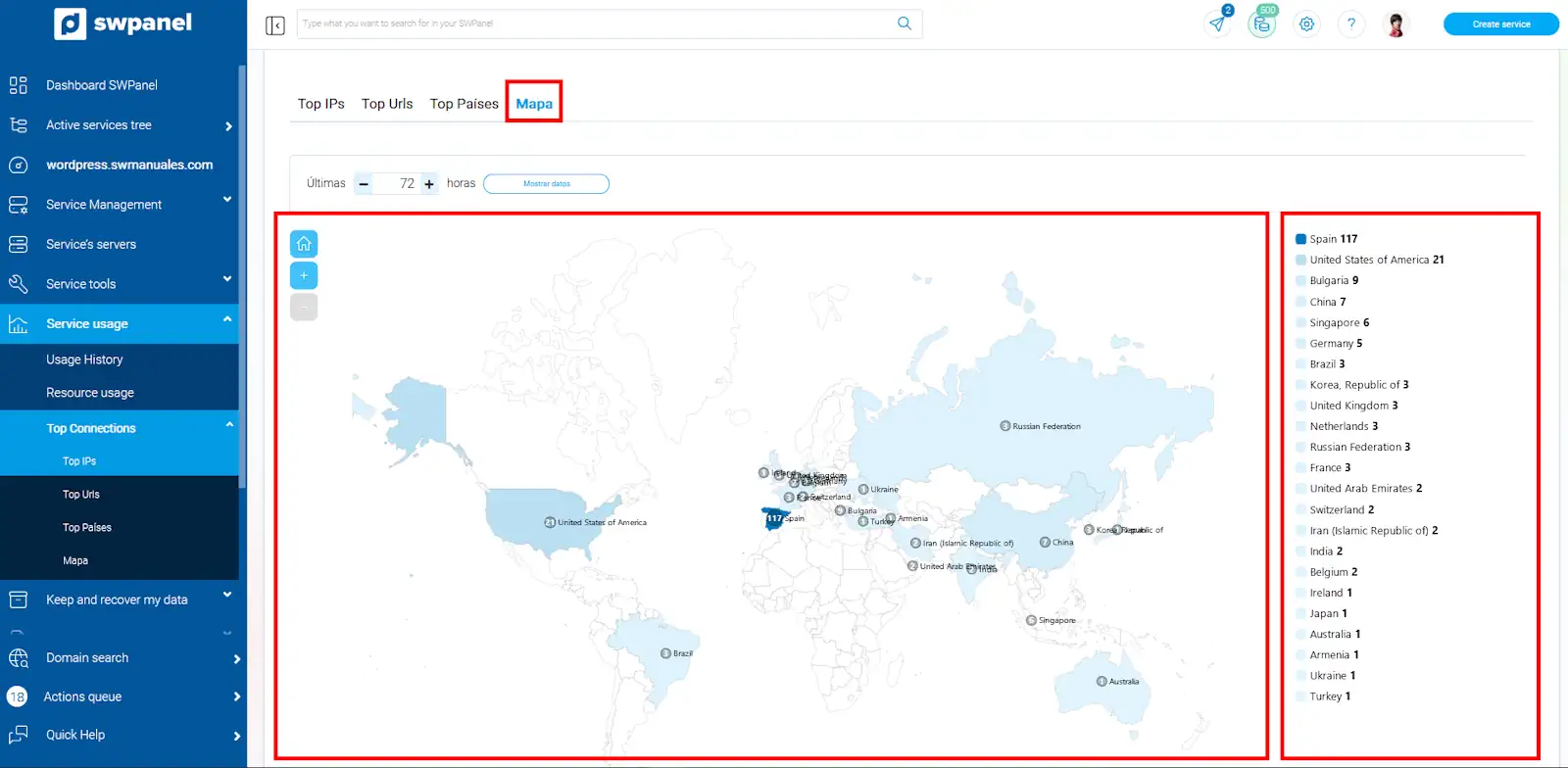
Map
It presents an interactive map that visualizes the connections to your web hosting geographically, making a visual representation of the international traffic of your visitors:
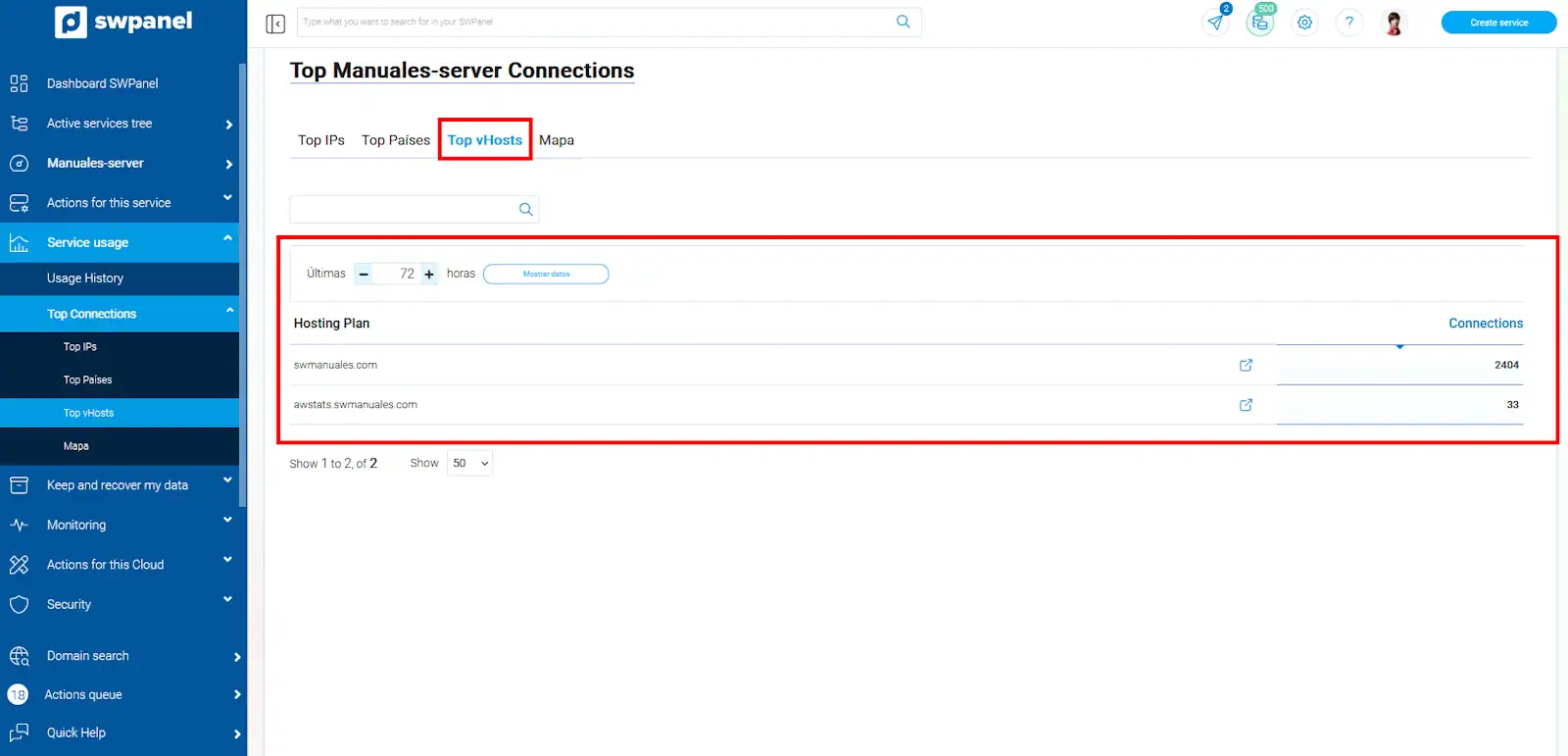
- The map displays the countries based on the number of connections, identifying the regions with the most activity on your site.
- A small list is displayed including the name of the country and the total number of connections made from there.
Integration with Firewall Management
With the information obtained from the analysis of the number of connections of each Hosting, you can identify unusual traffic peaks, these sudden peaks in connections may be indicative of an attack, malicious behavior, abuse by IPs...etc.
A very useful tool in these cases is to check the reputation of IPs, using query pages of reported IP addresses, as in the web site AbuseIPDB.
You can also block IPs that exhibit abnormal or malicious behavior, such as a high number of connections in a short period of time, or that have been reported as abusive.
This can be achieved by creating rules in the Layer 4 firewall, denying access based on IPs, which helps to protect the most used vHosts.
For more information on the Manageable Layer 4 Perimeter Firewall, please refer to the following link:
Another method is to block IPs that show anomalous or malicious behavior by adding these IP addresses to the Fail2Ban system blacklist.
For details on how to activate and use Fail2Ban on your Cloud server with SWPanel, see the following link:
Access Profiles
The Hosting Management and Cloud Management access profiles, have enabled the option to consult your web connections through the “Top Connections” option:
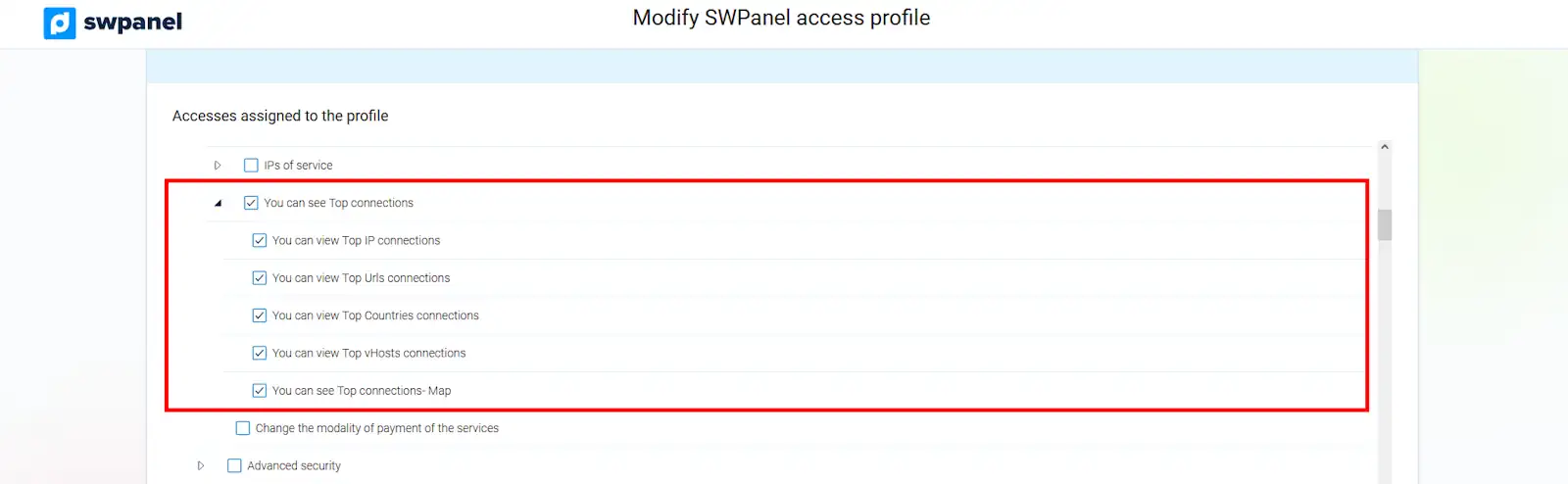
This allows administrators and users with these profiles to easily access relevant traffic information.
For more details on how to create and manage access profiles, please refer to the following link:
success Done! Now you know how to query connections on your web hosting or server and how you can implement them to maximize the security and performance of your site. With the tools and metrics at your disposal, you can identify traffic patterns, detect unusual behavior and make informed decisions.