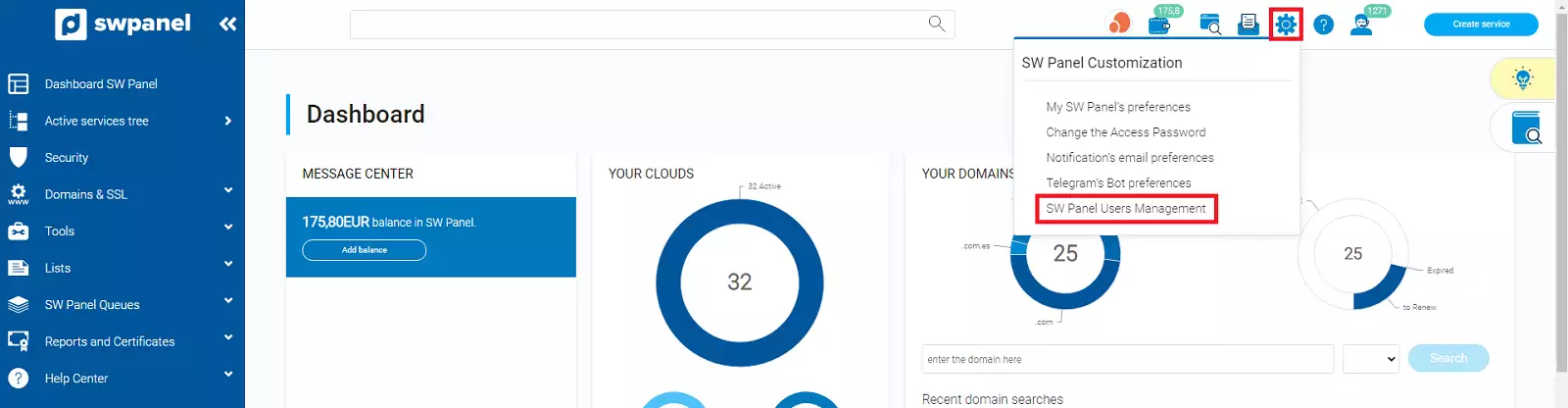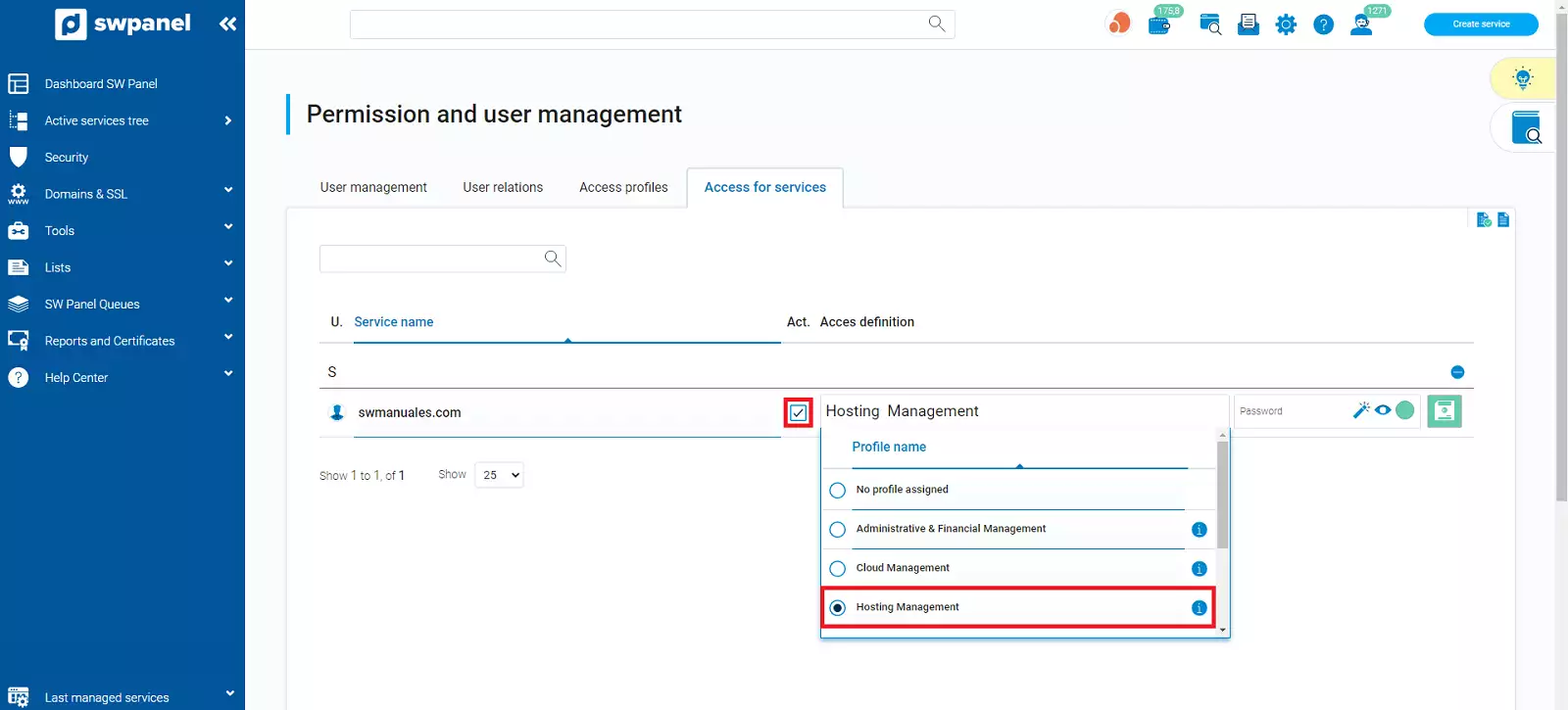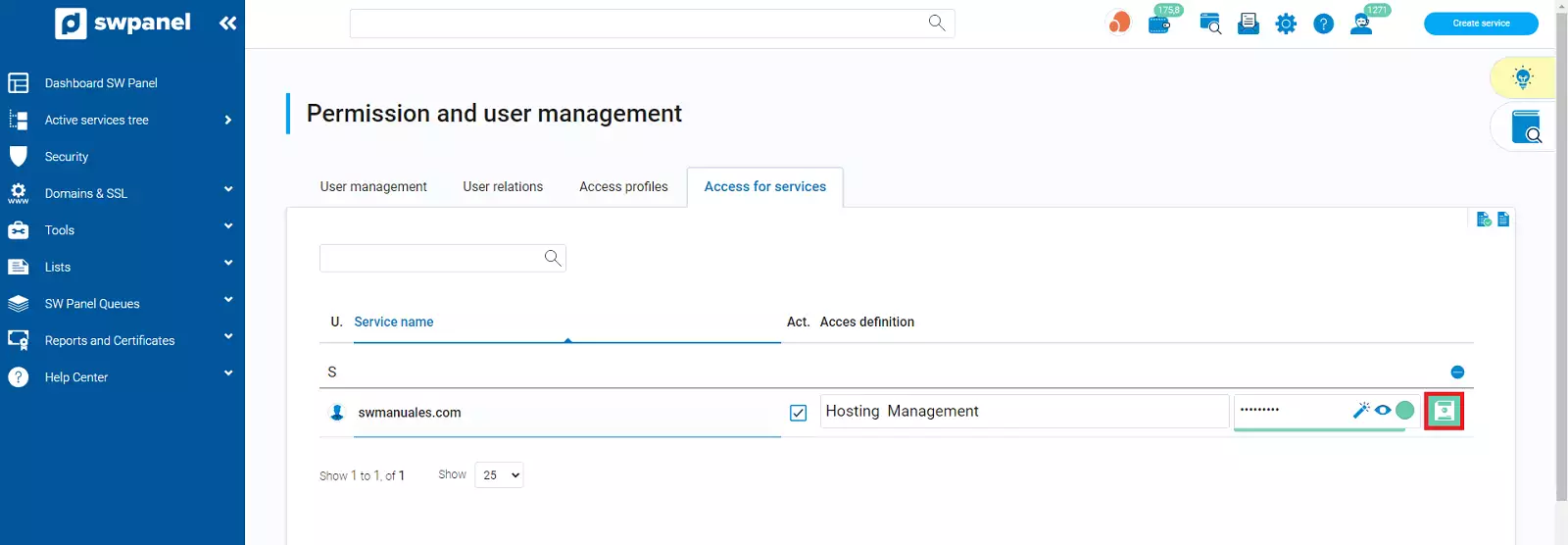How to create an access to SWPanel using the service name
To create an access by service, we access the SWPanel, open the top menu of our customer account and click on My SWPanel -> Access by services in the pop-up menu that will appear.
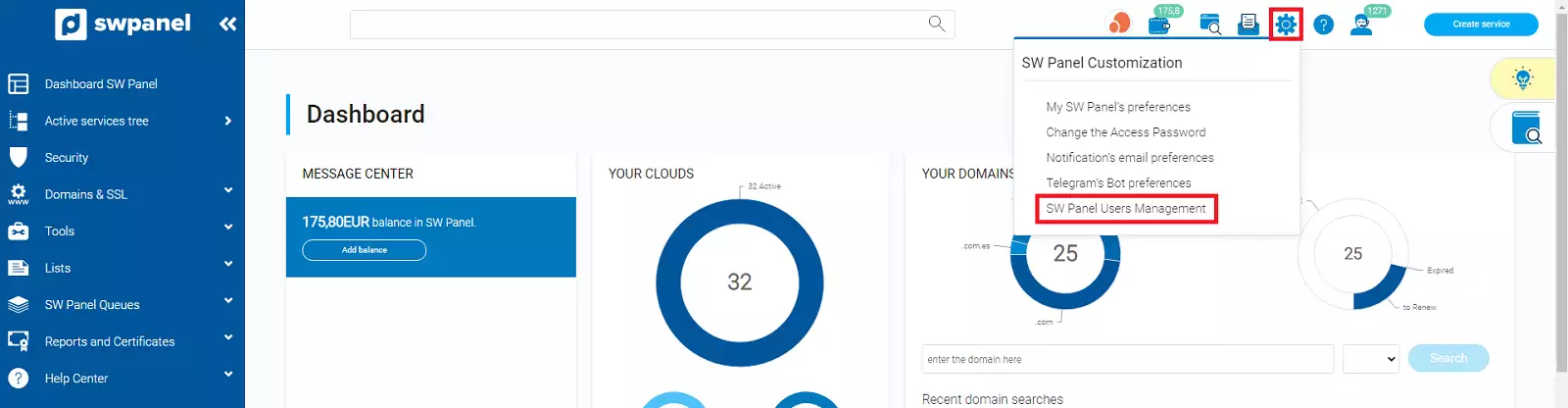
info_capture The screenshot is for guidance only. It was taken on version 2025.00.0017 with date 16/12/2024. It may differ from what the current version of SWPanel displays.
Select the service to which you want to give login access from the SWPanel and select the "Hosting Management " profile, which has assigned permissions to manage all the hosting: create, modify and delete databases, FTP accounts, email accounts, DNS management, automatic CMS installation (WordPress, PrestaShop), etc.

info_capture The screenshot is for guidance only. It was taken on version 2025.00.0017 with date 16/12/2024. It may differ from what the current version of SWPanel displays.
After selecting the "Hosting Management " profile, enter the password and save the access by service by clicking on the floppy disk icon.
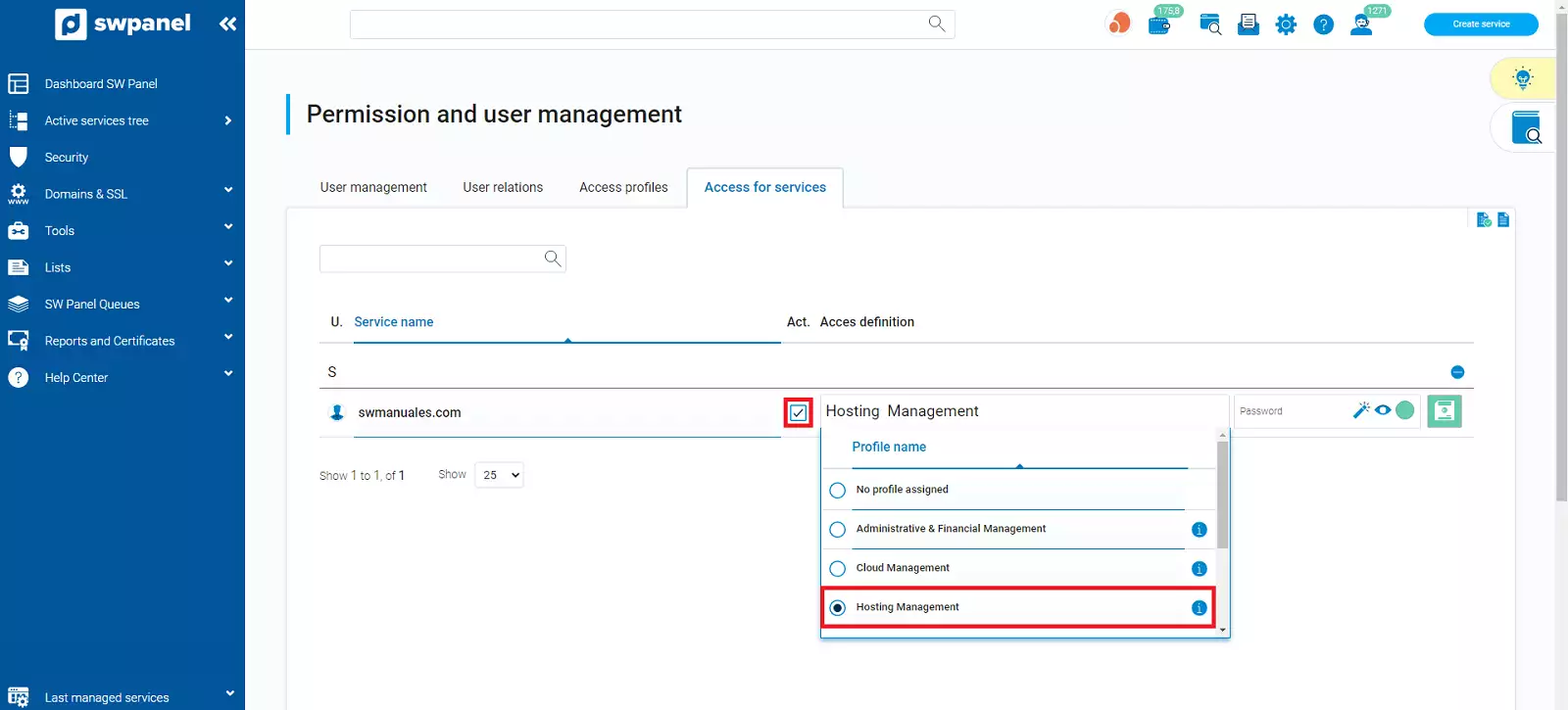
info_capture The screenshot is for guidance only. It was taken on version 2025.00.0017 with date 16/12/2024. It may differ from what the current version of SWPanel displays.
To check the SWPanel access credentials with our new user, we go to go.swpanel.com and enter the data we have just created:
User: name of the service. For example, in our case: swmanuales.com
Password: the one we have specified above.
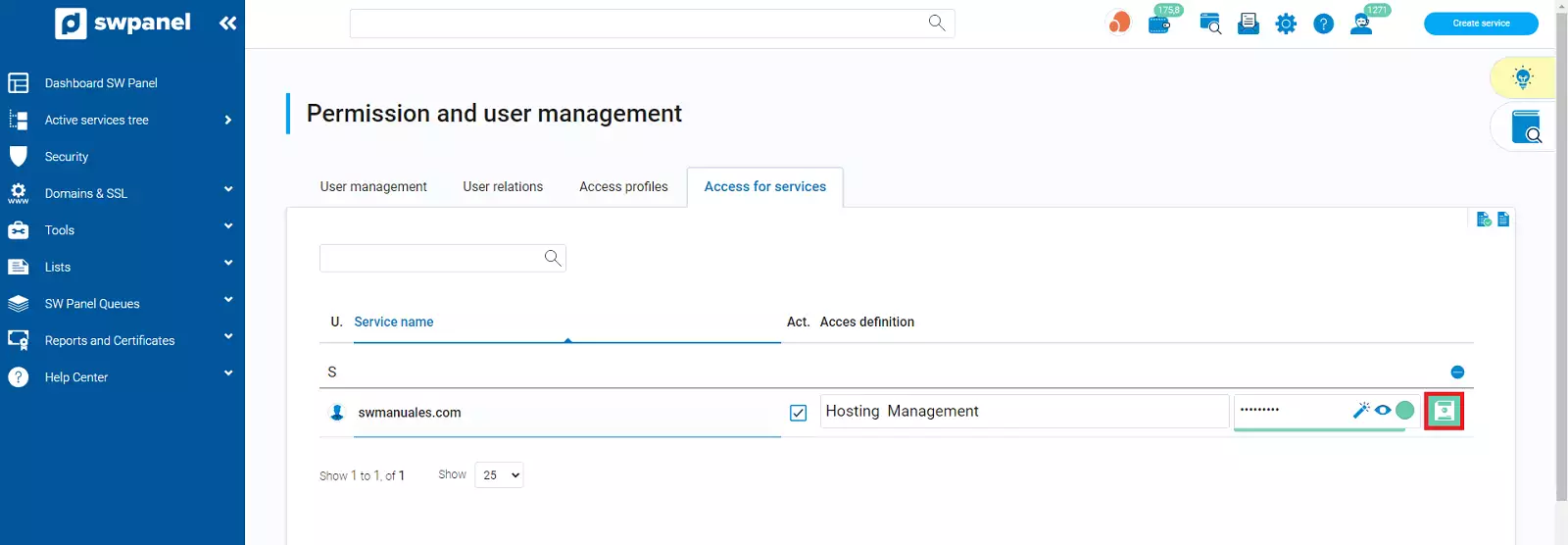
info_capture The screenshot is for guidance only. It was taken on version 2025.00.0017 with date 16/12/2024. It may differ from what the current version of SWPanel displays.
Once we have logged in, we will directly display the Dashboard of the service with all the available actions that are predefined in the "Hosting Management" profile.