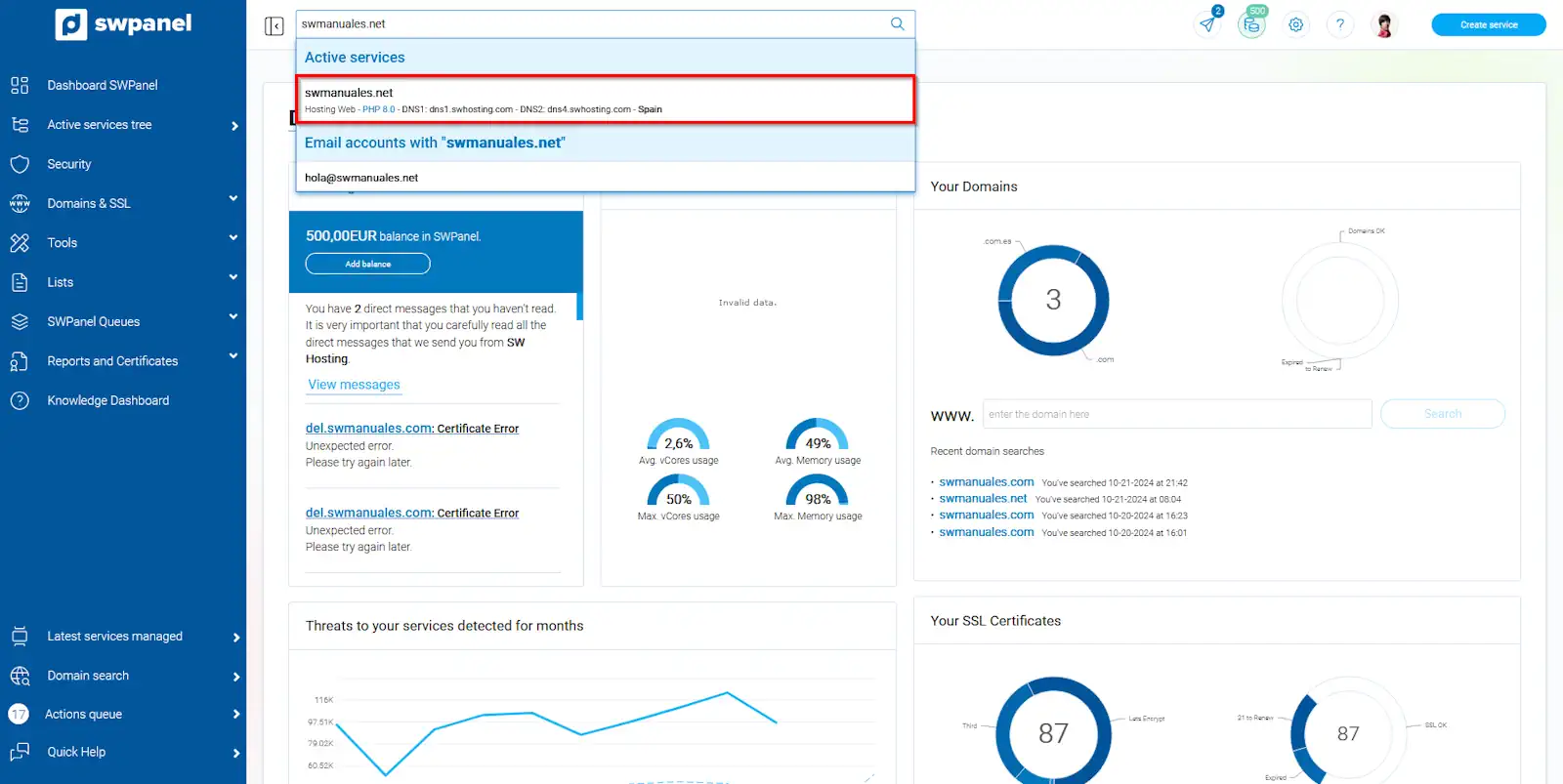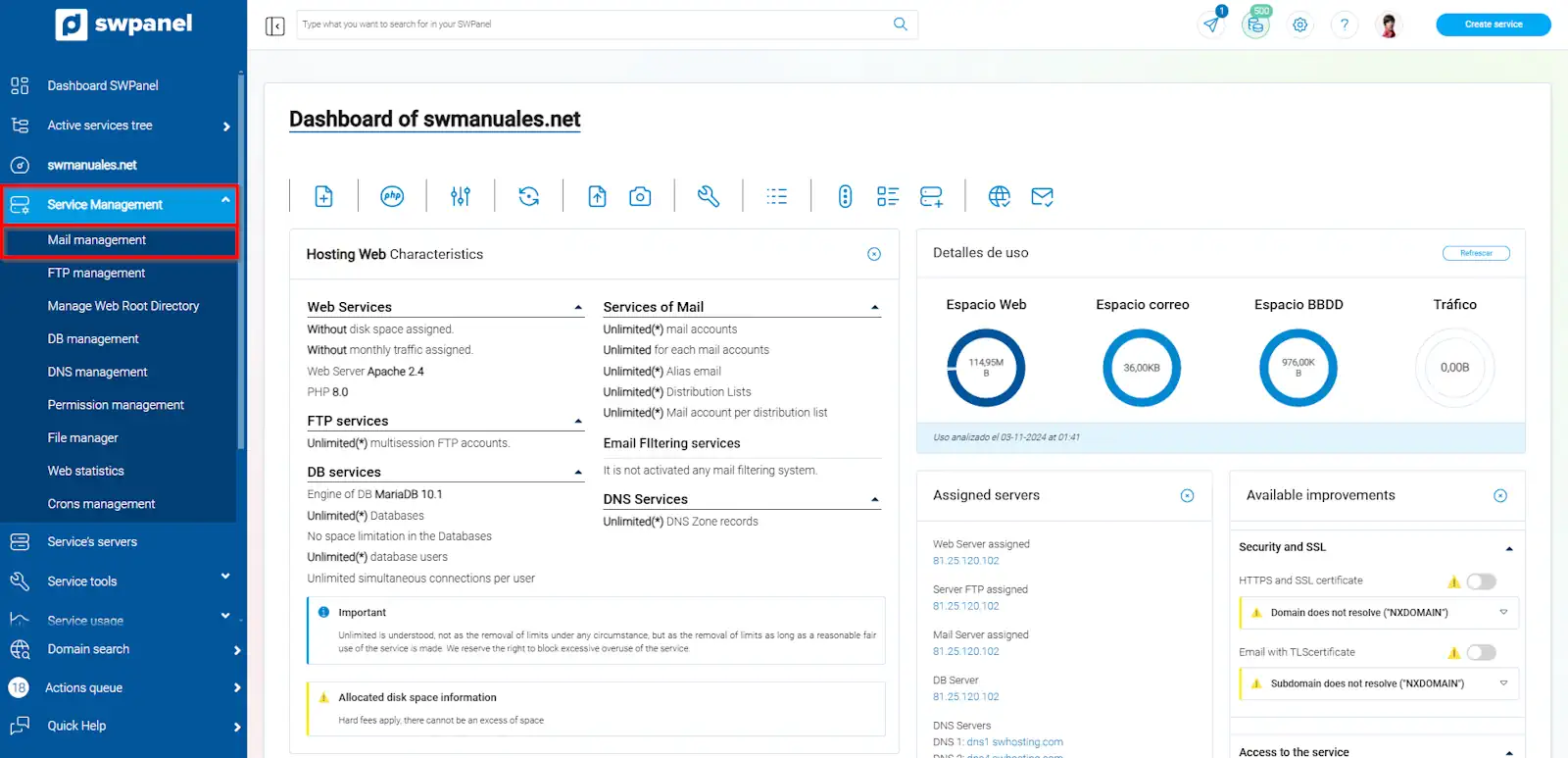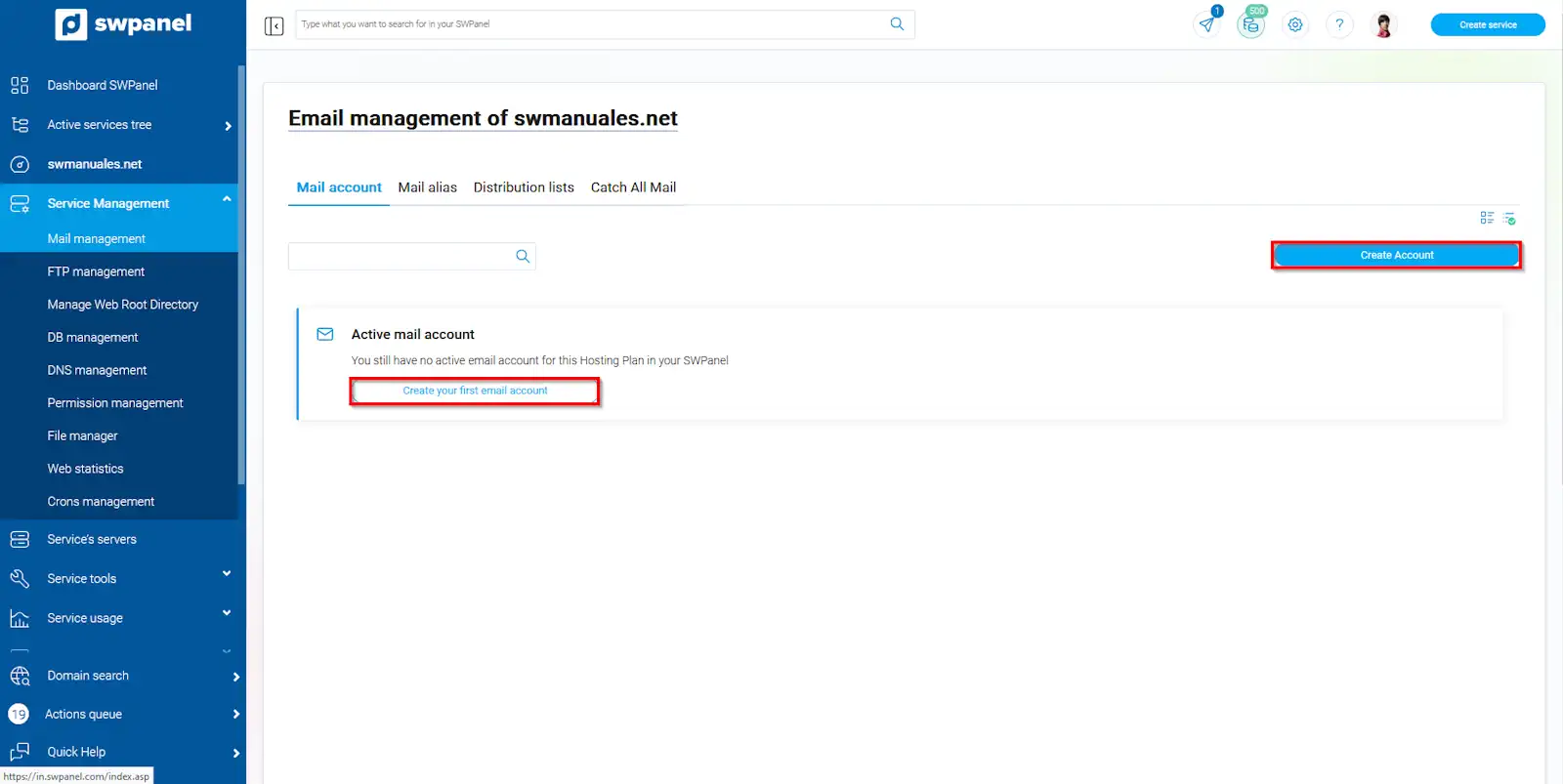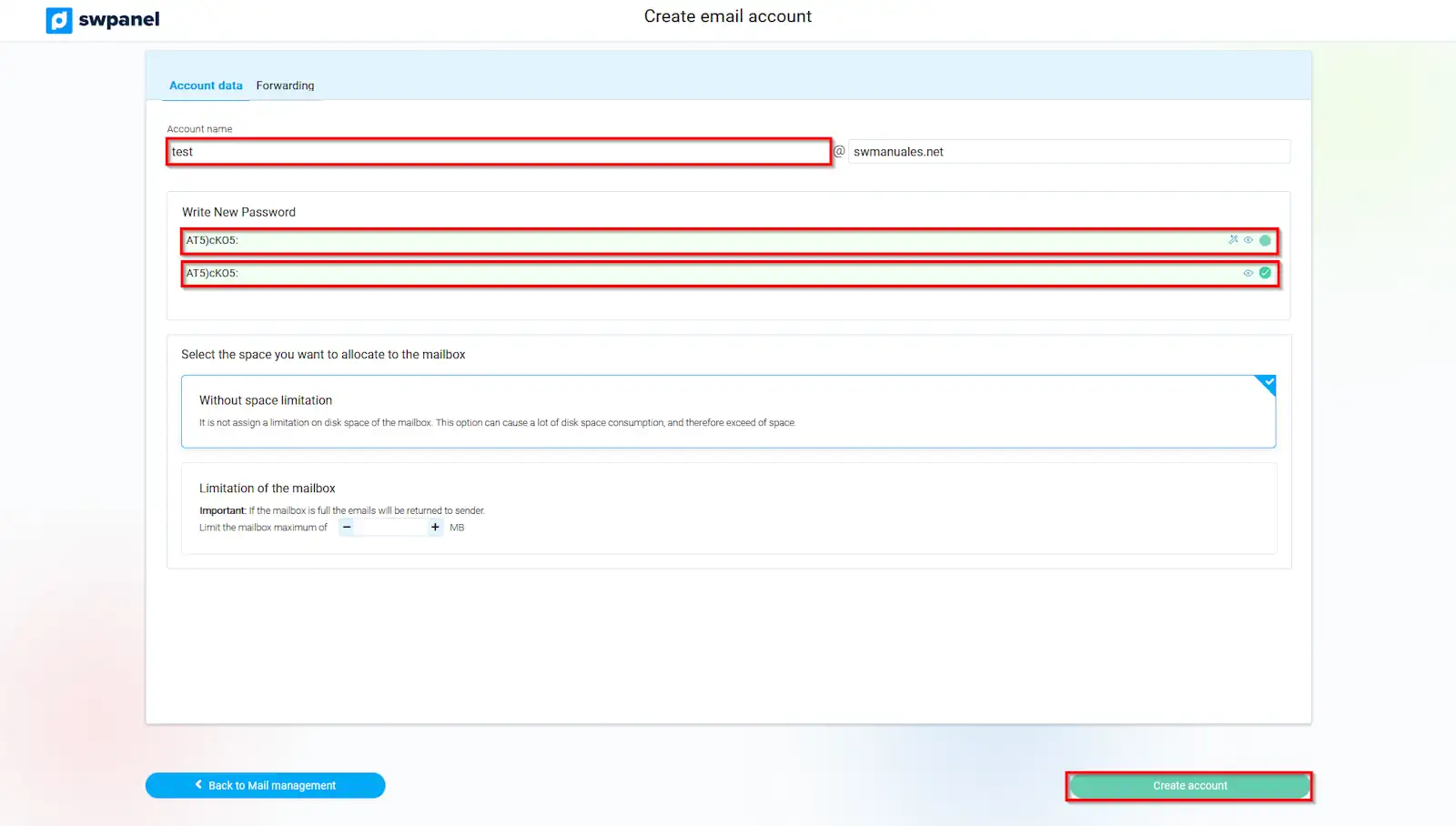How to create a mailbox from SWPanel
In this manual we will show you how to create an email account for your domain from SWPanel.
To do this, locate, from the "Active services tree", the service where you want to create the email account, or you can use the general SWPanel search engine to find it:
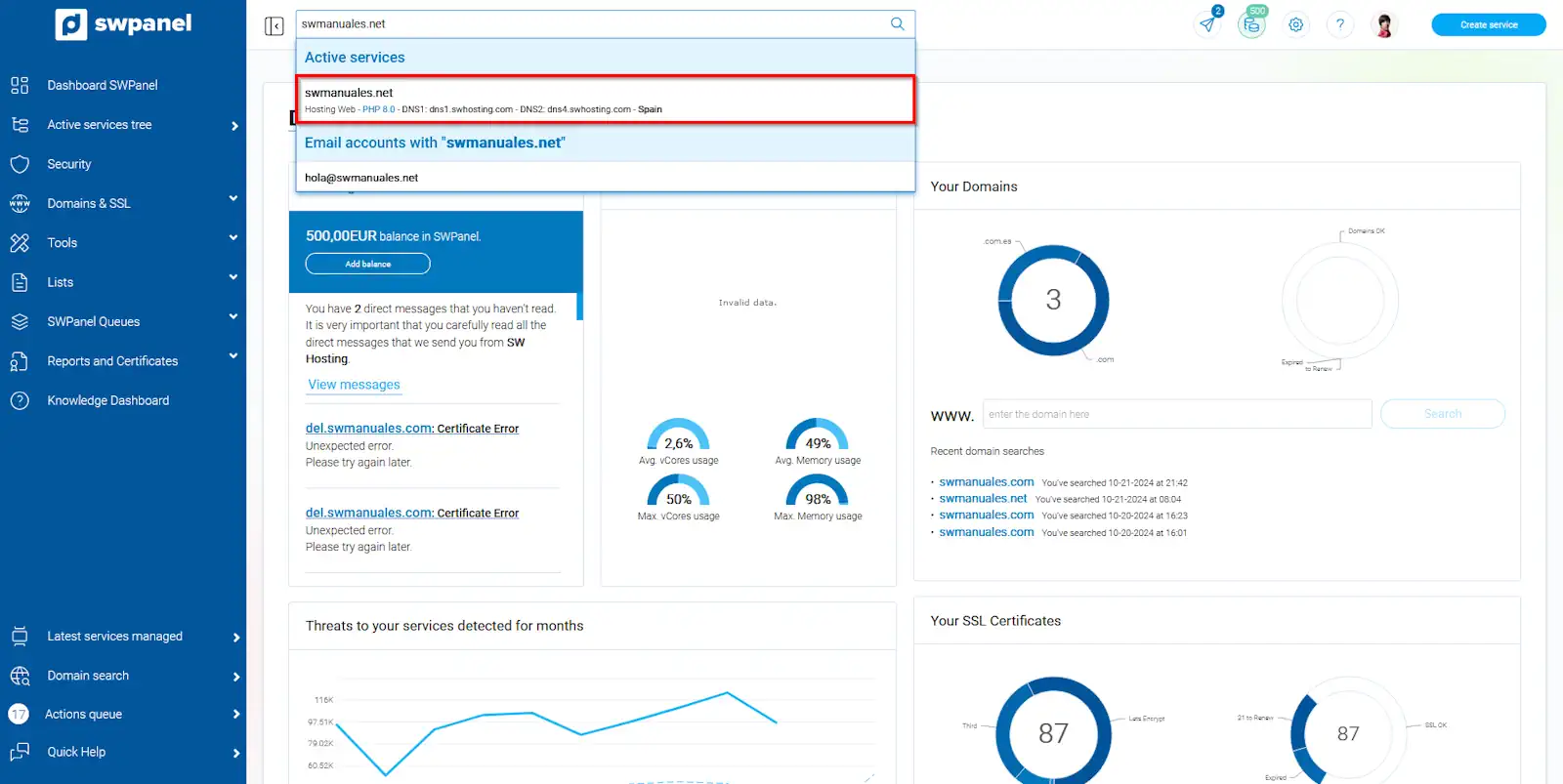
info_capture The screenshot is for guidance only. It was taken on version 2024.07.0134 with date 05/11/2024. It may differ from what the current version of SWPanel displays.
Once inside the Dashboard of the service, you must go to "Service management" → "Mail management" from the blue side menu:
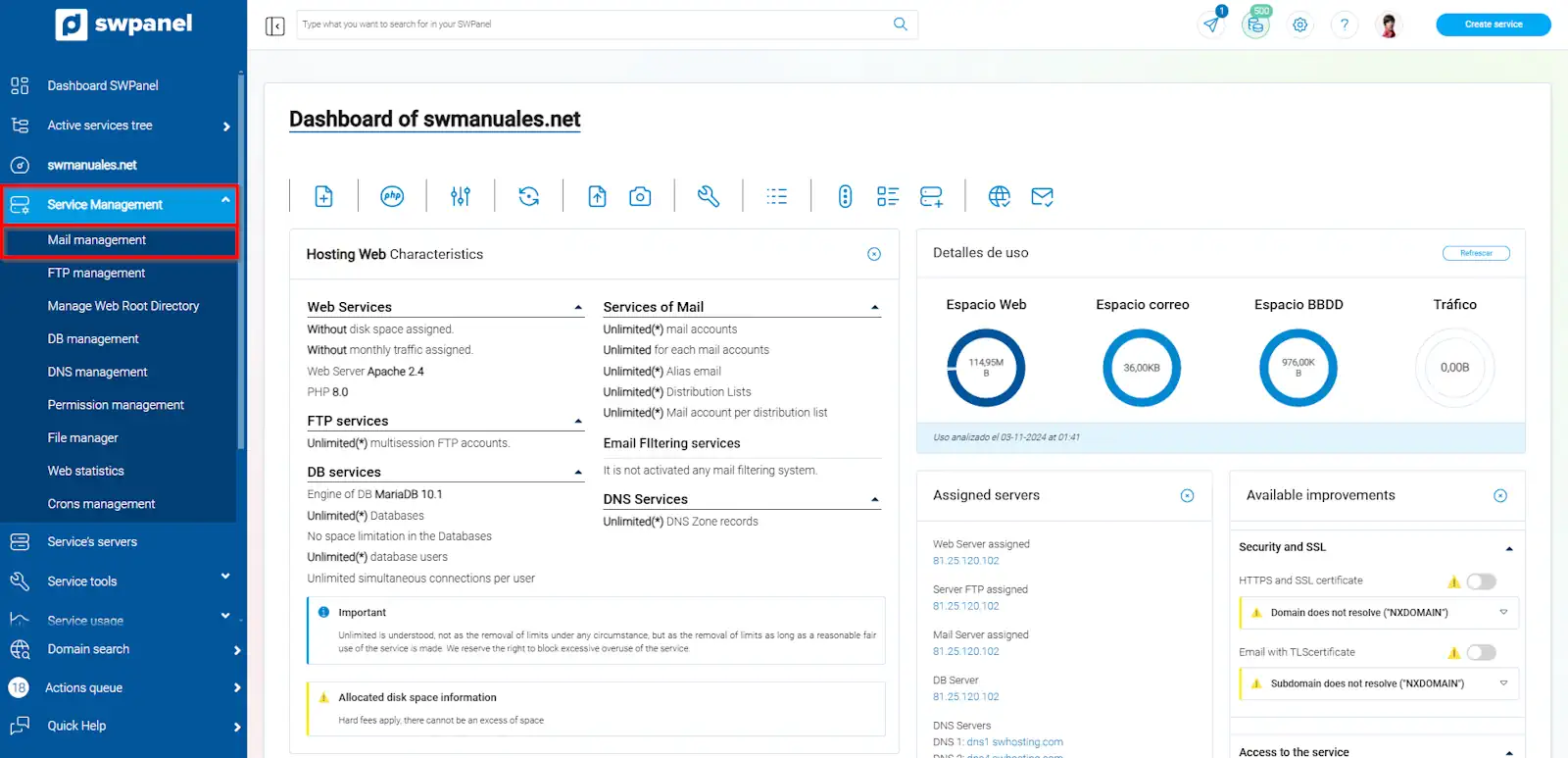
info_capture The screenshot is for guidance only. It was taken on version 2024.07.0134 with date 05/11/2024. It may differ from what the current version of SWPanel displays.
Once in the "Manage your service's mail management" menu, click on the blue "Create Account" button, located on the top right:
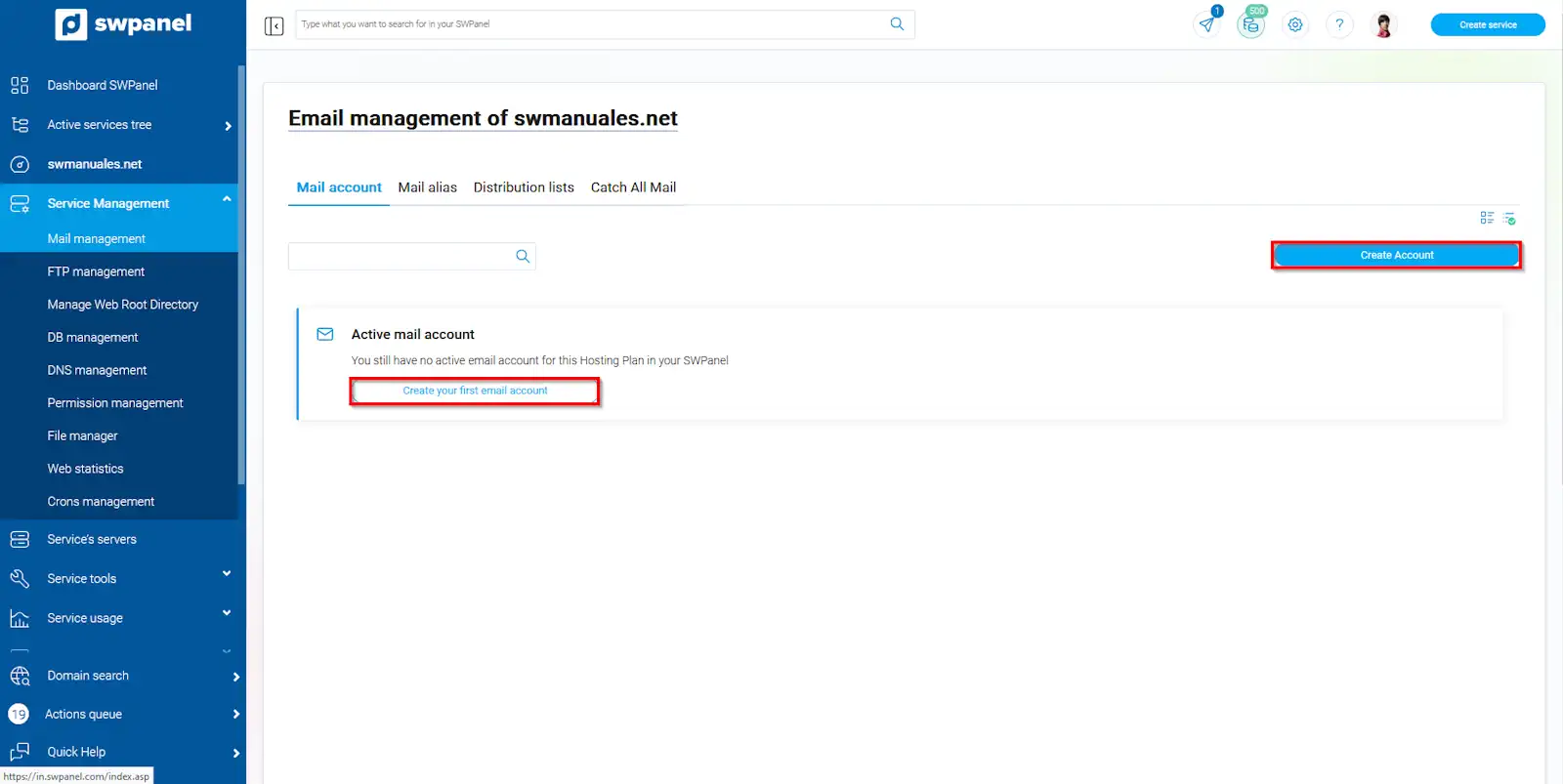
info_capture The screenshot is for guidance only. It was taken on version 2024.07.0134 with date 05/11/2024. It may differ from what the current version of SWPanel displays.
In this section, you must enter the name of the account and the password you will use to access it. You will also have other options such as limiting the maximum size of your mailbox, specifying an email account so that all incoming mail is forwarded to that account and also the possibility of adding an automatic reply for all incoming messages.
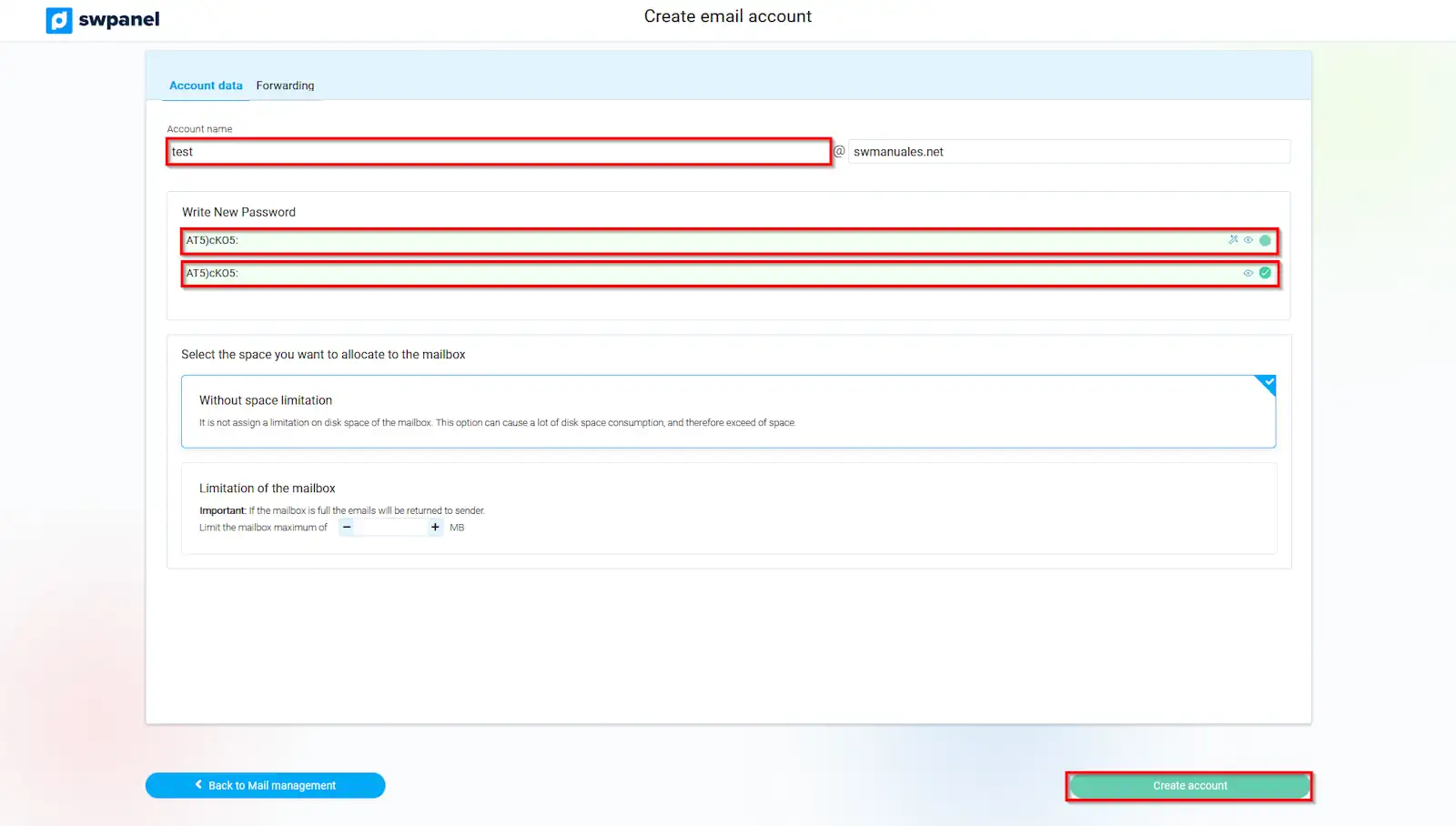
info_capture The screenshot is for guidance only. It was taken on version 2024.07.0134 with date 05/11/2024. It may differ from what the current version of SWPanel displays.
You should be aware of how strong your password is. At SW Hosting we take the security of your data very seriously. That's why we force you to use a "secure" password. In the password field you will see some indications with the minimum and necessary requirements to guarantee the security of your account.
Remember that you must accept with the button "create account" to complete the process of creating the email account.