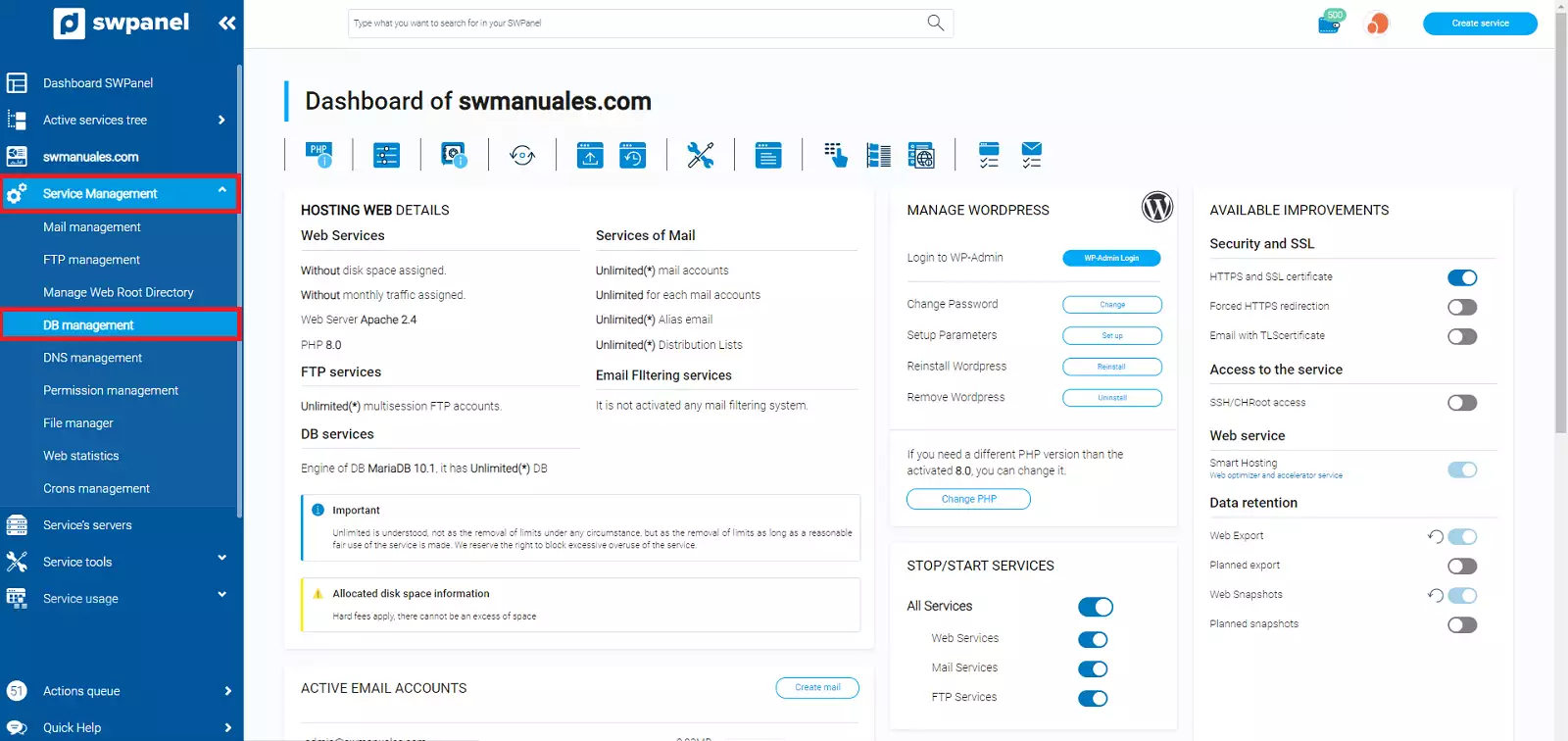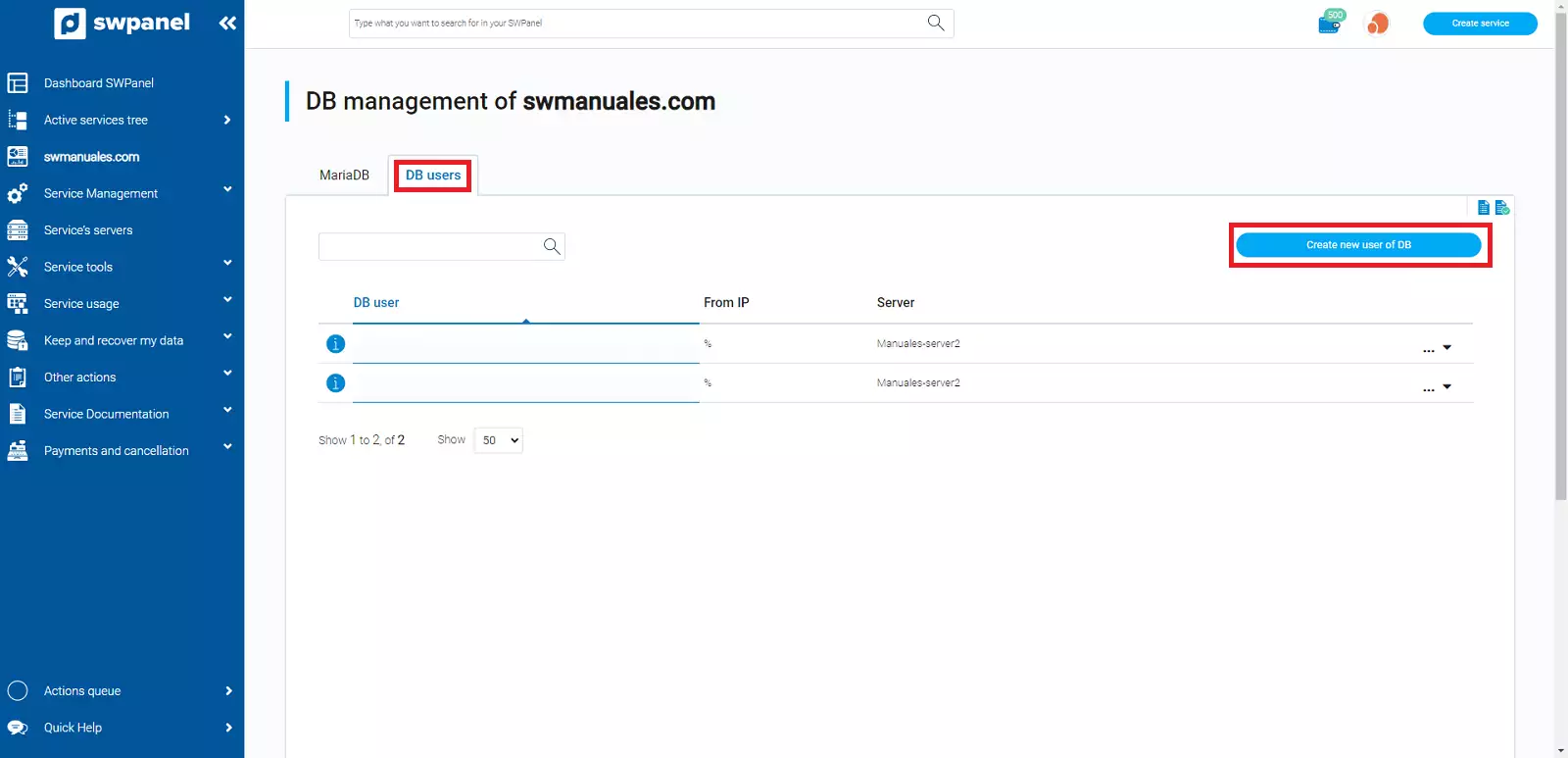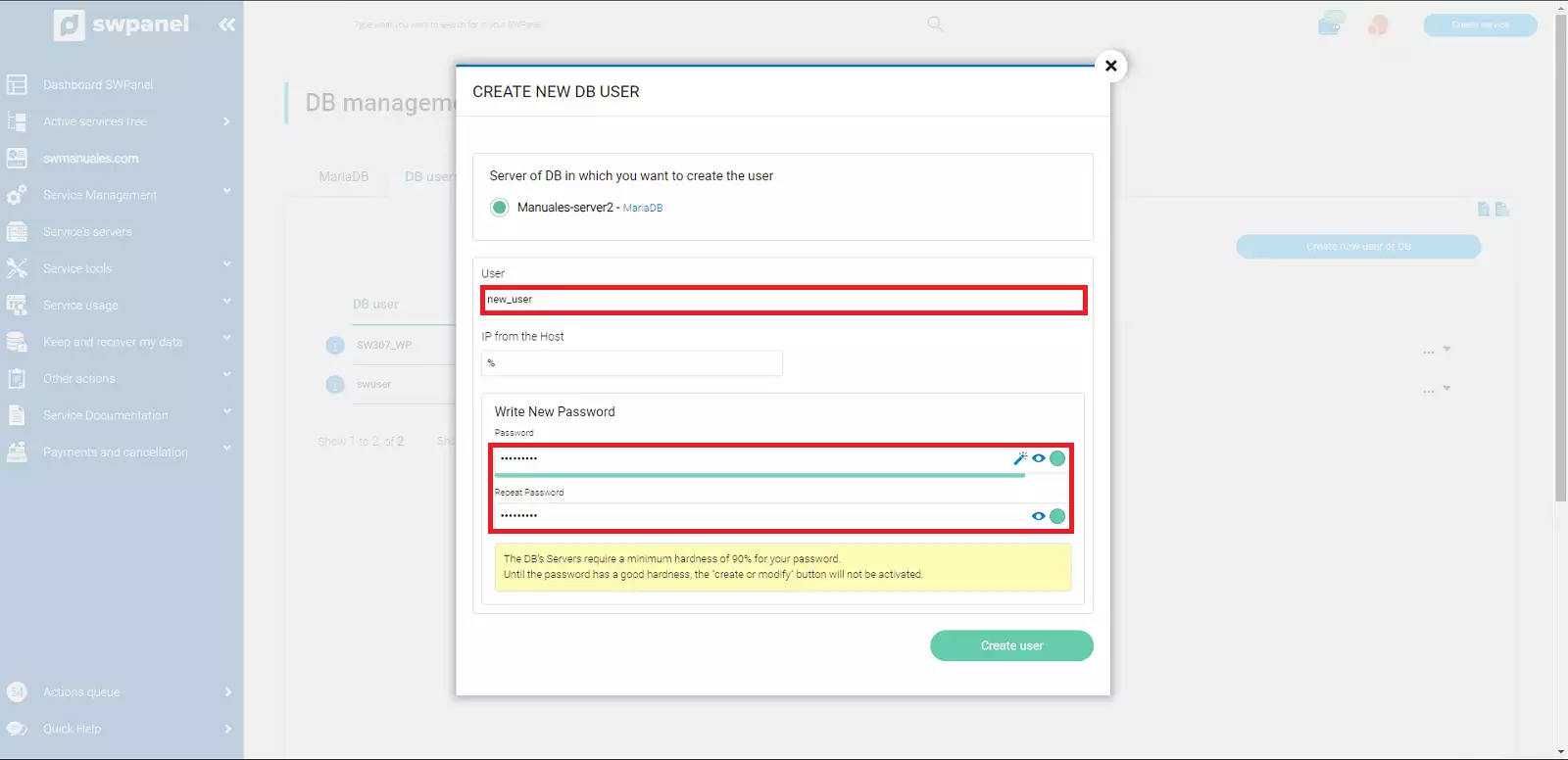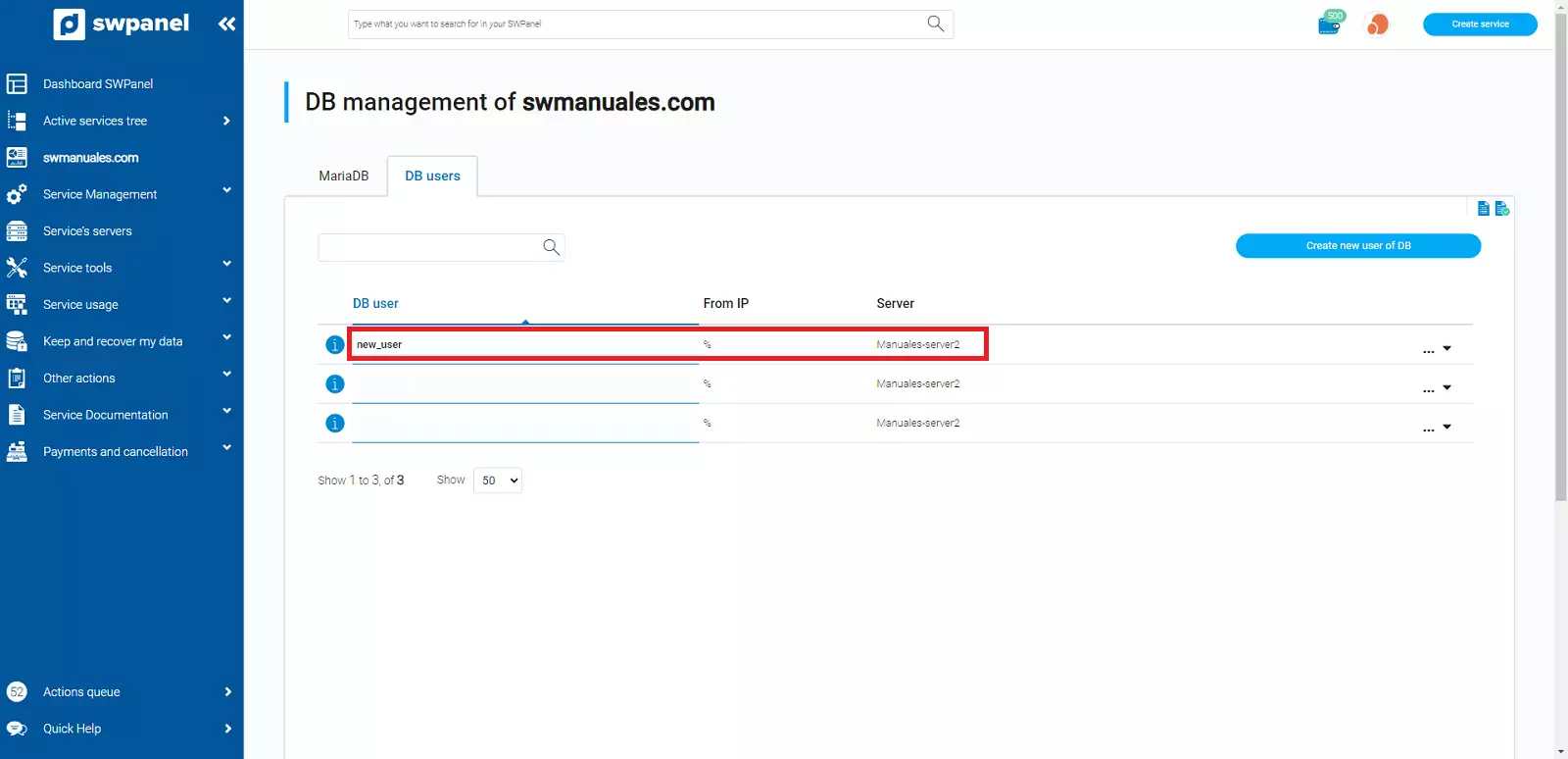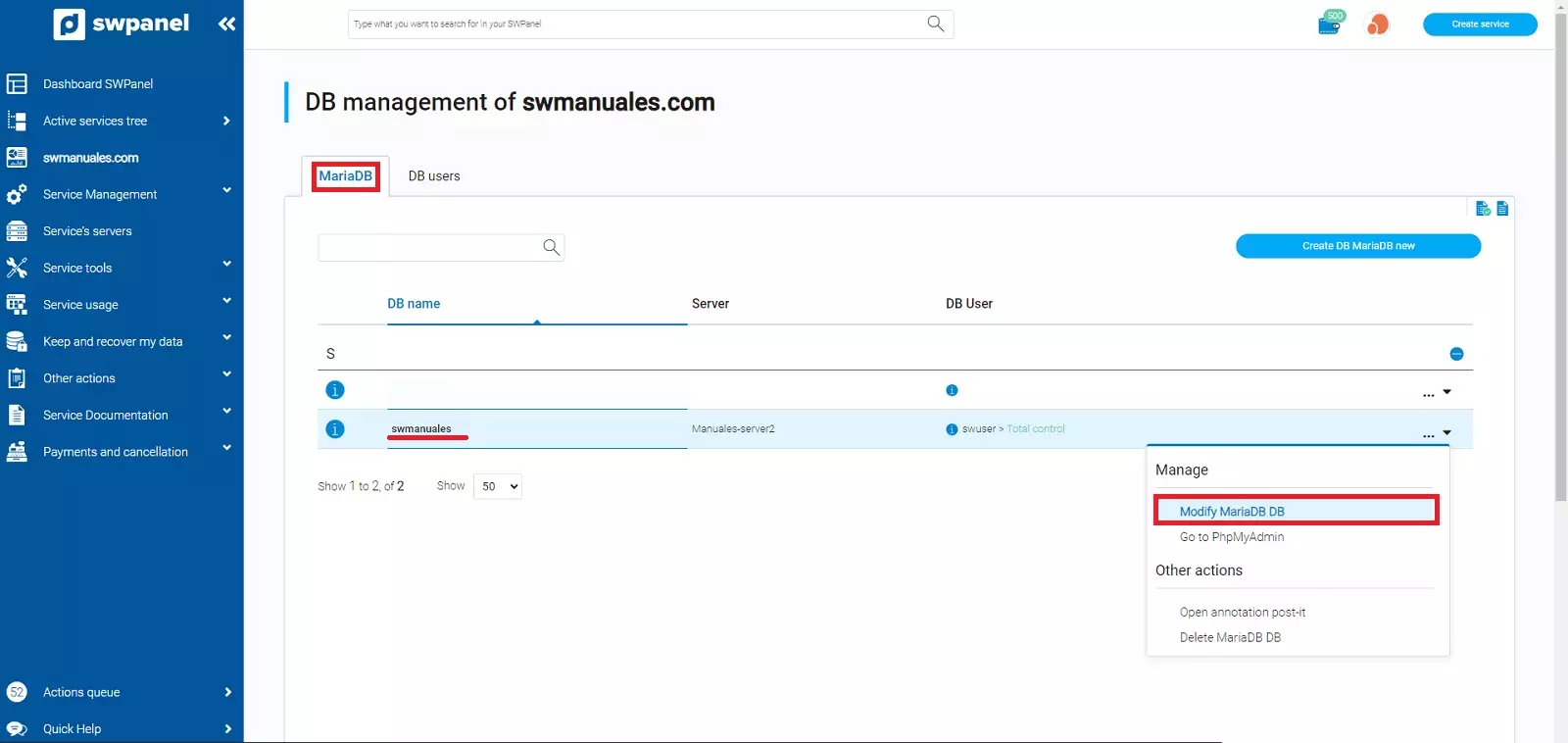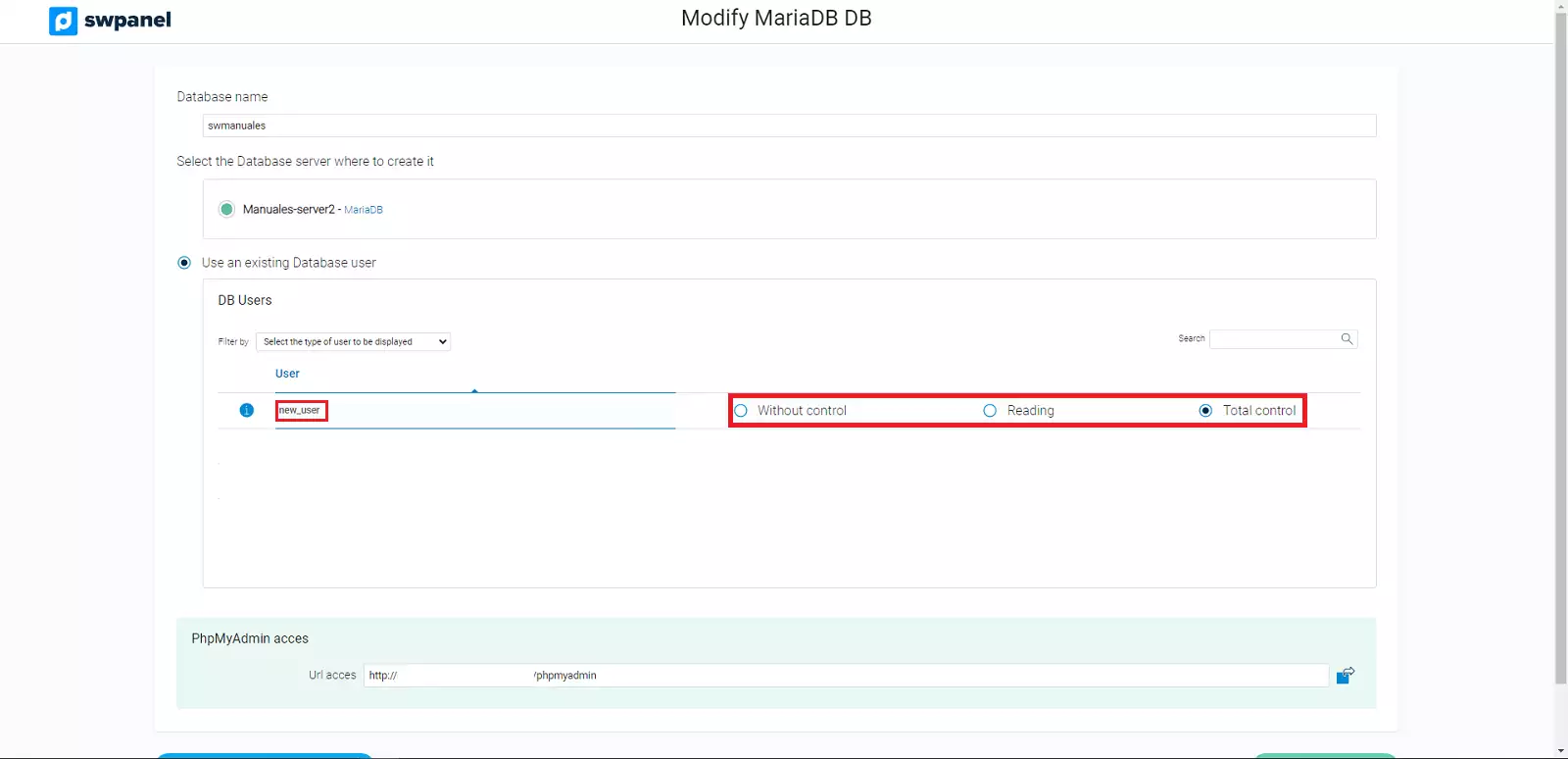How to Create a Database User from SWPane
Create a new DB user
To create a new database access user you can do it following these instructions:
First, we access the dashboard of the service where we want to create the database user:

info_capture The screenshot is for guidance only. It was taken on version 2025.00.0017 with date 22/12/2024. It may differ from what the current version of SWPanel displays.
Then we go to Service Management and Database Management, in the blue side menu.
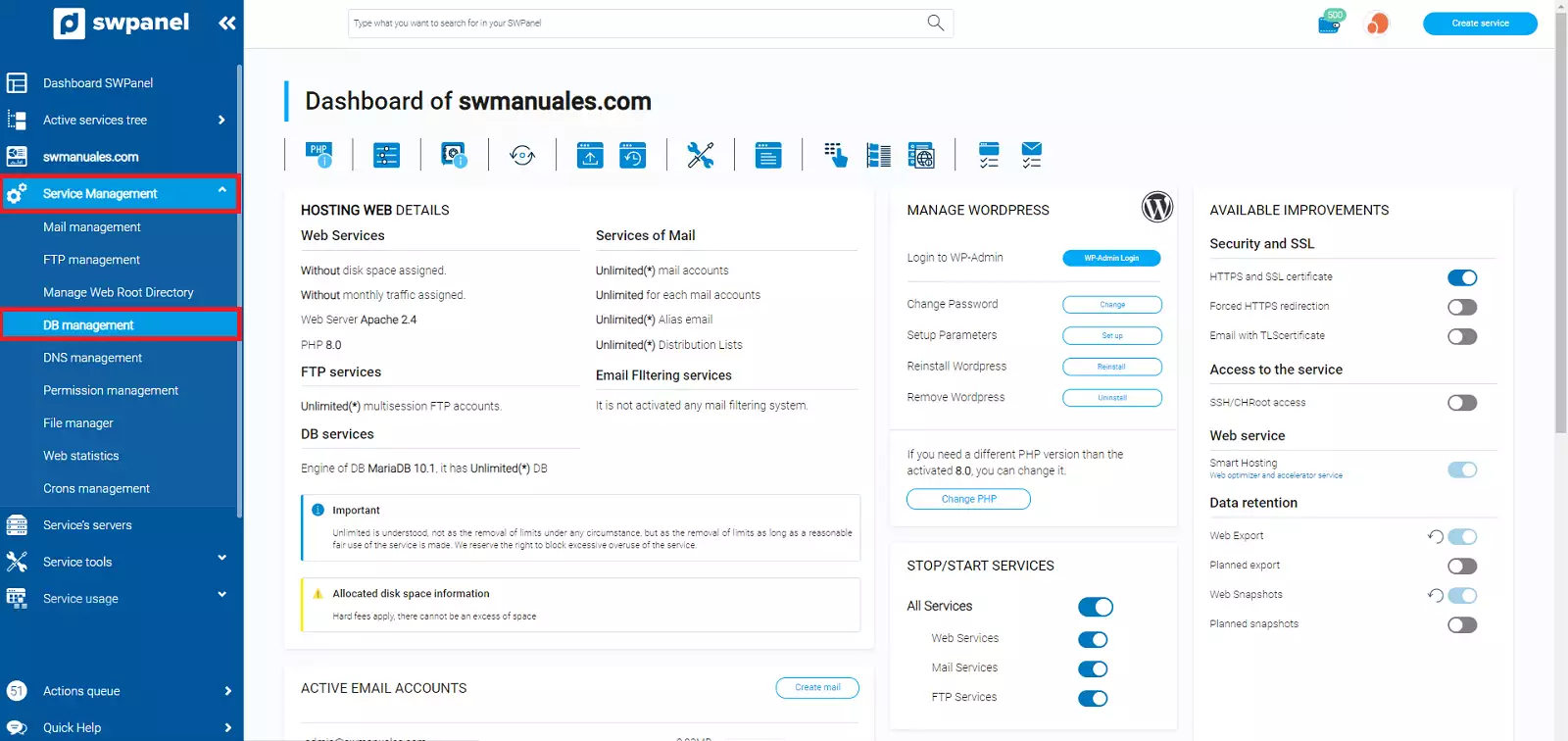
info_capture The screenshot is for guidance only. It was taken on version 2025.00.0017 with date 22/12/2024. It may differ from what the current version of SWPanel displays.
Once here, select the tab DB Users and then click on Create new user of DB.
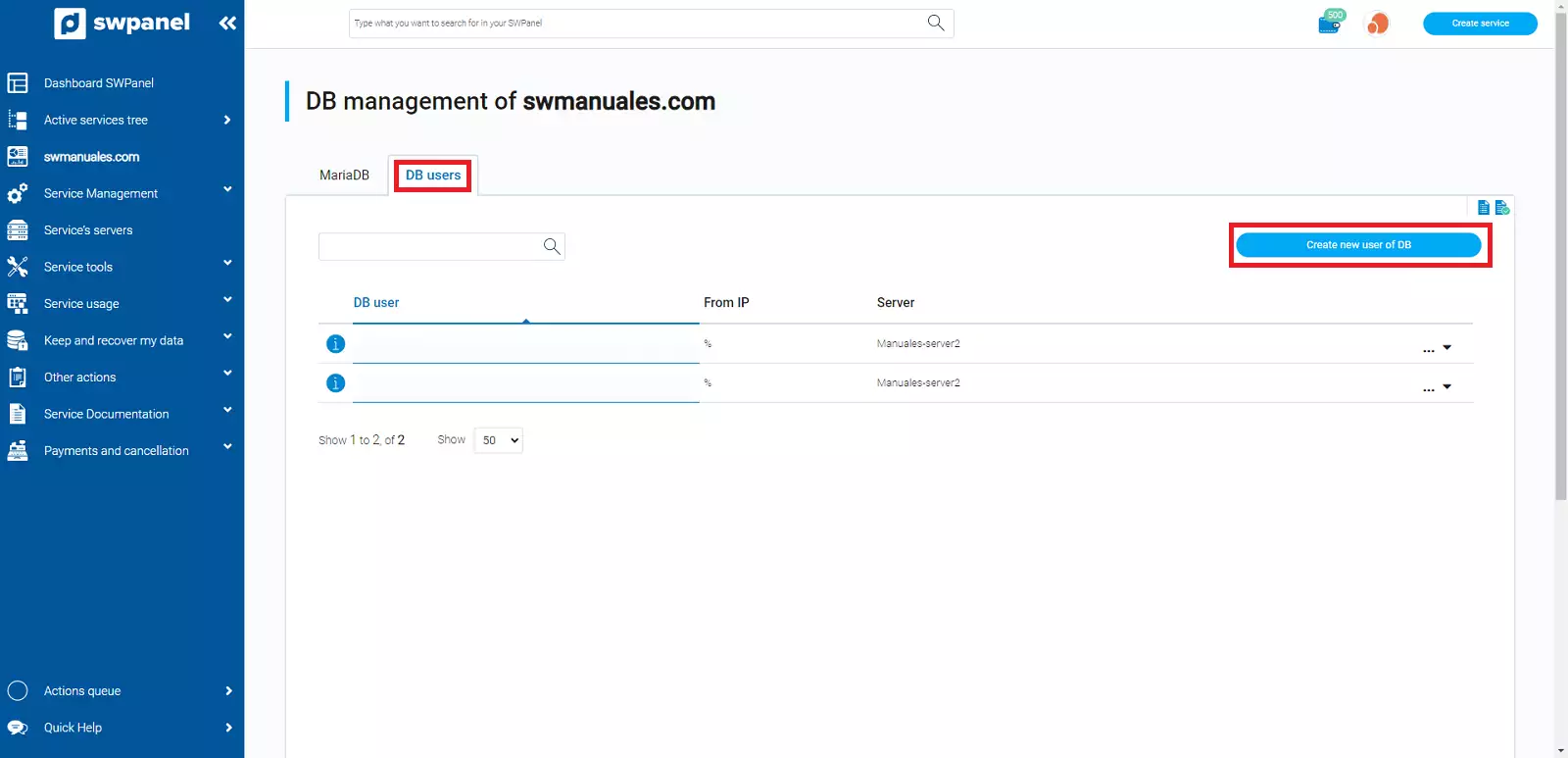
info_capture The screenshot is for guidance only. It was taken on version 2025.00.0017 with date 22/12/2024. It may differ from what the current version of SWPanel displays.
Enter the new user's data and password.
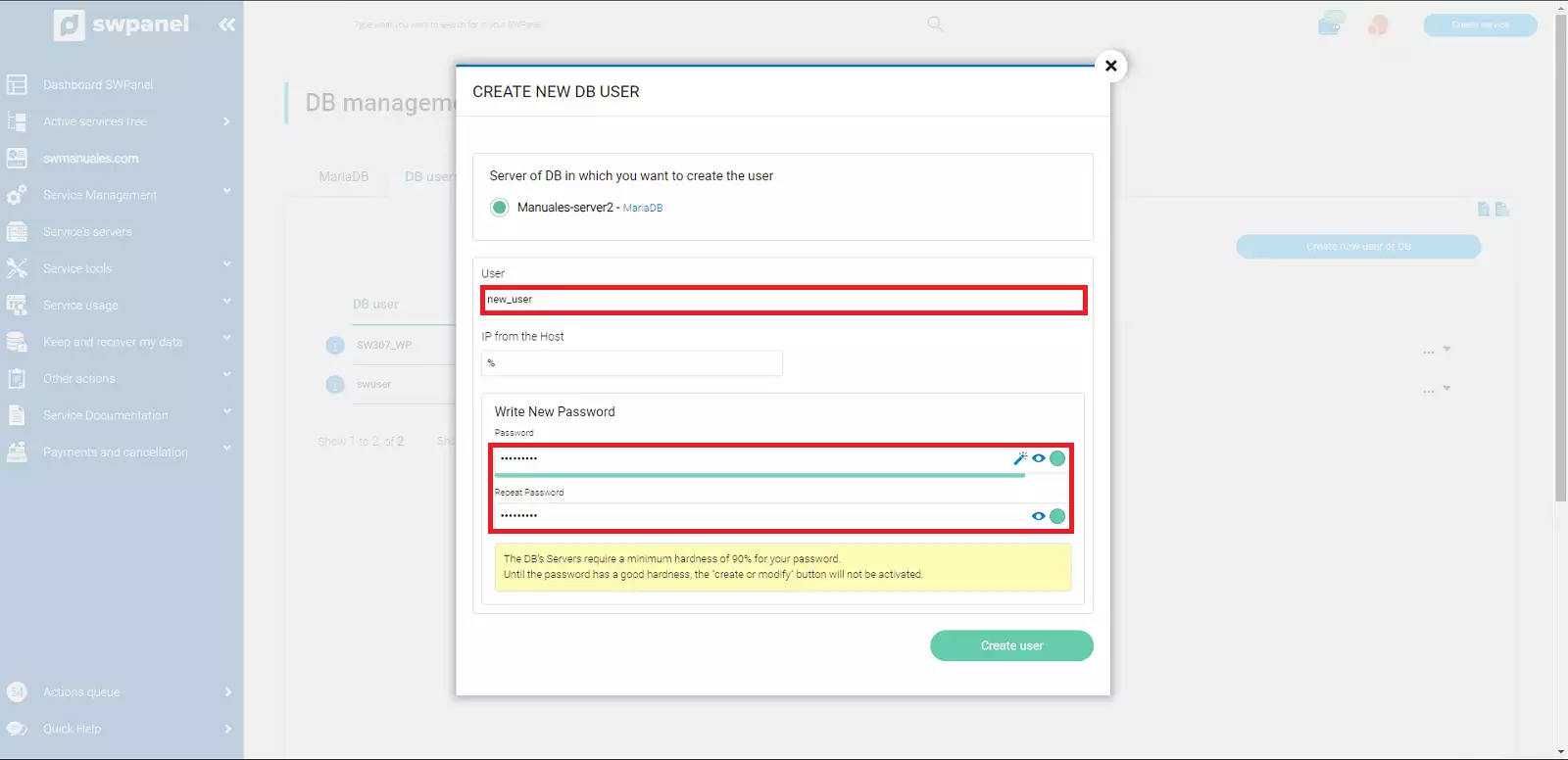
info_capture The screenshot is for guidance only. It was taken on version 2025.00.0017 with date 22/12/2024. It may differ from what the current version of SWPanel displays.
As we can see in the image, we already have the new Database user created correctly.
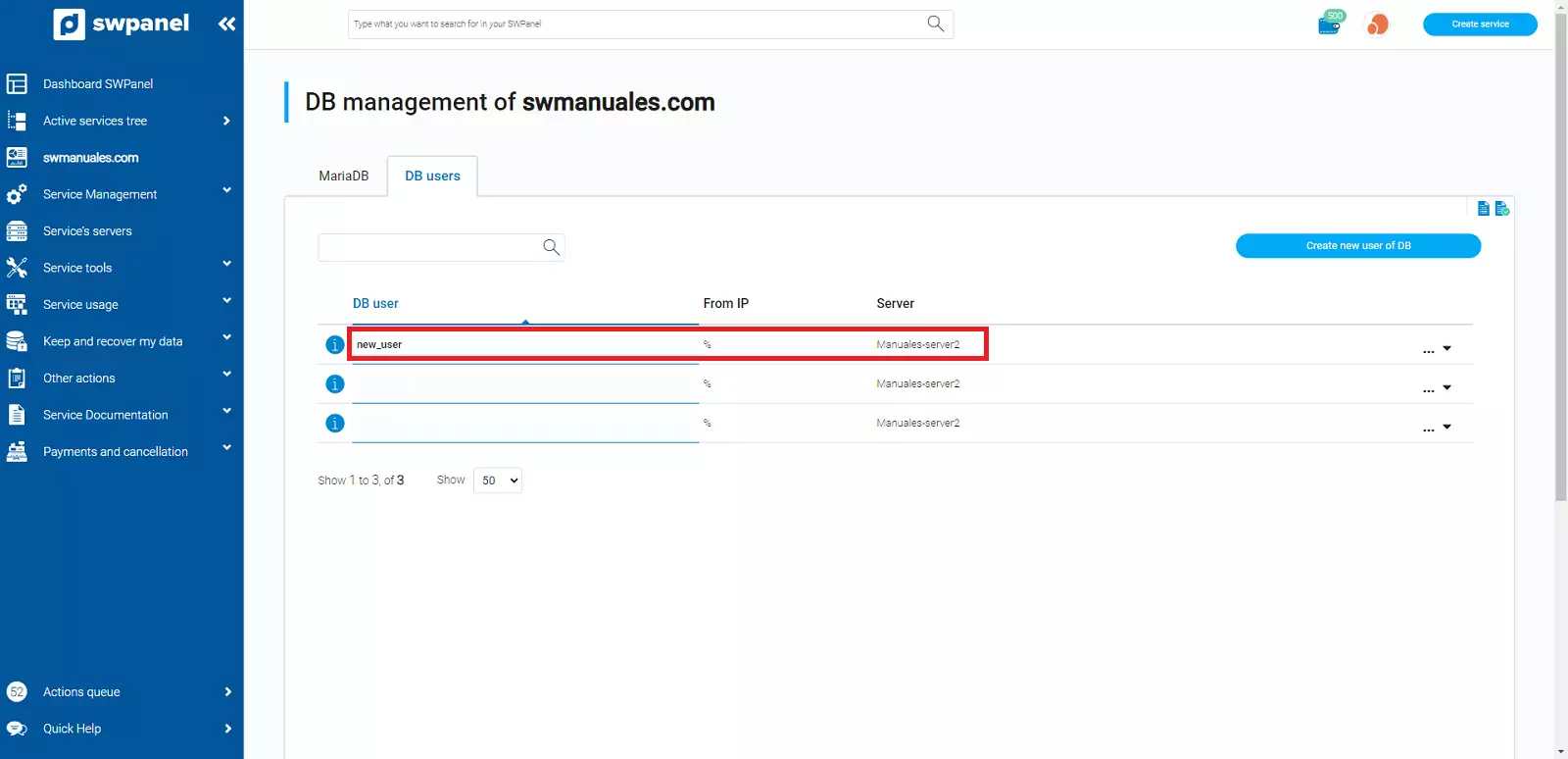
info_capture The screenshot is for guidance only. It was taken on version 2025.00.0017 with date 22/12/2024. It may differ from what the current version of SWPanel displays.
Manage permissions of the User on the DB
If we want to define the permissions that this user will have on the Database, we return to Database Management and this time we select the MariaDB tab.
We locate the Database that we want to modify, click on the three lateral points and select Modify MariaDB.
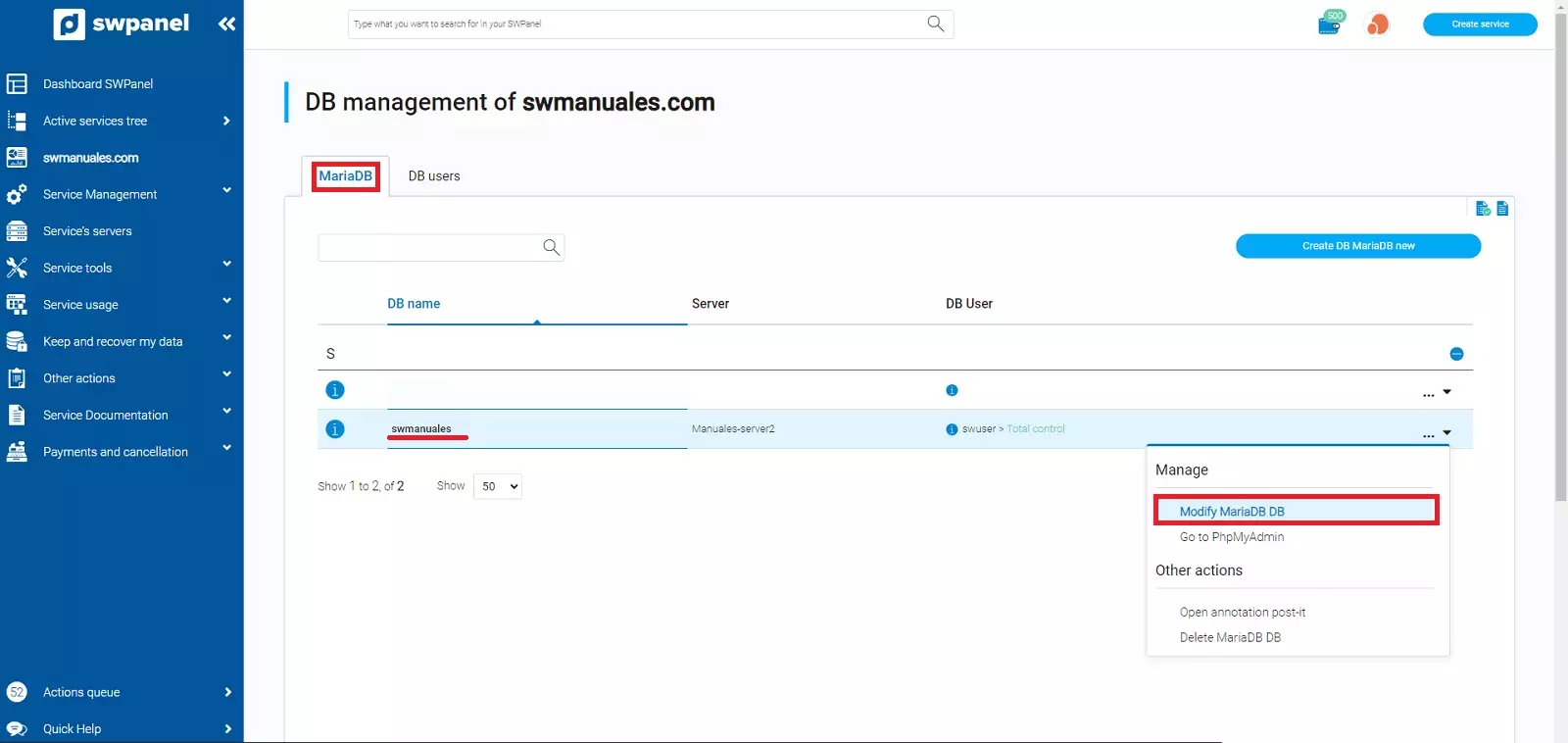
info_capture The screenshot is for guidance only. It was taken on version 2025.00.0017 with date 22/12/2024. It may differ from what the current version of SWPanel displays.
info We also have an access button to PhpMyAdmin in the menu.
Here we find the users created for the Database, and we will be able to define the permissions on the DB.
There are three permission profiles; Without control, Read or Total Control.
1. Without control: it does not have permissions, neither reading nor writing
2. Reading: only has read permissions
3. Total Control: has full control, read and write permissions
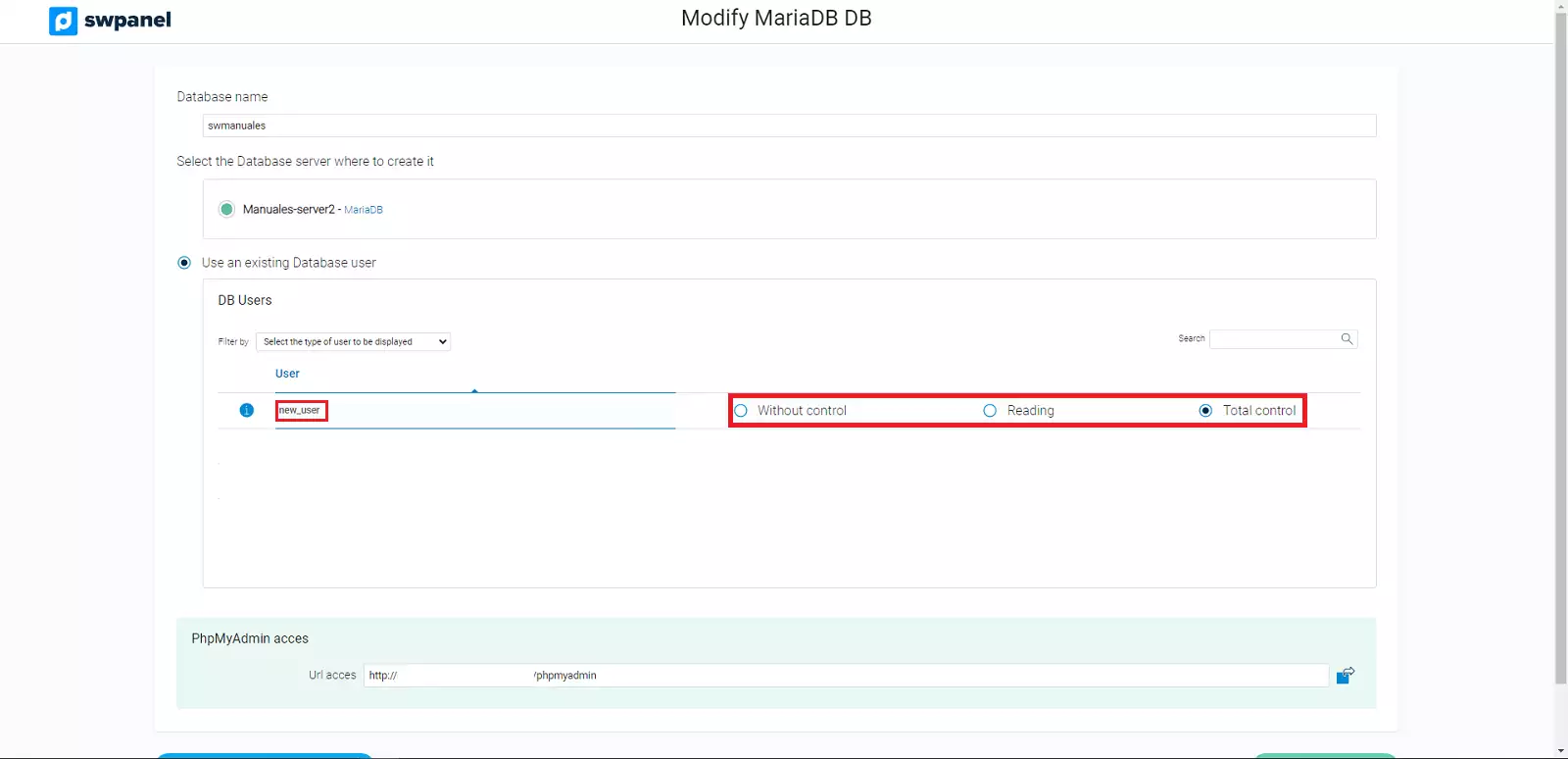
info_capture The screenshot is for guidance only. It was taken on version 2025.00.0017 with date 22/12/2024. It may differ from what the current version of SWPanel displays.
Once we have configured the permissions, we must save the changes so that they take effect by clicking on Save changes.