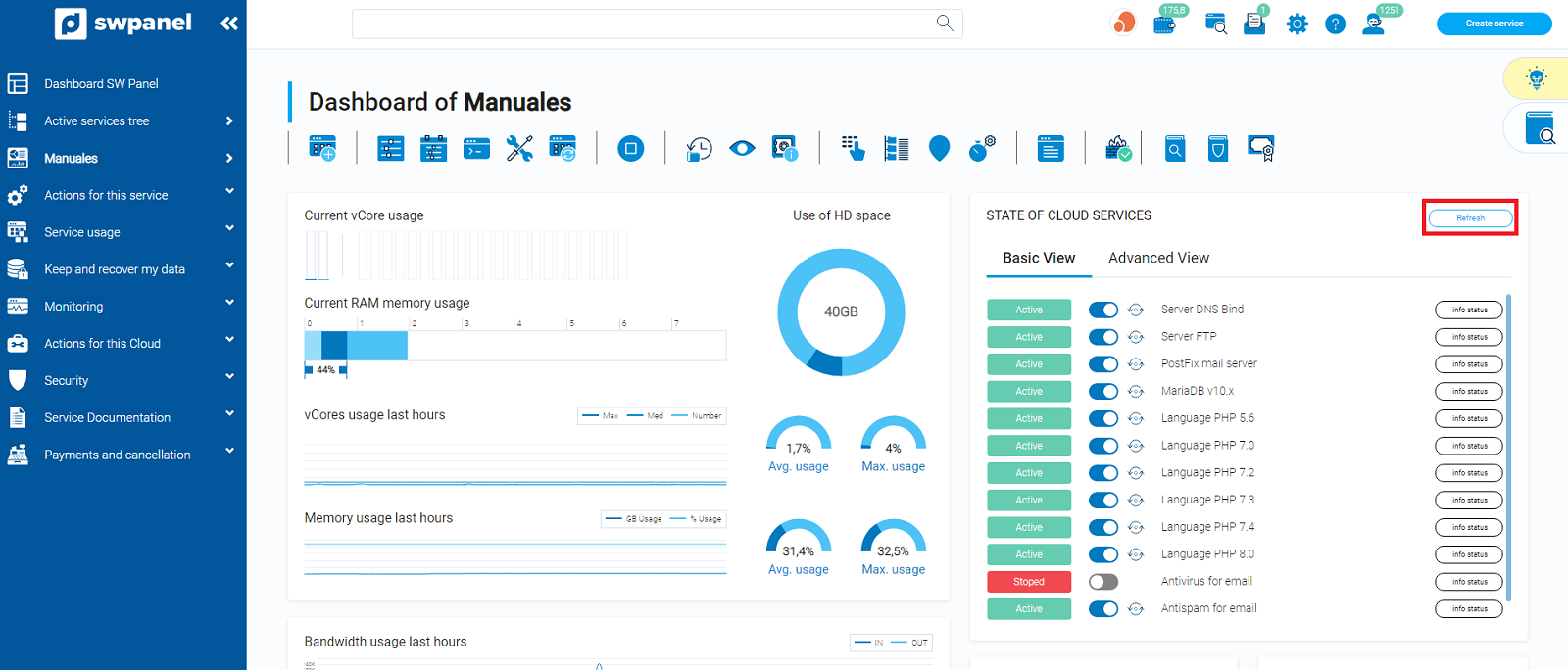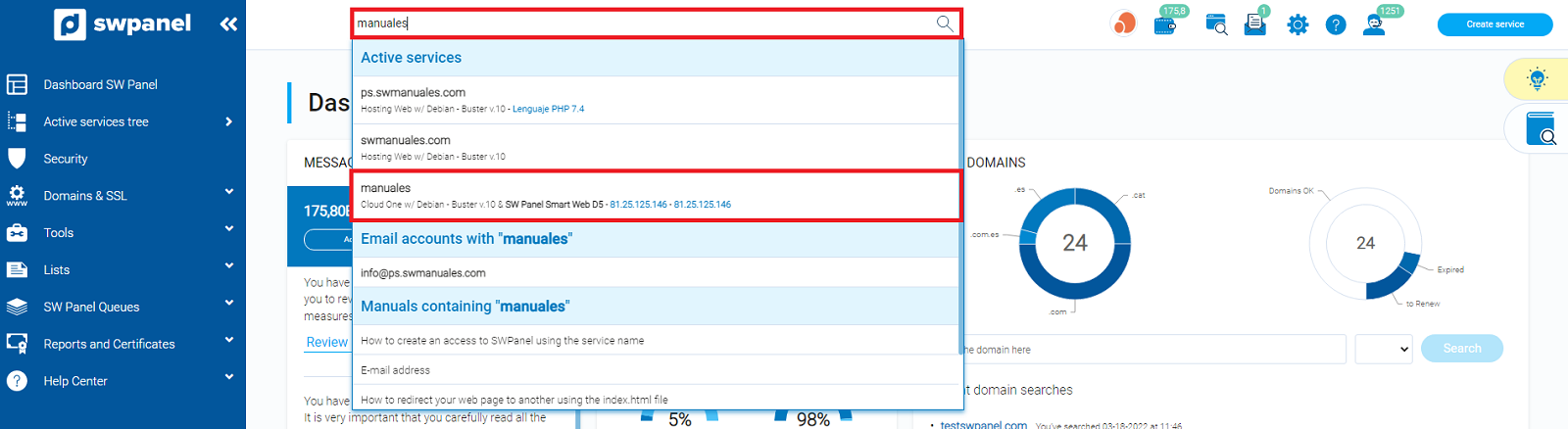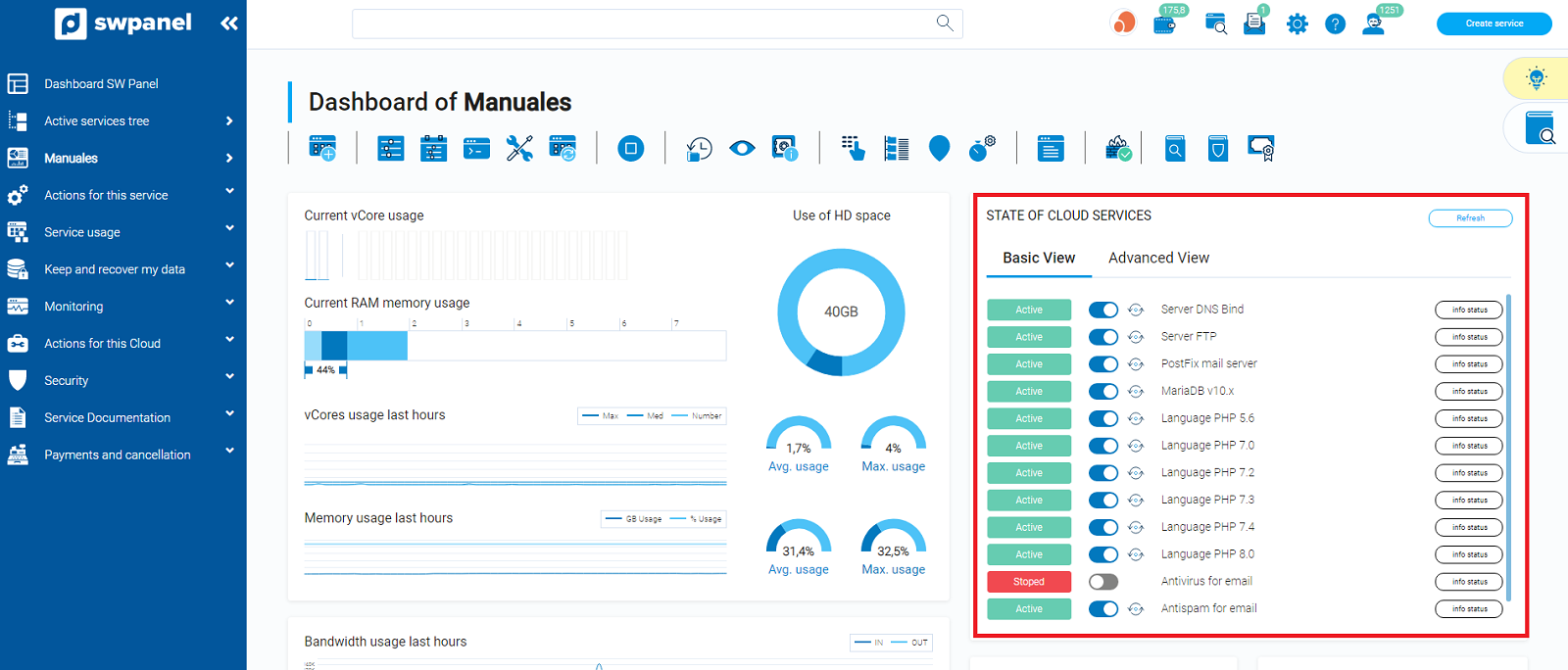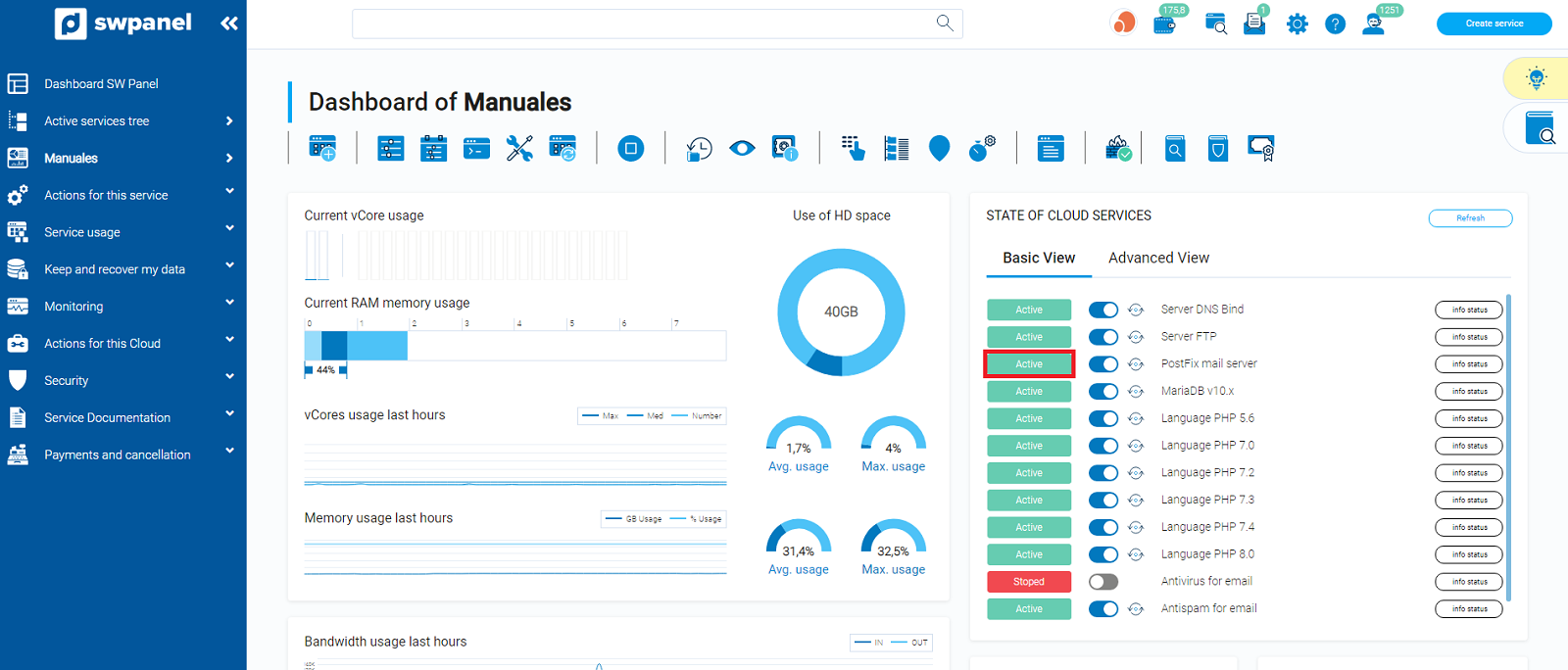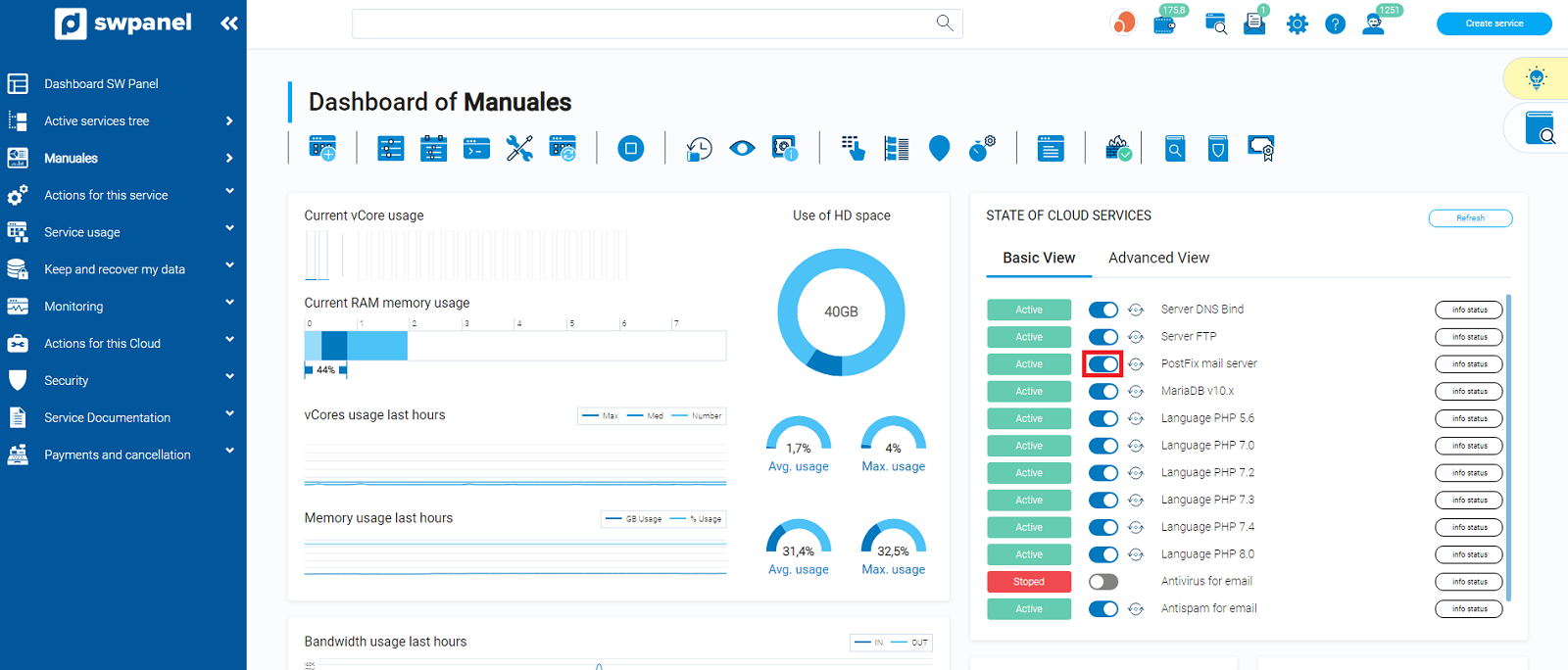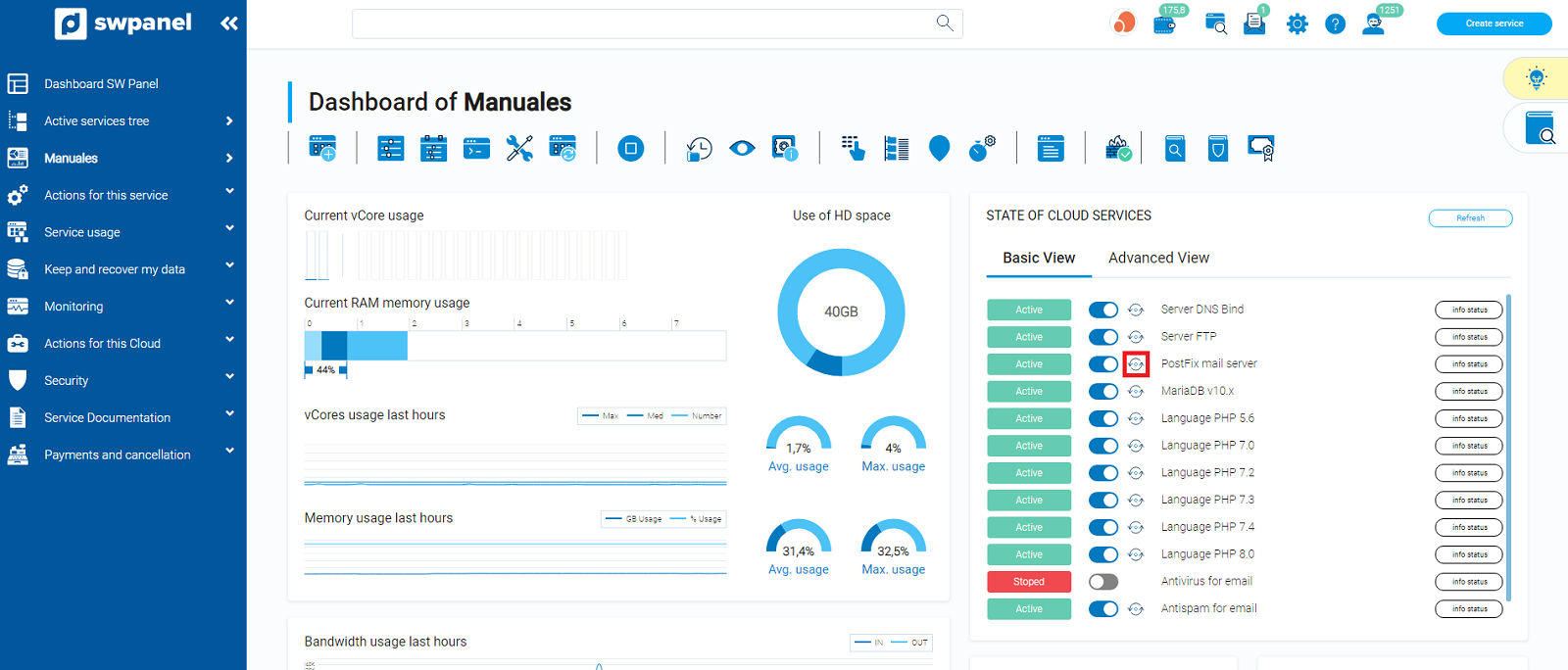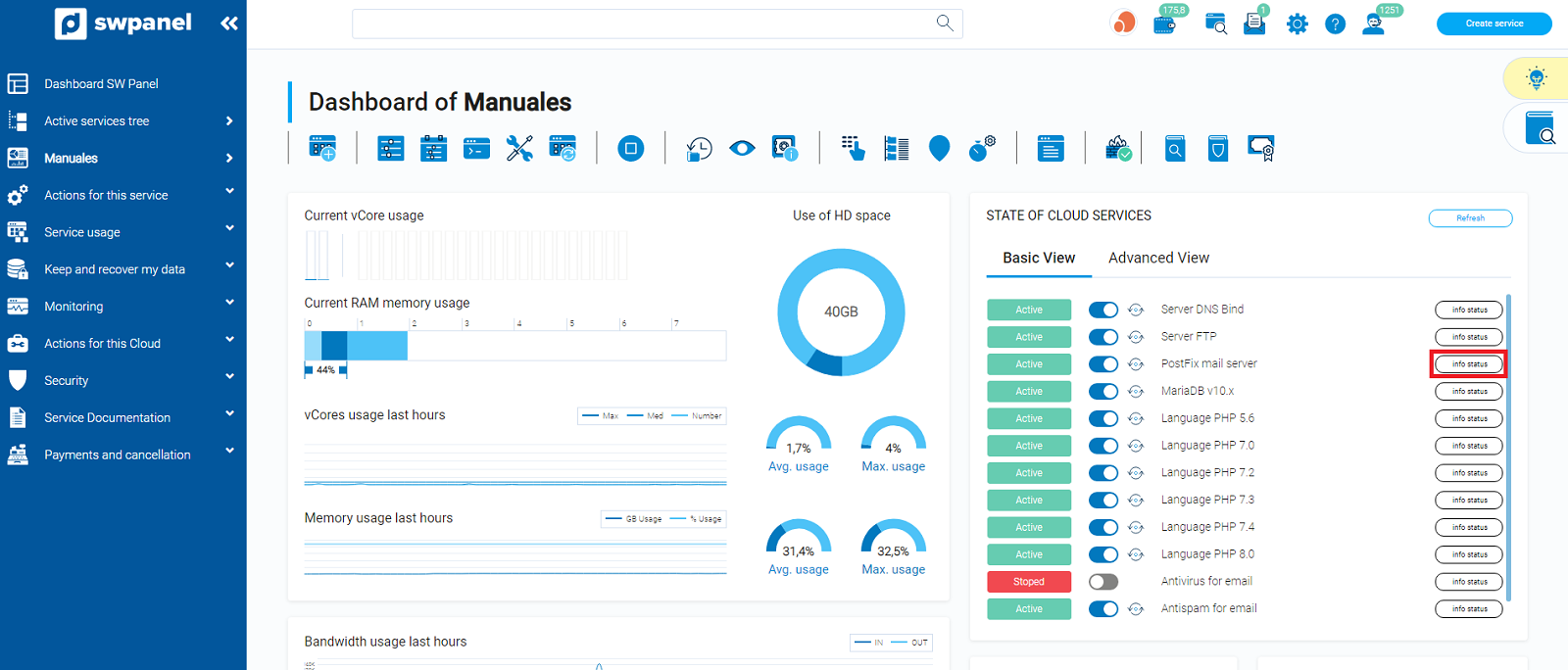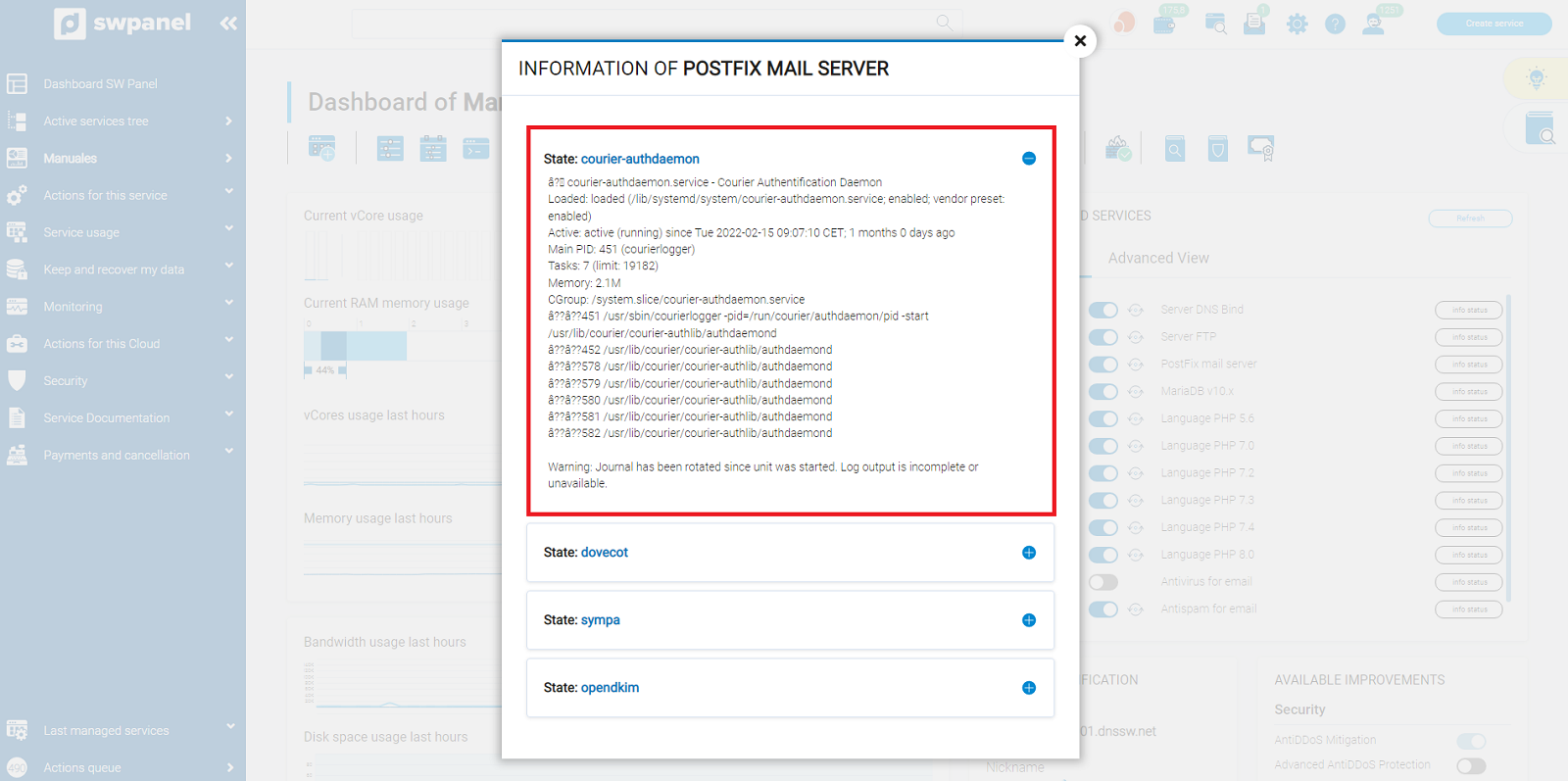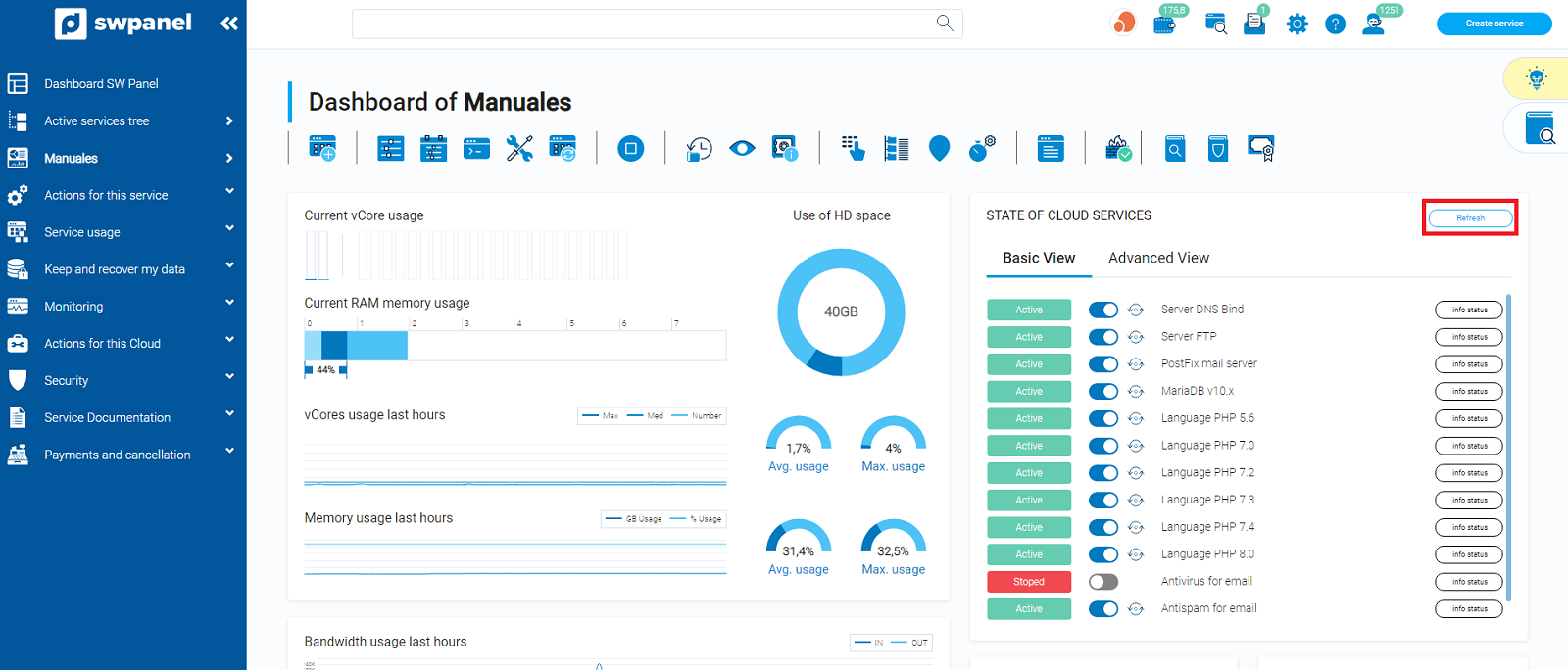How to manage the status of cloud services
Cloud services status management
From SWHosting we have implemented a new tool, in order to facilitate even more the management of the services of your server, so that you can perform in a graphical and intuitive way the management of these services and avoid the tedium that may involve accessing your server internally and perform it via command line.
What actions can I perform from the panel and what do they involve?
Until now, in order to manage and/or review the different services of your server, you had to access via ssh to your server and perform the actions you needed via command line, however with the new tool implemented by our development team, we have synthesized some of the simplest actions so that you can perform them graphically directly from the dashboard of your cloud server.
The actions you can perform on the multiple services of your server are the following:
- View**: You will be able to view the current status of your services in the form of a list.
- On**: You will be able to start a service that is stopped at the moment.
- Off**: You will be able to stop a service that is currently on.
- Restart**: You will be able to restart the service, action that can be used to reload it after some other modification related to the service (for example, a modification of its default configuration).
- Status information**: You can request information on the current status of the service, which can be very helpful for quick diagnostics of a specific functionality.
How can I use this tool?
If you have a private server whose management panel is SWPanel, you can make use of these new functions in a very simple and intuitive way.
1. Access your server dashboard.
Enter the name of your server in the search engine at the top of your SWPanel and access it.
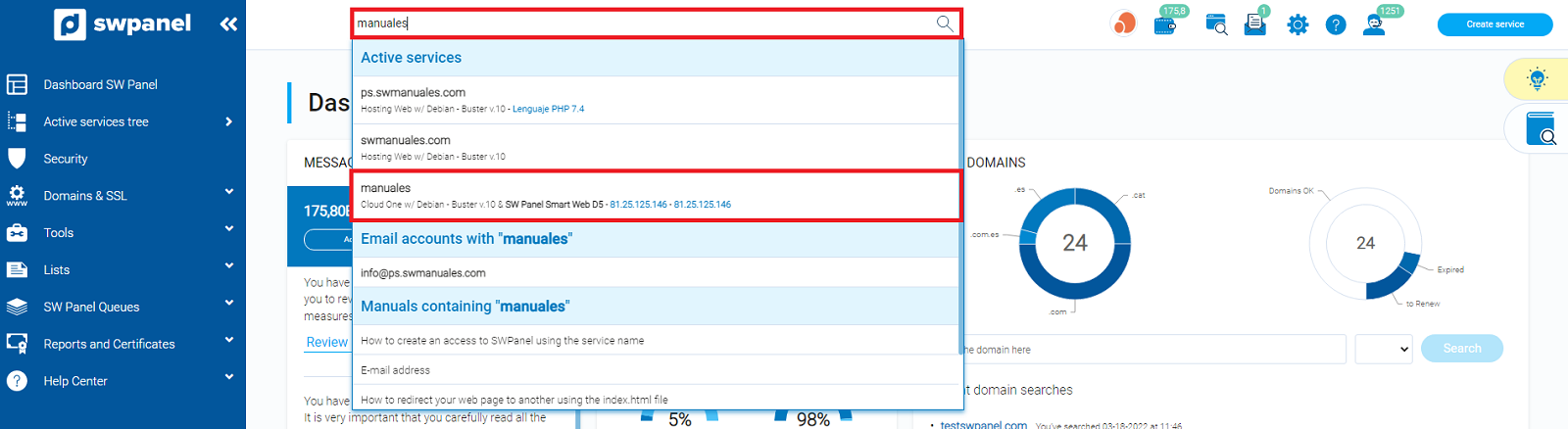
2. Go to the section Status of cloud services.
Once in your dashboard, you will find on the right side the section Status of cloud services.
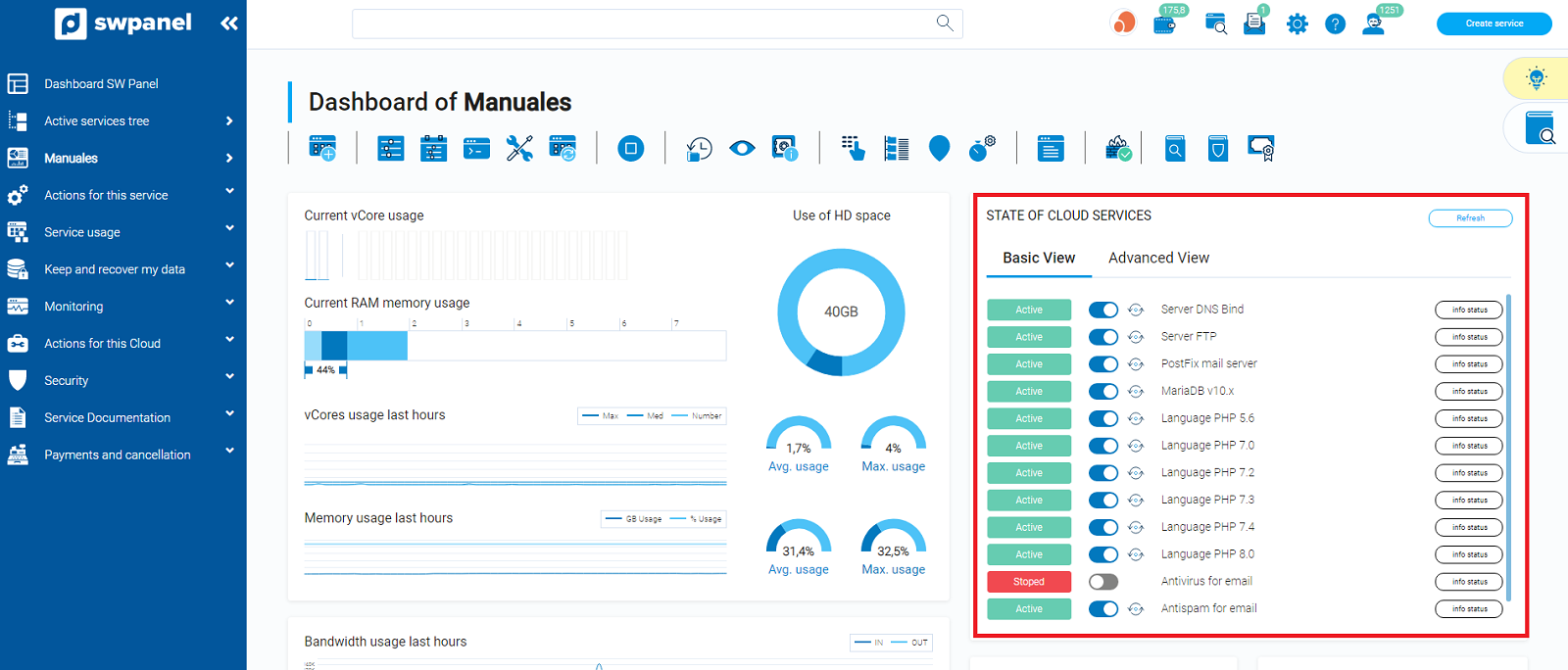
In this section you will be able to view the list of all the services of your server, together with the interface of available actions to perform.
Display
To the left of the service name you can see the current status of the service (On or Stopped).
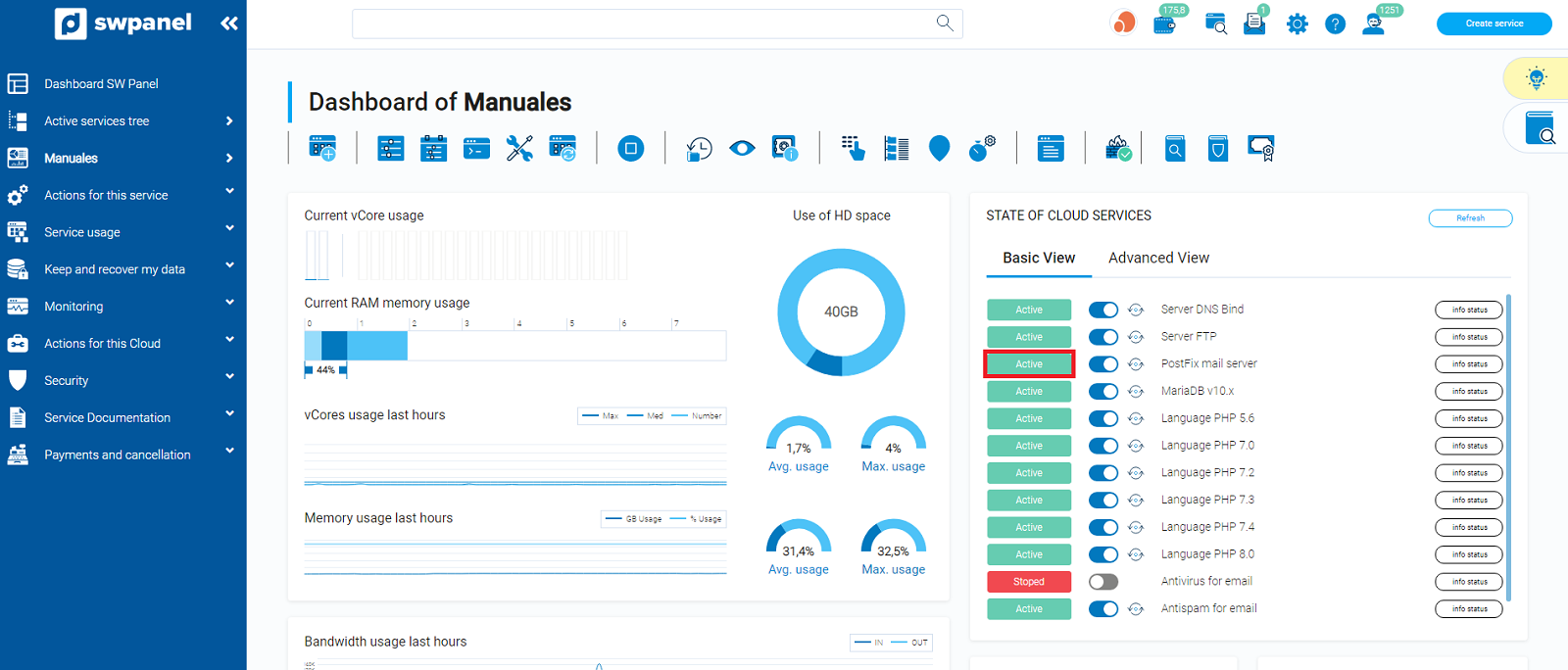
On / Stopped
Next to the display of the current status of the service, you have an interactive button that allows you to stop or start the service.
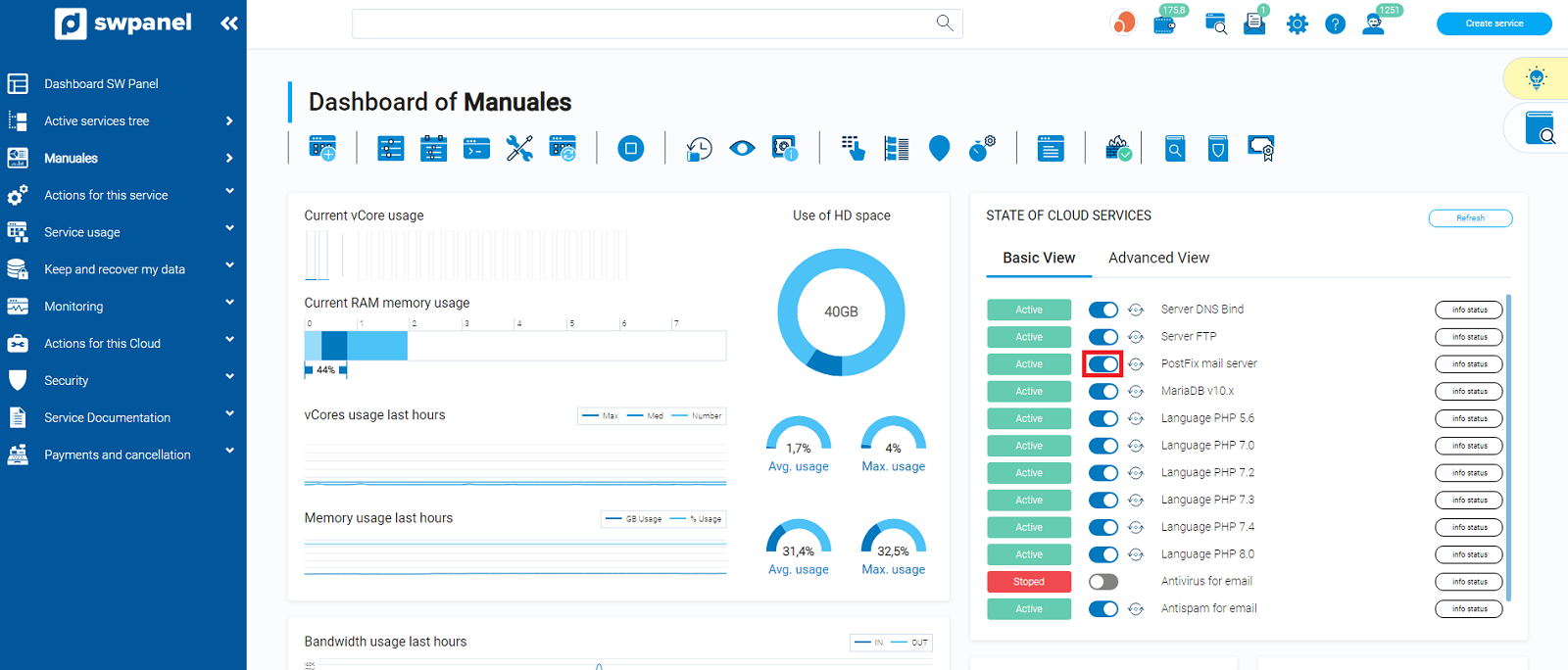
Restart
Next to the service start or stop button, you will find another button that will allow you to restart the service.
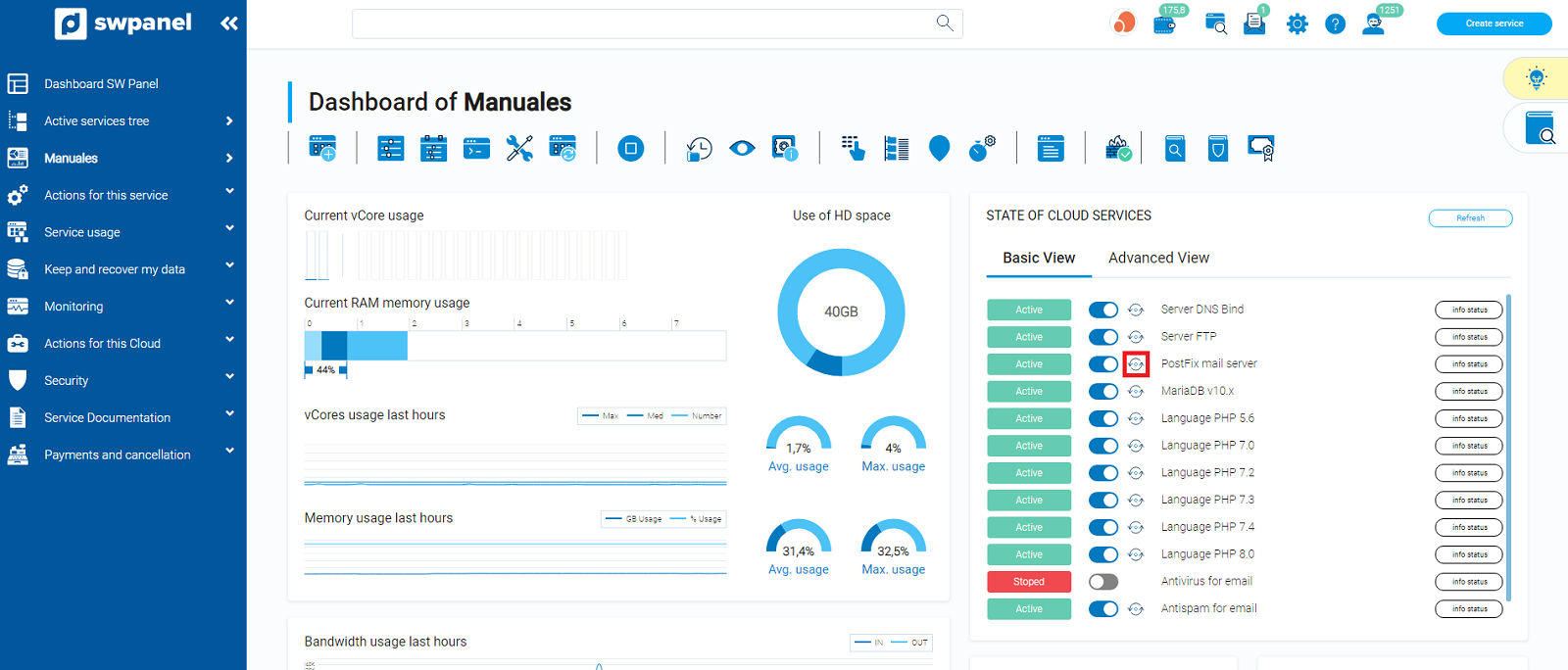
Status information
To the right of the service name, you will find an info status button. This button will report information about the status of the service, including a brief summary of the service.
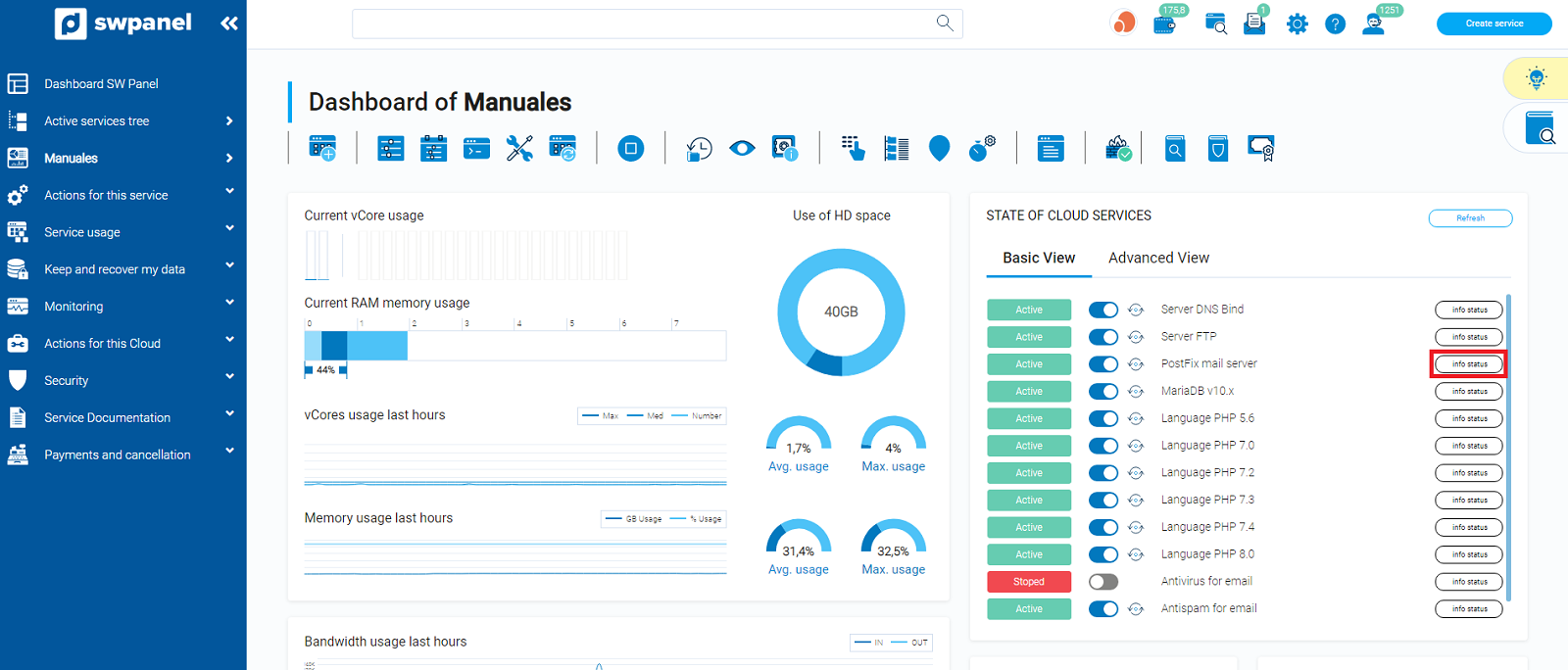
Below you can see an example of the information reported by the status of the service:
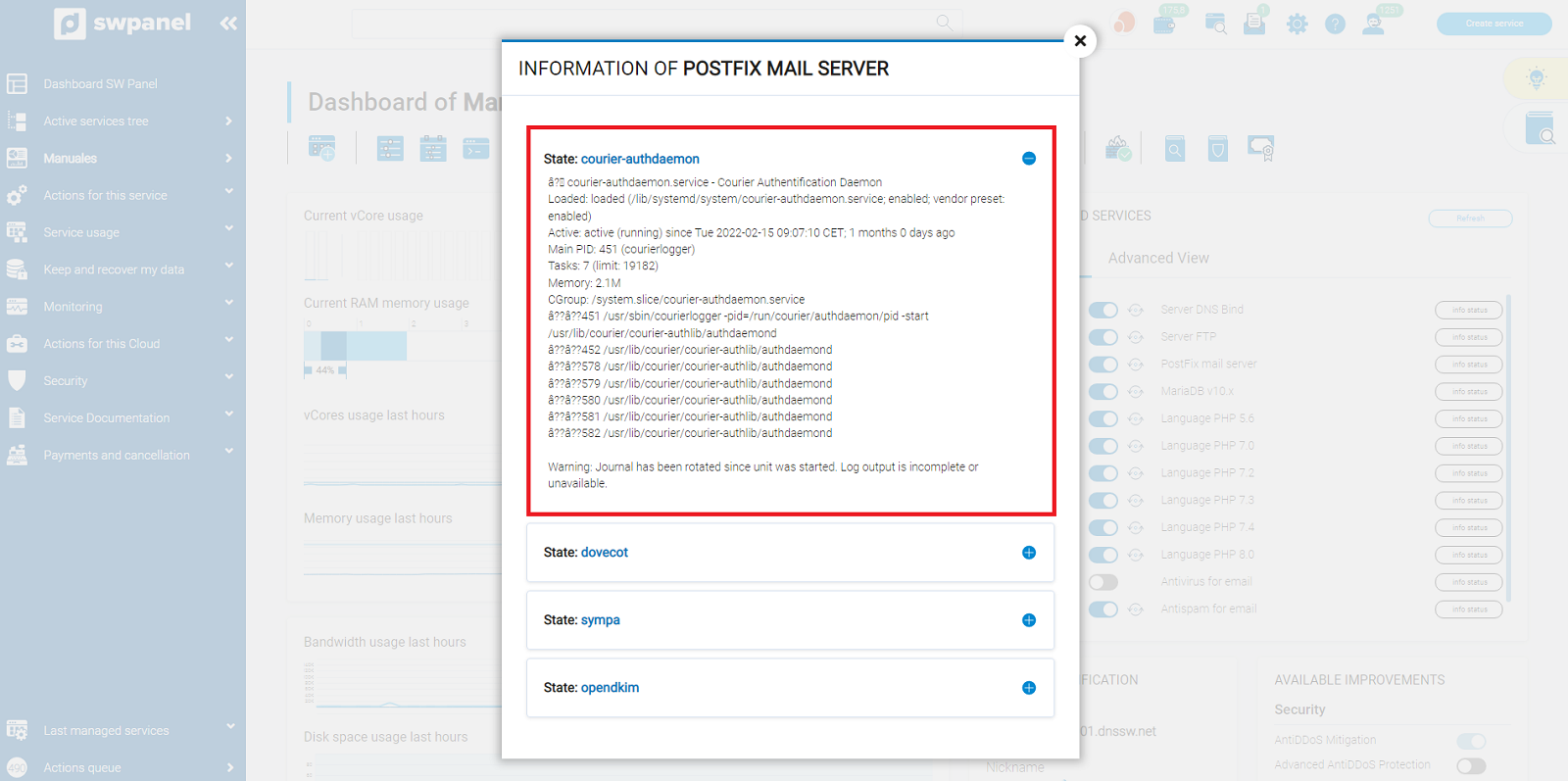
Refresh
Additionally, in the upper right corner of this section, you also have a button that will allow you to refresh simultaneously the information displayed for all the services.