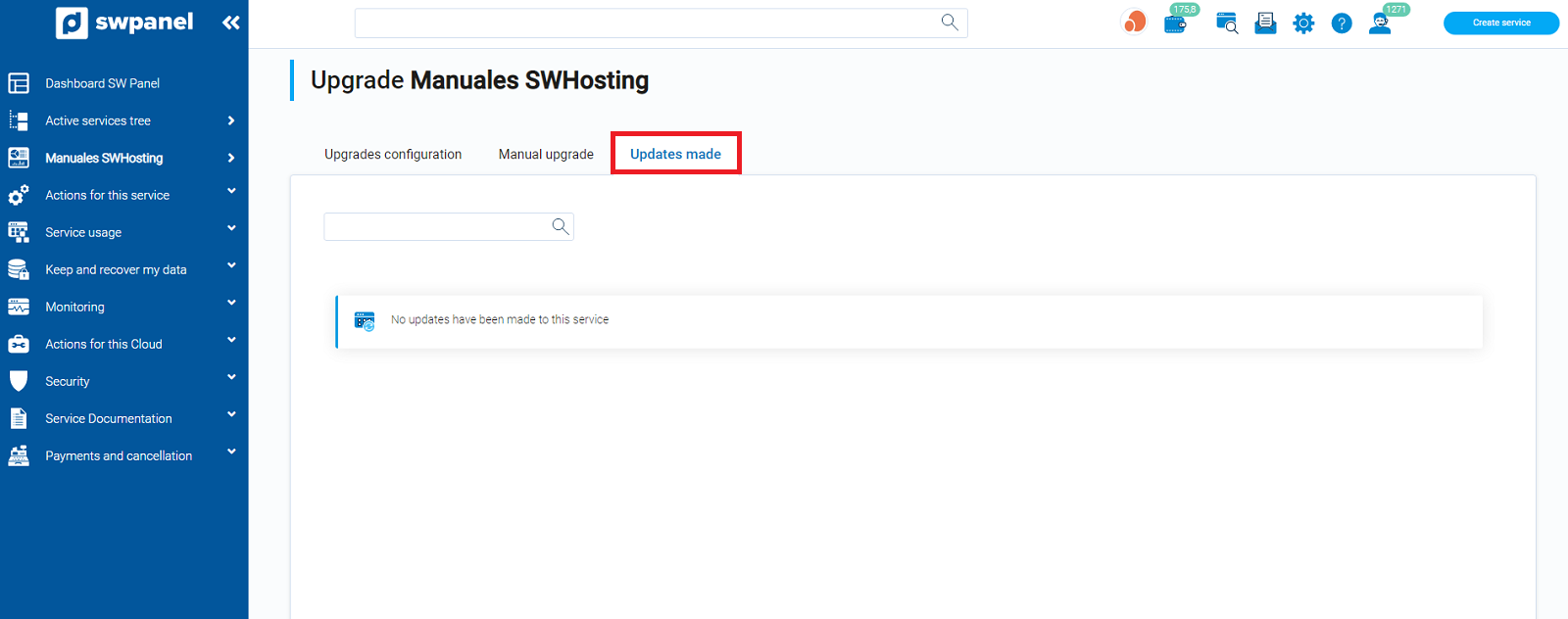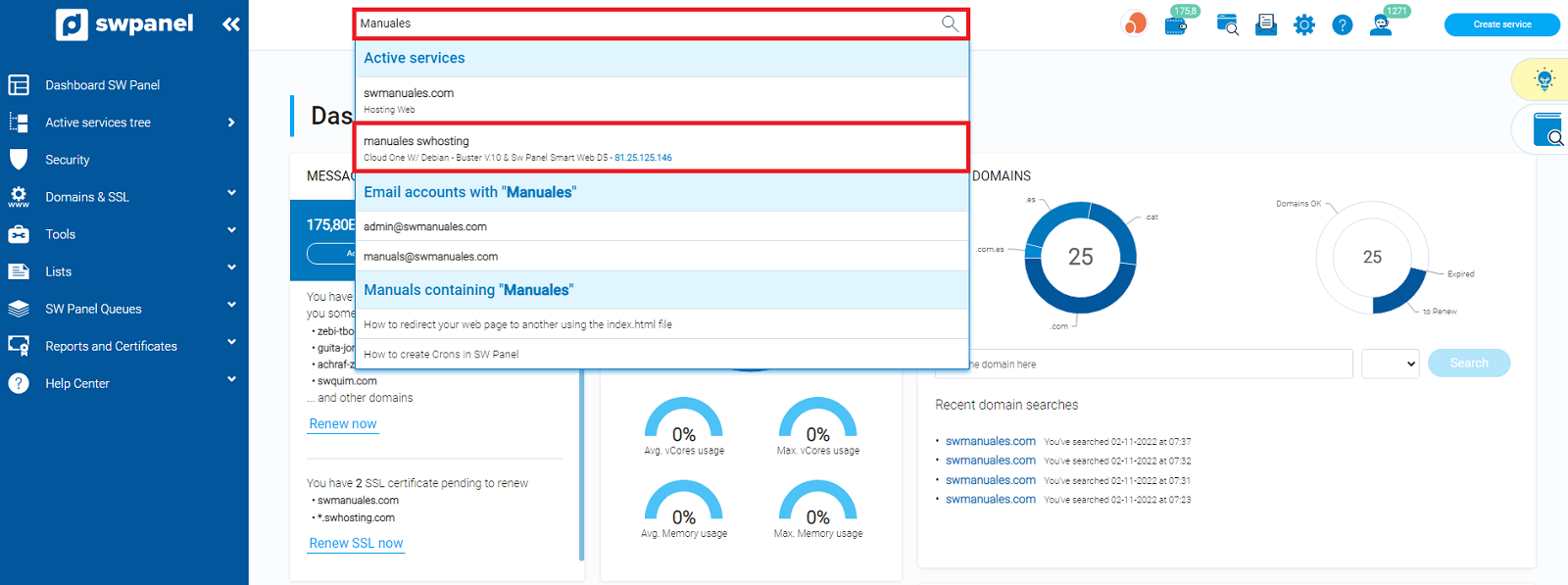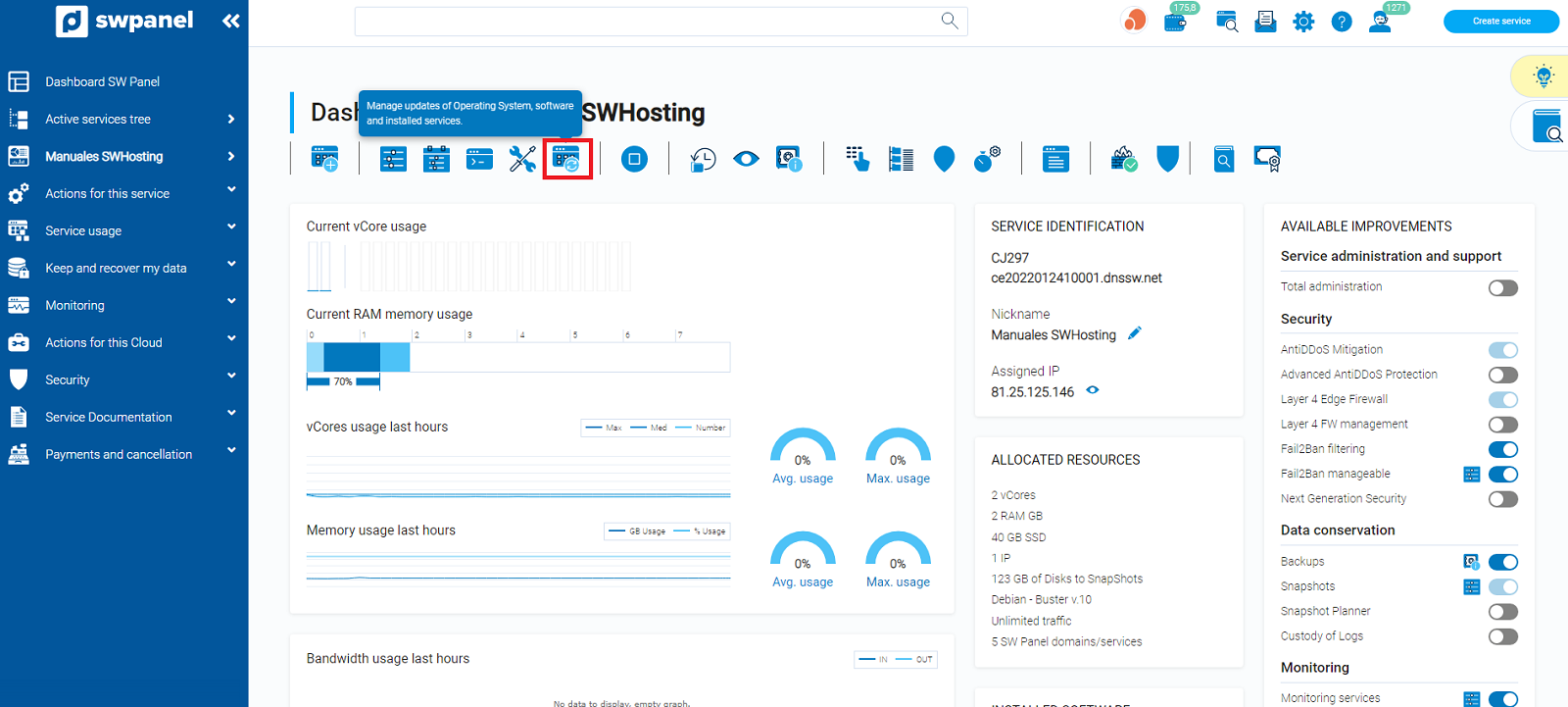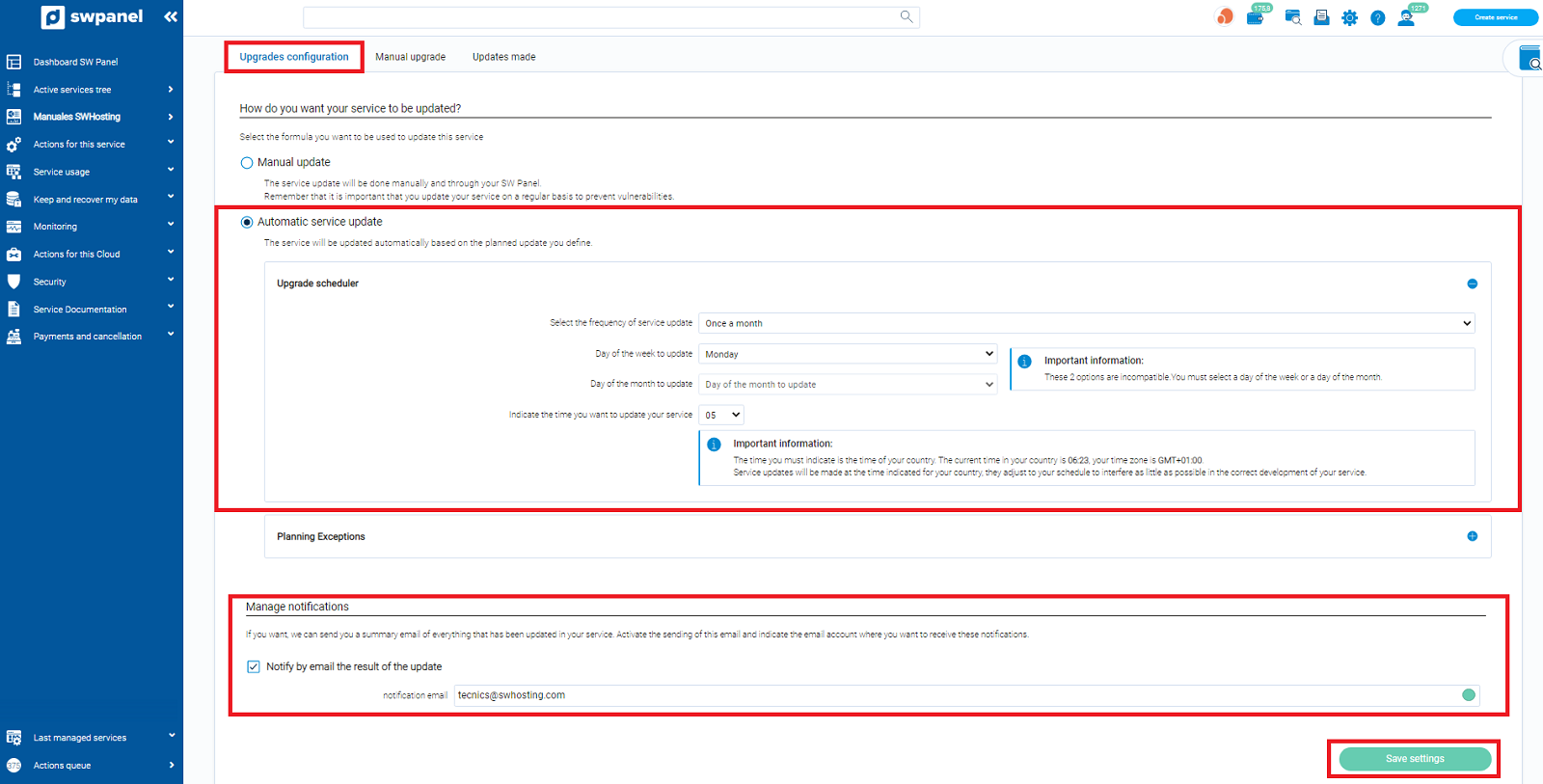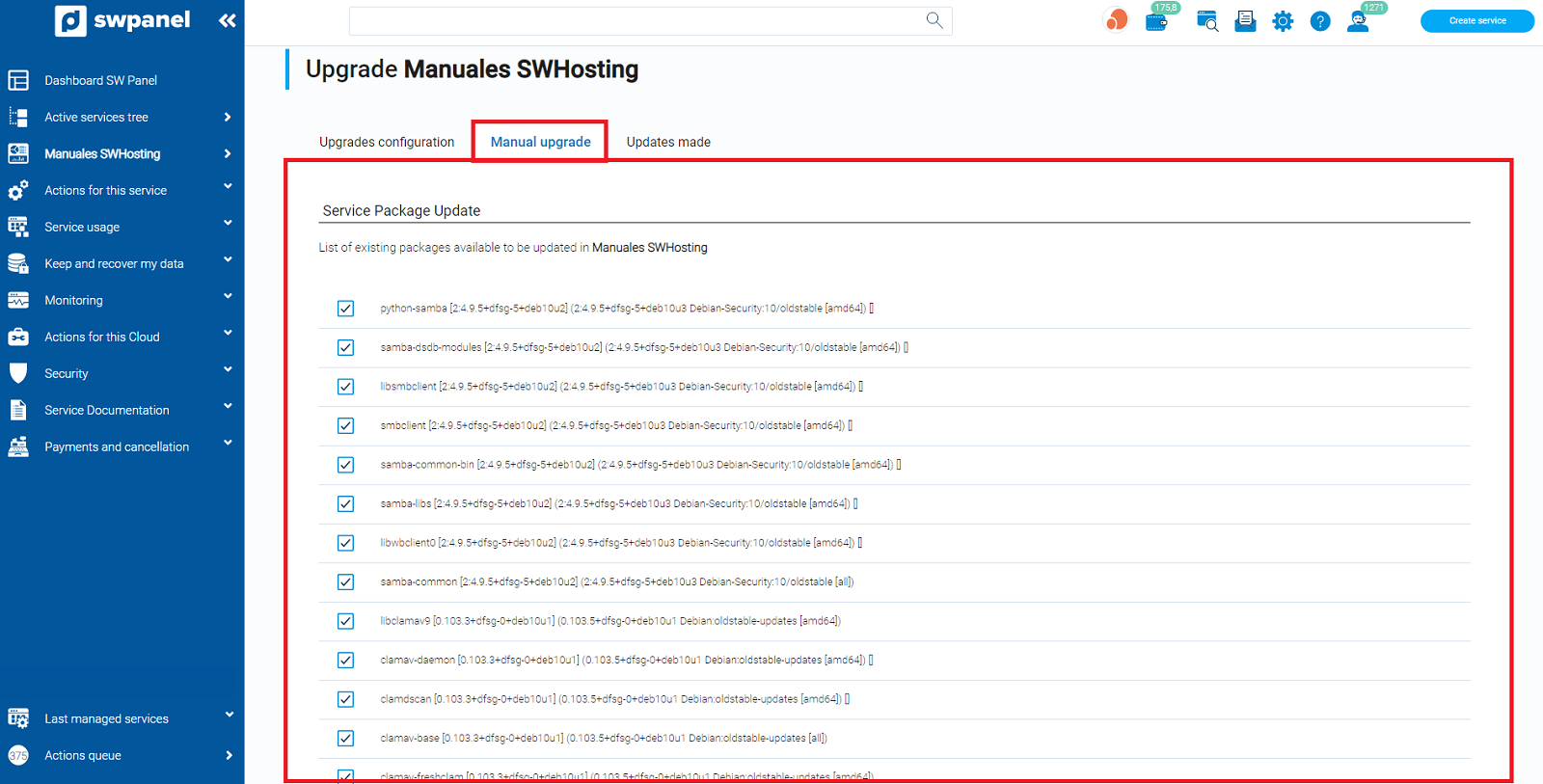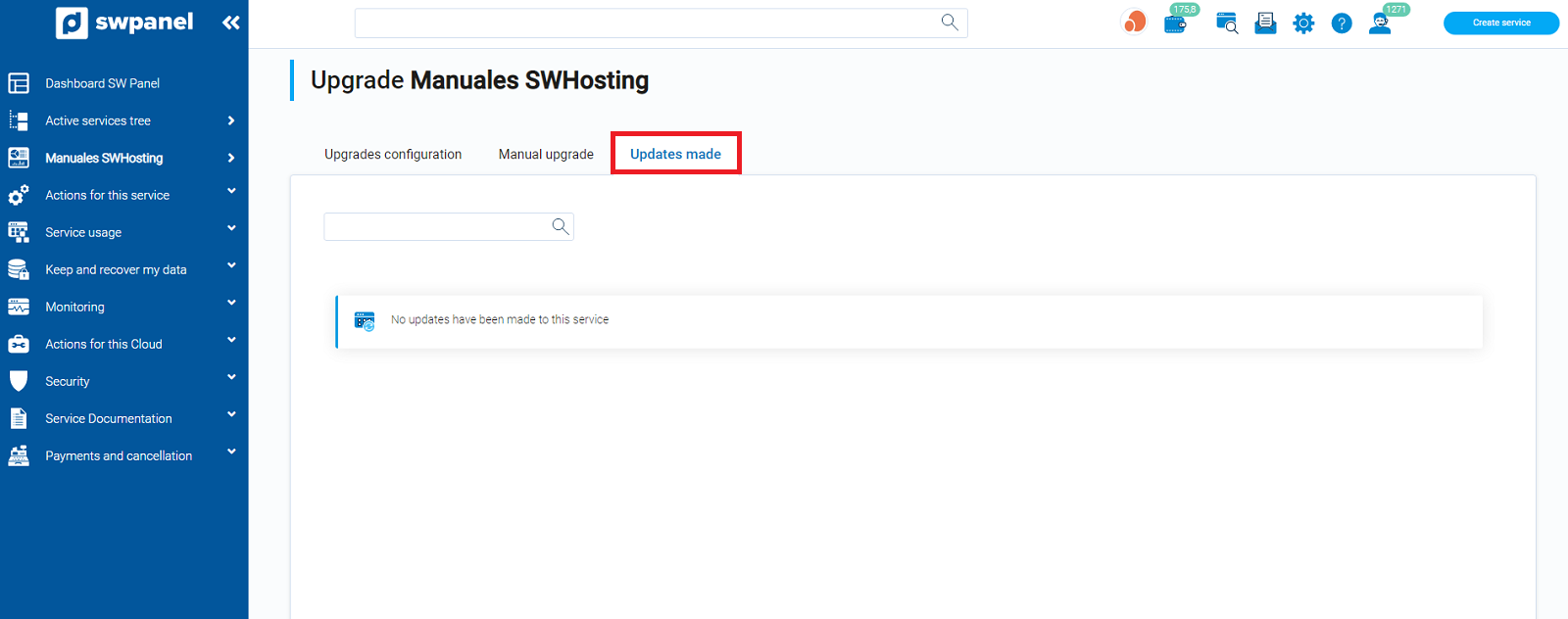Now a window will open in which there will be three menus:
3.1 Update settings -> This menu refers to the settings for updates, such as whether you want the server to update automatically, whether you want to do it manually, or whether you want an email to be sent the moment an update has been performed.
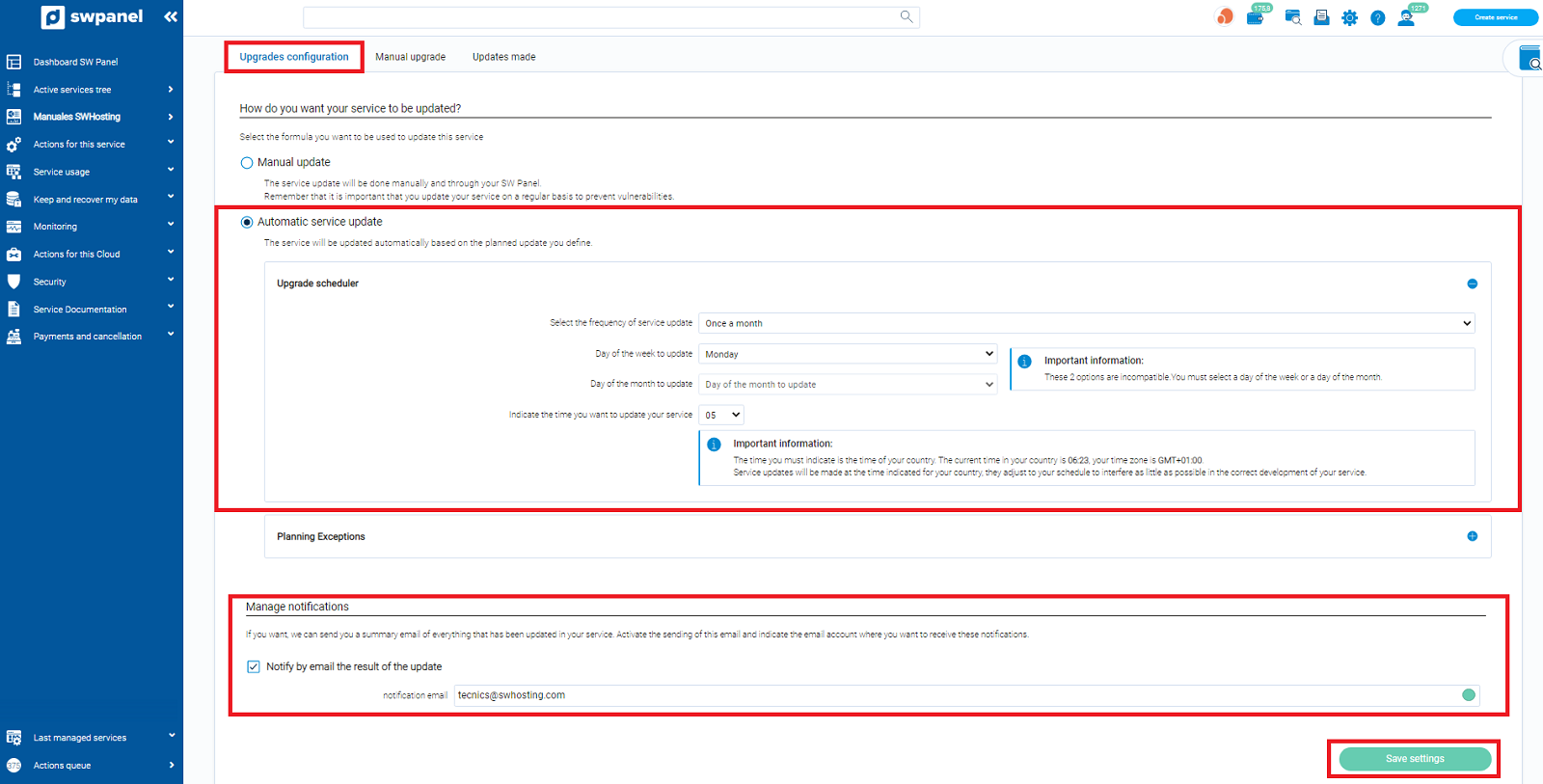
3.2 Manual Upgrade -> As the name suggests, from this section, you can view the packages pending upgrade. To proceed with the upgrade, you must click on Upgrade now.
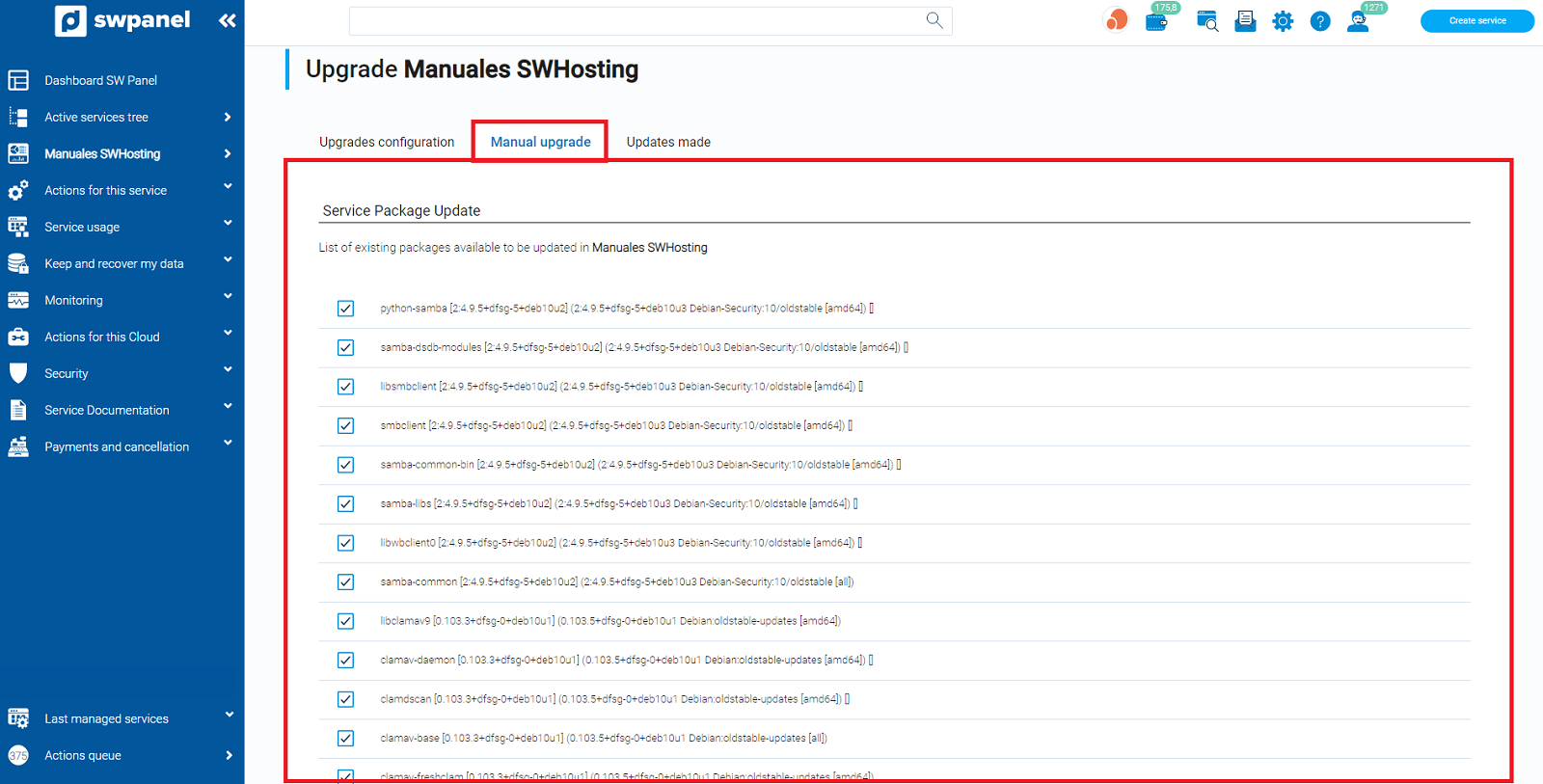
3.3 Updates performed -> Allows you to have a history of the updates that have been performed or that are currently being performed