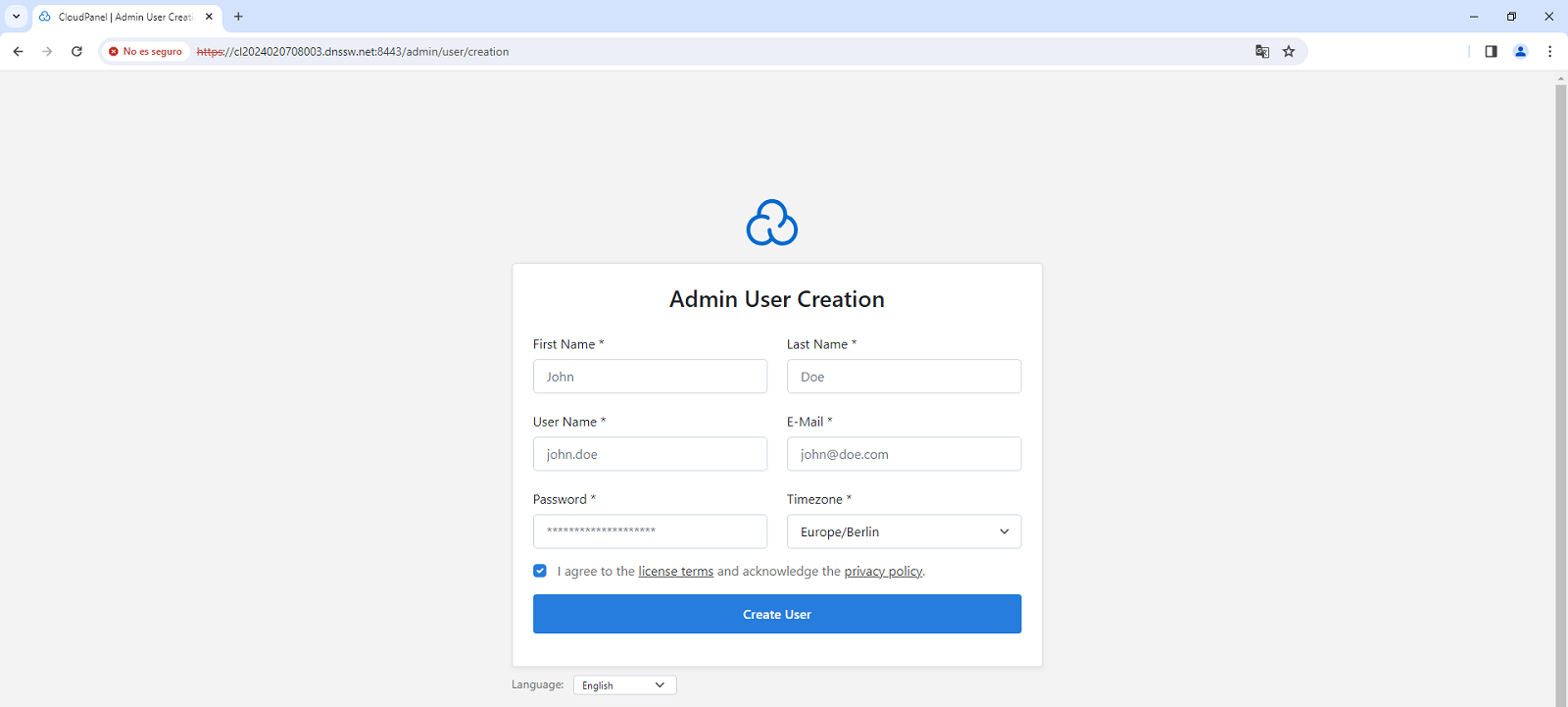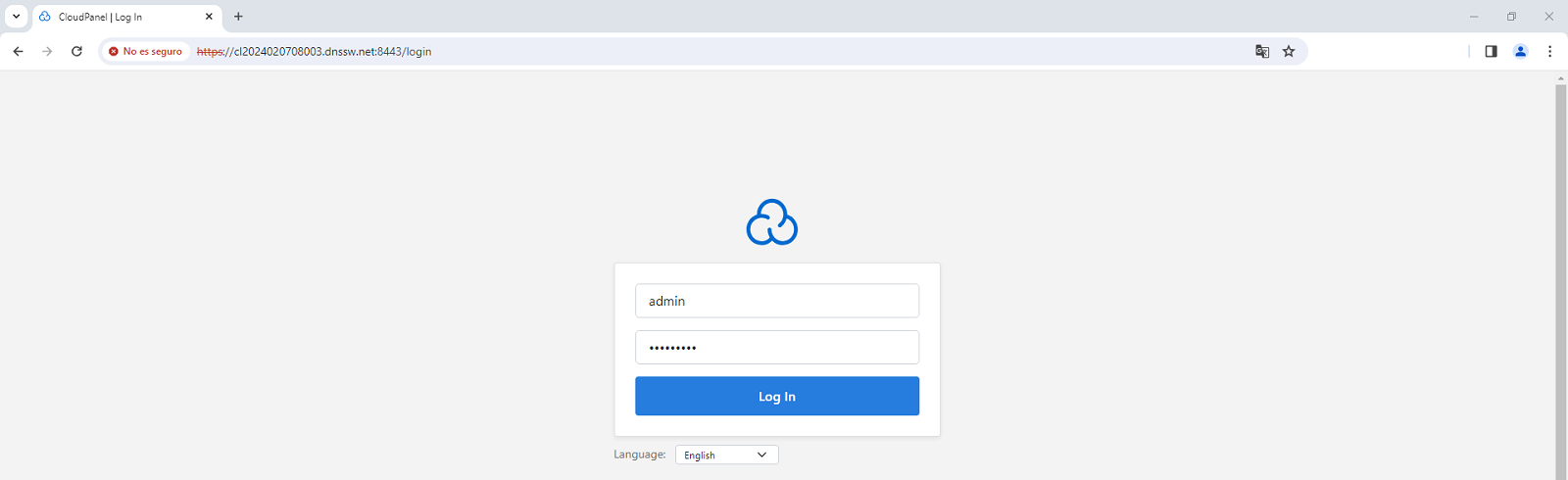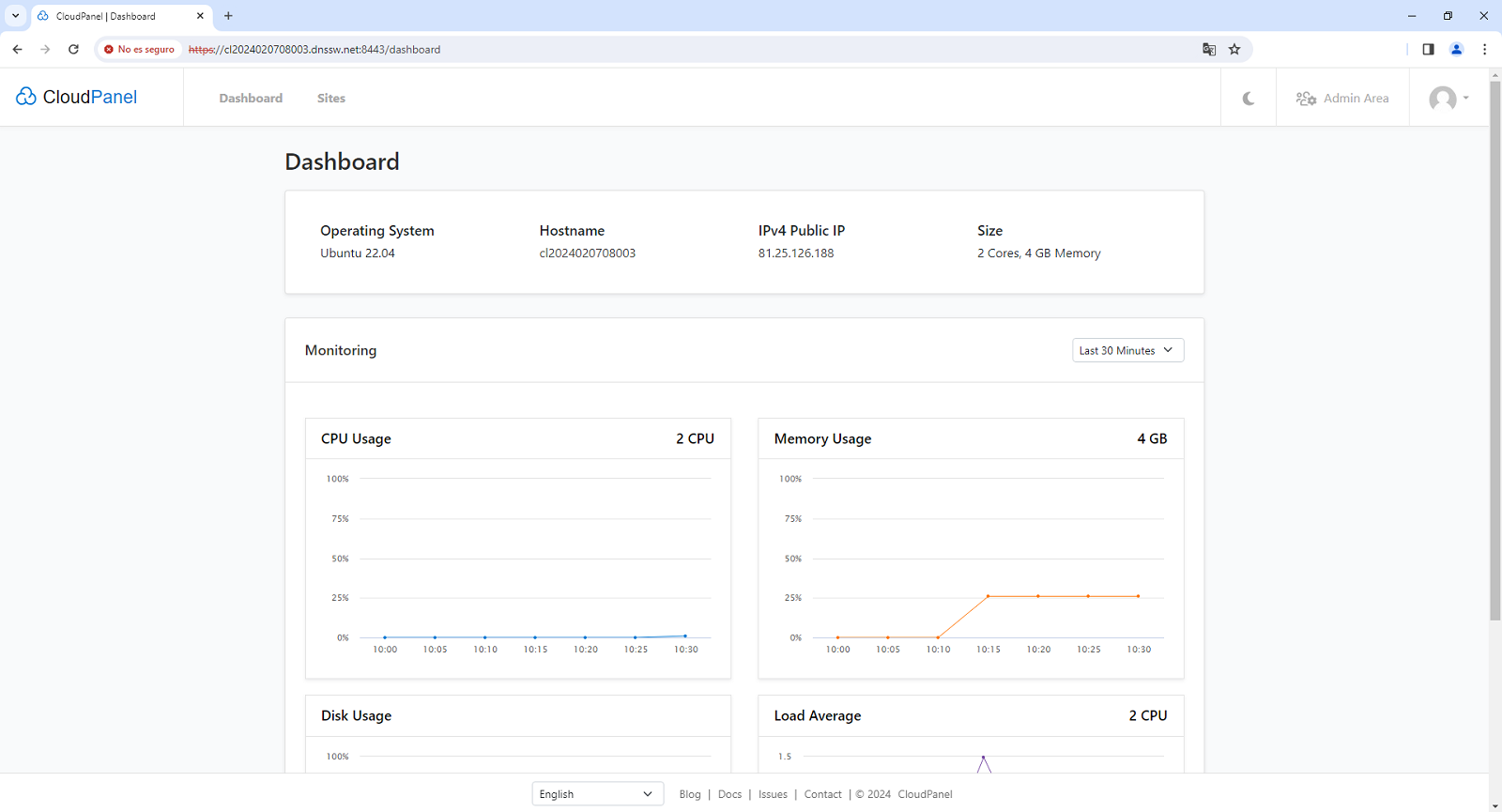How to install CloudPanel on Ubuntu 22.04
Introduction
CloudPanel is free software for configuring and managing a server with a focus on performance, security and simplicity. It runs static websites, PHP, Node.js and Python applications. It uses lightweight components such as NGINX, PHP-FPM and MySQL/MariaDB. With it you can add domains, users and databases in no time. As well as running, managing applications and server services.
Before we start with the tutorial, don't you have a Linux Ubuntu 22.04 Cloud server on which you can install your CloudPanel? Don't worry! With just one click, you can easily deploy it with SW Hosting.
cta:cloud_so_ubuntu_22
Step 1: Update the system
Before installing any new software on Ubuntu, remember to always upgrade your system to have the latest versions of software packages.
The system upgrade process and the CloudPanel installation must be done with the root user. To do this you must run the commands:
sudo -s
apt update && apt upgrade -y
Step 2: Install CloudPanel
CloudPanel requires some packages to be installed on your system which are necessary to run some commands.
apt install wget curl
To install CloudPanel, you need to download and run the installation script with the following command:
curl -sS https://installer.cloudpanel.io/ce/v2/install.sh -o install.sh; \
echo "85762db0edc00ce19a2cd5496d1627903e6198ad850bbbdefb2ceaa46bd20cbd install.sh" | \
sha256sum -c && sudo DB_ENGINE=MARIADB_10.11 bash install.sh
When the installer finishes, it will show you the URLs to access the CloudPanel web interface:
~~~~~~~~~~~~~~~~~~~~~~~~~~~~~~~~~~~~~~~~~~~~~~~~~~~~~~~~~~~~
The installation of CloudPanel is complete!
CloudPanel can be accessed now: https://81.25.126.188:8443
~~~~~~~~~~~~~~~~~~~~~~~~~~~~~~~~~~~~~~~~~~~~~~~~~~~~~~~~~~~~
Step 3:Access the CloudPanel Control Panel
You can now access the Virtualmin 7 installation at http://YourServerIpAdress:8443 or https://YourNameServer:8443
Ignore the self-signed certificate warning and click "Advanced" and "Continue" to access the CloudPanel.
You will then need to create the administrator user and enter the contact email and time zone for your CloudPanel
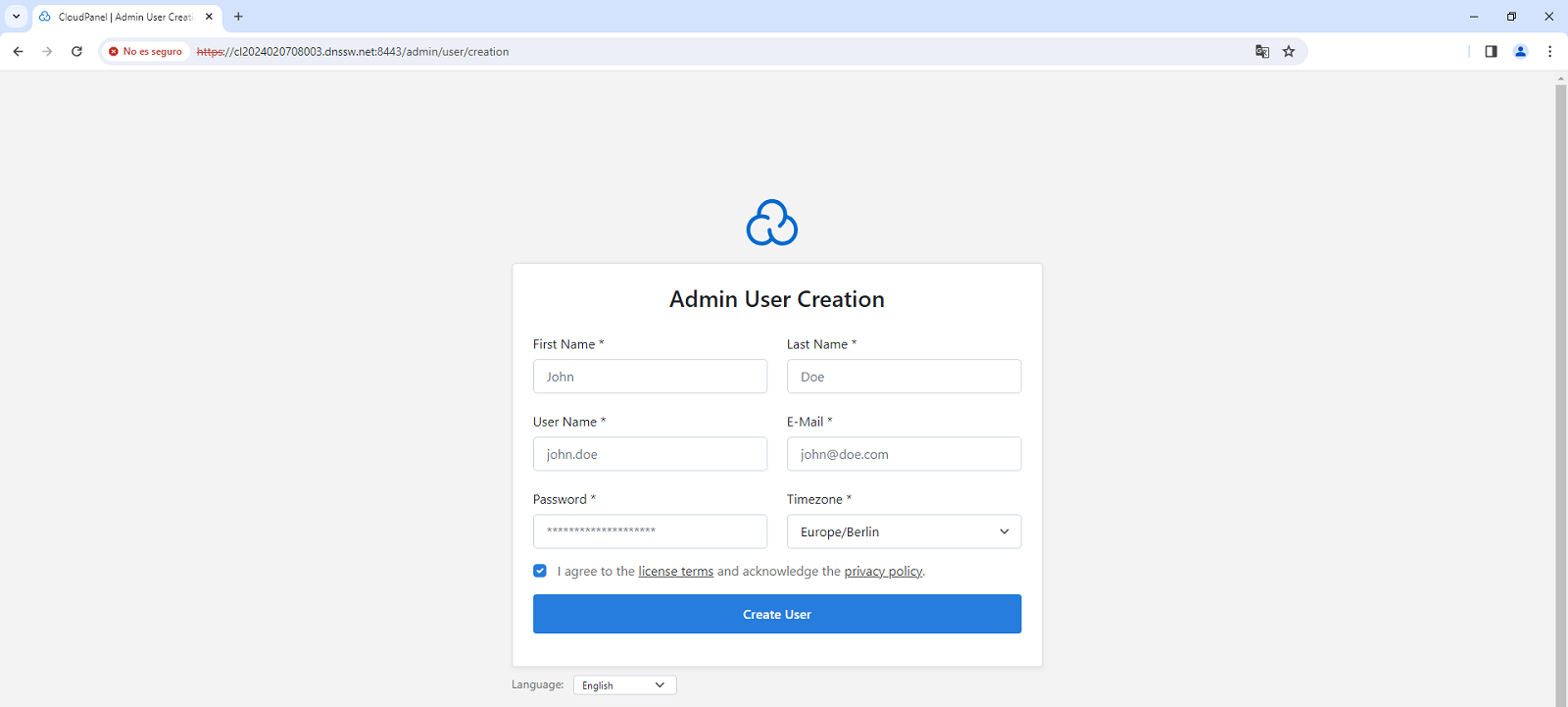
Now you can enter the username and password to access your CloudPanel.
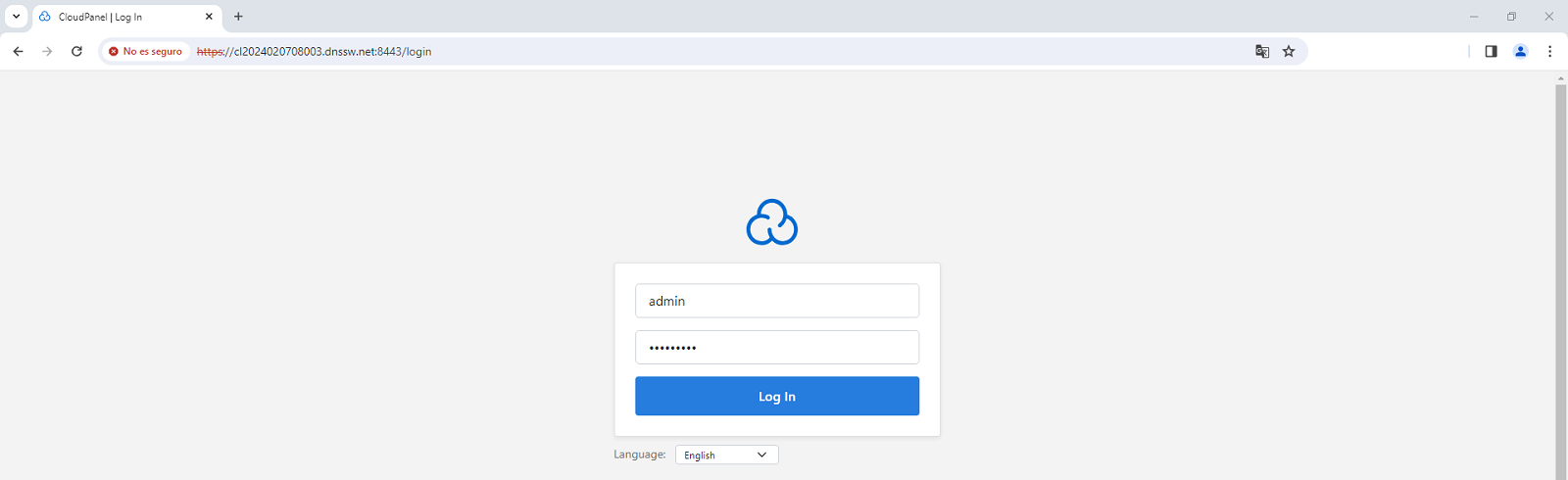
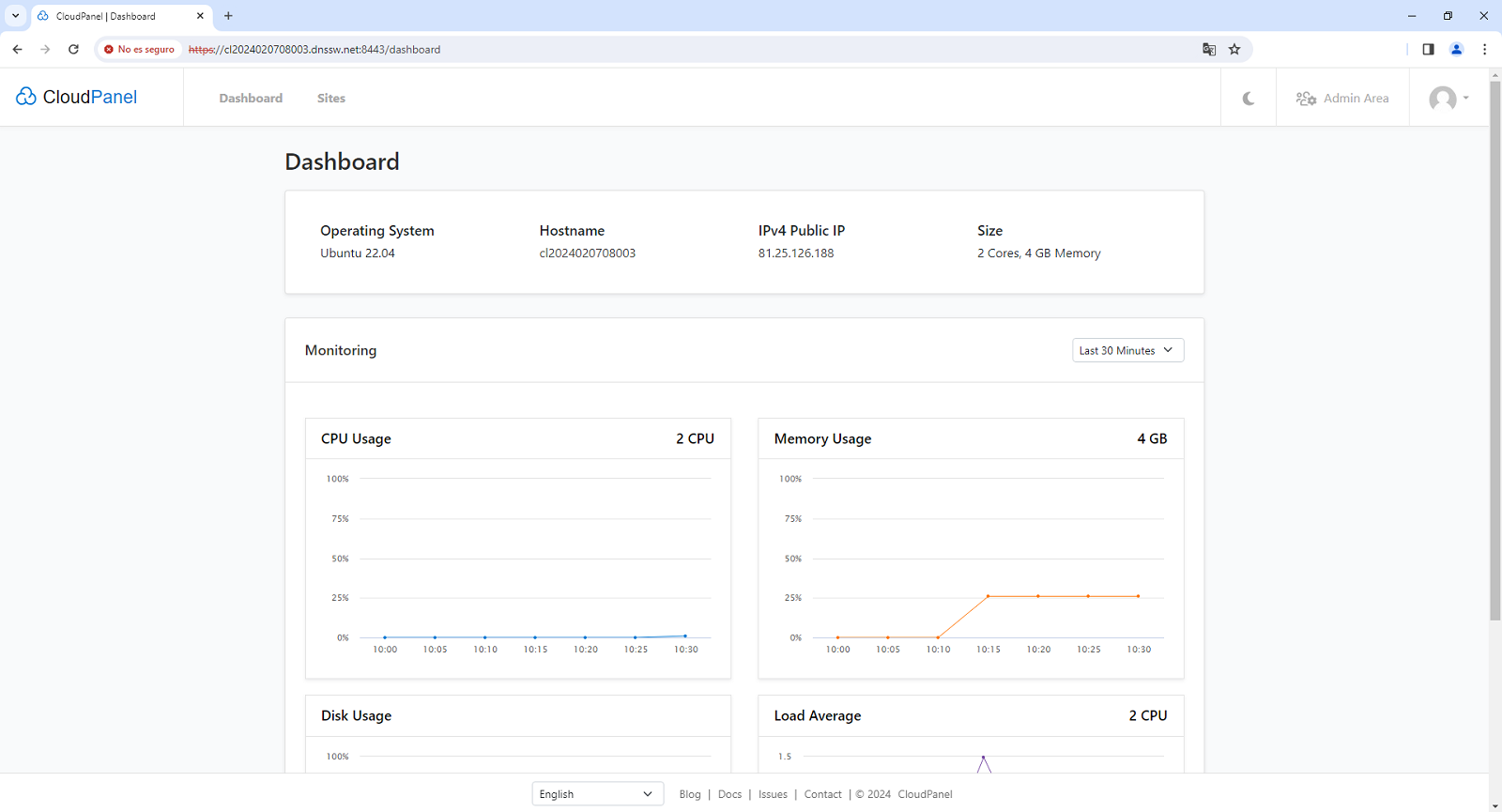
success Congratulations! You have successfully installed and configured CloudPanel on Ubuntu 22.04.
Remember that if you don't have a Cloud server with Ubuntu 22.04 Linux operating system on which to install your CloudPanel you can easily deploy it with SW Hosting.
cta:cloud_so_ubuntu_22