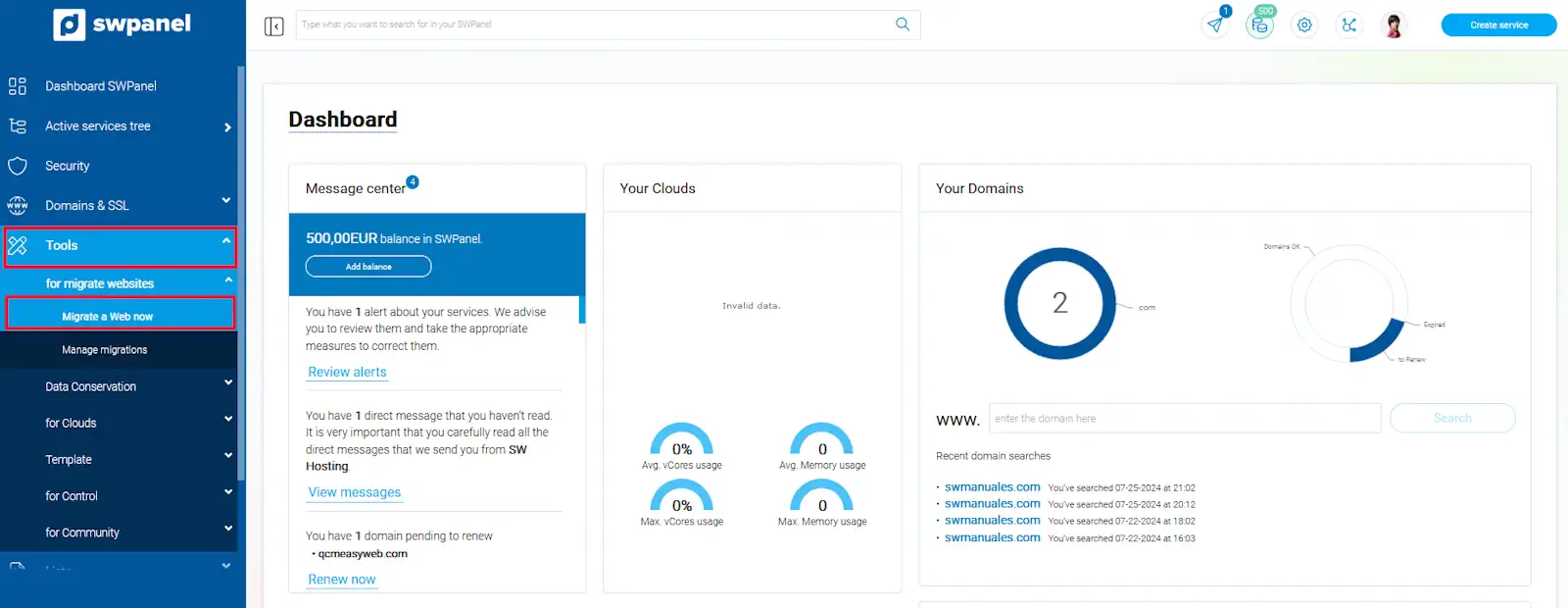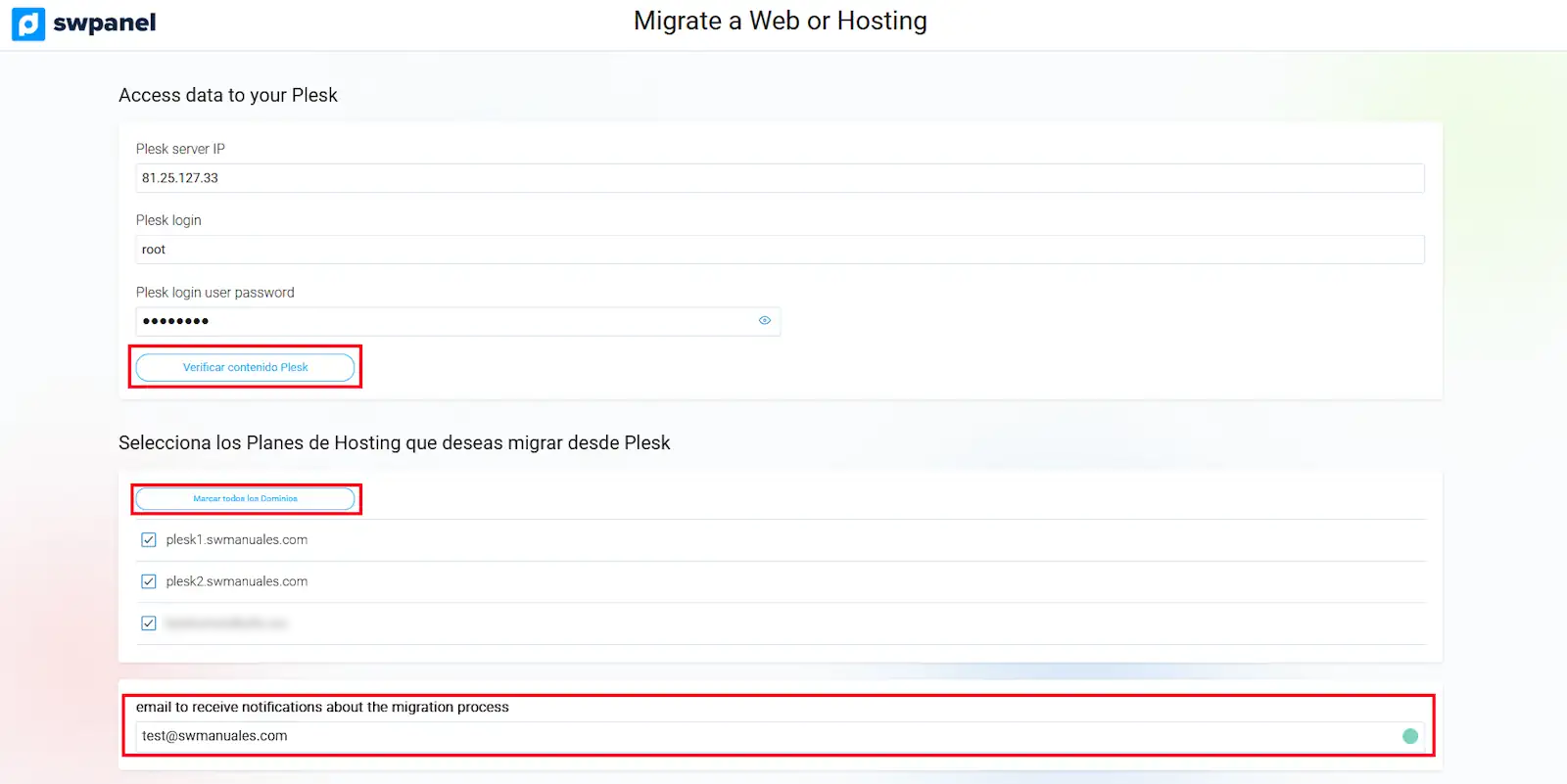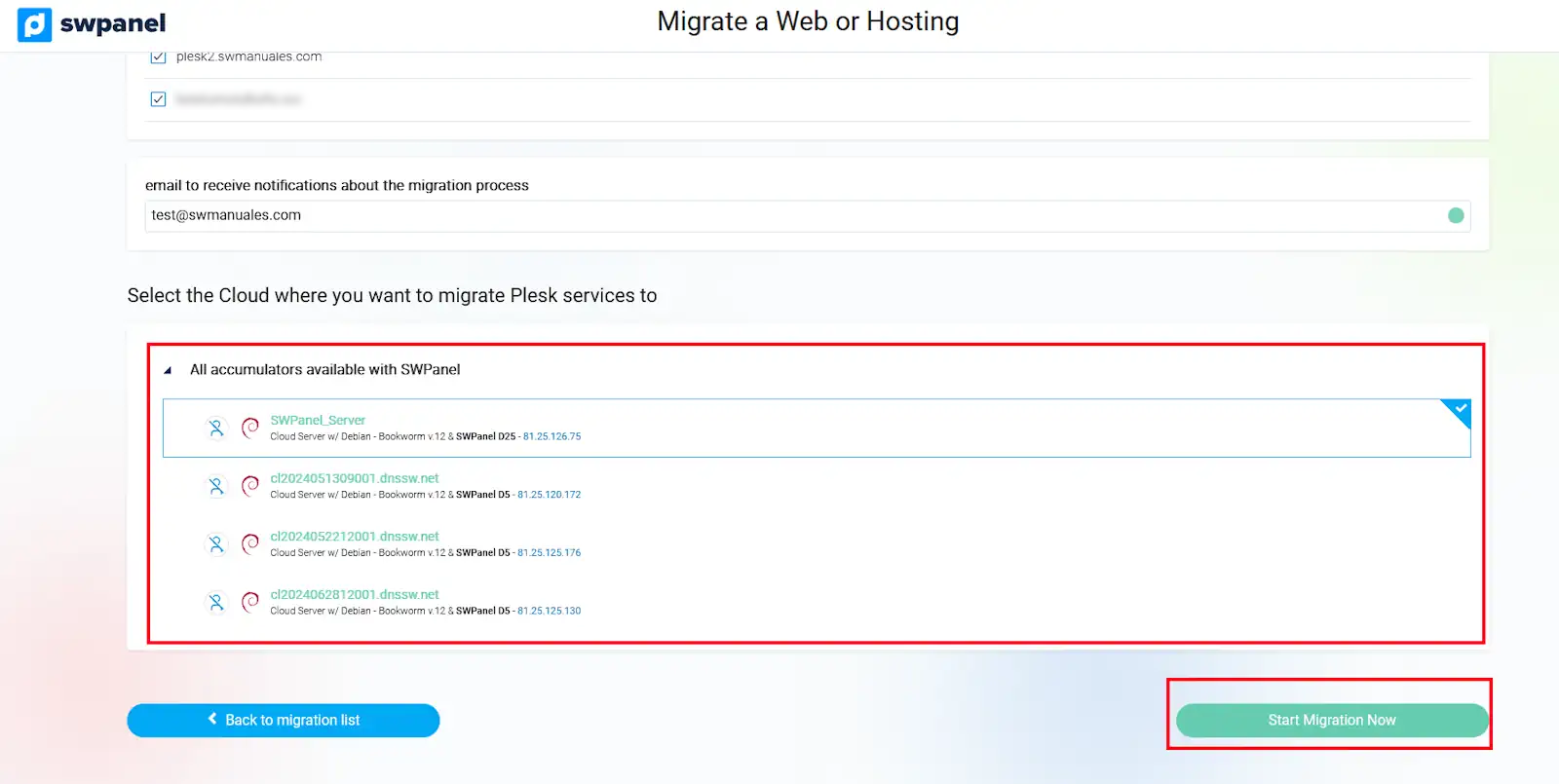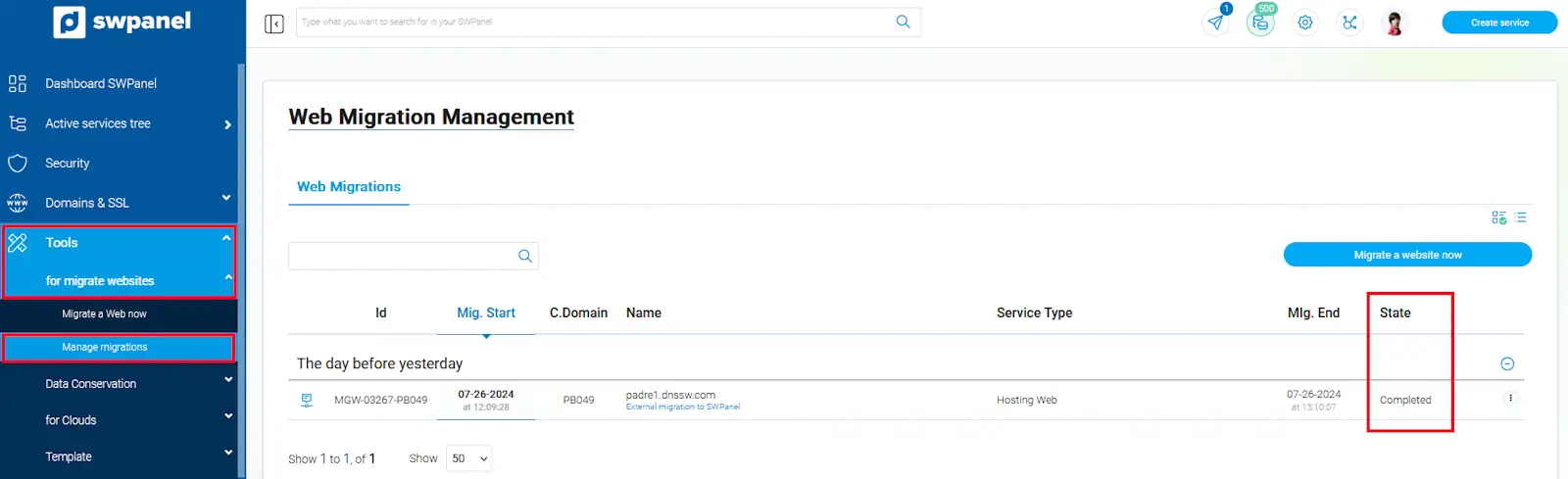How to migrate my Plesk server to SWPanel
In the following manual we will learn how to migrate all the services from a Plesk server to our SWPanel server at SWHosting with our migration tool.
In the new version of SWPanel we have added a new functionality to make it easier for our customers to move their services located in a Plesk server, to a SWPanel server, using our tool "Migrate from a Plesk control panel ”.
From the main SWPanel Dashboard, click on the left side menu, select the drop down “Tools”-> “Migrate a Web Now” --> “Migrate from a Plesk control panel ”.
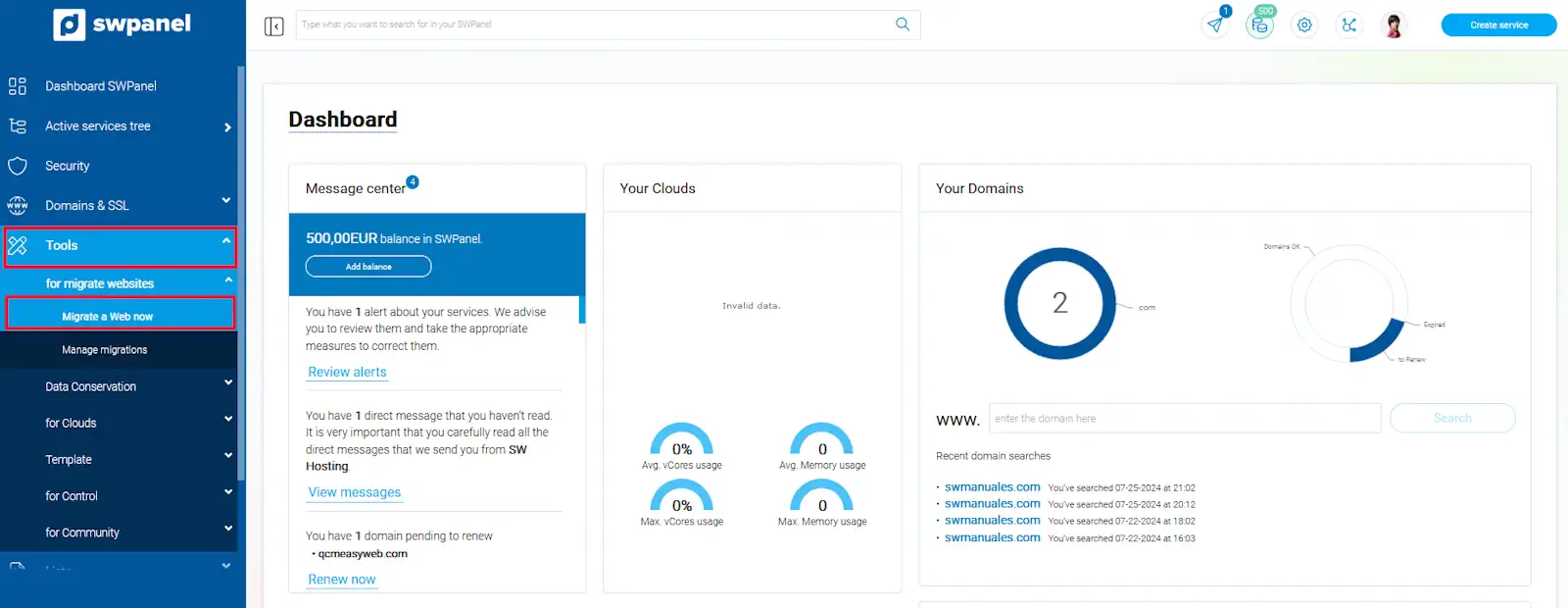
You will access the migration wizard, you will have to enter the following access data of your Plesk server:
Access data to your Plesk.
Plesk server IP.
The IP assigned to your Plesk server. You can check your server IP from the administration panel.
Plesk login user:
The primary username “root” used to access the Plesk server.
Plesk login user password:
The password associated with the primary user “root” used to log in to the Plesk server.
Next, once you have specified the Plesk Server login details, you can review the services hosted on the server by clicking "Check Plesk Content ”.
A list of the services available for the transfer will be displayed, you can select all the services by clicking on "Check all domains ” or by selecting them individually.
info Please note that remote access to synchronize the database from an external connection must be enabled, so make sure to open port 3306 on the Plesk server beforehand.
info To make sure that your port is enabled, you can check the following manual:
How to open port 3306 in Plesk.
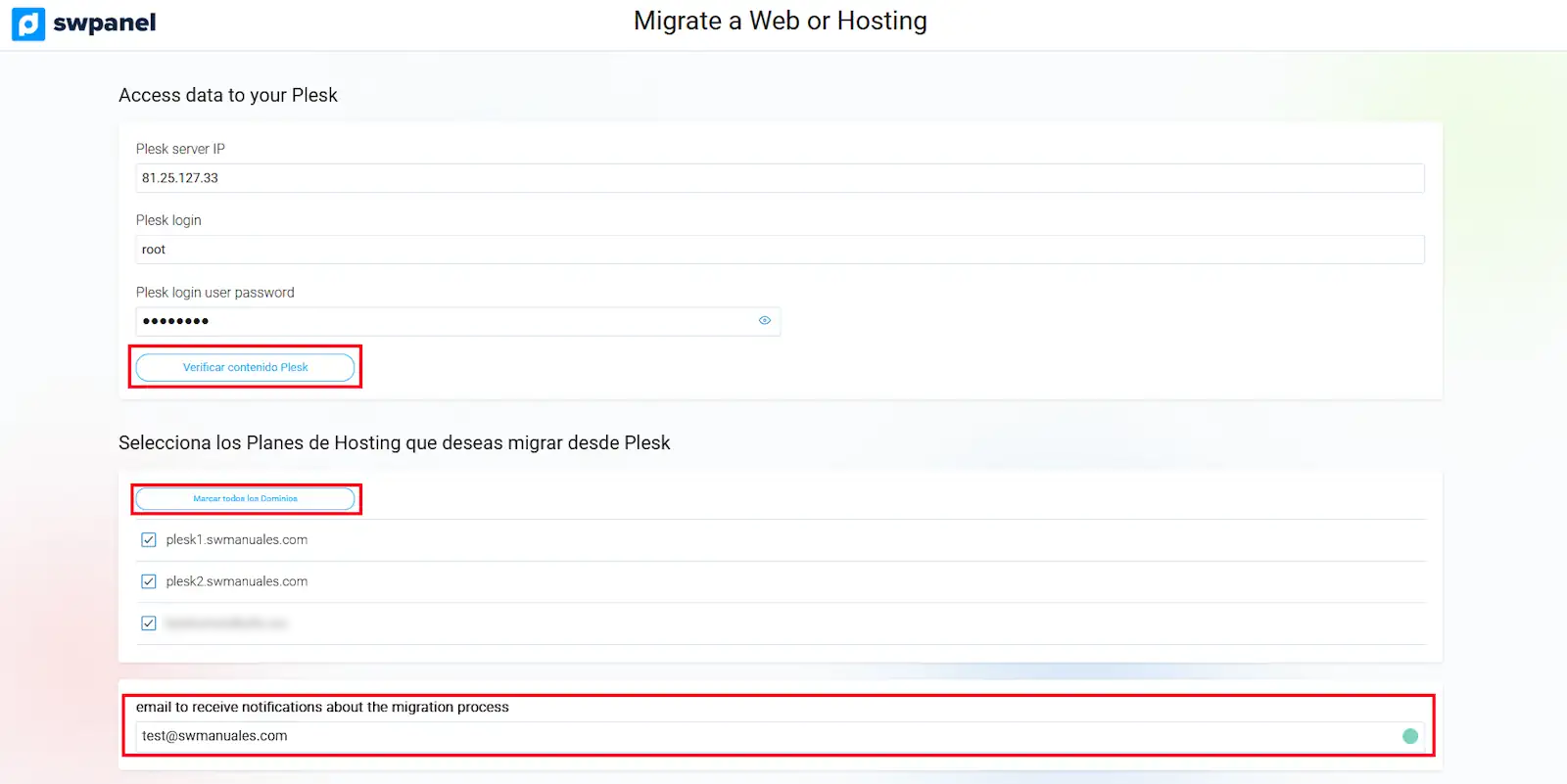
After marking the services, you will have to indicate an email account to be notified of the migration completion:
You will then be able to select the Cloud with SWPanel where to migrate the Plesk services:
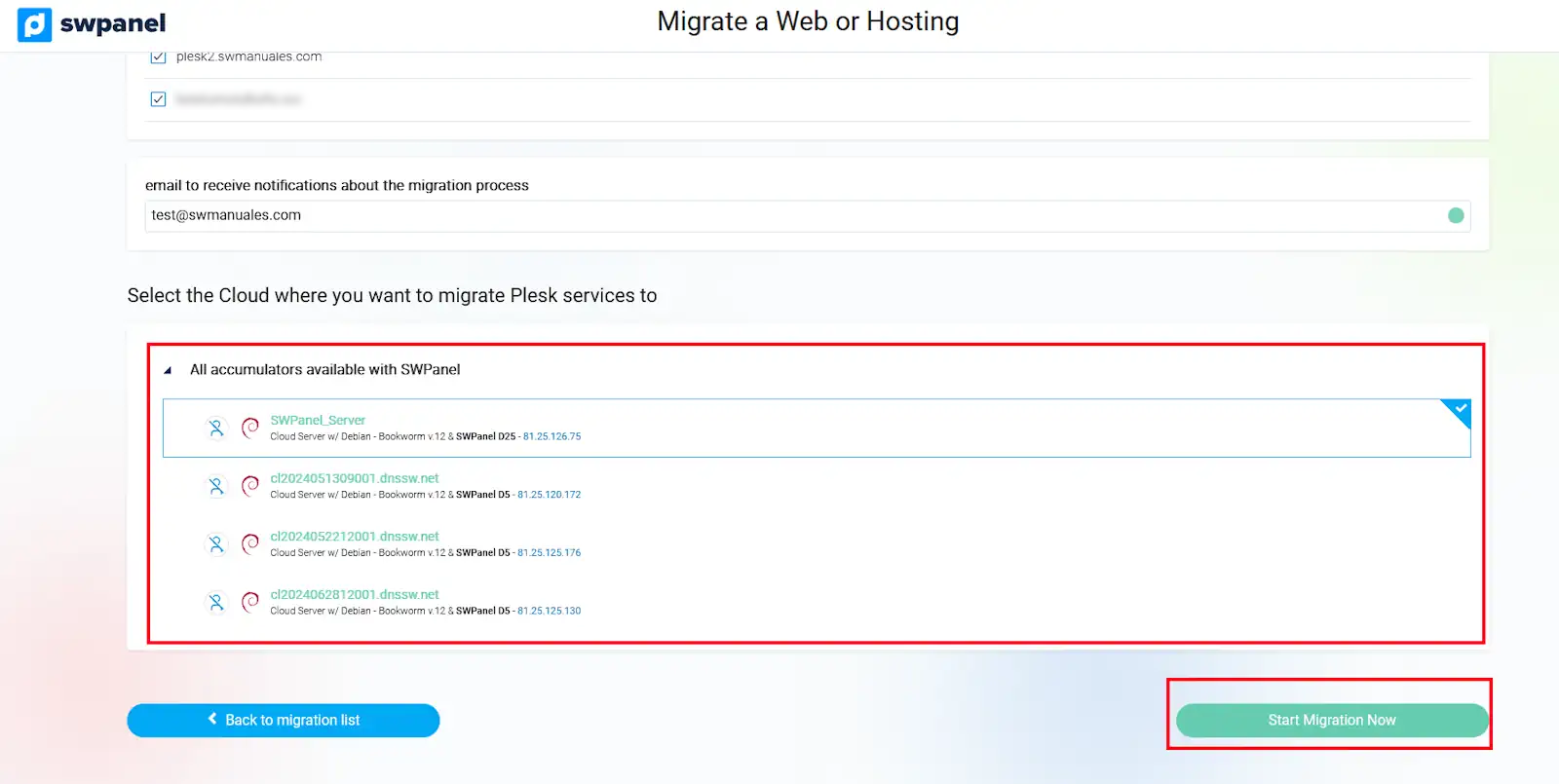
danger For the migration to be successful, it is important that on the SWPanel server, which is the destination, there are NO services with the same name as those on the source server.
Once the destination server is marked and checked, you have to click on "Start Migration Now ” to start the migration process of your services from a Plesk server to a SWPanel.
Migration status
The migration process may take some time depending on the size of the services to be transferred, in case you want to check the migration status, you can do it by accessing the main SWPanel Dashboard, click on the left side menu, select the drop down “Tools”-> “Manage migrations ”.
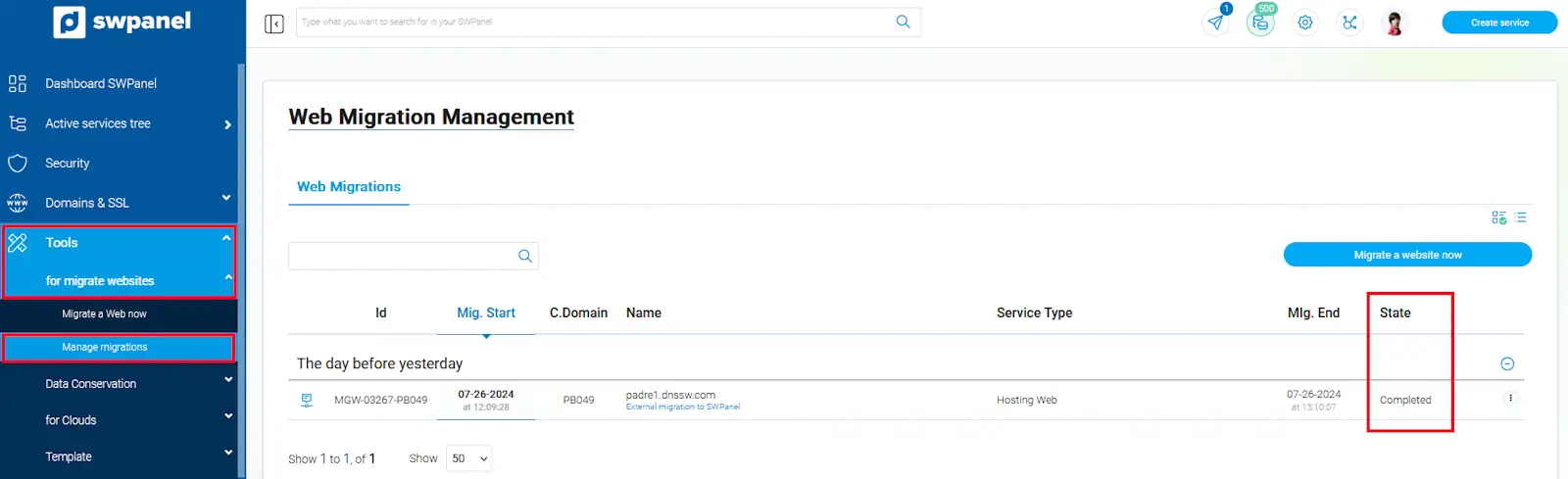
Verify web services
At the end of the migrations, you may want to check if the website is displayed correctly.
It is very likely that you do not have access to the website hosted on the new server, either because the domain does not yet point to the new hosting or any other reason... In these cases, you can make your personal computer access the content hosted on the new server temporarily.
To do this, you will have to modify the hosts file of your computer. Attached is the following manual which explains the process in detail:
Modify hosts file on Windows, Mac and Linux.
Once you check your website, we recommend that you remove the line added to the “hosts” file, as long as your computer uses the propagated DNS records.