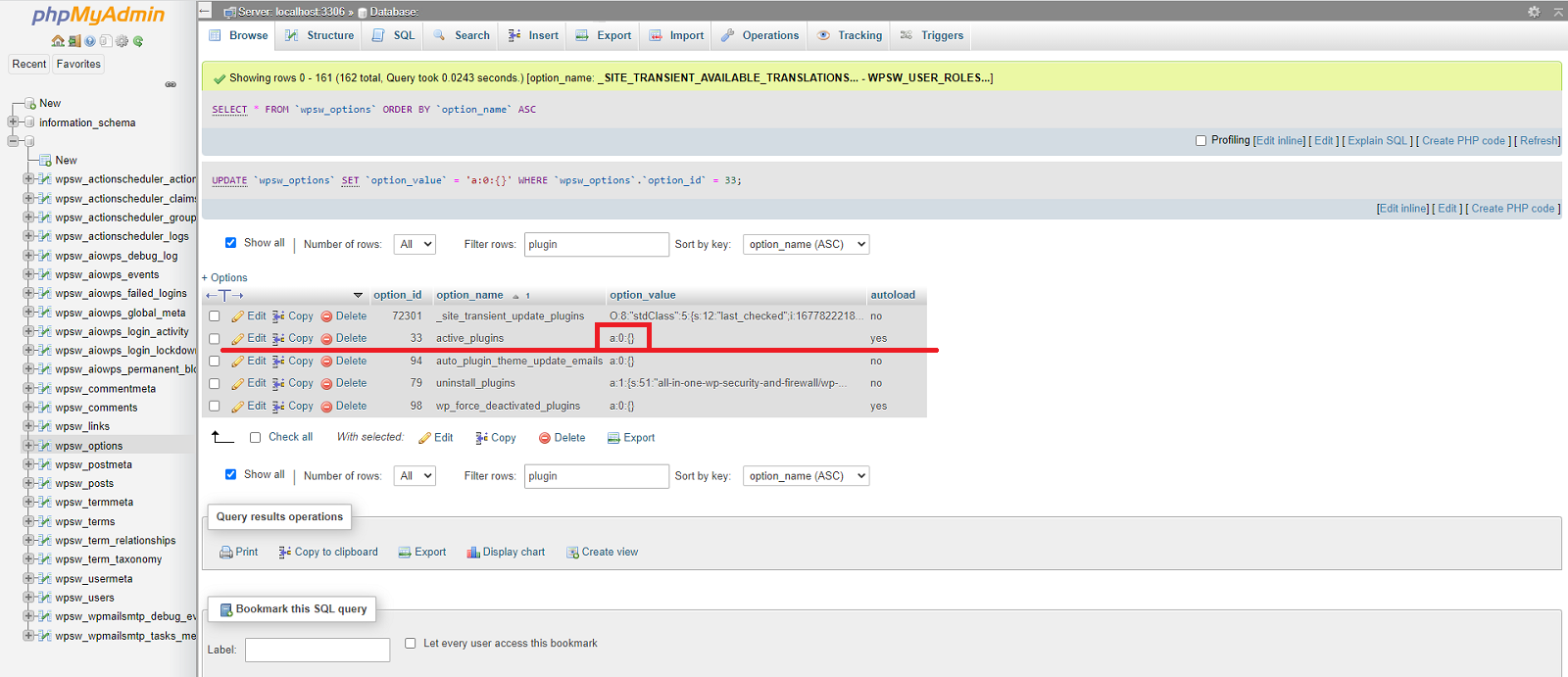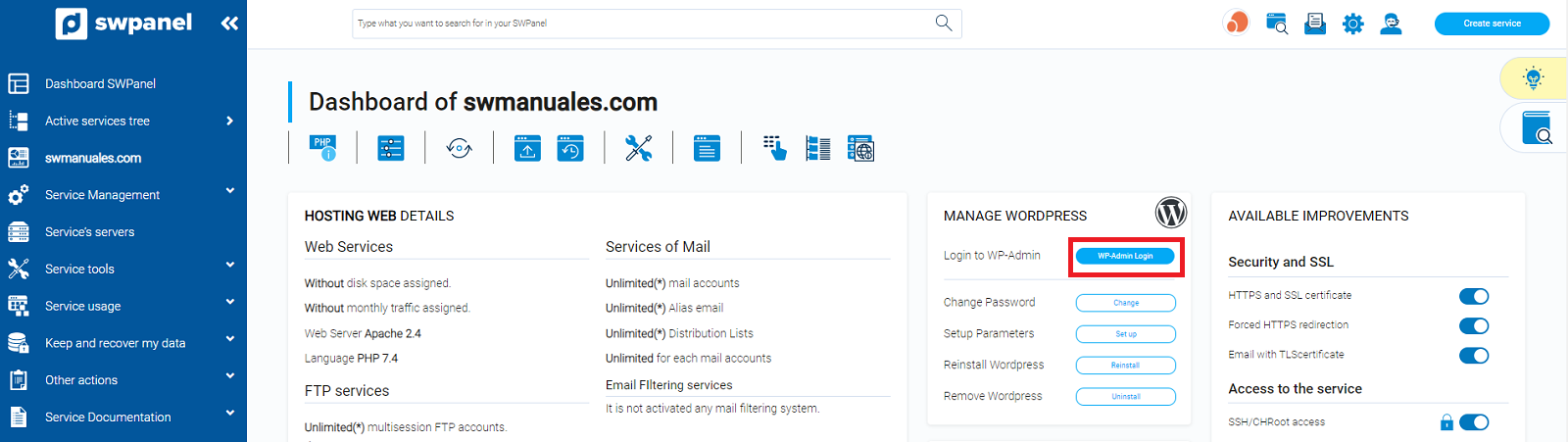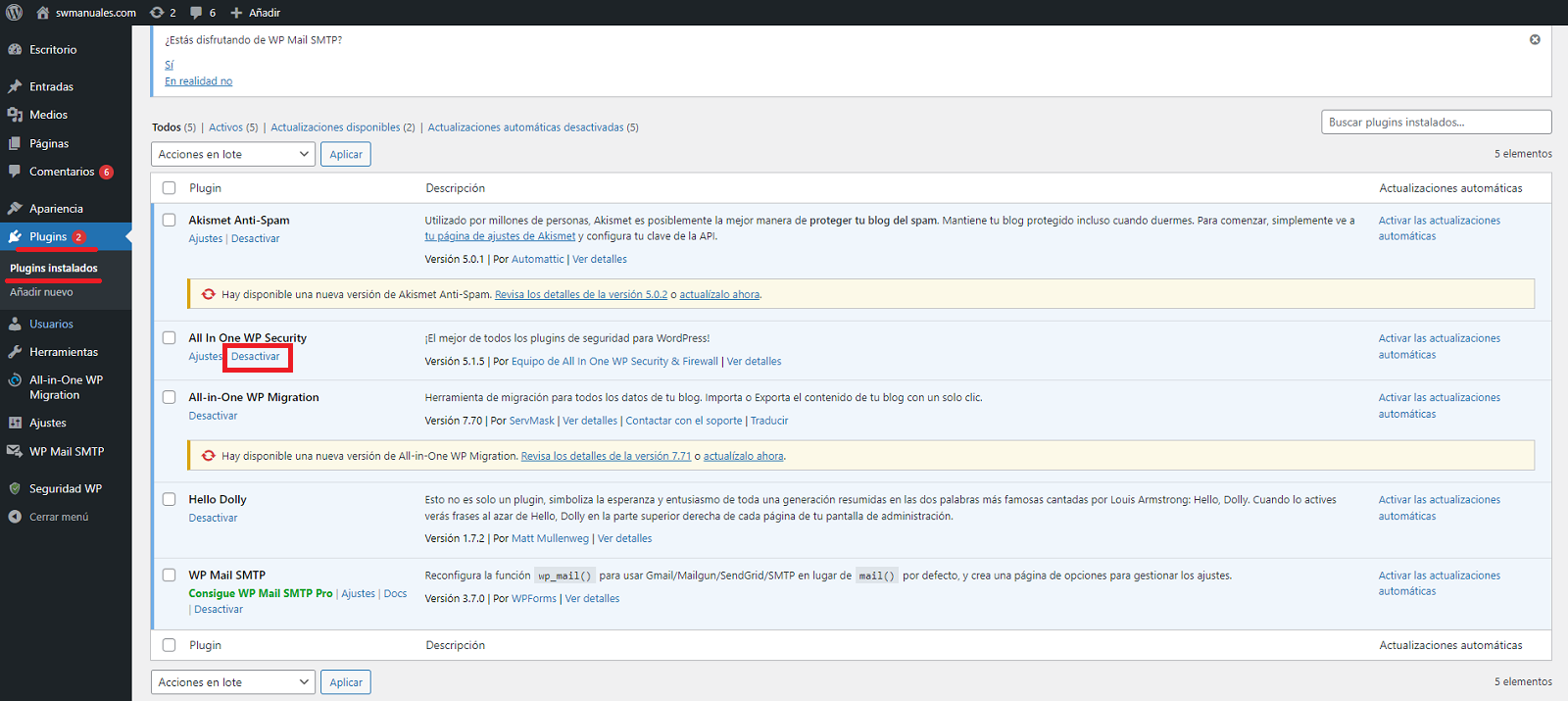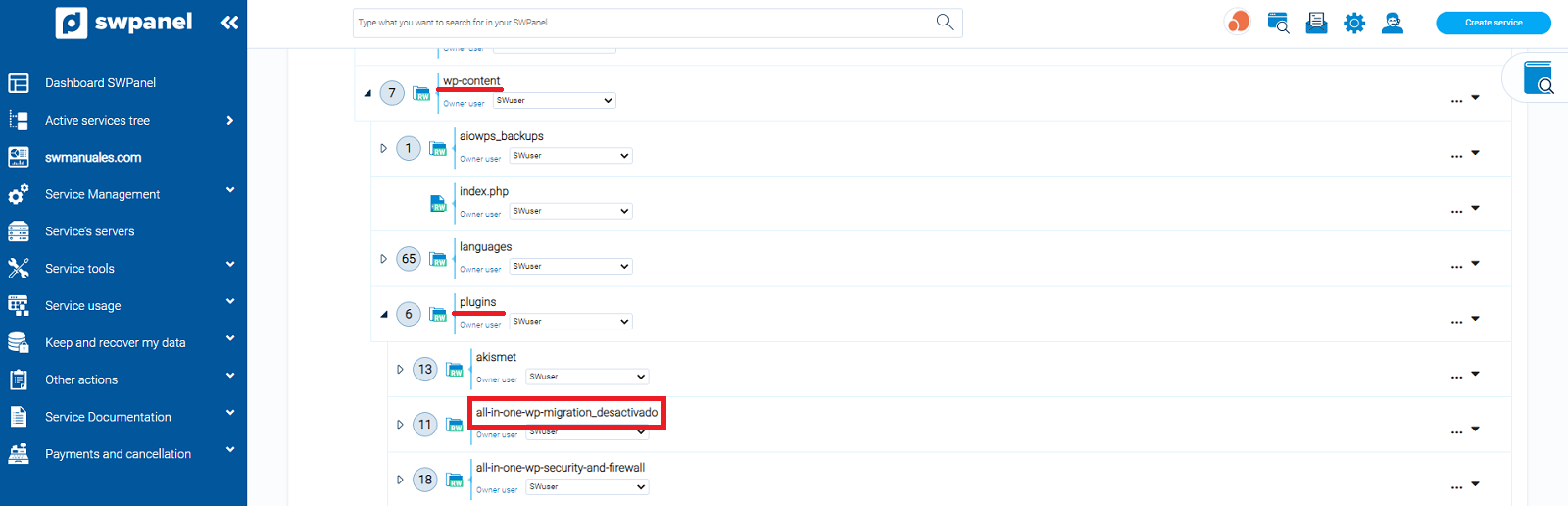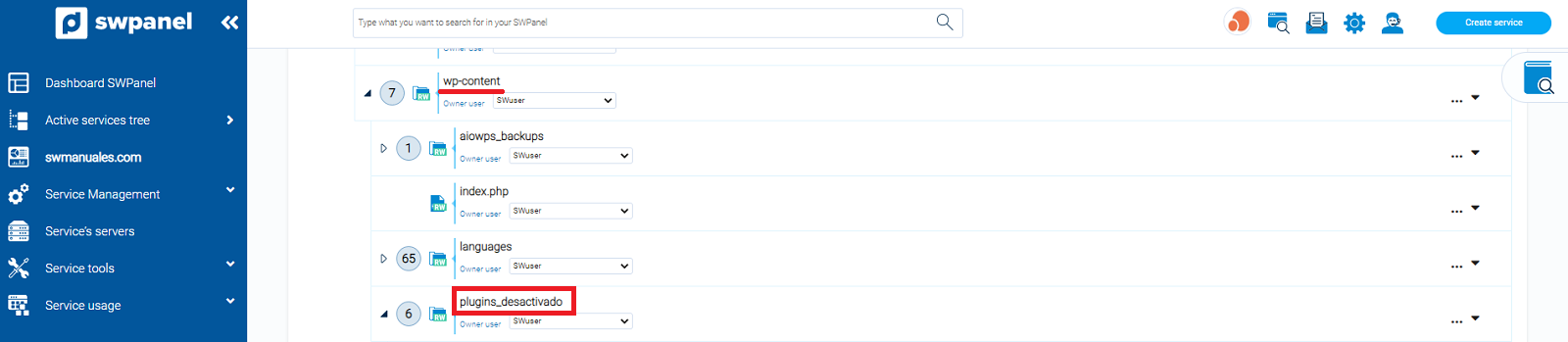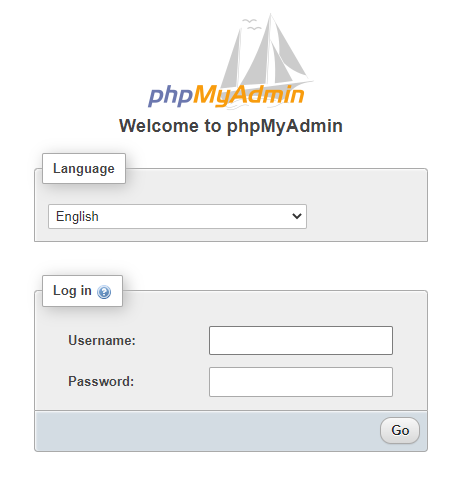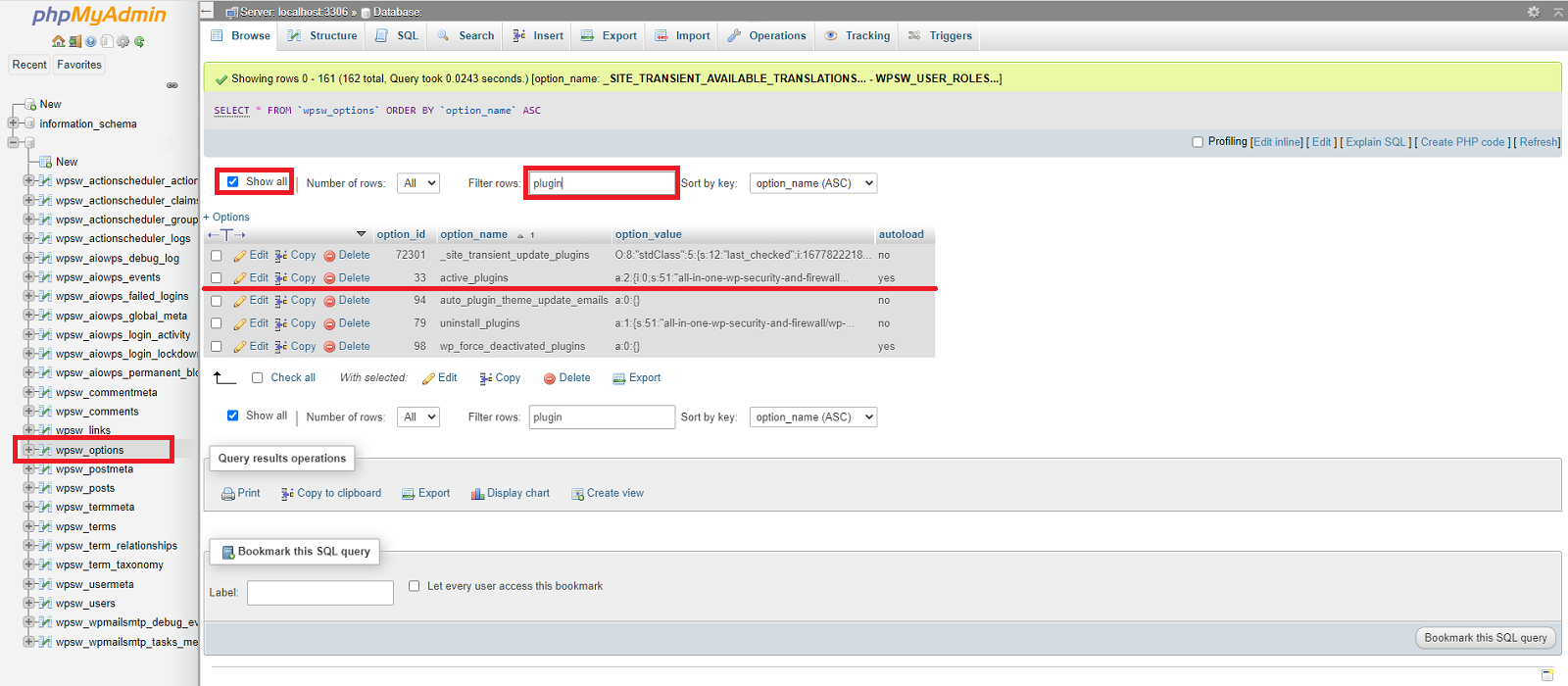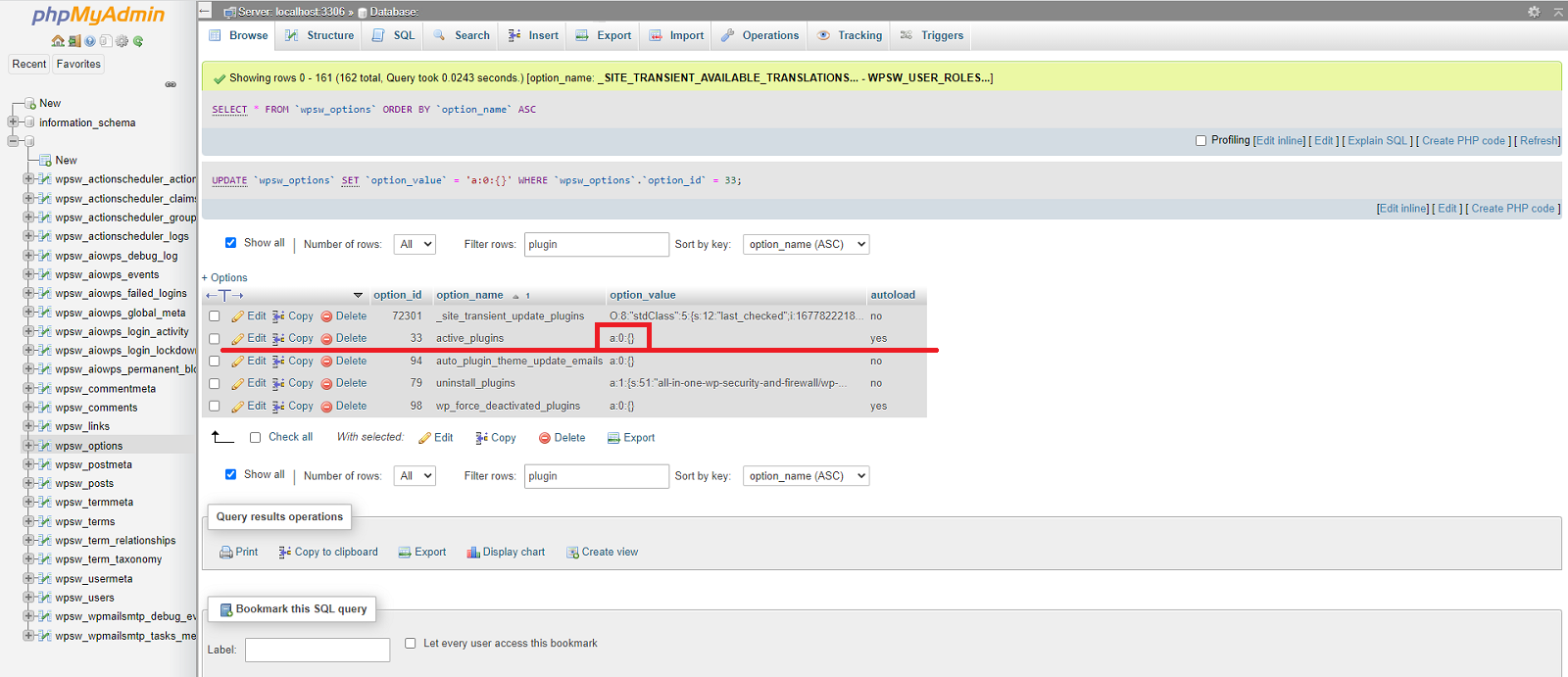How can I disable Plugins in Wordpress?
1. How to disable a plugin using the WordPress dashboard
Access the WordPress control panel, you can do it automatically from the dashboard of your SWPanel service:

Log in using the Login WP Admin button:
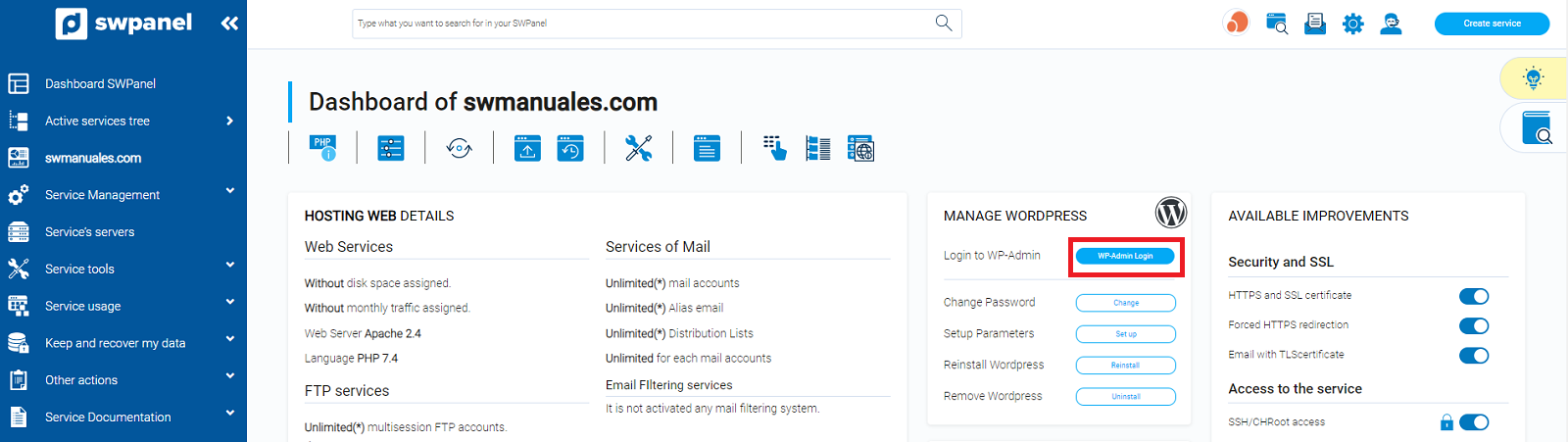
Then, access the list of installed plugins and click on the Disable button of the plugin you wish to deactivate:
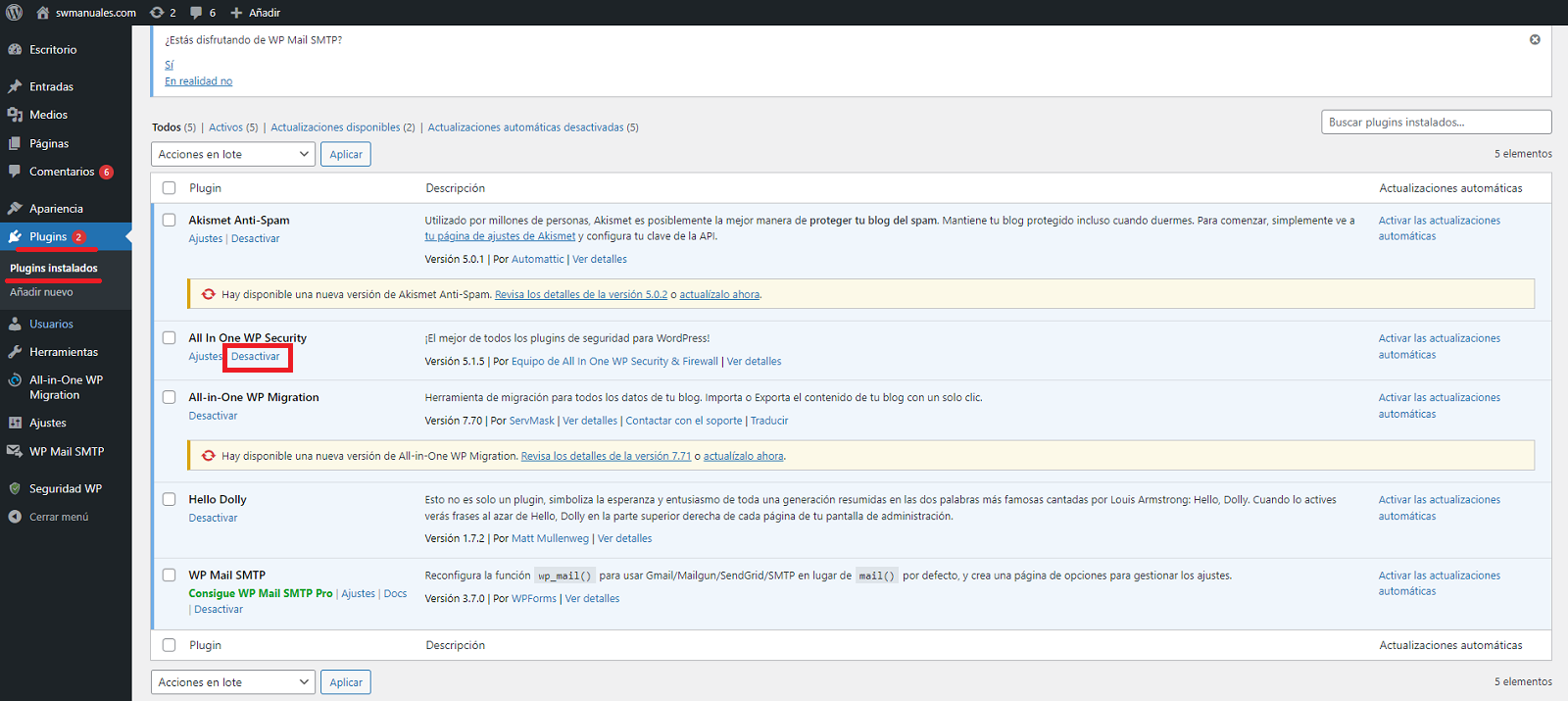
2. How to disable a plugin using the SWPanel File Manager
Access to the file manager of your SWPanel, if you have never accessed, you can guide you with the manual File Management.
You will need to access the data/web/wp-content/plugins/ folder and locate the folder of the plugin you want to deactivate.
Then rename the plugin folder, for example name-of-plugin_deactivated:
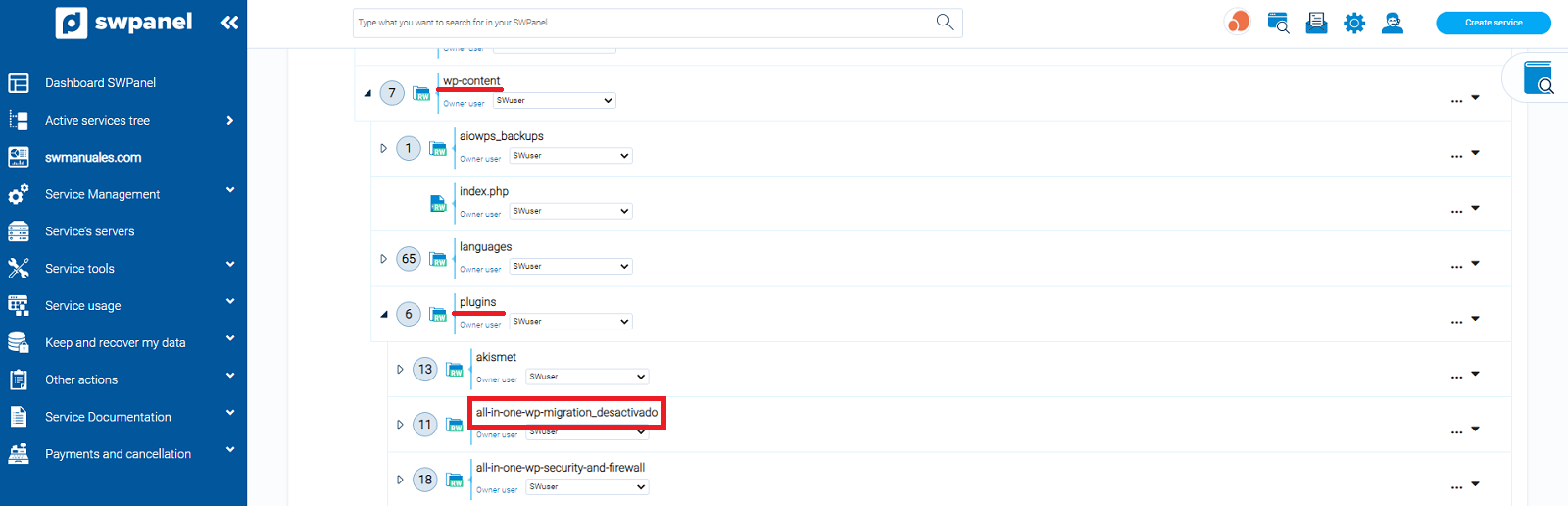
3. How to disable all plugins using the SWPanel File Manager
Access to the file manager of your SWPanel, if you have never accessed, you can guide you with the manual File Management.
You will need to access the data/web/wp-content/ folder. Then rename the plugins folder, e.g. plugins_disabled:
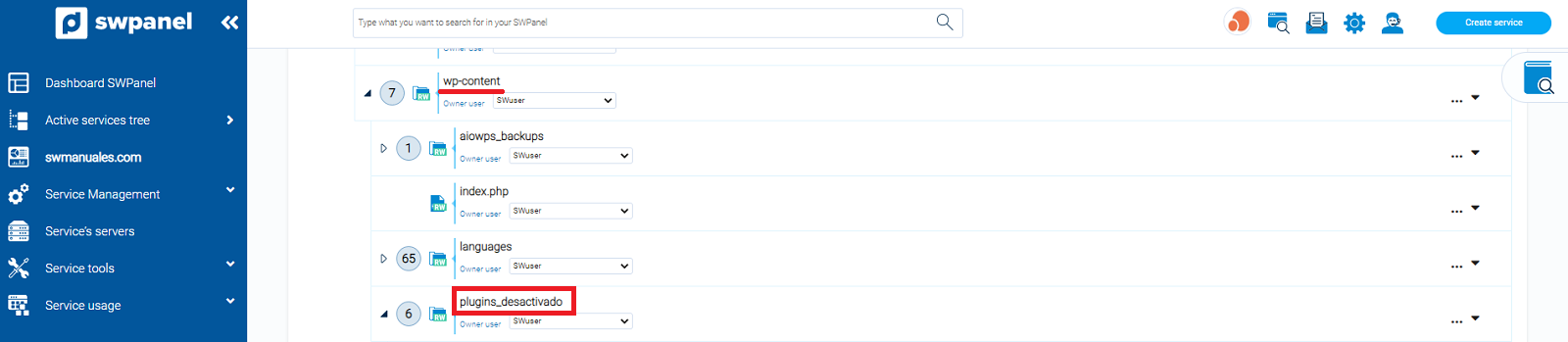
4. How to disable all plugins using phpMyAdmin
By following the steps below you will be able to disable all plugins installed on your WordPress. (they will not be uninstalled)
To reactivate them you must do it from the plugin manager of WordPress itself, by clicking on Activate.
Before making any changes to a database it is advisable to make a backup of it to avoid losing the web in case of modifying any parameter by mistake.
You can access the database using phpMyAdmin at yourdomain.com/phpmyadmin
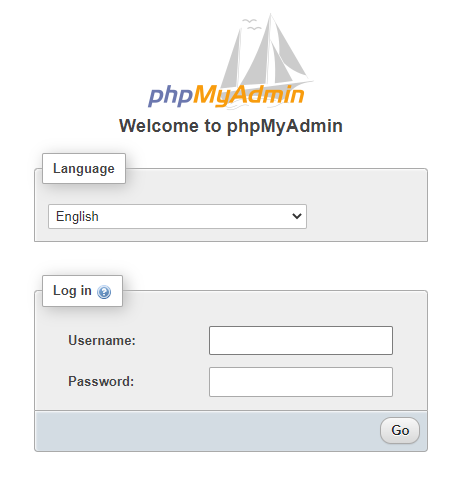
Once in phpMyAdmin, you must click, from the side menu, on the database table named “wpsw_options”.
Check the “Show All” checkbox and filter by the name “plugin”. You should see a table row named “active_plugins”:
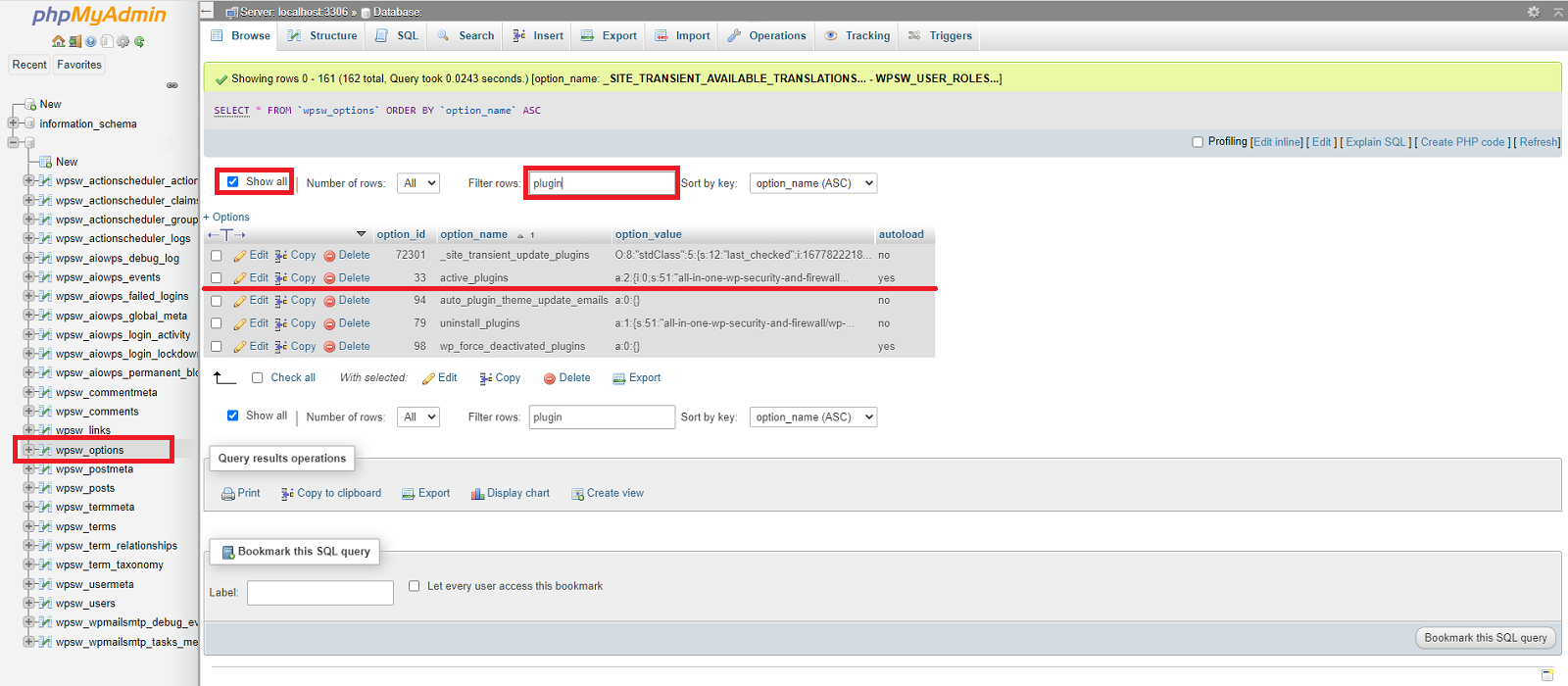
We will modify the value of the “option_value” column to the following value: