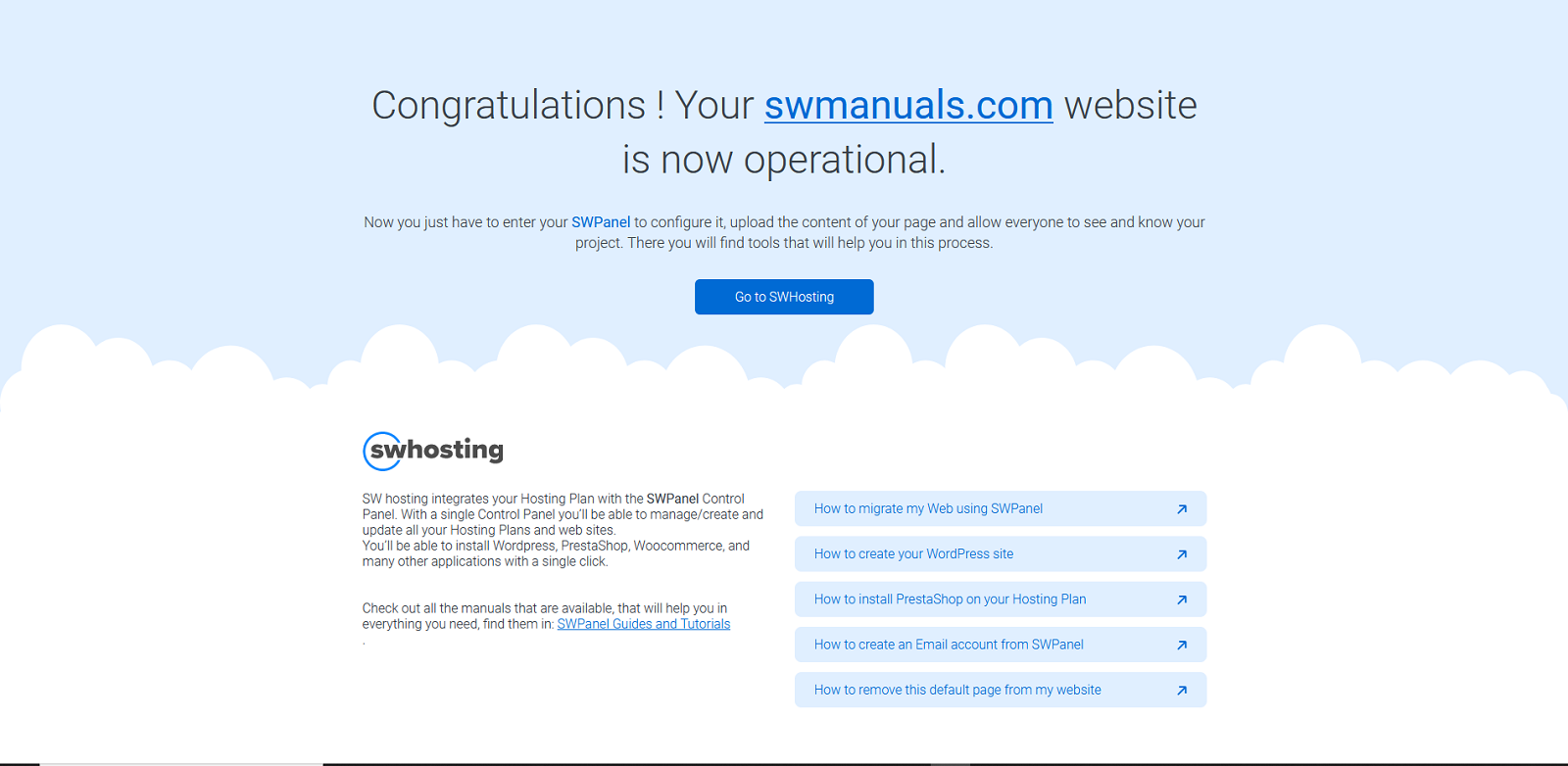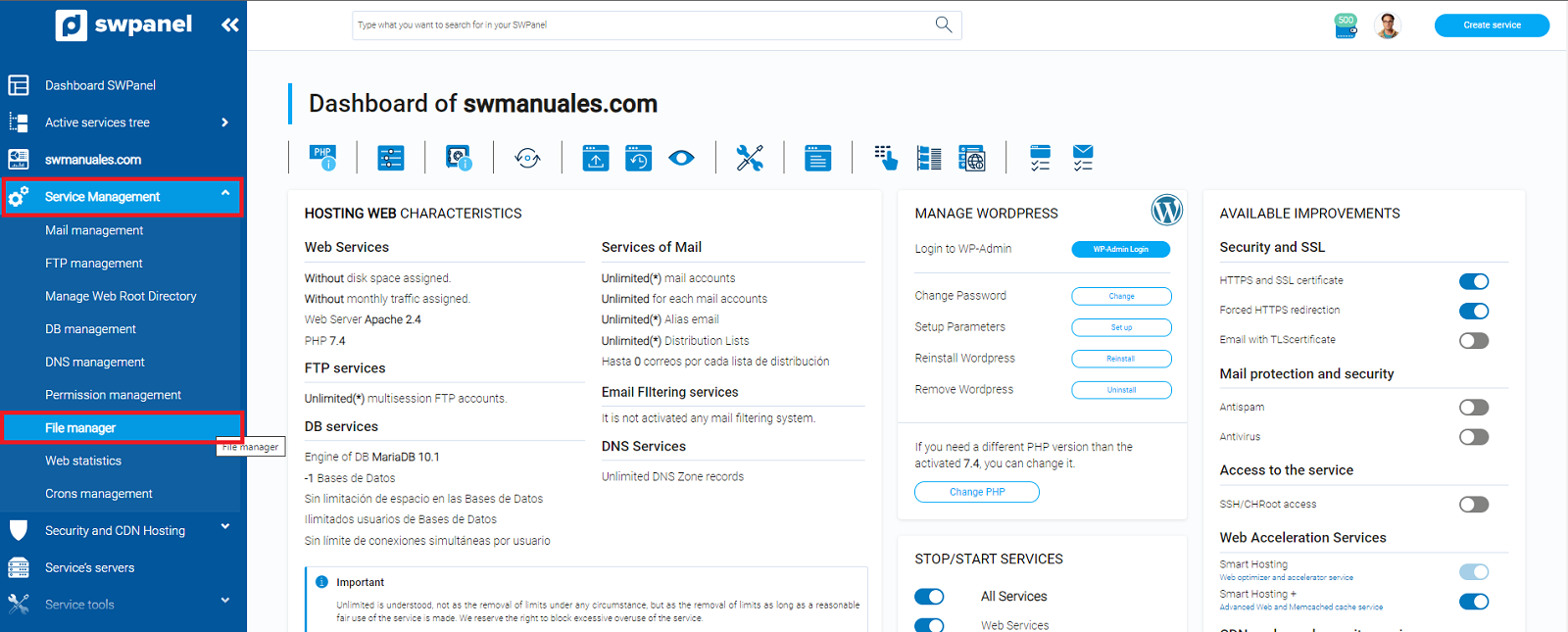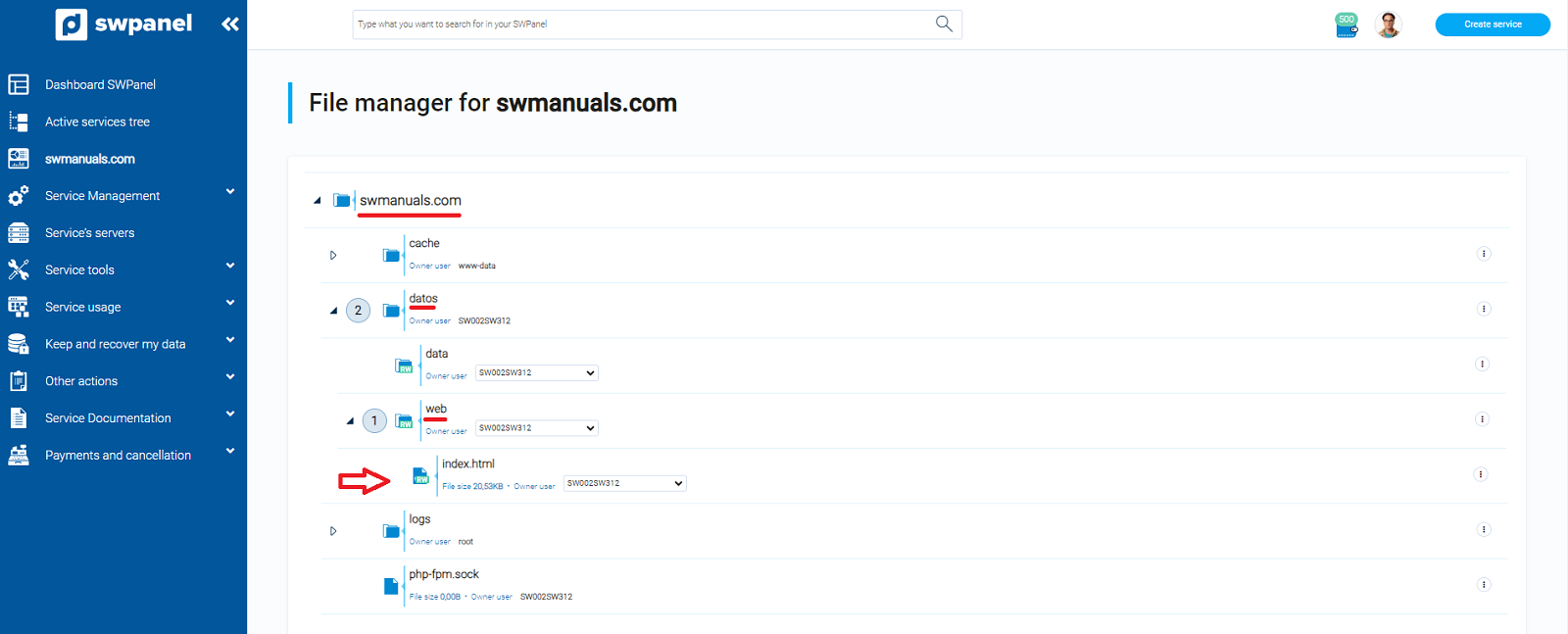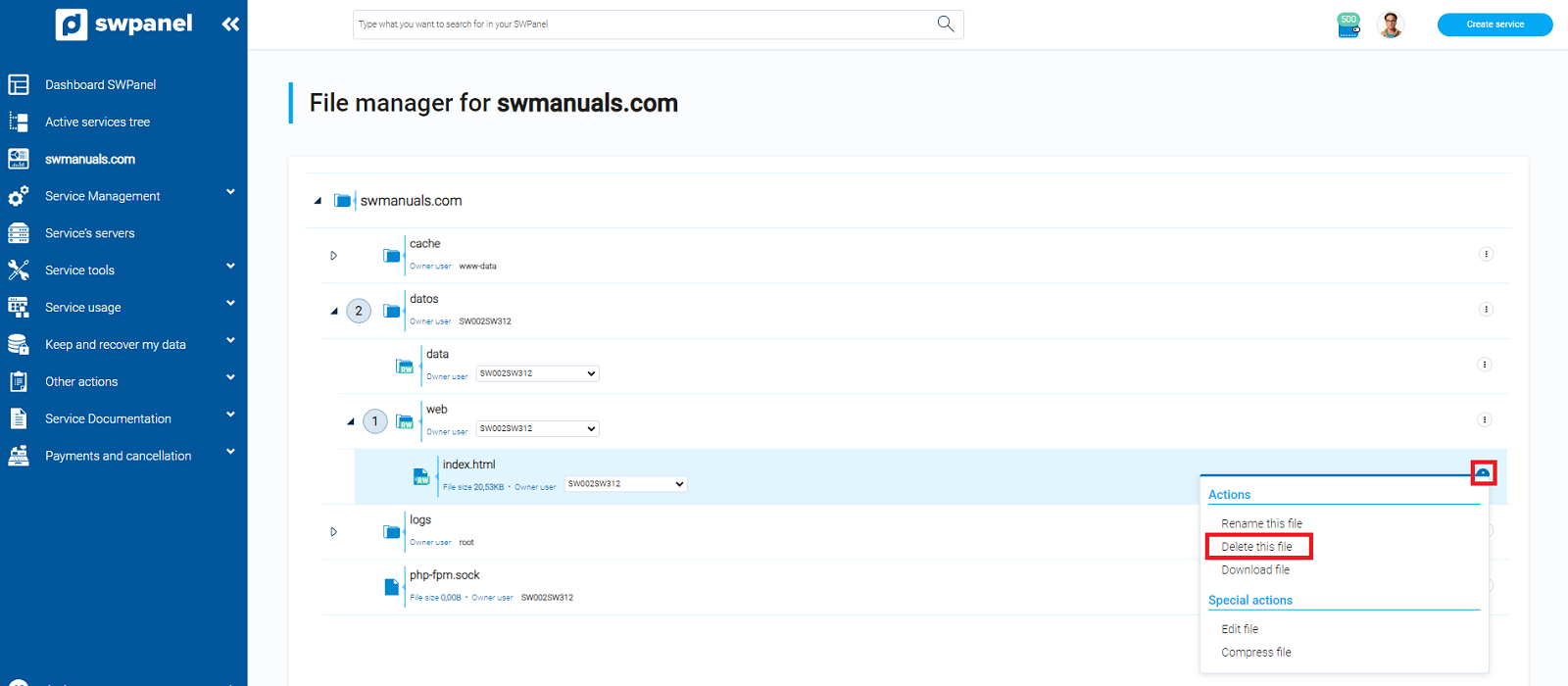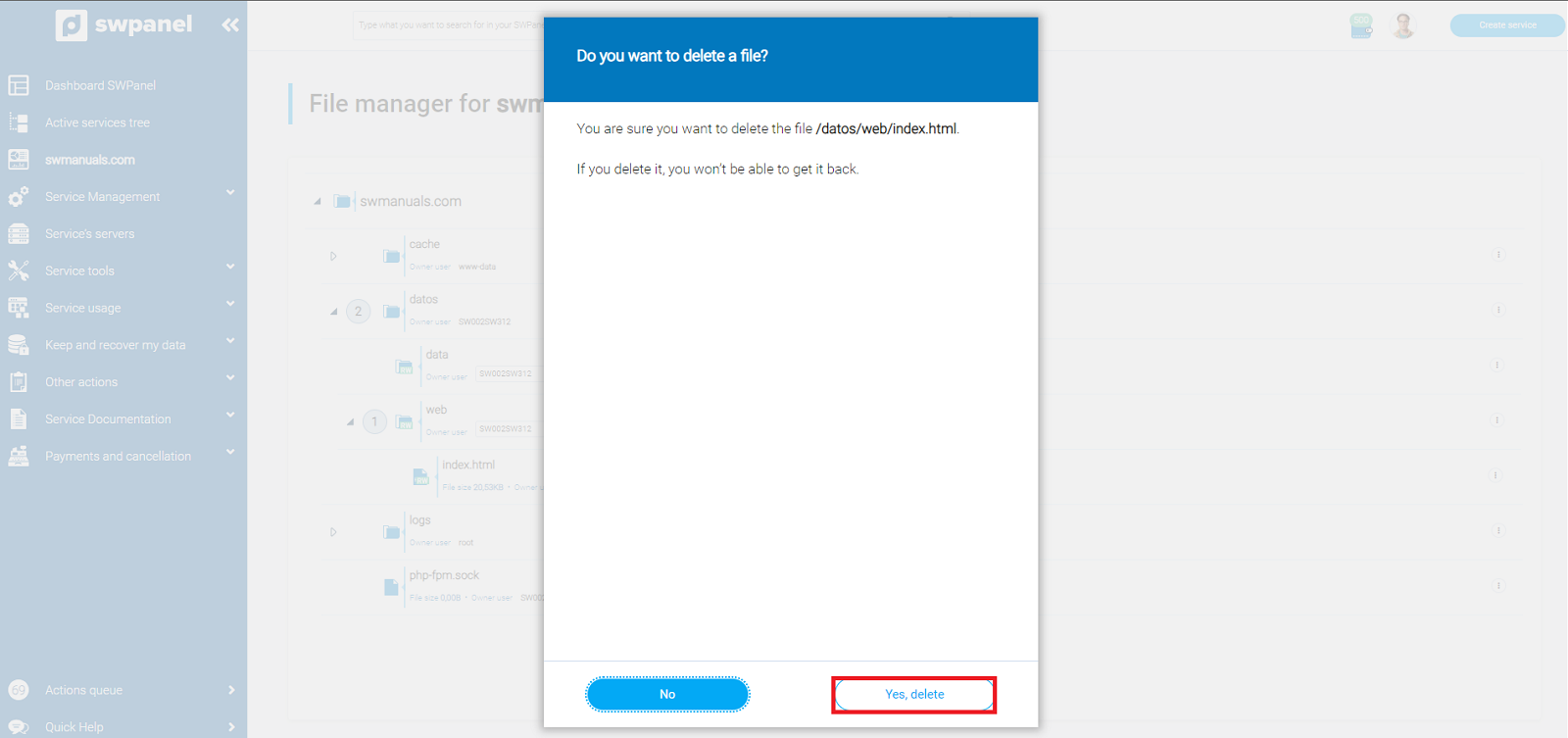How to remove the default page from a Hosting Plan
Initial page for your new services
From SWHosting, with the purpose of giving a personal touch, and that you can have an initial page instead of an empty url, we have implemented a default page for the newly created services.
The specific page that you will be able to observe when you introduce in the browser the url of your service is the following one:
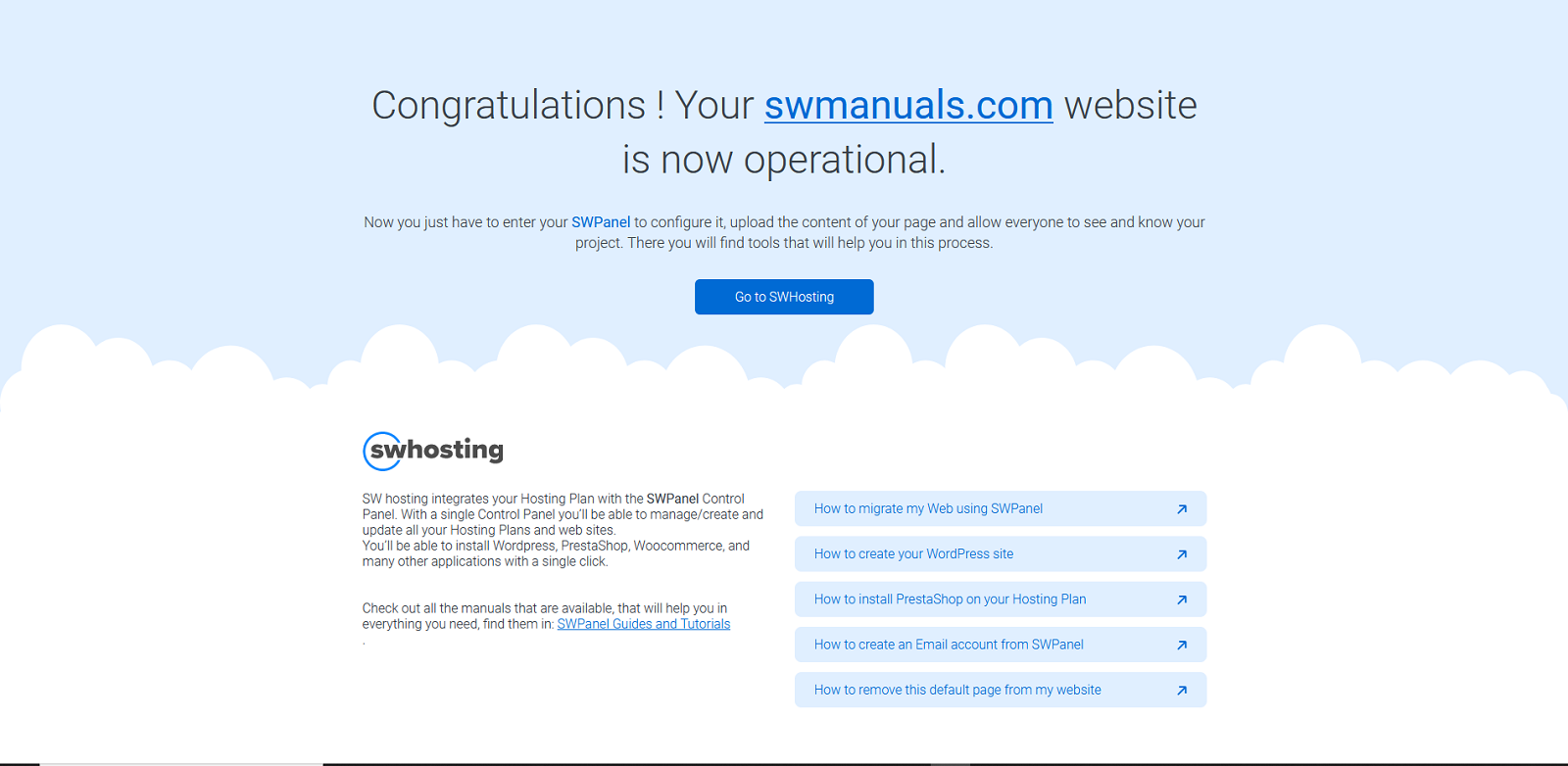
This page is a simple index.html file that is automatically generated when you deploy a new service on our platform.
However, when it's time to start creating your website, you may be wondering: How can I remove the default page?
How to remove the default page from your Hosting Plan
In order to remove the page automatically generated when you create your service, you simply need to delete the index.html file mentioned above.
To do this, you must follow the steps below:
1. First enter the name of your service in the top search box of your SWPanel.

2. Then go to the side menu and select "Service management" -> "File manager".
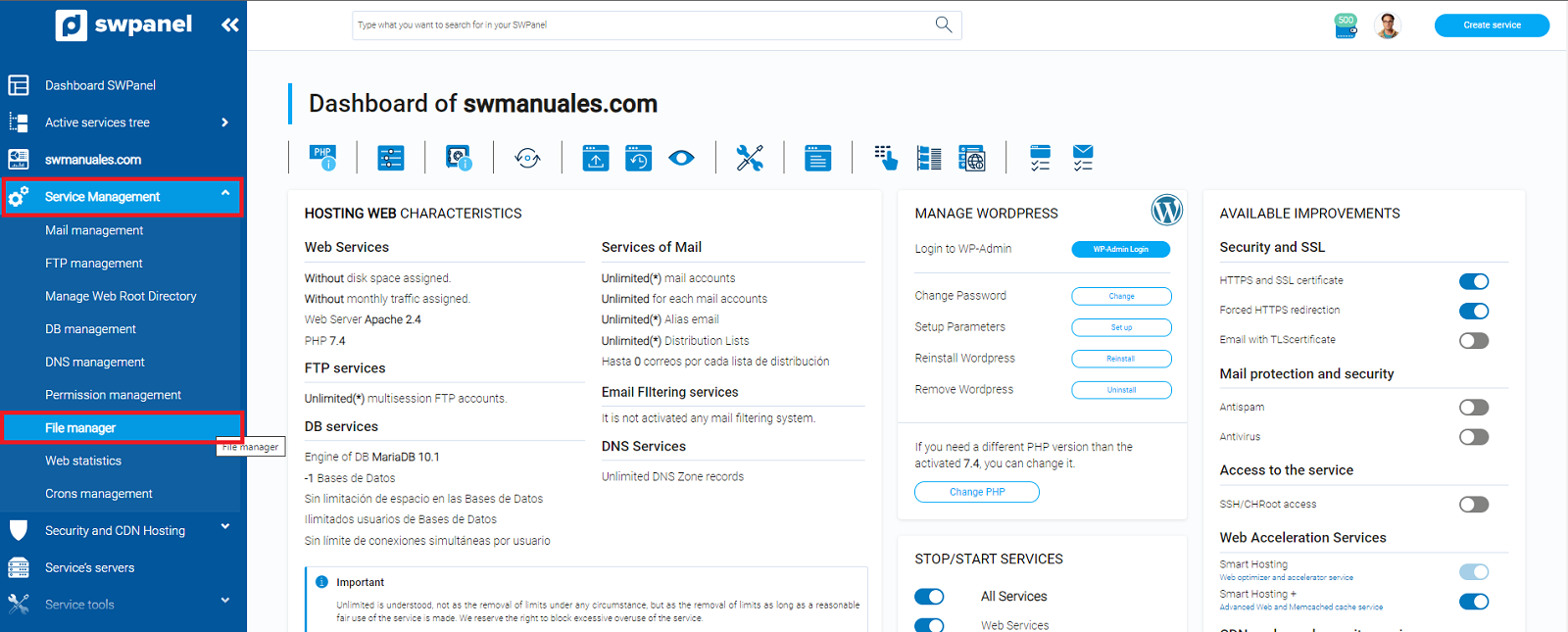
3. Once in the file manager of your SWPanel, you must display the directory with the name of your service (in our example "swmanuales.com"), the directory "datos", and the directory "web", to finally display the file "index.html".
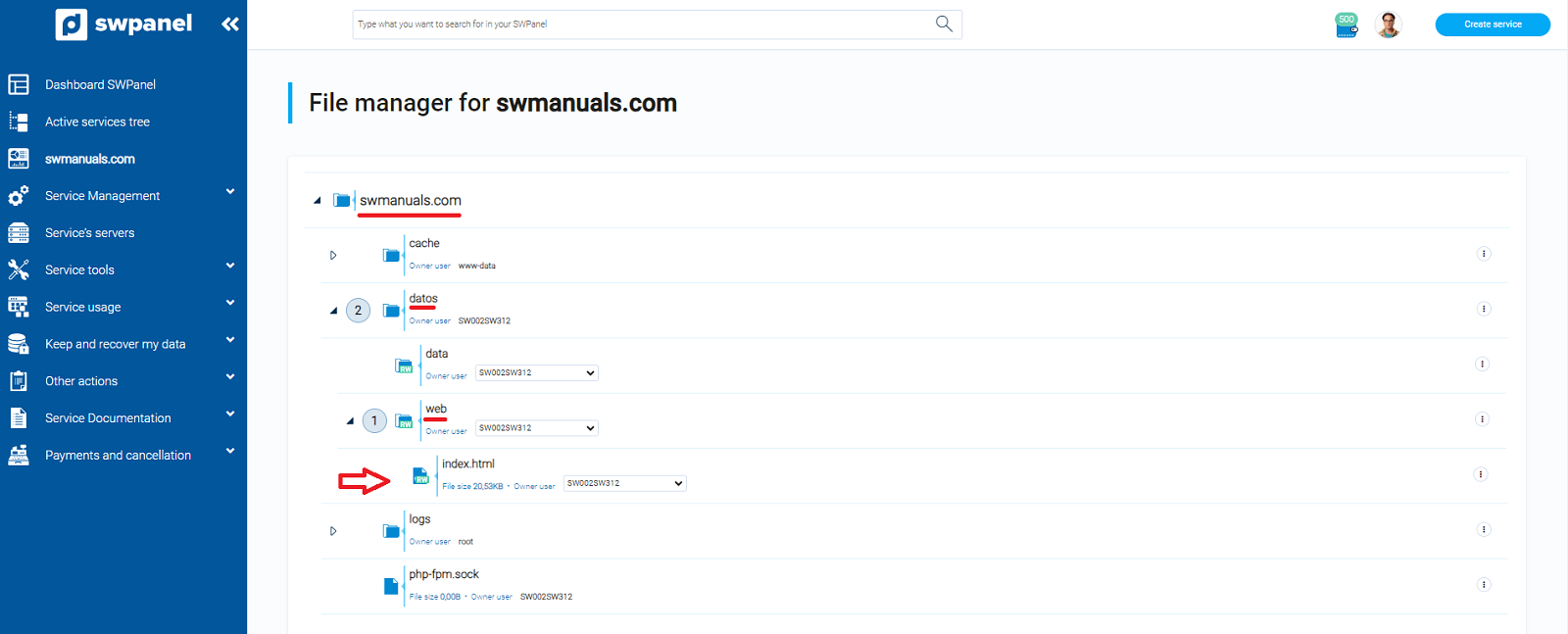
4. Finally, we will place ourselves on the drop-down "..." to the right of the file "index.html", and we will select the option "Delete this file".
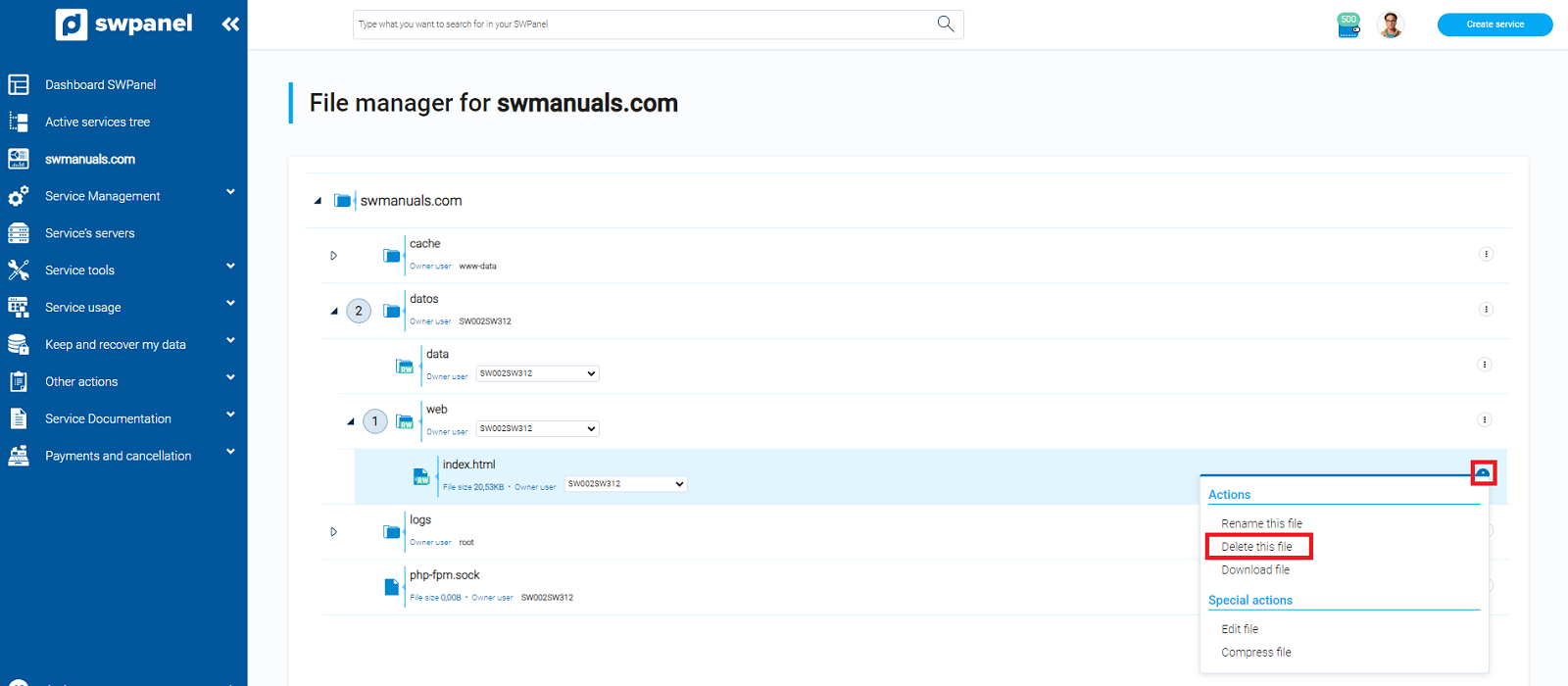
Then we must confirm that we really want to delete it.
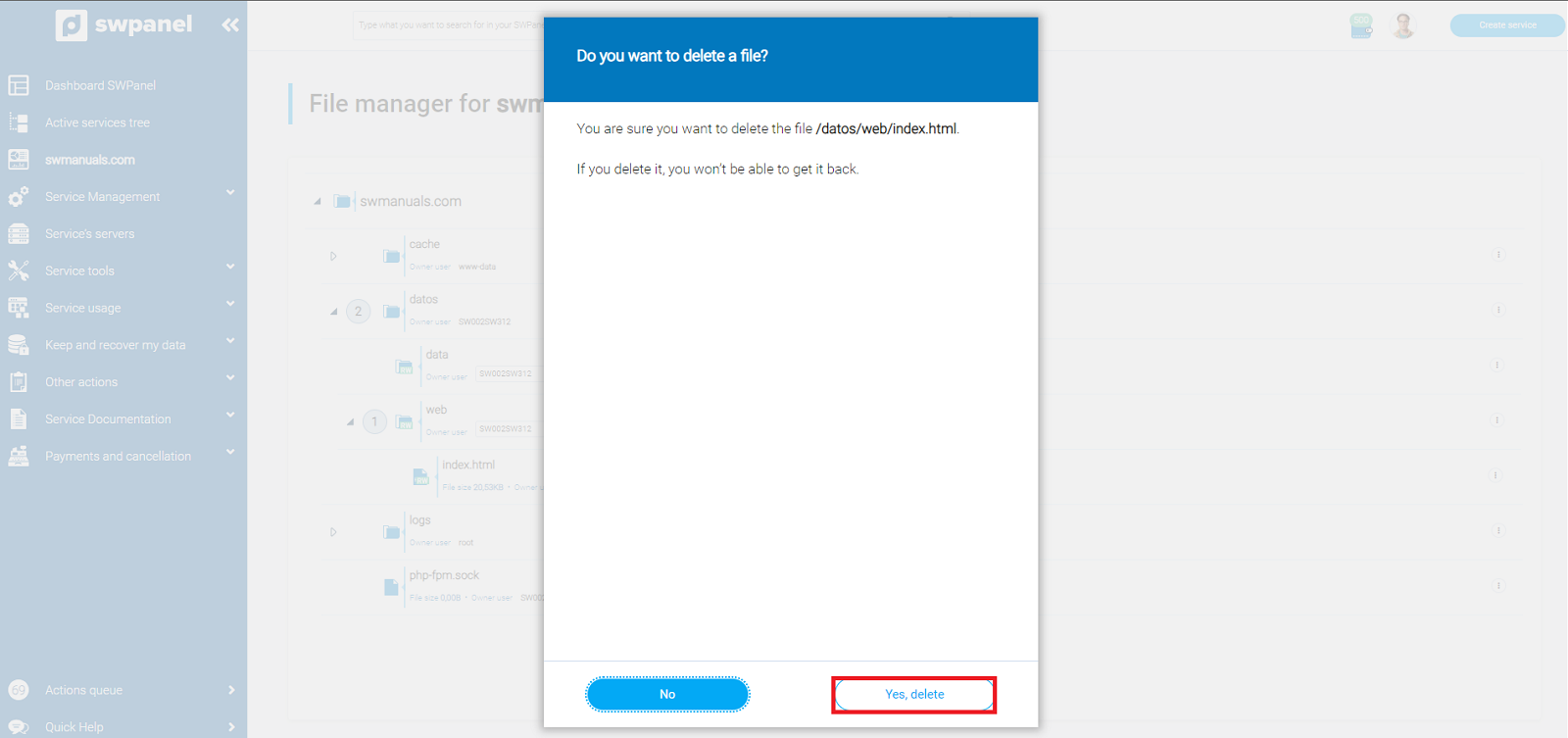
Once the home page has been removed, you should take into account that, when you enter the url of your website in the browser, it will be blank, so you may prefer to keep it until you have content to display.
Additionally, in case you install a CMS on your service (such as wordpress, prestashop, etc...) from the SWPanel dashboard, during the deployment of the CMS the file "index.html" will be automatically deleted