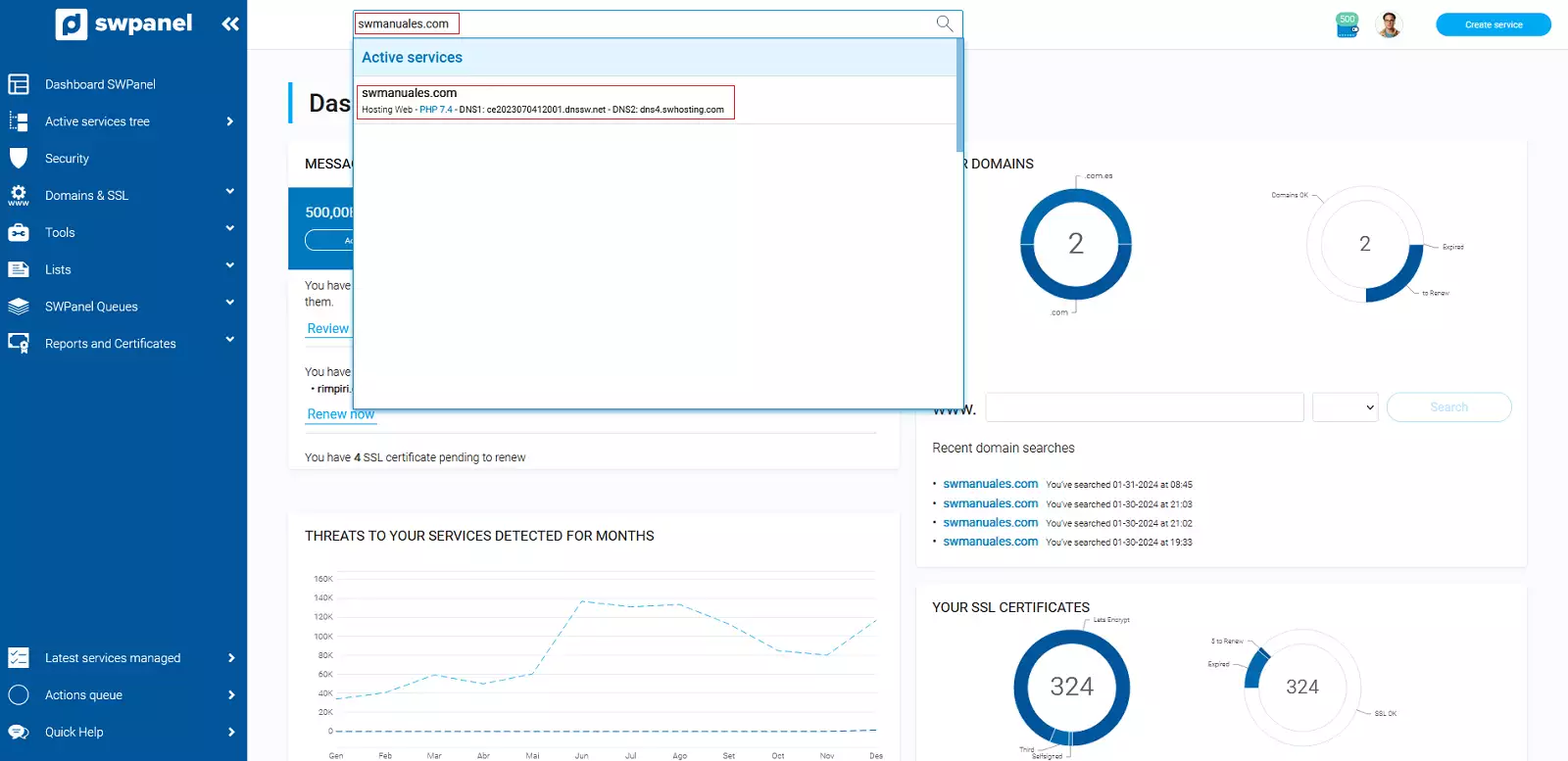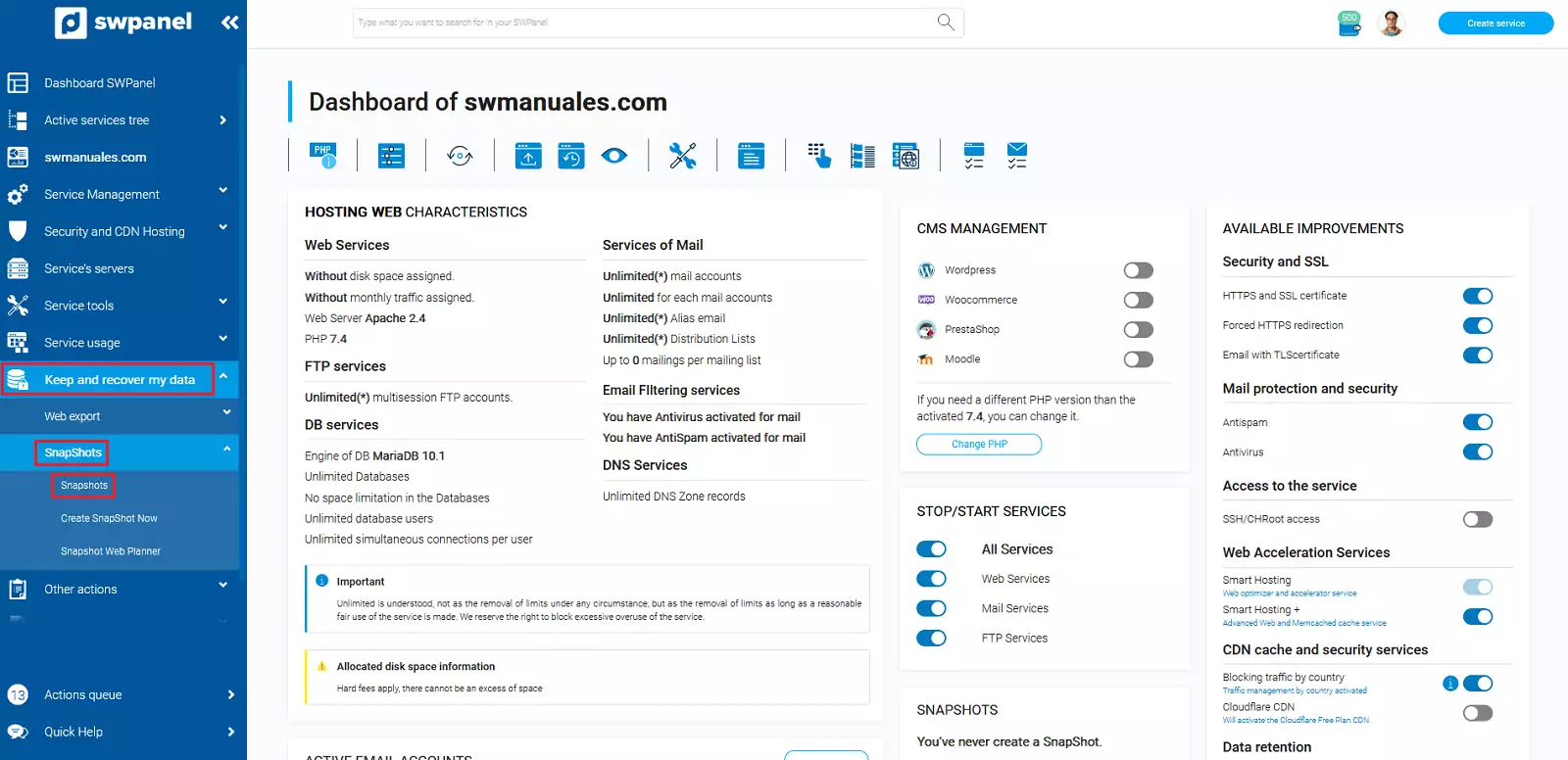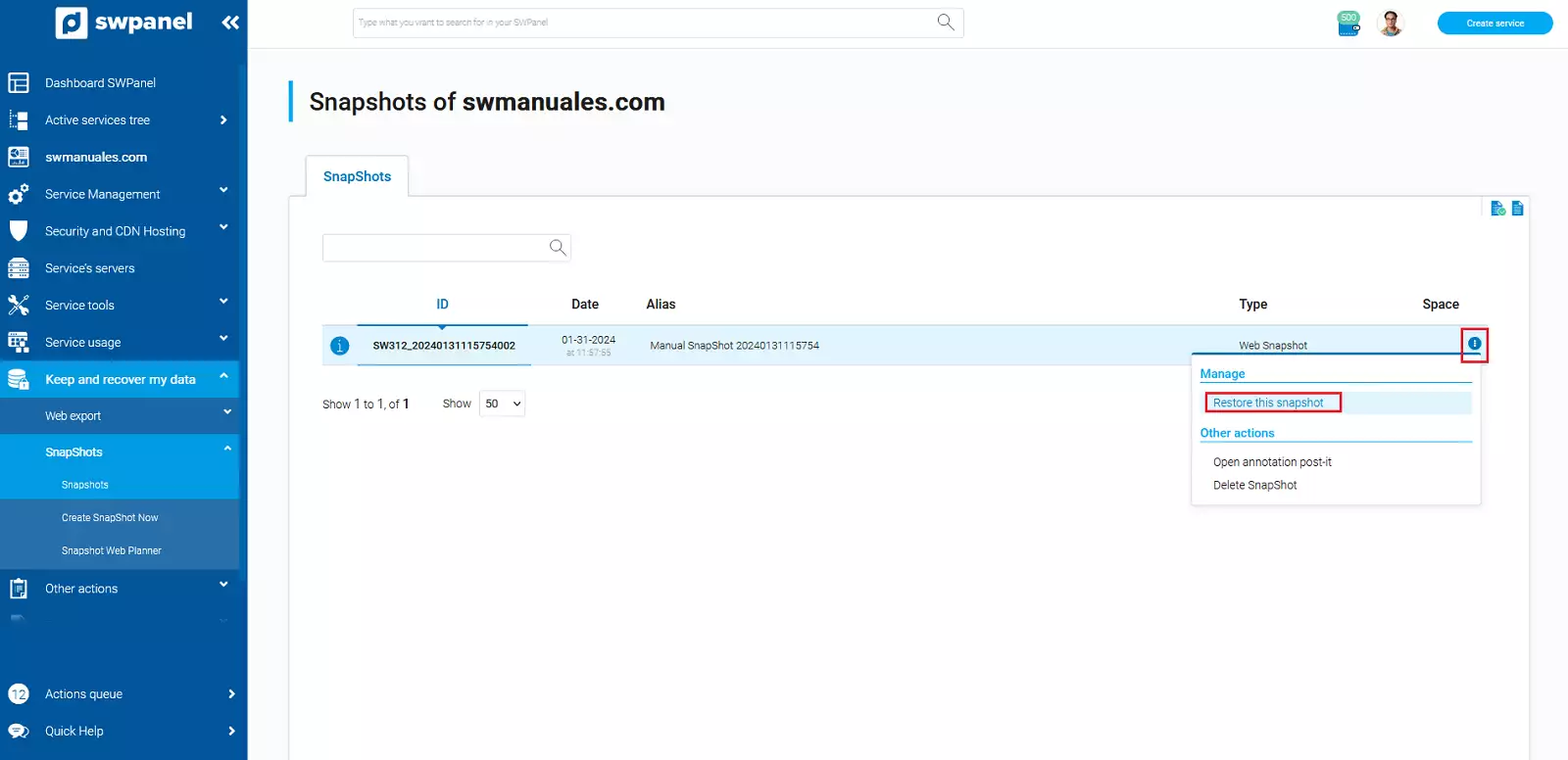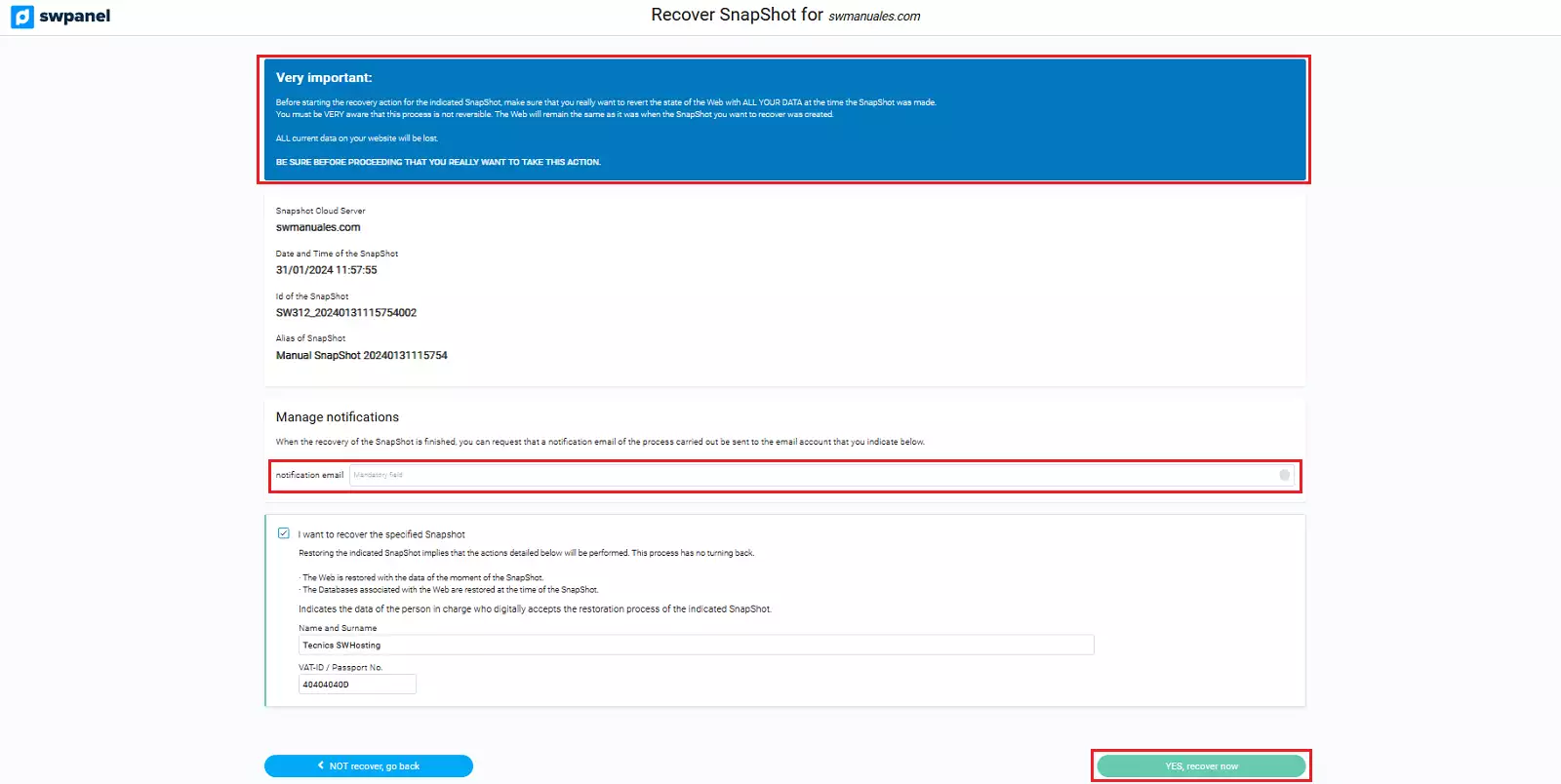How to restore Snapshots of your Website
A web snapshot is a snapshot of the content of your web page on a specific day and time.
At SW Hosting you can restore snapshots of all your websites, through your SWPanel service management tool.
Important: Before initiating the indicated Snapshot recovery action, make sure that you really want to revert the state of the web with all your data from the time the snapshot was taken.
You must keep in mind that this process is not reversible. The Web will remain the same as it was at the time the Snapshot was created. So ALL of your current data will be lost.
The steps to restore a snapshot are:
1. From the search box of your SWPanel, you will have to locate the service you want to restore a Snapshot.
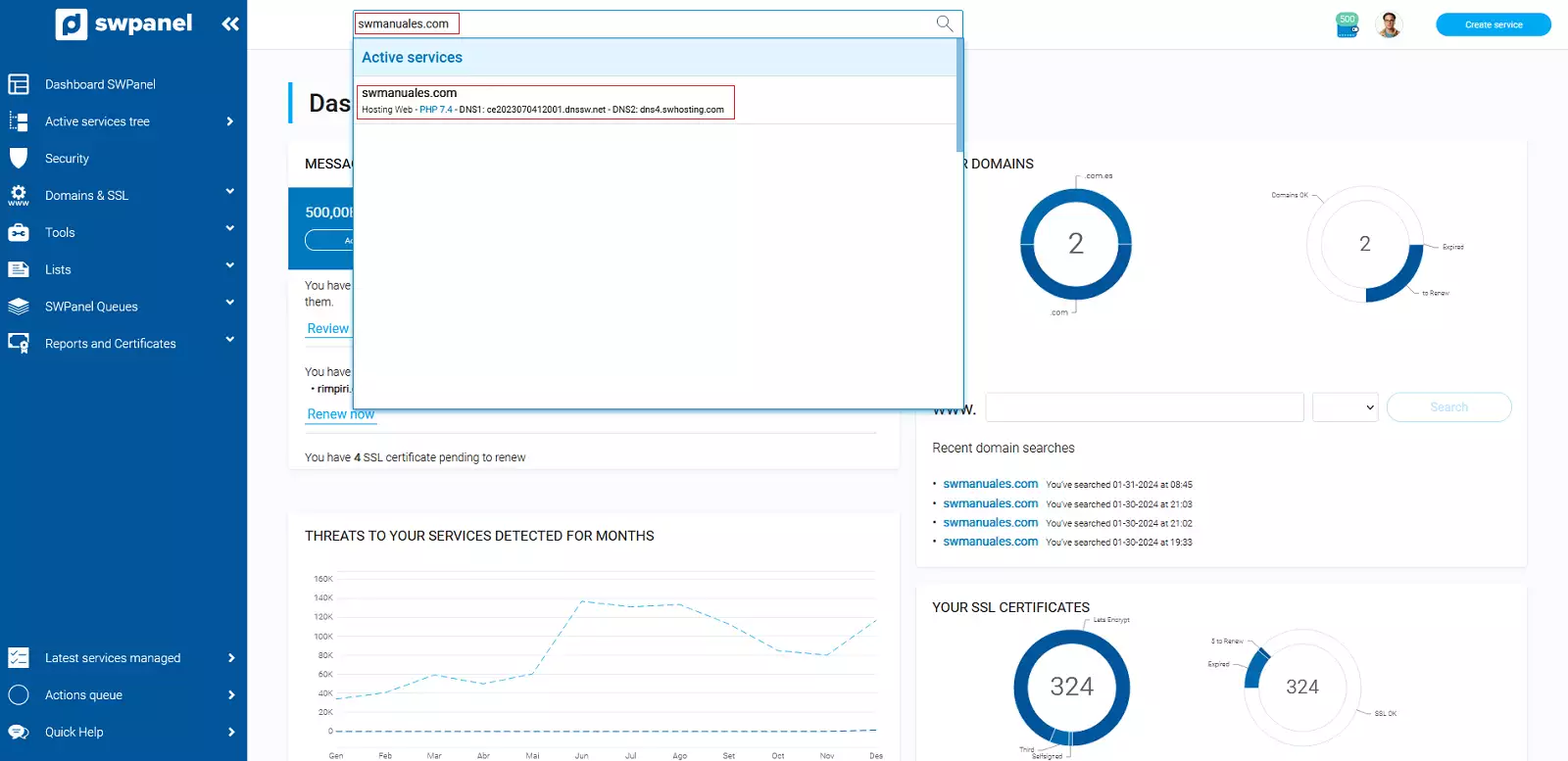
info_capture The screenshot is for guidance only. It was taken on version 2025.00.0017 with date 28/12/2024. It may differ from what the current version of SWPanel displays.
2. Once you are in the Dashboard of the service, you must click on Save and retrieve my data -> Snapshots -> Snapshots Management.
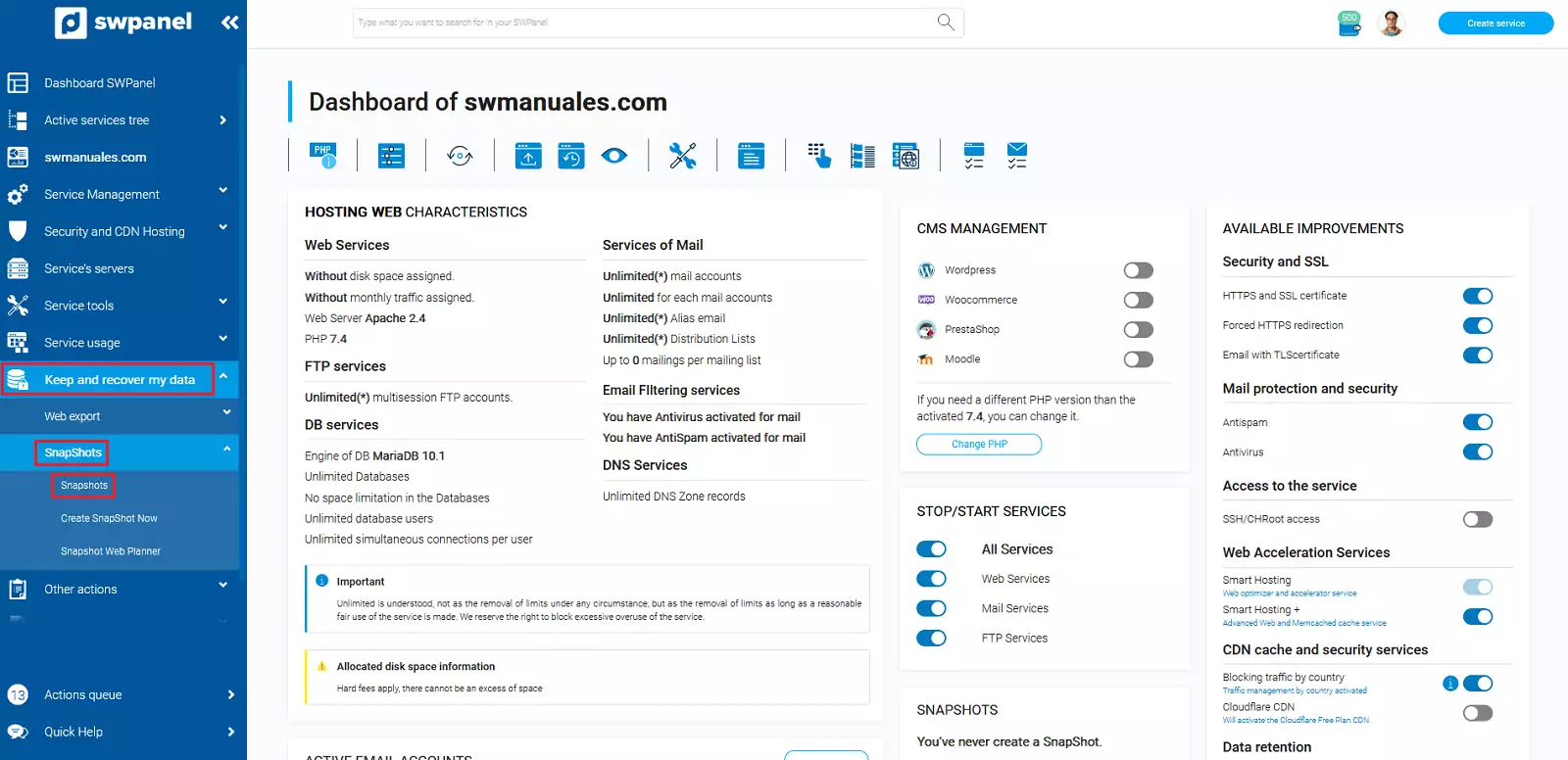
info_capture The screenshot is for guidance only. It was taken on version 2025.00.0017 with date 28/12/2024. It may differ from what the current version of SWPanel displays.
3. Locate the Snapshot you want to restore and place the mouse over the three dots to the right of it [ ... ], a pop-up menu will open where you must click on the "Restore this Snapshot" option.
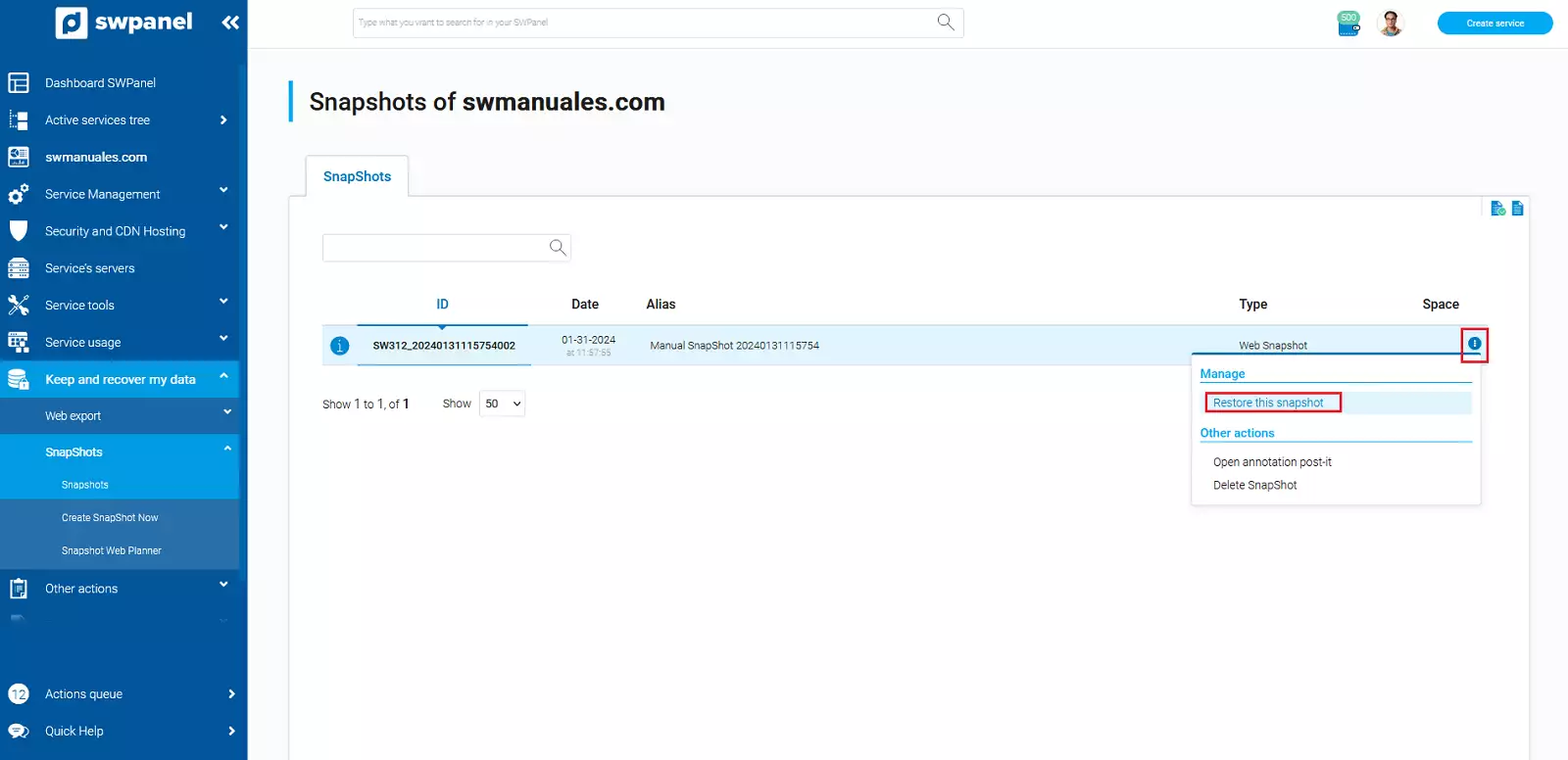
info_capture The screenshot is for guidance only. It was taken on version 2025.00.0017 with date 28/12/2024. It may differ from what the current version of SWPanel displays.
4. In the next window, it will warn you that the process is not reversible and will allow you to indicate an email account to be notified of the completion of the restore process (optional). To start the process, click on the "Yes, recover now" button.
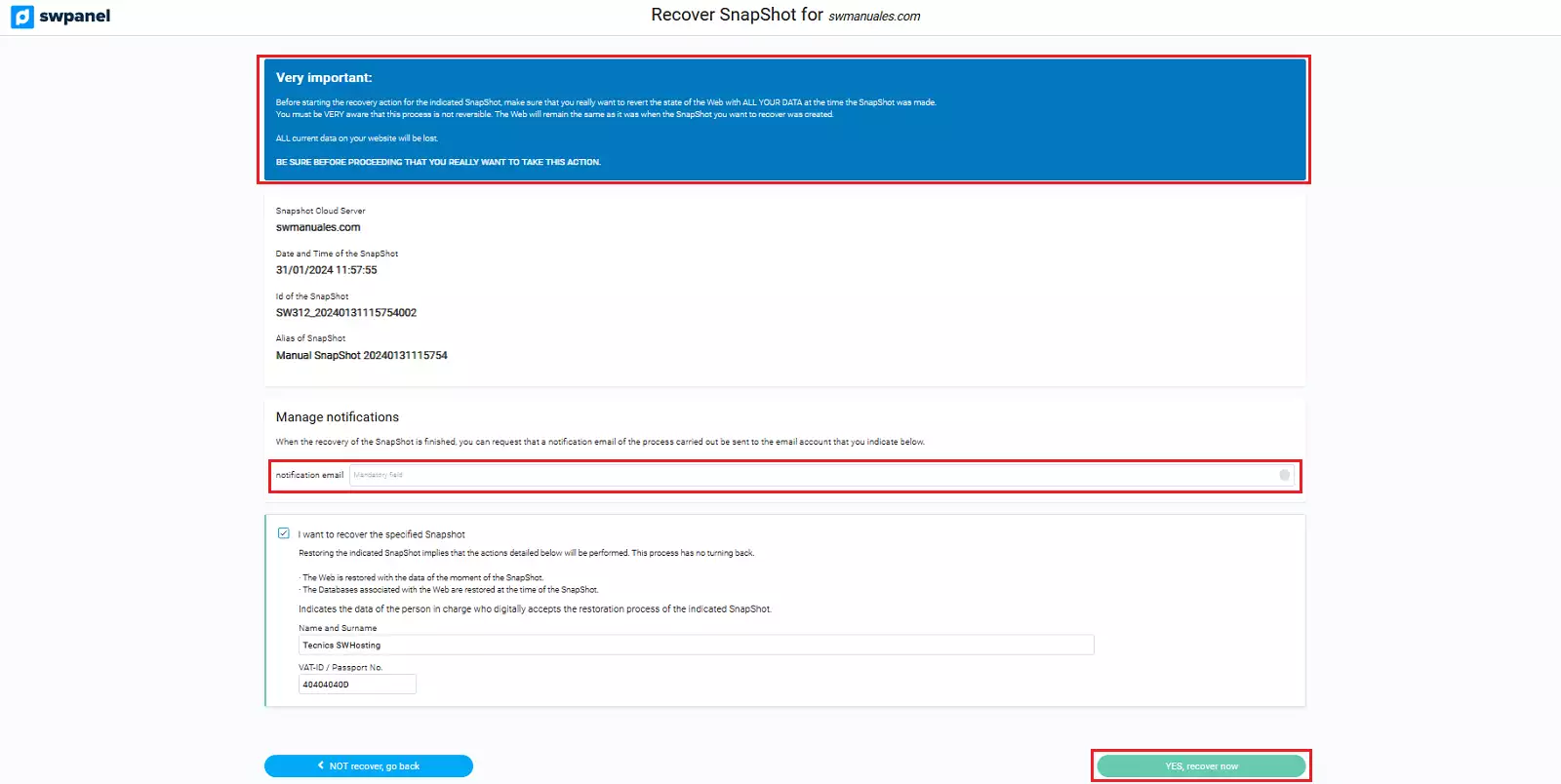
info_capture The screenshot is for guidance only. It was taken on version 2025.00.0017 with date 28/12/2024. It may differ from what the current version of SWPanel displays.
5. Next, the restoration process will be executed and in a few seconds you will have your website back to the way it was on the day the snapshot was taken.