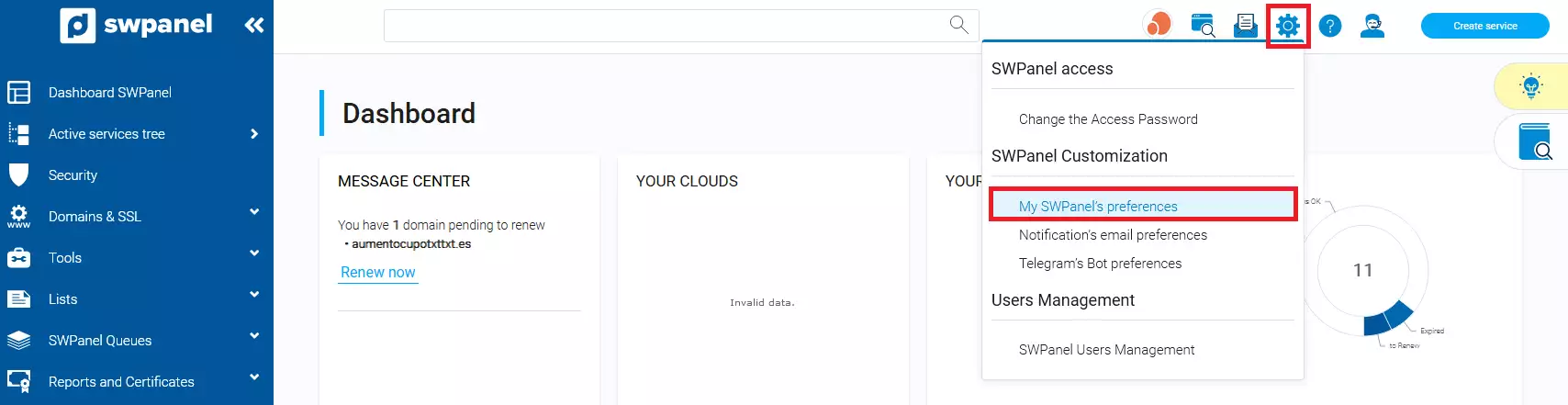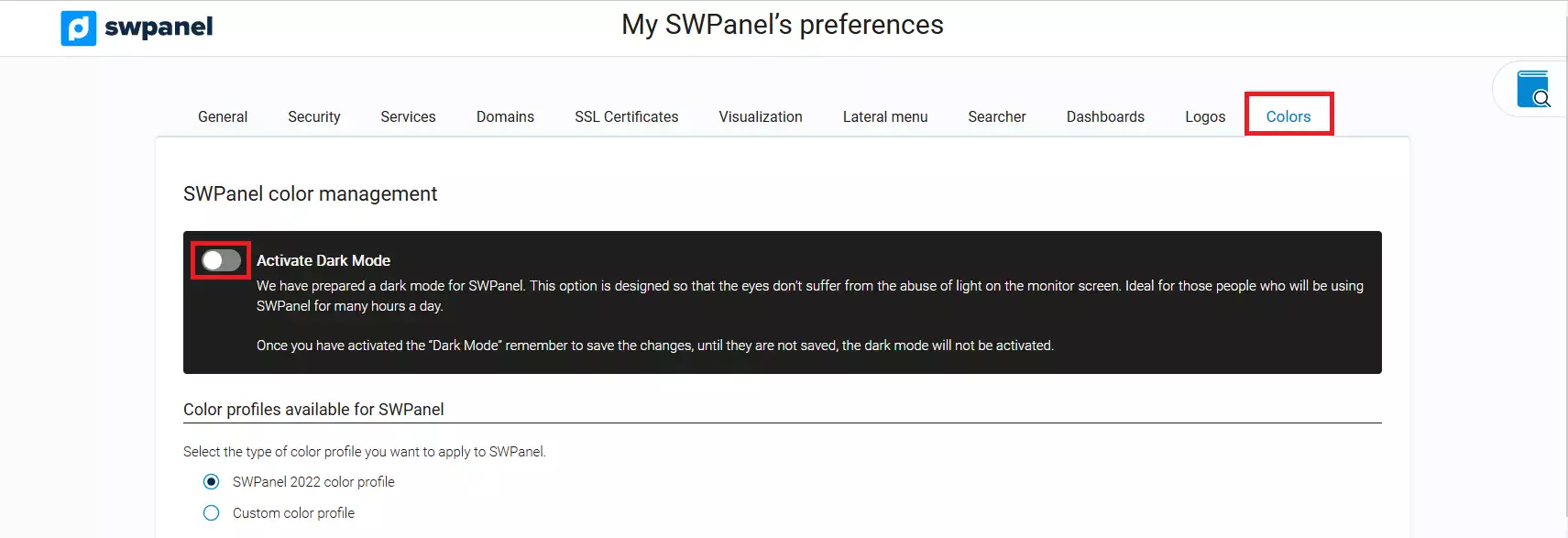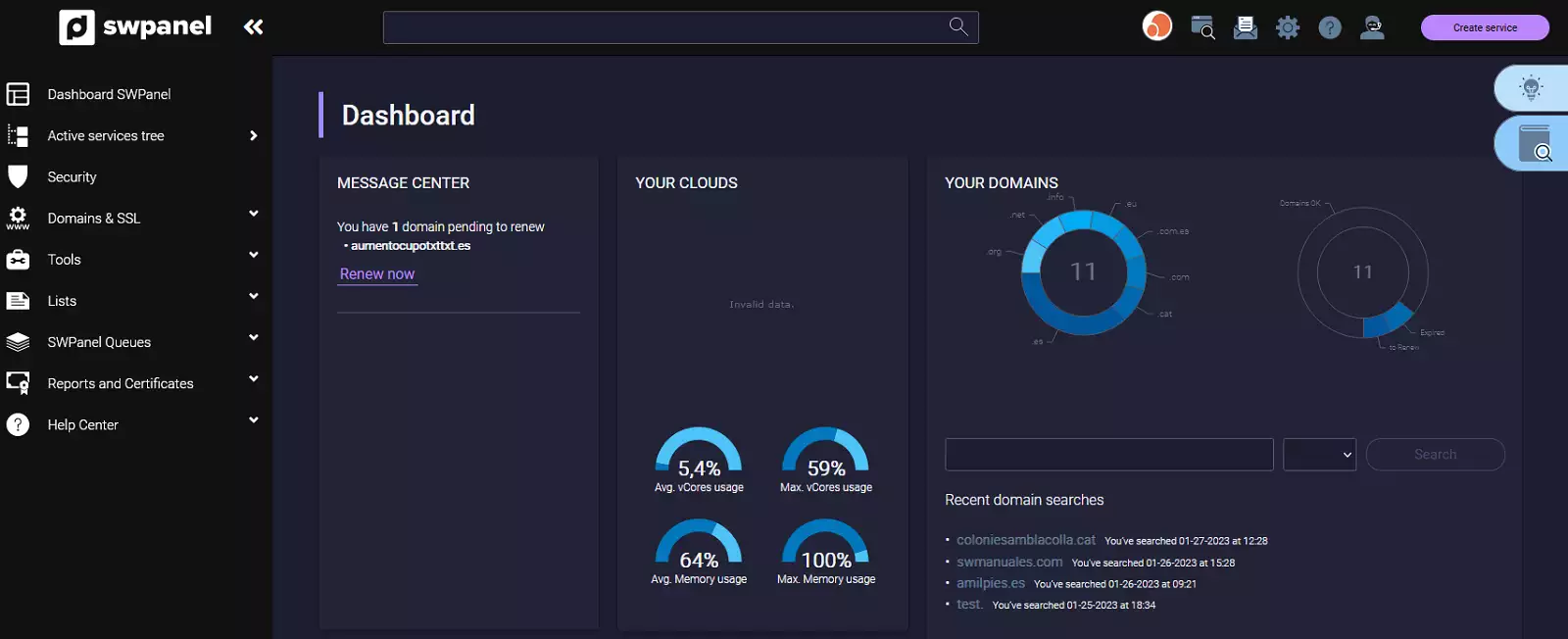How to enable Dark Mode in SWPanel
To activate the Dark Mode in SWPanel, you must first go to the top right corner of your SWPanel, go to your profile, click on “My SWPanel” and click on the option “My SWPanel preferences”.
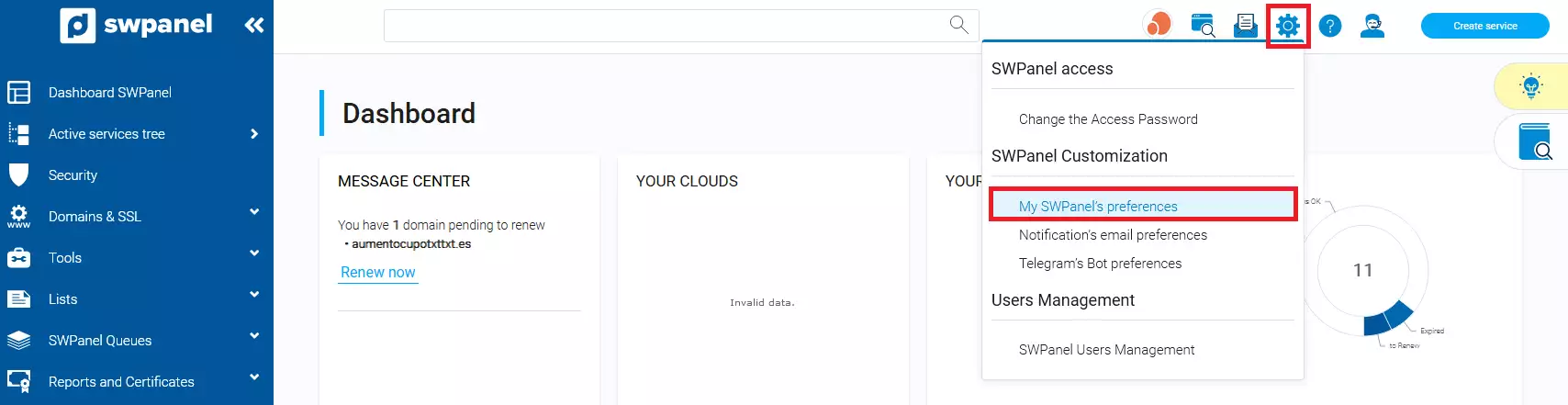
info_capture The screenshot is for guidance only. It was taken on version 2025.00.0010 with date 21/11/2024. It may differ from what the current version of SWPanel displays.
Once in the "Preferences of my SWPanel", section, you must click on the "Colors" tab. Then, click on the "Enable Dark Mode" button.
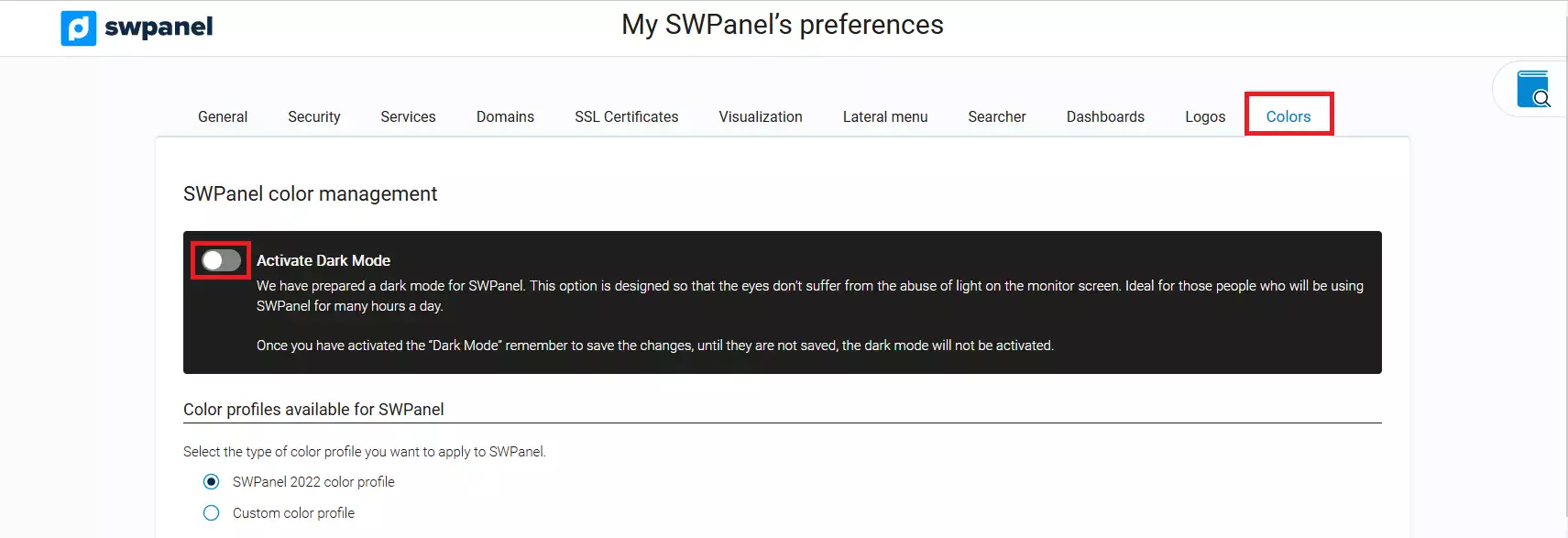
info_capture The screenshot is for guidance only. It was taken on version 2025.00.0010 with date 21/11/2024. It may differ from what the current version of SWPanel displays.
Finally, click on Save preferences.

info_capture The screenshot is for guidance only. It was taken on version 2025.00.0010 with date 21/11/2024. It may differ from what the current version of SWPanel displays.
You already have the SWPanel with Dark Mode.
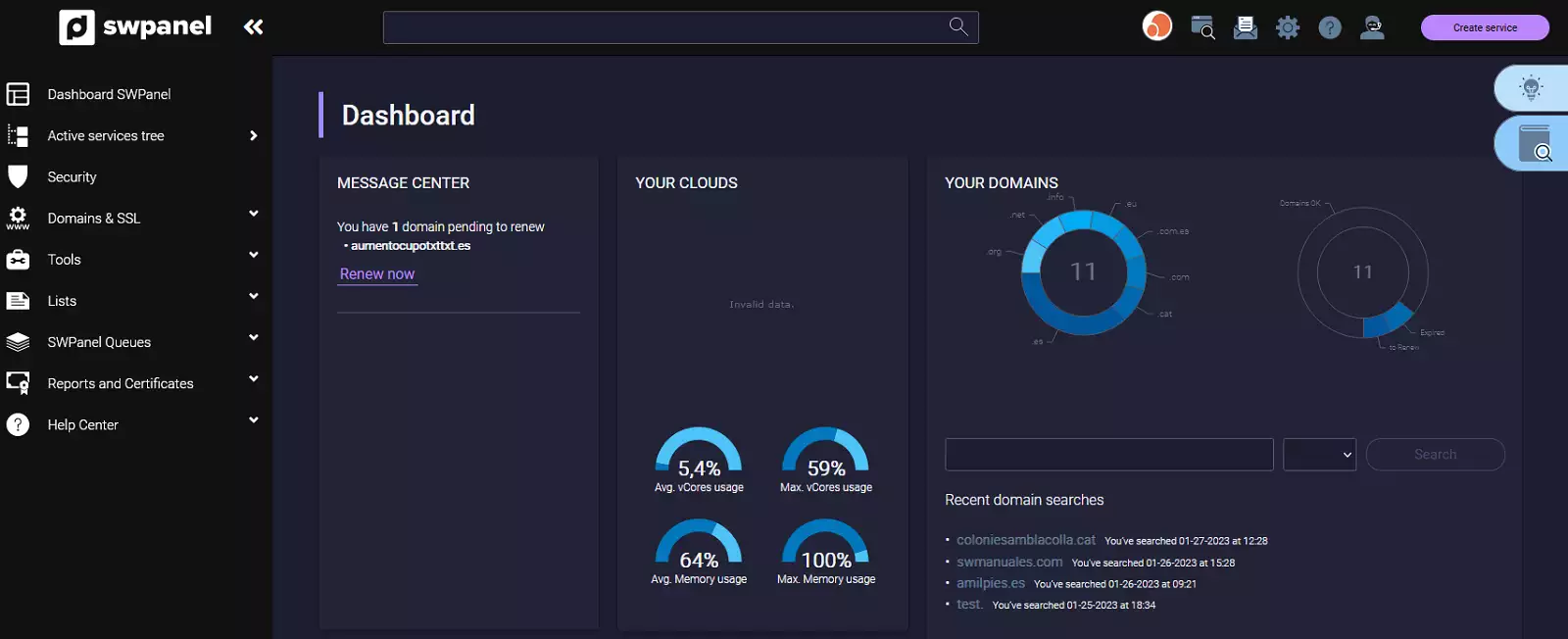
info_capture The screenshot is for guidance only. It was taken on version 2025.00.0010 with date 21/11/2024. It may differ from what the current version of SWPanel displays.