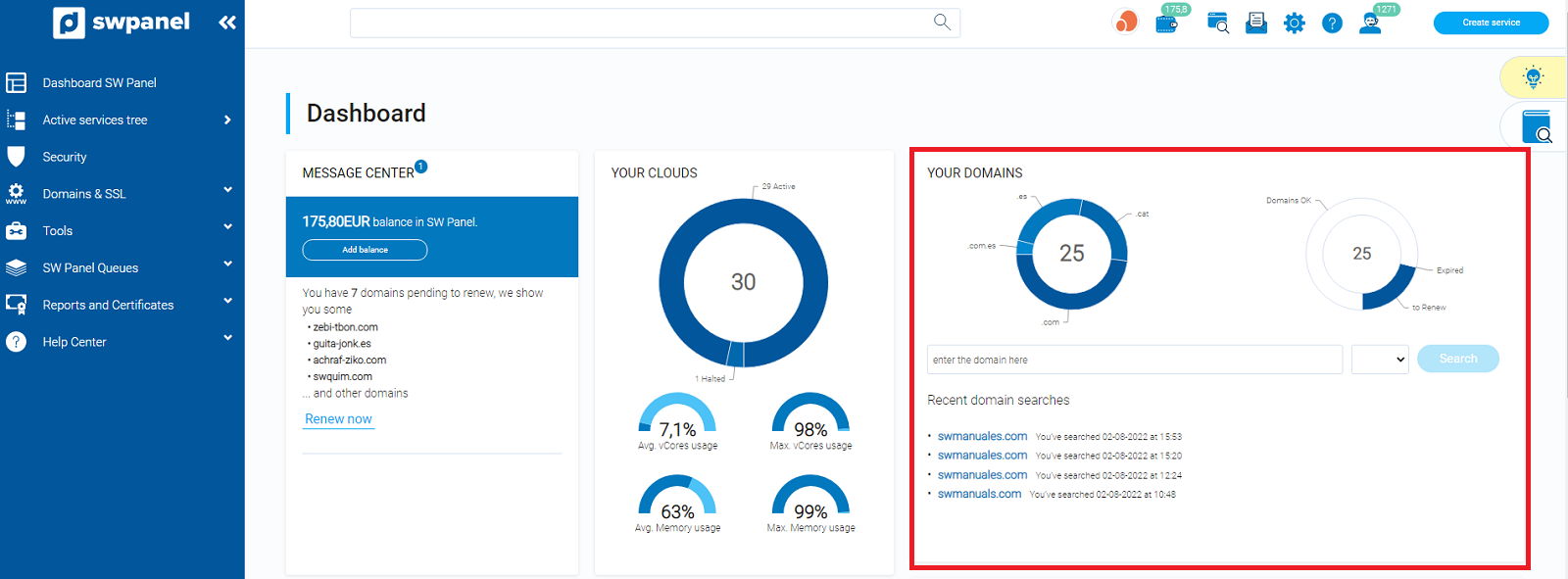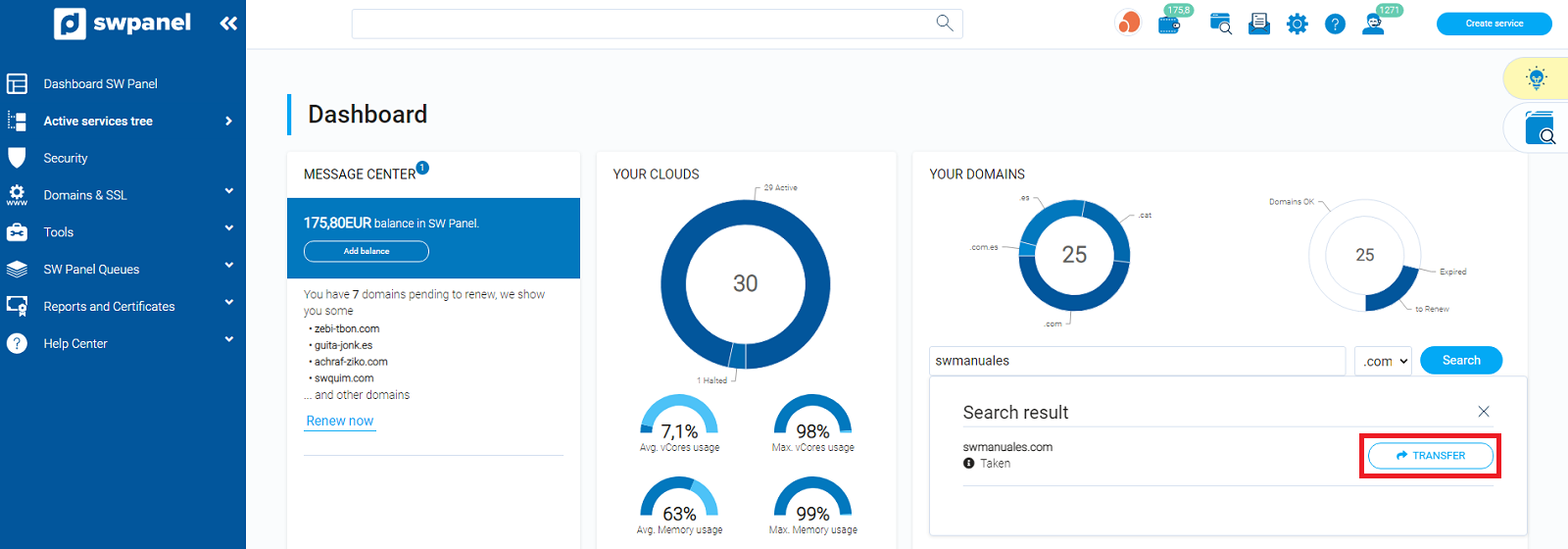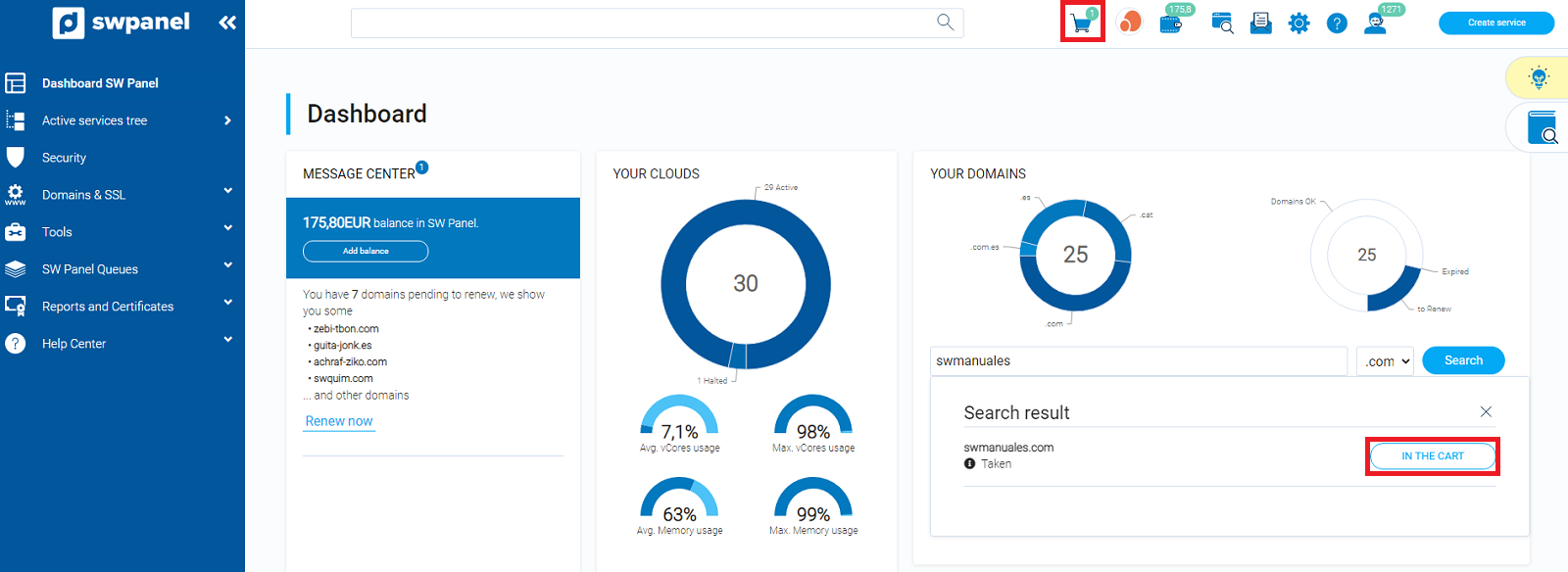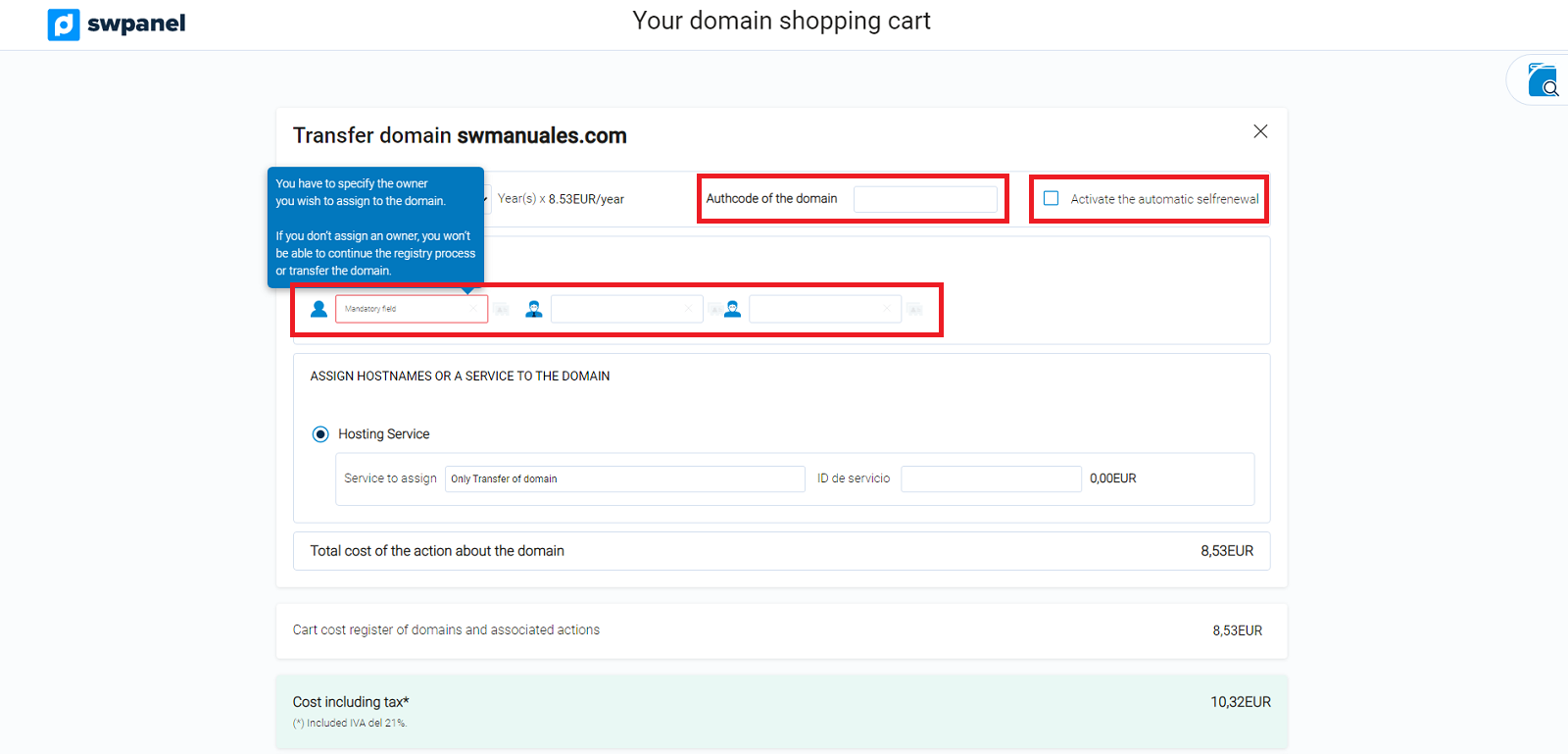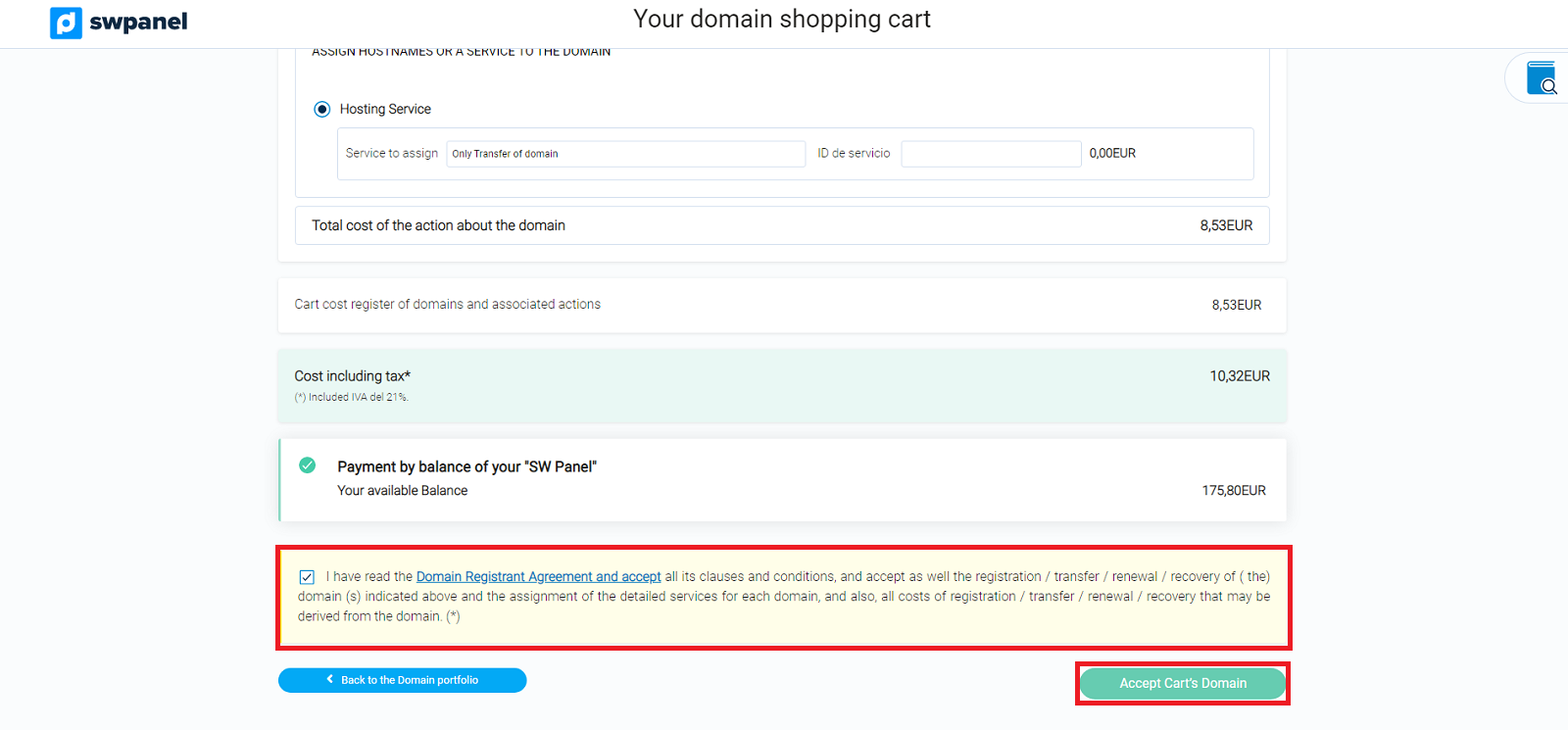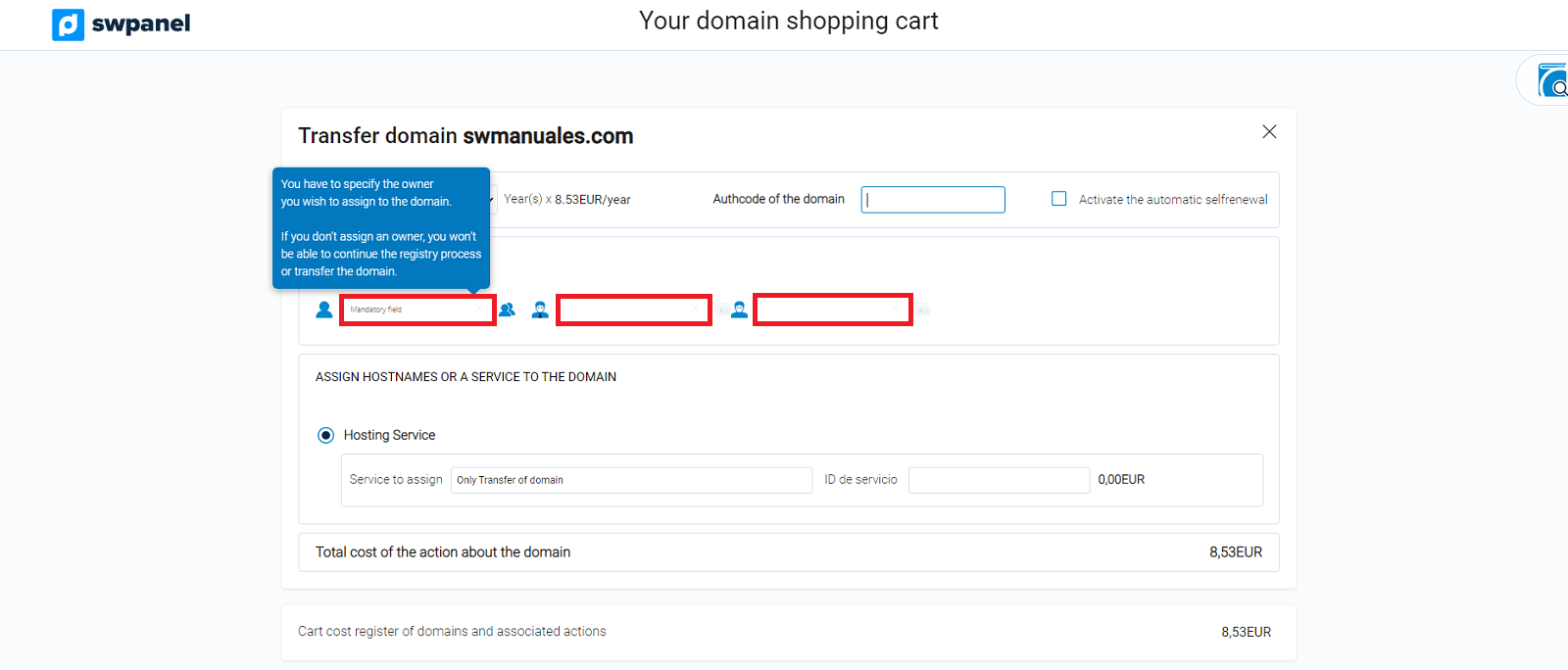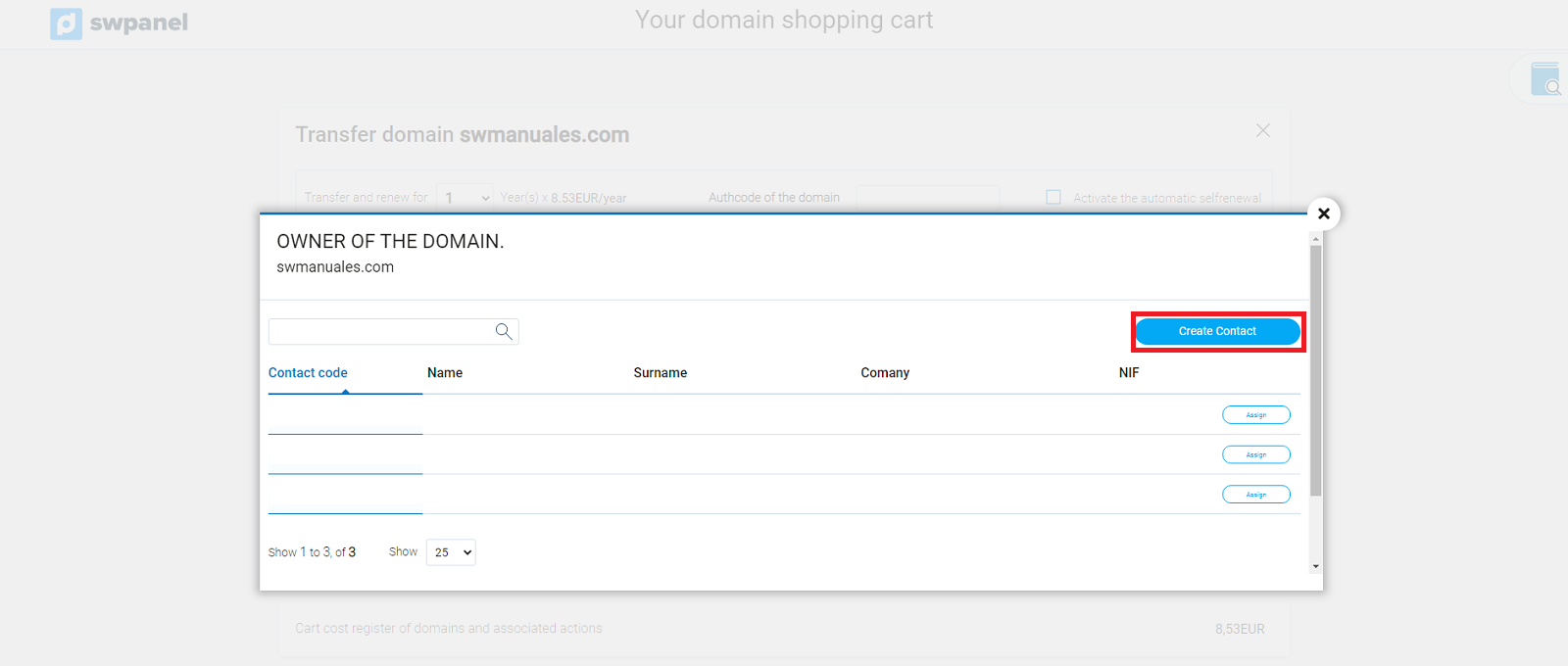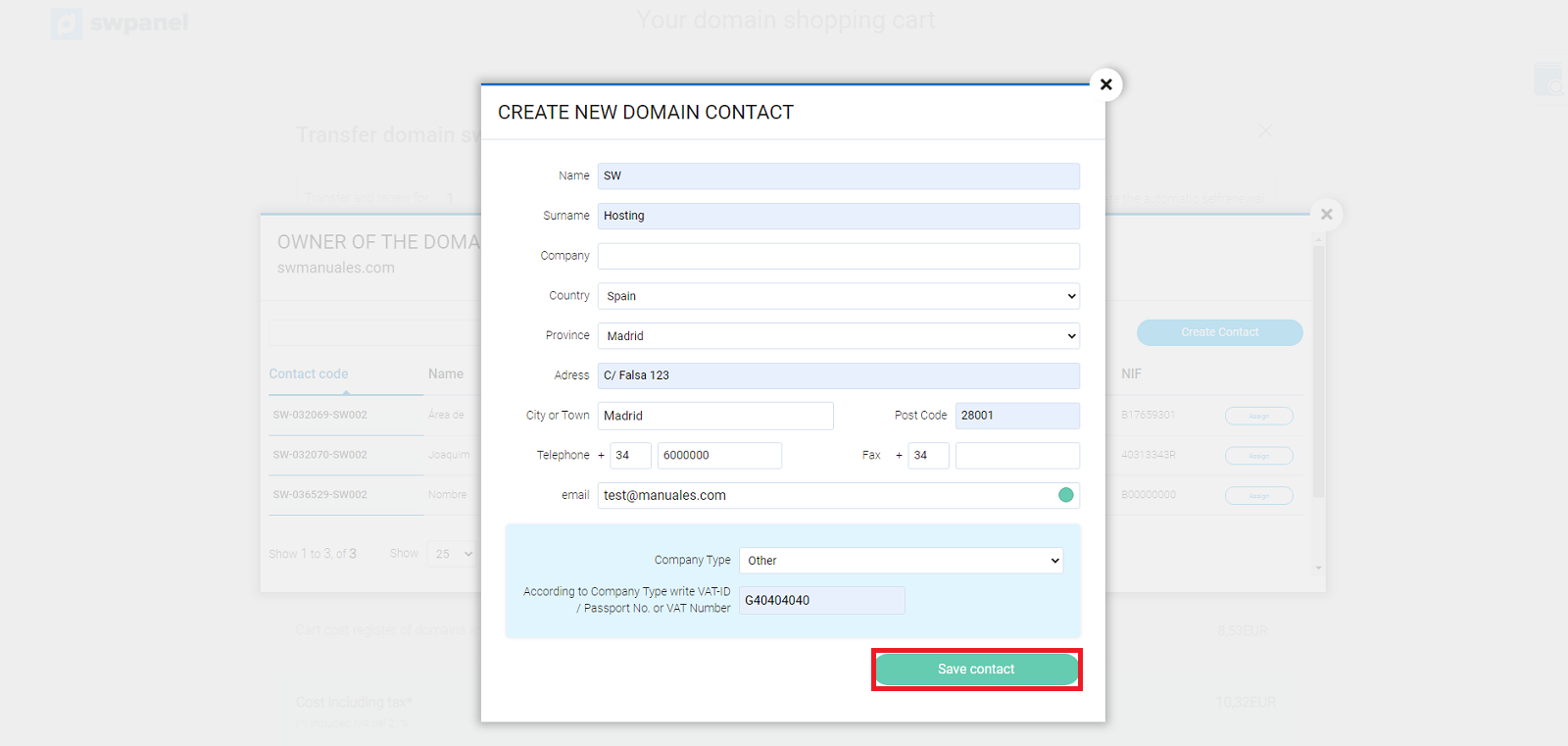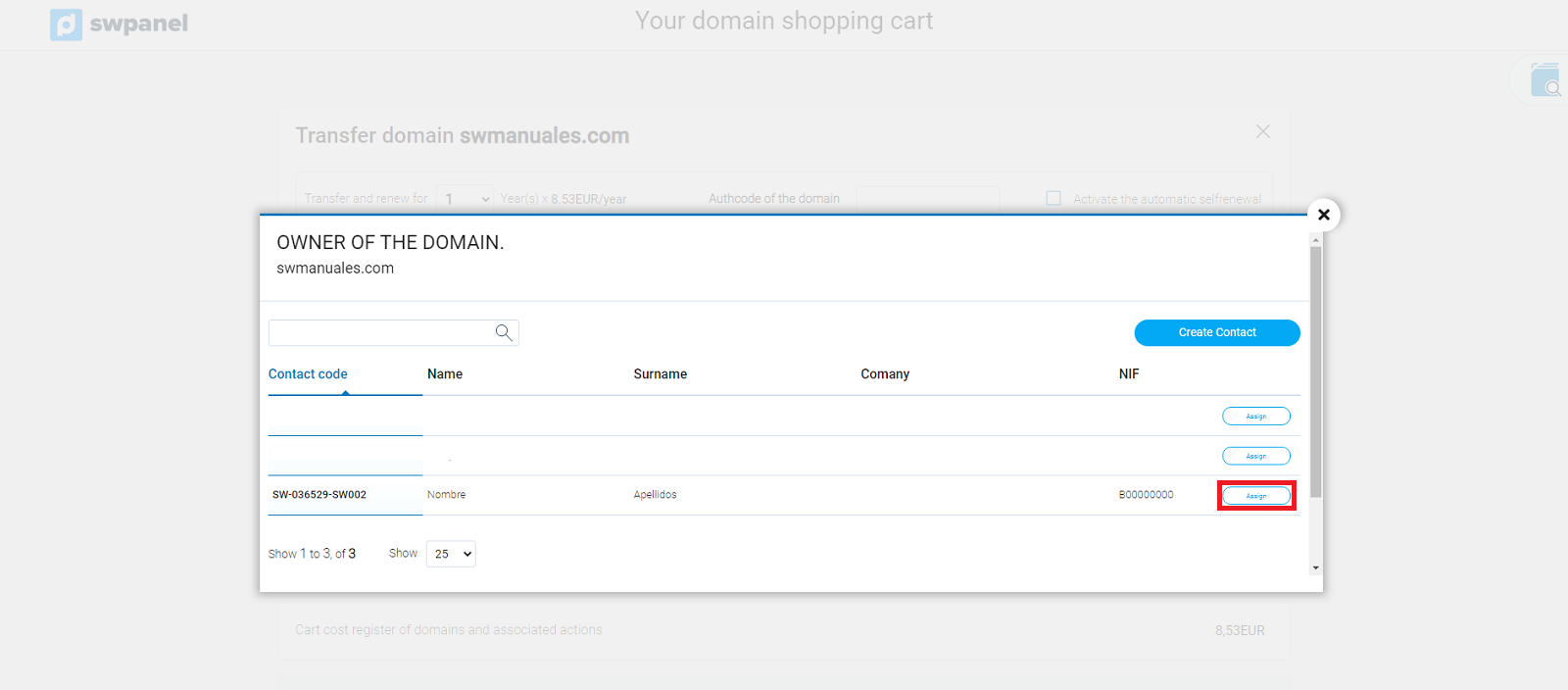How to transfer a domain from SWPanel
To transfer a domain from your SWPanel, you must first log in to your private customer area, entering your username and password.
Once you are in the Dashboard of your SWPanel, on the right side of the screen in the "Your domains" section, enter the domain name and its extension, then click on "Search".
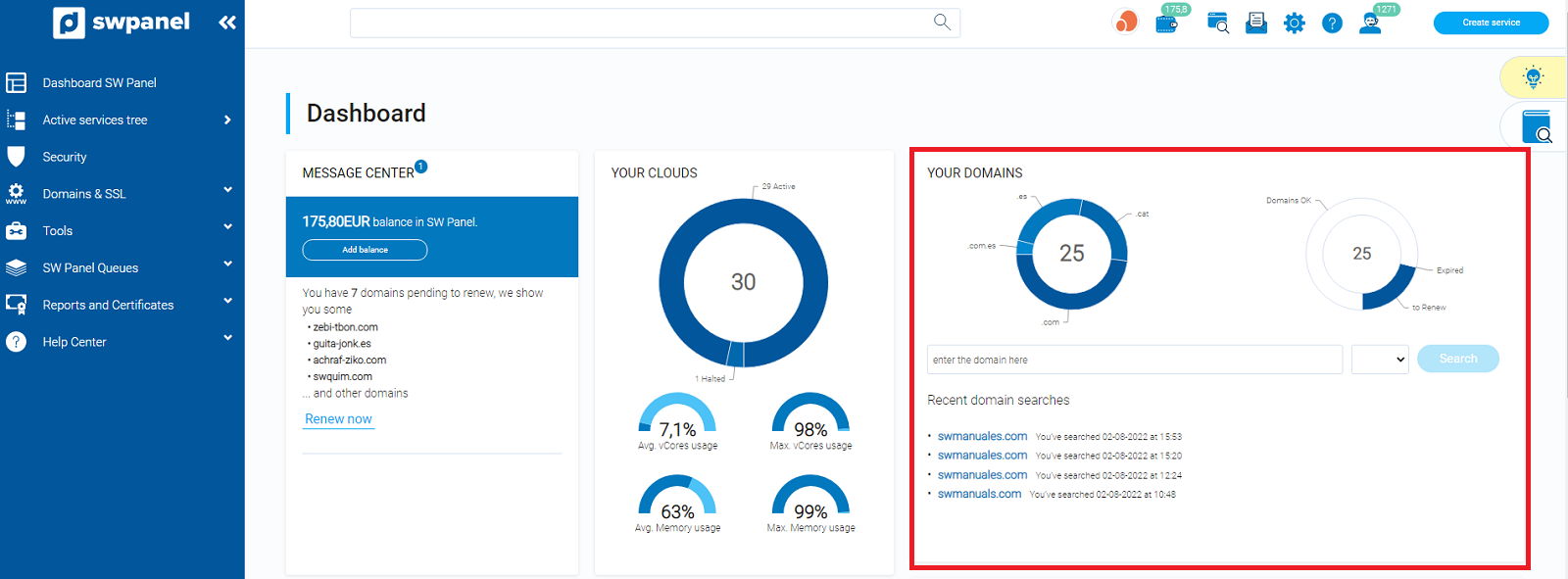
info_capture The screenshot is for guidance only. It was taken on version 2025.00.0017 with date 10/12/2024. It may differ from what the current version of SWPanel displays.
The domain will appear as busy and you will have to click on the transfer button.
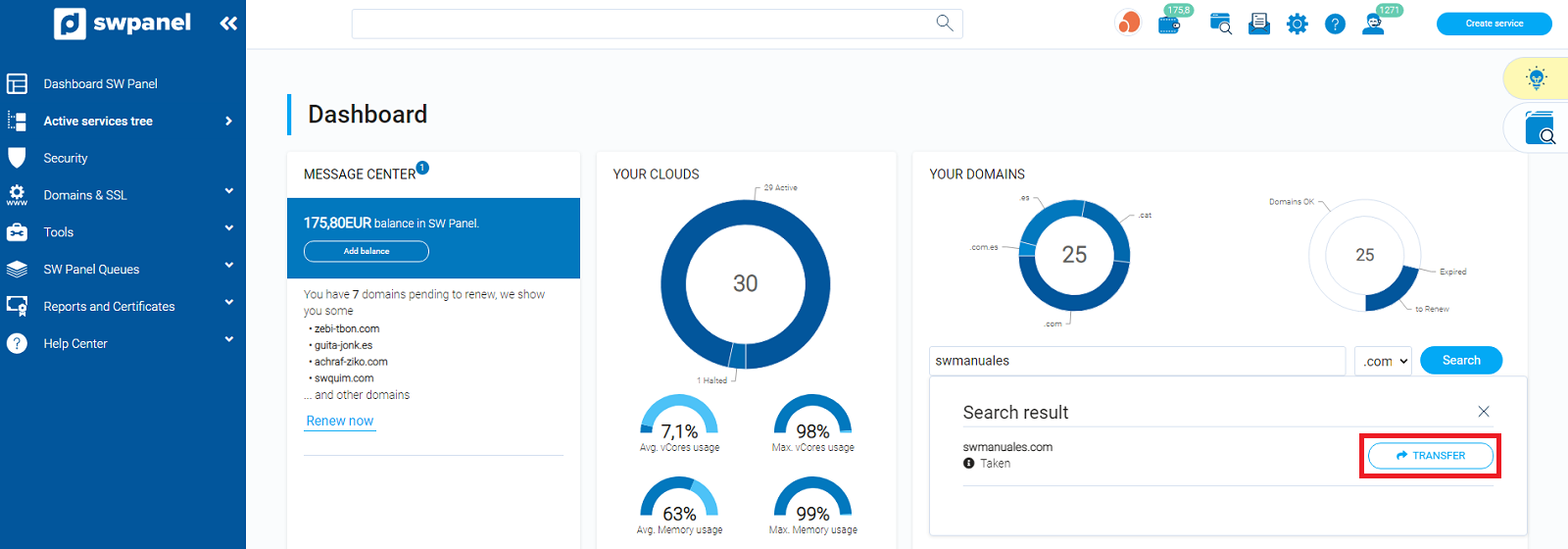
info_capture The screenshot is for guidance only. It was taken on version 2025.00.0017 with date 10/12/2024. It may differ from what the current version of SWPanel displays.
Now it will appear that the domain is "in cart", click on it or on the shopping cart image to the left of your customer name.
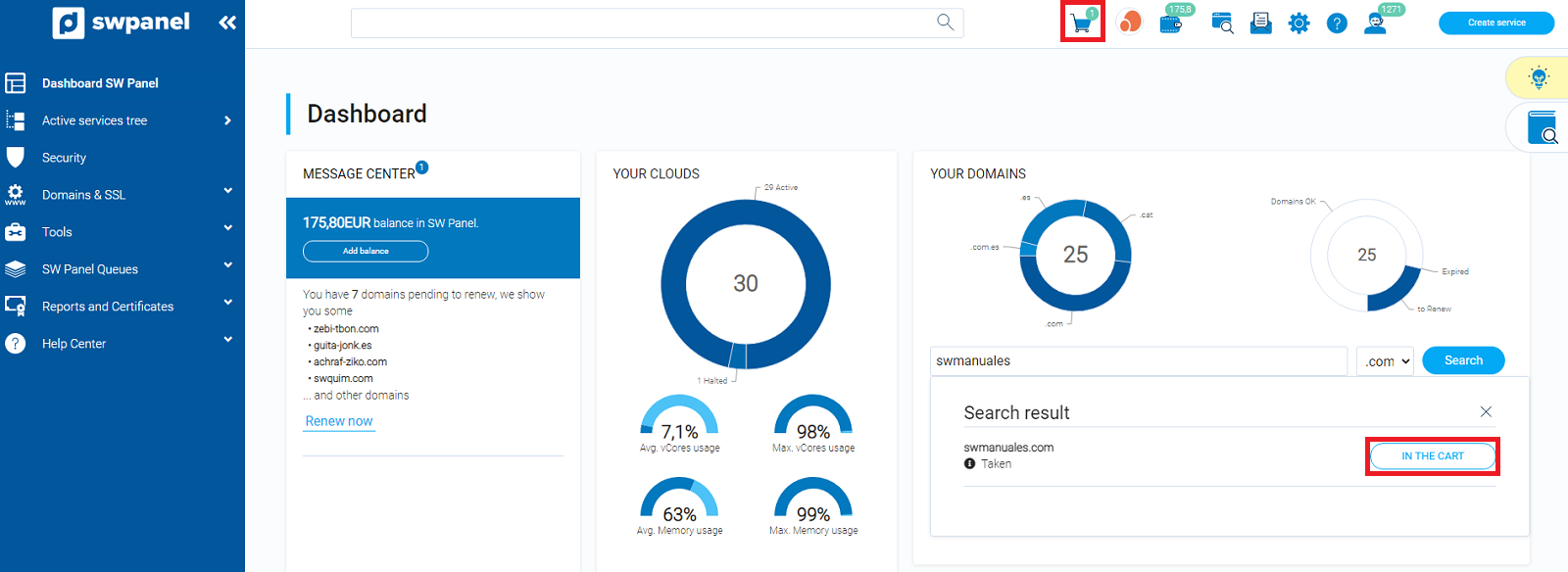
info_capture The screenshot is for guidance only. It was taken on version 2025.00.0017 with date 10/12/2024. It may differ from what the current version of SWPanel displays.
Then you will see the following section in which you will have to configure the fields indicated.
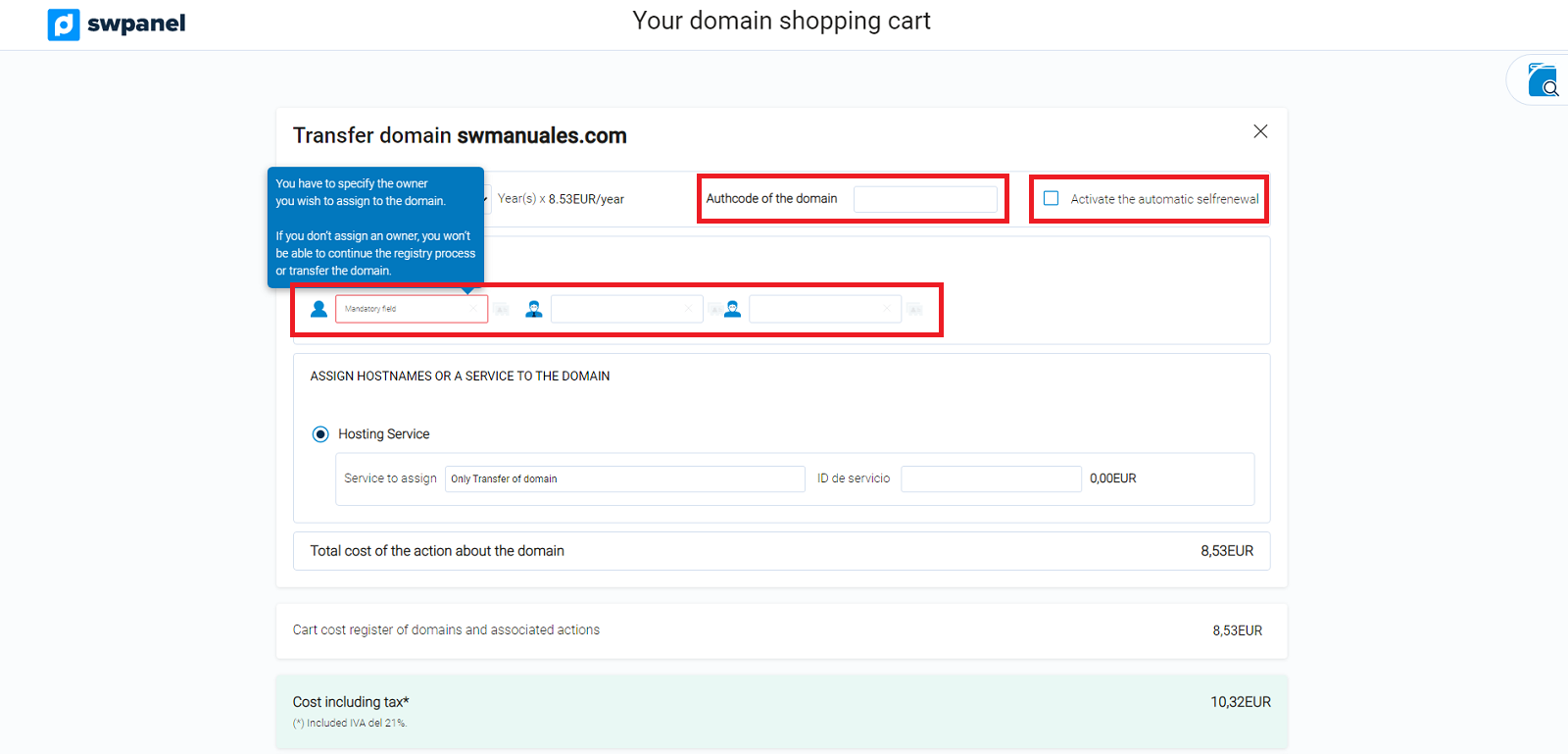
Activate self-renewal: With this option activated, you will not have to worry about the domain expiration date, since this action will be performed automatically.
Domain authcode: The authcode is the transfer code, necessary to be able to transfer a domain from one provider to another. This code must be provided by the current provider of your domain.
Assign Owner and domain contacts: You must assign contacts to the domain in order to transfer it. Later in this manual we will explain how to create a contact.
Once you have the contacts assigned, you must accept the validation box corresponding to the terms and conditions. Finally you must click on the button "Accept Domain Cart ".
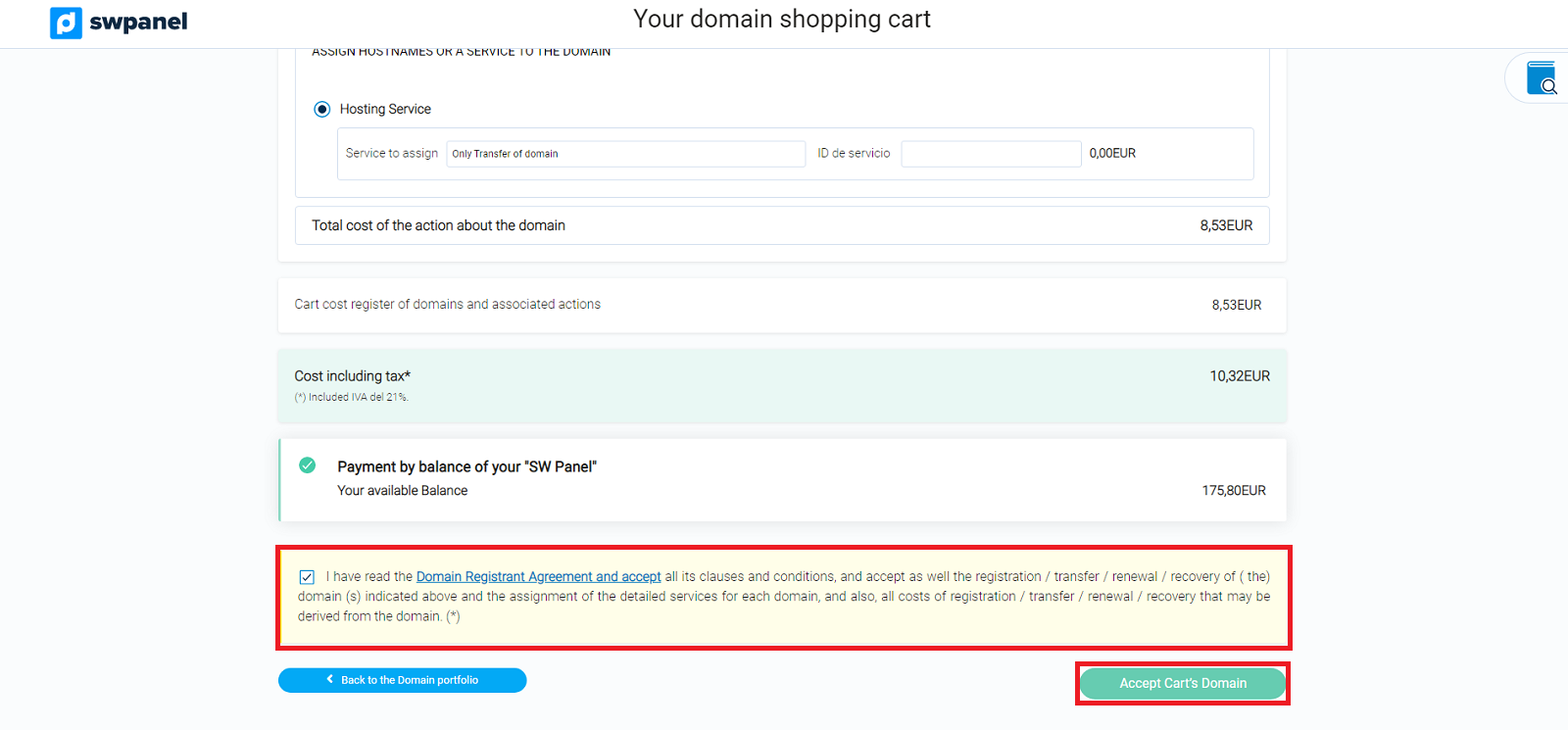
How to create a contact?
To create the three types of contact that must be associated with a domain: Owner, Administrative and Technical, you must click on each of the cells corresponding to the contacts and fill in the marked fields.
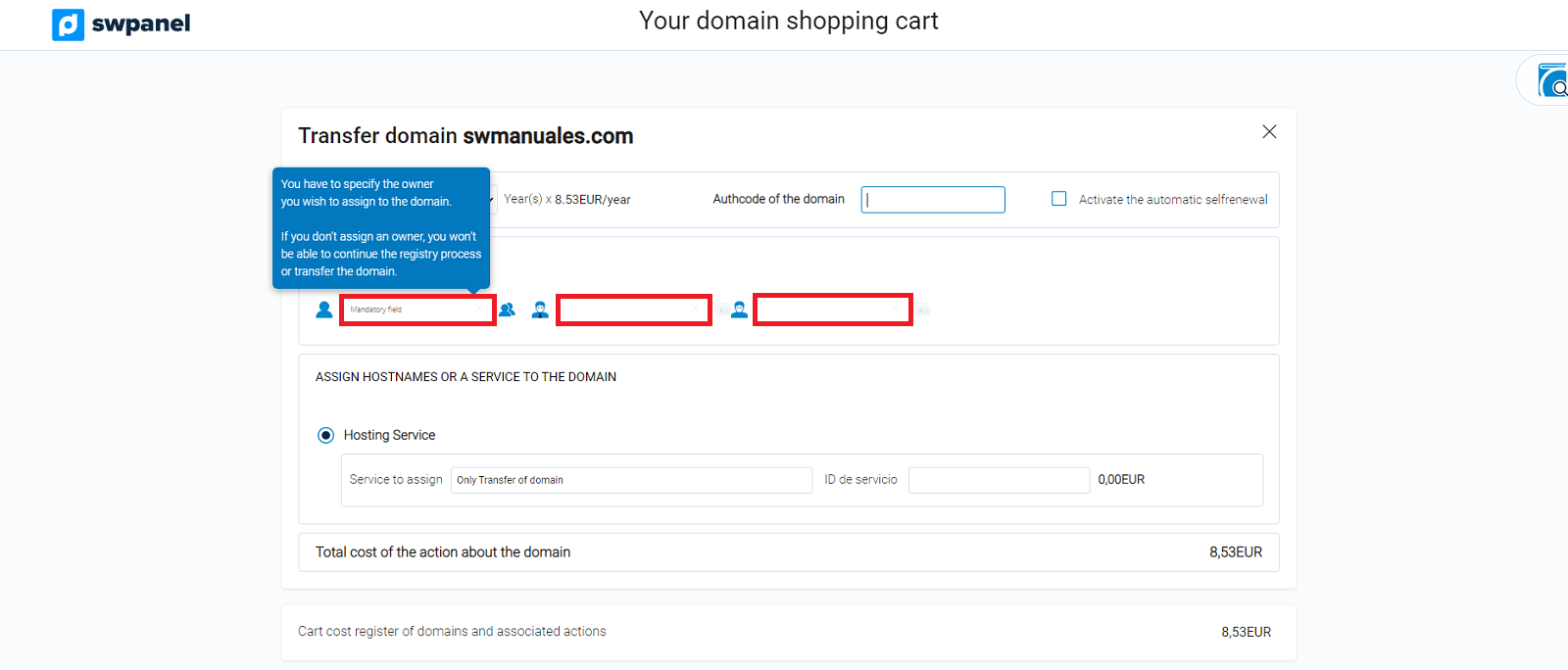
IIf you have already created them, you only have to choose them, otherwise you will have to create them.
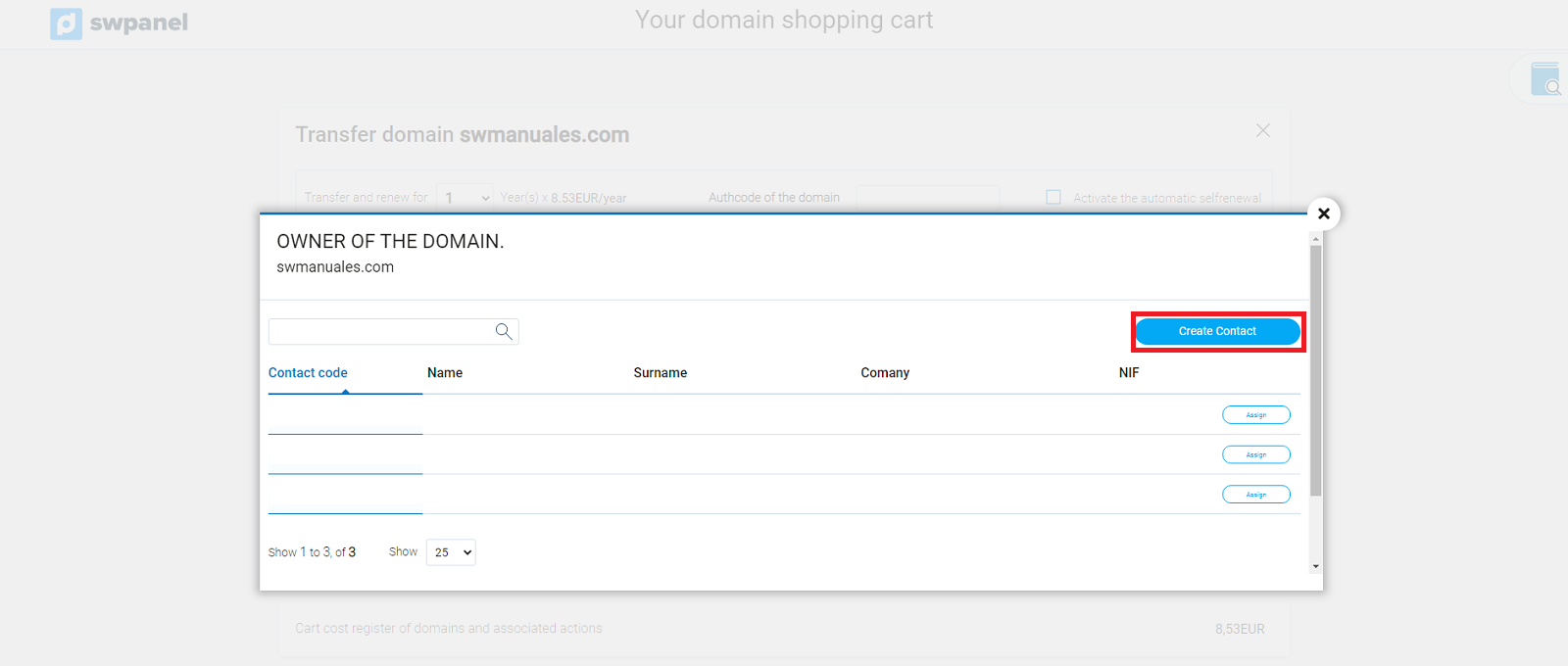
Once you have filled in all the fields of the form for the creation of the contact, you must accept by clicking on the button "Save Contact ".
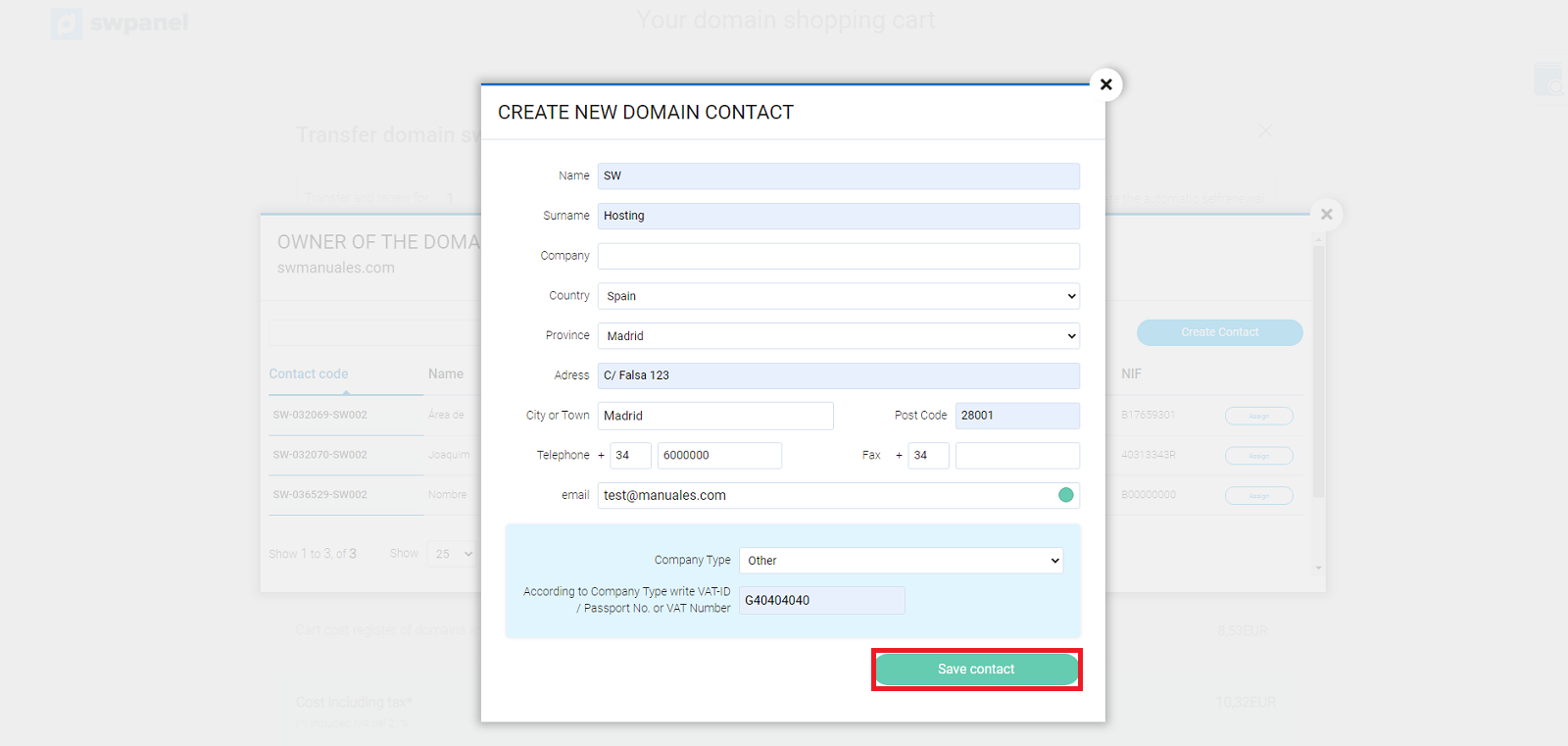
Then you can select the created contact from your list of available contacts. You can use this same contact for the administrative and technical contact or create new contacts by repeating the action and generating new contacts for the administrative contact and technical contact.
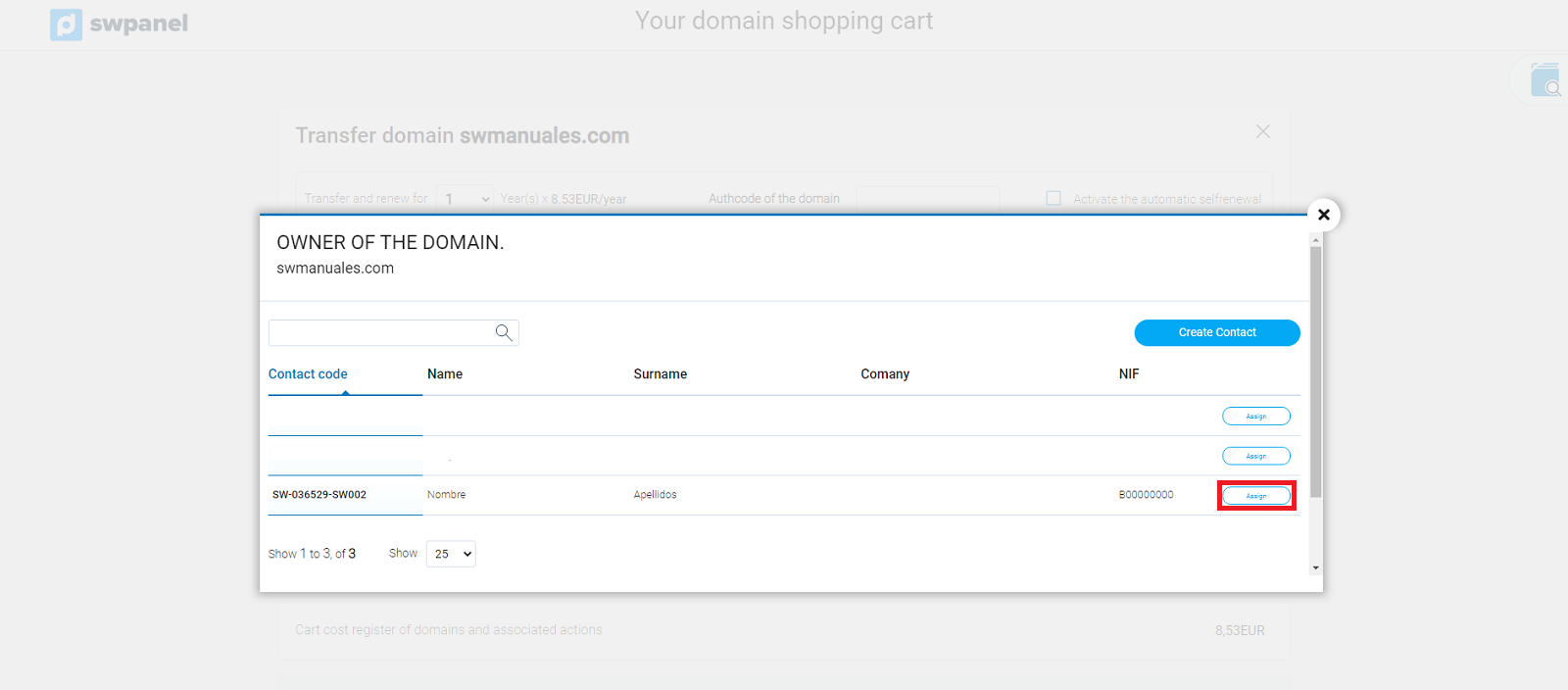
Remember that if the domain is with extension .es, both the administrative contact and the technical contact must be natural persons with their corresponding DNI/NIE (National Identity Card).
Once the whole process is finished, the administrative contact of the domain will receive an email from the current registrar asking for authorization to accept or cancel this transfer.
In case the administrative contact does not select any option, after 3 calendar days, the transfer will be cancelled for lack of authorization of the administrative contact.
Once you have accepted the transfer, it will be completed within a maximum of 5 days unless the current provider denies the request.
Our system will notify you of the completion of the transfer with an email.
When the transfer process is complete, you will not be able to transfer the domain to another registrar again until 60 days have passed.
You will receive a final email in accordance with the rules of the international organization for domains ICANN and, as explained in the Whois Accuracy manual, with a link to verify your email address.
It is very important to respond to this email and validate your email address within the established period of time (15 days), otherwise the domain will be deactivated until it is verified.