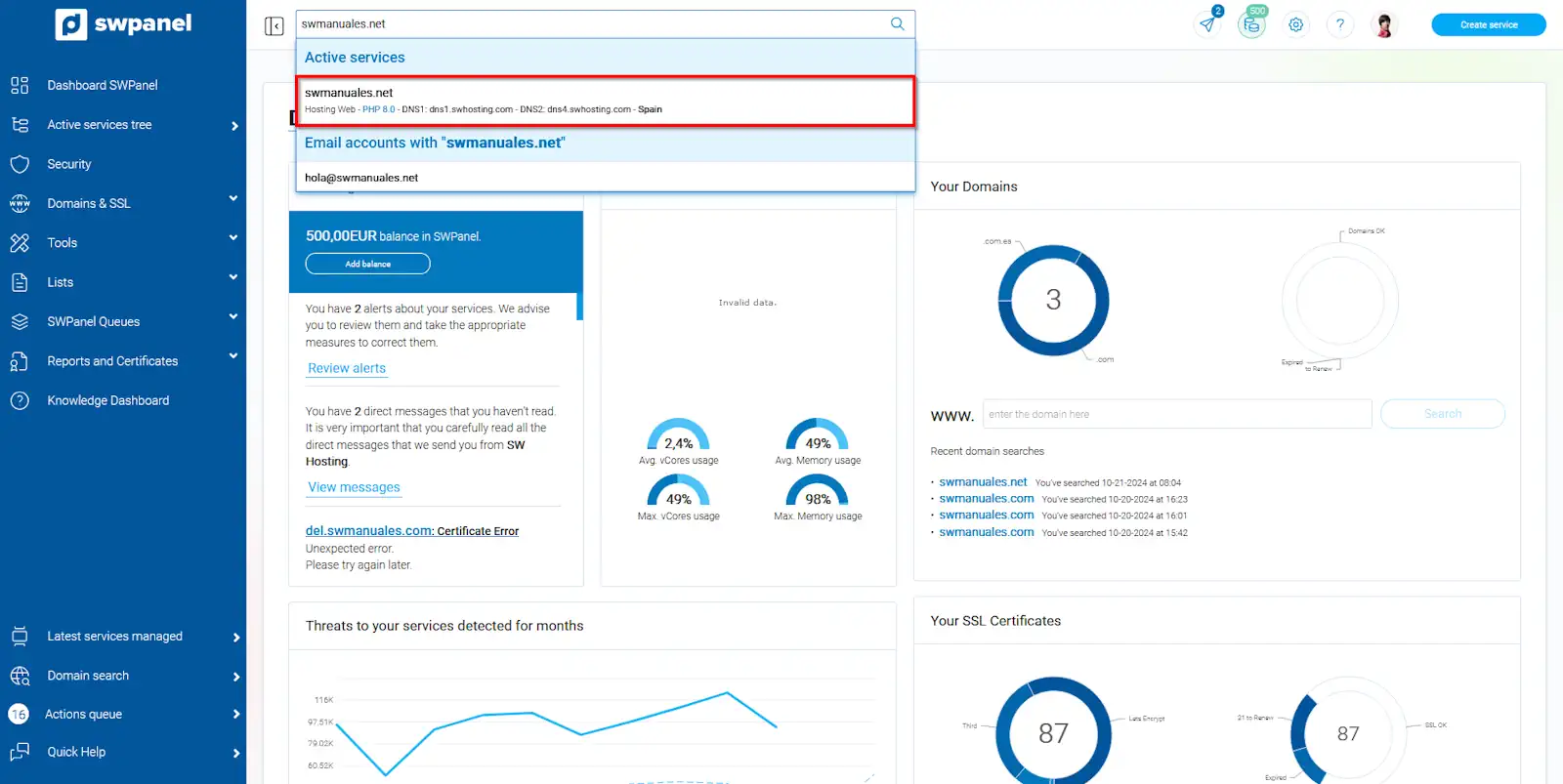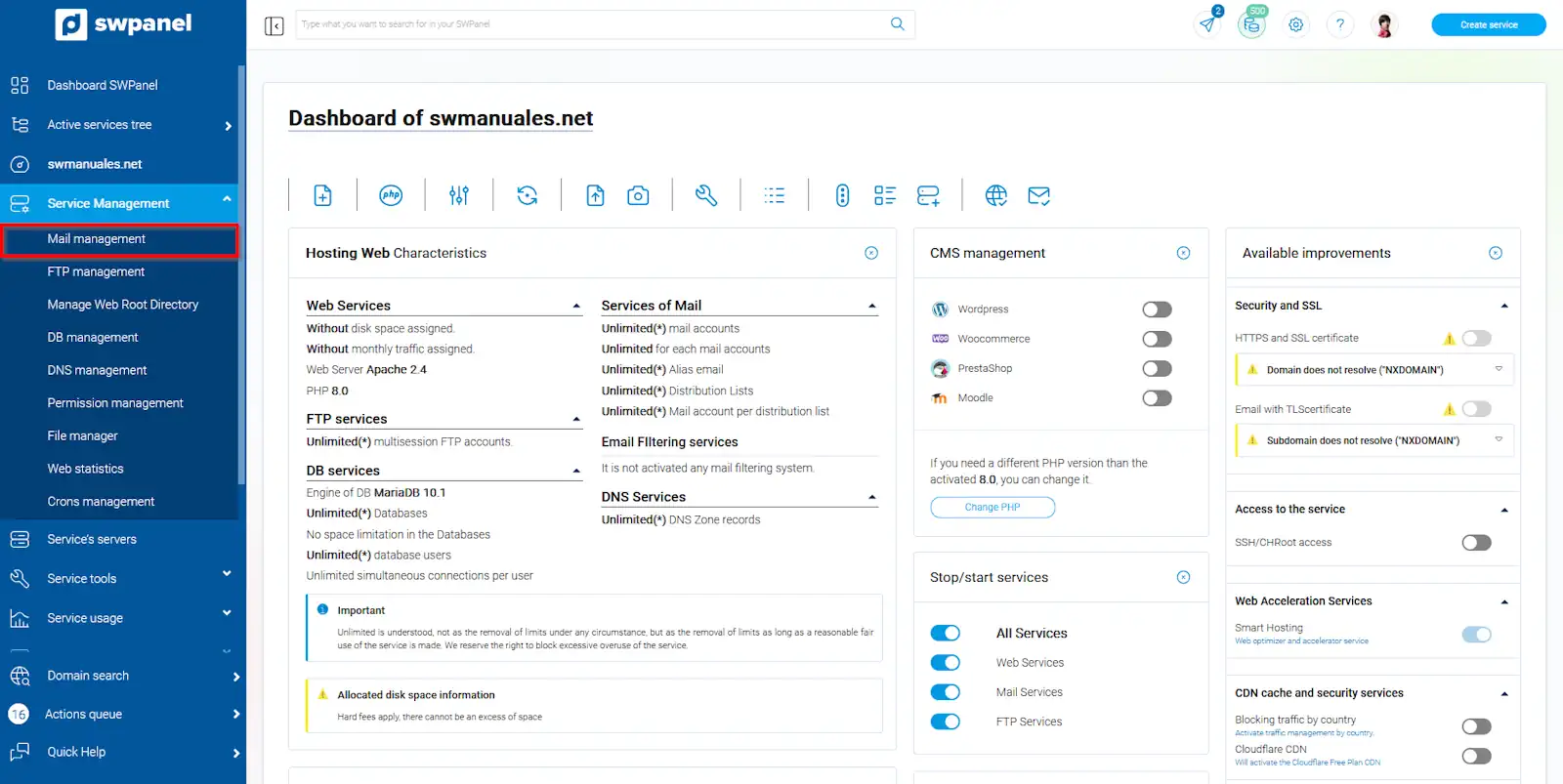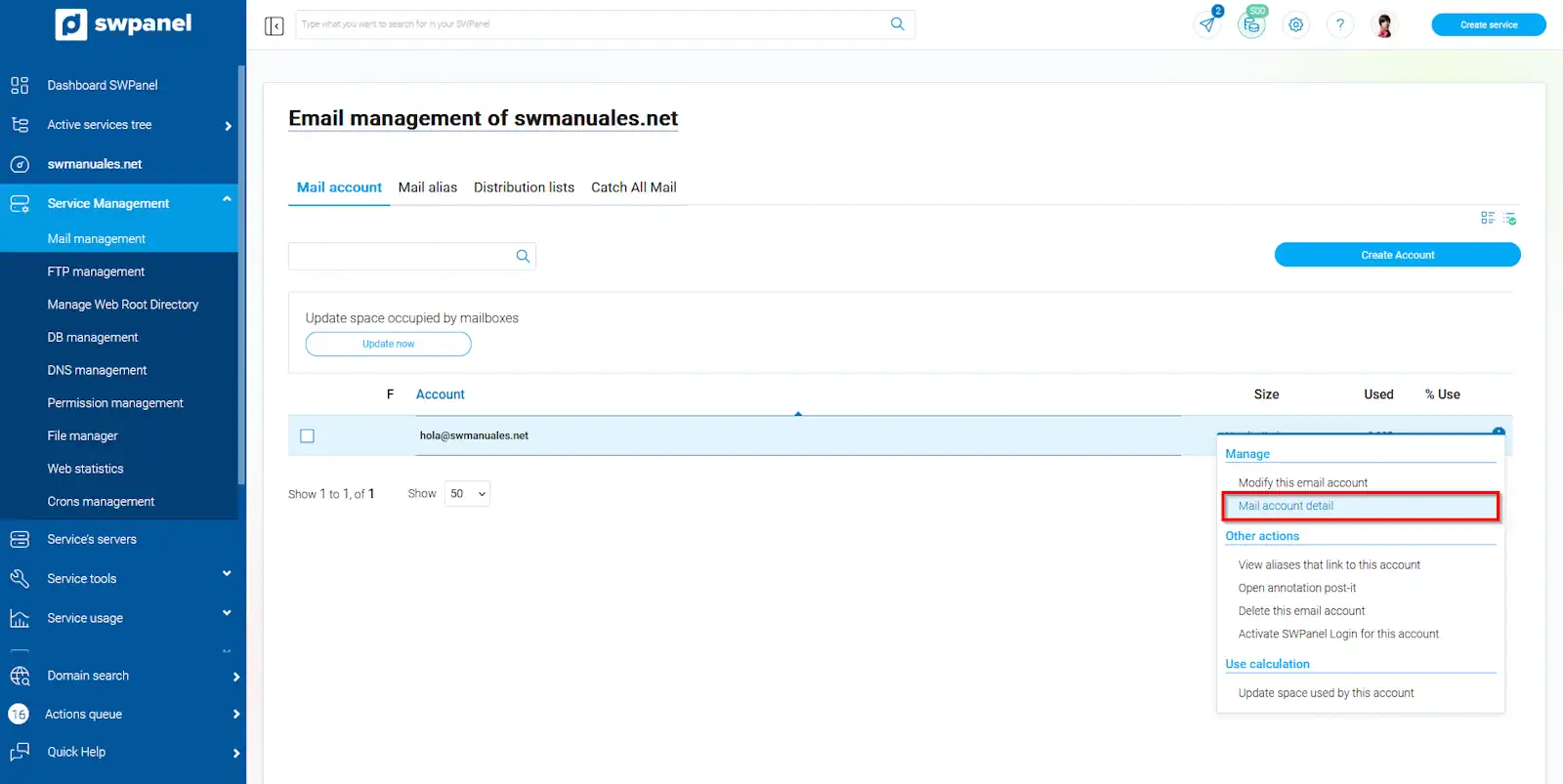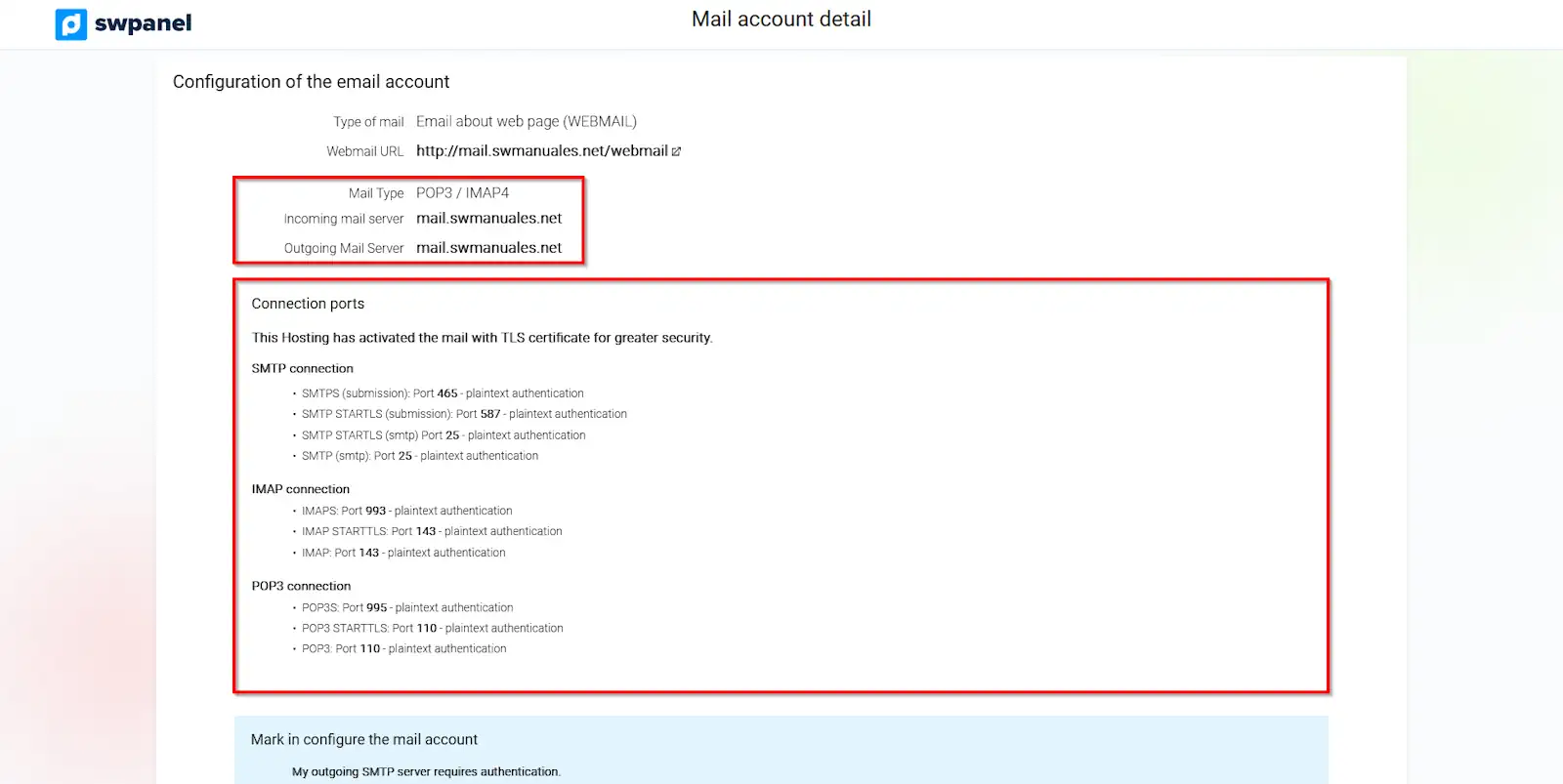How to view the connection data of my email account
In this manual we will explain from where you can see the connection details of a SWPanel email account and thus be able to configure it in an email manager.
To begin with, you will have to access your SWPanel account and go to the hosting service where your mailbox is located. You can do this from the "Services tree" tab or from the SWPanel search engine.
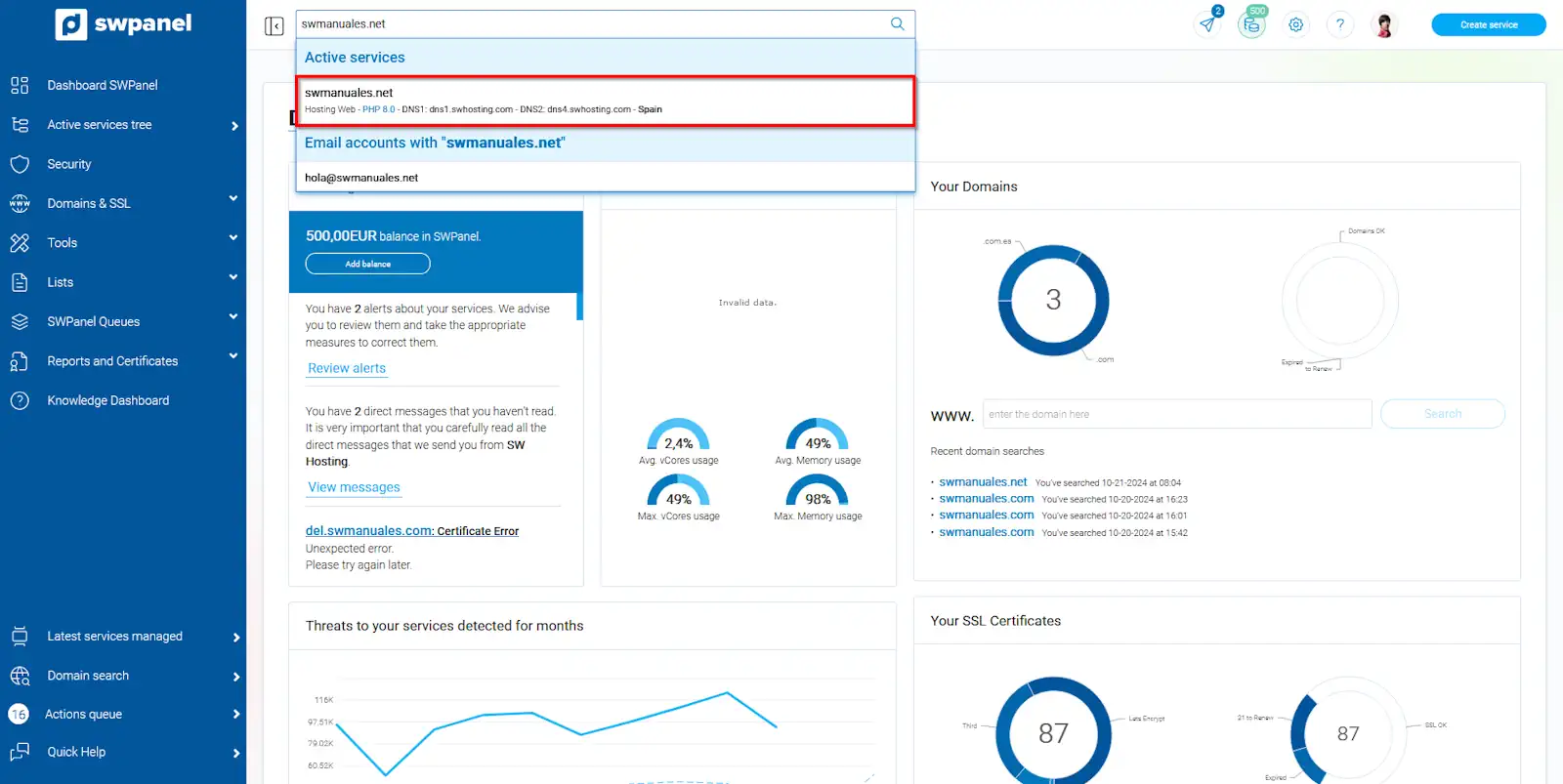
info_capture The screenshot is for guidance only. It was taken on version 2024.07.0123 with date 24/10/2024. It may differ from what the current version of SWPanel displays.
Next, you will have to enter the mail management panel. From the blue side menu click on 'Service management' and then on 'Mail management':
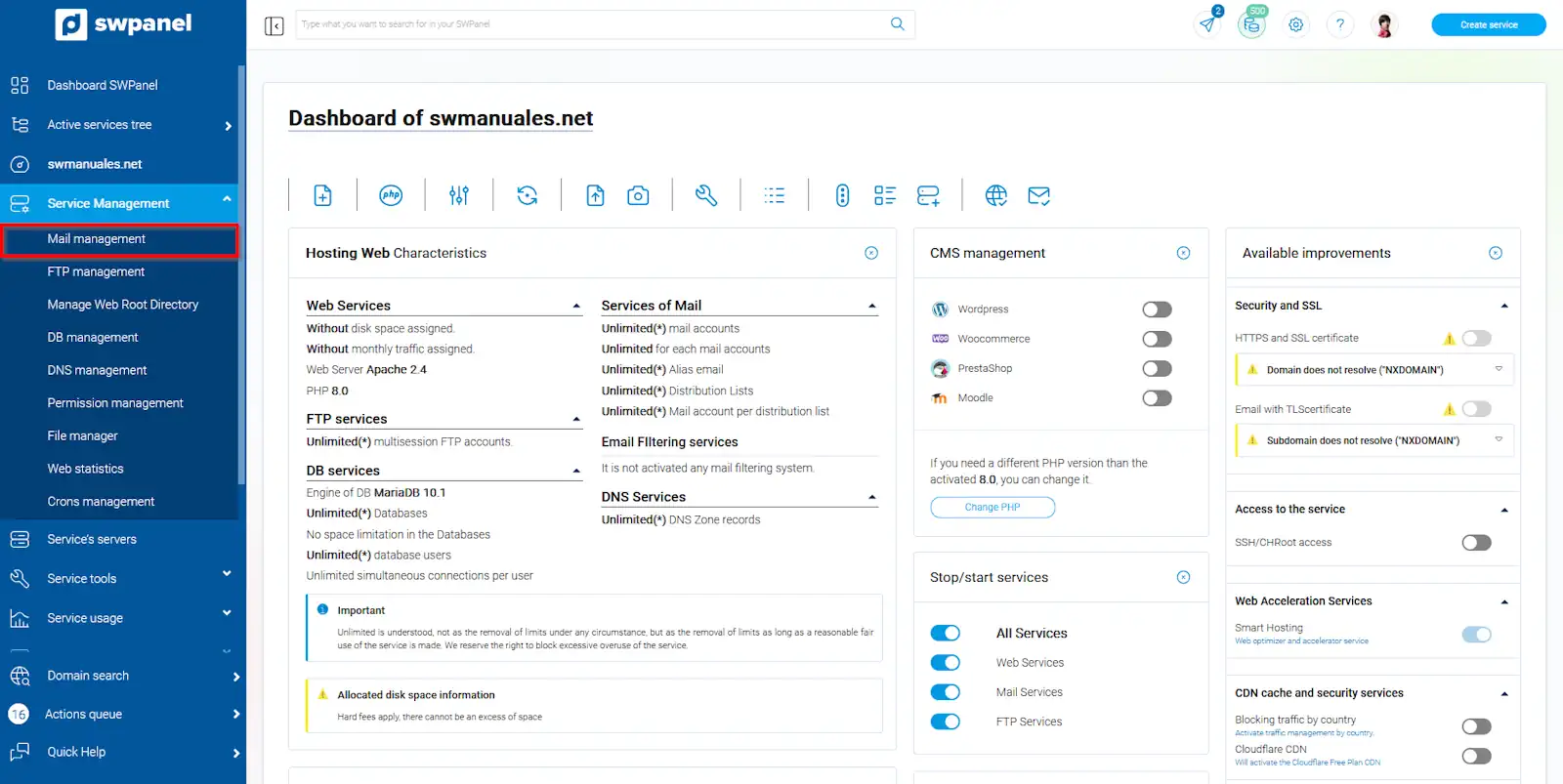
info_capture The screenshot is for guidance only. It was taken on version 2024.07.0123 with date 24/10/2024. It may differ from what the current version of SWPanel displays.
You must locate your email account and click on the menu [...] → 'Email account detail':
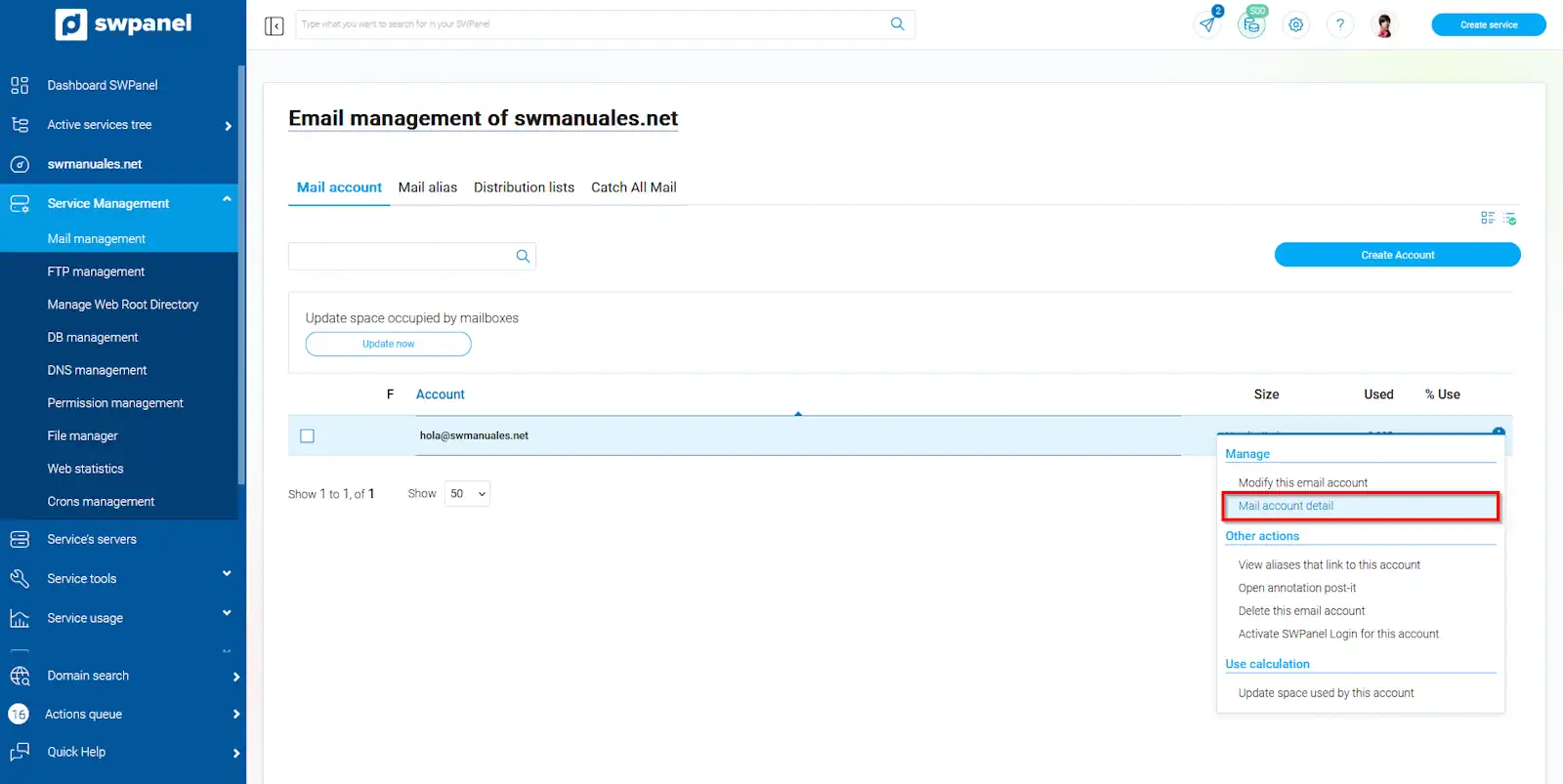
info_capture The screenshot is for guidance only. It was taken on version 2024.07.0123 with date 24/10/2024. It may differ from what the current version of SWPanel displays.
In this window you will be able to see, among others, the connection data of your email account.
- Incoming and outgoing server
- Connection ports
- SMTP (we recommend port 465 with TLS/SSL certificate)
- IMAP (we recommend port 993 with TLS/SSL certificate)
- POP3 (we recommend port 995 with TLS/SSL certificate)
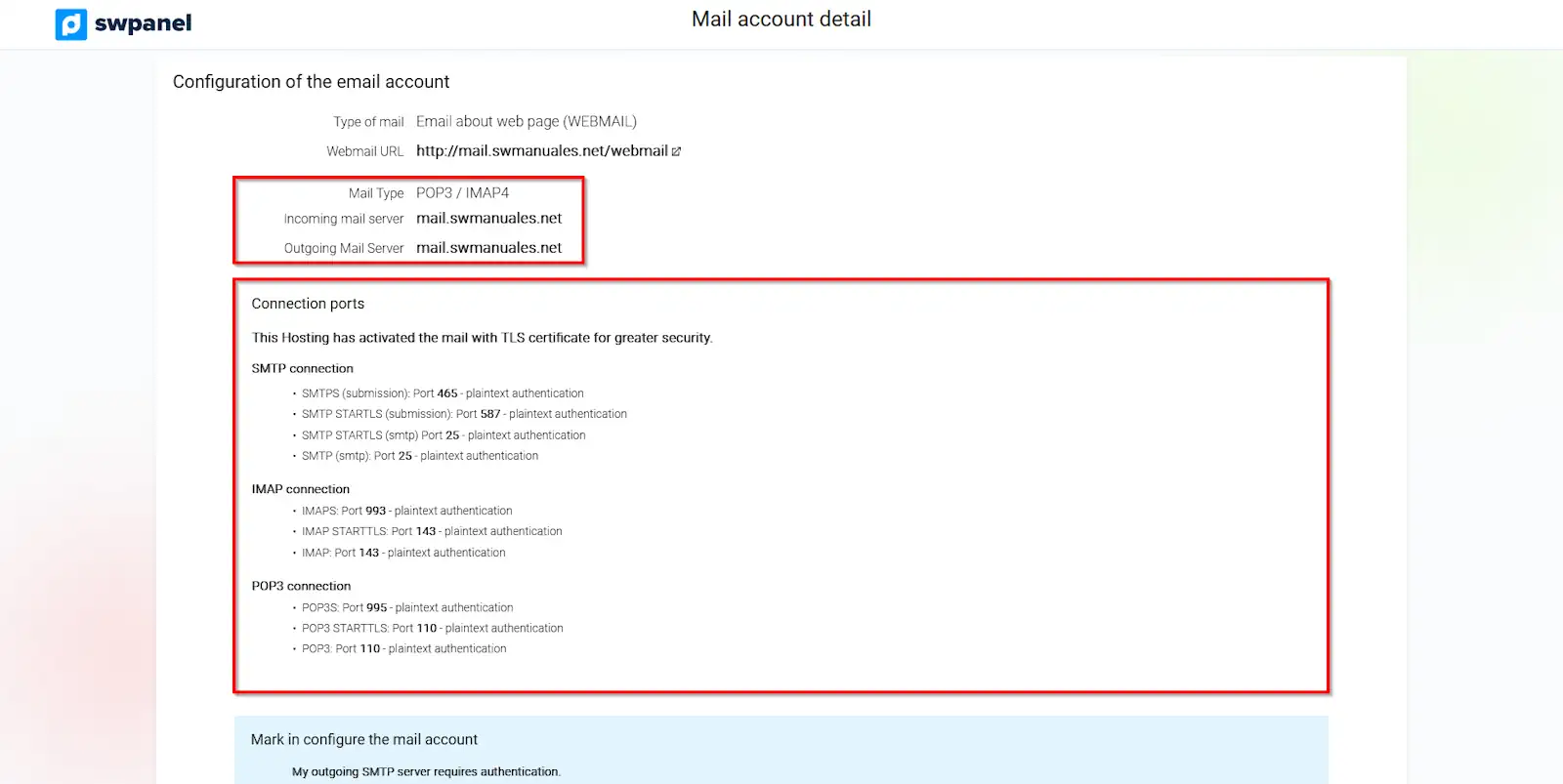
info_capture The screenshot is for guidance only. It was taken on version 2024.07.0123 with date 24/10/2024. It may differ from what the current version of SWPanel displays.
Follow this manual to install a free TLS certificate to secure your email accounts.