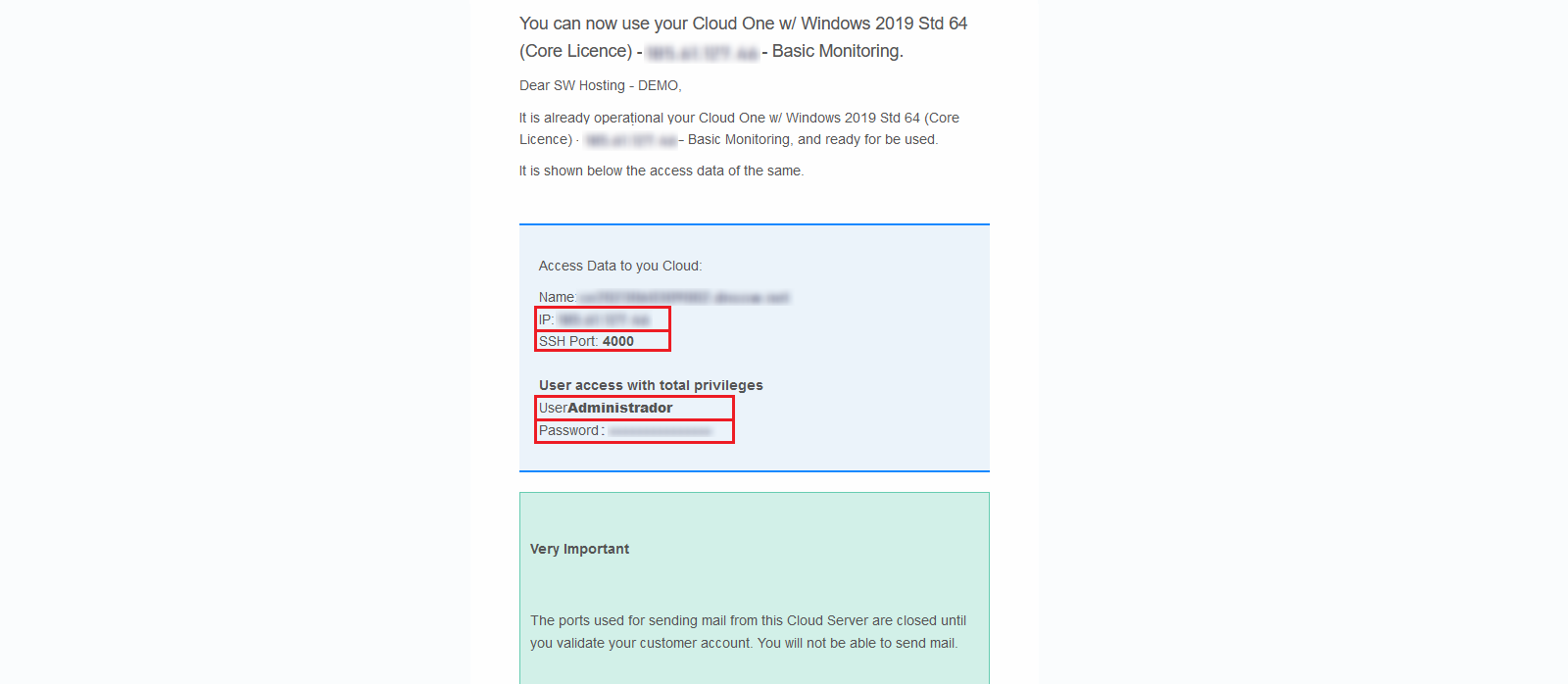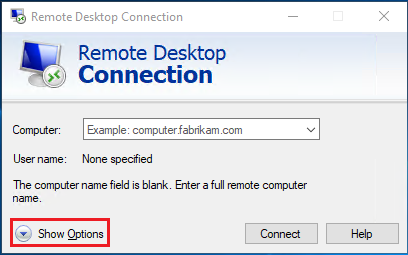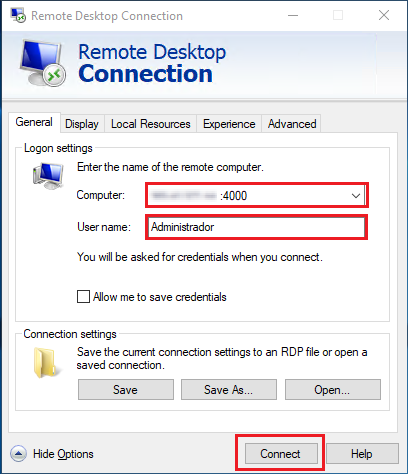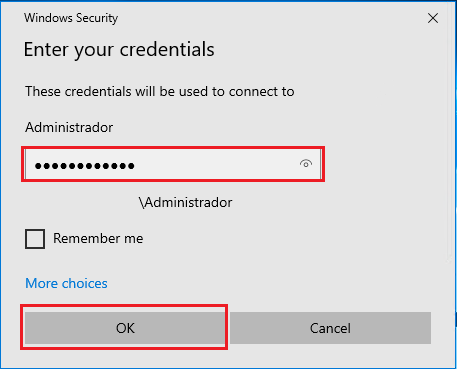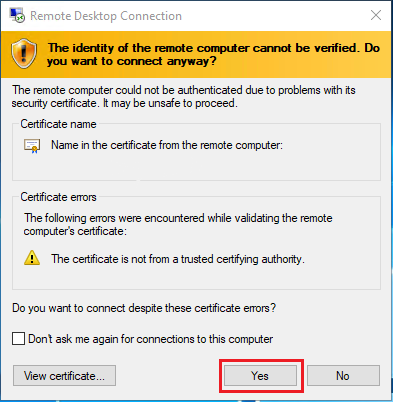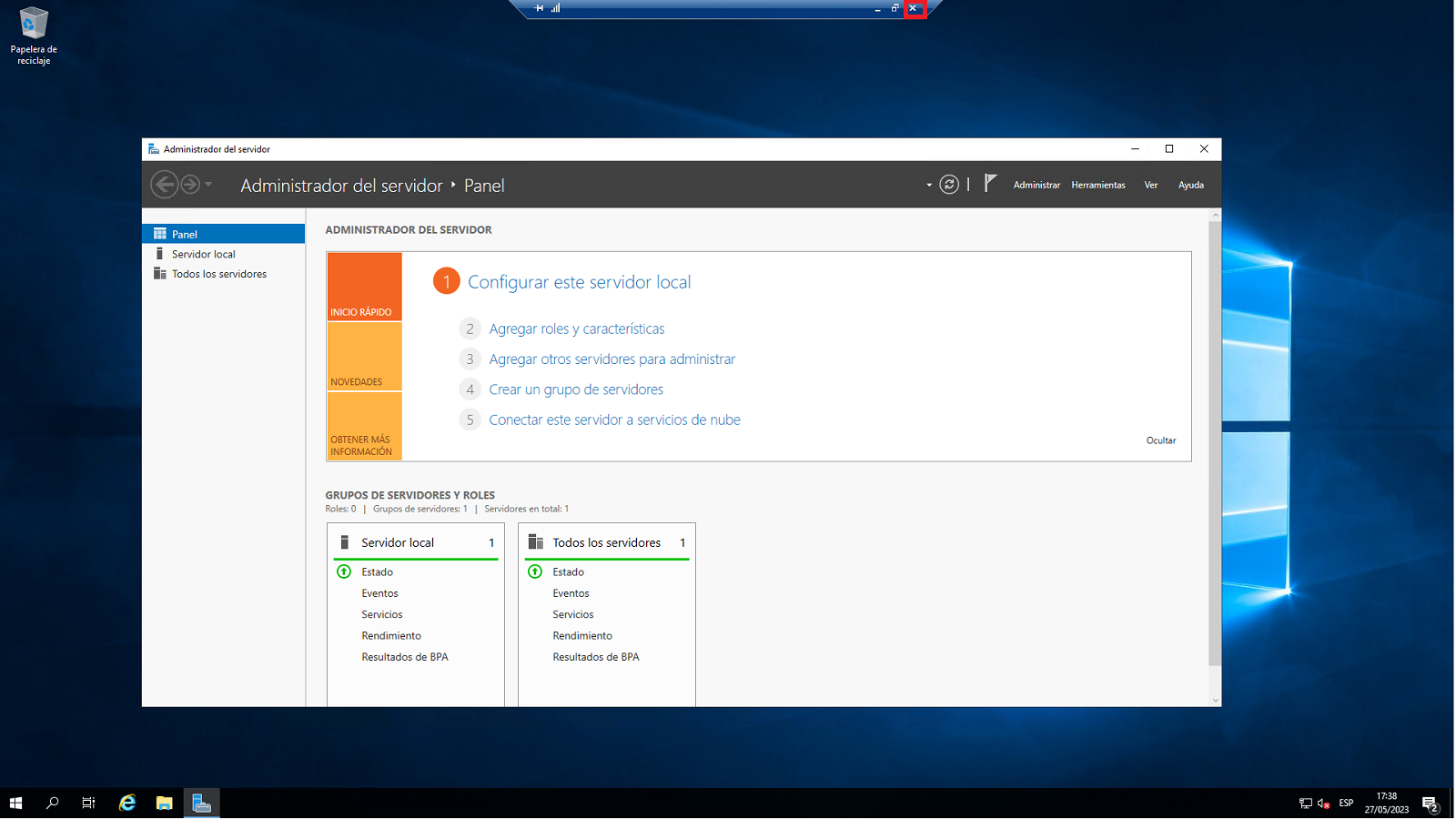Connect to your server Cloud Windows via Remote Desktop Connection
In this manual, we will show you how to access your Cloud Windows server from any computer using the Remote Desktop Connection application.
¿What is Remote Desktop Connection?
Remote Desktop Connection is a feature provided by Microsoft on Windows computers that allows users to control and access a Windows computer remotely from another device. Remote Desktop is useful in situations where you need to access your server remotely from a distant location to perform operations such as installing a program, copying or moving files, making updates, or modifying a configuration file.
¿How can I access my Cloud Windows server?
In order to access the desktop of our Cloud Windows server, we will need to collect a series of data:
- Server IP
-
Port through which to connect
-
Username
- User password
All these data are sent by email to the person responsible for the service when creating a Cloud Windows server. The email is similar to the one shown below:
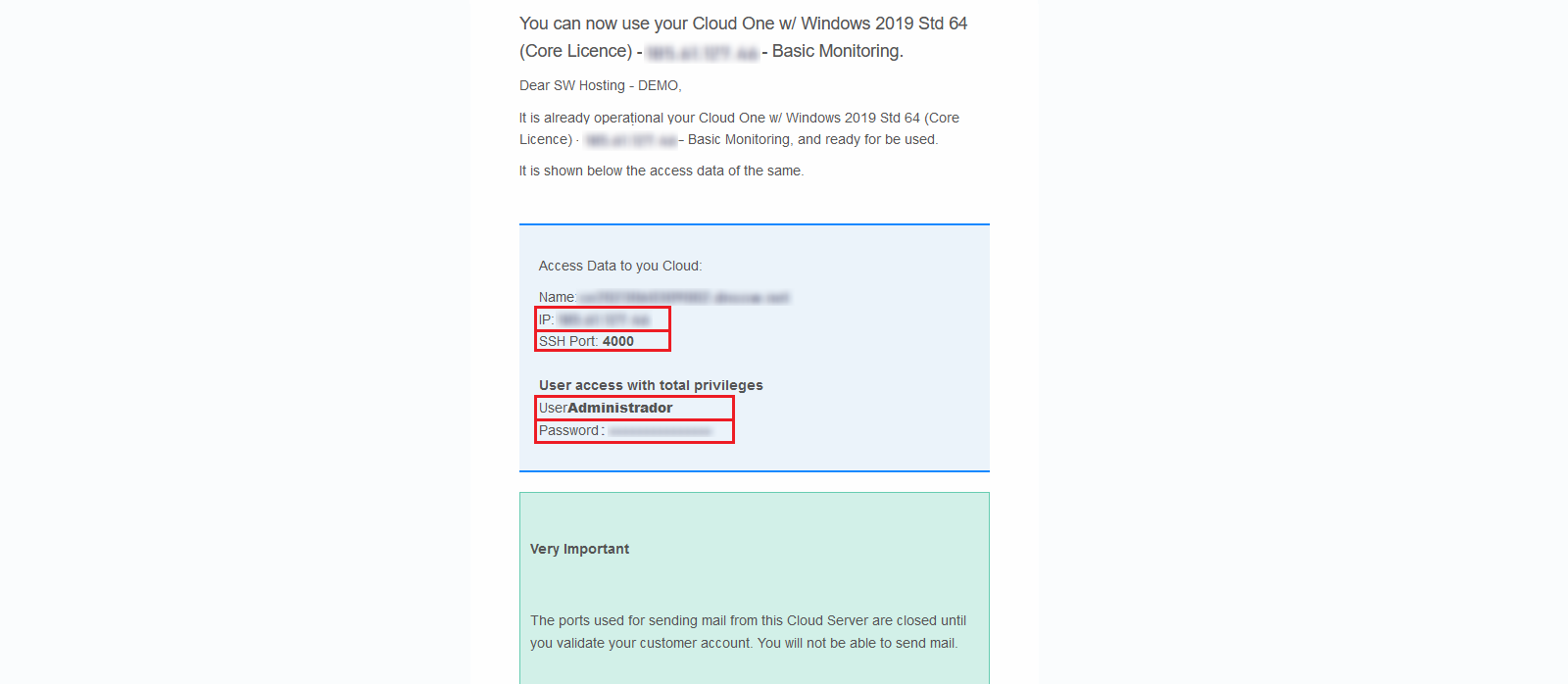
To connect to our Windows Cloud, we run the Remote Desktop Connection program and a screen like the following will appear, click on "Show options":
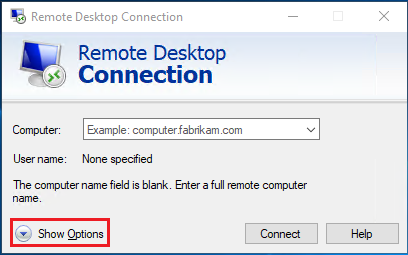
First, enter the IP and the correct port (usually 4000), with the format "[ip]:[port]", enter the username (usually "Administrador") and finally click on "Connect".
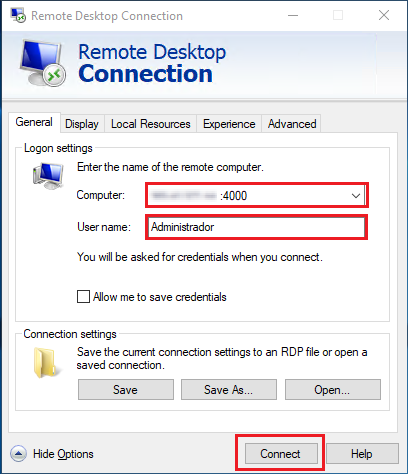
Next, we will be asked for the user password, we will introduce it, and we will press "Accept".
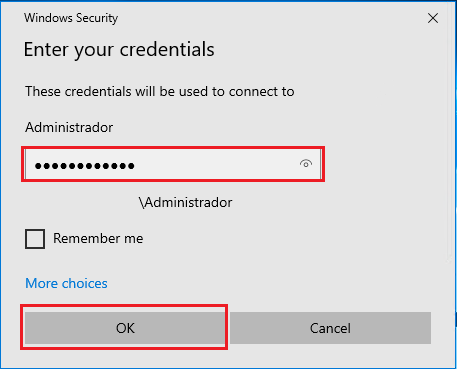
Afterwards, a pop-up window may appear asking about the validity of the certificate of the remote equipment, press "Yes" to continue the connection.
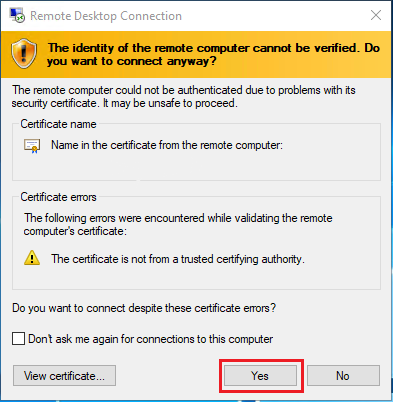
And we will be on the desktop of our Cloud Windows connected with the user "Administrator", which has all the privileges and can do any operation.
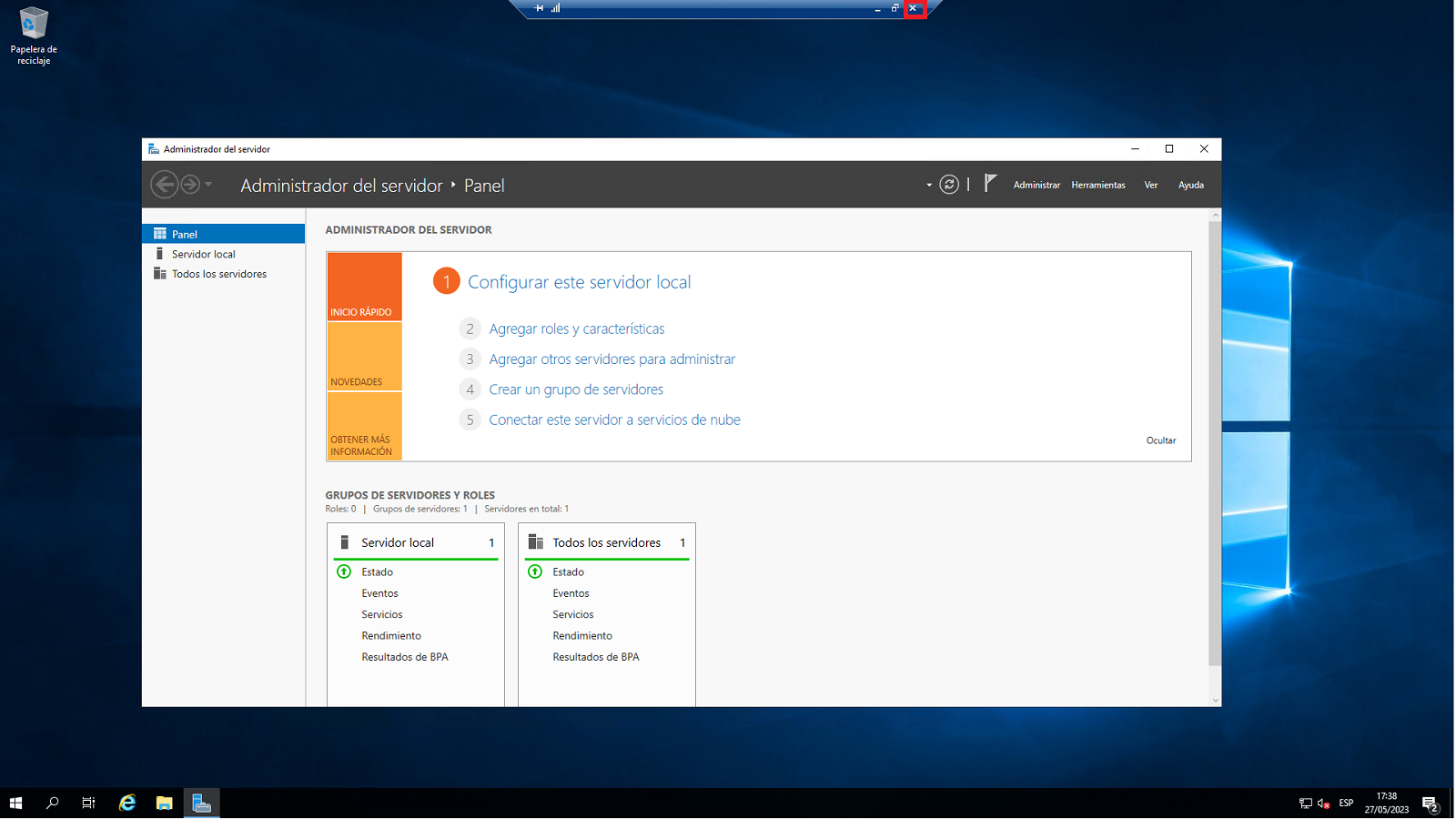
⚠️To disconnect from the server, press the "x" button located on the top bar, the program will close the connection automatically.⚠️
That's it! We now know how to access the desktop of our Cloud Windows server with the Remote Desktop Connection program.