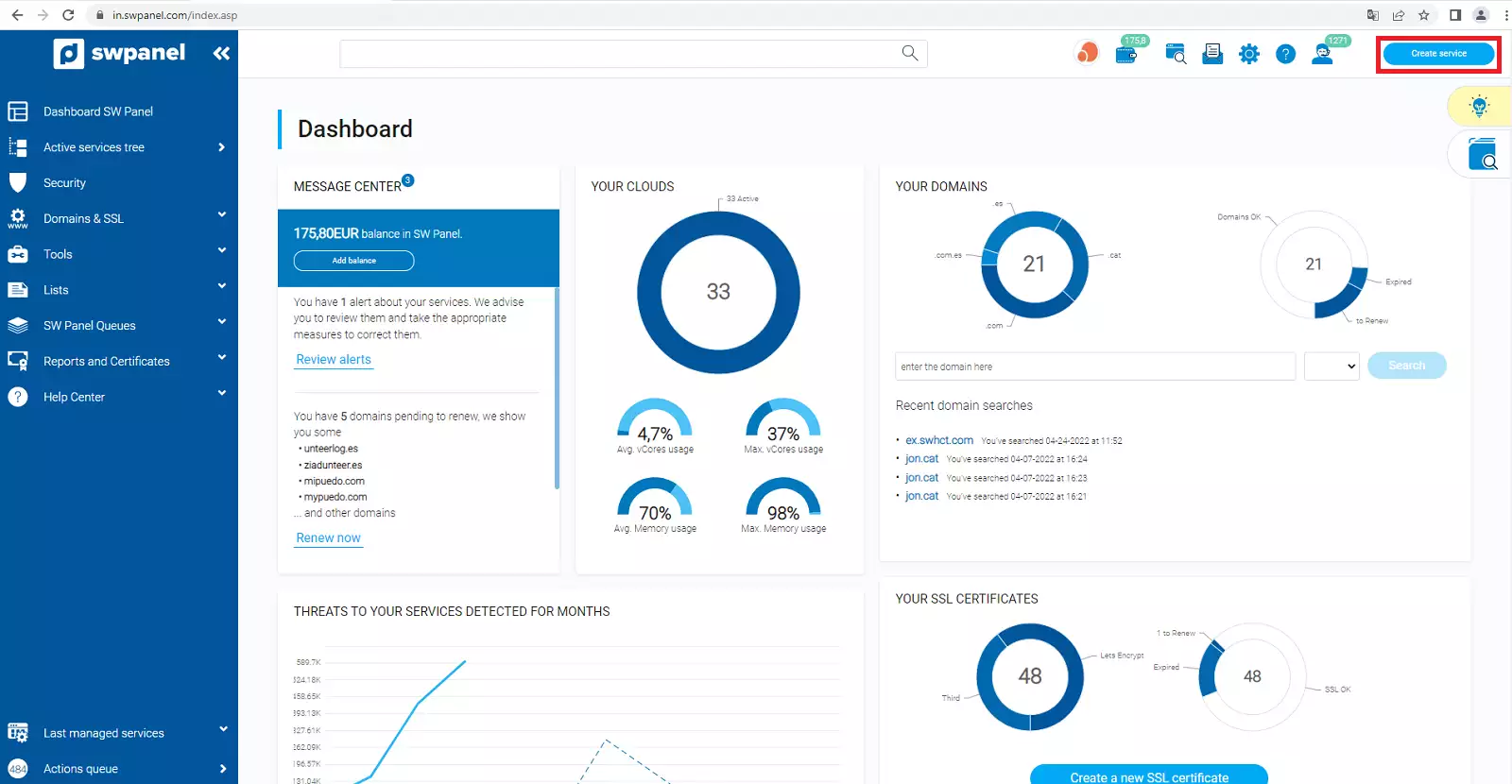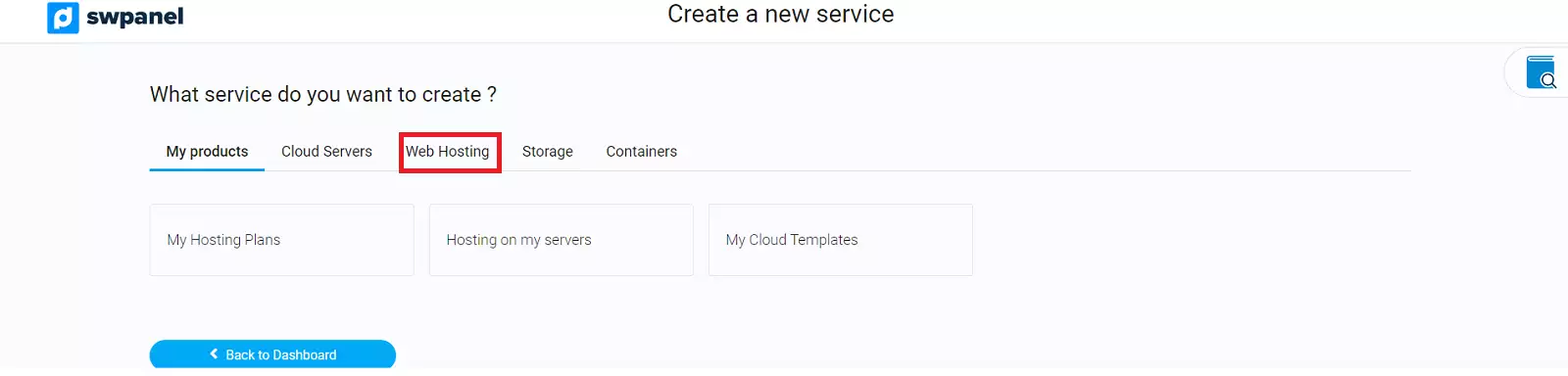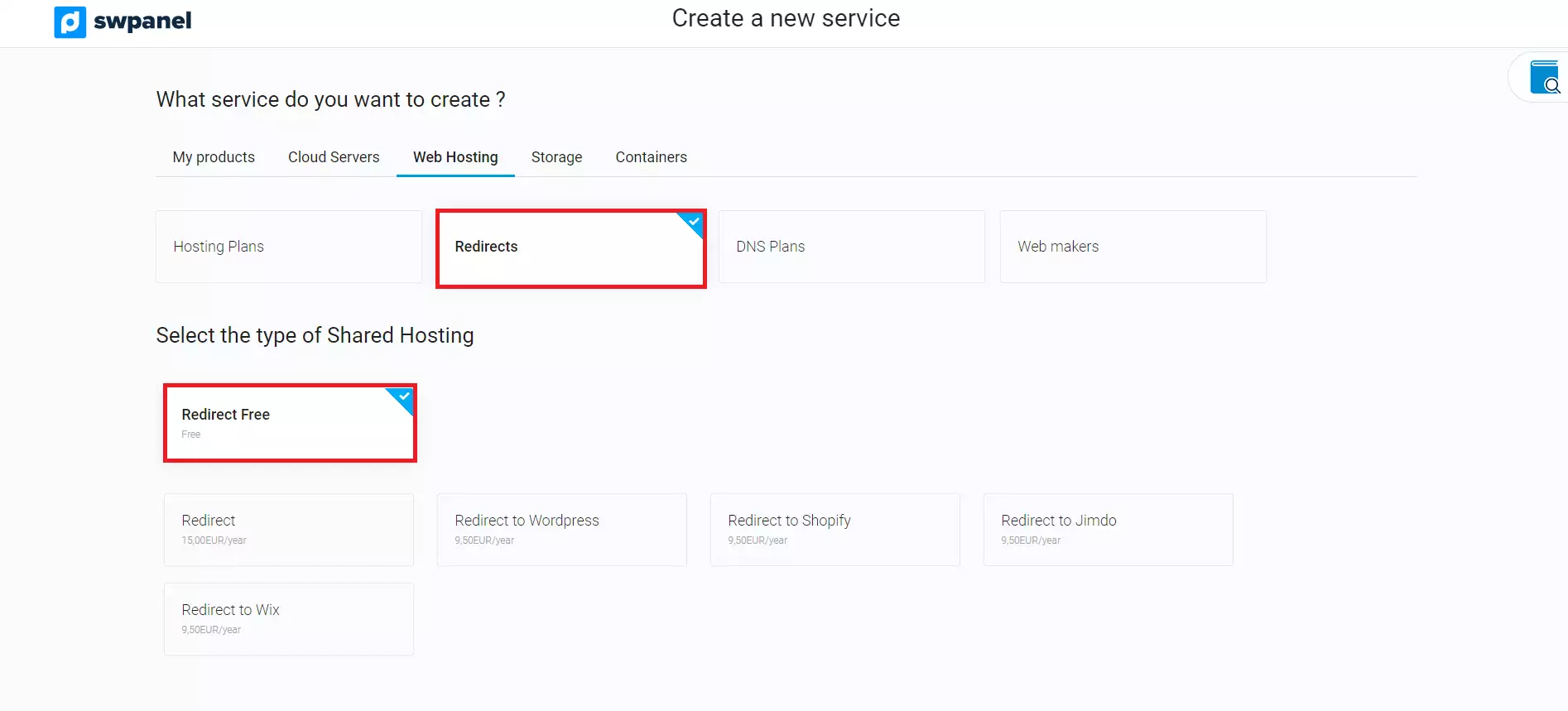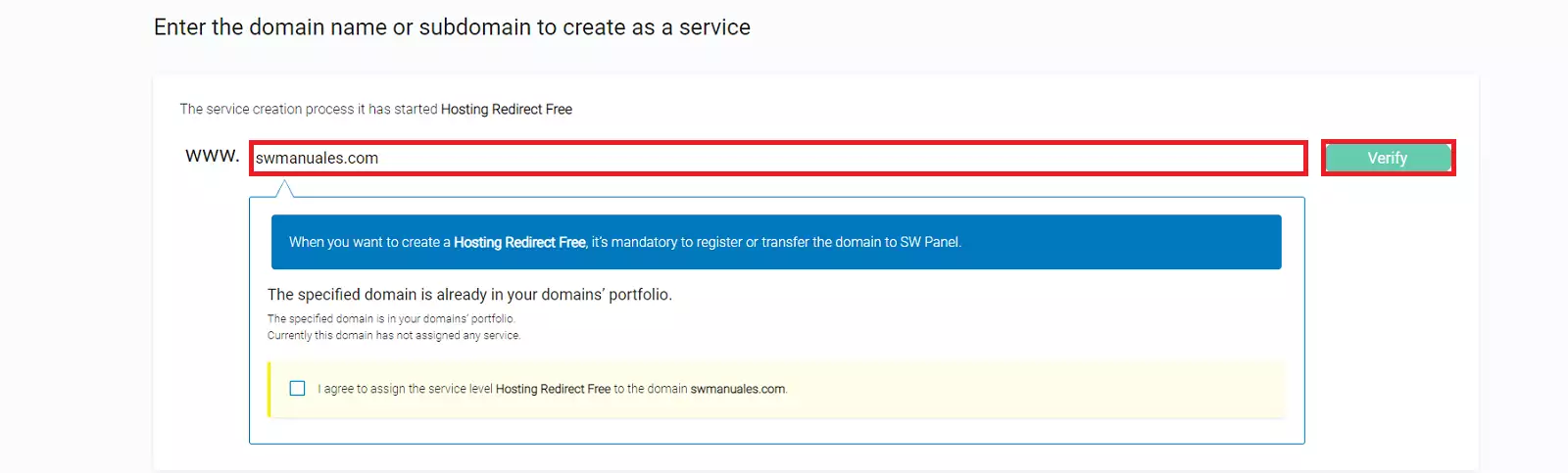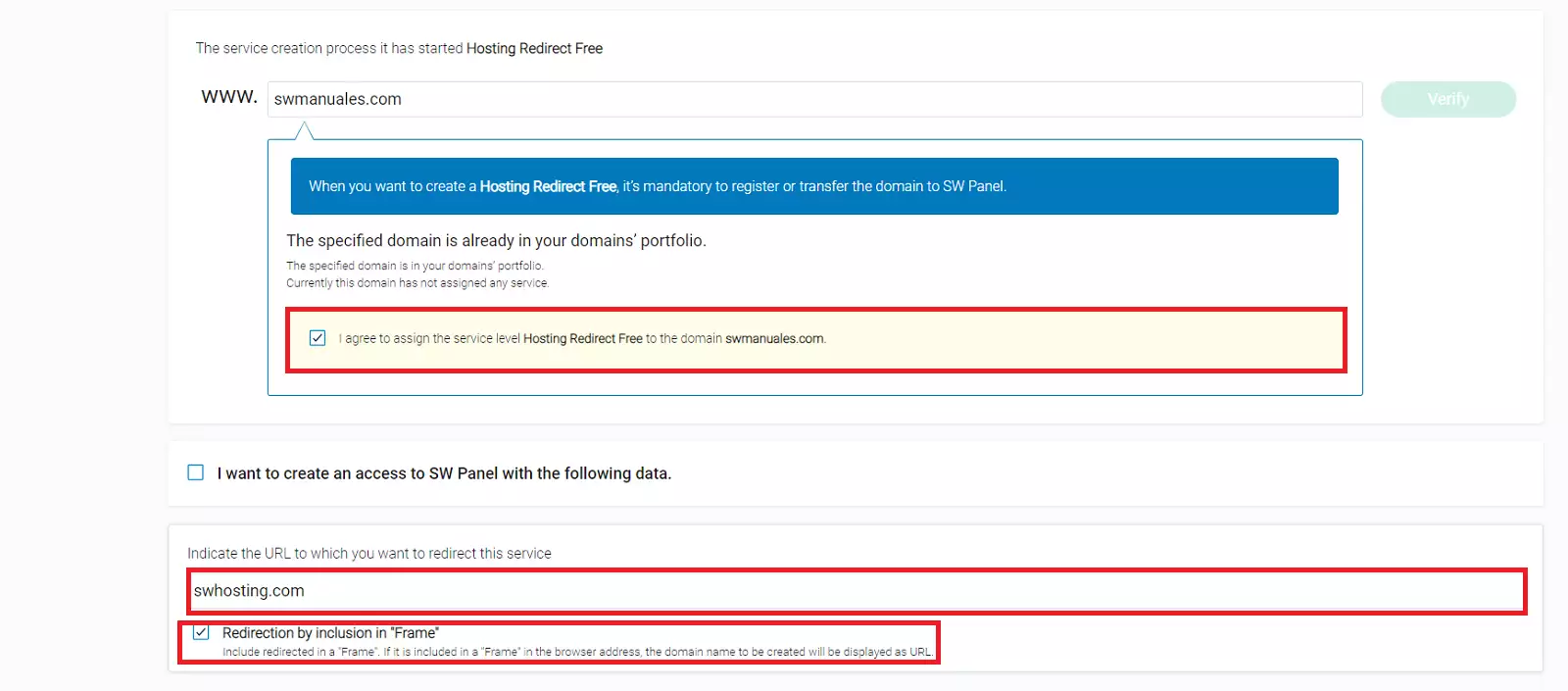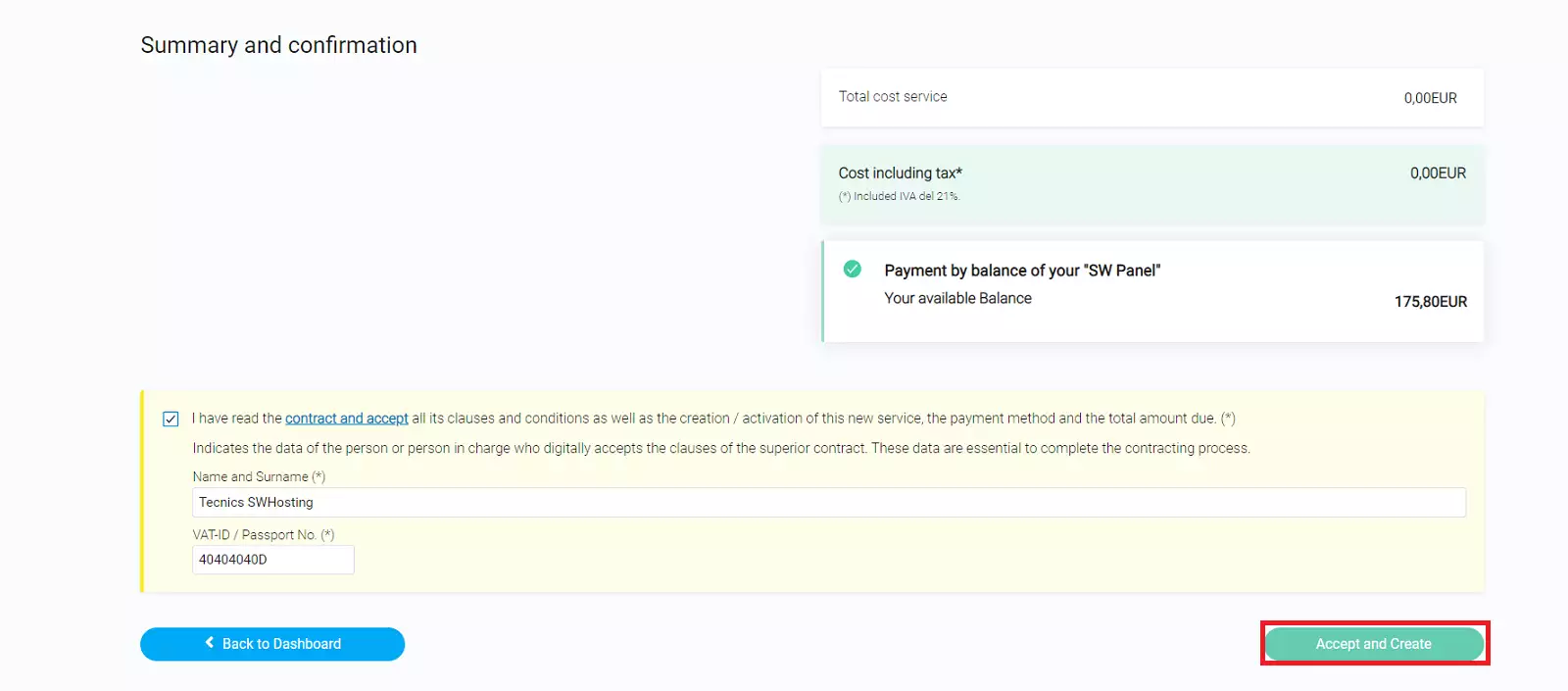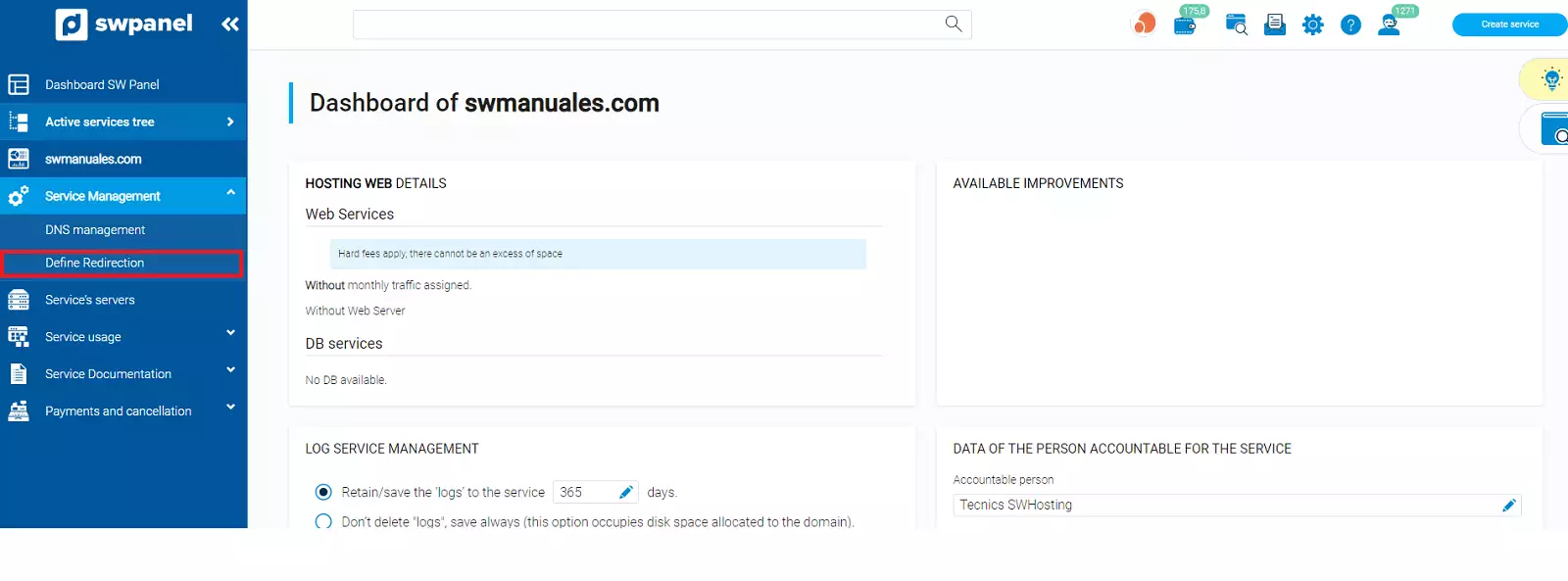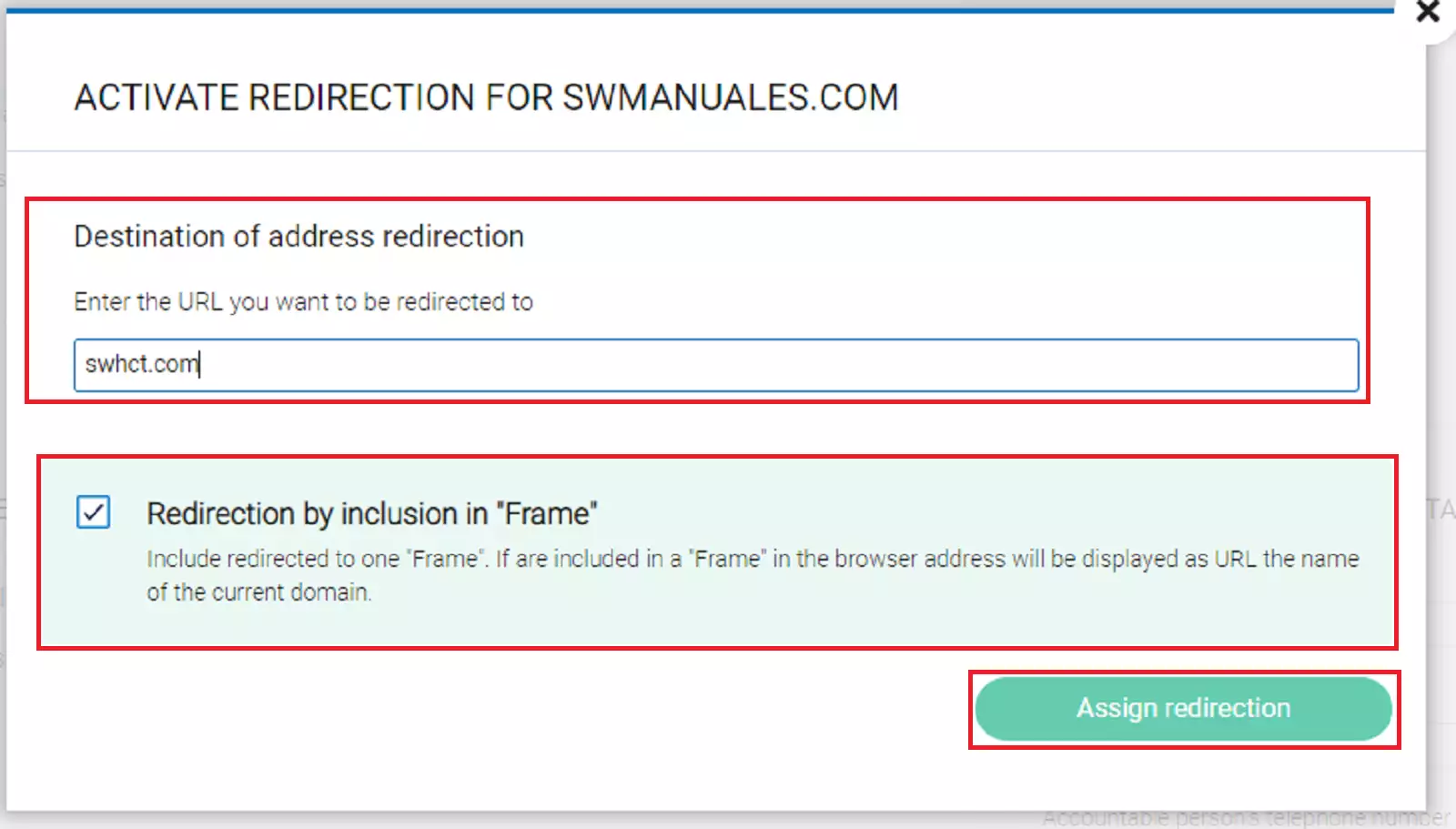Create Hosting Redirect service for redirects
The Hosting Redirect service is ideal for those users who want to make a redirection easily and quickly.
From SWPanel you will be able to set up your Hosting Redirect service in a matter of minutes.
Go to your SWPanel and click on Create a Service (top right corner):
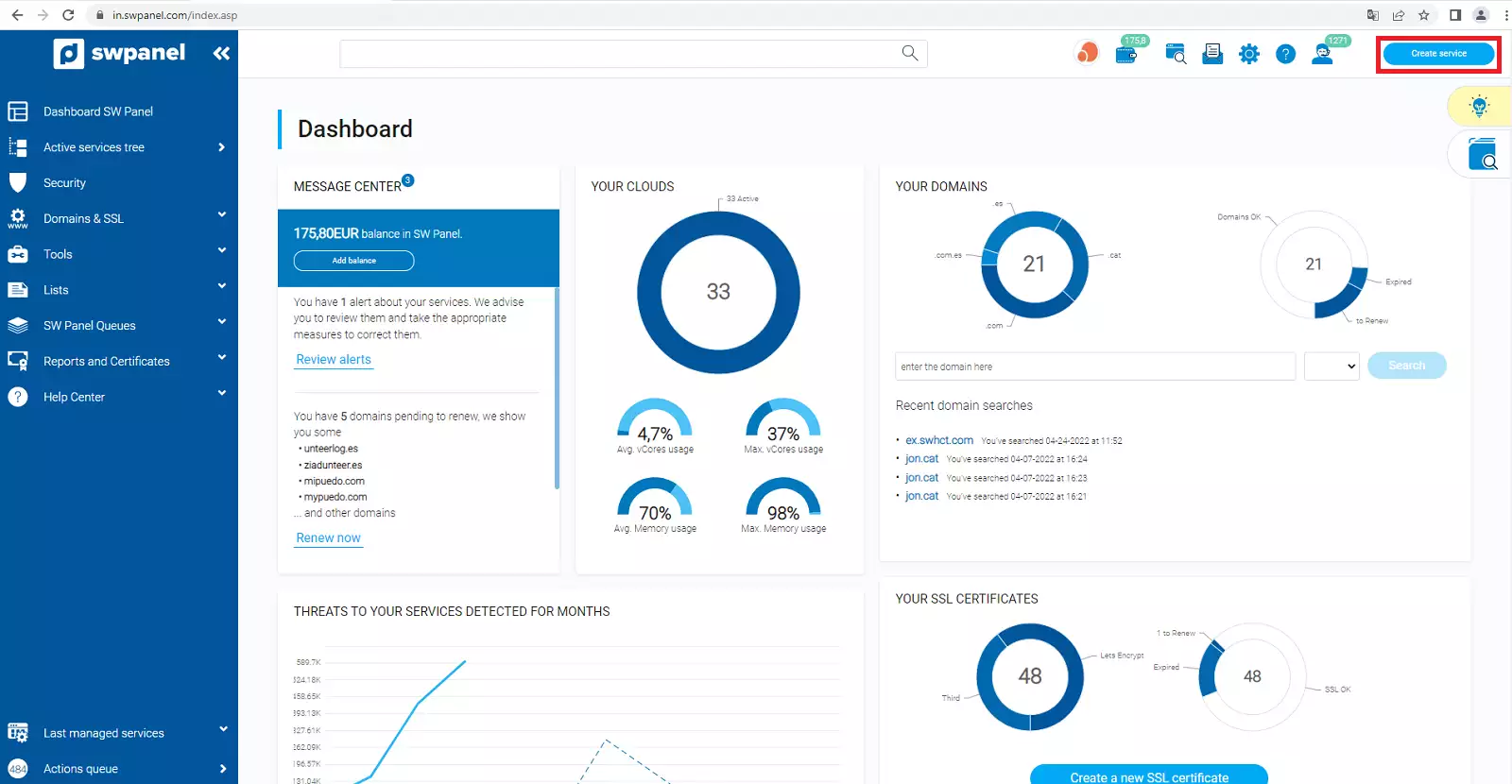
info_capture The screenshot is for guidance only. It was taken on version 2025.00.0016 with date 07/12/2024. It may differ from what the current version of SWPanel displays.
Then select Web Hosting:
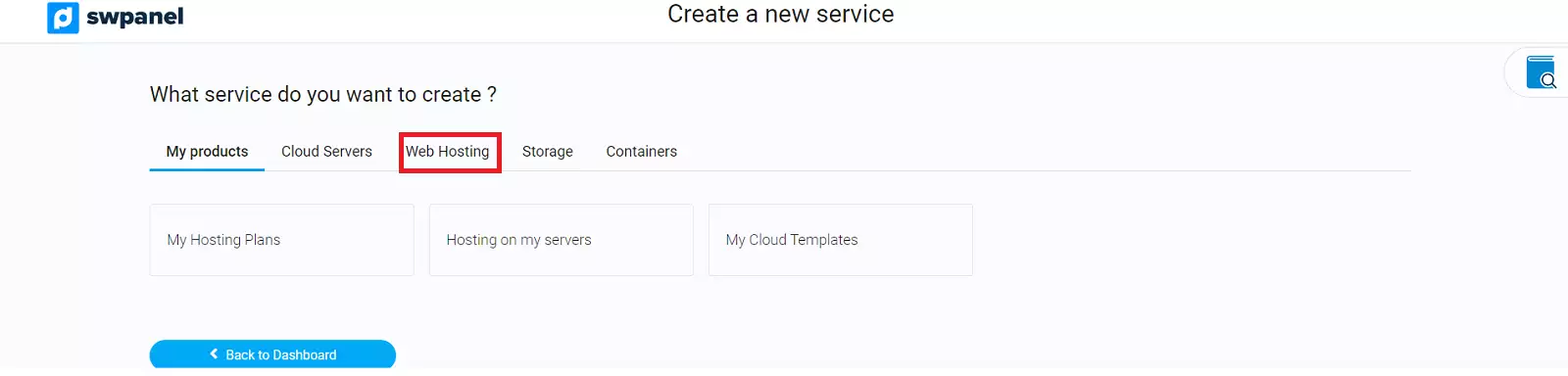
info_capture The screenshot is for guidance only. It was taken on version 2025.00.0016 with date 07/12/2024. It may differ from what the current version of SWPanel displays.
Choose "Redirect ". If you have the domain with us, the service is Free, choose "Redirect Free ":
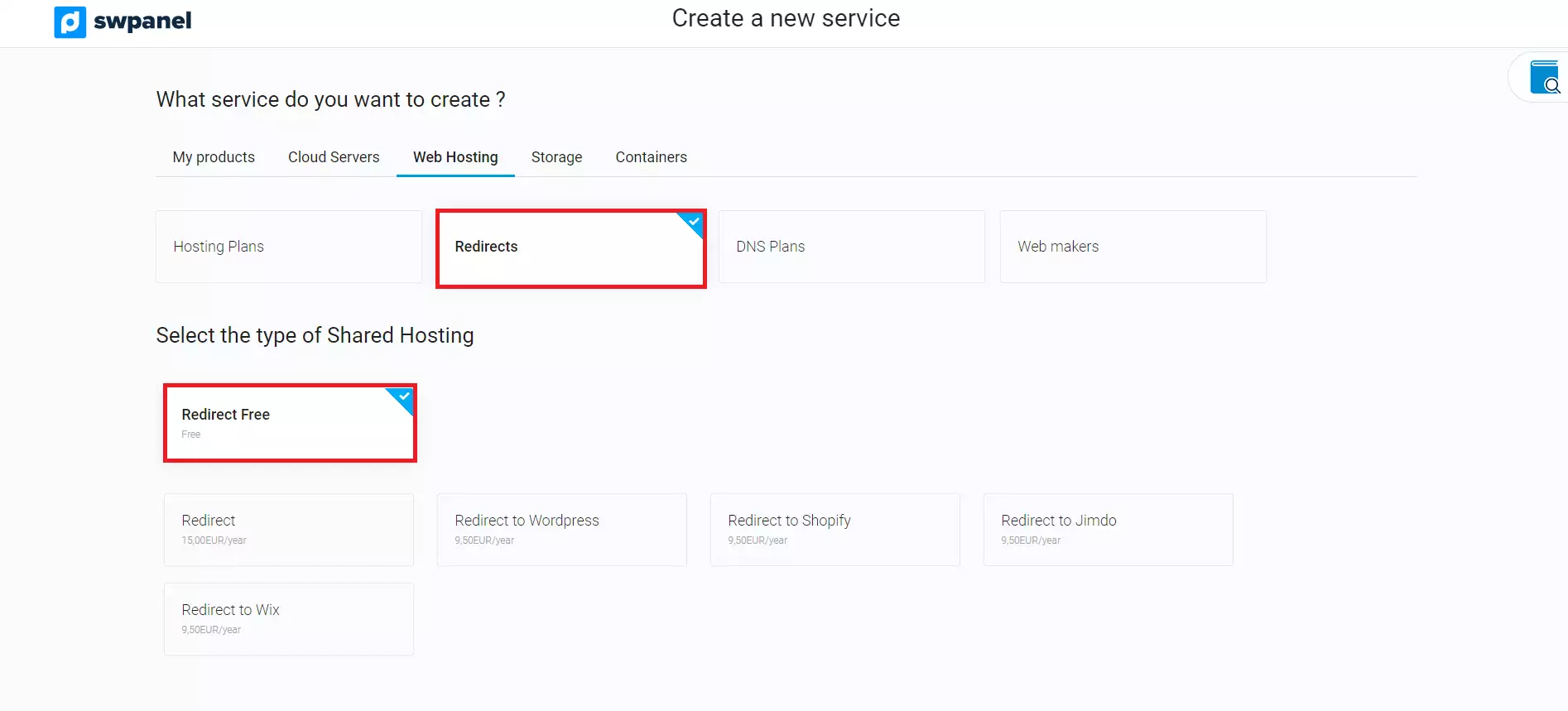
info_capture The screenshot is for guidance only. It was taken on version 2025.00.0016 with date 07/12/2024. It may differ from what the current version of SWPanel displays.
This is the moment to indicate the domain or subdomain to be created as a service.
Examples of domains: swhosting.com, swproit.com.
Examples subdomains: hosting.swhosting.com, mail.swhosting.com.
For more information about domains and their registration process, please refer to our domain manual.
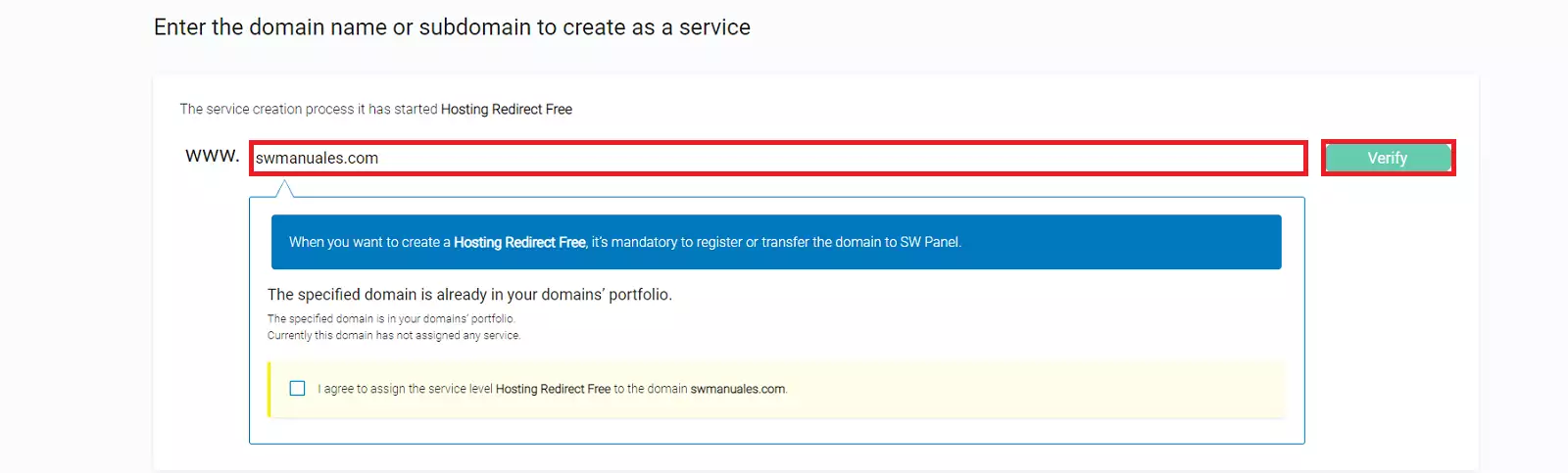
info_capture The screenshot is for guidance only. It was taken on version 2025.00.0016 with date 07/12/2024. It may differ from what the current version of SWPanel displays.
Pressing the Verify button, you will see the status of the domain you have entered.
If you have chosen Redirect Free and you do not have the domain with us, it will be transferred to SW Hosting when you formalize the creation of the service.
If you have chosen Redirect, you can choose, if you want, to transfer your domain to SW Hosting, or not.
You will have to enter the URL to which you want the users to be redirected:
Example to domain: https://www.swhosting.com
Example to subdomain: https://subdominio.swhosting.com
Example to URL: https://docs.swpanel.com/en/comunidad/
Now you just need to decide whether users should notice the redirection or not, i.e. whether they should see the URL change in their browser or whether they should keep your domain, but display the content of the new URL. If you do not want users to notice anything, you should select the checkbox "Redirect via Frame inclusion ".
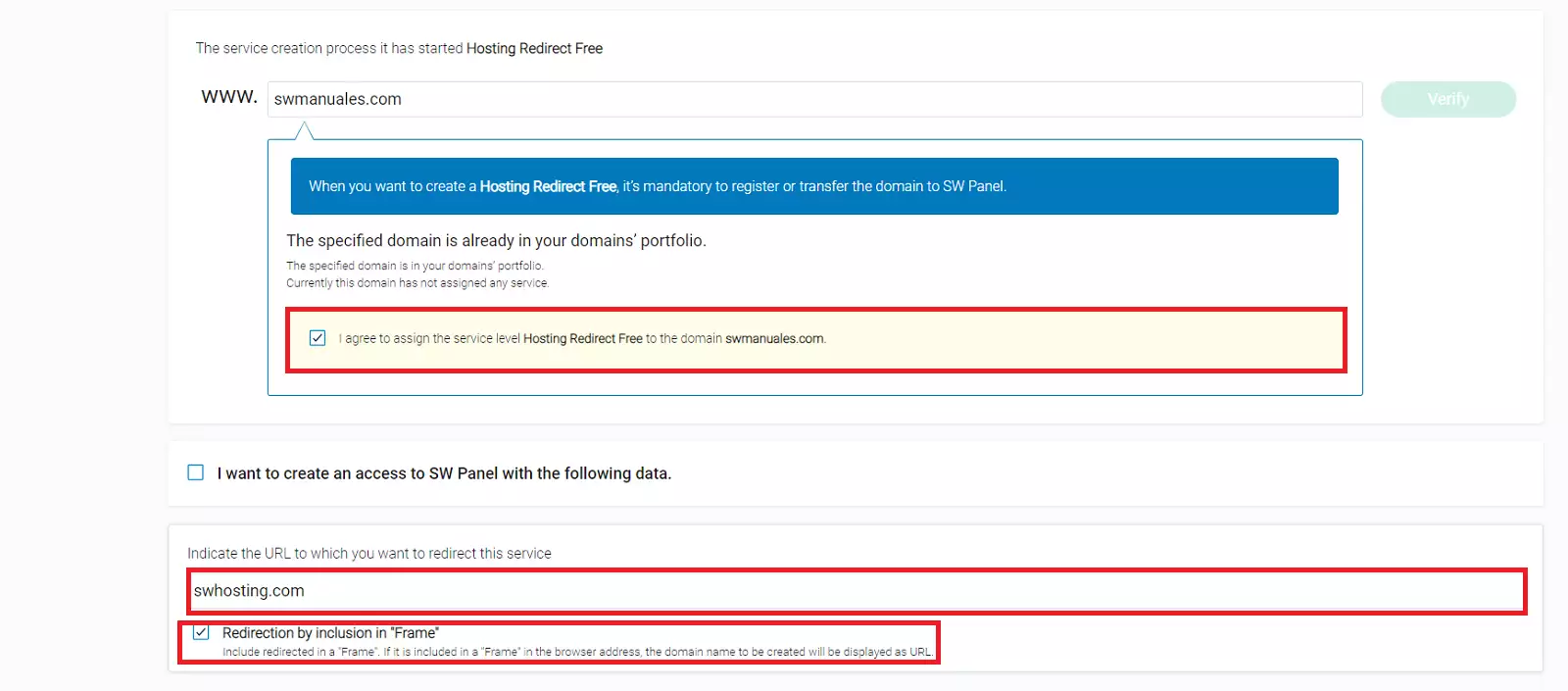
info_capture The screenshot is for guidance only. It was taken on version 2025.00.0016 with date 07/12/2024. It may differ from what the current version of SWPanel displays.
Once you have reviewed the data displayed on the screen, click on Accept and create to proceed with the contracting process:
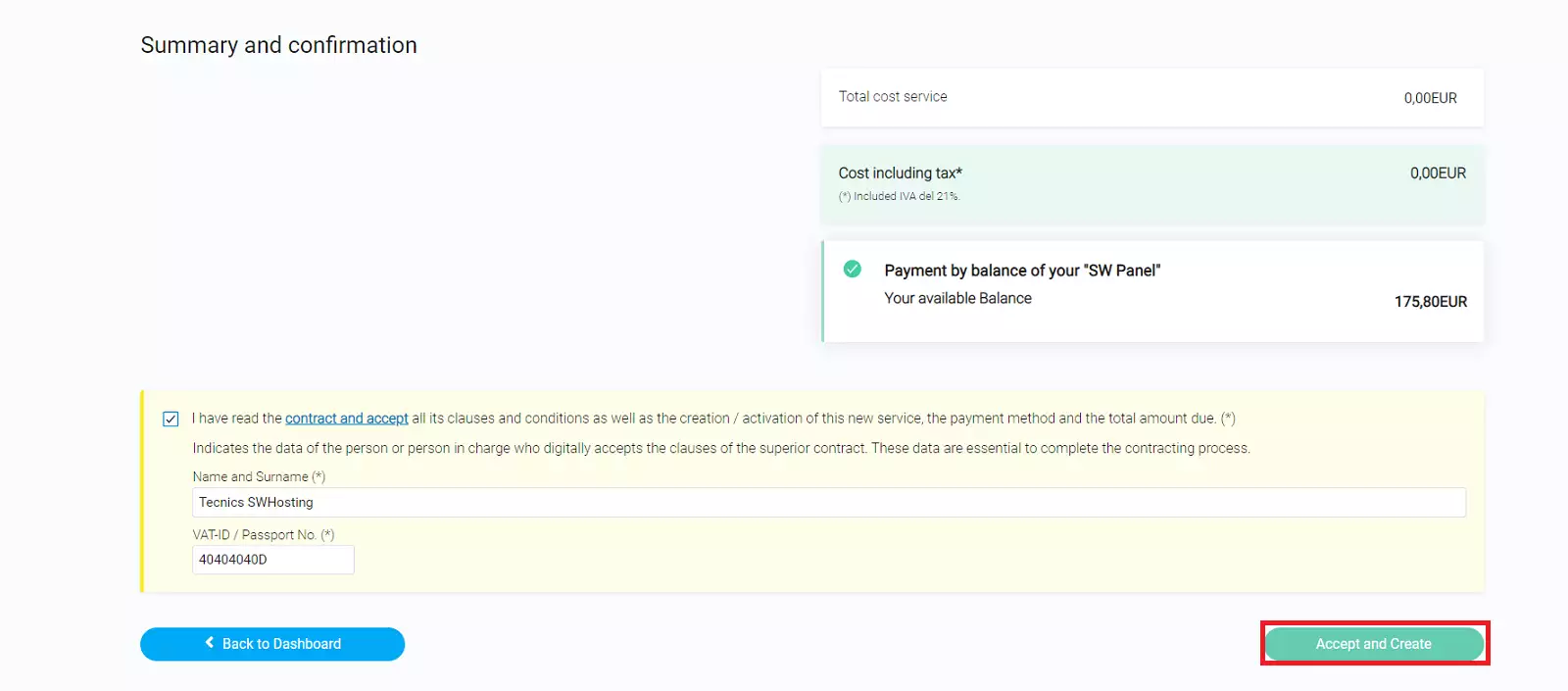
info_capture The screenshot is for guidance only. It was taken on version 2025.00.0016 with date 07/12/2024. It may differ from what the current version of SWPanel displays.
You're done! Your new Hosting Redirect service is now operational.
Modify the Redirect
Once you have your Hosting Redirect, you can modify the URL to which you want to redirect the users or remove the redirection by including it in "Frame". To do this, go to the SWPanel dashboard and access the Hosting Redirect service management. In the service dashboard, click on the "Define redirection " button:
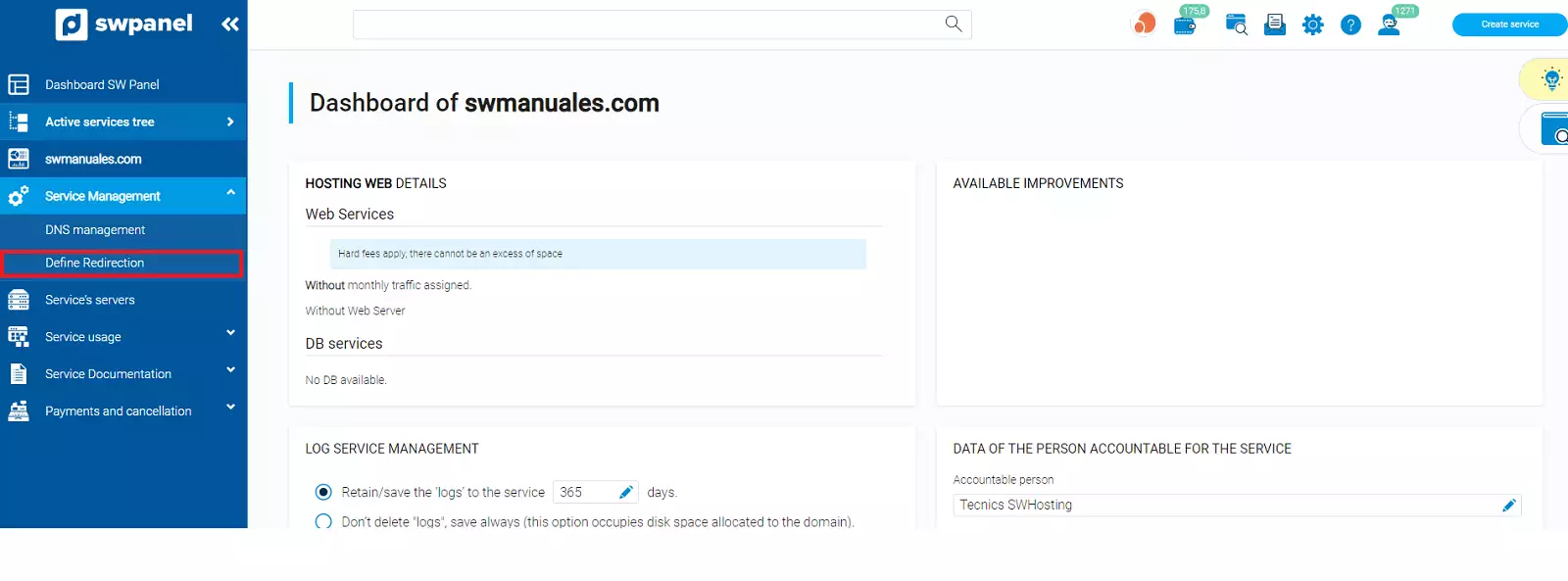
info_capture The screenshot is for guidance only. It was taken on version 2025.00.0016 with date 07/12/2024. It may differ from what the current version of SWPanel displays.
Now you must enter the new URL to which you want users to be redirected:
Example to domain: https://www.swhosting.com
Example to subdomain: https://subdominio.swhosting.com
Example to URL: https://docs.swpanel.com/en/comunidad/
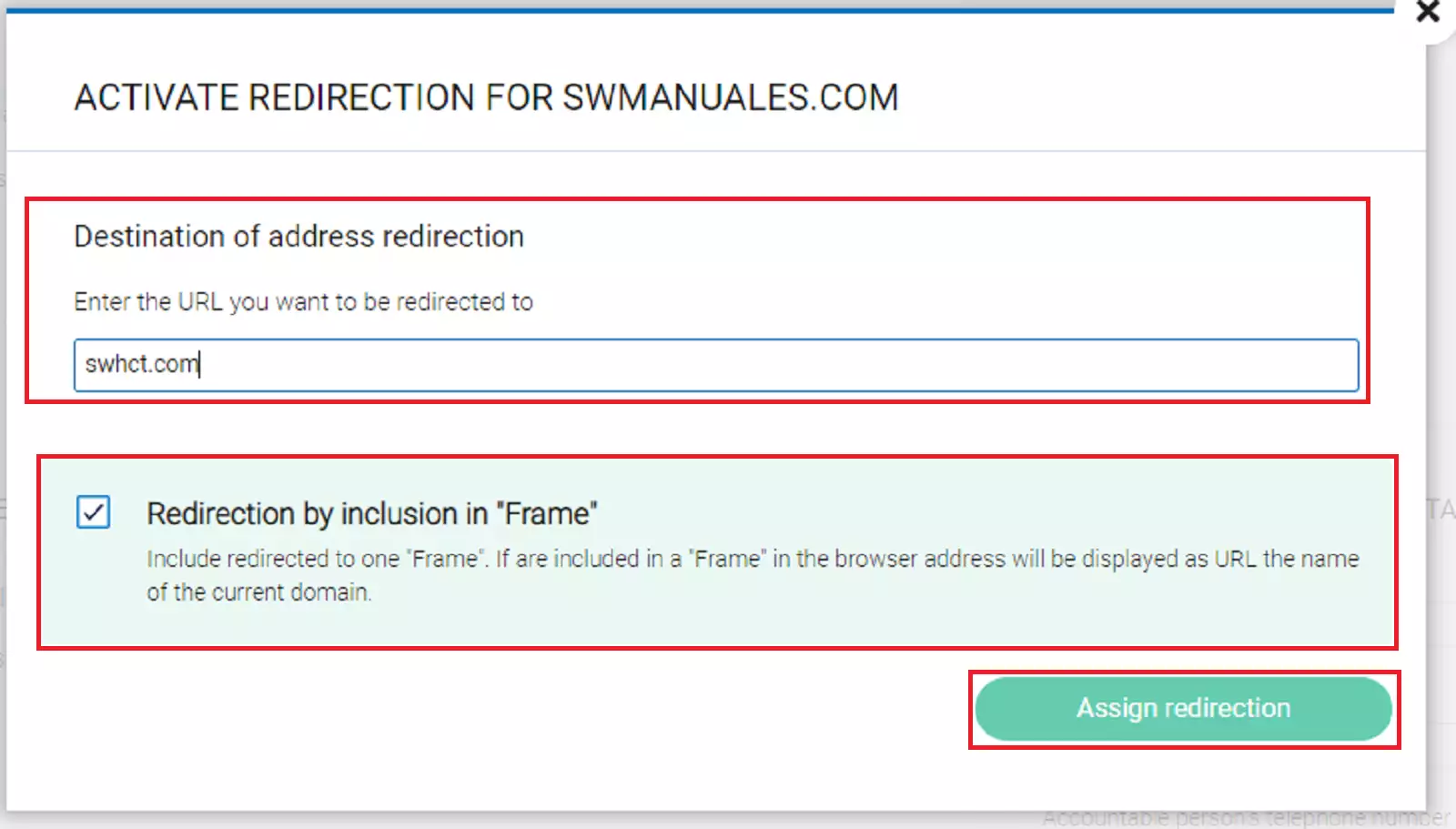
info_capture The screenshot is for guidance only. It was taken on version 2025.00.0016 with date 07/12/2024. It may differ from what the current version of SWPanel displays.
Now it only remains to decide whether users should notice the redirection or not, that is, if they should see the URL change in their browser or should they keep your domain but show the content of the URL entered. If you want the users not to notice anything, you must select the checkbox "Redirection through inclusion in Frame".
Ready! You have already modified your Hosting Redirect.