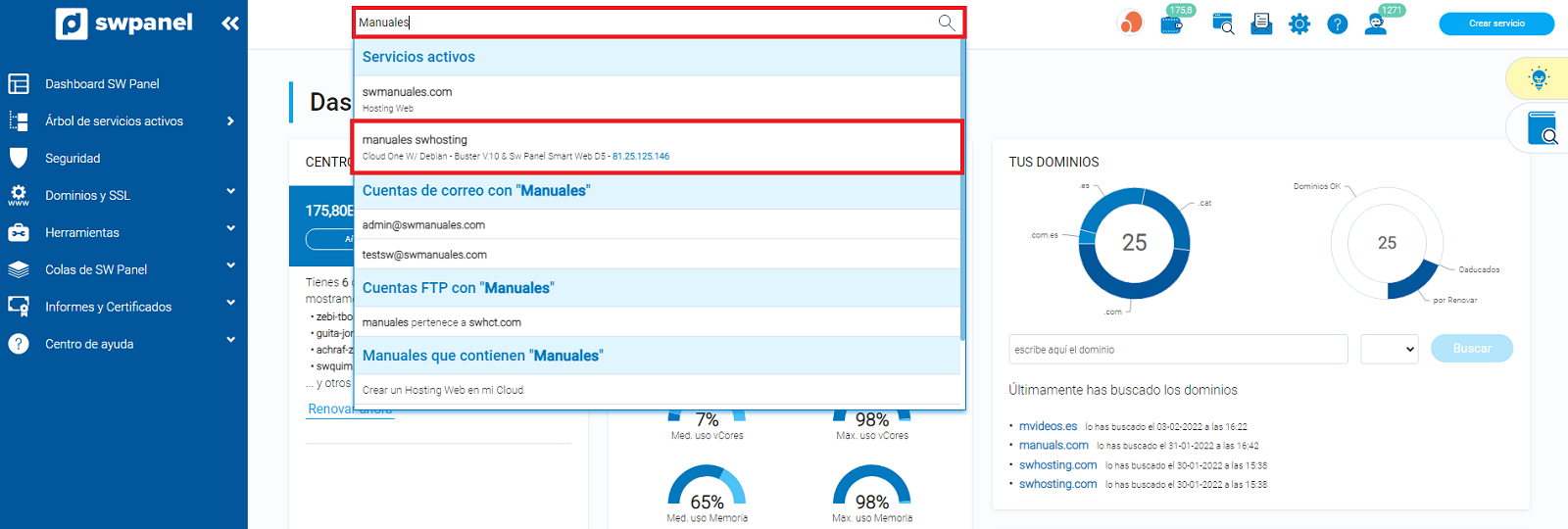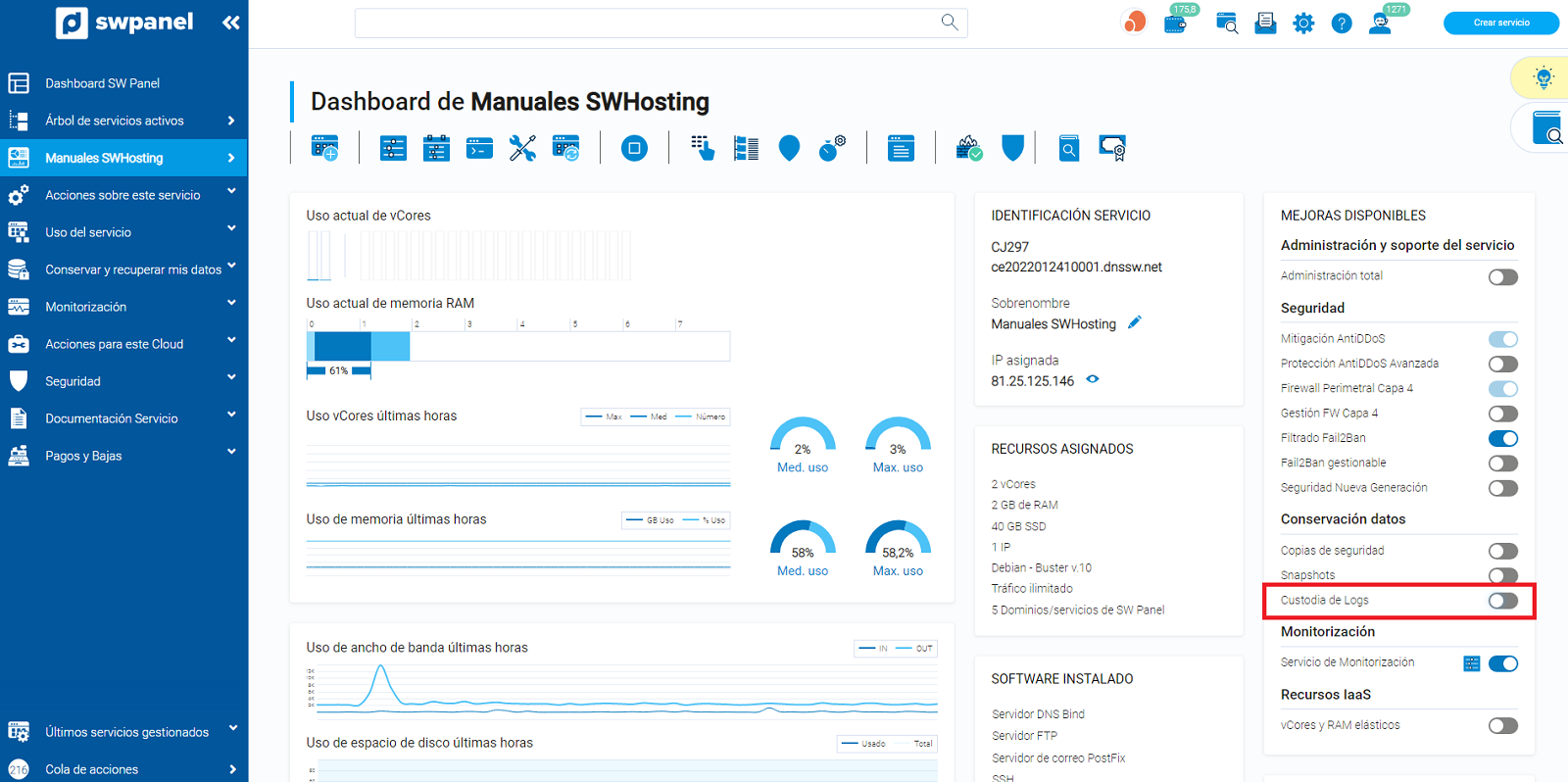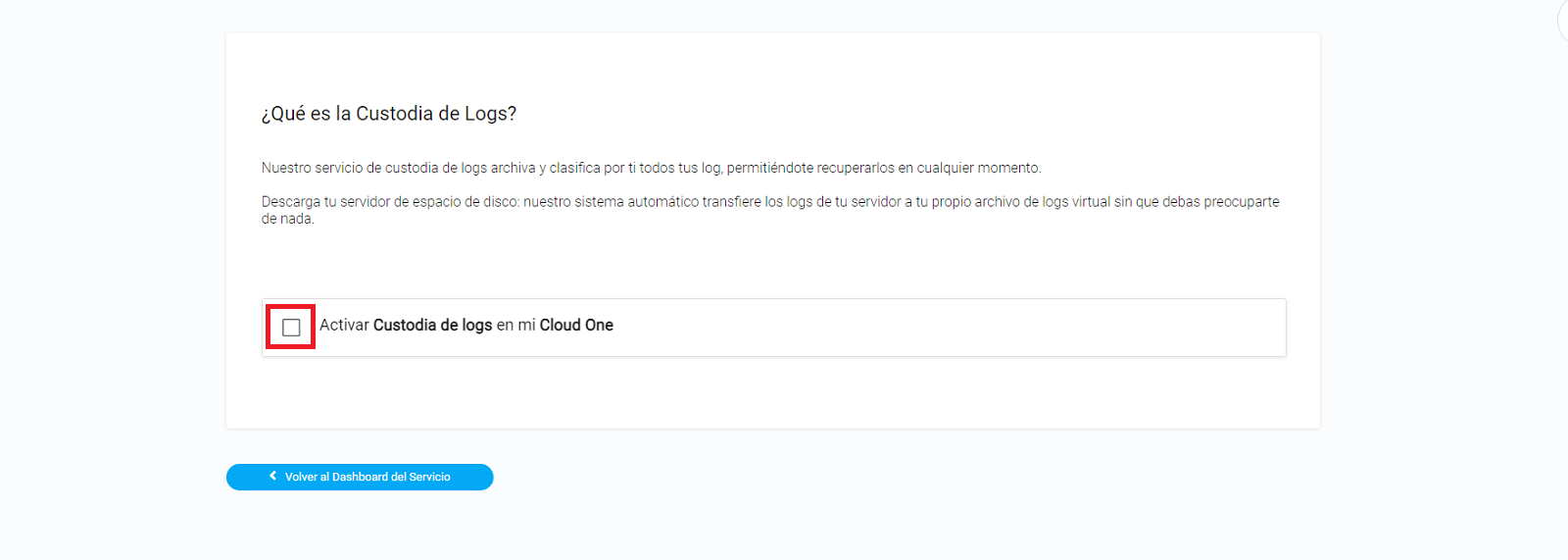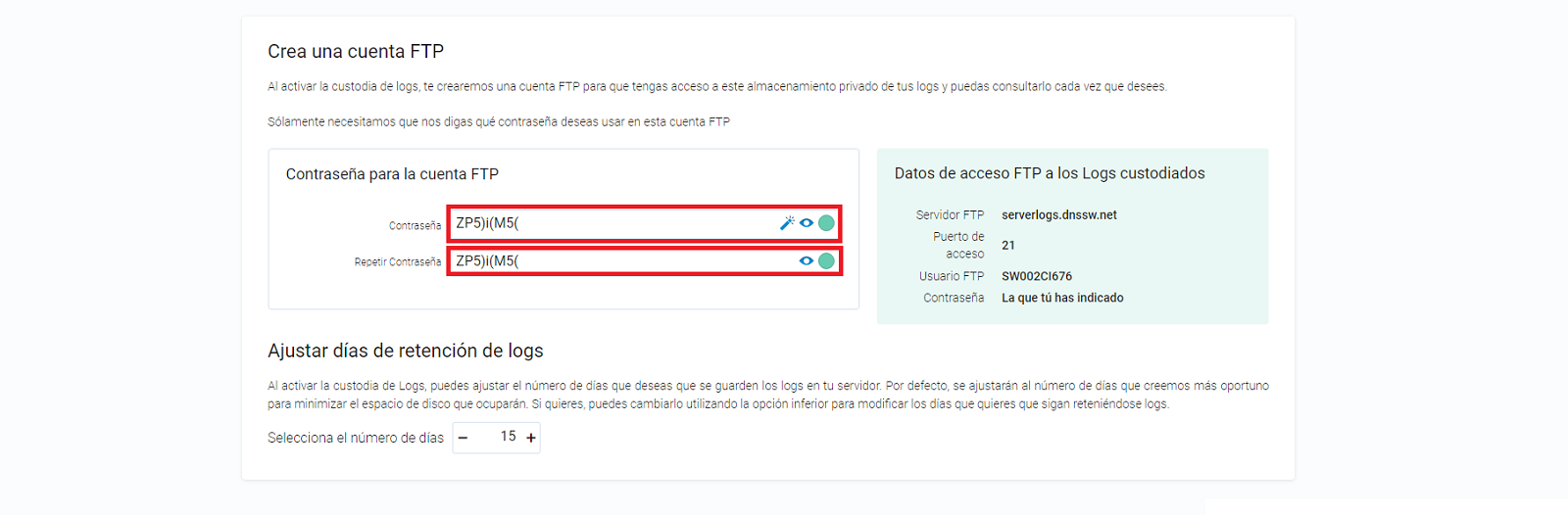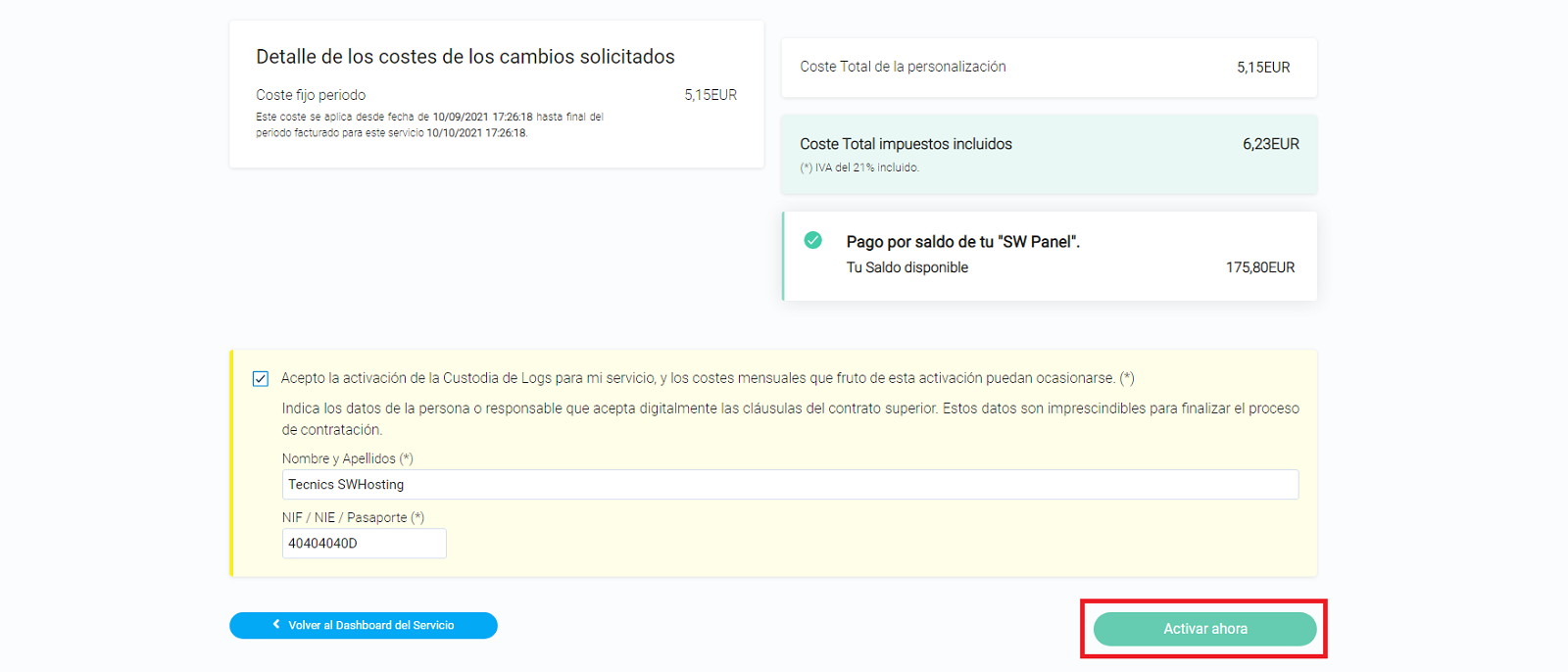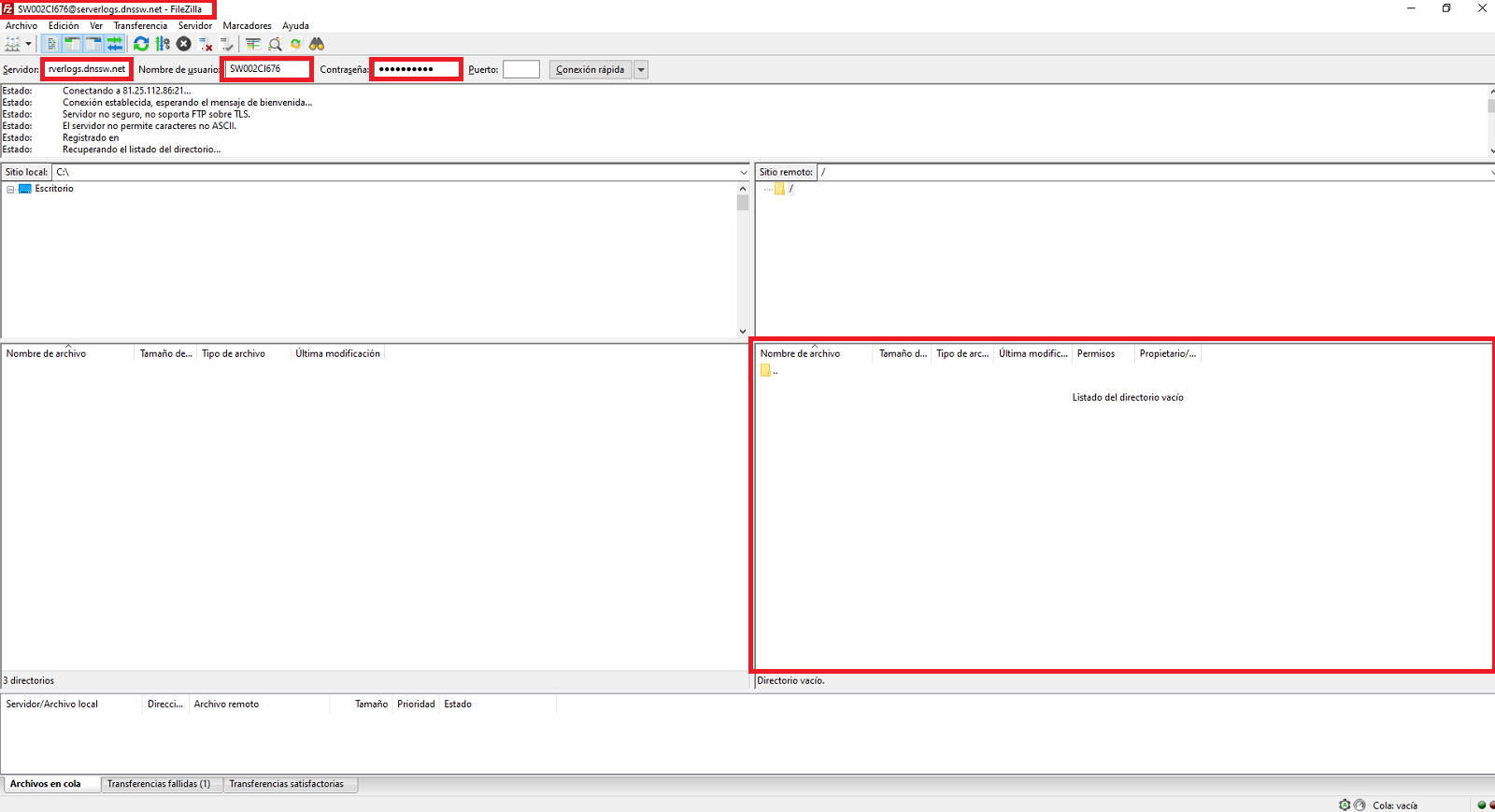Custody of logs
Our log storage service archives and classifies all your mail, Web and FTP logs for you, allowing you to retrieve them at any time.
Offload your server from disk space. Our automatic system transfers your server logs to your own virtual log file, without you having to worry about anything.
By activating log custody, we will create an FTP account for you to have access to this private storage of your logs and you could check it whenever you want.
We just need you to tell us what password you want to use in this FTP account.
The steps you need to follow to activate the custody of logs of your Cloud server are the following:
1. Log in to your SWPanel account and in the service search window, locate the server on which you want to activate log storage.
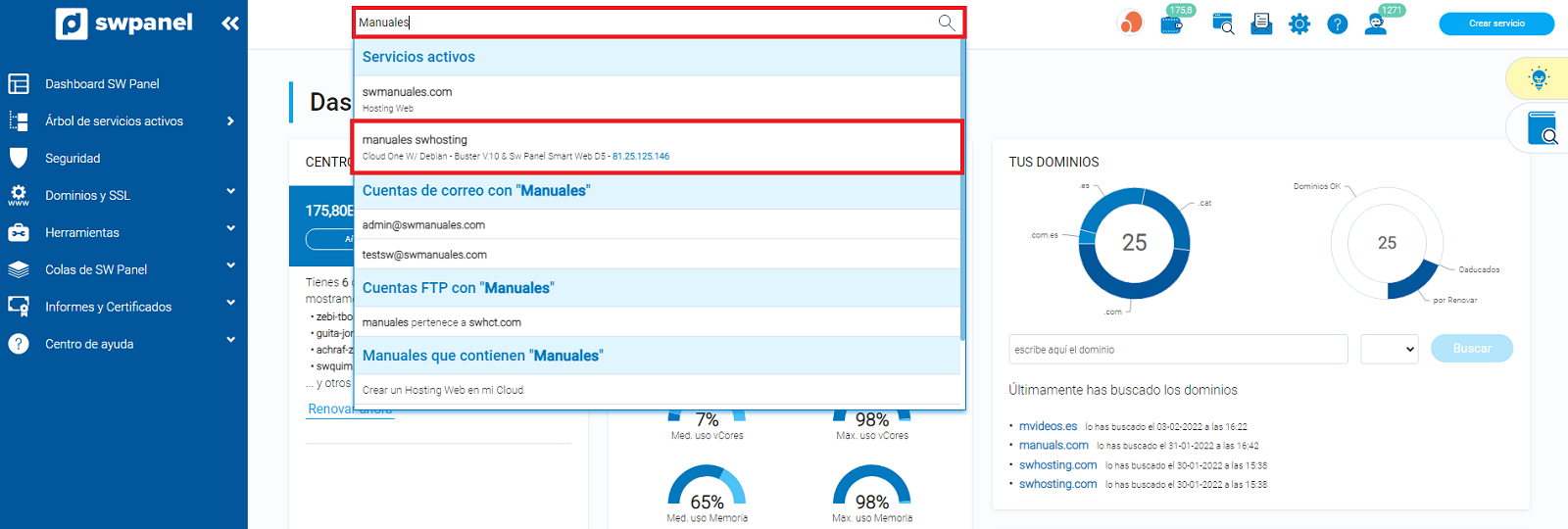
2. Once you are in the Dashboard of your server, you must go to the available upgrades block and activate the Log Custody upgrade.
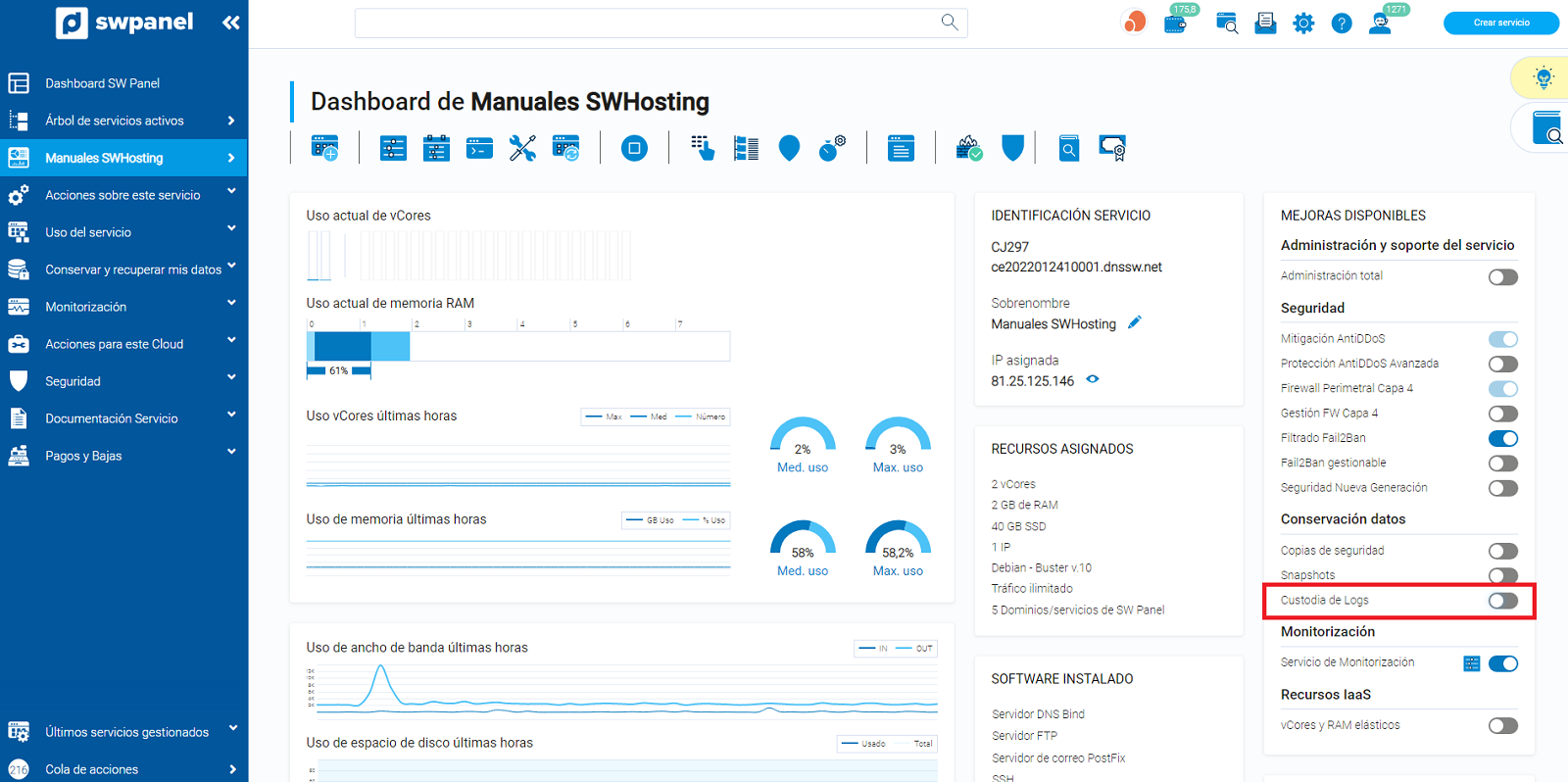
3. You must accept the activation of the Log Custody by checking the checkbox "Activate Log Custody in my Cloud ".
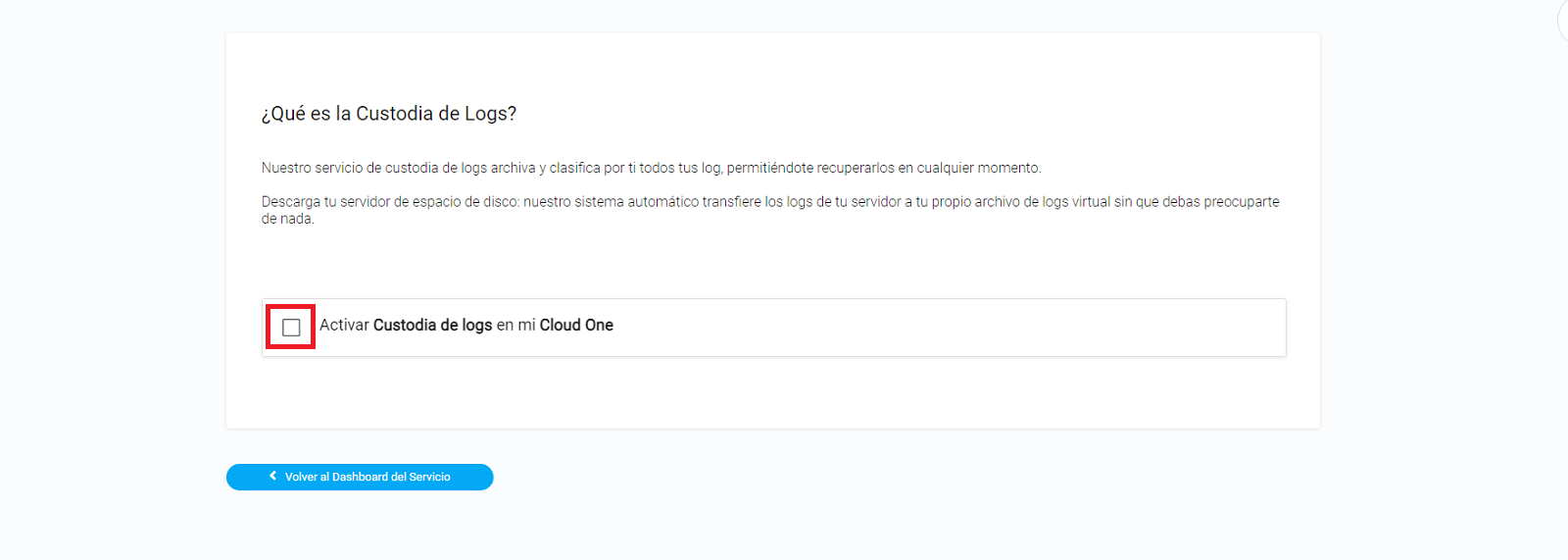
4. To access the logs stored in our centralized server, the system will create an FTP account (you will see the connection data in the text block on the right), you only need to choose the password for this FTP account.
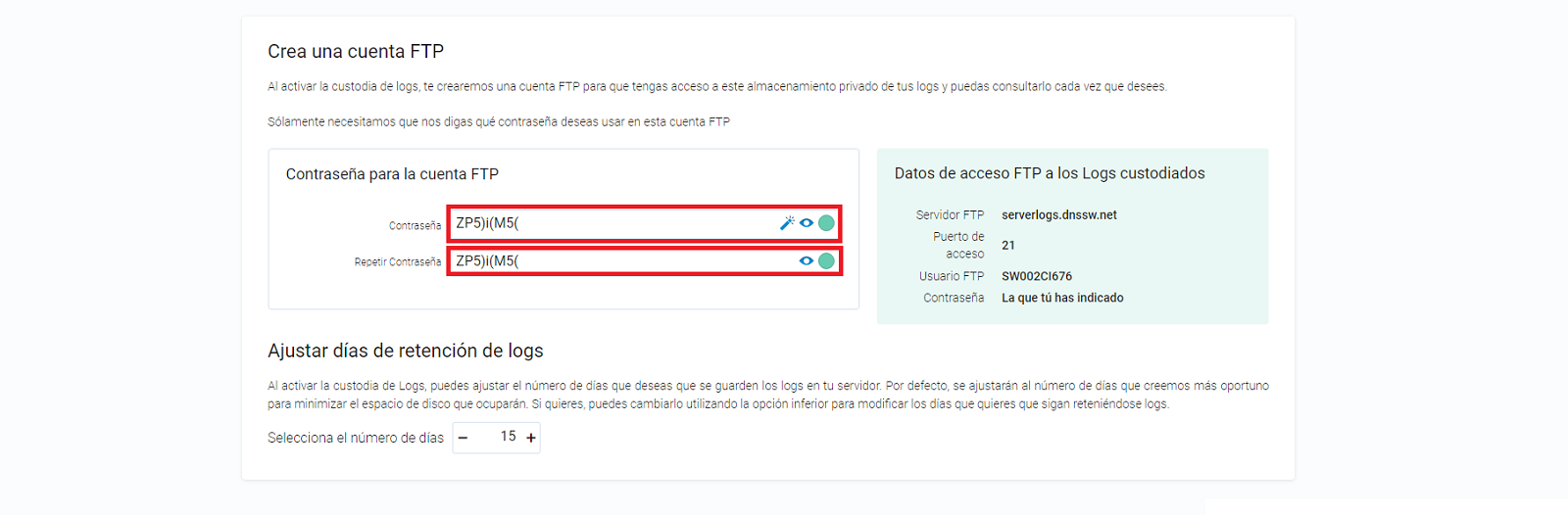
5. Next you will have to accept the hiring of the service, by clicking on the "Activate now" button
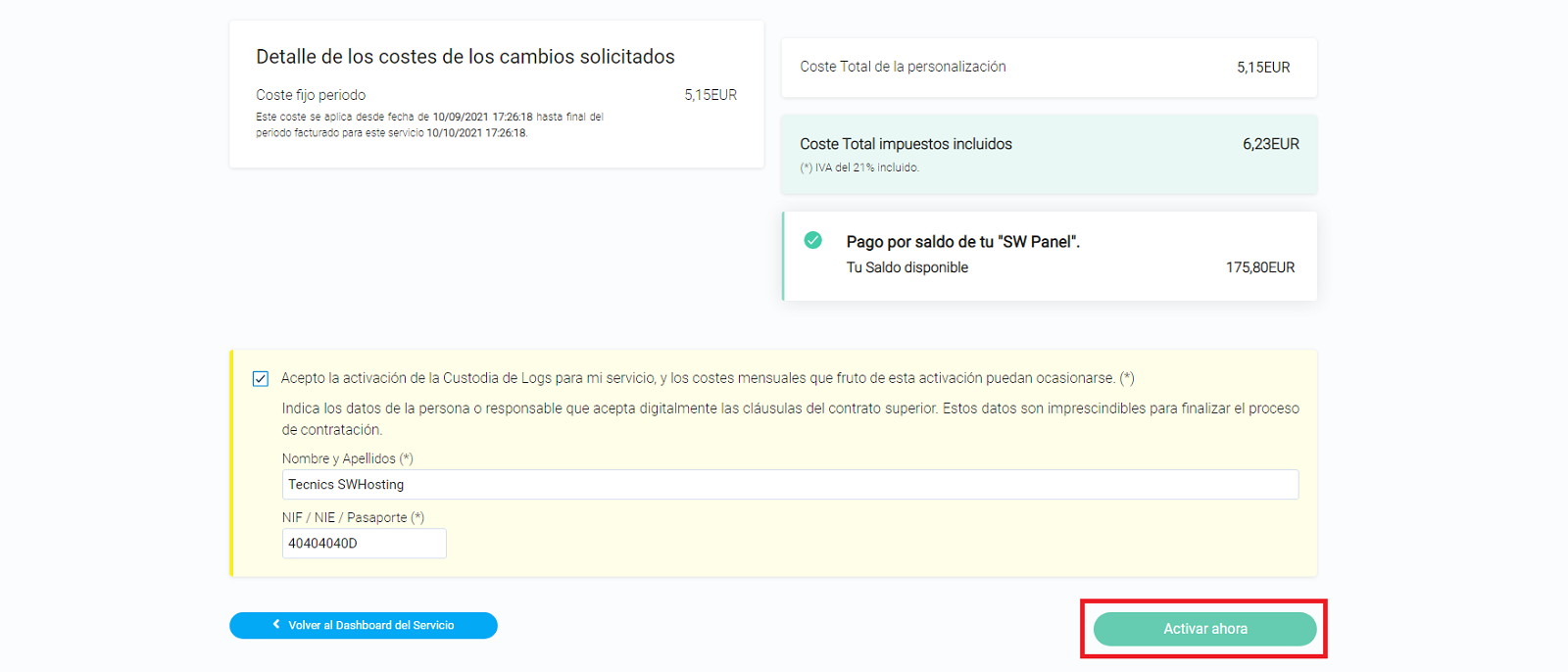
6. Once you have activated the log storage of your Cloud server, you can configure it to store internally only the logs of the last month, since the log storage service will take care of storing the logs of the last 365 days. In this way, you will be able to reduce the disk space of your Cloud server occupied by the logs.

In order to access to your saved logs you will have to use an FTP client with the access data and credentials that you have indicated in point 4. Once connected to the directory through your FTP client, you will be able to observe different files compressed in tar.gz format and differentiated by the name corresponding to the creation date of each file.
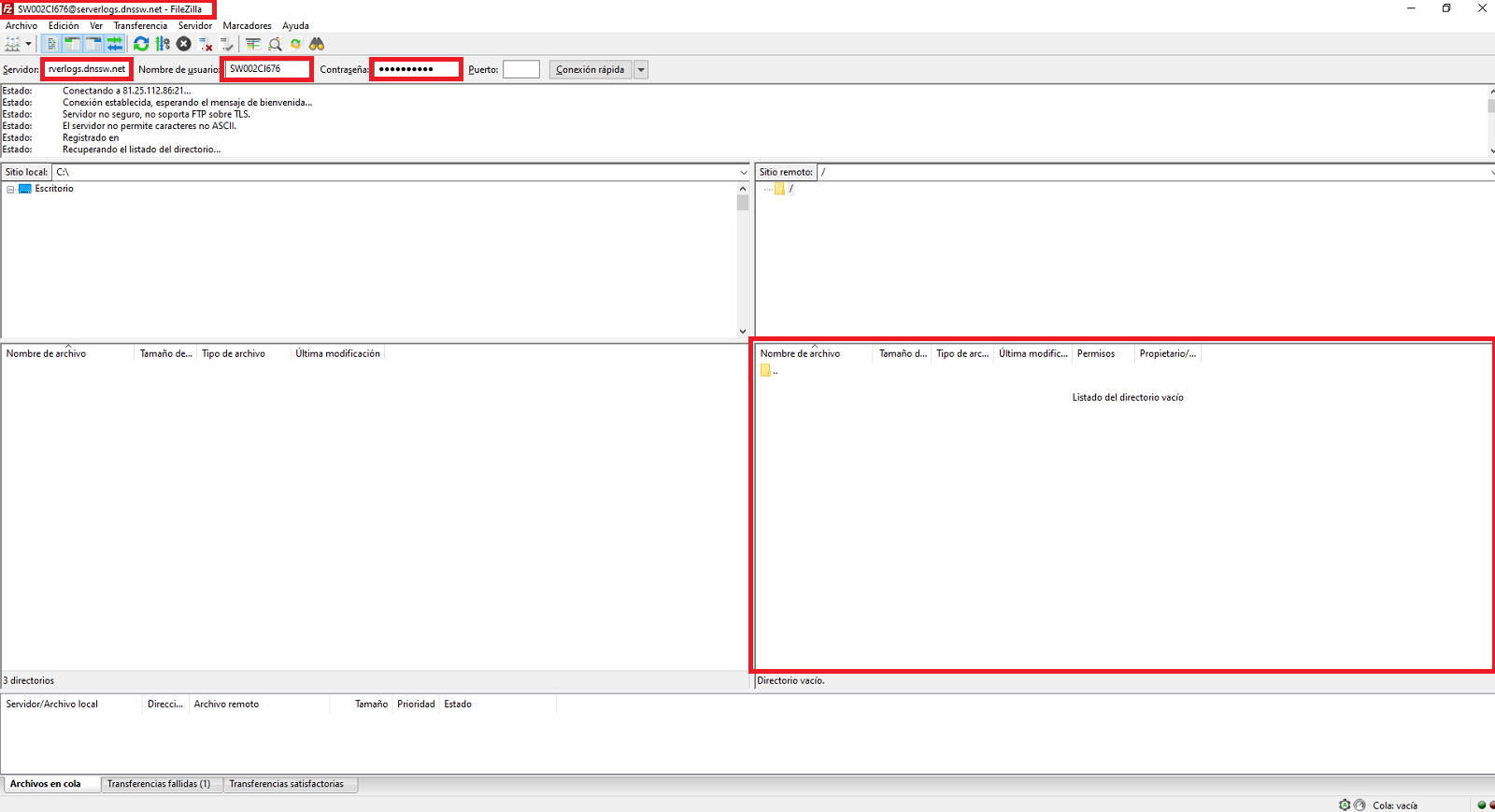
Once you have downloaded the file corresponding to the date you want to recover the logs, you will be able to unzip it and access the directories corresponding to the Mail, Web and FTP logs generated by the server on the indicated date.