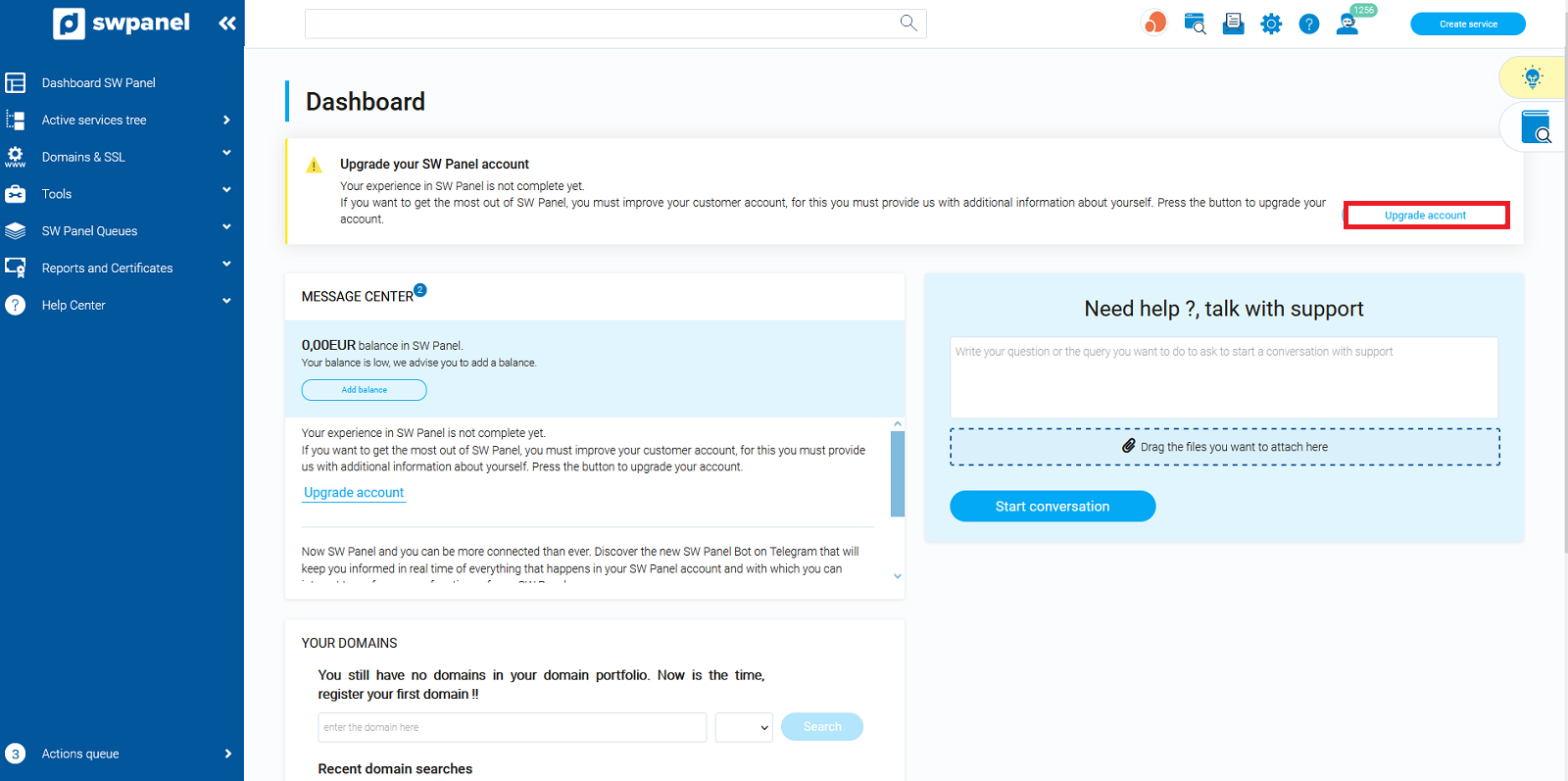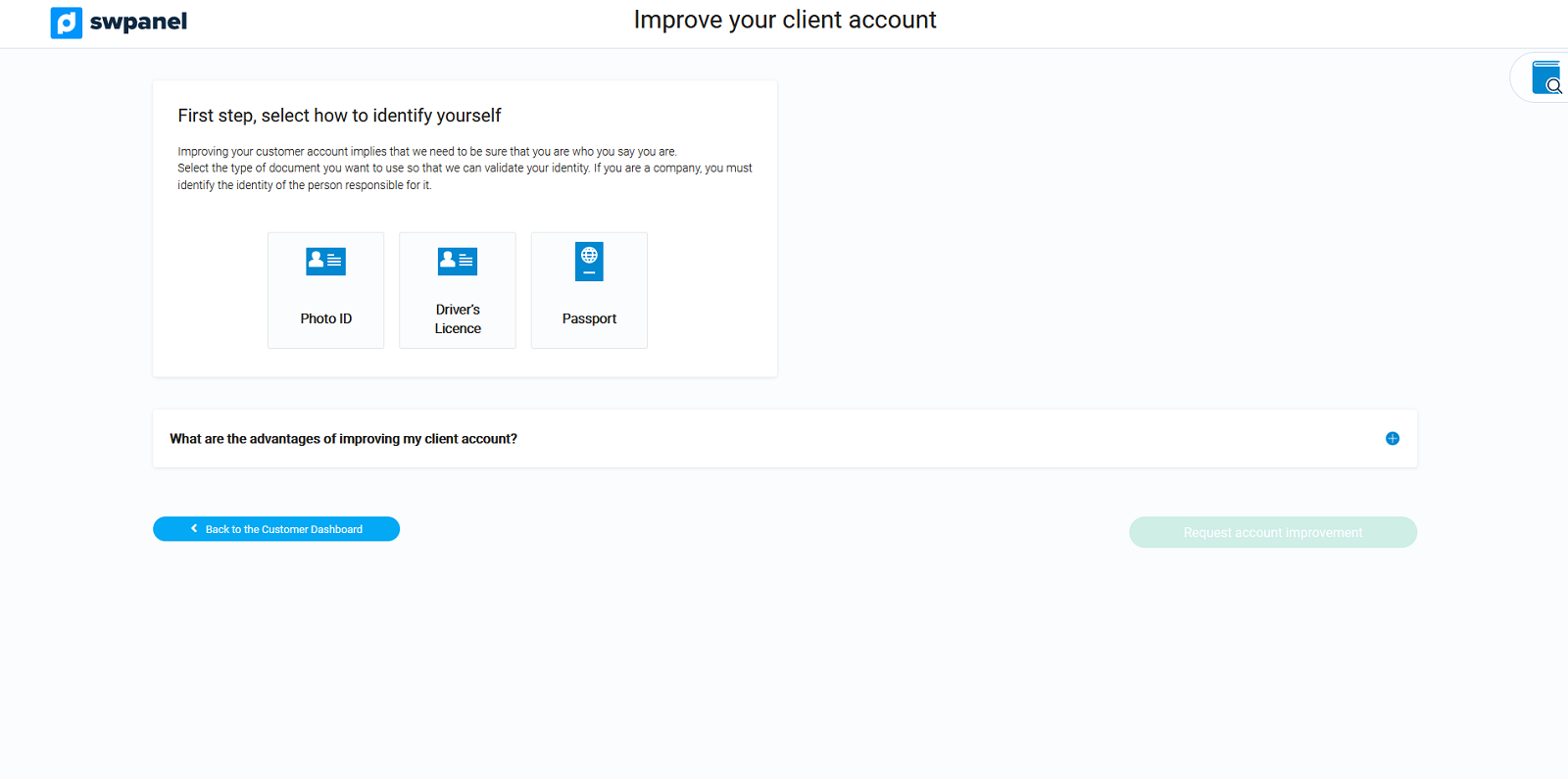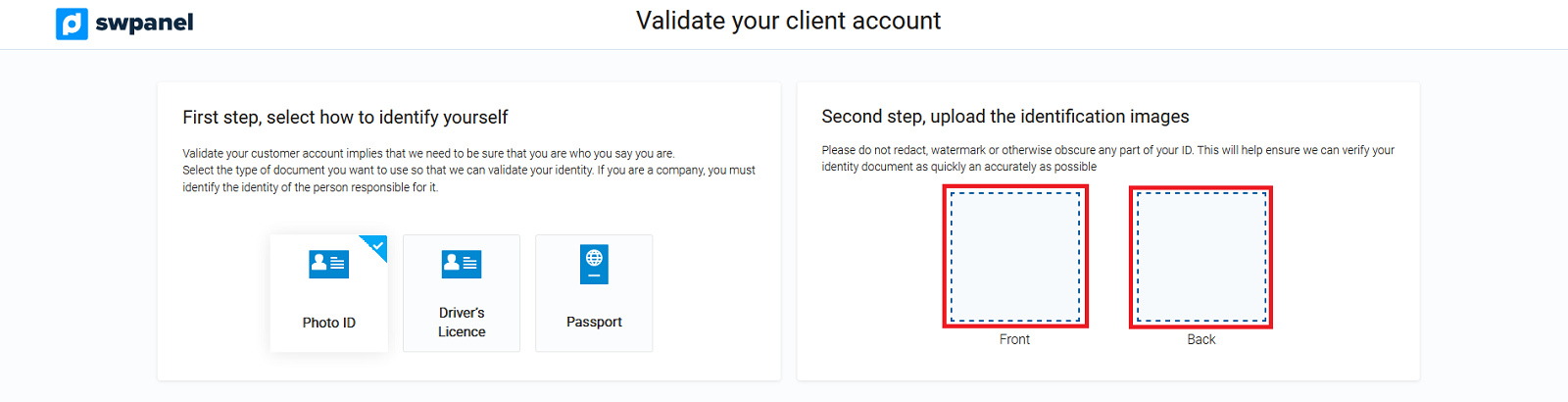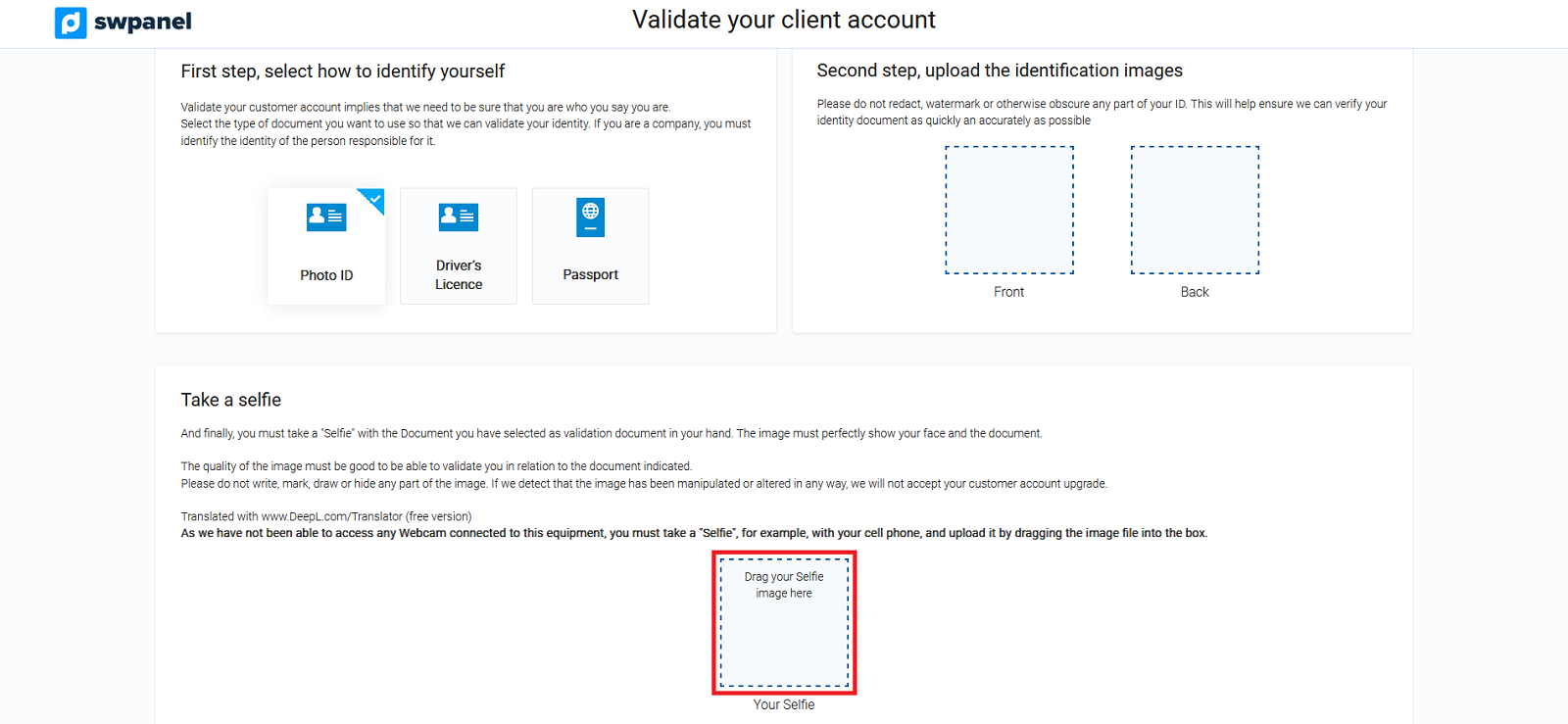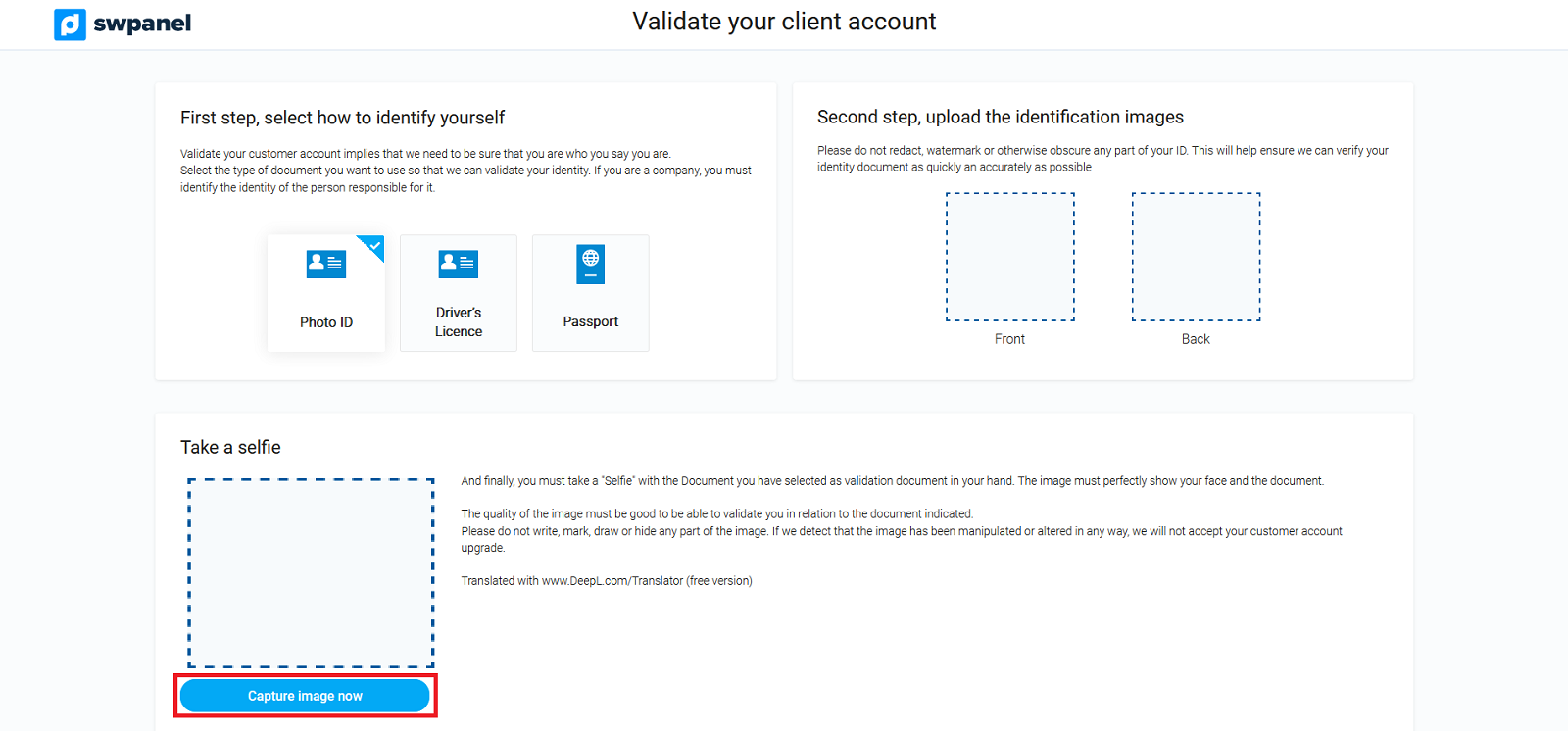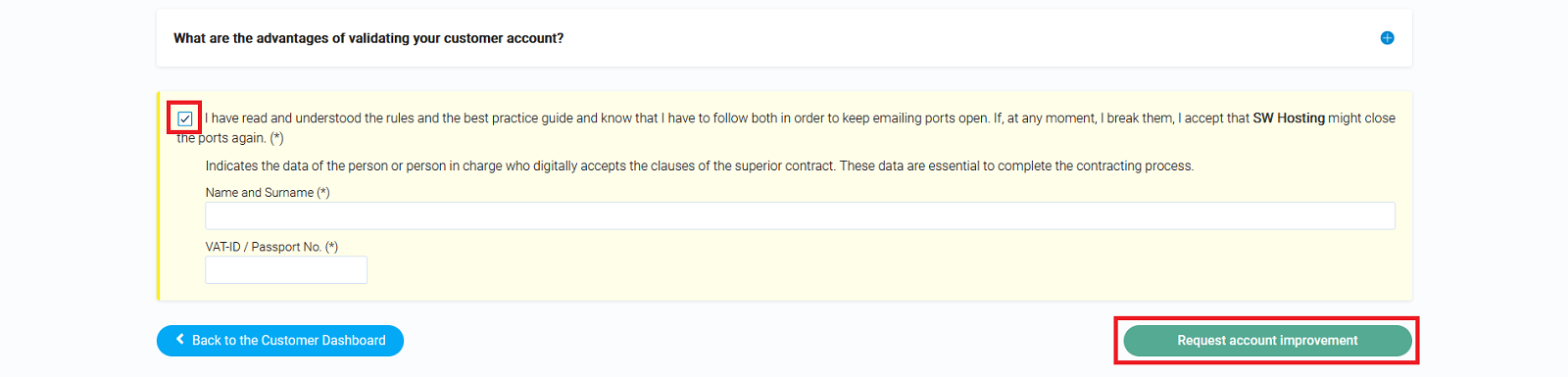Validate customer account
The purpose of validating the customer account is to ensure that you really are who you say you are and to ensure that the use you are going to make of all the services you contract with SW Hosting, will be a legitimate use and according to the laws in force.
What are the advantages of validating your customer account?
The purpose of validating your customer account, is to ensure that you really are who you say you are, and ensure that the use you are going to make of all the services you contract with SW Hosting, will be a legitimate use and according to the laws in force.
We want to make sure that all our customers act in good faith, and use their services properly, in order to avoid that the misuse by a customer can affect other customers, and ensure the solvency and credibility of SW Hosting.
Also, as a "bonus" for the validation of your customer account, we will give you a series of very interesting additional advantages, which are designed only for validated customers.
1. No limitation on the number of services per customer account If you validate your customer account, the current maximum limitation of 5 will be automatically removed, and you will be able to create as many services as you need.
2. Be a part of our Affiliate network. You will be able to earn money helping us to attract customers.
Our Affiliate network is growing day by day. If you have a validated customer account, you can apply to become part of our Affiliate network and earn money for each customer that contracts Services and comes recommended by you.
3. Allow sending email. To avoid misuse of our services, we only allow sending email to validated clients, in this way we avoid mass spam, mail spoofing, etc...
In order to unblock this service we need your written commitment to:
a) Do not use our services to send Spam.
b) Comply with the rules and good practice guide presented at the bottom of this page.
4. Additional services and benefits not available for customers without a validated account.
4.1 Additional benefits and add-ons for your Cloud services
• You will be able to upgrade to more than 4 vCores
• You will be able to upgrade to more than 8 GB RAM
• You will be able to upgrade to more than 500 GB of Disk Space
• You will be able to add more Fixed IPs
• You will be able to Park/Unpark a Cloud
• You will be able to create planned resource scaling
• You will be able to activate elastic memory
• You can activate Cloud Intelligence
• You can enable Log Custody
• You can activate the Total Administration for each of your Clouds
• You can enable Layer 4 FireWall Management
• You will be able to activate Next Generation Security
• You will be able to modify the minimum guaranteed bandwidth
4.2 Advantages in the payment management of your customer account
• You will be able to add more credit/debit cards to pay from your SWPanel
• You will be able to request direct debit for your payments. Only for customers in Spain and after validation by our financial risk department
4.3 General advantages in SWPanel
• You will be able to have more than 5 active services in your SWPanel
• Immediate management of second level domains .es
• You will be able to have more than 3 domains in your SWPanel portfolio
• You will be able to activate the RHA (Reseller Hosting Administrator) module for your SWPanel
• You will be able to order paid SSL certificates in your SWPanel
• You will be able to activate domain monitoring in your SWPanel
• You will be able to activate the SWPanel APIs
• You will be able to activate your Referral code
How do I request to validate the customer account?
1. Log in to your SWPanel: www.swpanel.com and in the initial Dashboard click on the button Validate customer account
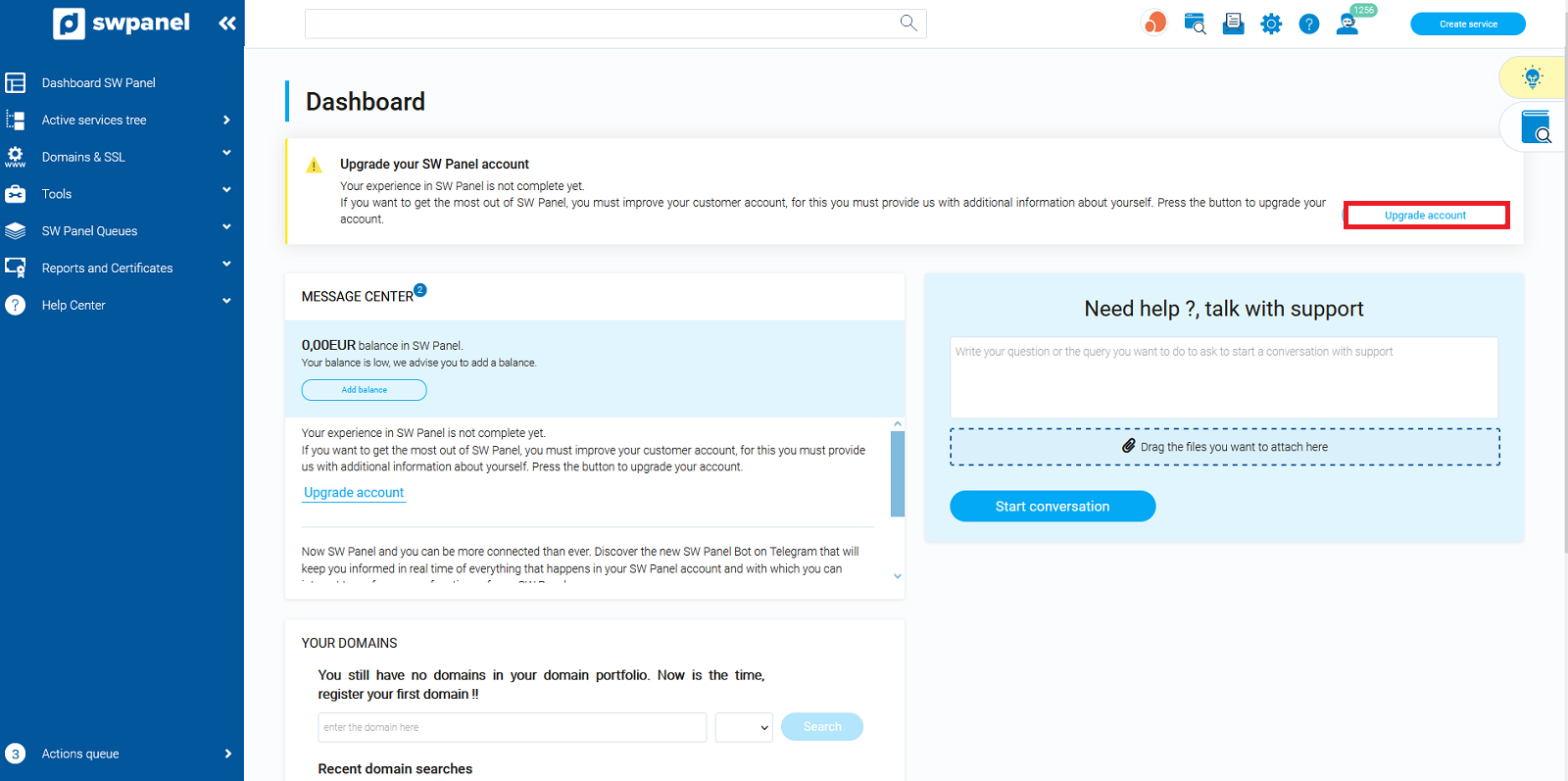
2. Select the type of identification document you wish to use. You can attach your ID card, your driver's license or your passport.
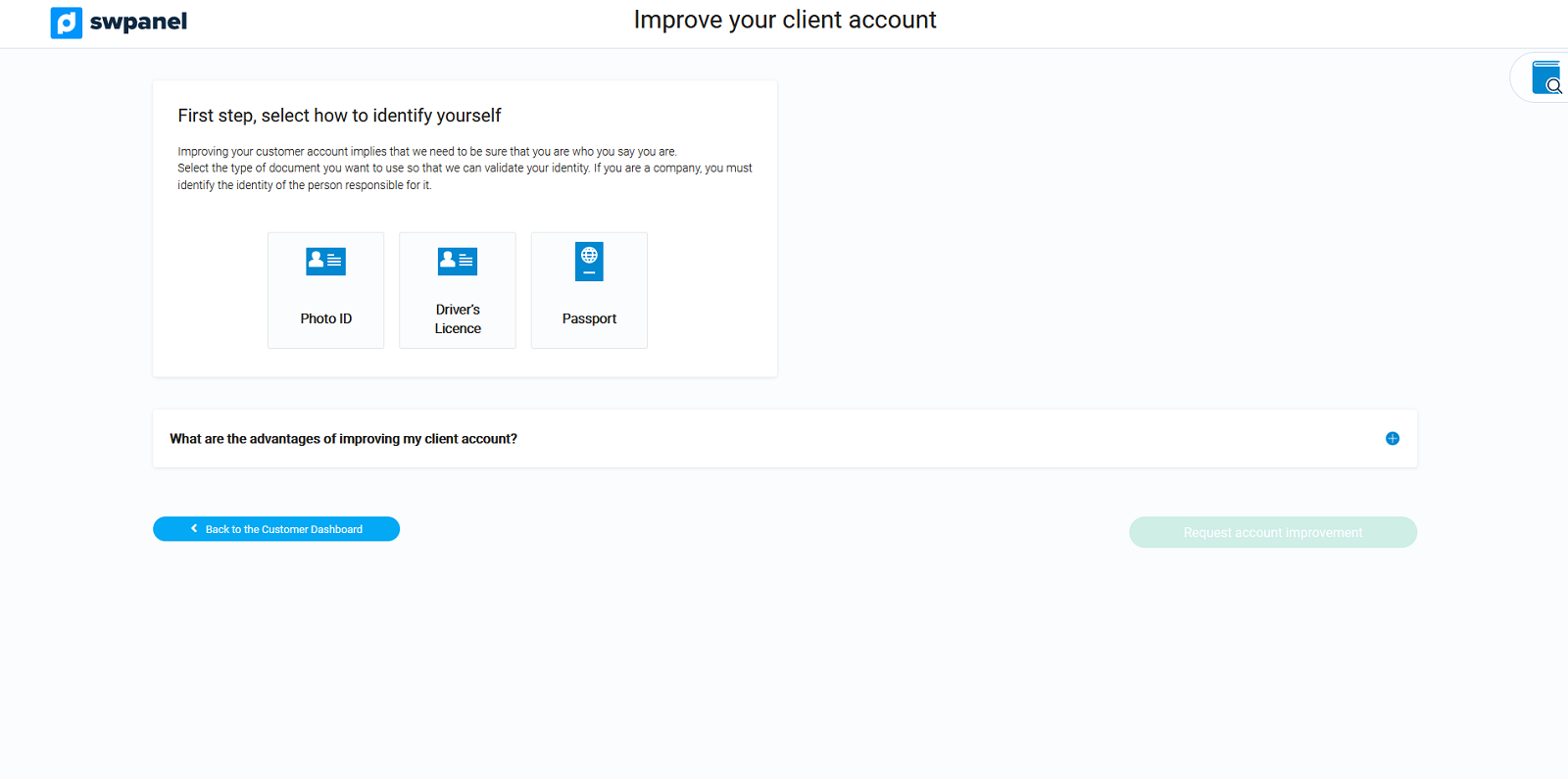
3. Then drag the front and back image of the ID document over the corresponding boxes.
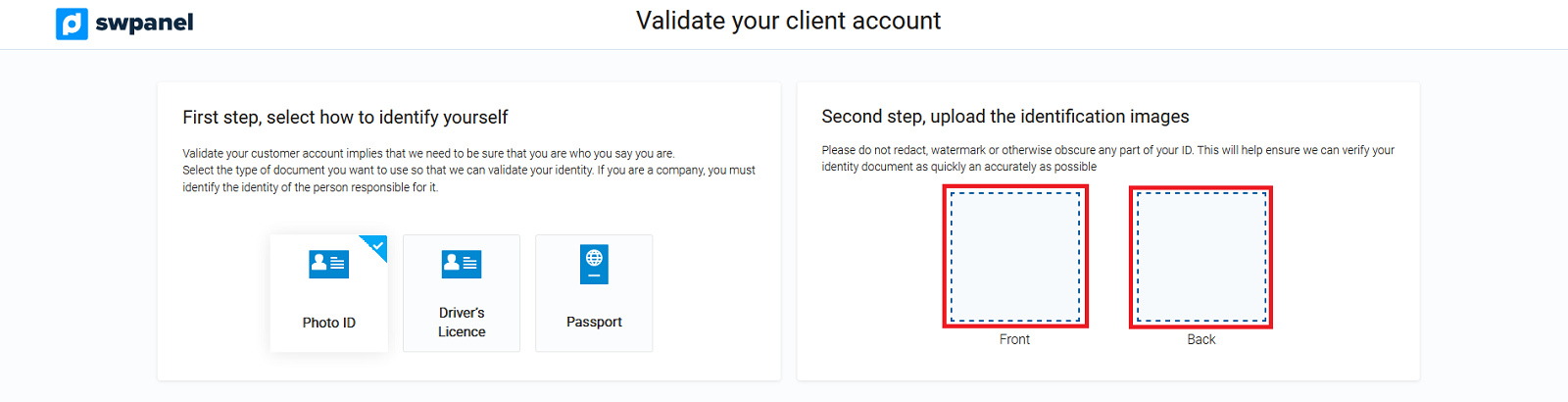
4. Next you must drag an image of your selfie to the corresponding box
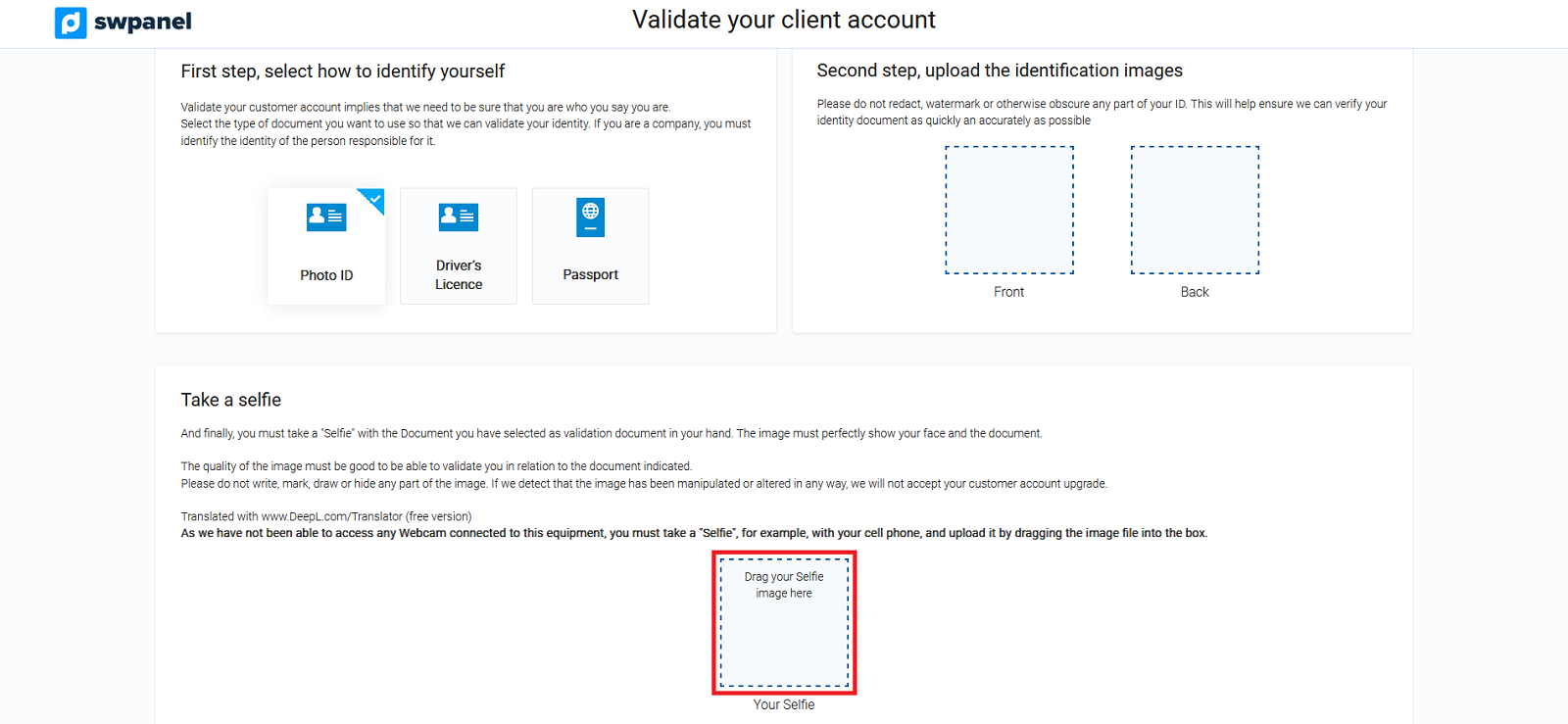
or allow your device's camera to generate a new selfie:
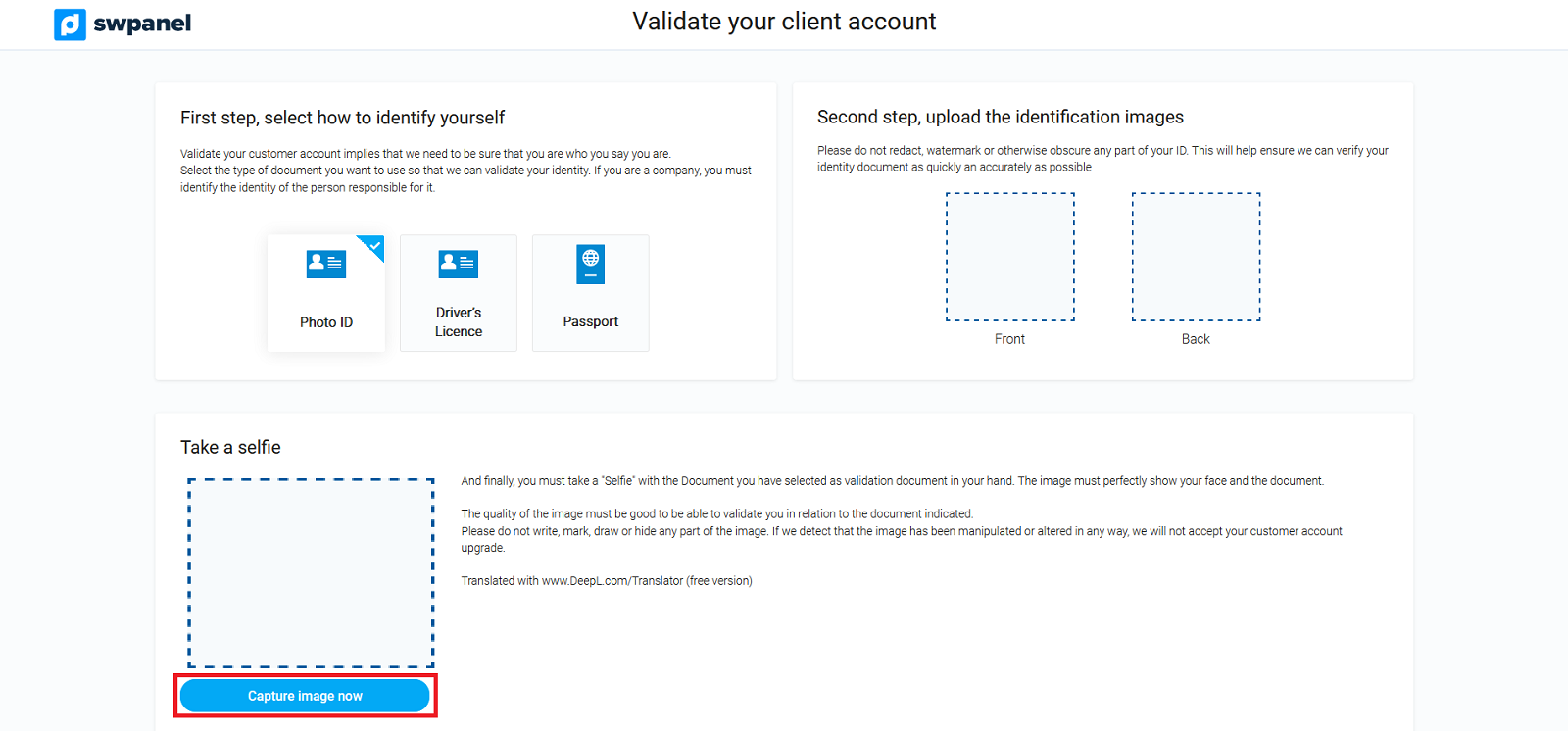
5. Next, you must check the acceptance checkbox and click on the "Request account upgrade" button.
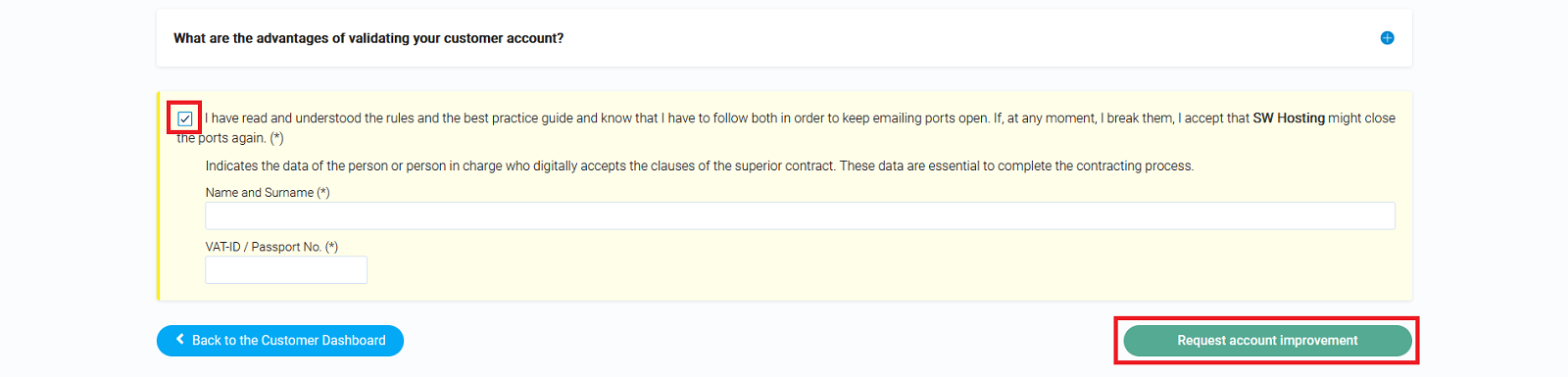
Once the request has been sent, a message will appear on the screen confirming the sending of the request. The Administration Department will validate your request and you will be notified via e-mail, to the address of the general contact in your customer file, of the acceptance or rejection of your request.