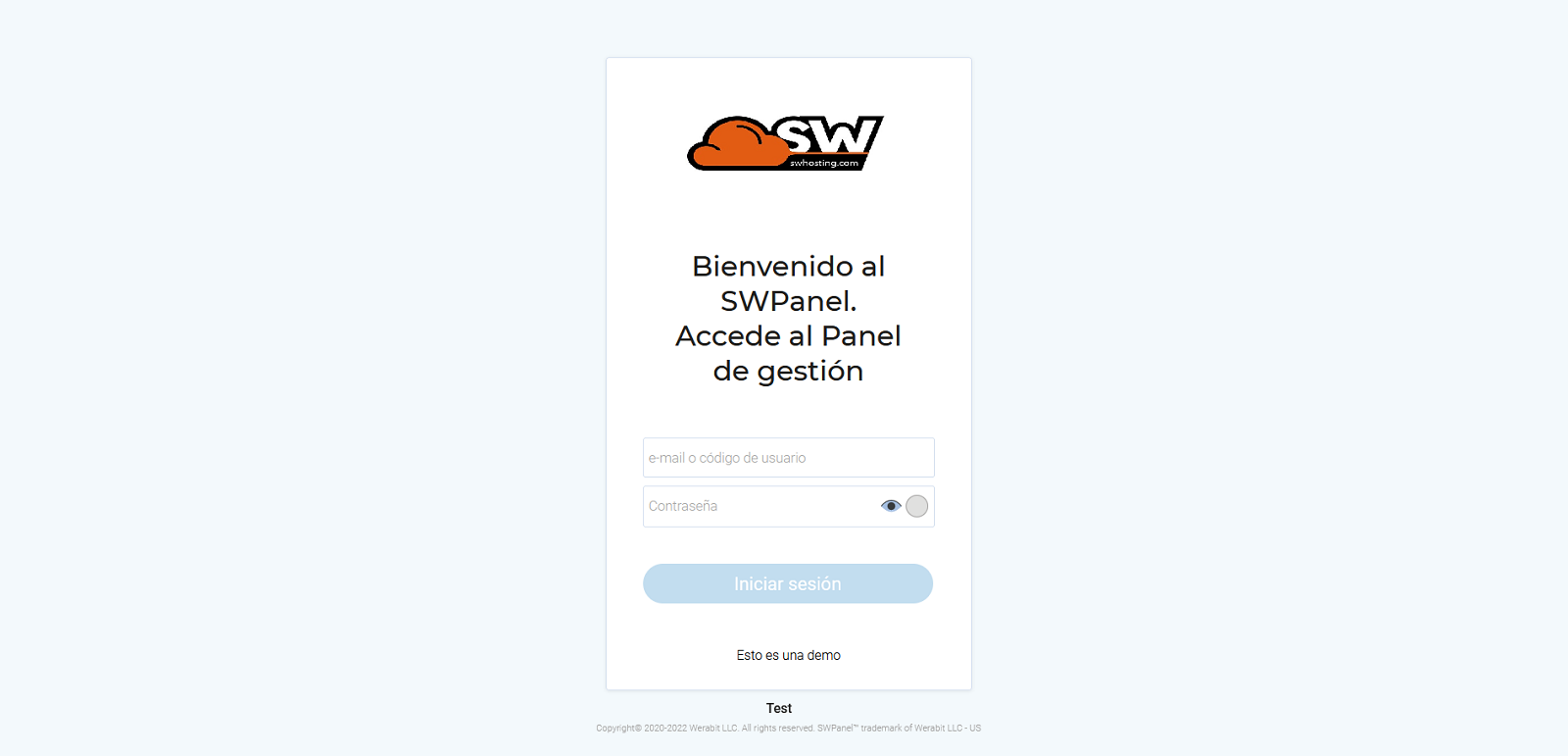SWPanel Login Customization
This option allows you to customize the subdomain through which you will be able to access the control panel in a personalized and white-labeled way.
By customizing the login page, the logo displayed will be the one you have defined in the login section and you will be able to define the subdomain you wish to use, which will unequivocally identify you with your SWPanel customization.
To customize it, place the cursor on the top right tab of your SWPanel, where your name is indicated -> My SWPanel preferences.
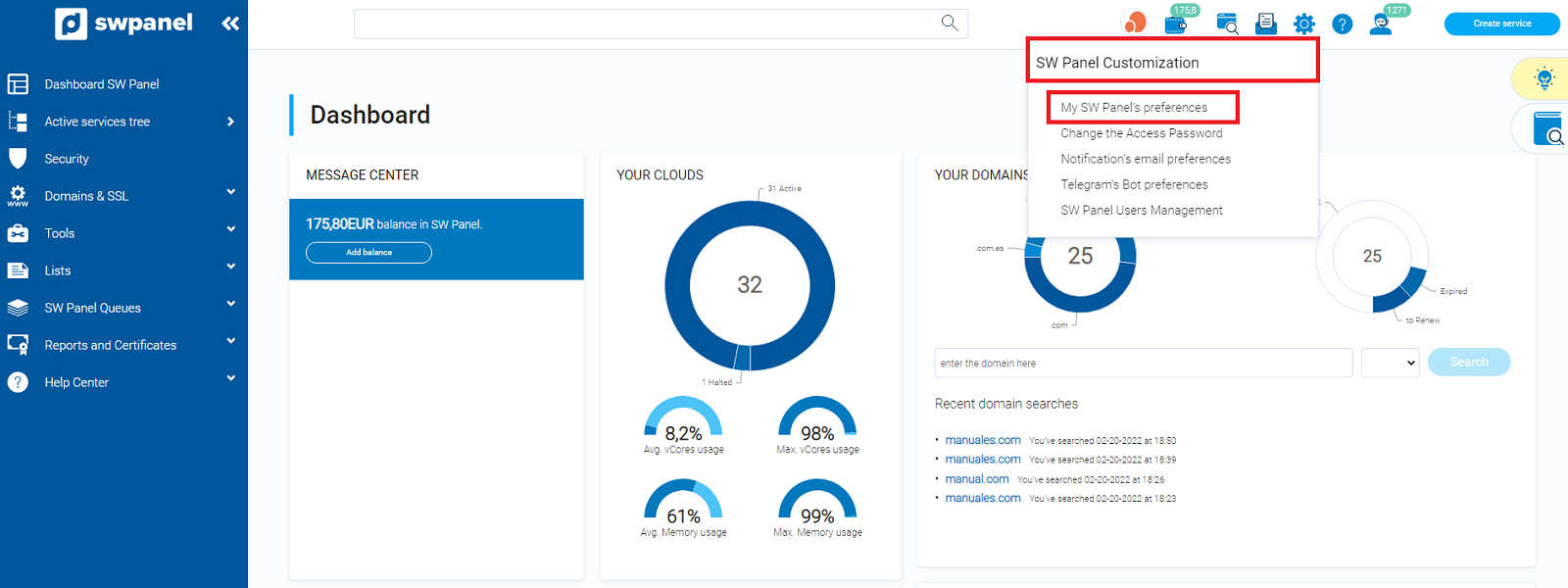
In the General tab, go to the SWPanel Login Customization section and click on Enable SWPanel Subdomain Neutral Login.
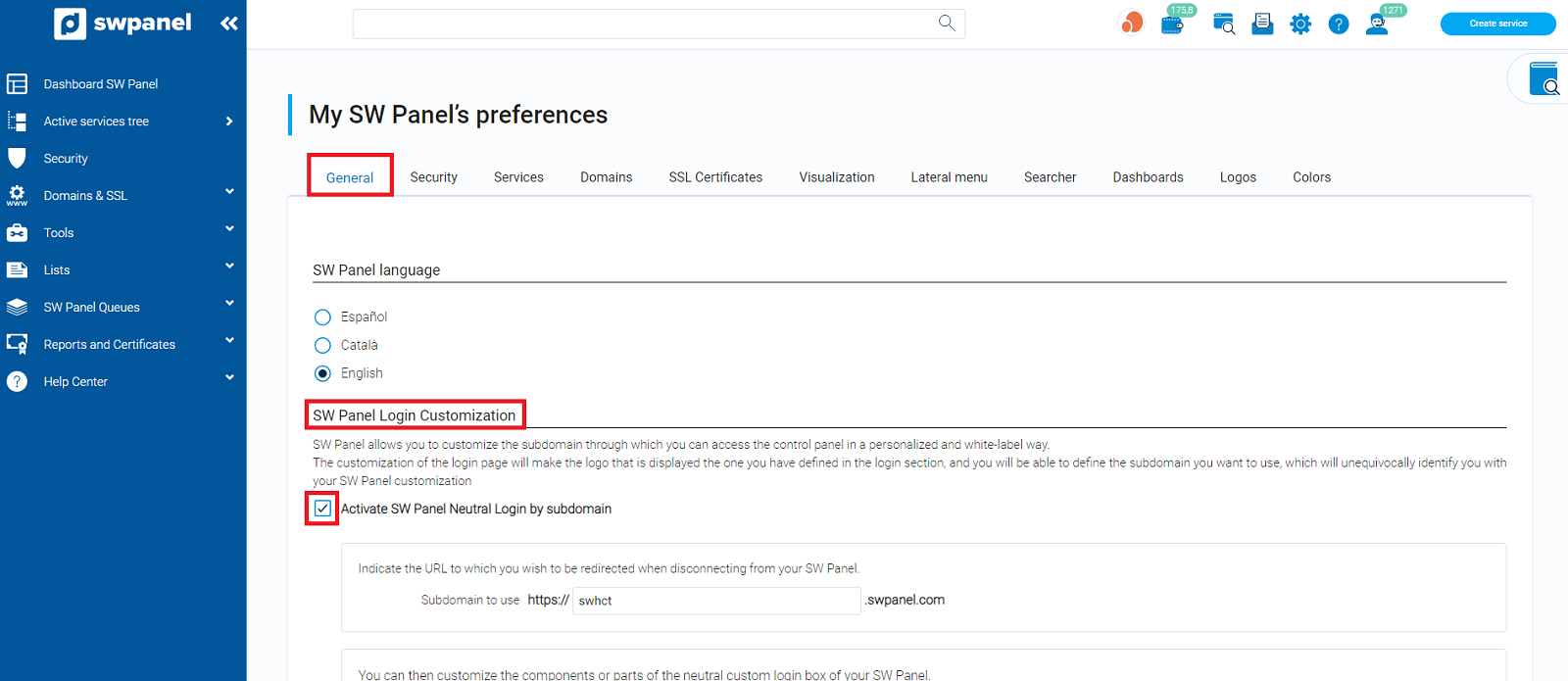
This option will allow you to:
-
1. Indicate the URL to which you want to be redirected when logging out of SWPanel.
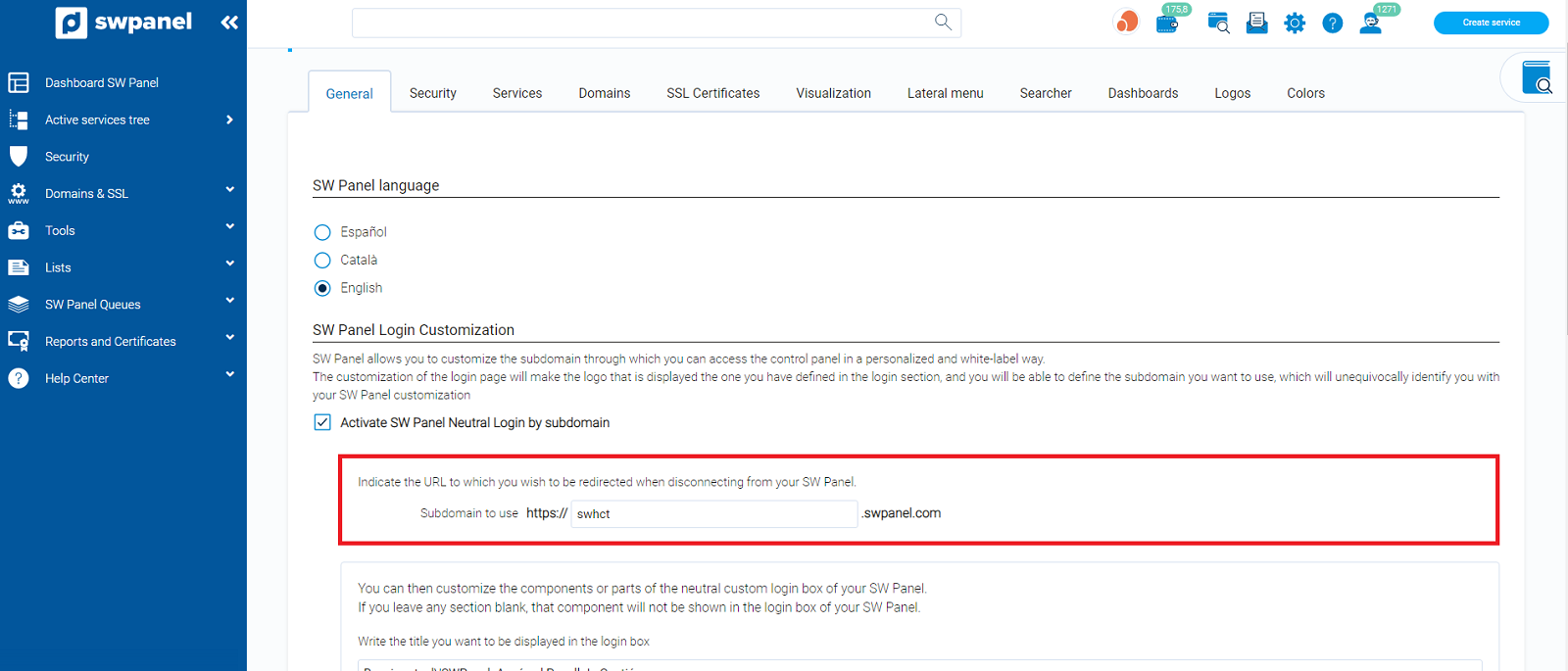
-
2. Customize the components or parts of the neutral custom login box of your SWPanel.
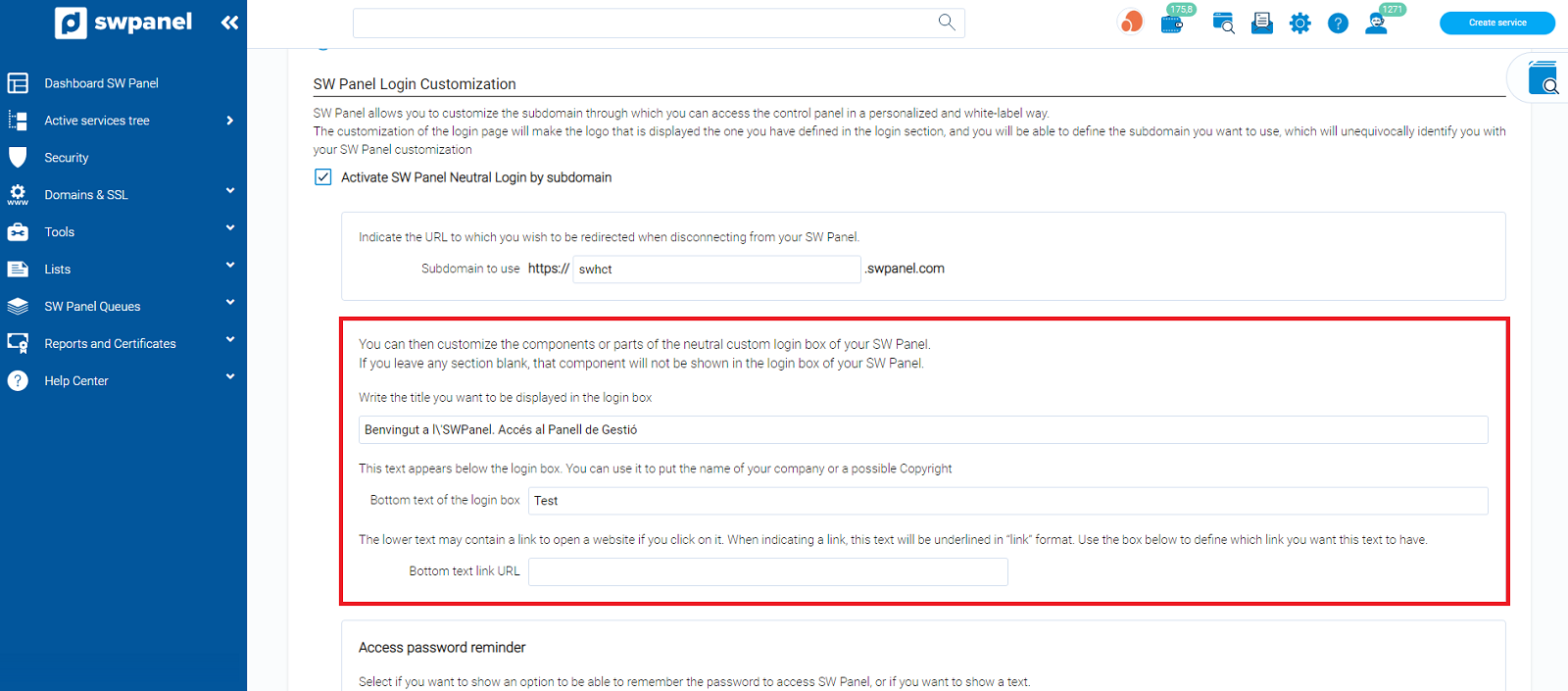
-
3. Access password reminder.
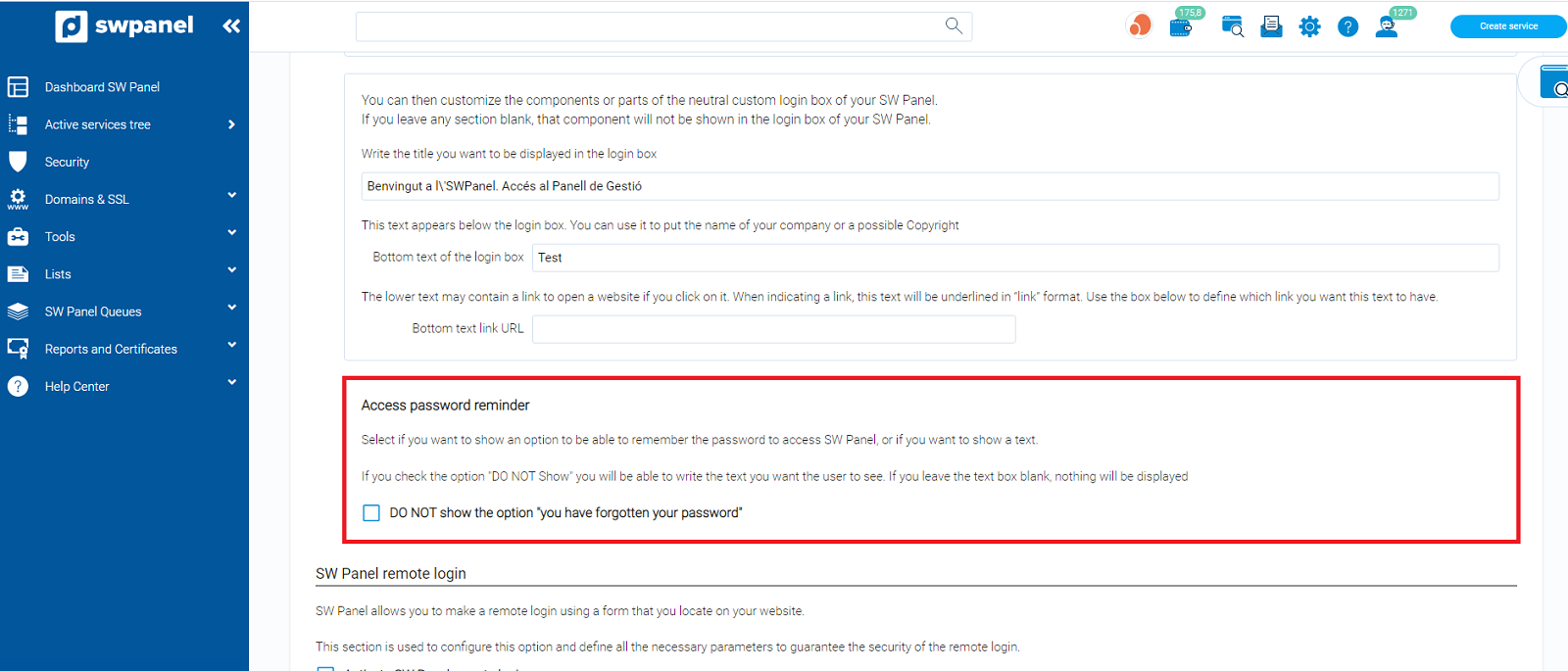
If you click on the option "Don't show the "forgot password" option", you will be able to type a text to display
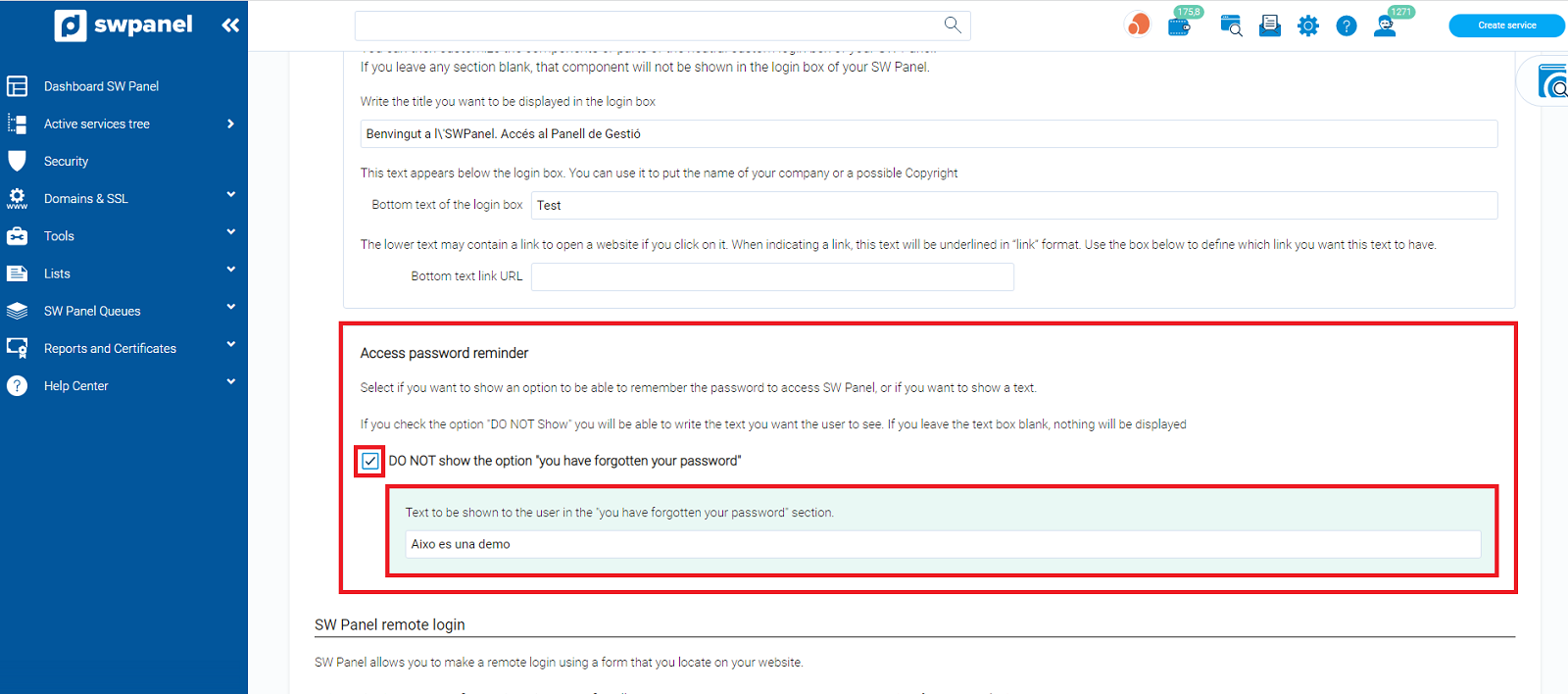
Always remember that in order for the changes to be applied, you must click on Save Preferences.
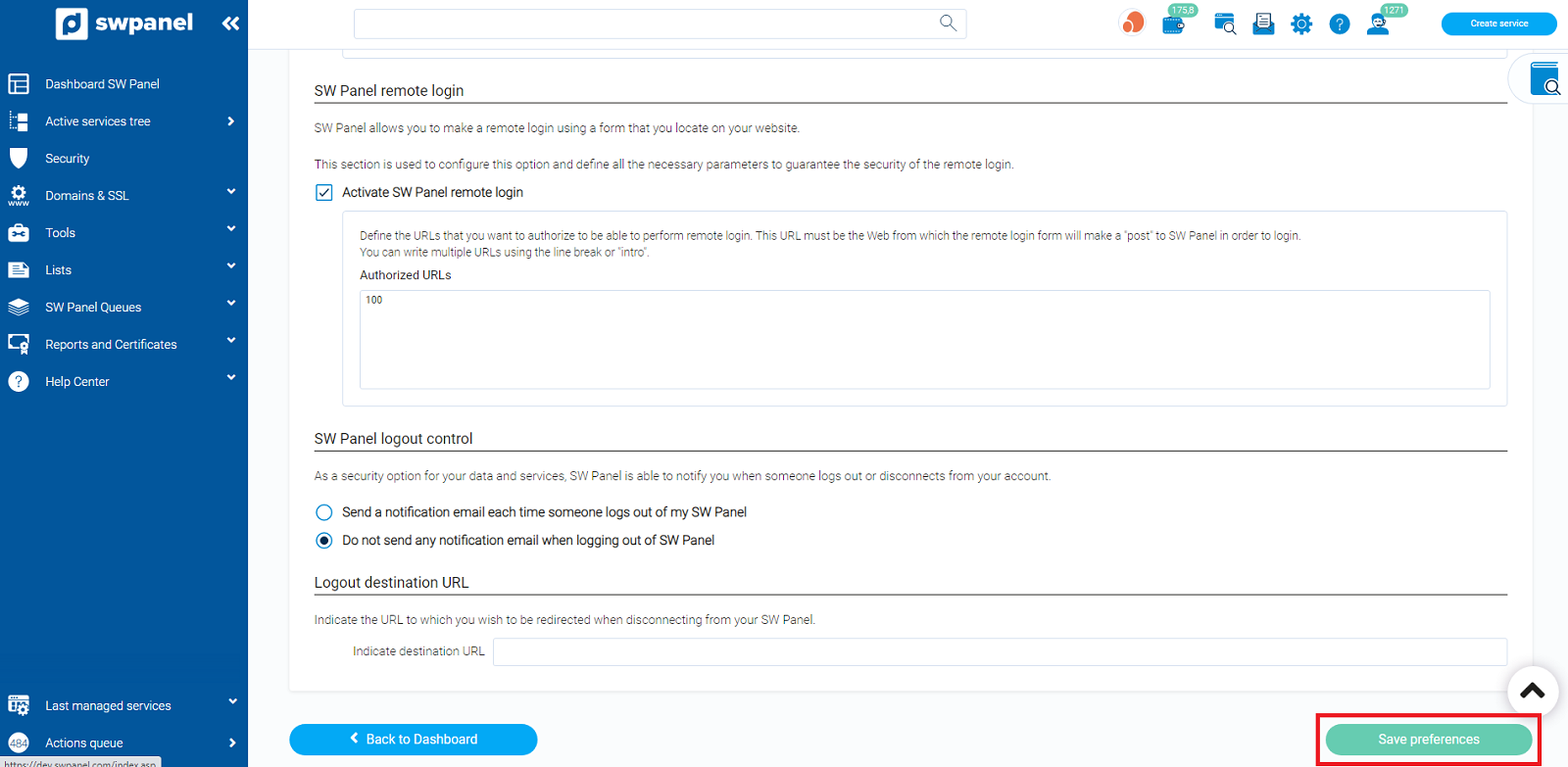
Finally, you can also customize a logo. To do so, you must go to the Logos tab (inside this same Preferences section of my SWPanel) and drag an image into the box number 4 that belongs to the SWPanel Login box.
In the information box it already tells you that the maximum size for this logo must be 400x150px.
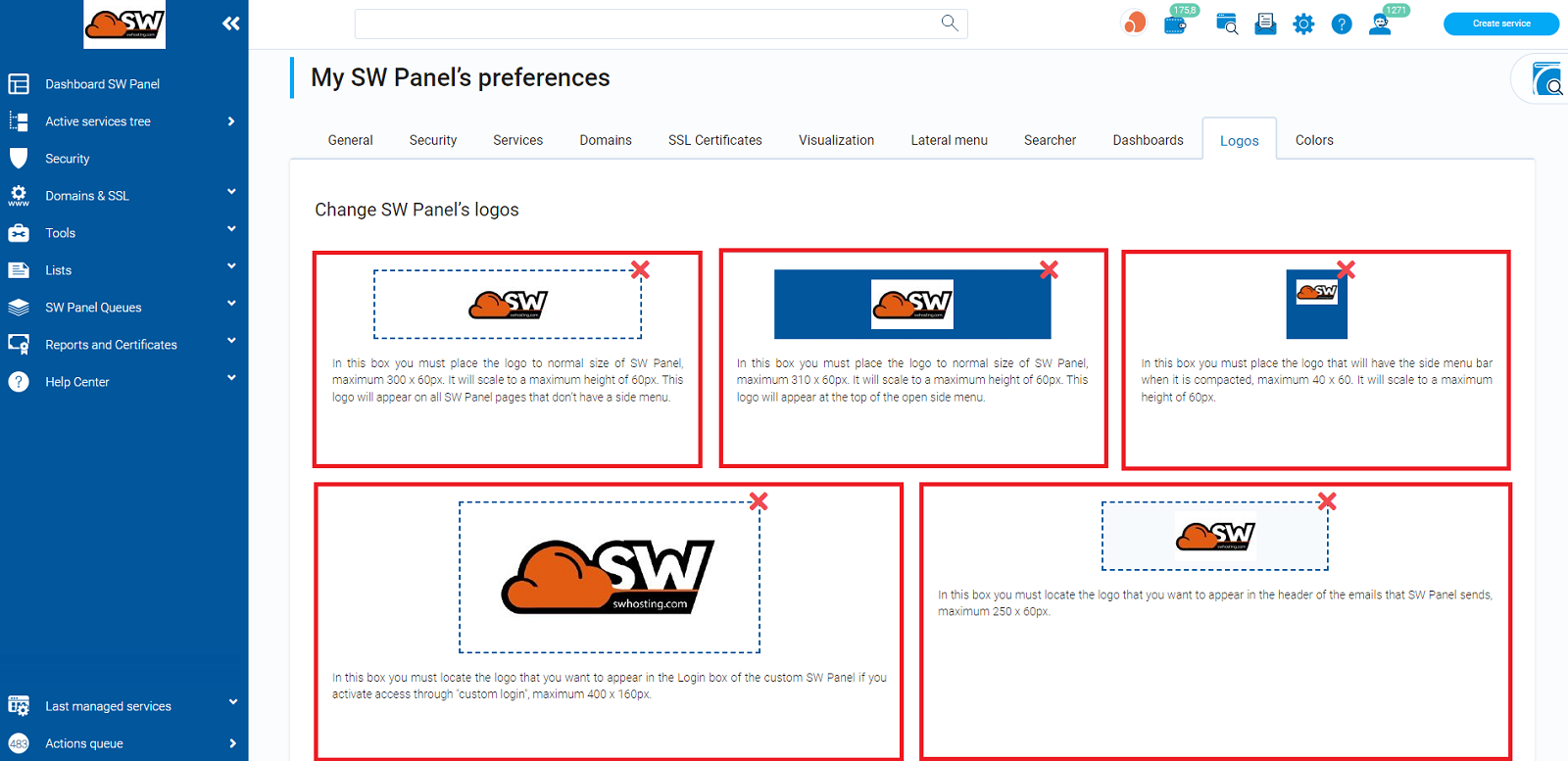 Click on Save Preferences.
Click on Save Preferences.
Example of customization
If you click on "DEMOMANUAL" the above URL will open: www.swdemomanuales.com
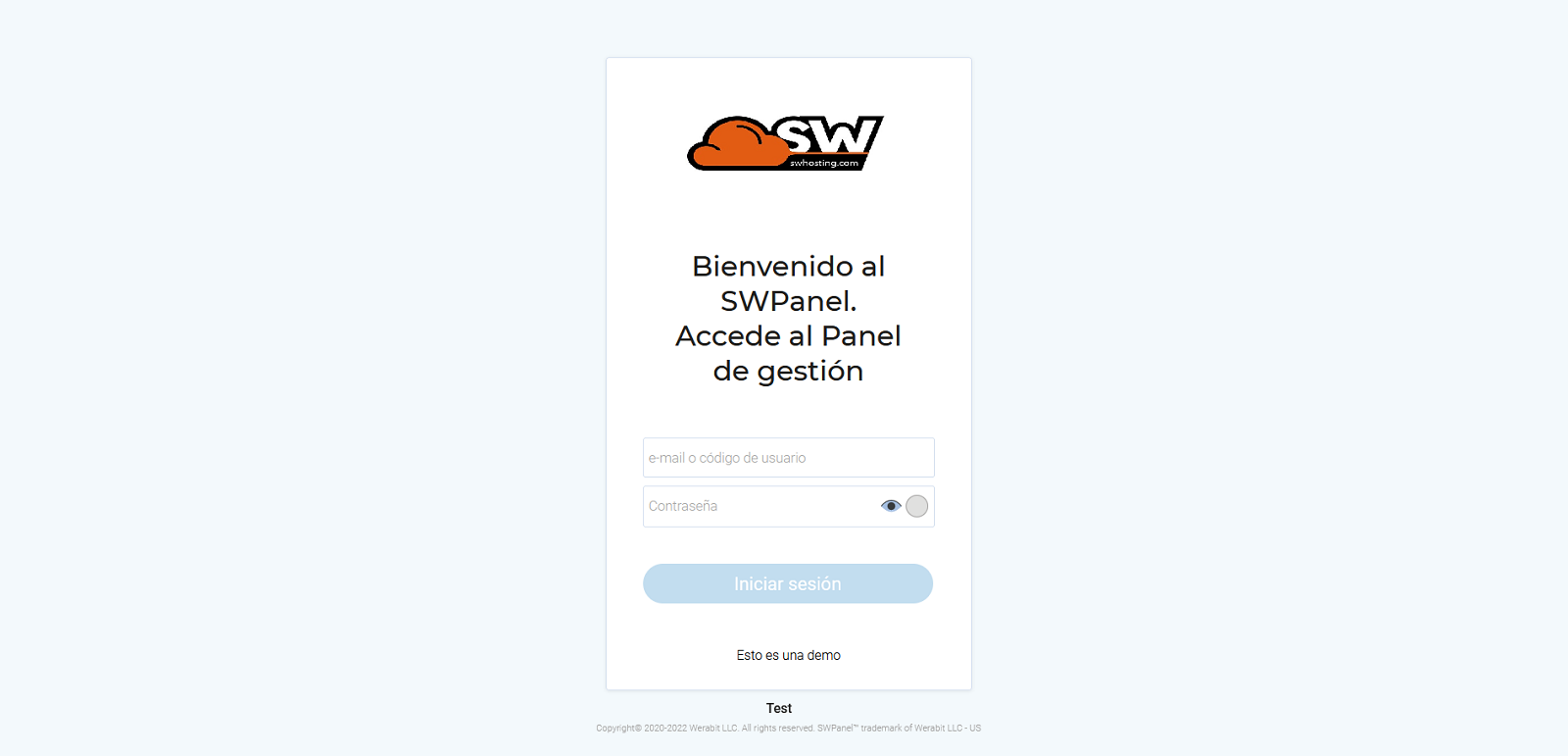
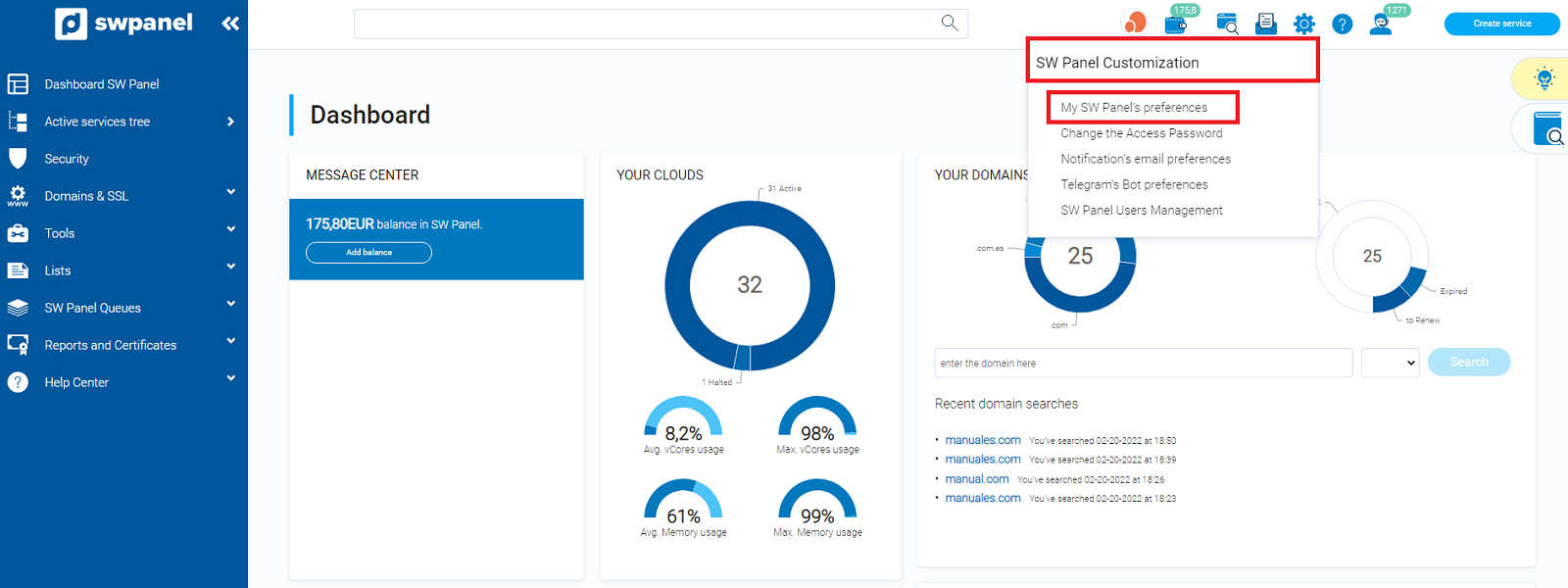
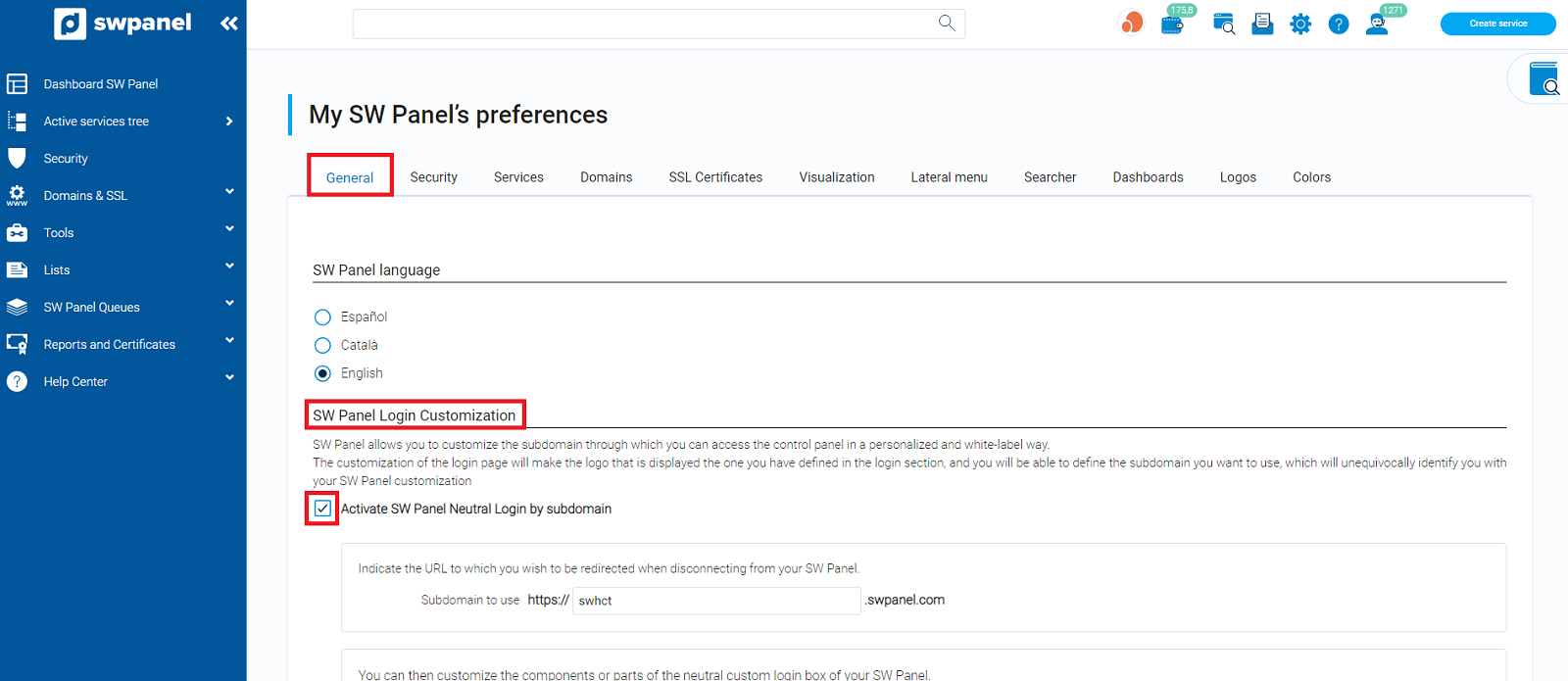
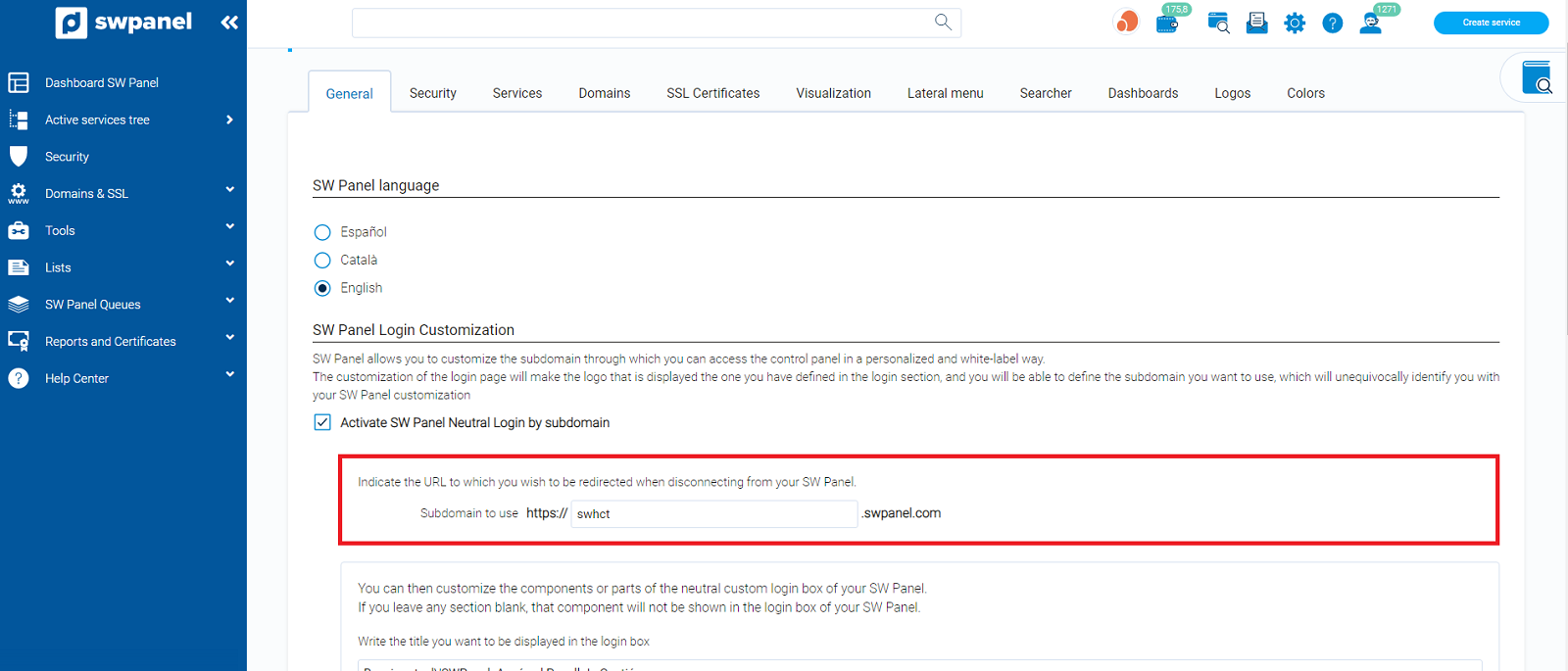
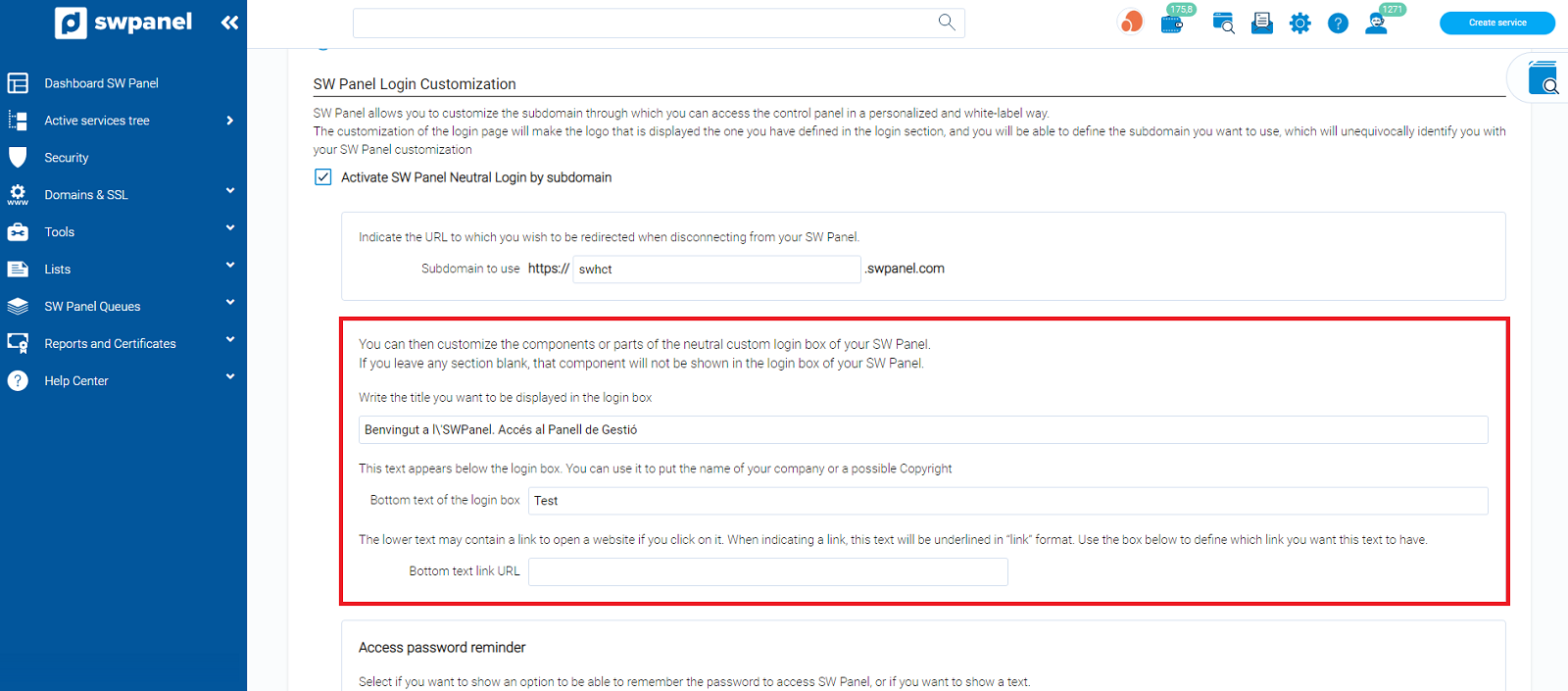
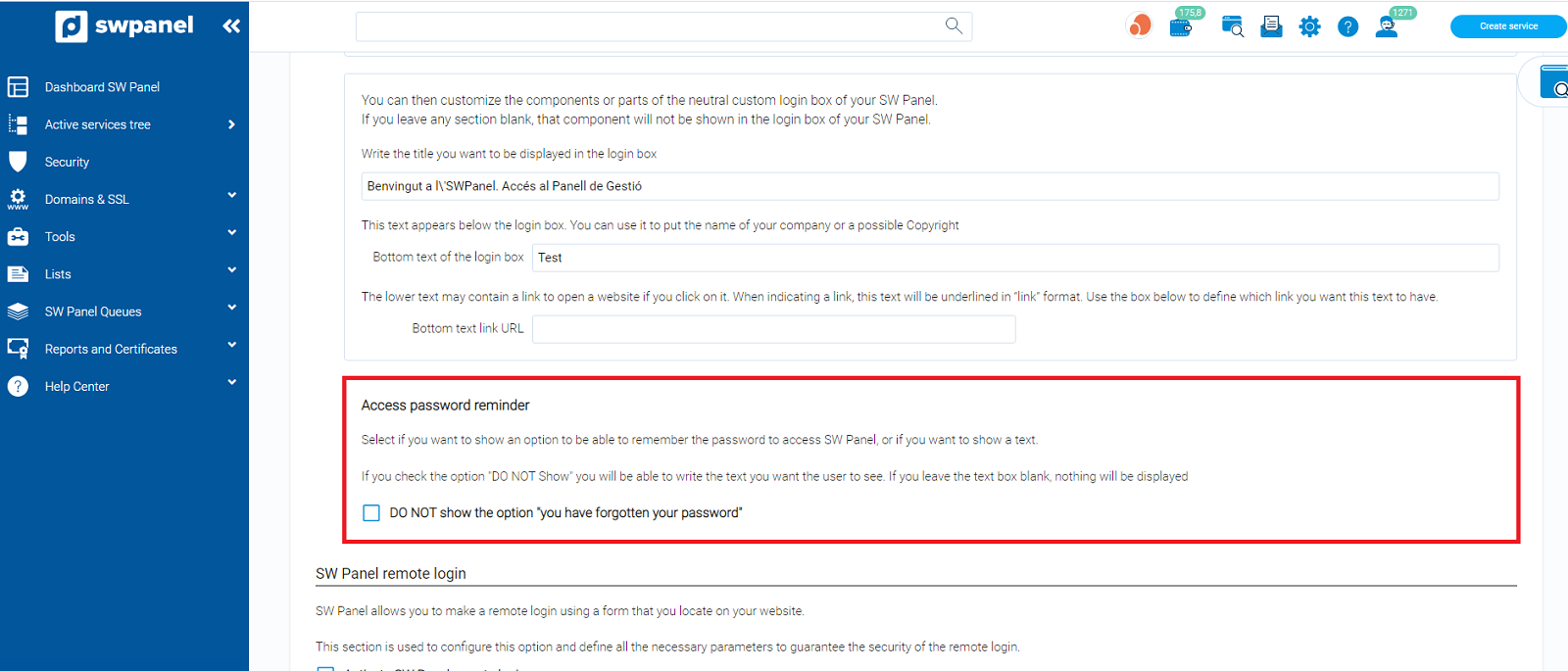
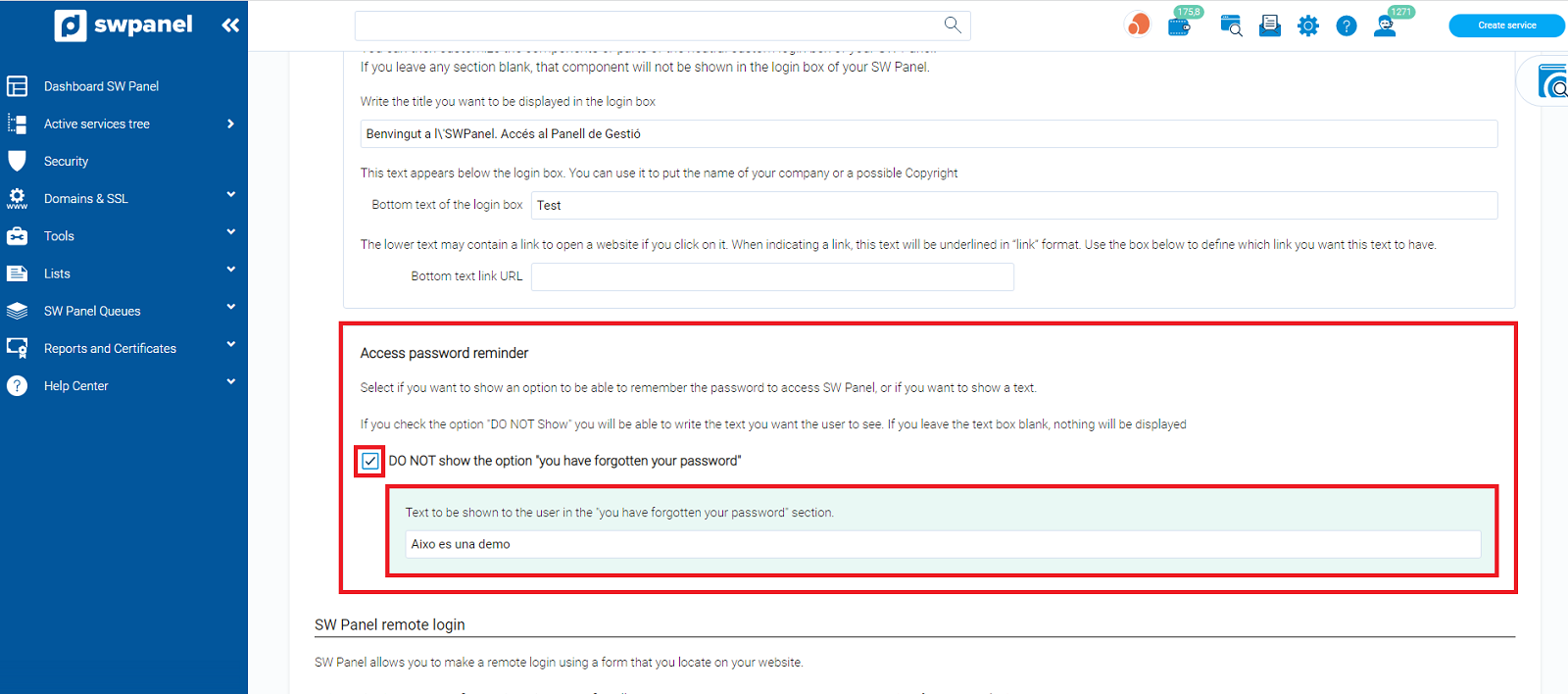
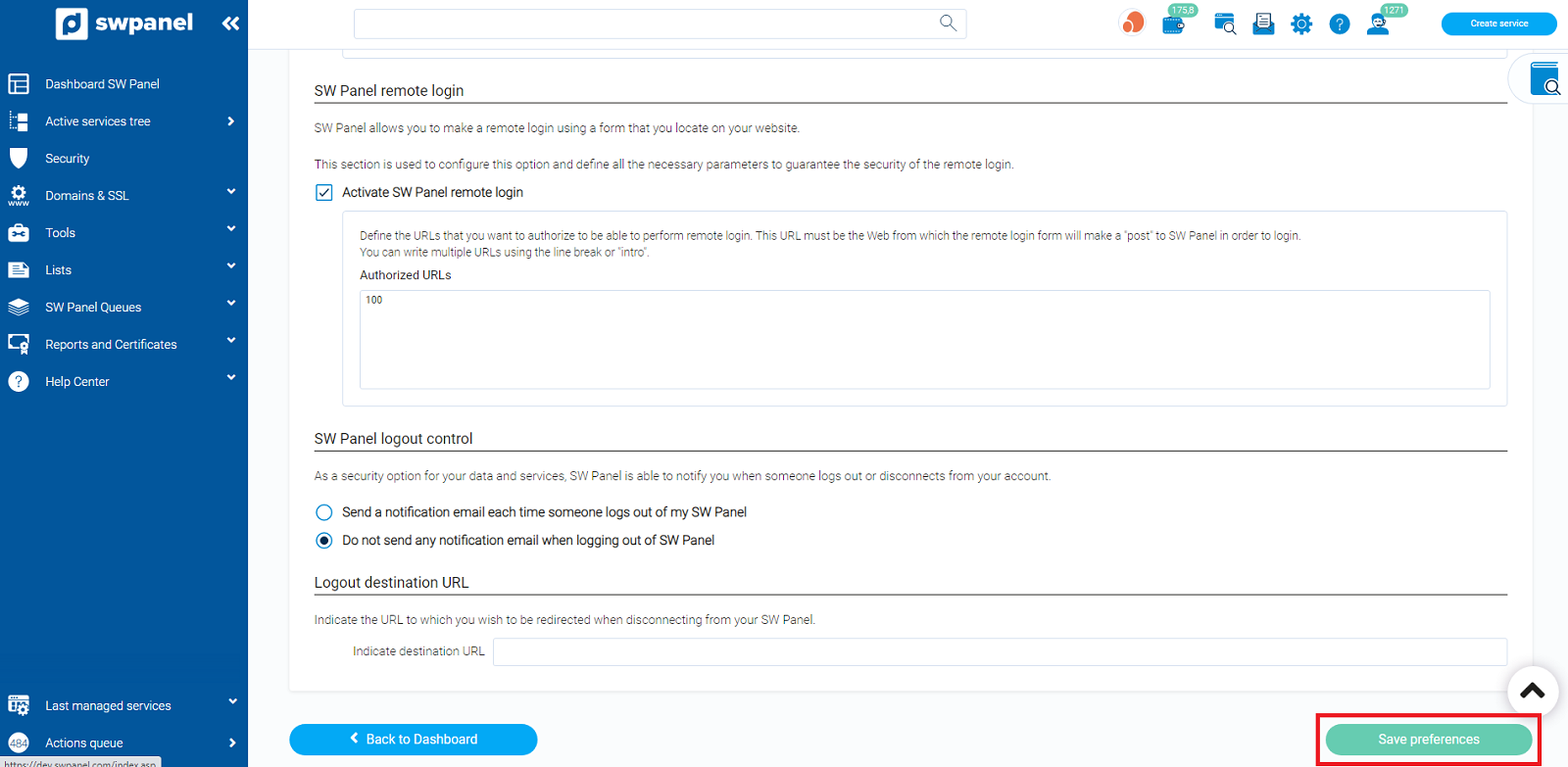
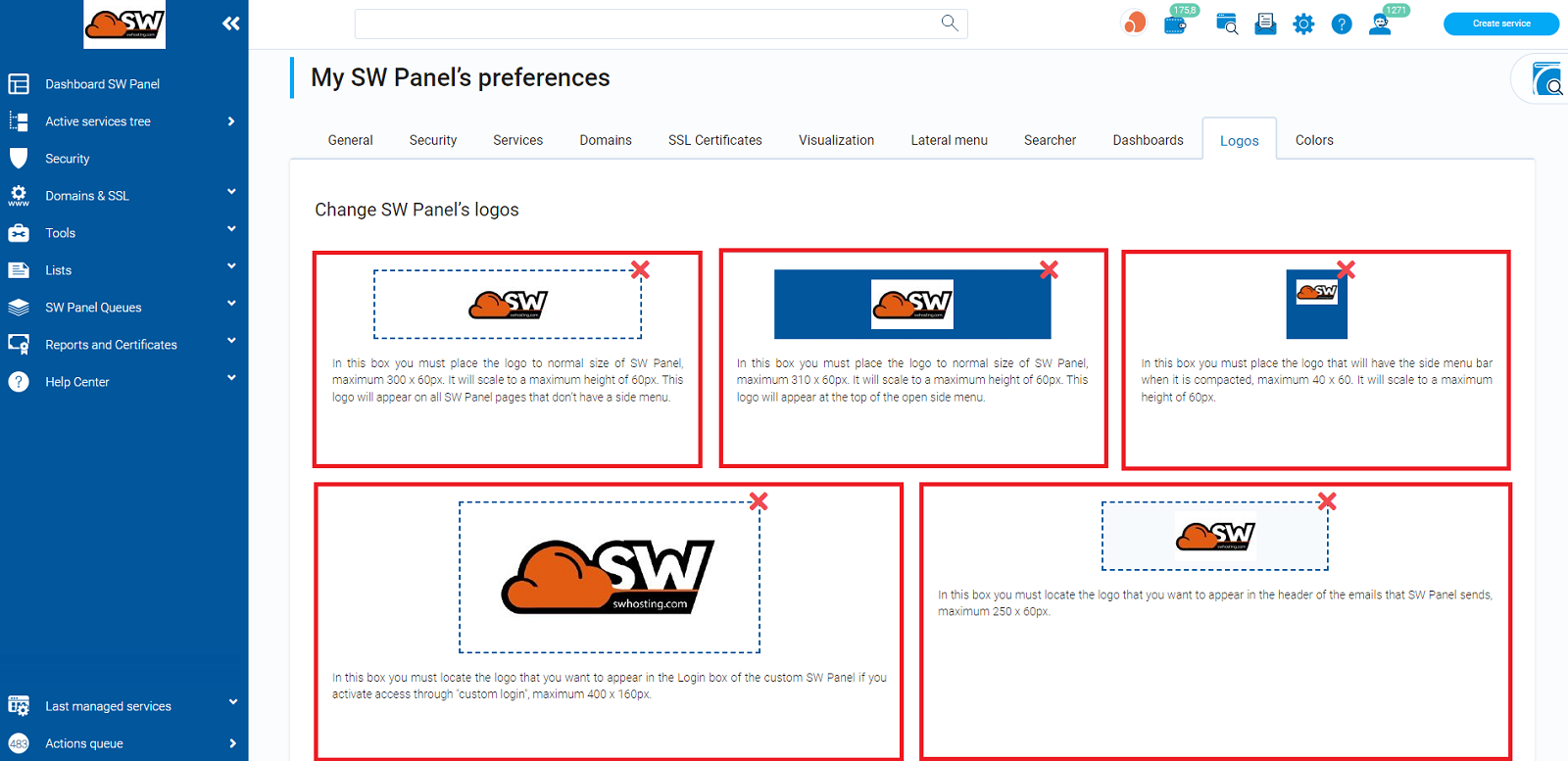 Click on Save Preferences.
Click on Save Preferences.