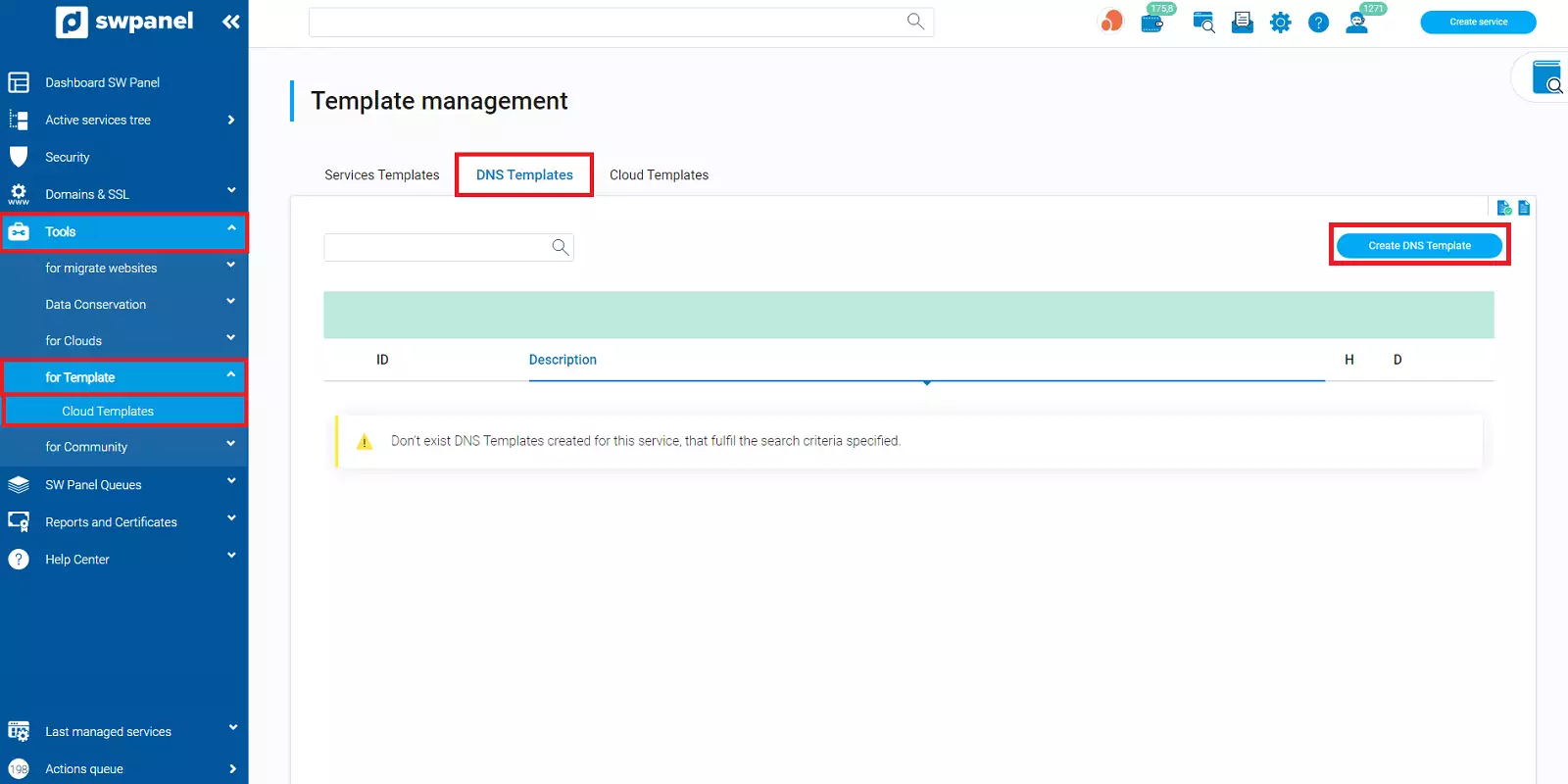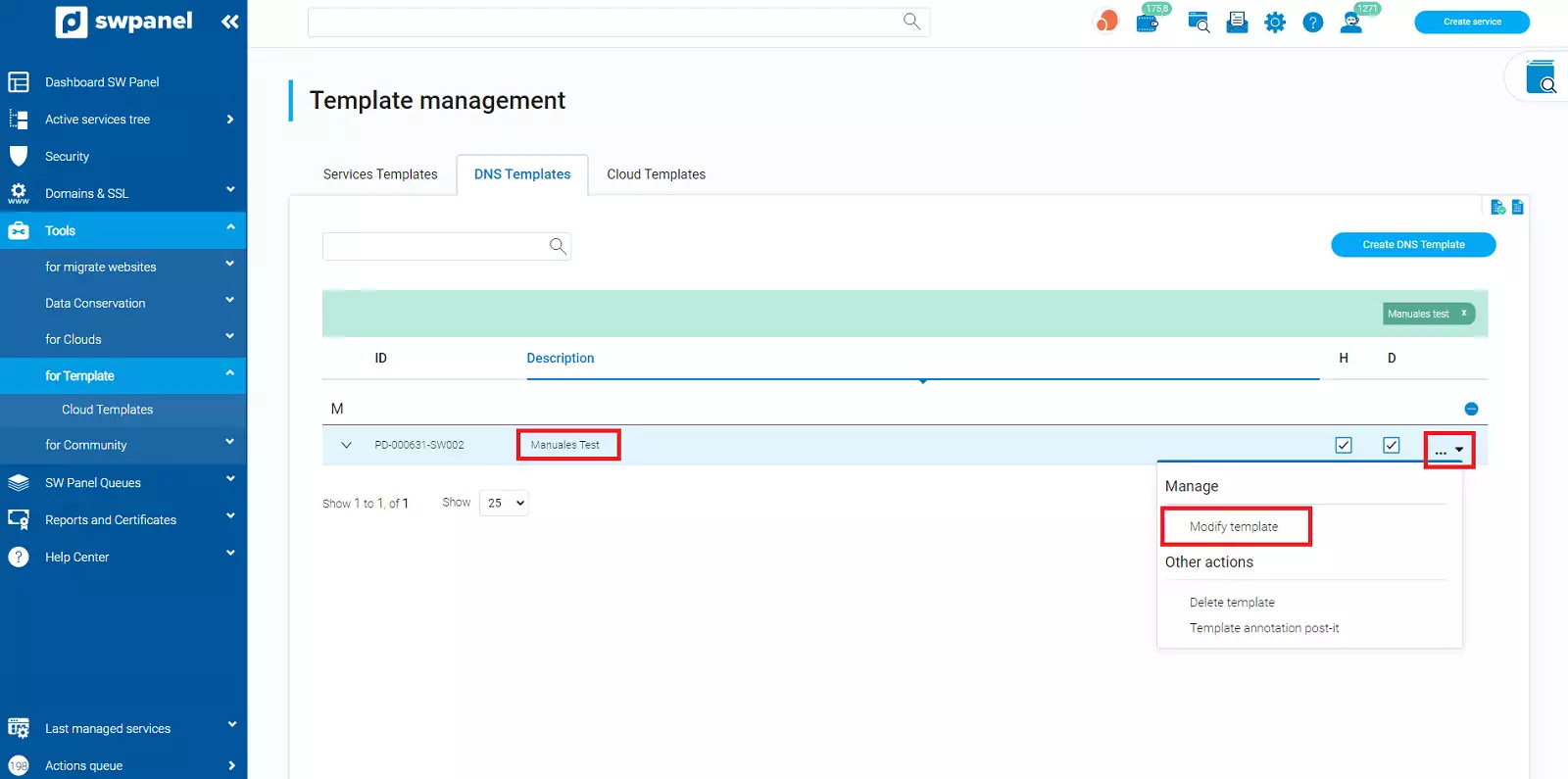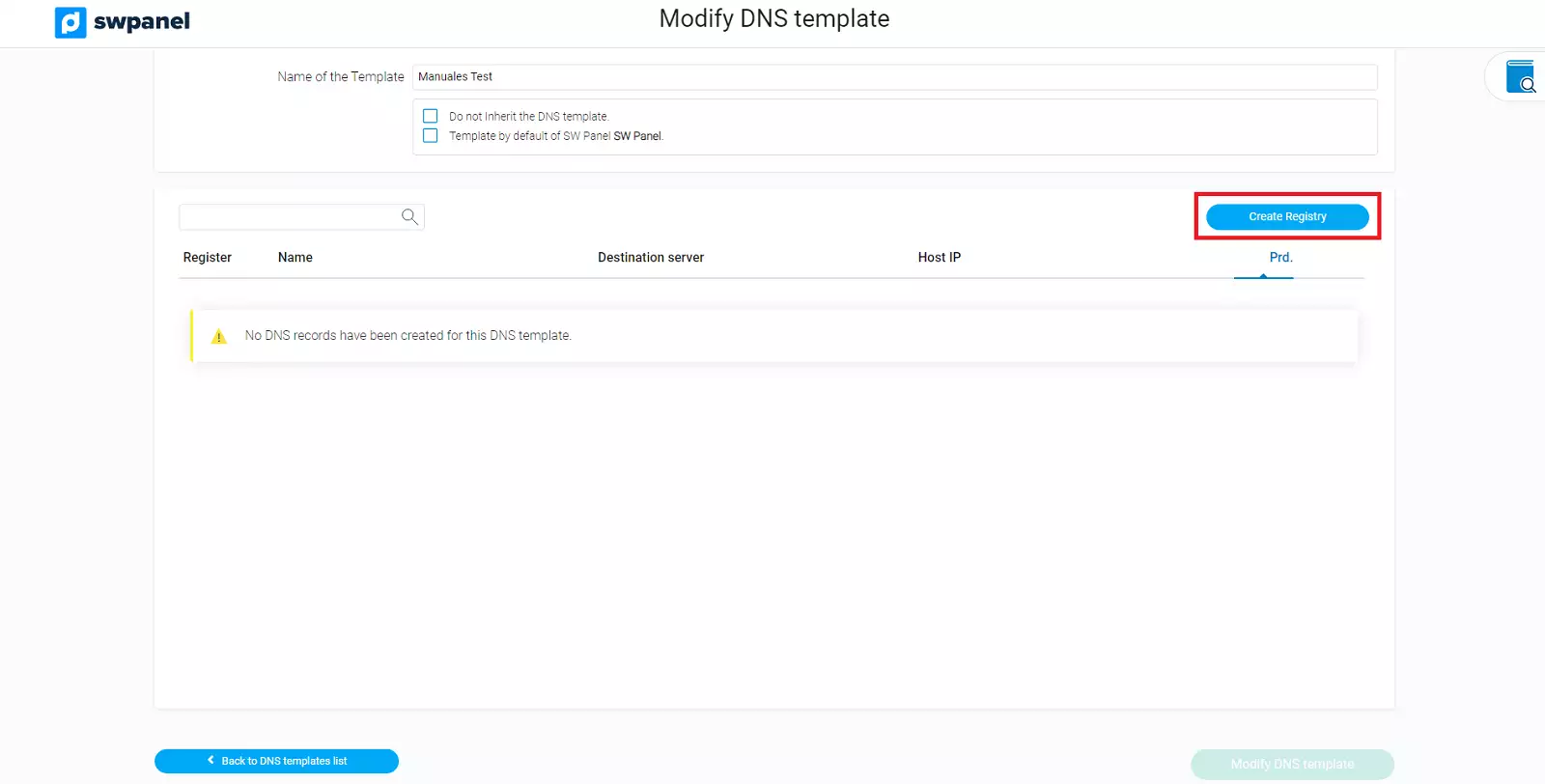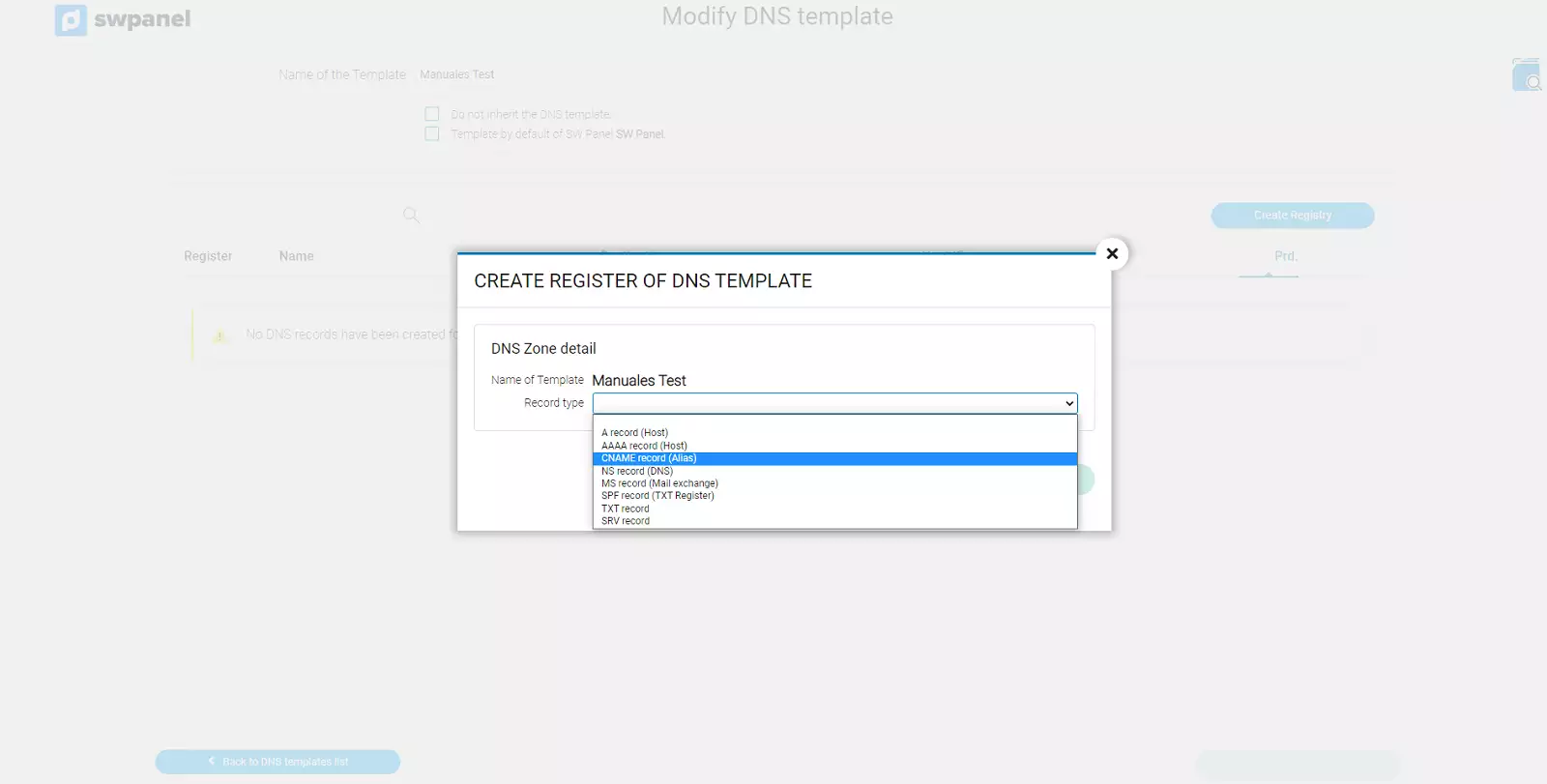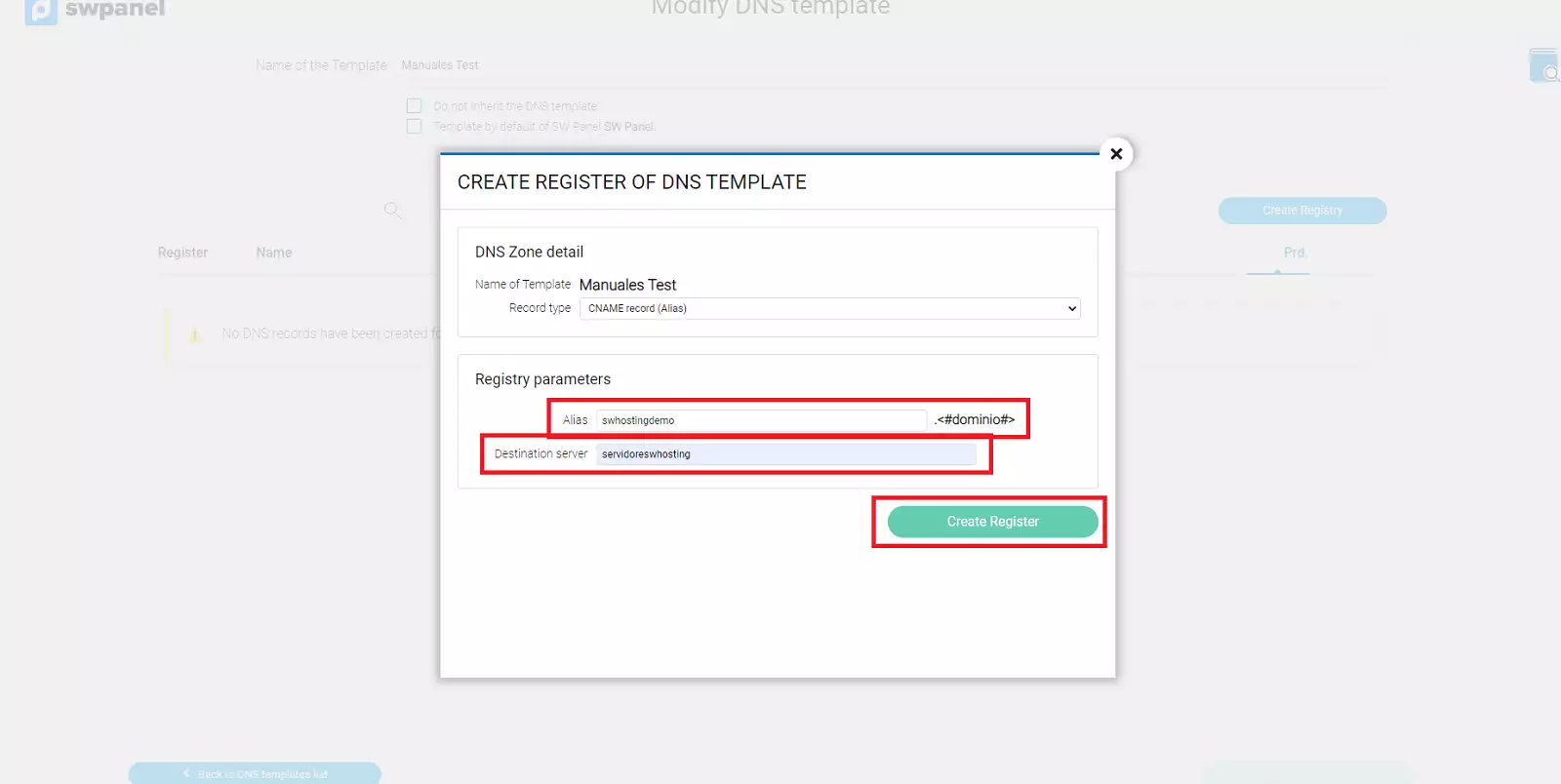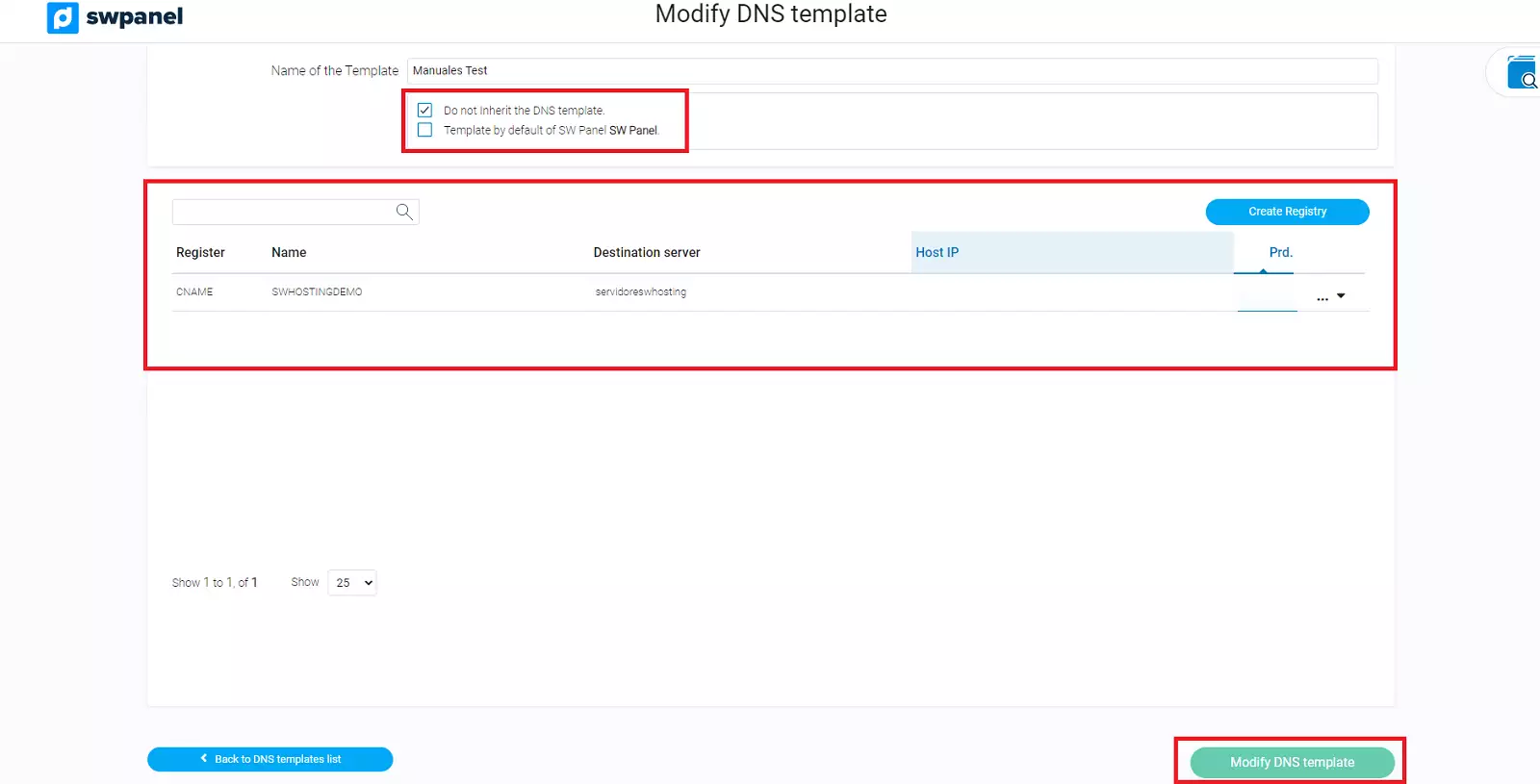DNS Templates
What is a DNS Template?
A DNS Template allows us to predefine the DNS configuration in a personalized way, thus avoiding having to configure the same parameters each time we proceed to the registration of a new service.
We will be able to use it when creating a new service from a Service Template, being directly configured the DNS service with the template data.
Likewise, we can mark a DNS Template as default template for new services, applying it to the services created from that moment on.
How to create a DNS Template?
-
In SWPanel, we click the Tools option then Templates (left menu) > DNS.
-
Click on the Create DNS Template button.
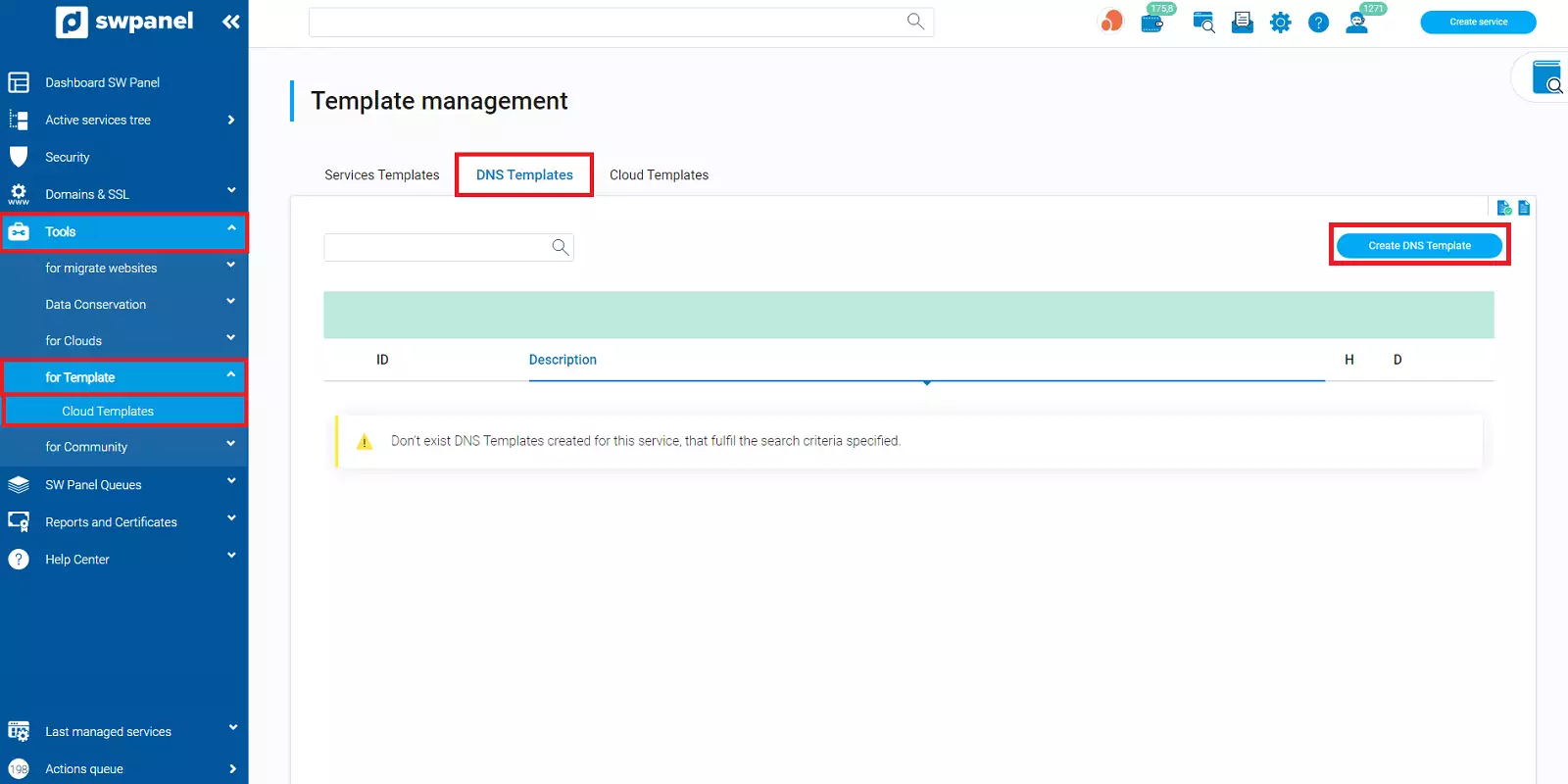
info_capture The screenshot is for guidance only. It was taken on version 2025.00.0017 with date 15/12/2024. It may differ from what the current version of SWPanel displays.
-
Enter the name you want to assign to the template.
Selectable options:
- [x] Do not Inherit DNS template.
*The template will not be visible to the current user's dependent users (subusers).
- x] Mark as default template of my SWPanel.
*The DNS configuration of this template will be applied to new services created from now on.
-
The template we have just created appears in the list. We access to the menu Manage (located on the right) > Modify the template.
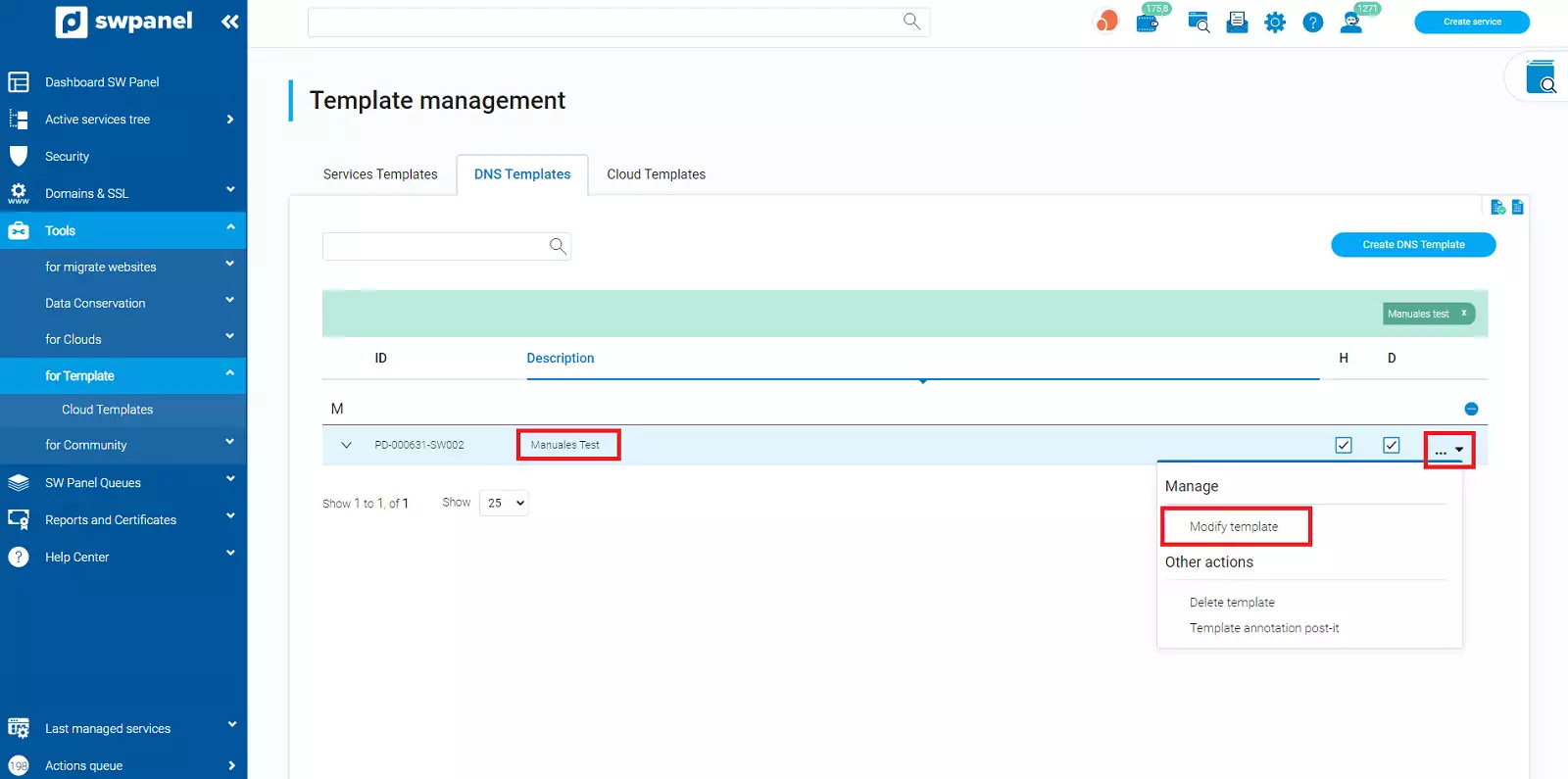
info_capture The screenshot is for guidance only. It was taken on version 2025.00.0017 with date 15/12/2024. It may differ from what the current version of SWPanel displays.
-
Click Create Record, select the Type of record and fill in the data. Finally, click Create Record to save the data.
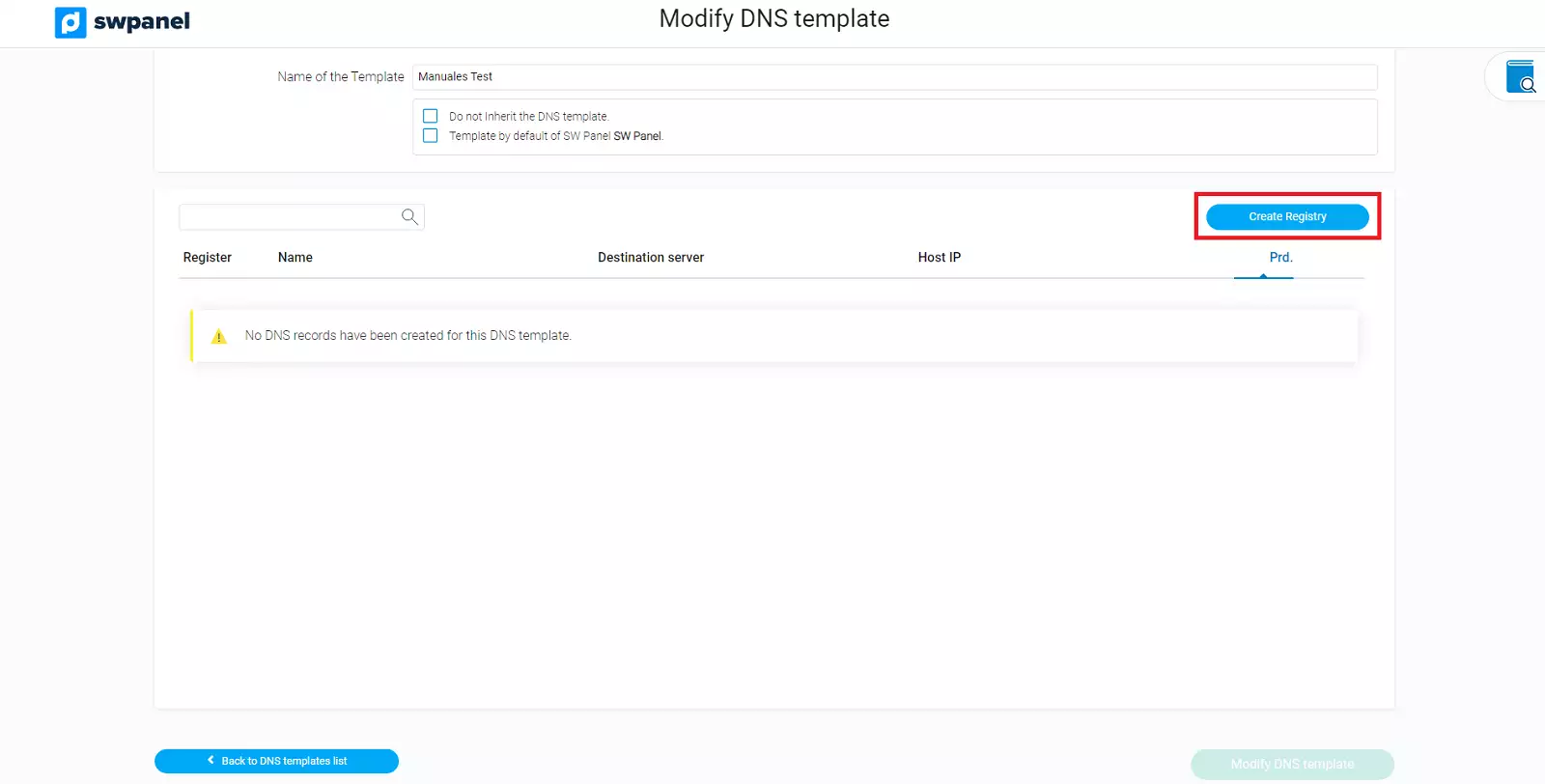
info_capture The screenshot is for guidance only. It was taken on version 2025.00.0017 with date 15/12/2024. It may differ from what the current version of SWPanel displays.
-
Choose the type of record you want to create:
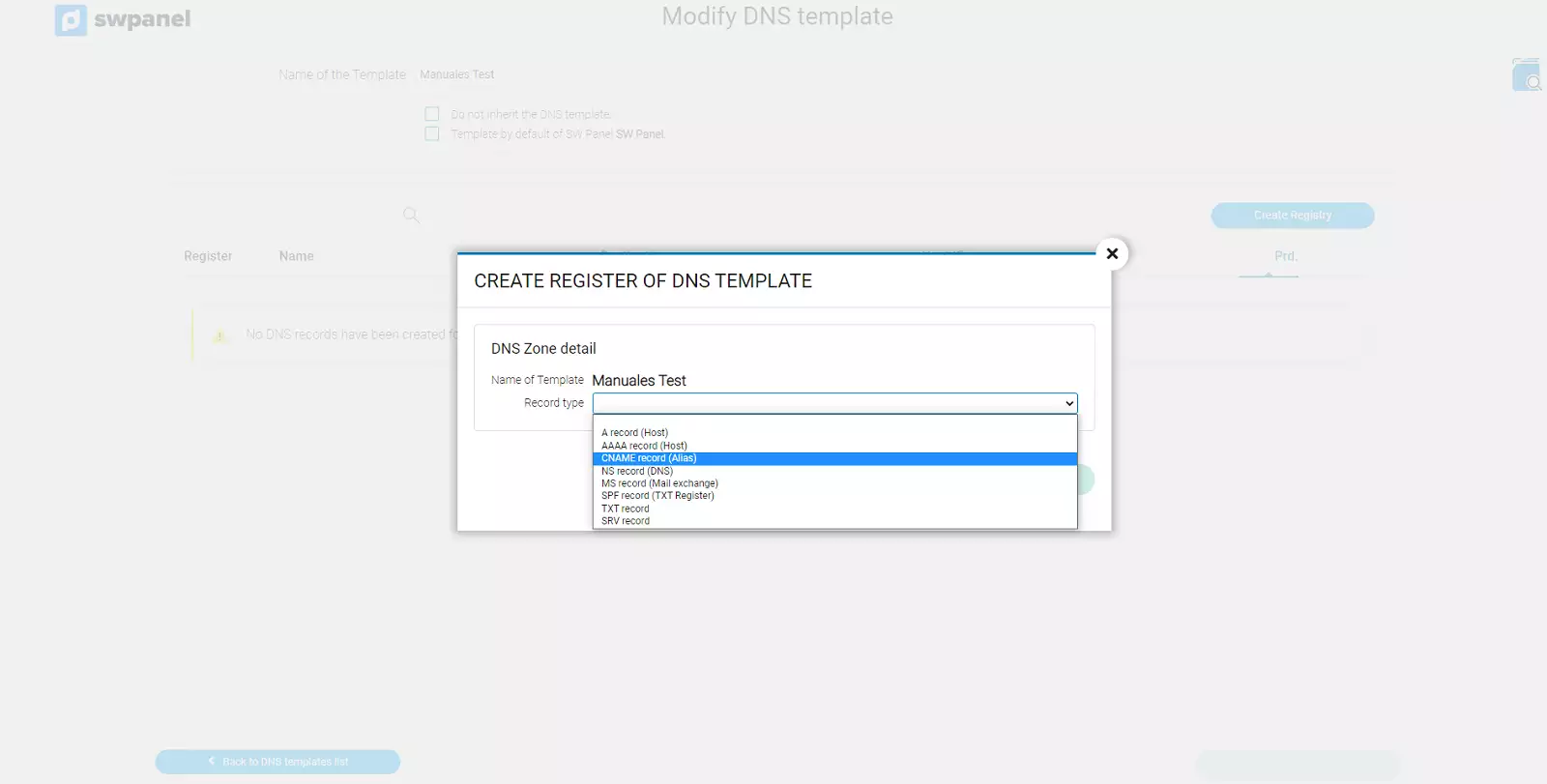
info_capture The screenshot is for guidance only. It was taken on version 2025.00.0017 with date 15/12/2024. It may differ from what the current version of SWPanel displays.
-
We write the registration data:
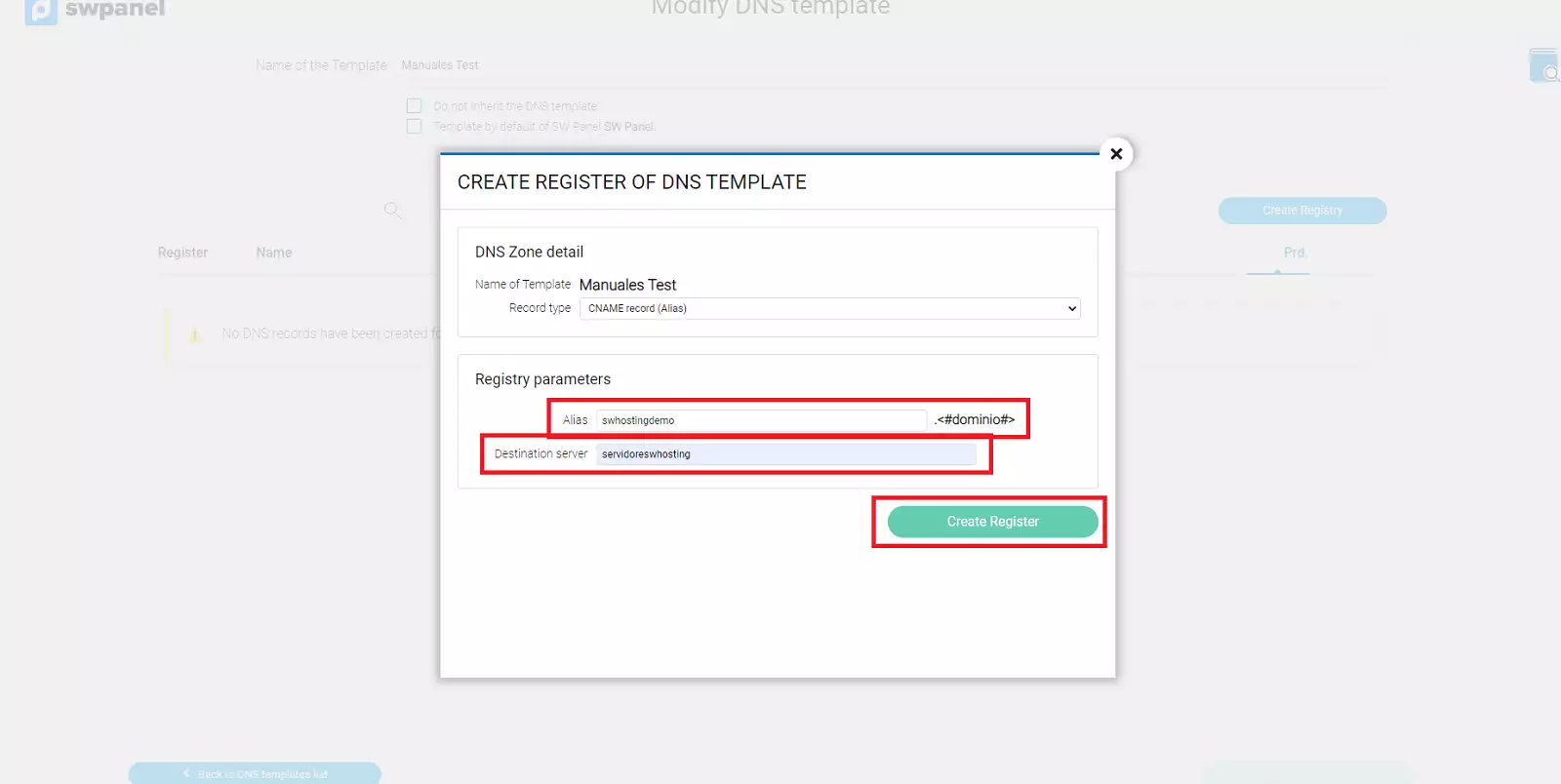
info_capture The screenshot is for guidance only. It was taken on version 2025.00.0017 with date 15/12/2024. It may differ from what the current version of SWPanel displays.
-
Once the corresponding records have been created, the DNS zone is displayed on the screen:
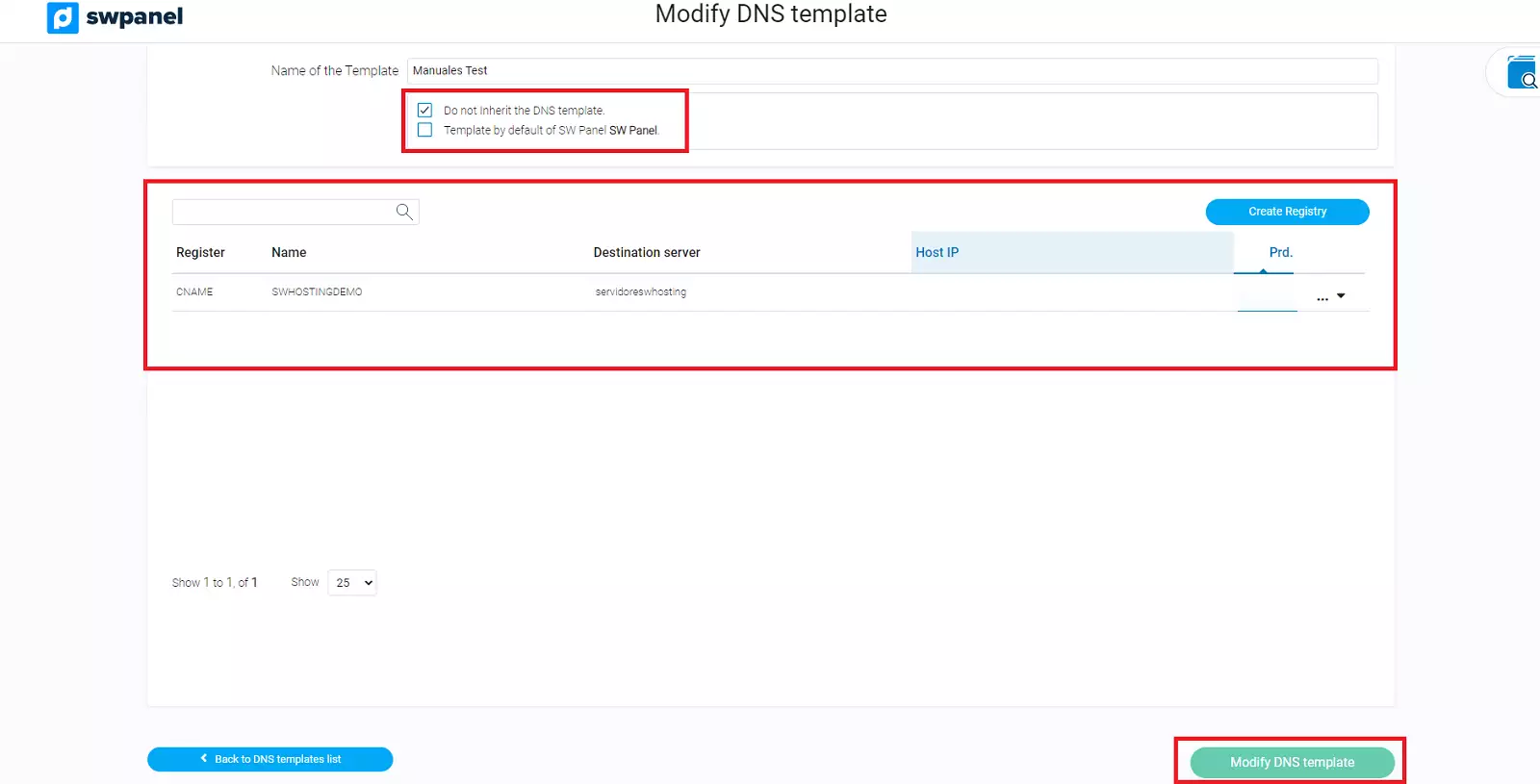
info_capture The screenshot is for guidance only. It was taken on version 2025.00.0017 with date 15/12/2024. It may differ from what the current version of SWPanel displays.
Apply DNS Template
Our DNS Template can be applied in the following cases:
- When registering a service using a template (see Service Templates manual))*.
- In case you have marked our DNS Template as default template (see step 3), it will be applied to future new services.