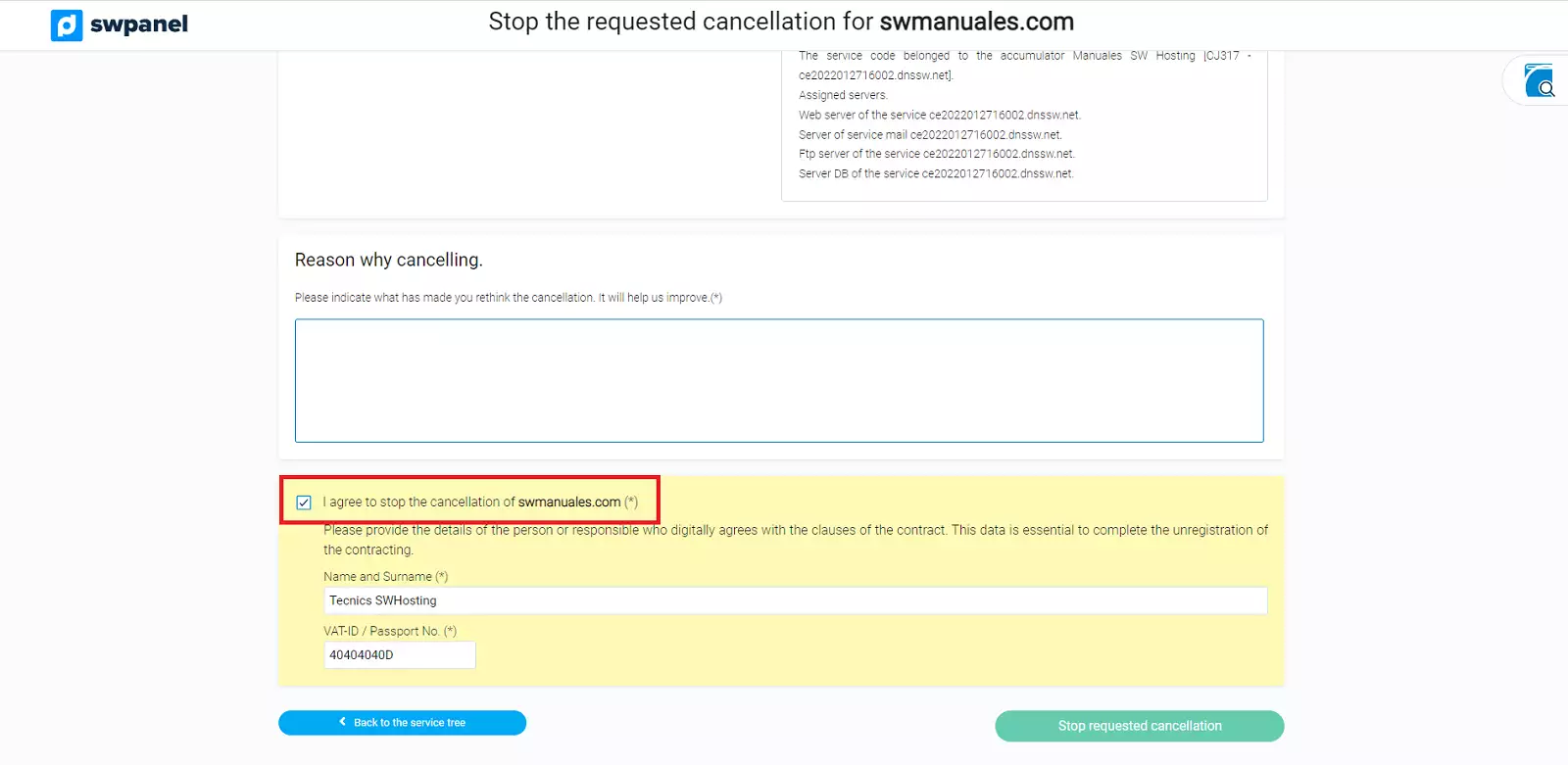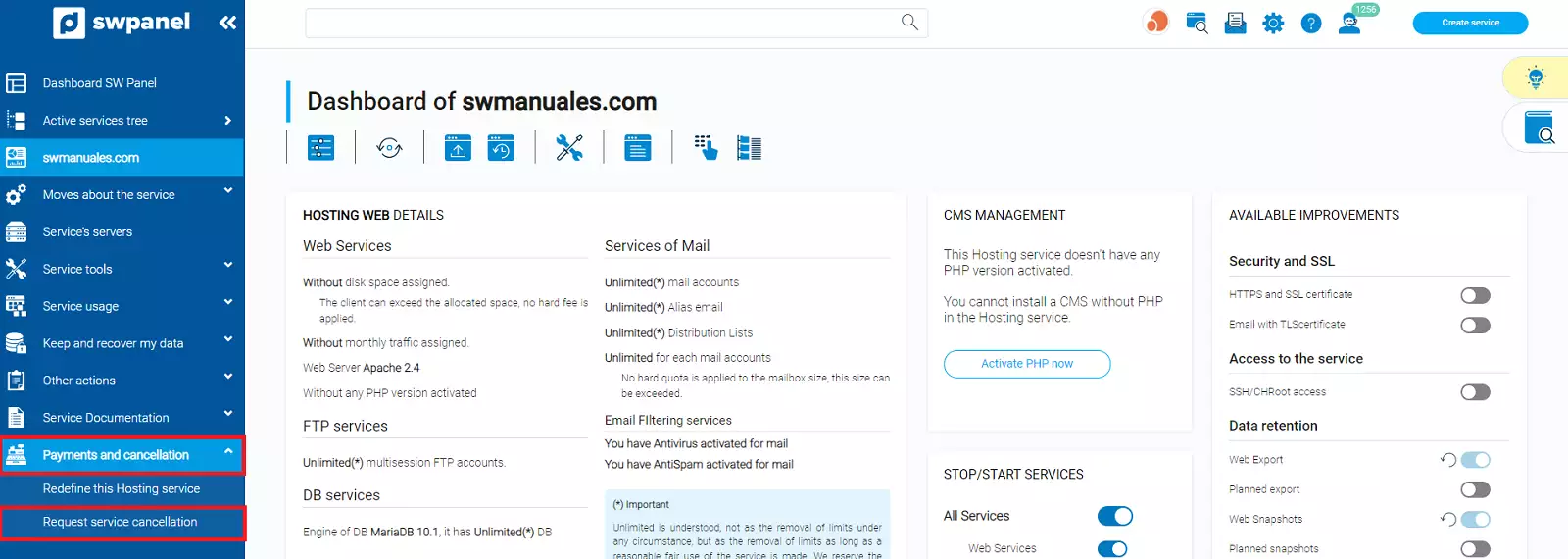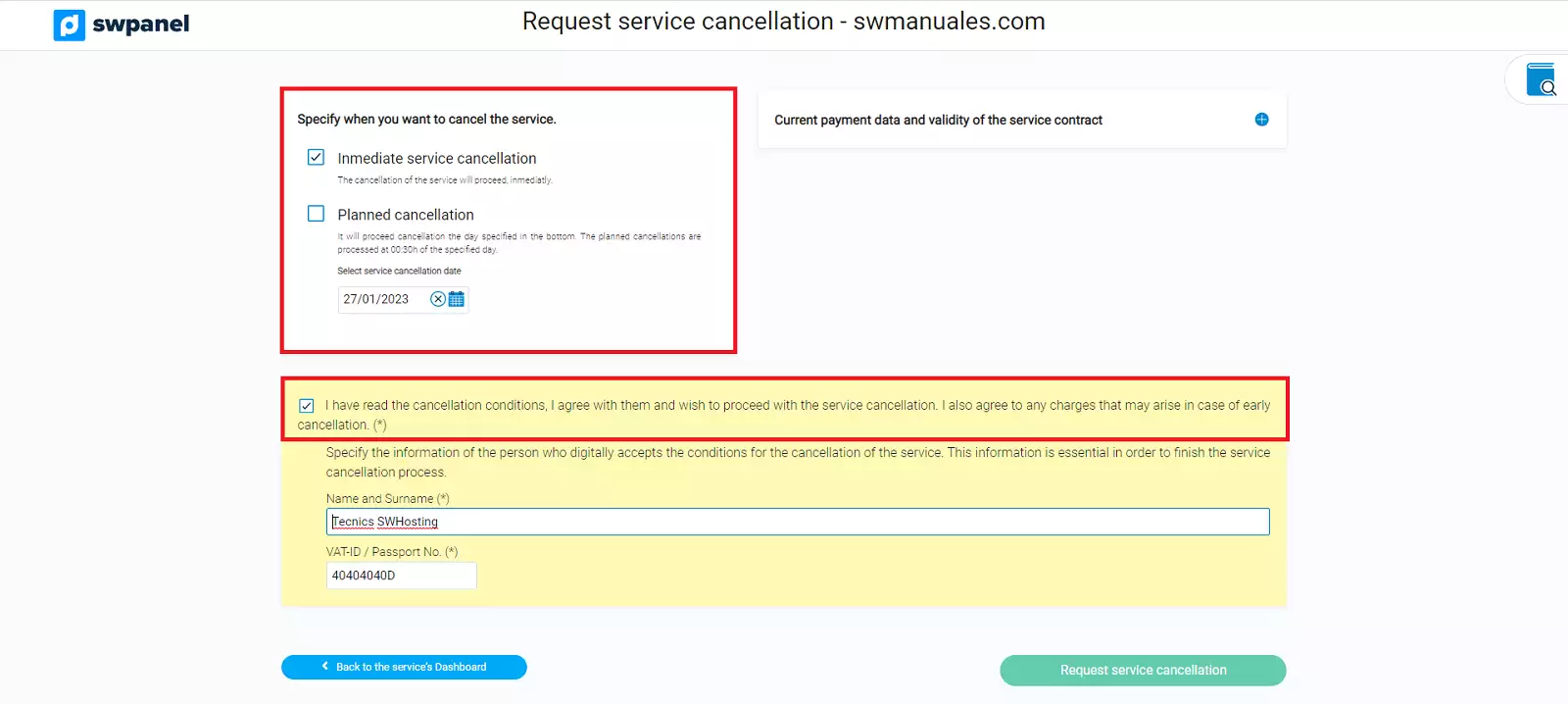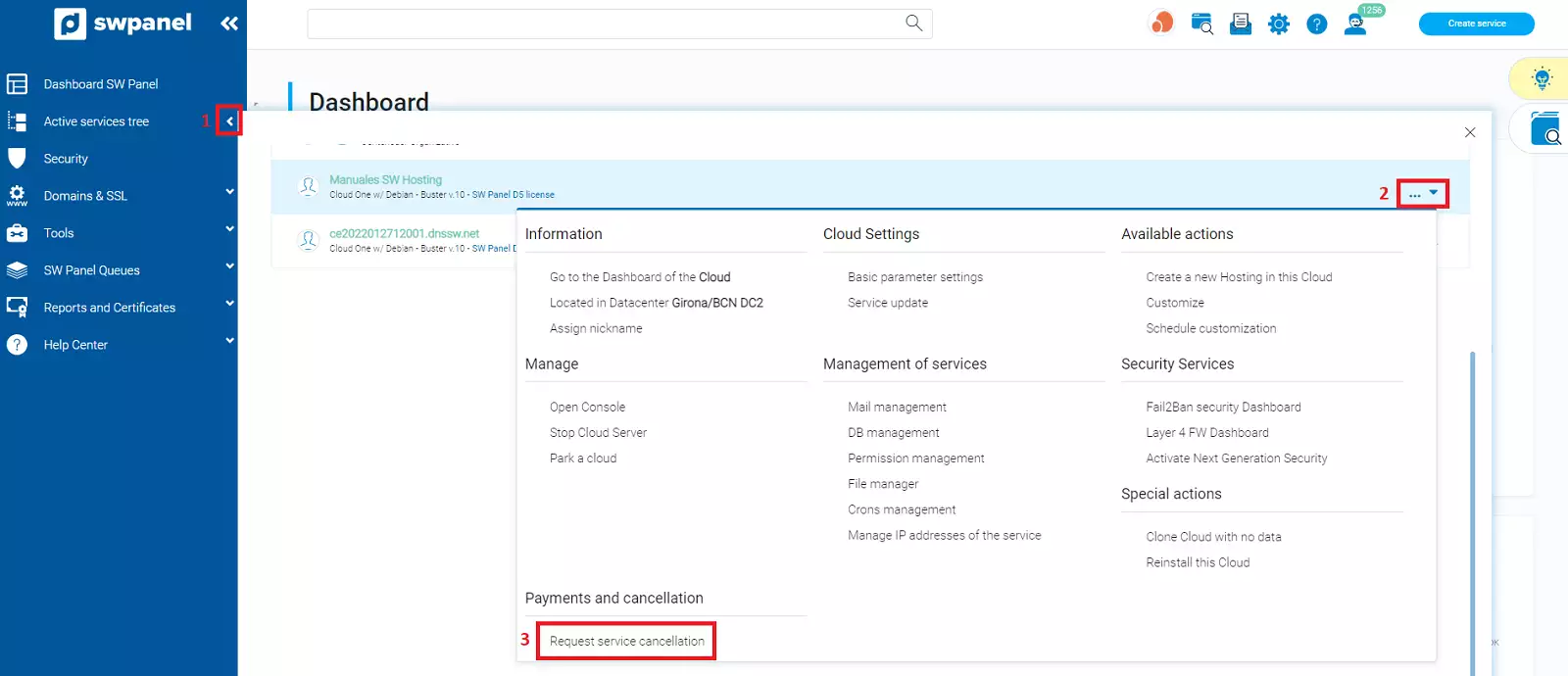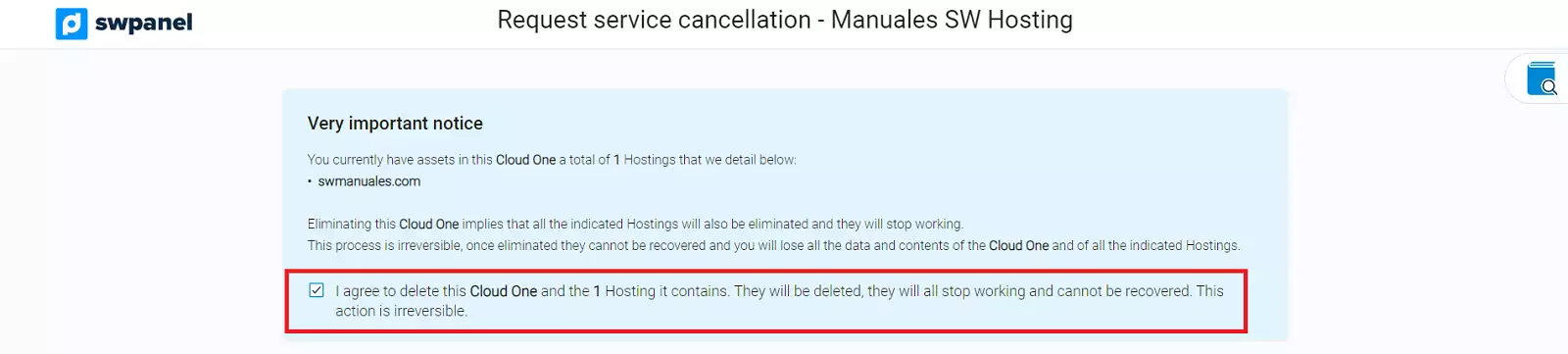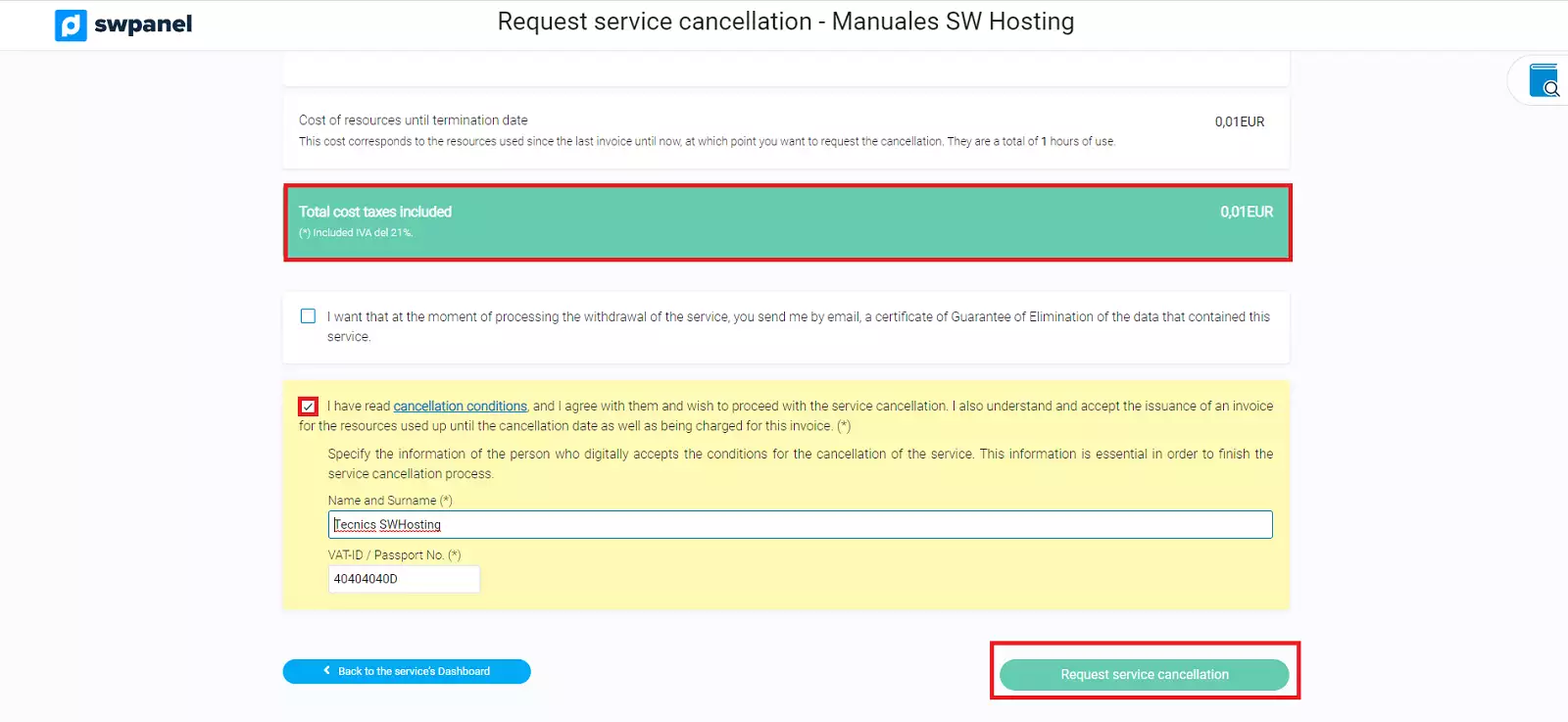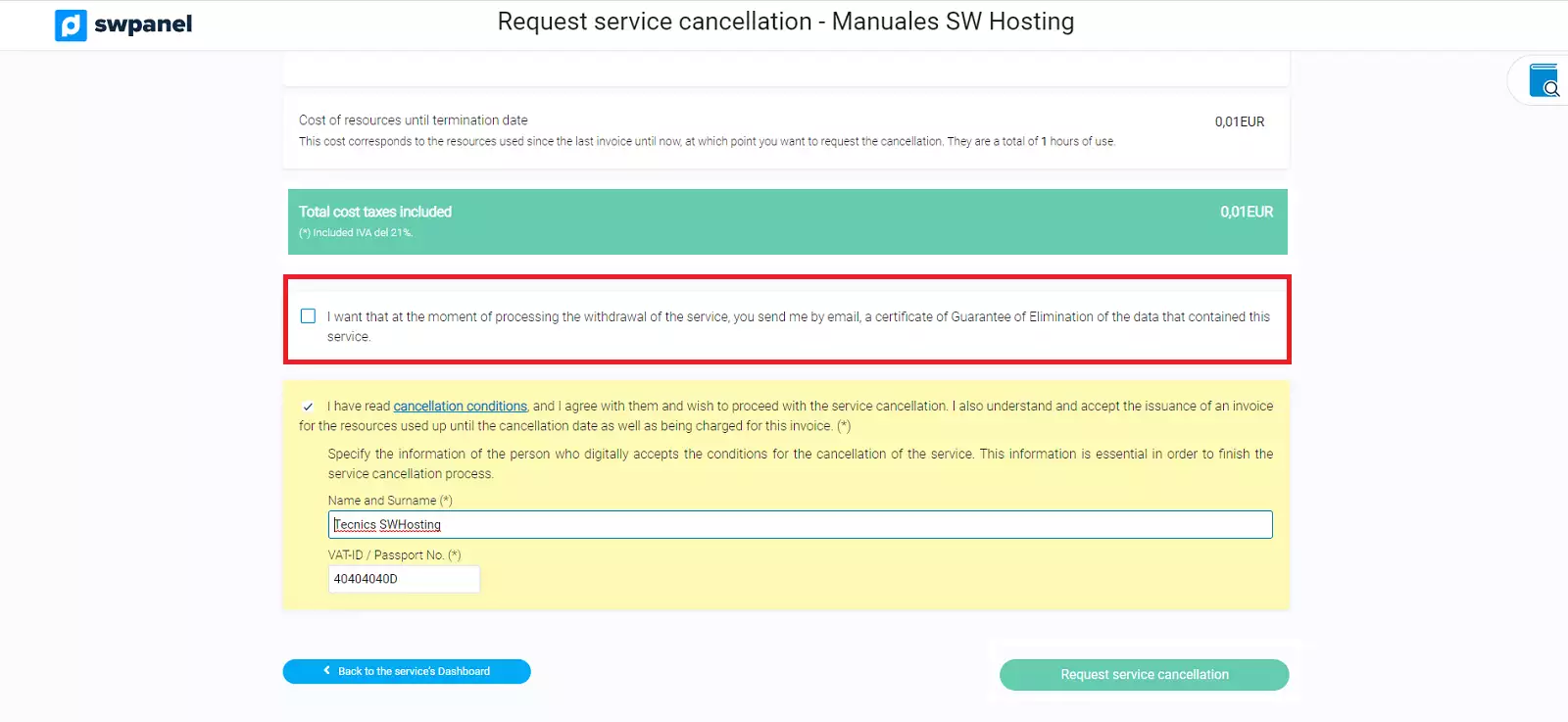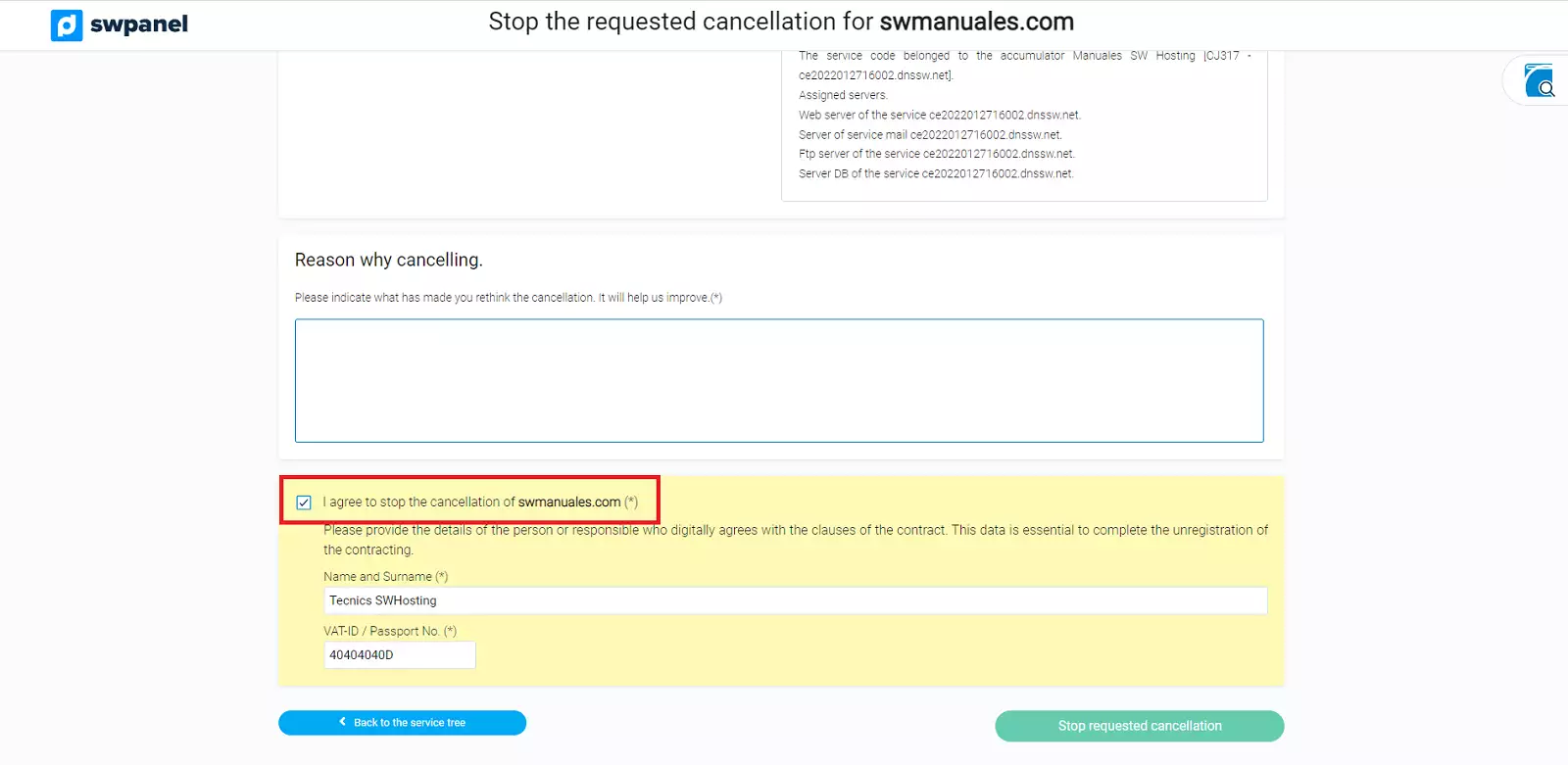Request a service cancellation
In this manual we will explain how to request the cancellation of a hosting service, a Cloud service, a Cloud or Multihost service in one click (without having to remove the services that hang from the main server one by one, and how to cancel a unsubscribe request.
Before knowing the procedure when requesting a cancellation from a service, it is important to note that there are 3 different types of service cancellation:
Cancellation at the end of the contracted period: The service will be deregistered at the end of the contracted period. The withdrawal will be requested and when the contract for said service reaches its end date, it will be automatically deleted.
Immediate cancellation of the service: The service will be terminated immediately. You must be very sure of your willingness to unsubscribe, since in a few minutes your service will be automatically removed.
Planned withdrawal: You will proceed to cancel the day you specify in the calendar that appears at the bottom. Planned cancellations are processed at 00:30 on the day indicated.
Casualties can be canceled before they are executed. In the case of immediate losses, you must be very fast, since in a few minutes the service is eliminated.
Request service cancellation from a Hosting
Whatever the level of hosting service you have hired, the unsubscribe process is exactly the same.
1. Access your private client area: www.swpanel.com, entering your username and password.
2. Once inside, locate the service you want to cancellate from:

info_capture The screenshot is for guidance only. It was taken on version 2024.07.0134 with date 01/11/2024. It may differ from what the current version of SWPanel displays.
3. It unfolds the tab "Payments and Discharges" that appears in the left side menu in blue -> Request service cancellation:
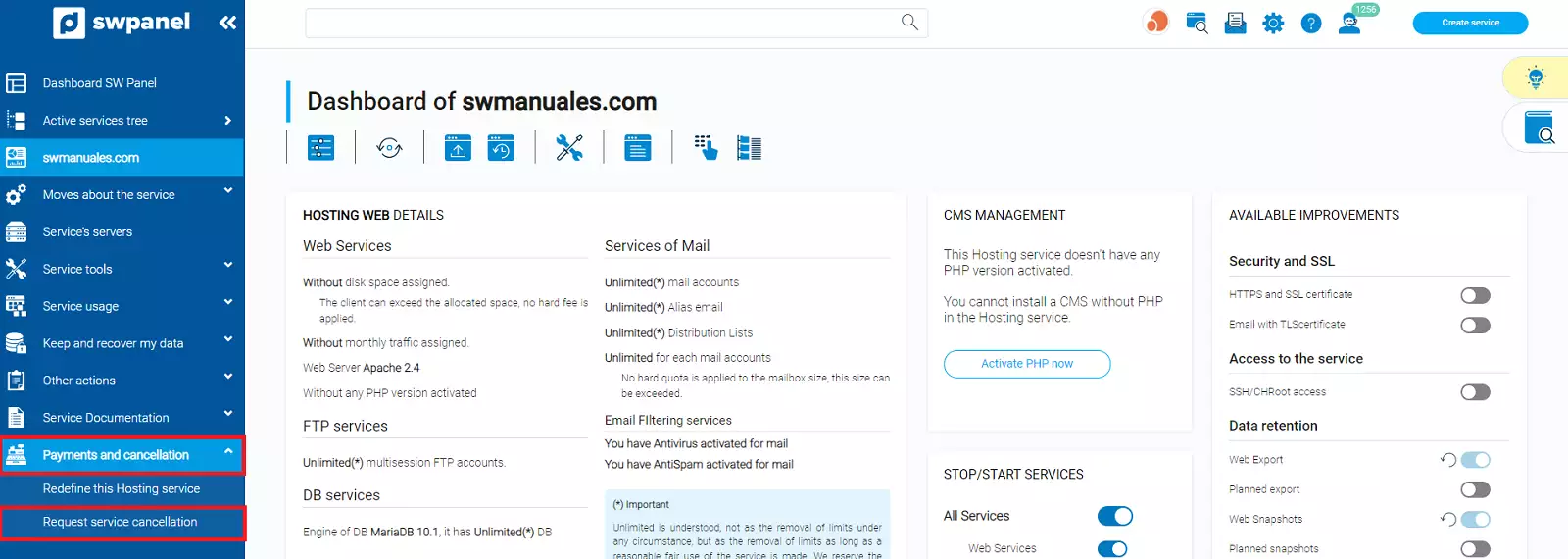
info_capture The screenshot is for guidance only. It was taken on version 2024.07.0134 with date 01/11/2024. It may differ from what the current version of SWPanel displays.
3.1. Choose the type of withdrawal you want, accept the conditions that appear at the bottom by entering the required data (name and VAT number) and select the green button "Request service cancellation":
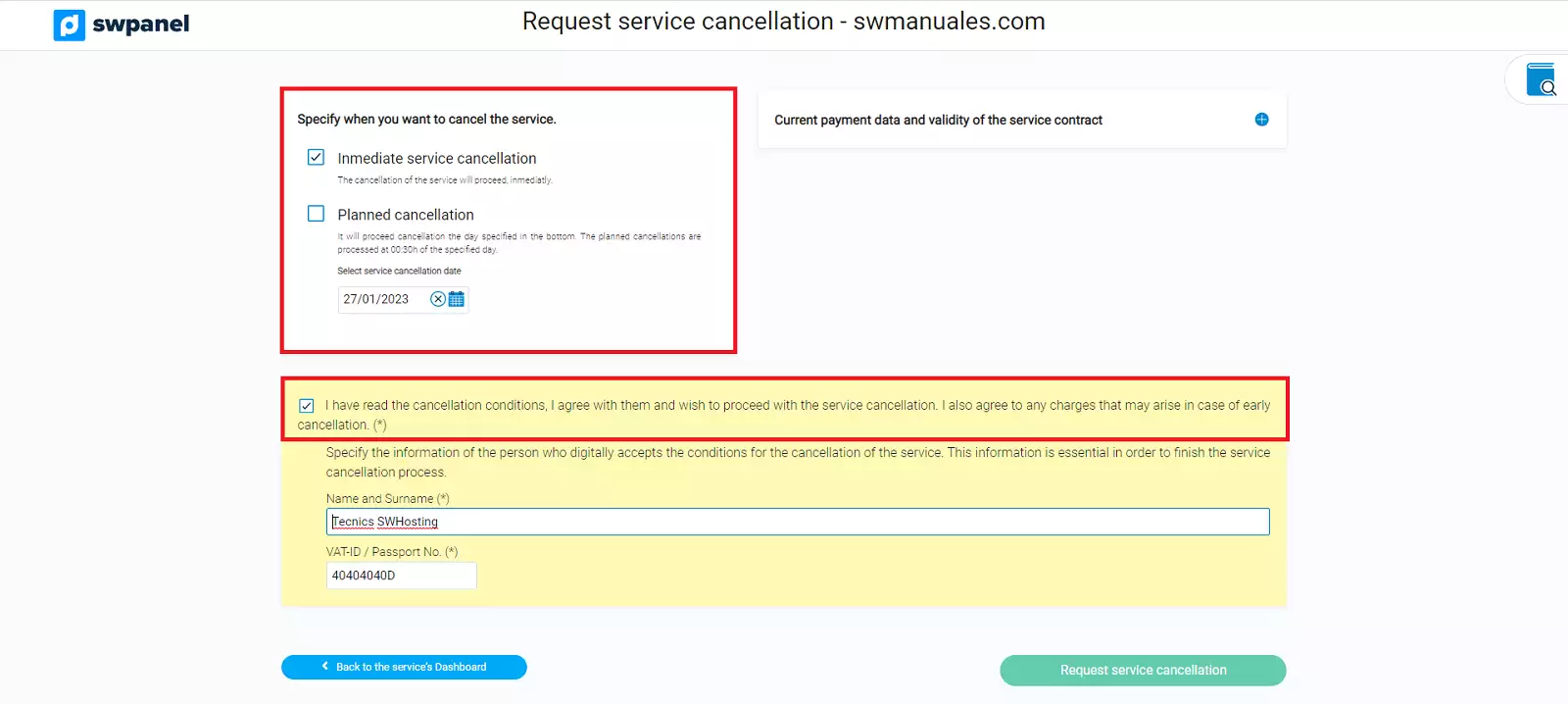
info_capture The screenshot is for guidance only. It was taken on version 2024.07.0134 with date 01/11/2024. It may differ from what the current version of SWPanel displays.
💡 As the hosting services are paid annually at the time of contracting, when you request their cancellation, you will not have to make any additional payment, so it is not necessary to have a balance in your customer account.
4. To verify that your cancellation has been requested, you just have to return to the menu of your activate service tree, and there will appear a notification in red next to the service that you have requested the service cancellation, indicating when the cancellation will be processed :

info_capture The screenshot is for guidance only. It was taken on version 2024.07.0134 with date 01/11/2024. It may differ from what the current version of SWPanel displays.
Request service cancellation from a Cloud server
You can also request the cancellation of a cloud server in one click, without having to delete service by service:
Access the Dashboard of your SWPanel and display the tab Service tree (blue side menu), without clicking on it, simply by clicking on the icon ">" that appears on the right:

Within the service tree, we will display the Cloud to be removed, by clicking on the arrow that appears to the left of it, so that the services that hang from it appear:
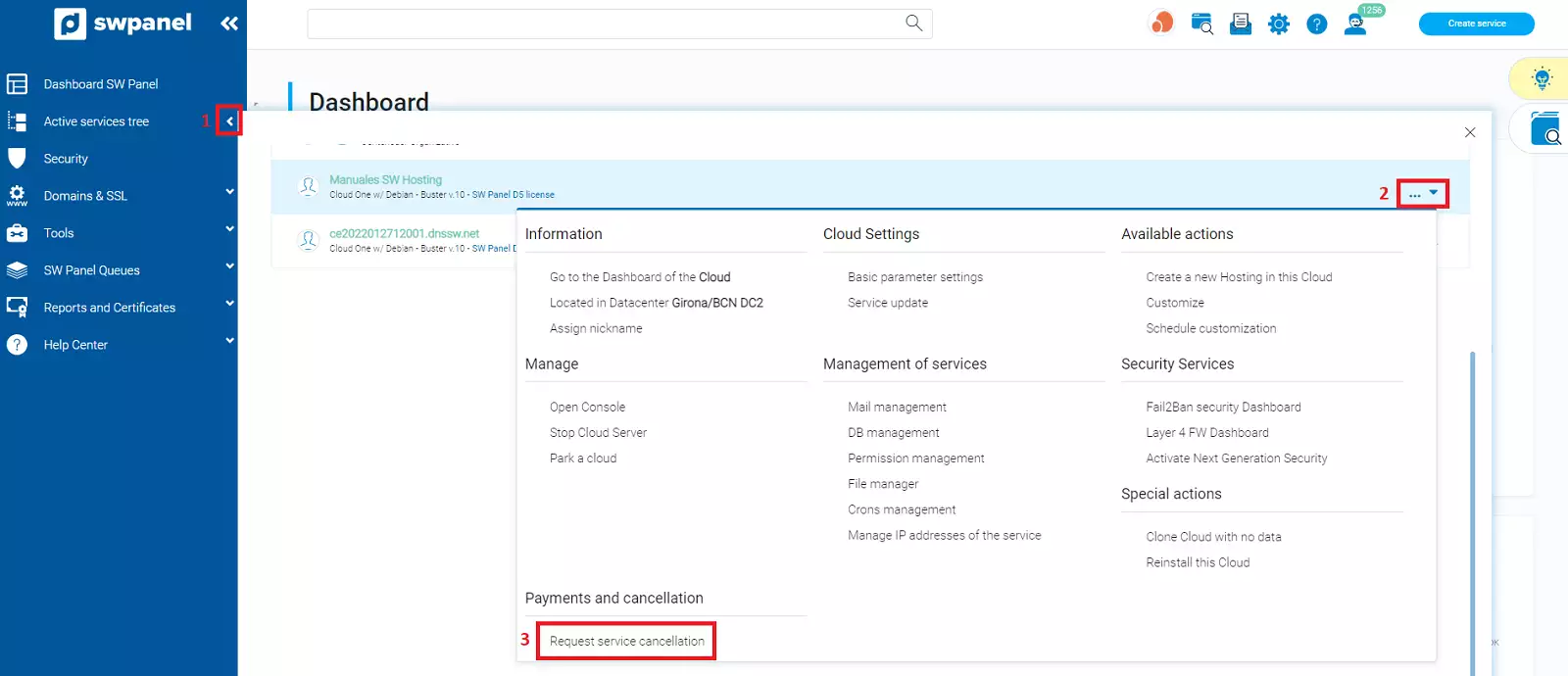
You must bear in mind that if there is any service within the cloud, you must accept to eliminate the Cloud and its Hostings within or, on the contrary, it will not allow the elimination to proceed.
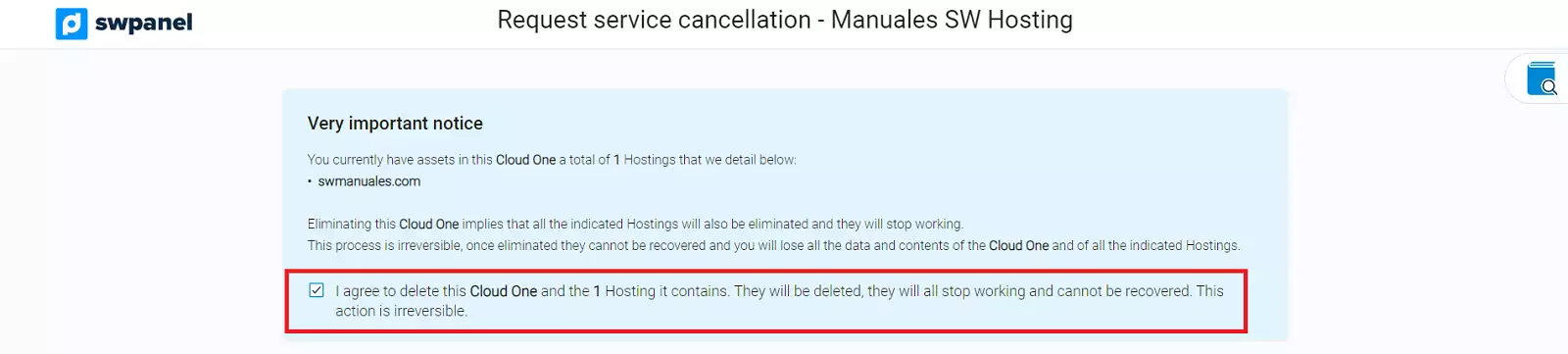
Finally, accept the conditions that appear at the bottom by entering the required data (name and NIF) and select the green button "Cancel service":
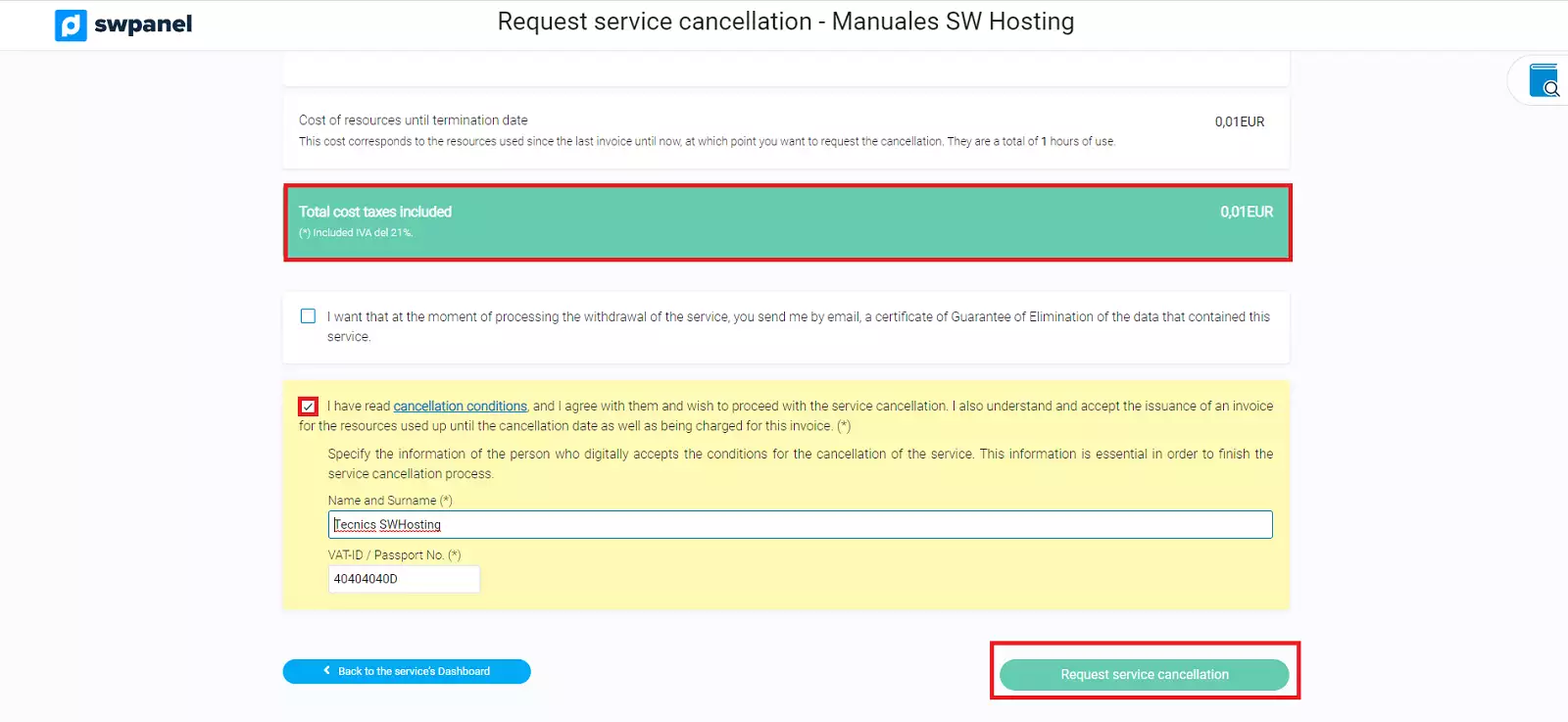
Once removed, you can proceed to cancel the aforementioned server.
Request unsubscribe from a Cloud or Multihost in one click
You can also request the cancellation of a cloud server or a Multihost in one click, without having to delete service by service:
Access the Dashboard of your SWPanel and display the tab Service tree (blue side menu), without clicking on it, simply by clicking on the icon ">" that appears on the right:

Here you will see all your services. You must display the menu that appears to the right of the service which you want to eliminate completely and click on Request unsubscribe
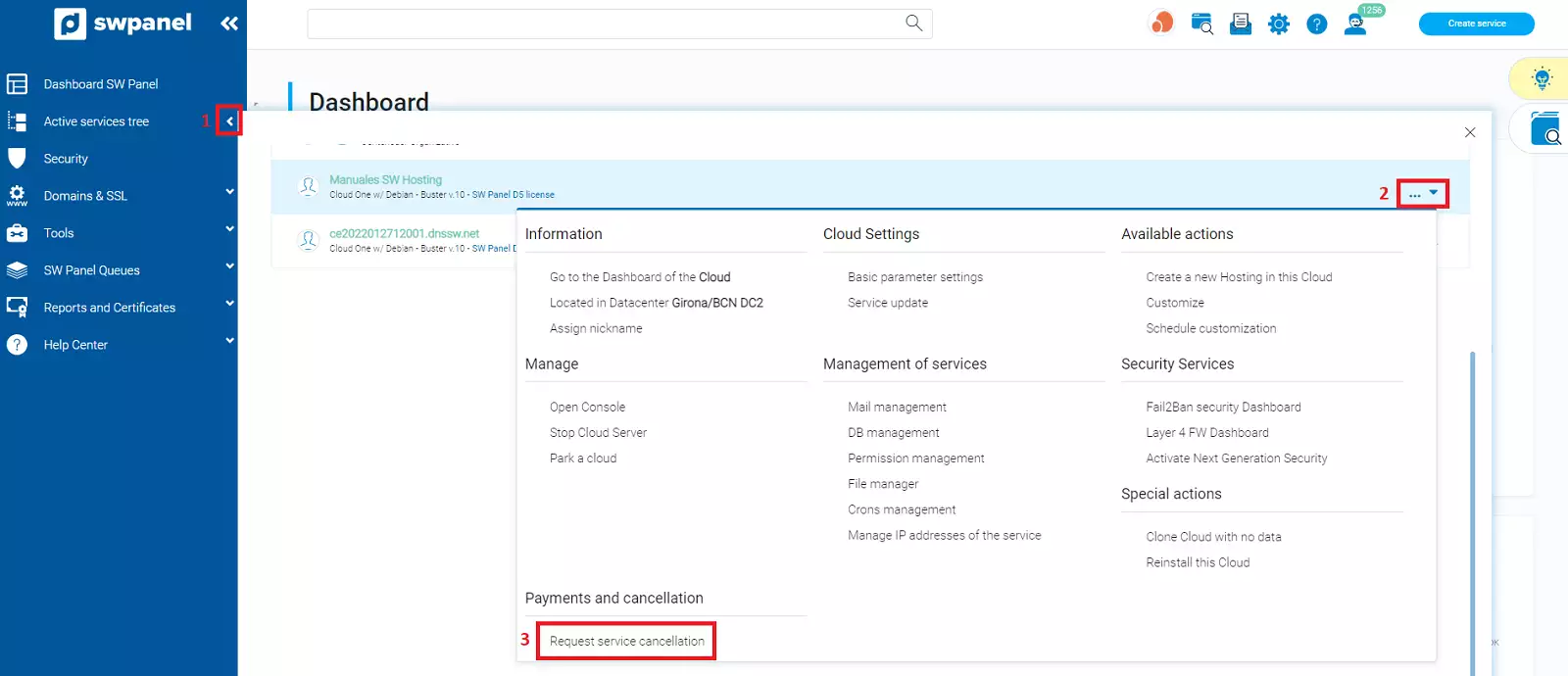
Finally, accept the conditions that appear at the bottom by entering the required data (name and NIF) and select the green button "Cancel service":
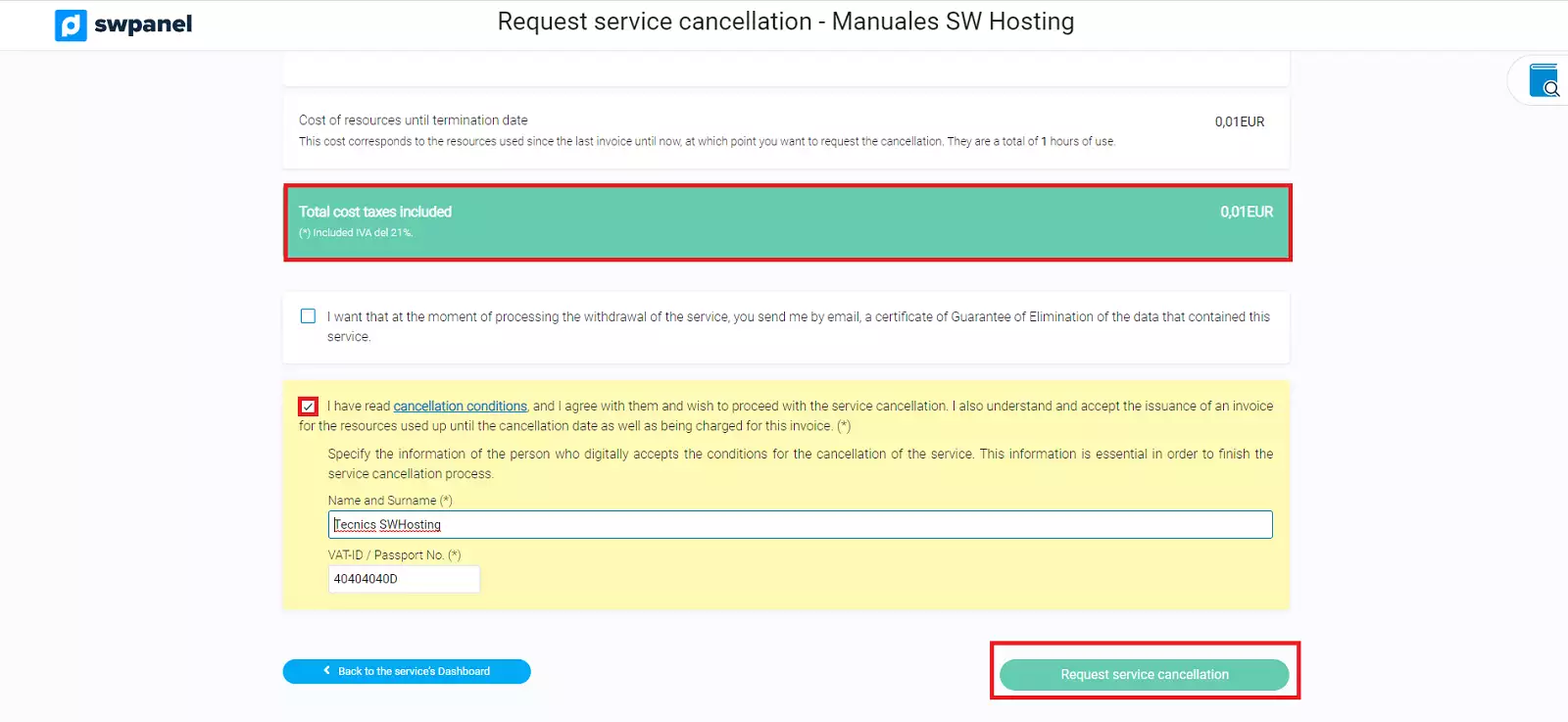
⚠️IMPORTANT: Keep in mind that once you cancel the service, ALL the services that are within your server / multihost will be eliminated. You must be very sure that you want to completely eliminate all the services that are inside the main server. ⚠️
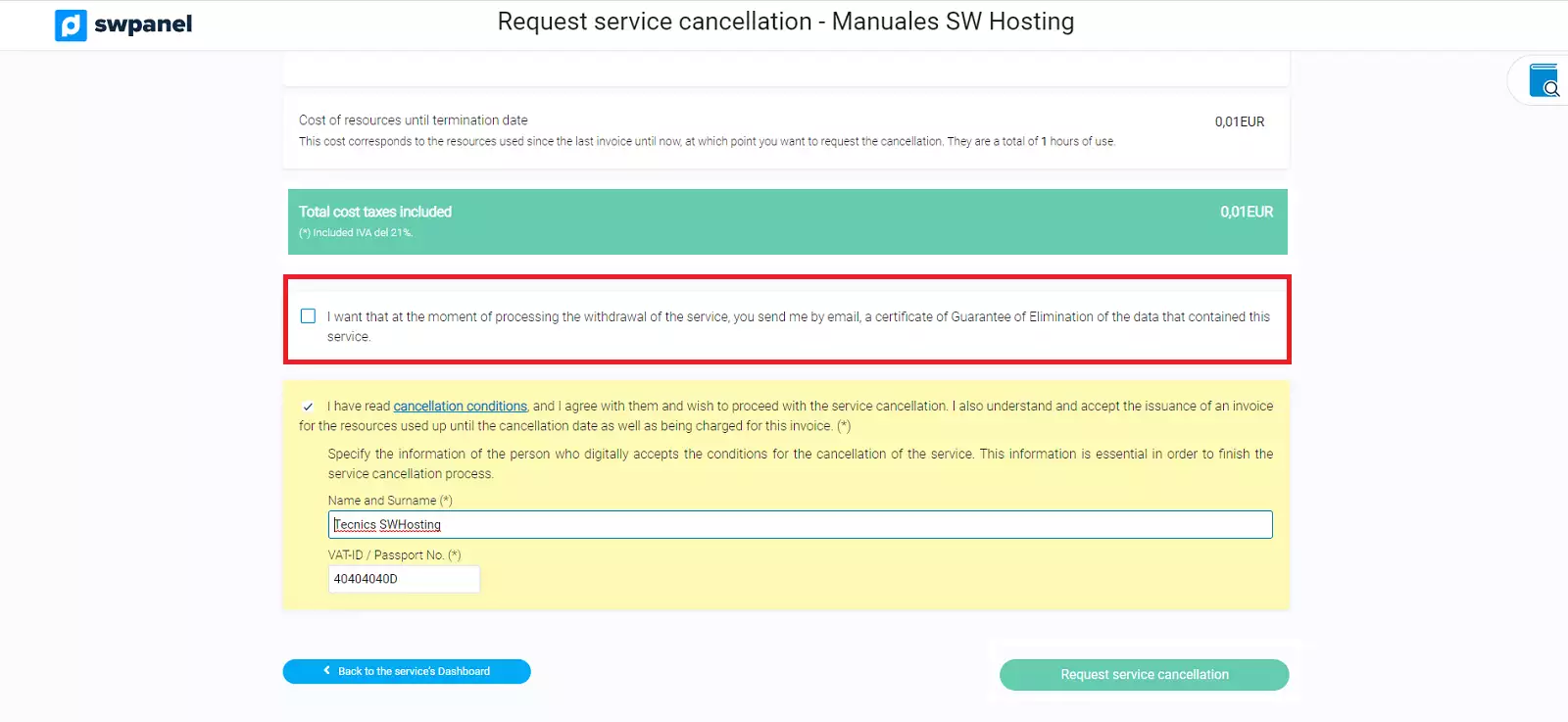
⚠️IMPORTANT: On cursing the cancellation request, you have the possibility of requesting a certificate that guarantees the elimination of data from the service in accordance with ISO27001 and the current organic data protection law (LOPD).⚠️
Cancel a service cancellation request
If you have made a mistake when requesting a service cancellation or you have thought better of it and in the end you decide to continue with the service, you have the option "cancel requested service cancellation". To do this, you must access the service tree of your SWPanel, where all the active services appear
You can do it in two ways:
1. Deploying the "Manage" tab that appears to the right of the service with the requested service cancellation -> Cancel service cancellation:

2. Or, directly, clicking on the specific service:

Either way, it will direct you to the same unsubscribe screen. If you wish, you can write the reason for your cancellation, accept the cancellation, entering the required data (name and VAT number) and click on the green button "cancel requested service cancellation":