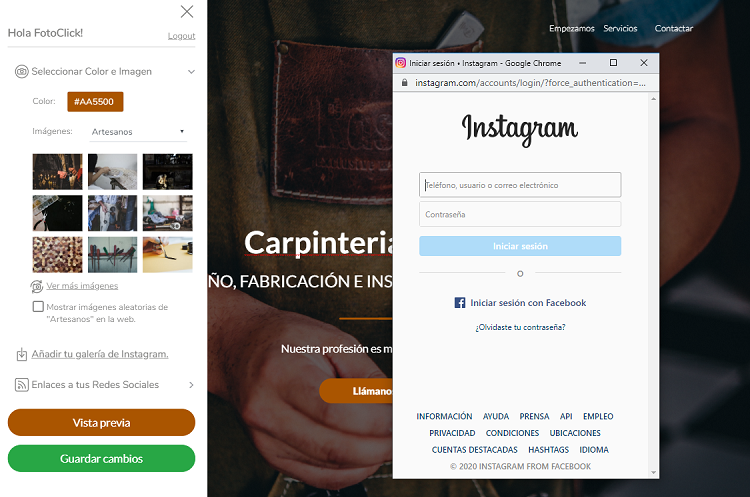SW EasyWeb - How to create your website in 1 minute
How to create your website in 1 minute
In the SW EasyWeb welcome email, you have received the necessary information to access the administration of your website. Once you identify yourself and access in edit mode you will find two clearly differentiated sections:
On the left, the "Configuration Panel" where you will find the necessary tools to customize the design of your page.
In the central part, you can see your design and by clicking on the desired text you can edit it.

Settings panel
It is made up of 3 sections:
1. Select color and image
Select the color that you like the most, try different combinations and if none of them suit your needs, you can create it yourself using hexadecimal code.
Search for an image that identifies you, there are hundreds of options to choose from.
Select a sector, once selected, photographs related to it will be loaded.
You can see more images by clicking on "See more images".
If you prefer that each time your website is loaded, it shows a different image, select "Show random image".
2. Add your Instagram gallery
Your website with your portfolio.
If you want to add your Instagram photos, click on "Add your Instagram gallery", a window will open where you must log in and give permission to the application to link your account to SW EasyWeb.
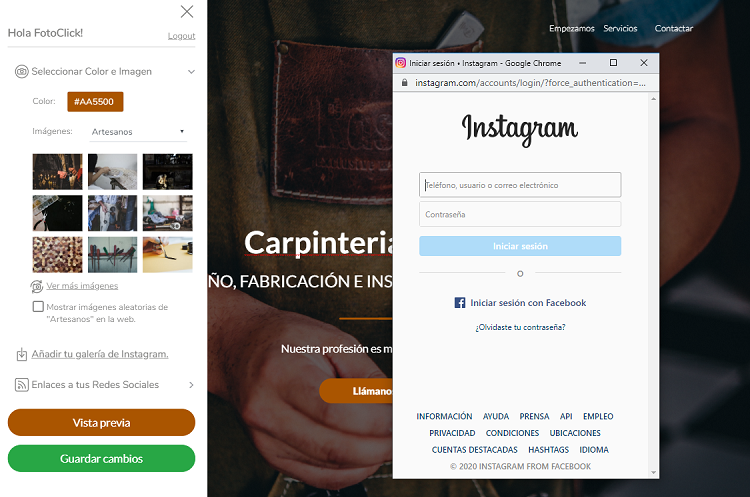
3. Links to your social networks
Add your social networks: Instagram, Facebook, Youtube and link your location using Googlemaps.
To include the icons of your social networks at the bottom of your website, you only have to write the corresponding links to each one.
Once all the changes have been made, by clicking on the "Preview" button you will be able to view the result of your website.

Edit texts
Modify the texts on the web:
To easily modify the texts with your own content, click on the text to be modified and a black box will be displayed where you can edit it.
Once everything is to your liking, you just have to click on the "save changes" button and your website is ready to be published.

Congratulations, you already have your SW EasyWeb!
For more information follow this link.