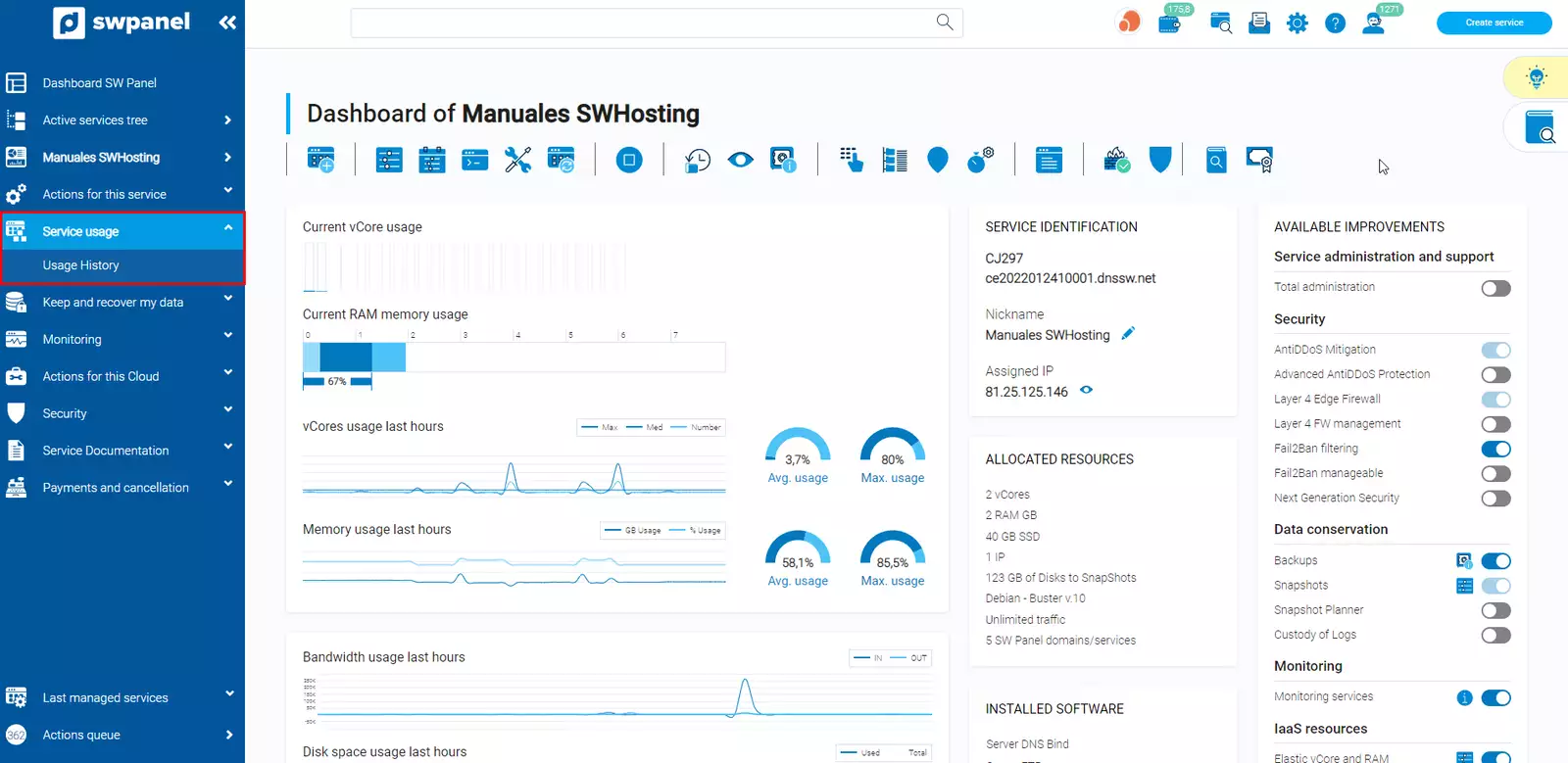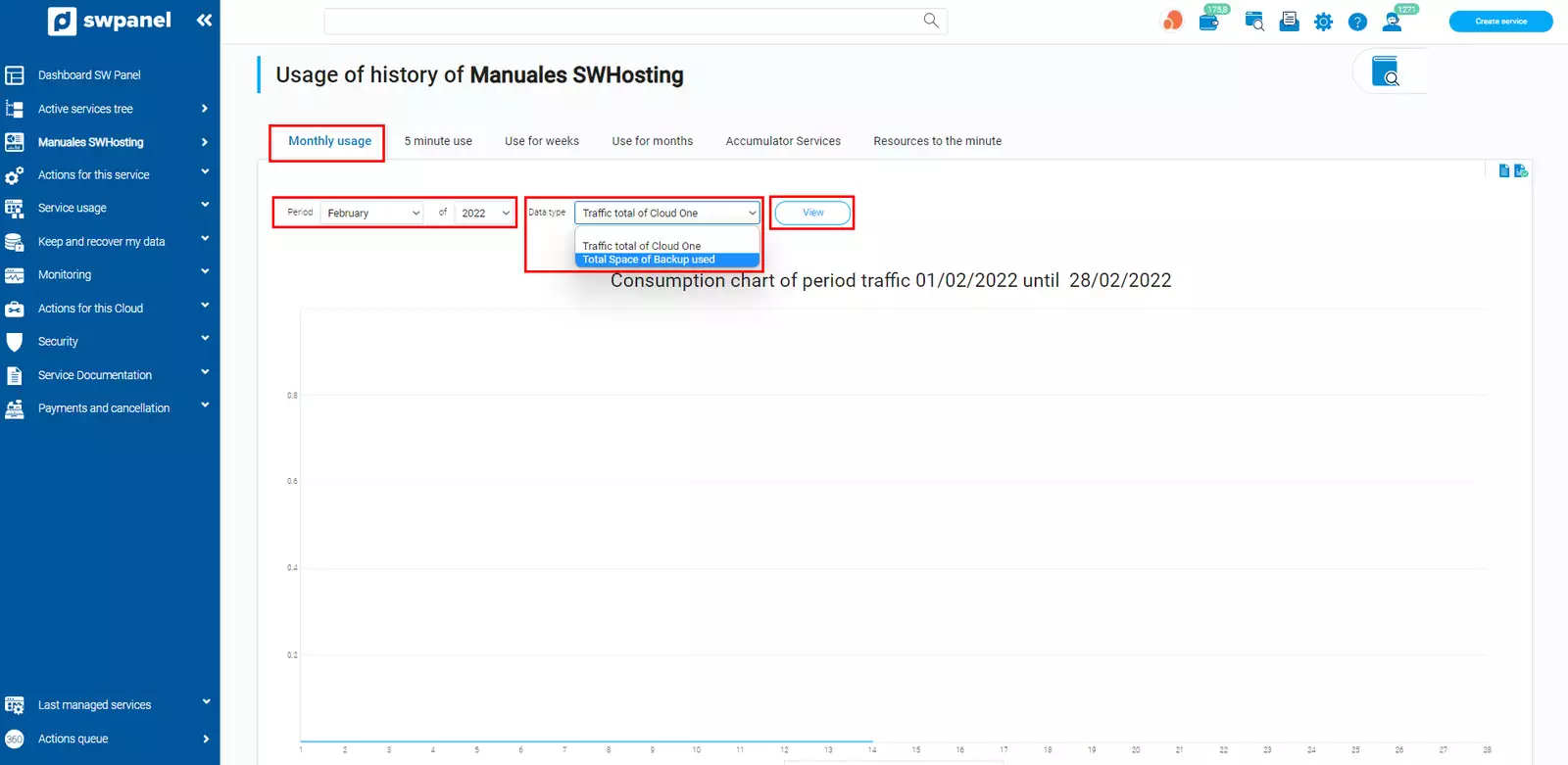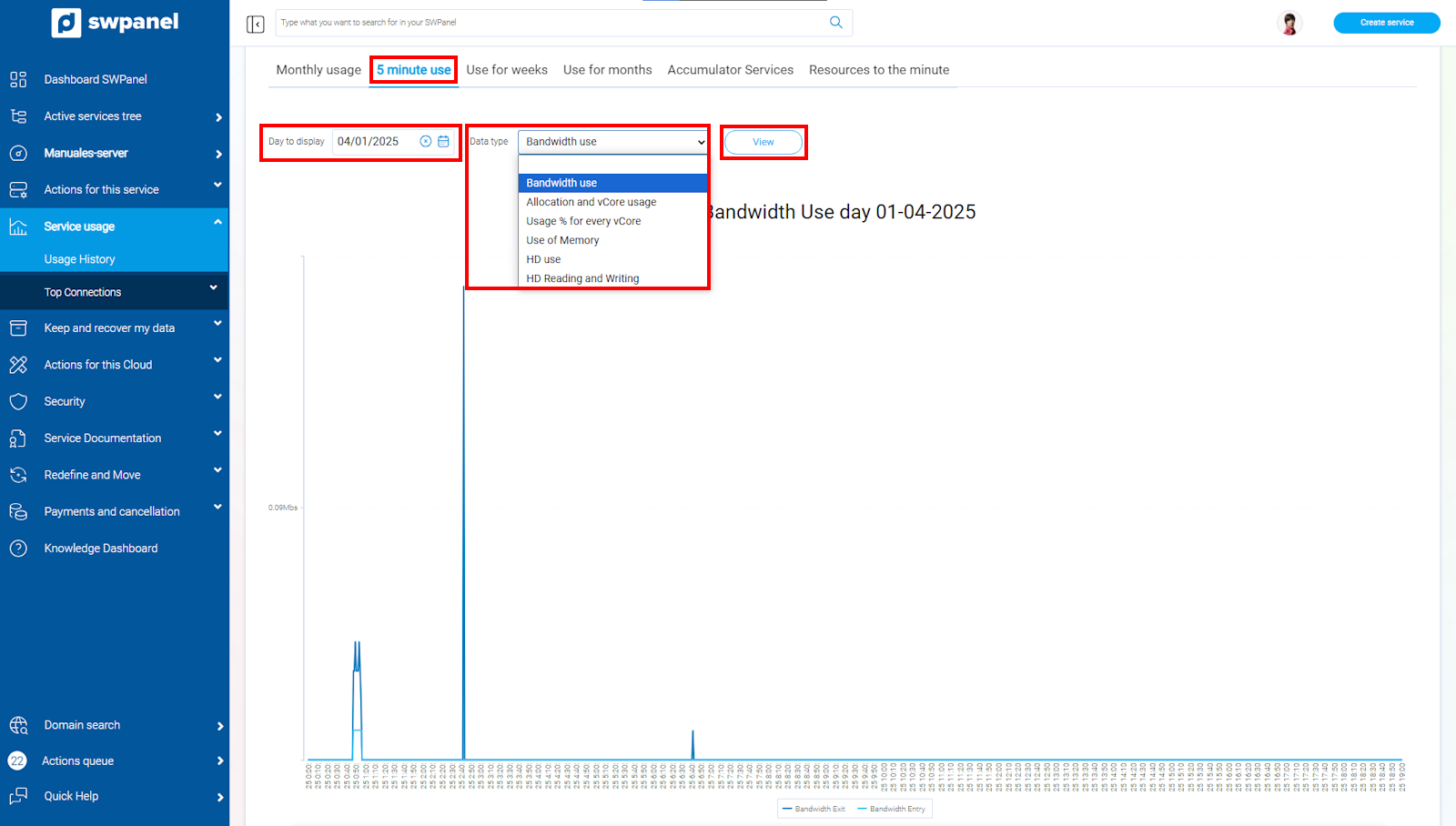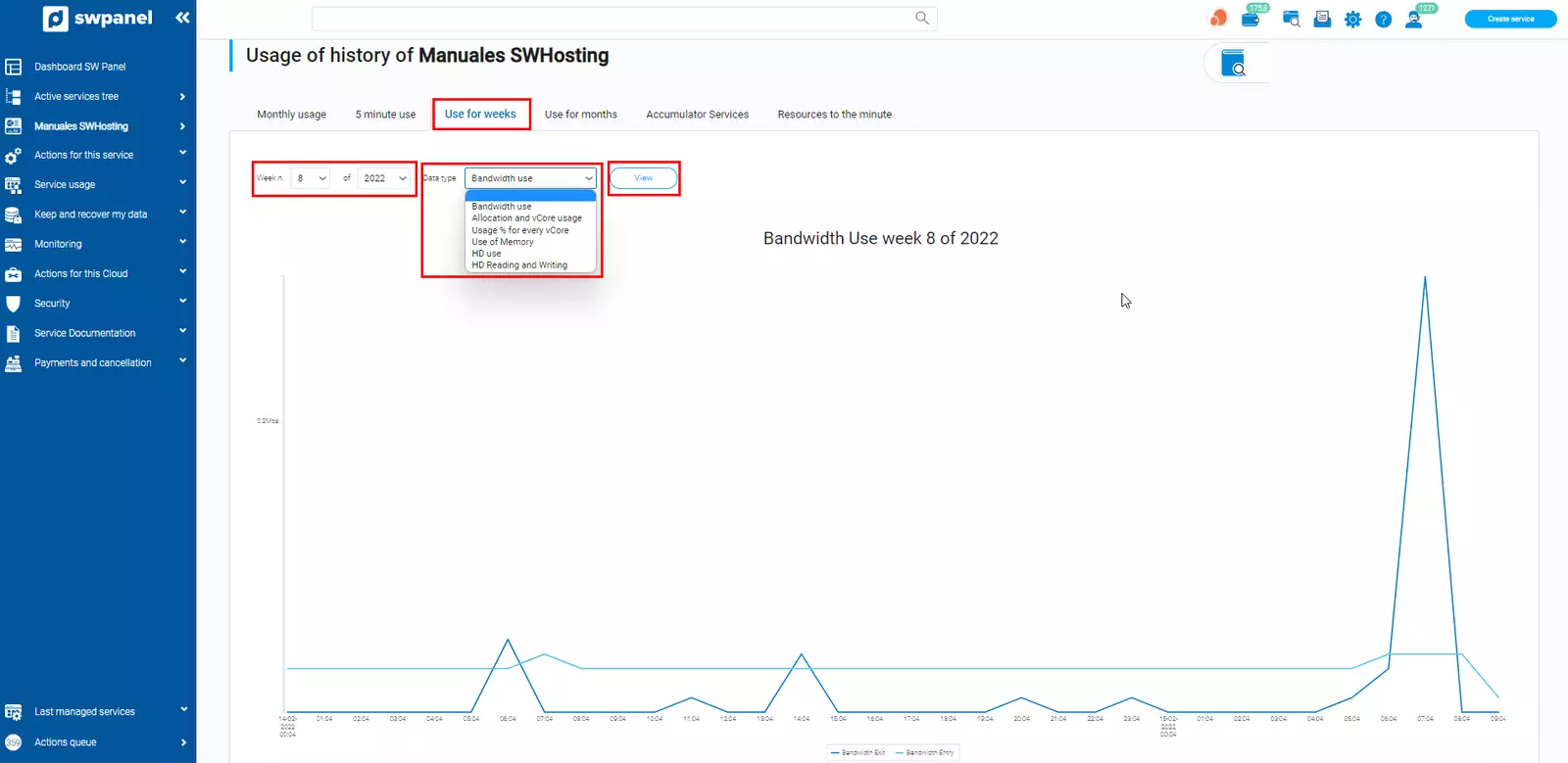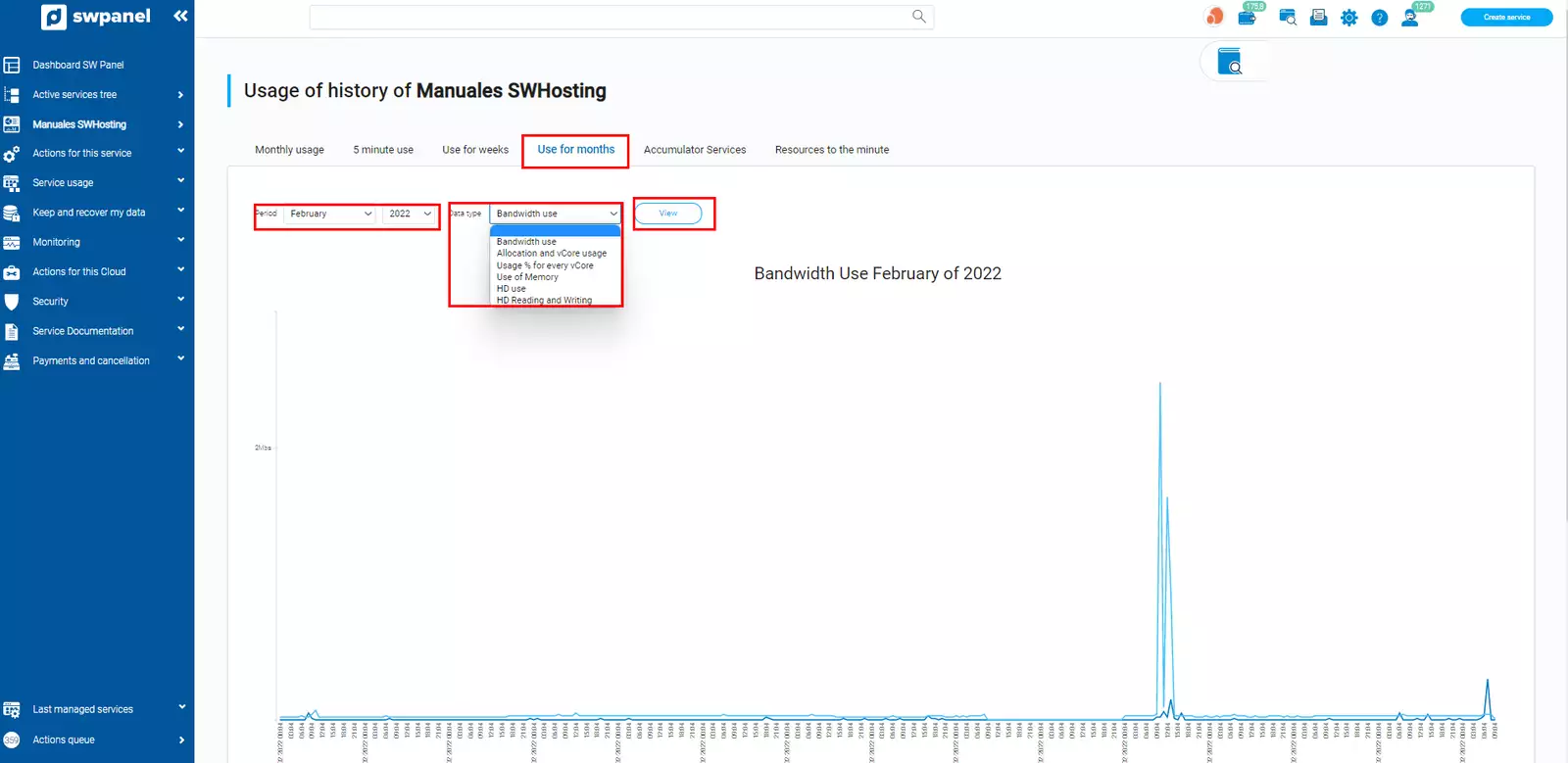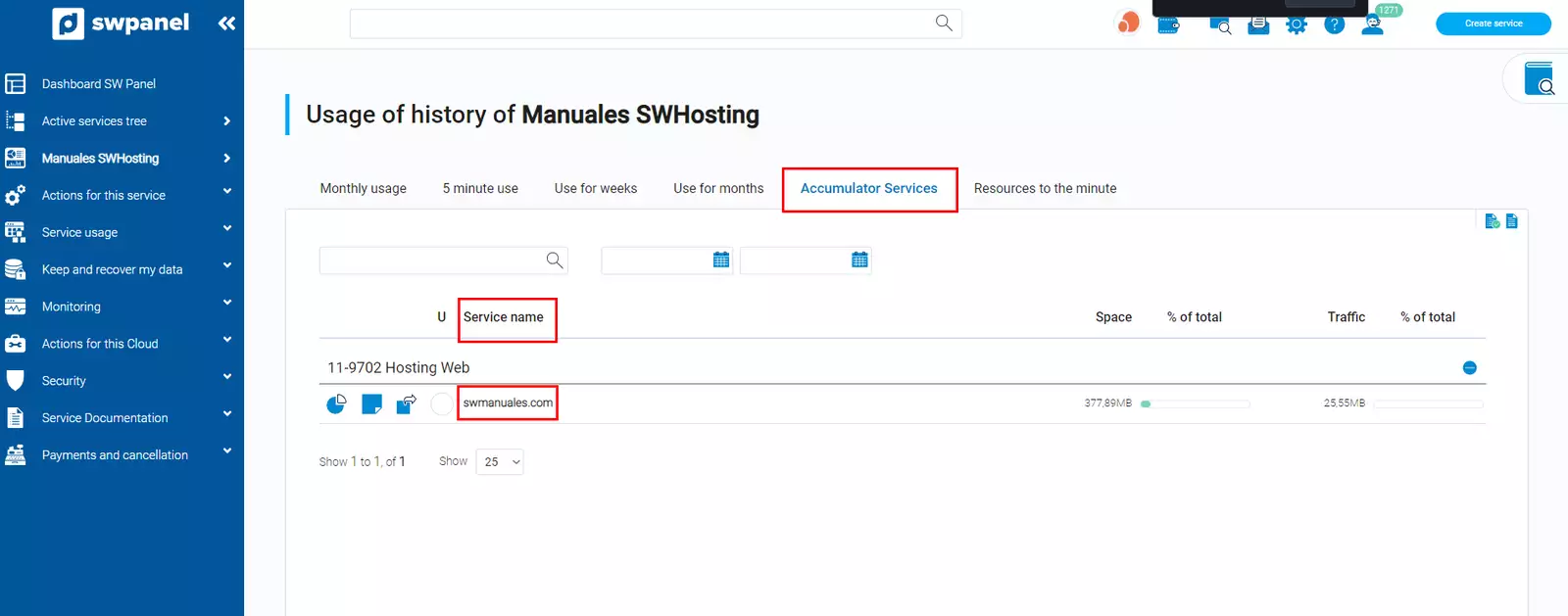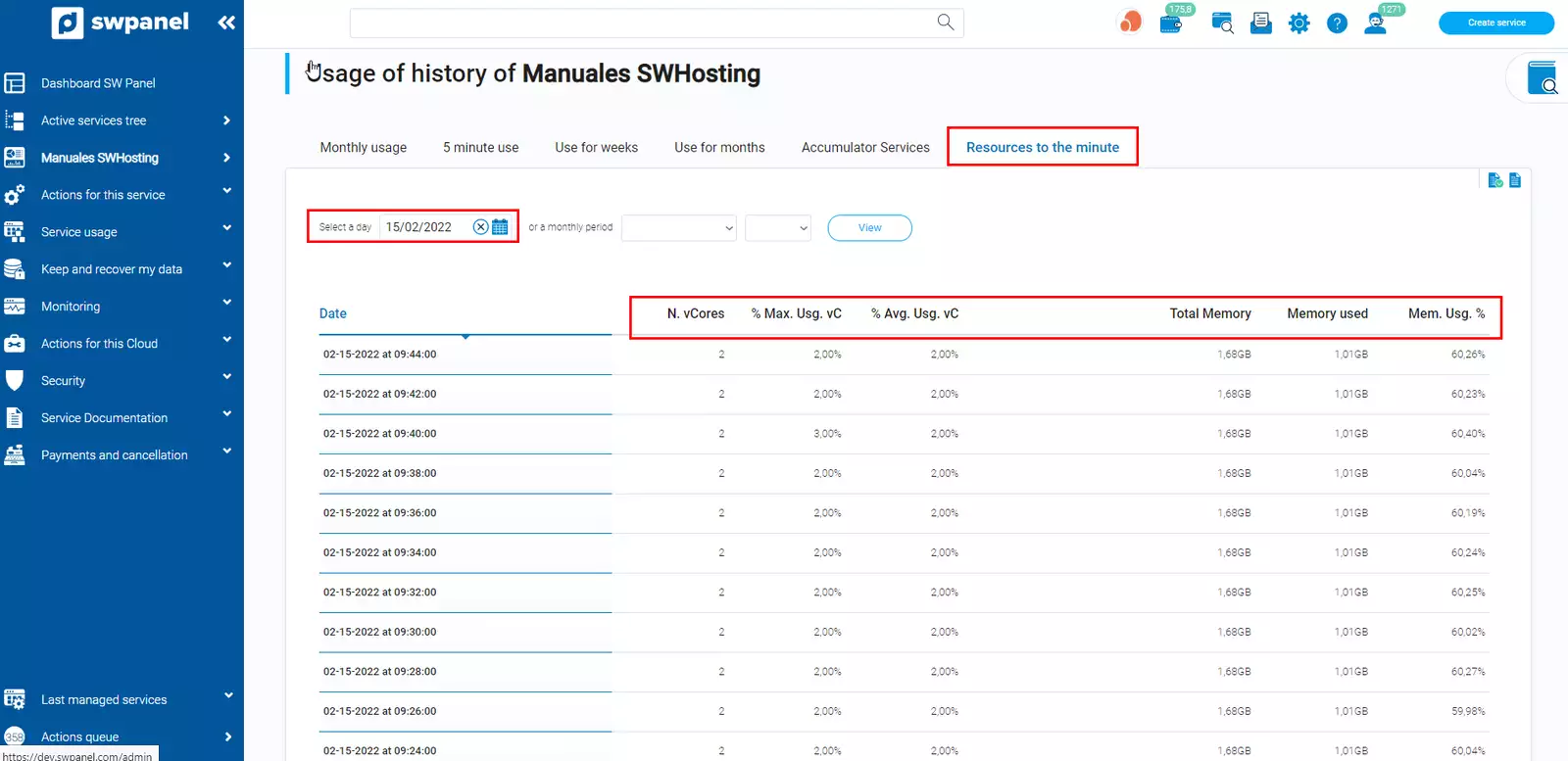Use of your Cloud resources
To view the resource usage of your Cloud, first go to the Cloud Dashboard.
To do this, search for the name from the search bar:

info_capture The screenshot is for guidance only. It was taken on version 2025.00.0017 with date 04/01/2025. It may differ from what the current version of SWPanel displays.
Once inside the Dashboard, open the third Service Usage option on the left side menu, click on "Usage History":
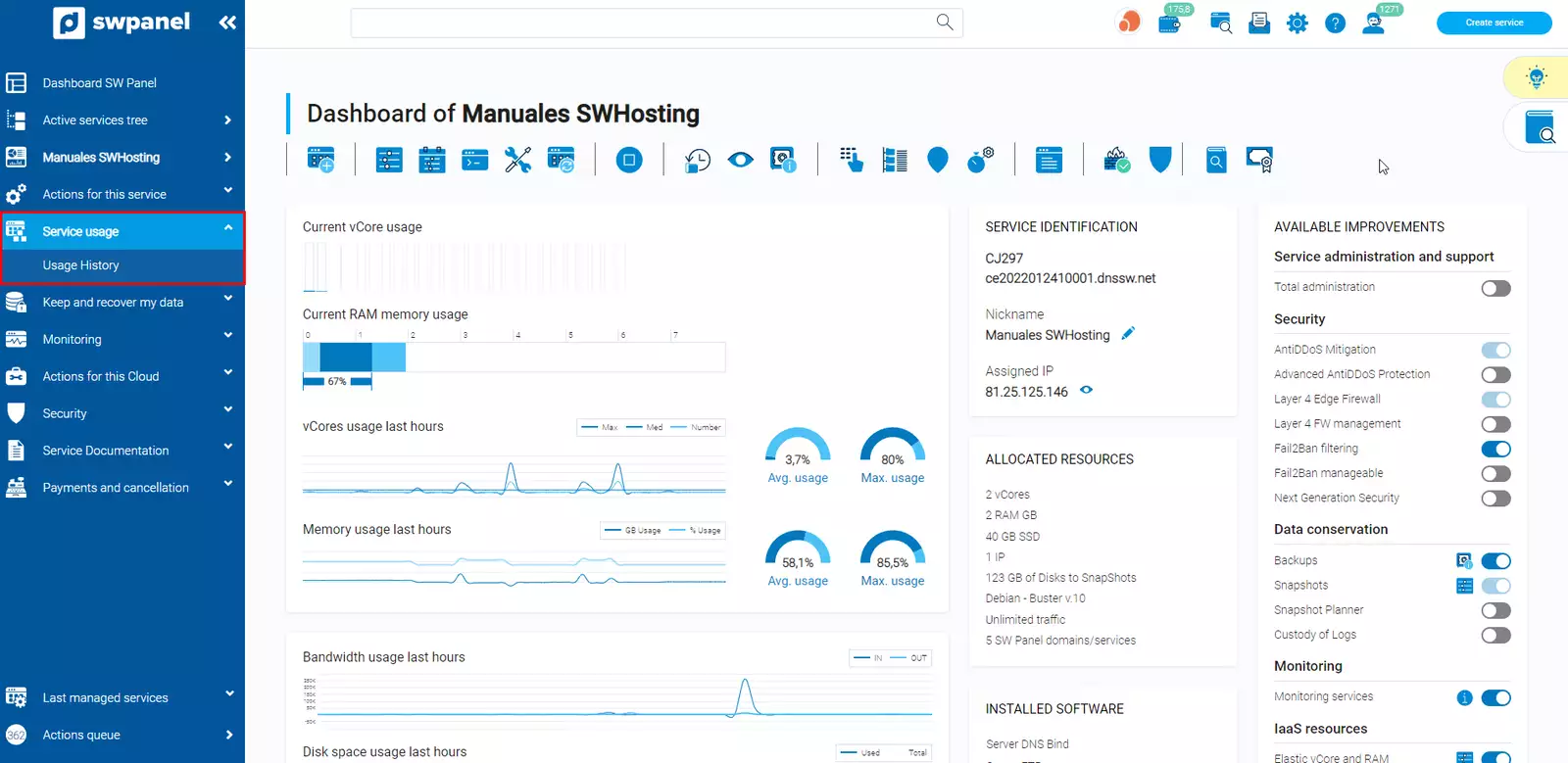
info_capture The screenshot is for guidance only. It was taken on version 2025.00.0017 with date 04/01/2025. It may differ from what the current version of SWPanel displays.
Usage history
As soon as you open the Usage History option, you will have different tabs to visualize the consumption of resources:
-
Monthly usage: Total traffic that the Cloud has had during the indicated month:
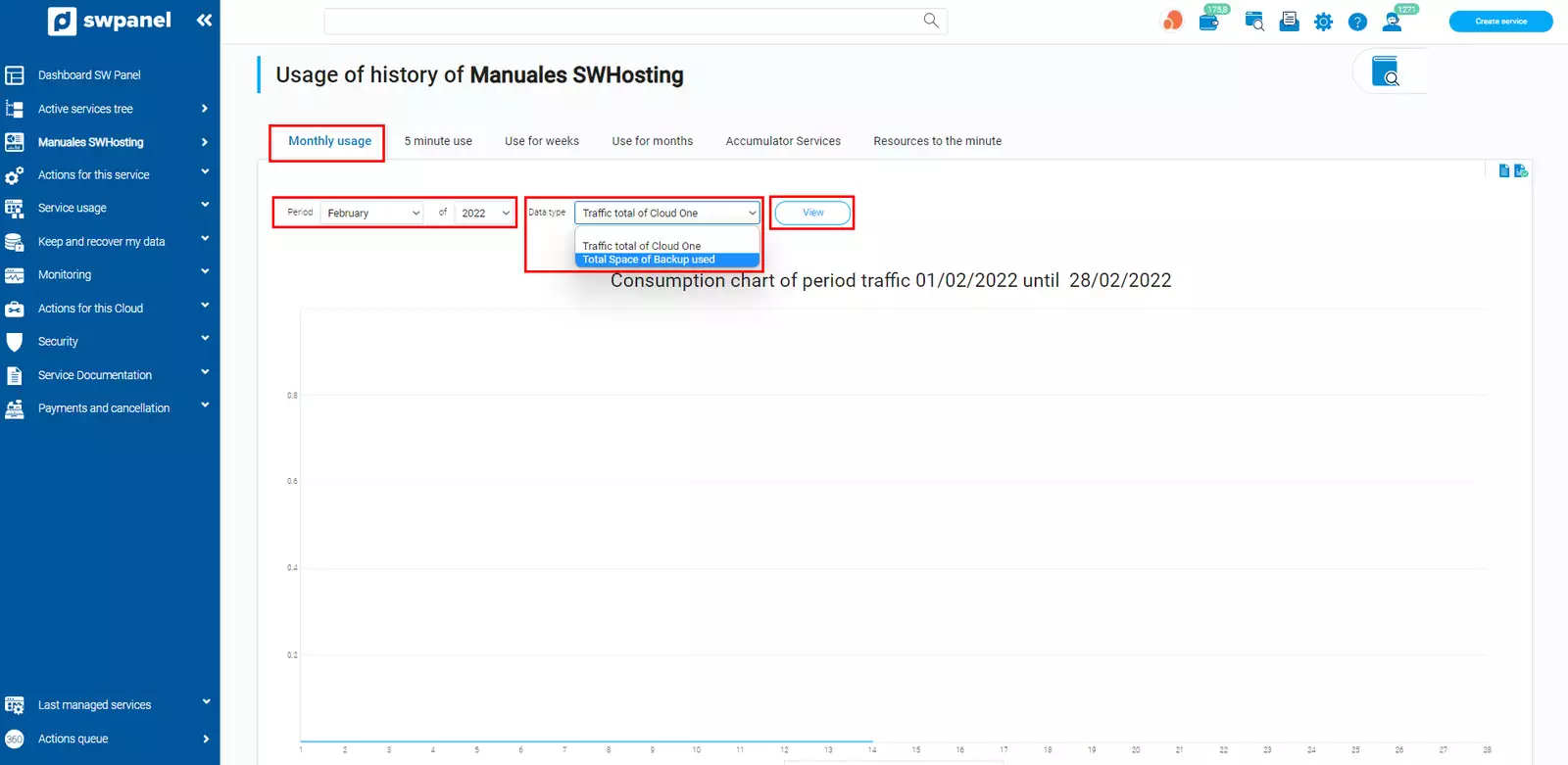
info_capture The screenshot is for guidance only. It was taken on version 2025.00.0017 with date 04/01/2025. It may differ from what the current version of SWPanel displays.
-
Use every 5 minutes: If you want to detect at what times of the day your Cloud works the most
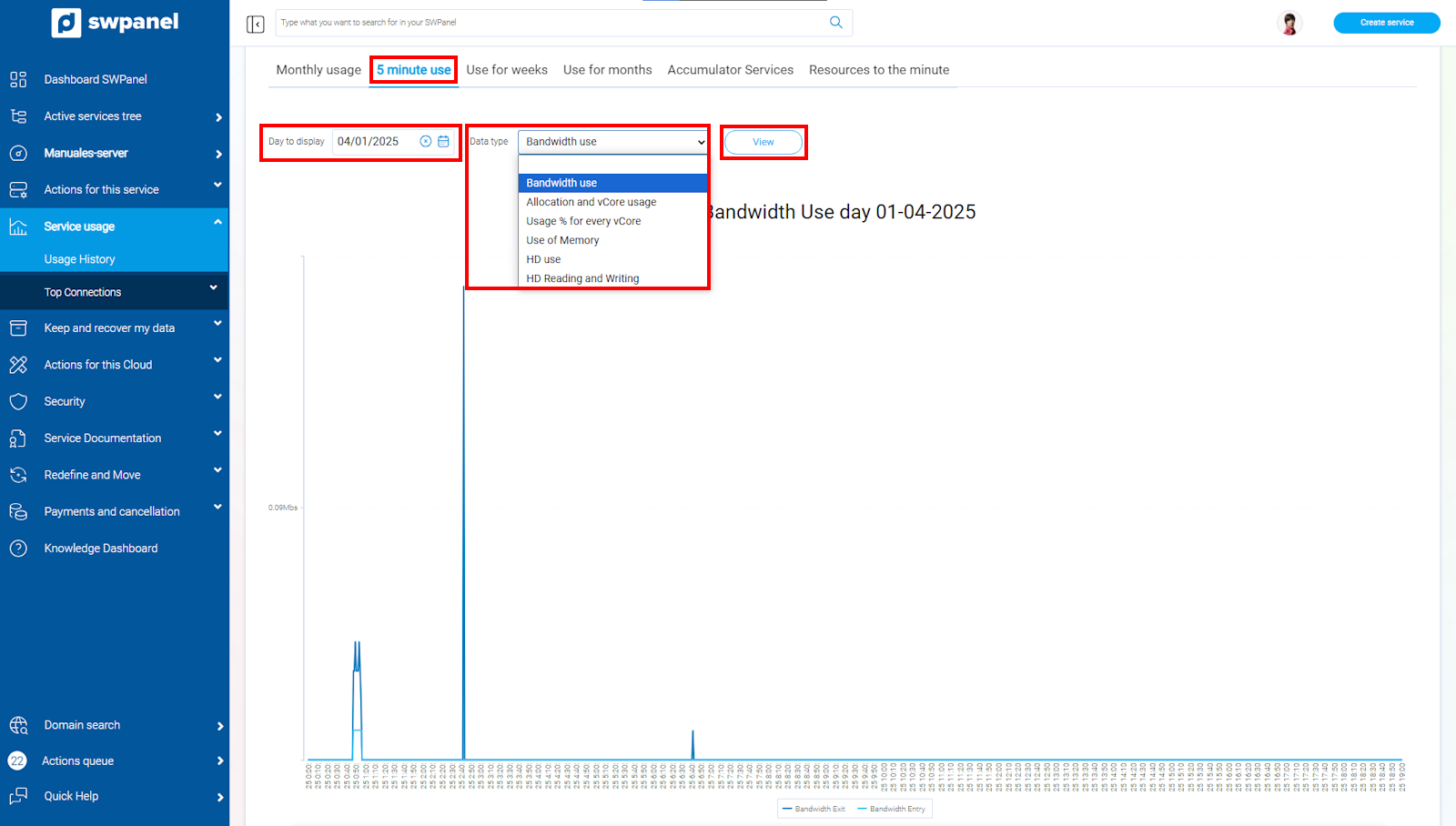
info_capture The screenshot is for guidance only. It was taken on version 2025.00.0017 with date 04/01/2025. It may differ from what the current version of SWPanel displays.
As you can see, in this option you can select the different types of resources consumed by your Cloud.
-
Weekly usage
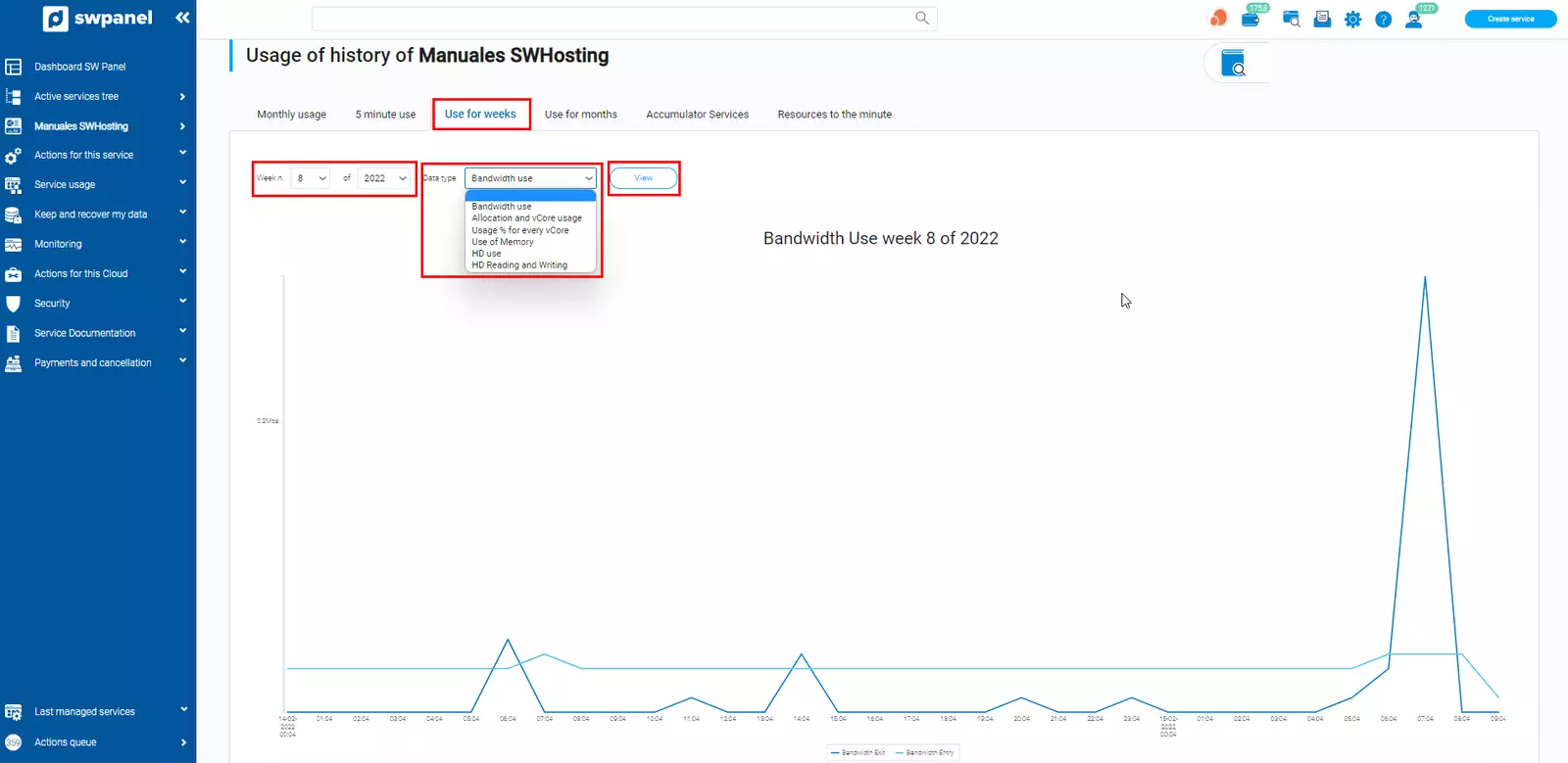
info_capture The screenshot is for guidance only. It was taken on version 2025.00.0017 with date 04/01/2025. It may differ from what the current version of SWPanel displays.
-
Use by months
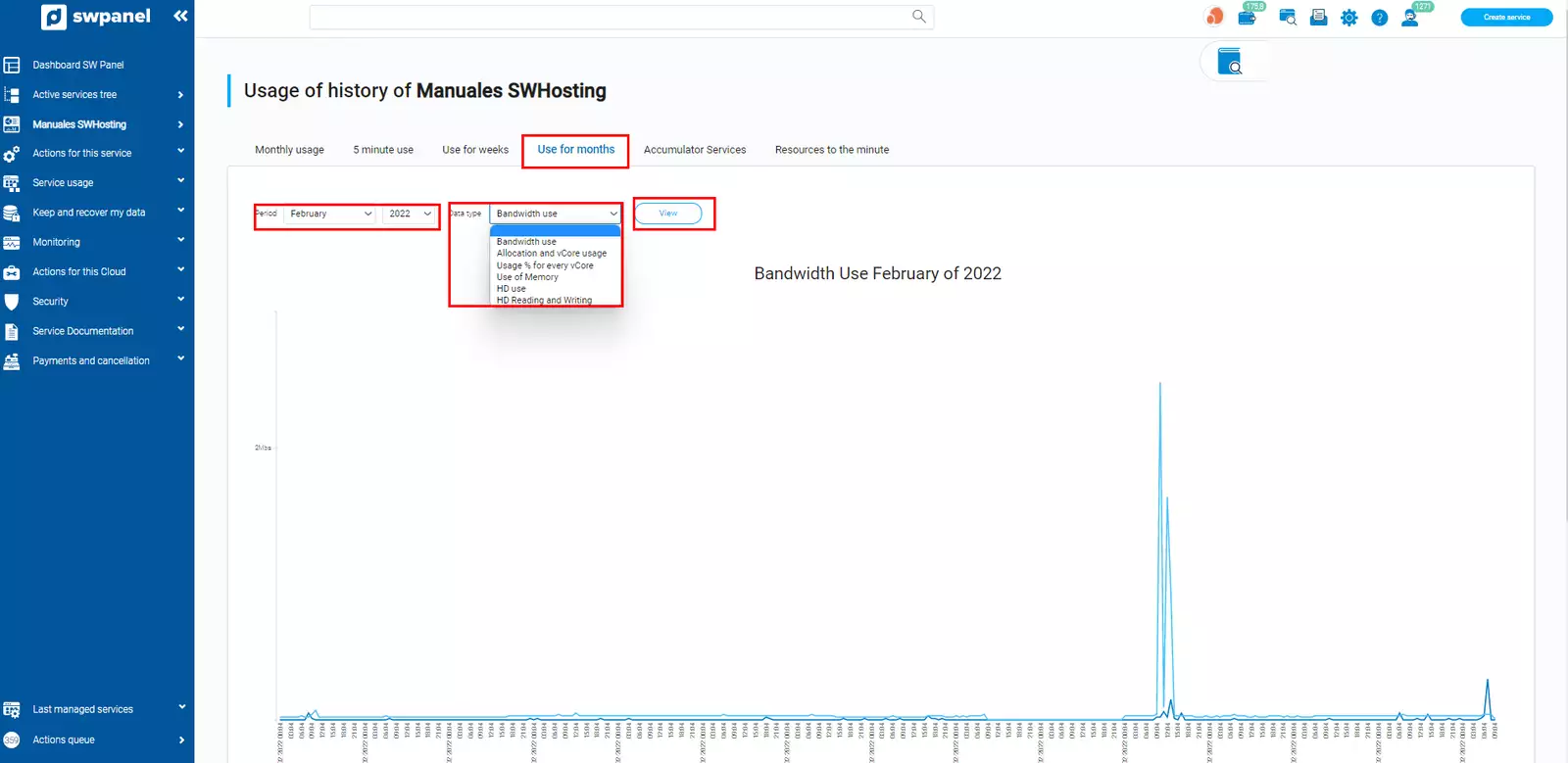
info_capture The screenshot is for guidance only. It was taken on version 2025.00.0017 with date 04/01/2025. It may differ from what the current version of SWPanel displays.
-
Accumulator Services: shows the resources used by each accumulator you have (if you have created one):
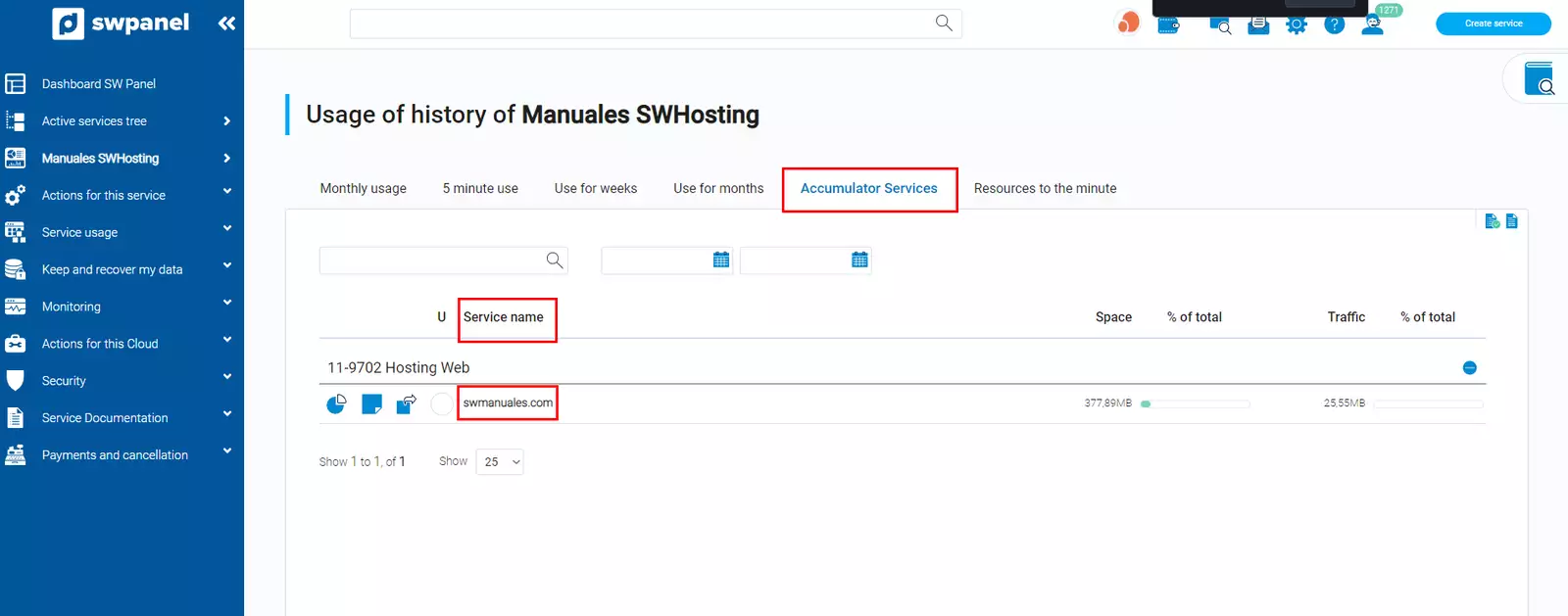
info_capture The screenshot is for guidance only. It was taken on version 2025.00.0017 with date 04/01/2025. It may differ from what the current version of SWPanel displays.
-
Resources per minute: you have the option to see, for each of the Cloud resources, what is consumed every minute.
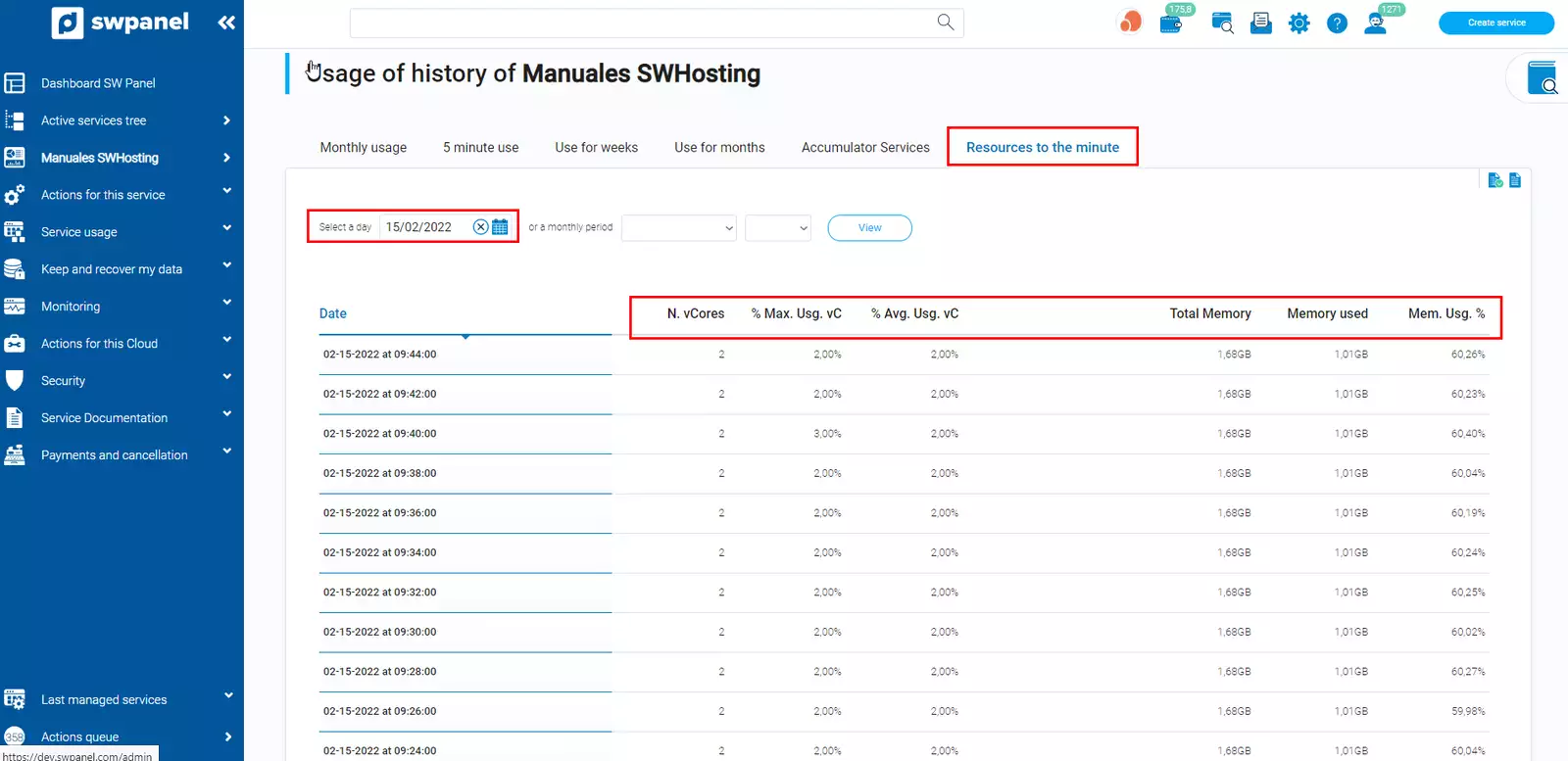
info_capture The screenshot is for guidance only. It was taken on version 2025.00.0017 with date 04/01/2025. It may differ from what the current version of SWPanel displays.