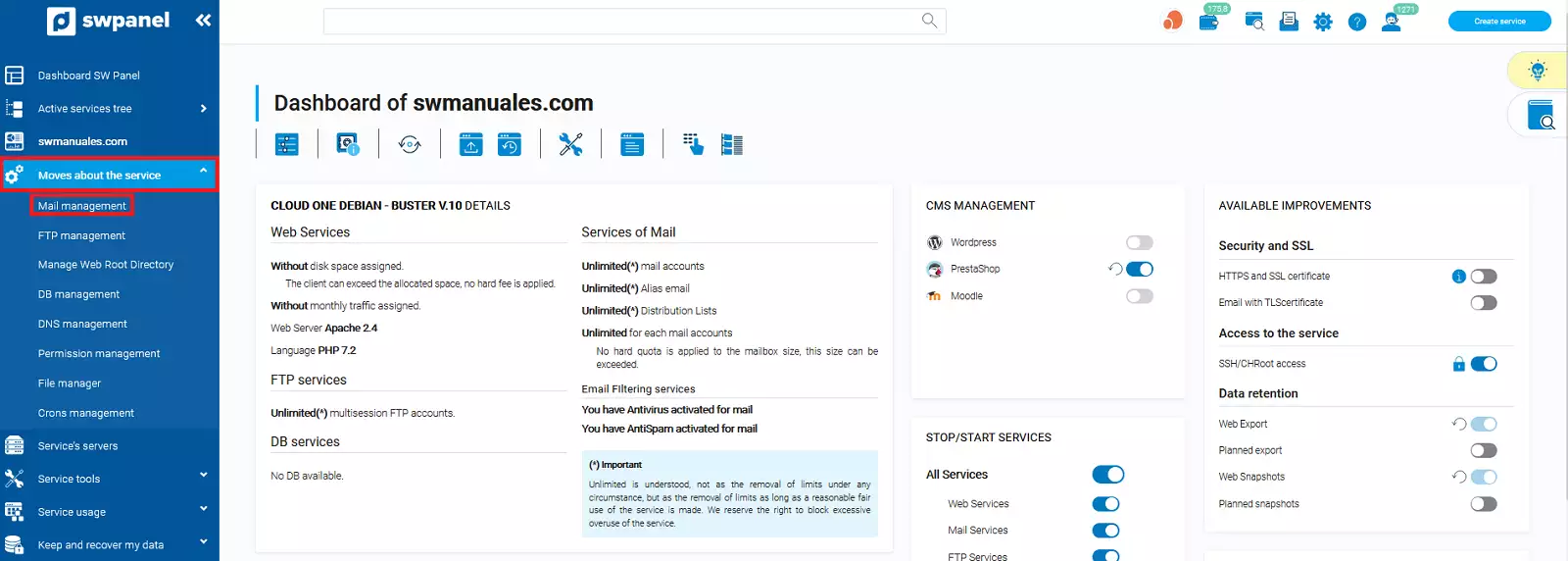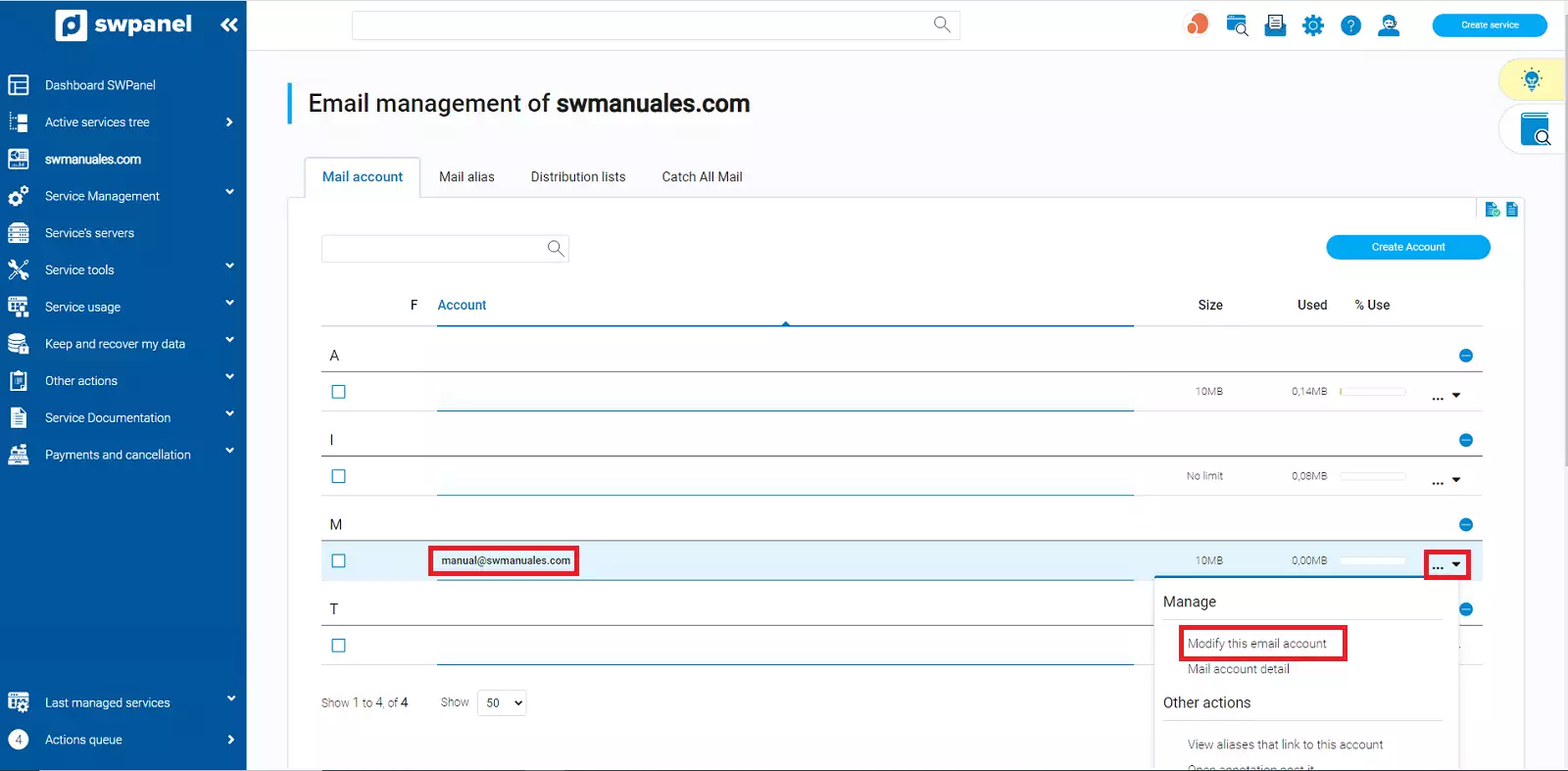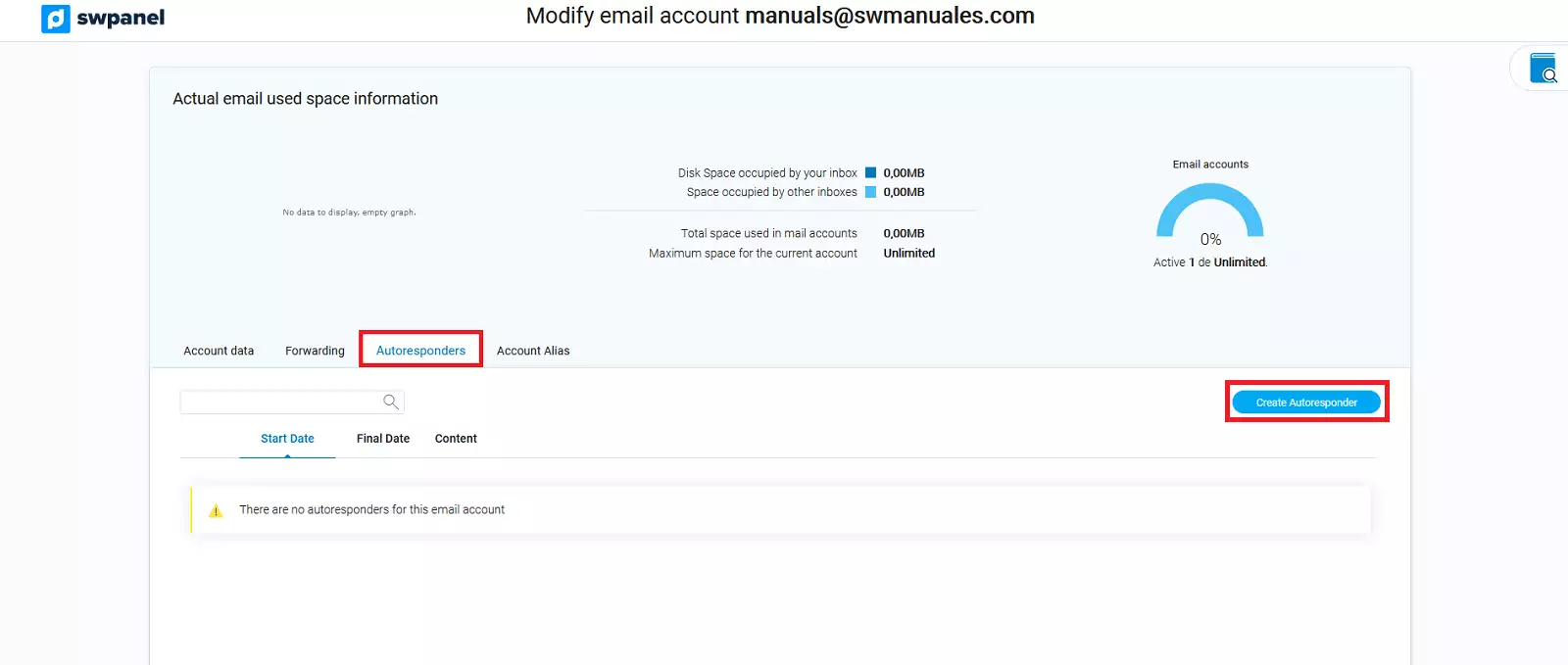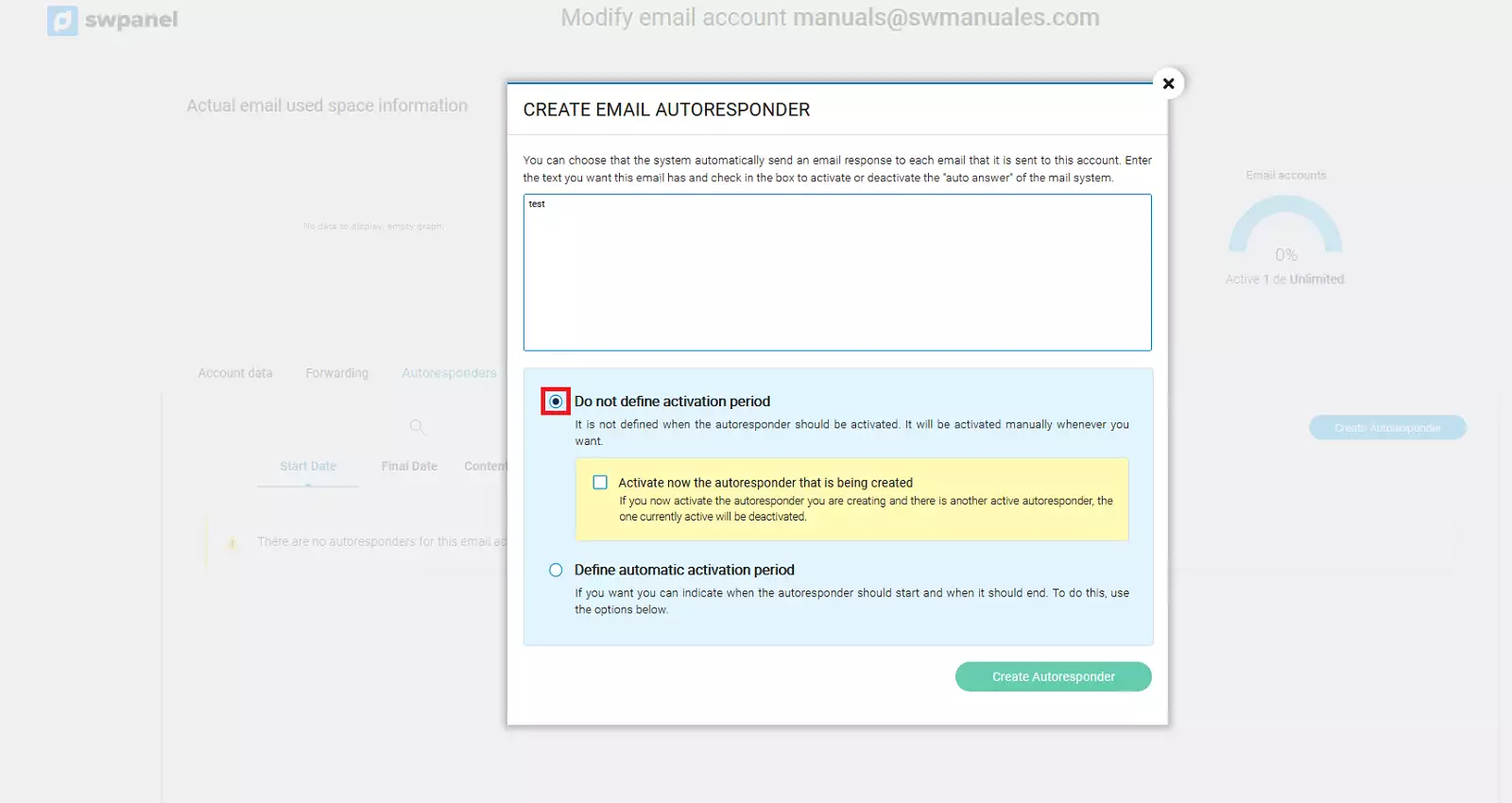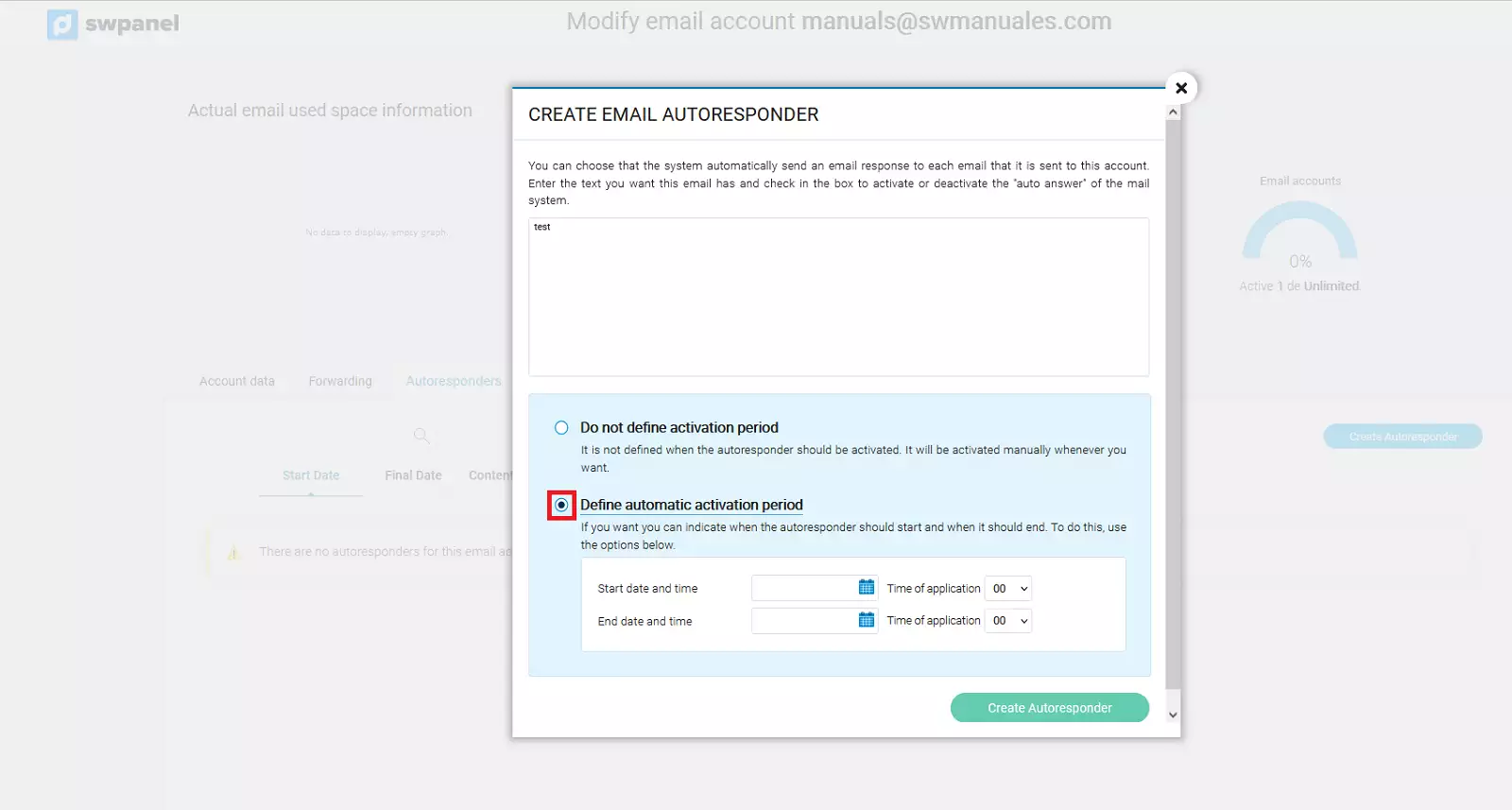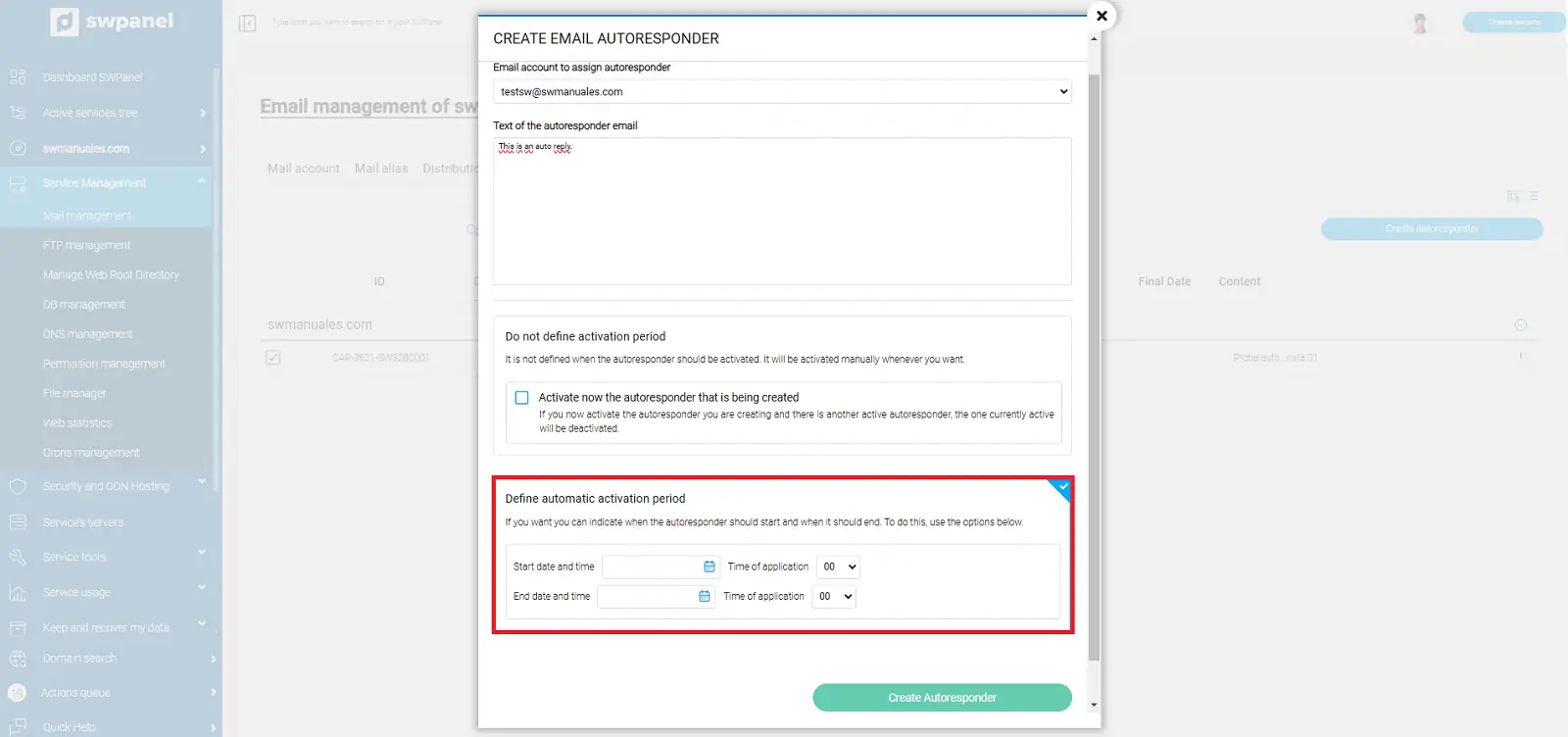How to configure the autoresponder of a mailbox.
It is common that for different reasons, such as holidays, cancellations, redirections or project changes, we need to send an automatic reply to the emails sent to a specific mailbox.
Next we will explain how to access the autoresponder activation section, and the different possible configurations for this email option.
First of all, we will go to the dashboard of the service associated to the domain on which we want to create an autoresponder. Enter the name of the service in the search engine above and select it.

info_capture The screenshot is indicative. It was taken on version 2025.00.0008 dated 19/11/2024. It may differ from what the current version of SWPanel shows.
Once in the service dashboard, go to the side menu and select the section "Service management" -> "Mail management".
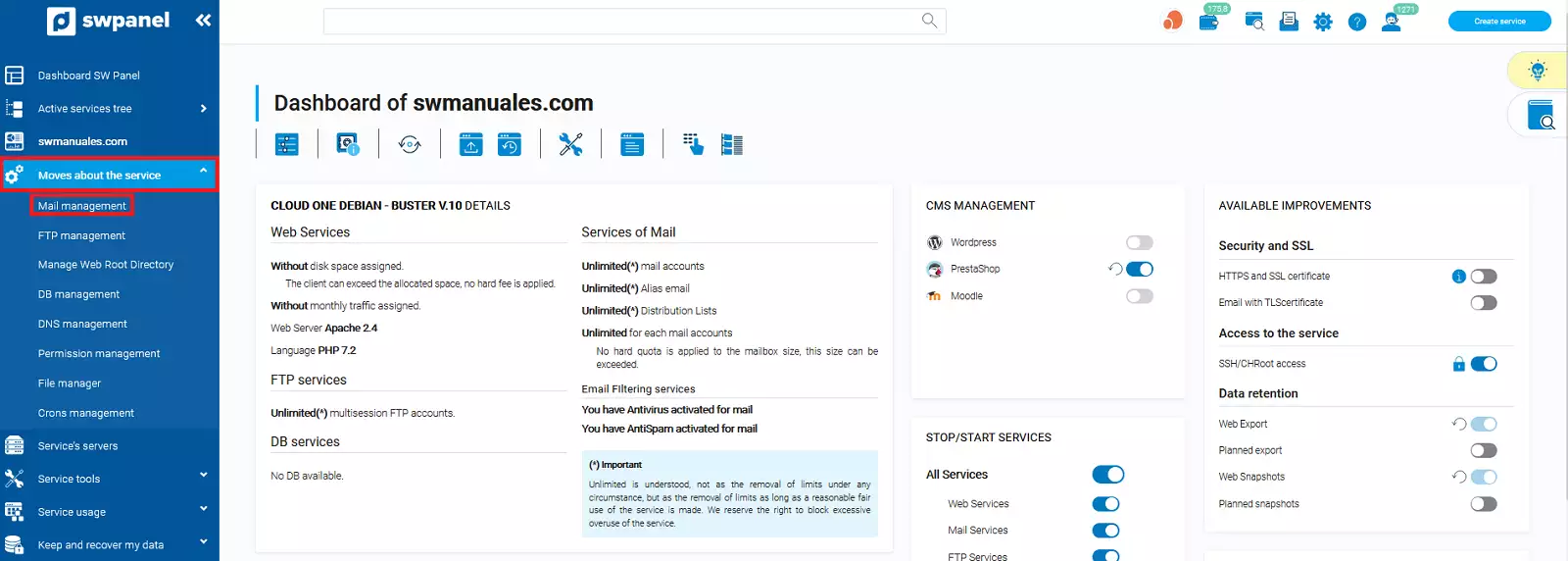
info_capture The screenshot is indicative. It was taken on version 2025.00.0008 dated 19/11/2024. It may differ from what the current version of SWPanel shows.
In the mail management section, we will see that there is a tab dedicated to the configuration of "Autoresponders" from where we will carry out the necessary configurations in this respect. Go to this window and click on "Create autoresponder".
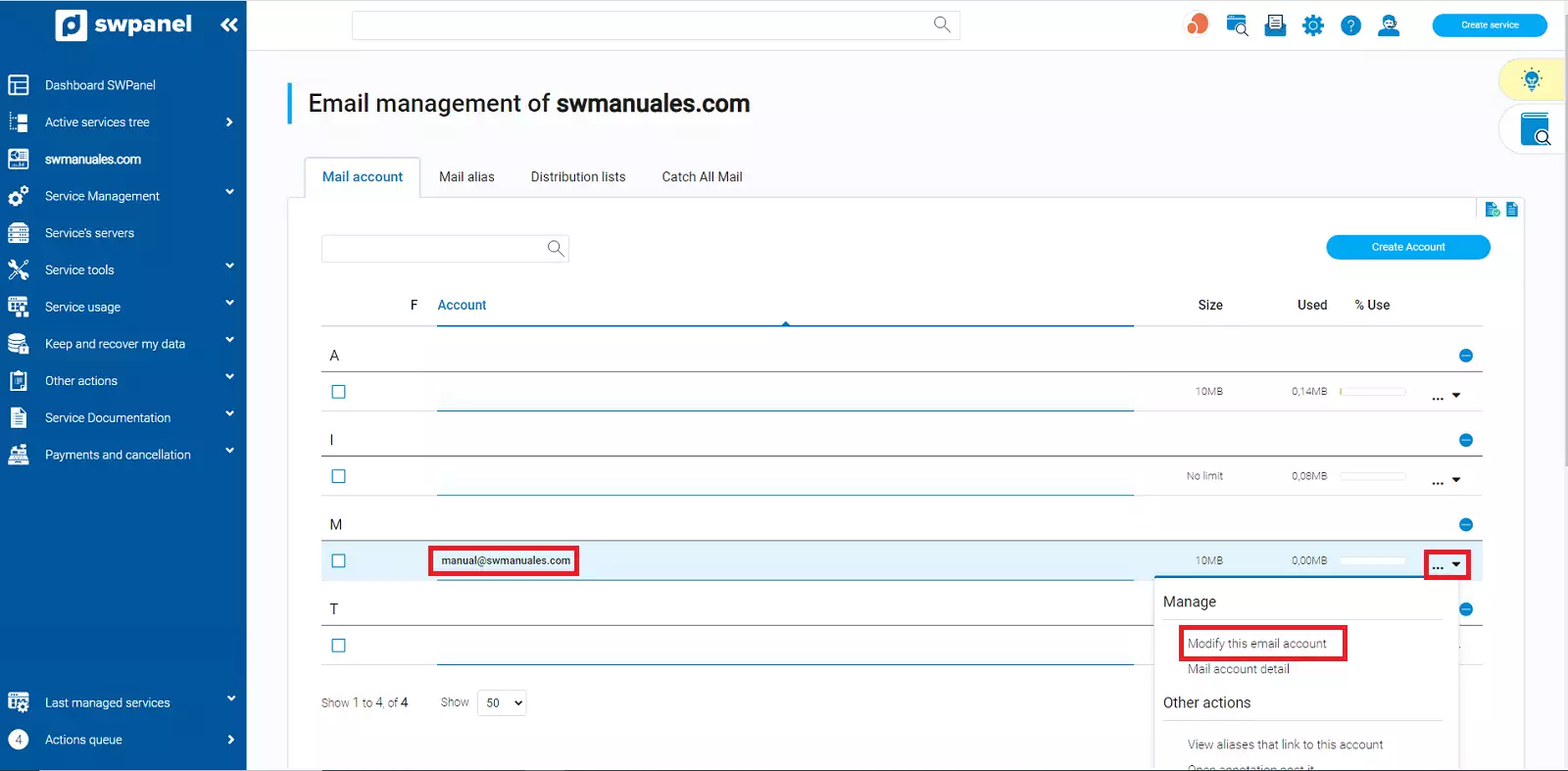
info_capture The screenshot is indicative. It was taken on version 2025.00.0008 dated 19/11/2024. It may differ from what the current version of SWPanel shows.
Once we click on the button, a window will appear where we will determine the type of autoresponder we want to configure.
In the first text box, we must select the email account for which we want to create the autoresponder.
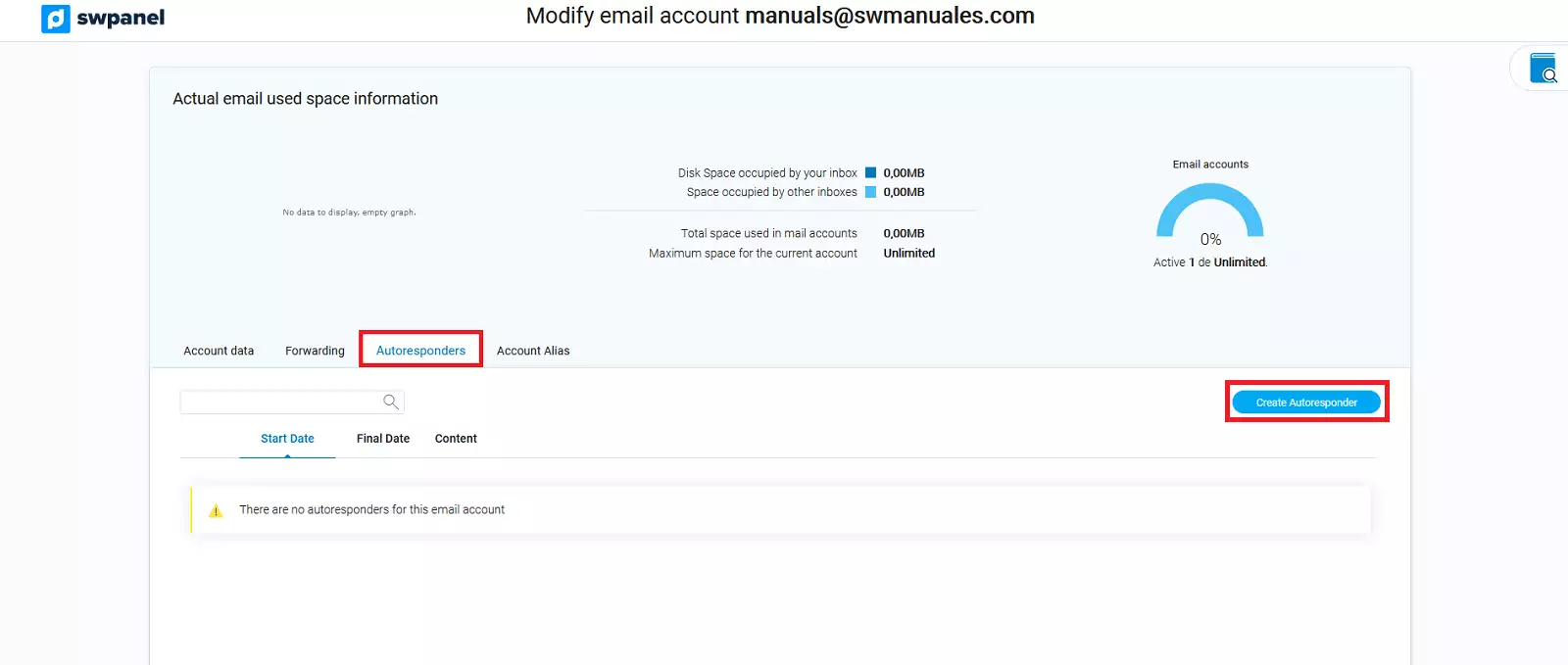
info_capture The screenshot is indicative. It was taken on version 2025.00.0008 dated 19/11/2024. It may differ from what the current version of SWPanel shows.
In the following section "Text of the autoresponder email", we must enter the text that we want to be sent in the response message that we will send automatically.
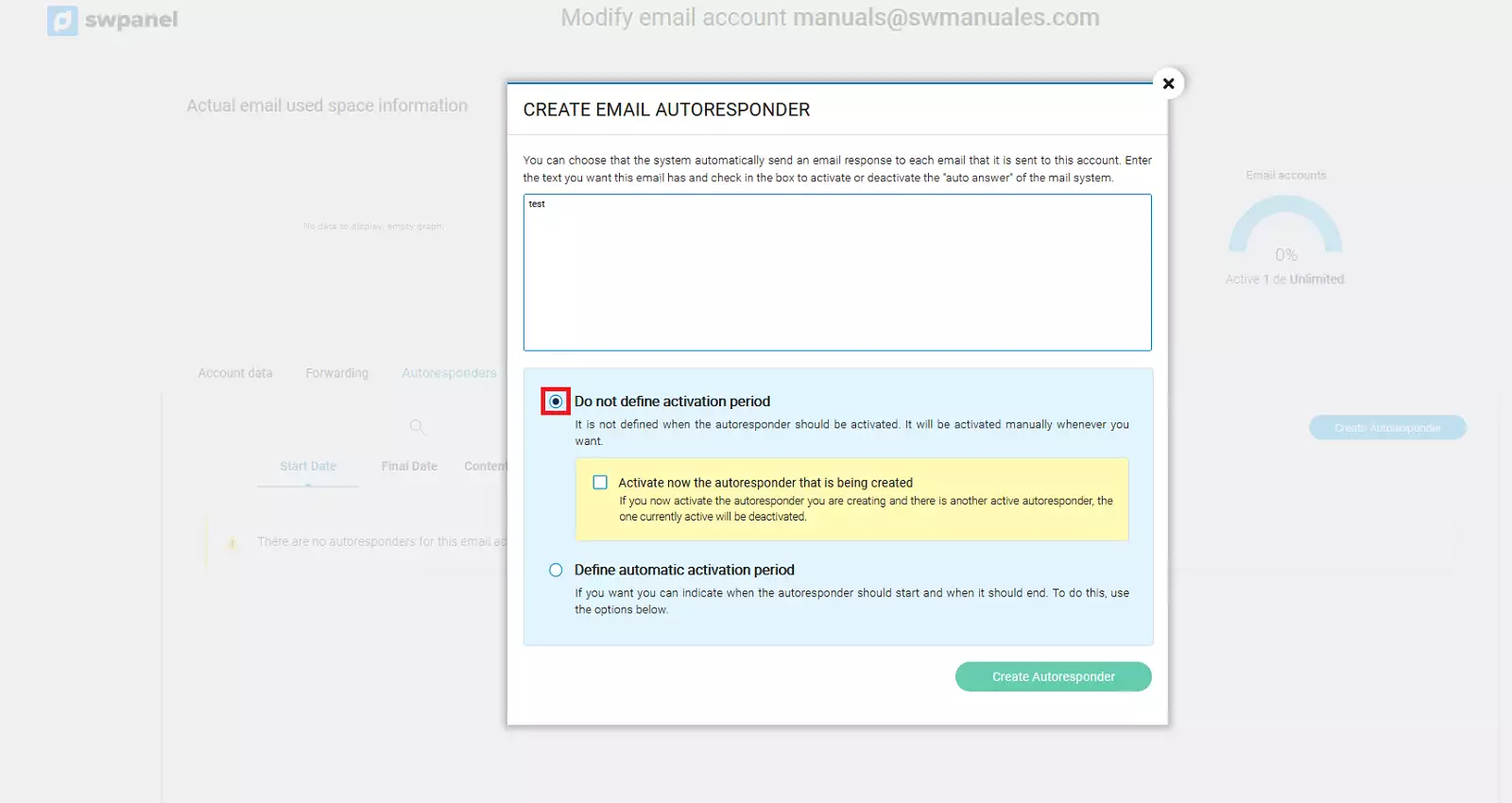
info_capture The screenshot is indicative. It was taken on version 2025.00.0008 dated 19/11/2024. It may differ from what the current version of SWPanel shows.
Once we have chosen the mailbox to which we want to create the autoresponder and the text of the autoresponder, we have two options to activate it. We can activate it immediately, or we can define a temporary period in which it will be activated and deactivated automatically as defined.
In case we want to activate and deactivate it manually, we check the option "Do not define activation period". In addition, we can mark that it is activated directly during its creation.
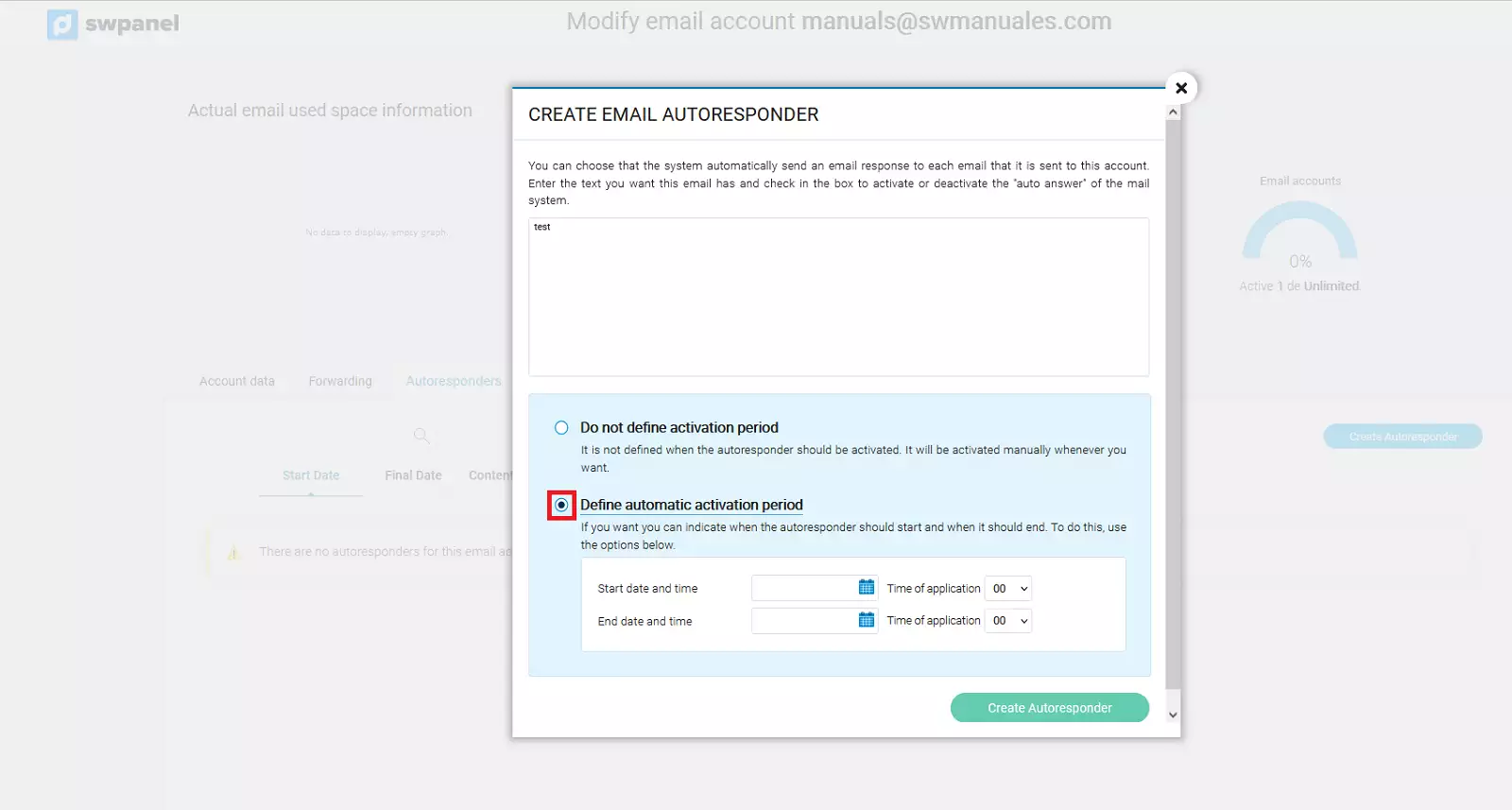
info_capture The screenshot is indicative. It was taken on version 2025.00.0008 dated 19/11/2024. It may differ from what the current version of SWPanel shows.
In case we want it to be activated and deactivated automatically, we will check the option "Define automatic activation period". By ticking it, you will be able to indicate a start date and time when the autoresponder will be activated, and an end date and time when it will be deactivated.
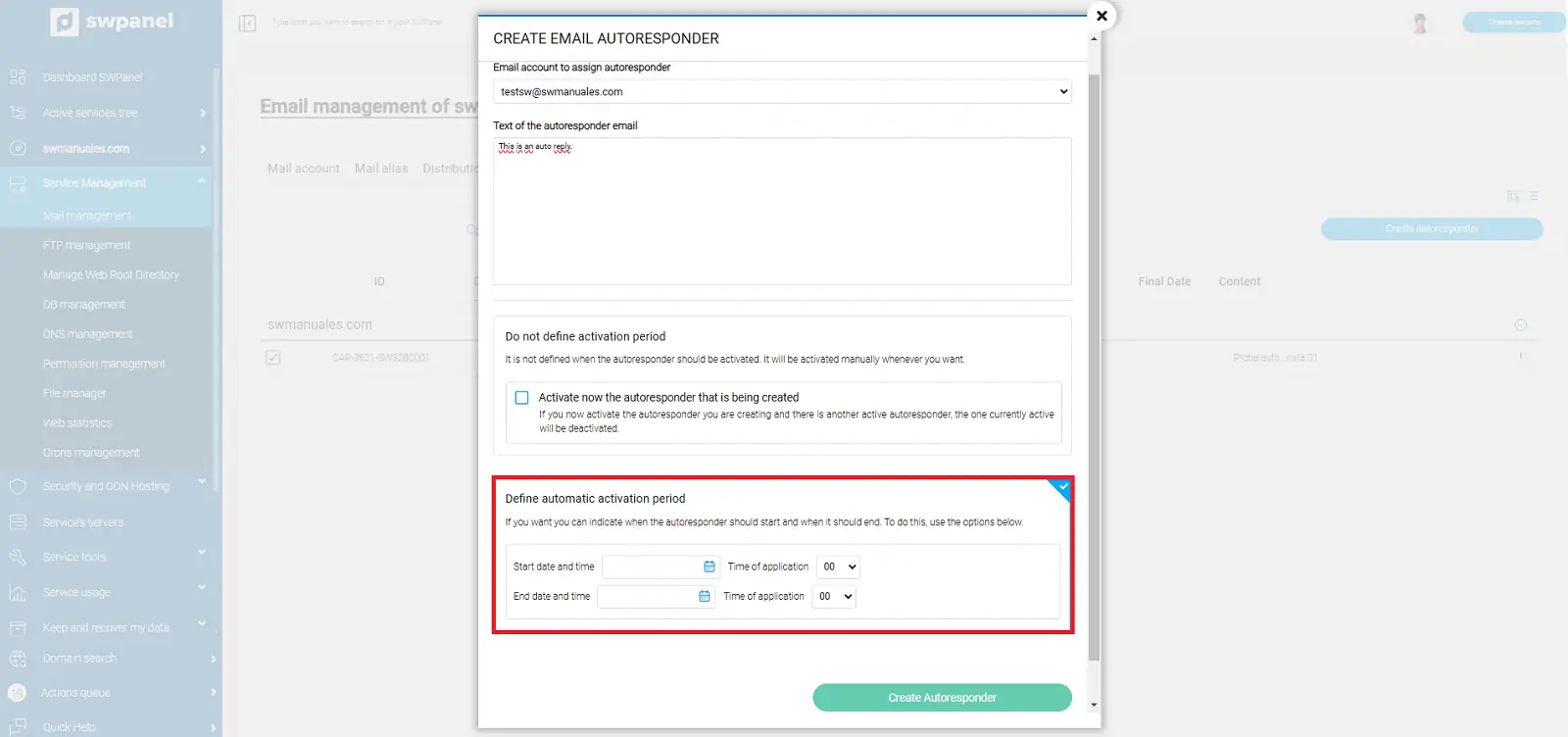
info_capture The screenshot is indicative. It was taken on version 2025.00.0008 dated 19/11/2024. It may differ from what the current version of SWPanel shows.