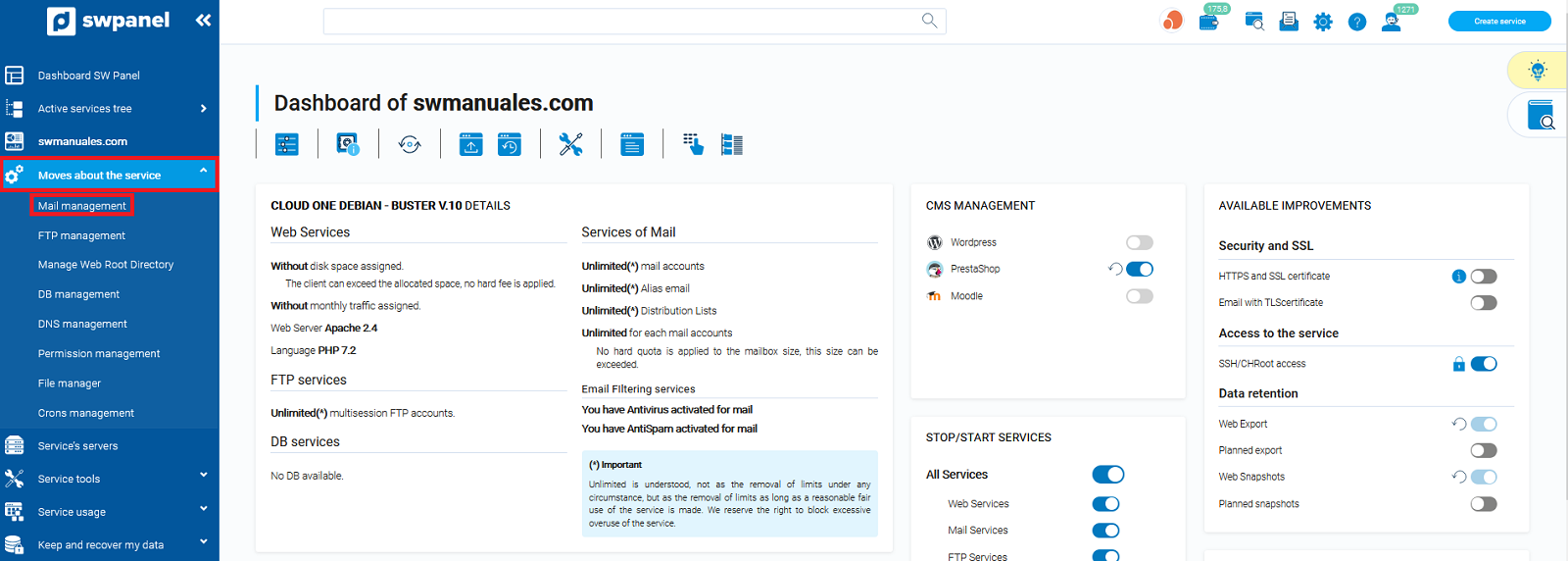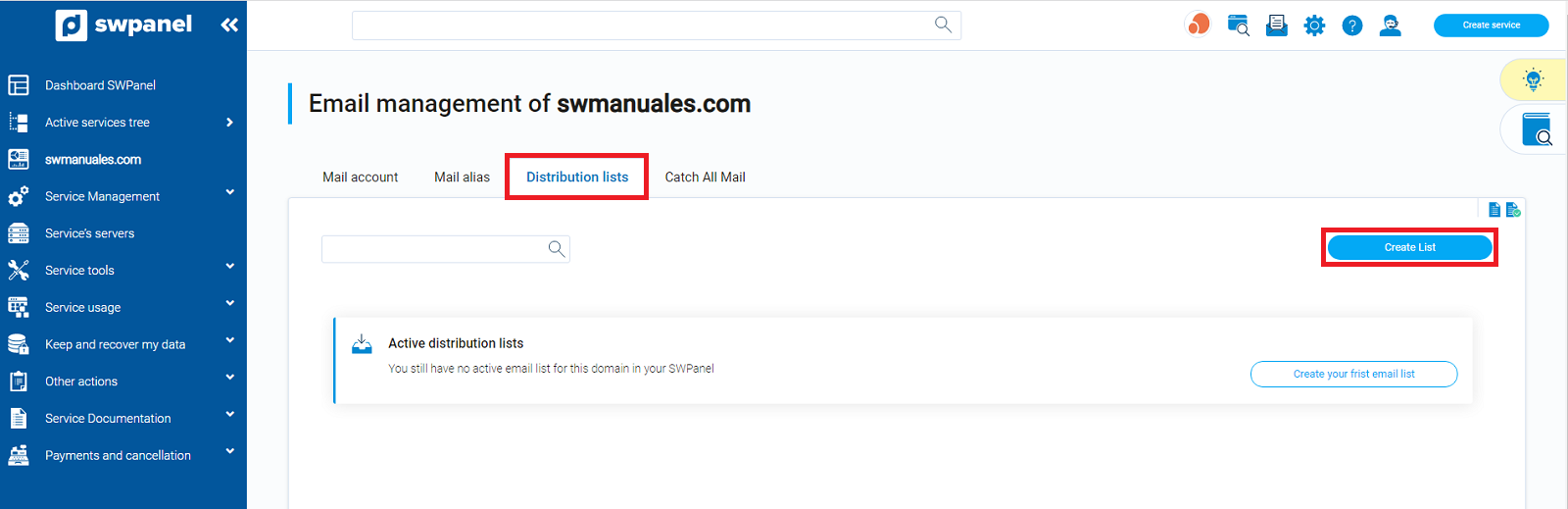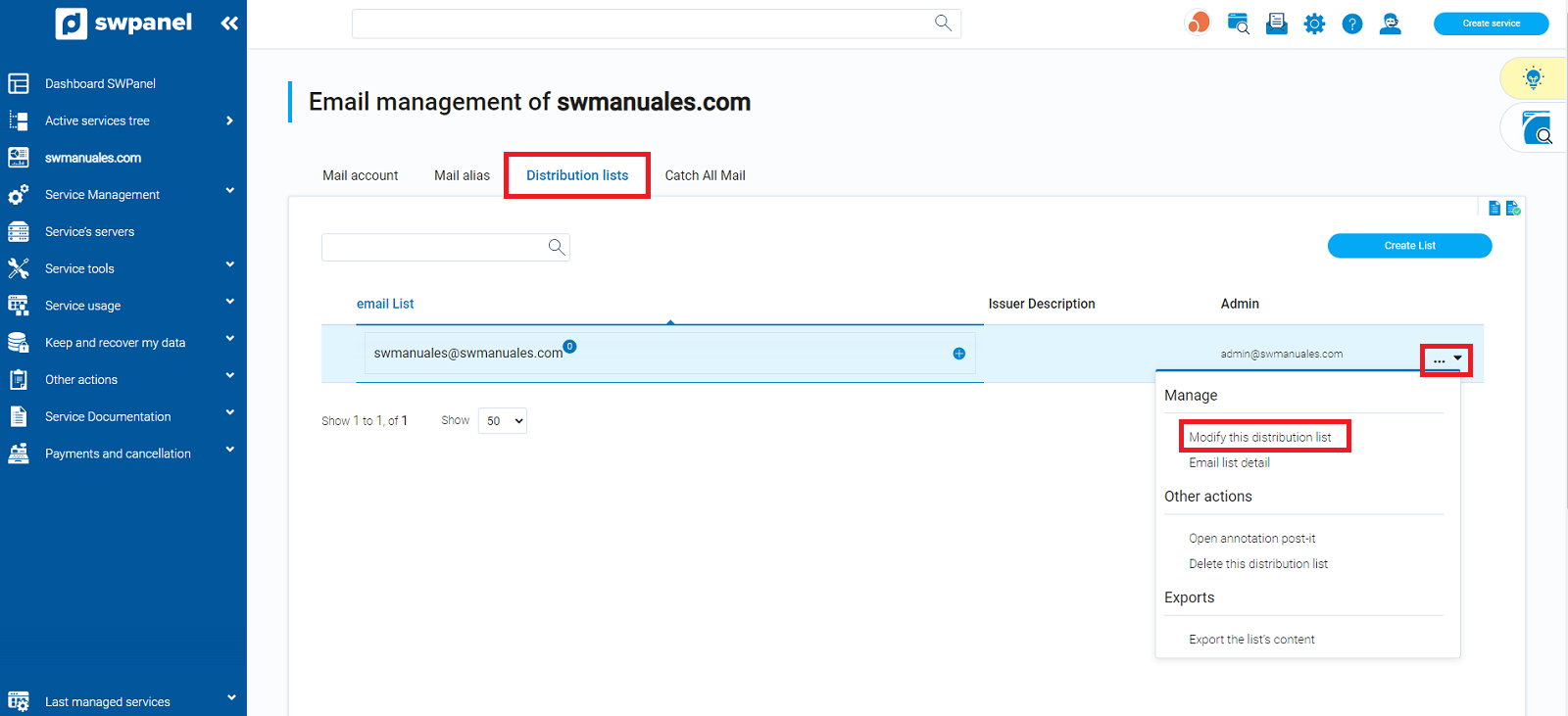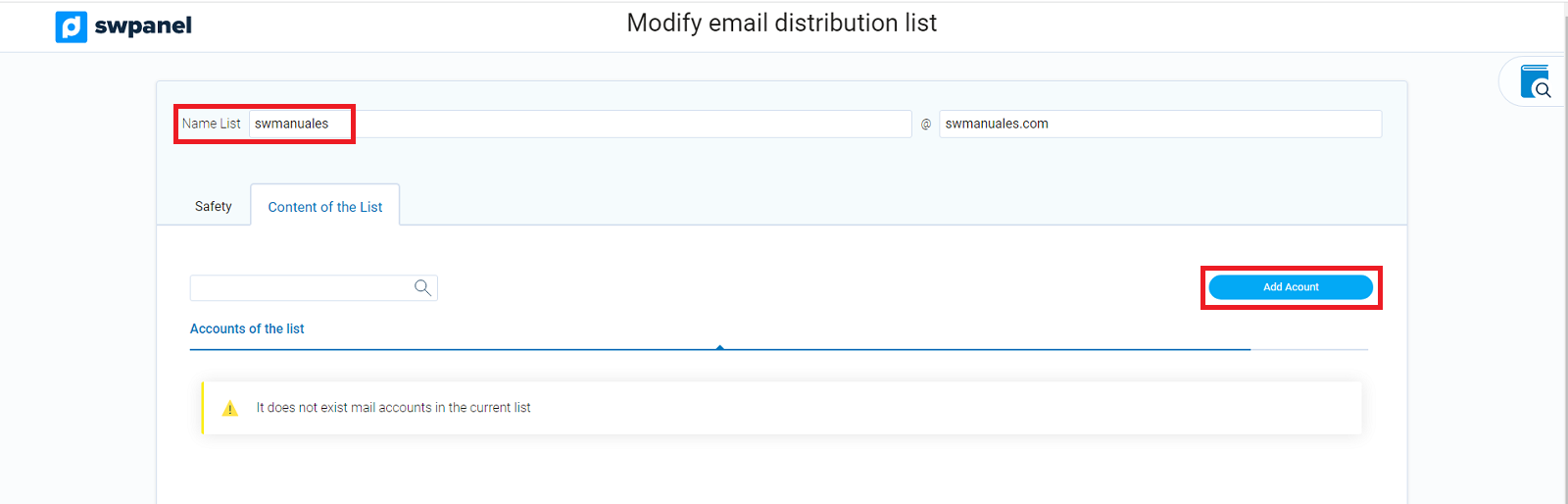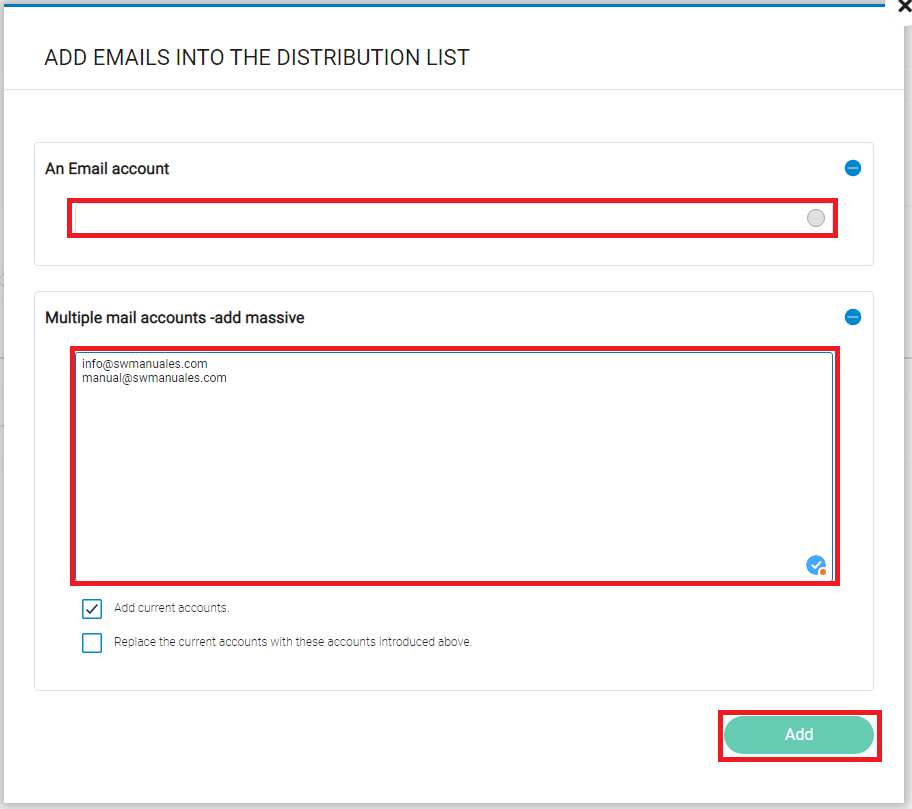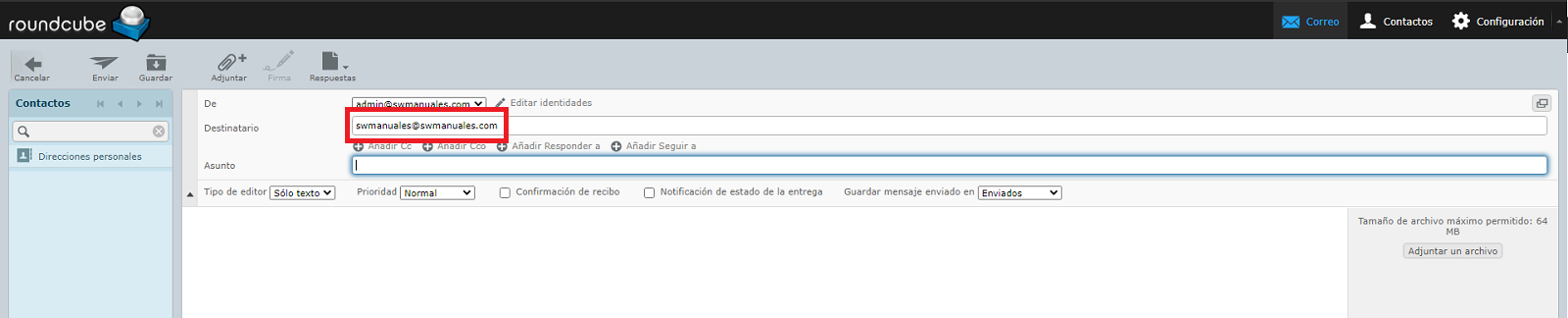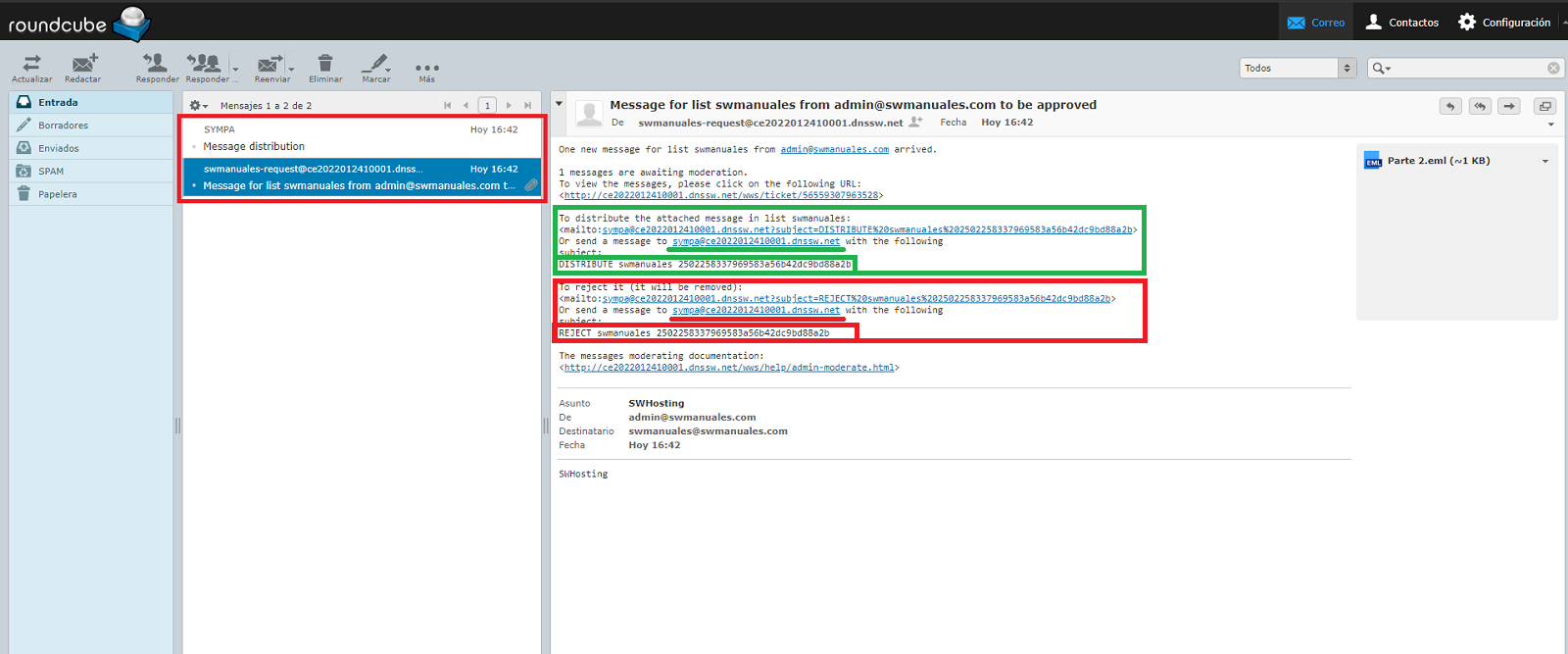How to create a mailing list
A mail distribution list allows, from a previously configured account, to send the same mail message to a list of recipients.
Creation of the Distribution List.
To create a distribution list you must locate, from the "Active Services Tree", the service where you want to configure it, or you can use the general search engine of the SWPanel to find it:

Once in the Dashboard of the service, you must go to "Service management" → "Mail management" from the blue side menu:
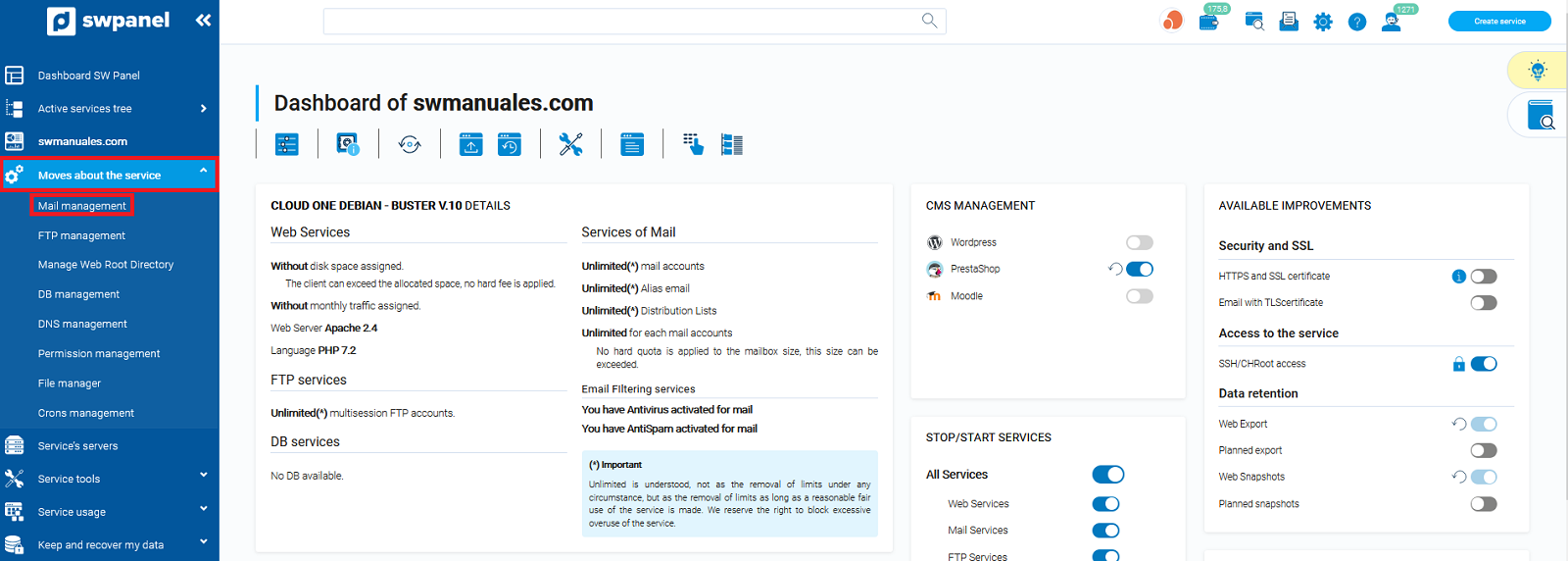
From the "Mail management of your service", you must go to the top menu "Distribution lists" and click on the blue button "Create List":
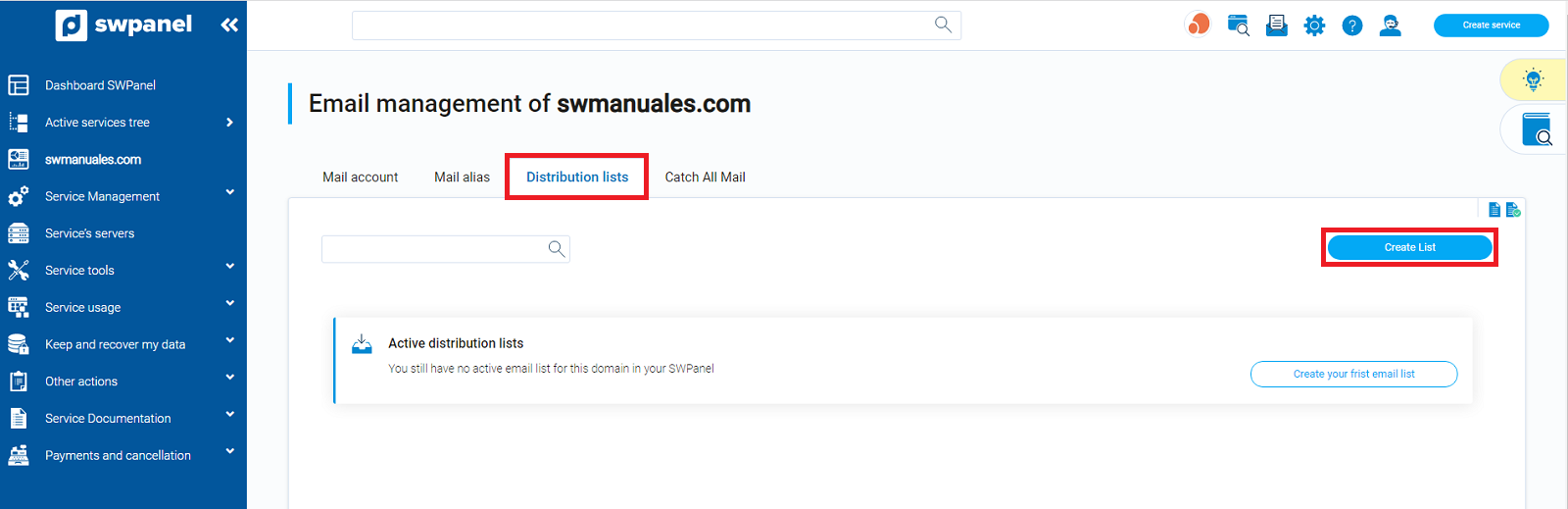
- The "List Name" field will be the email that will distribute the message to the recipients of the list (this email must not exist).
- The "Administrator" field will be the email account from which the emails will be sent.
Once the fields are completed, you must click on the "Create list and define content" button:

Once created, you must indicate the destination email accounts, to do so, from the "Distribution Lists" tab of Mail Management you must position the mouse cursor over the [...] menu of the distribution list and click on "Modify this distribution list":
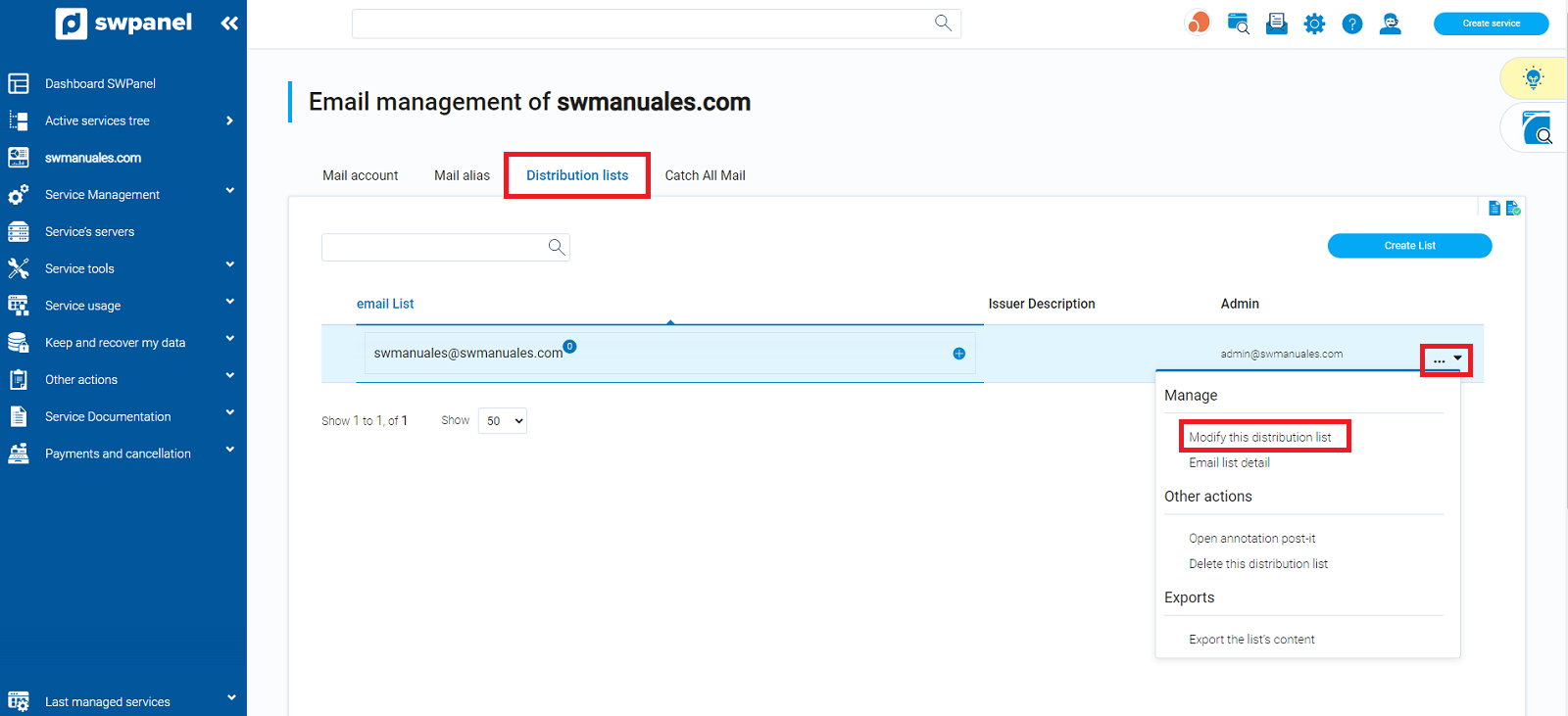
From the "List Contents" section click on the blue "Add Account" button:
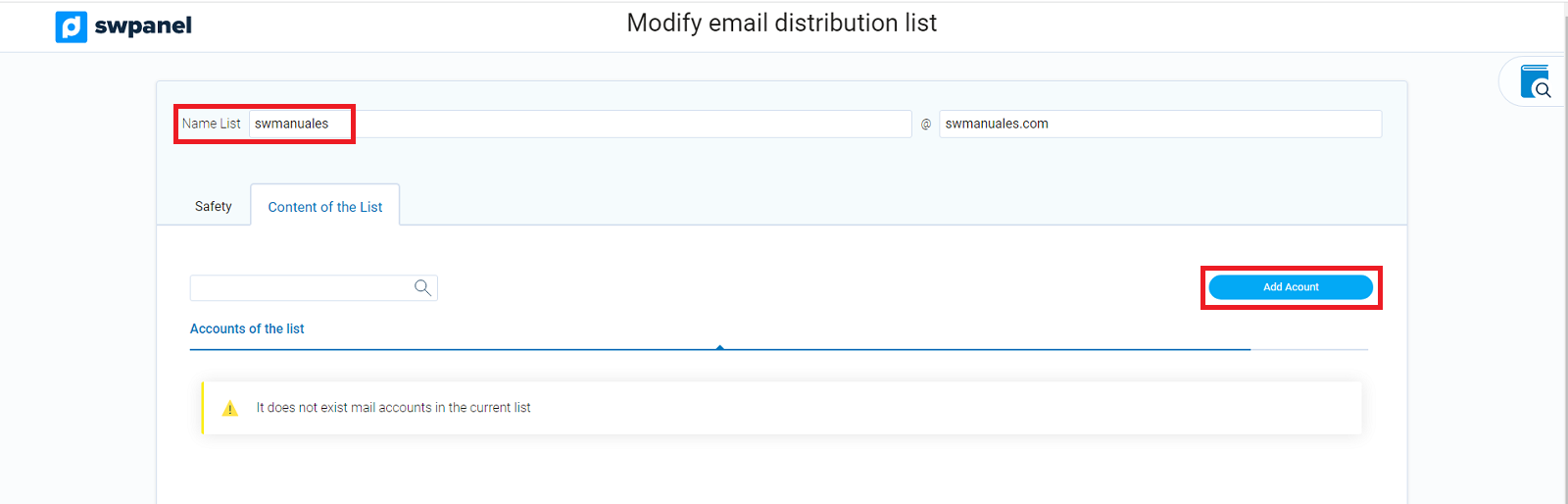
You can add a single email account or you can add them in bulk. Once completed, click on the "Add" button:
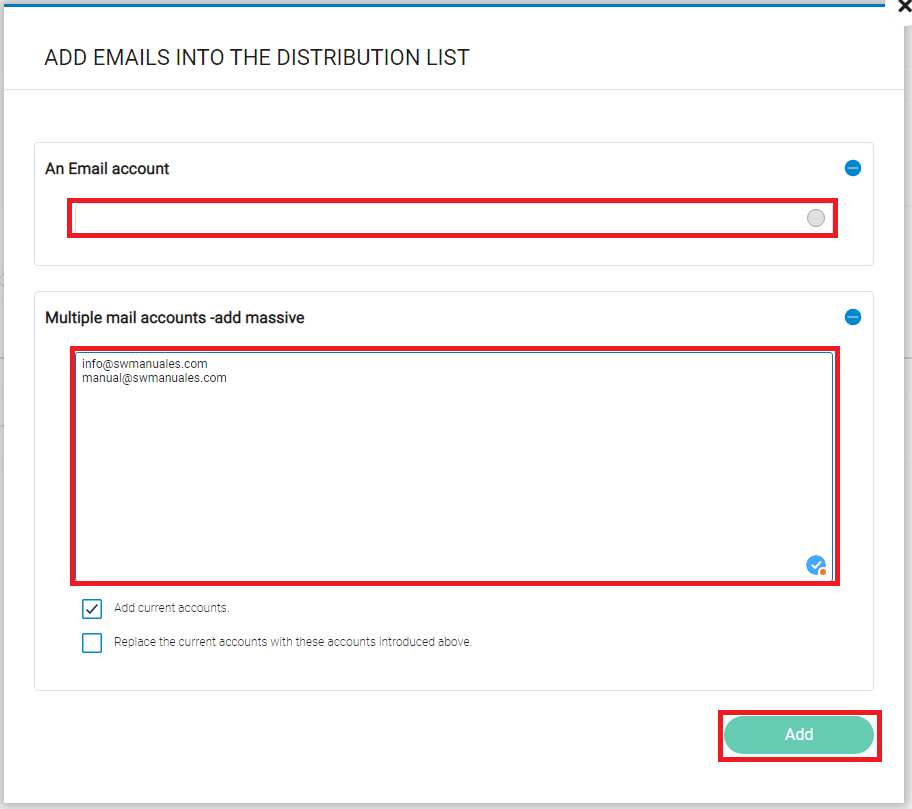
How does a Distribution List work?
To send messages to the recipients of a distribution list, you will need to compose the message from the administrator account you set up earlier and send it to the distribution list name:
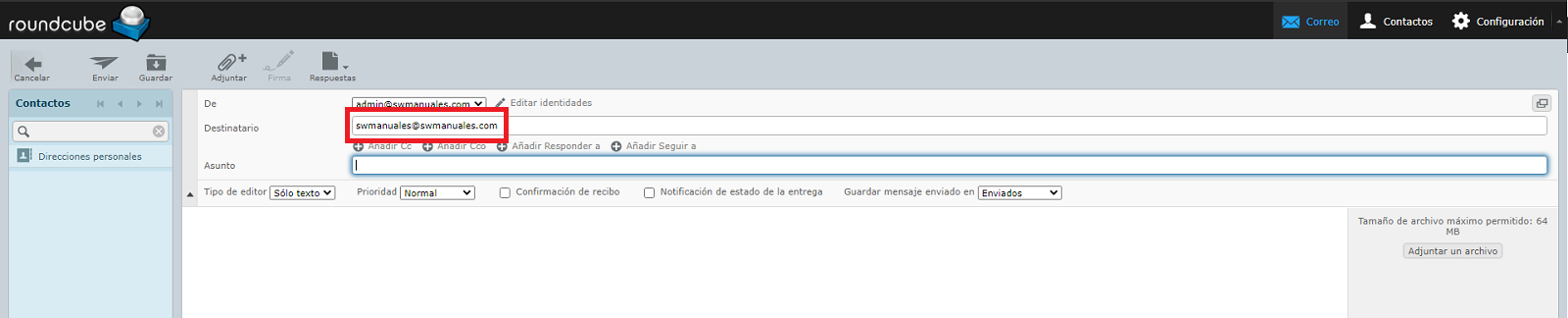
Once sent, you will receive two messages from "SYMPA". One where you are told that the message has been forwarded to the list moderator for authorization and the other where you are given instructions to follow if you want the message to be sent or not sent.
If you want to send it, you must follow the instructions in the section "To distribute the attached message in list swmanuales:". In this, it is indicated that you must compose an email to the account indicated in the "Or send a message to" section with the subject indicated in the "subject" section.
If you want to reject sending the e-mail, you must follow the instructions in the section "To reject it (it will be removed):":
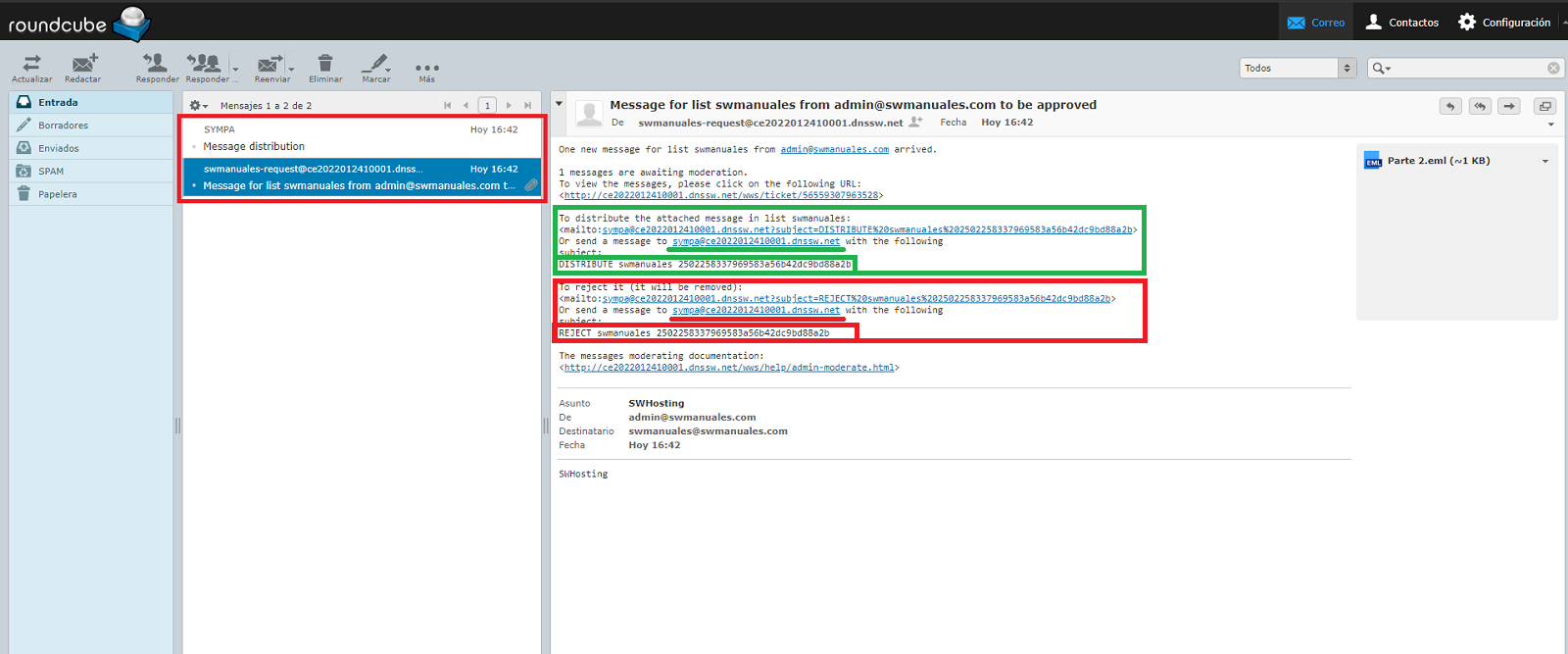
If you have authorized the mail to be sent, you should have received two more emails from "SYMPA" indicating that they have been successfully delivered: