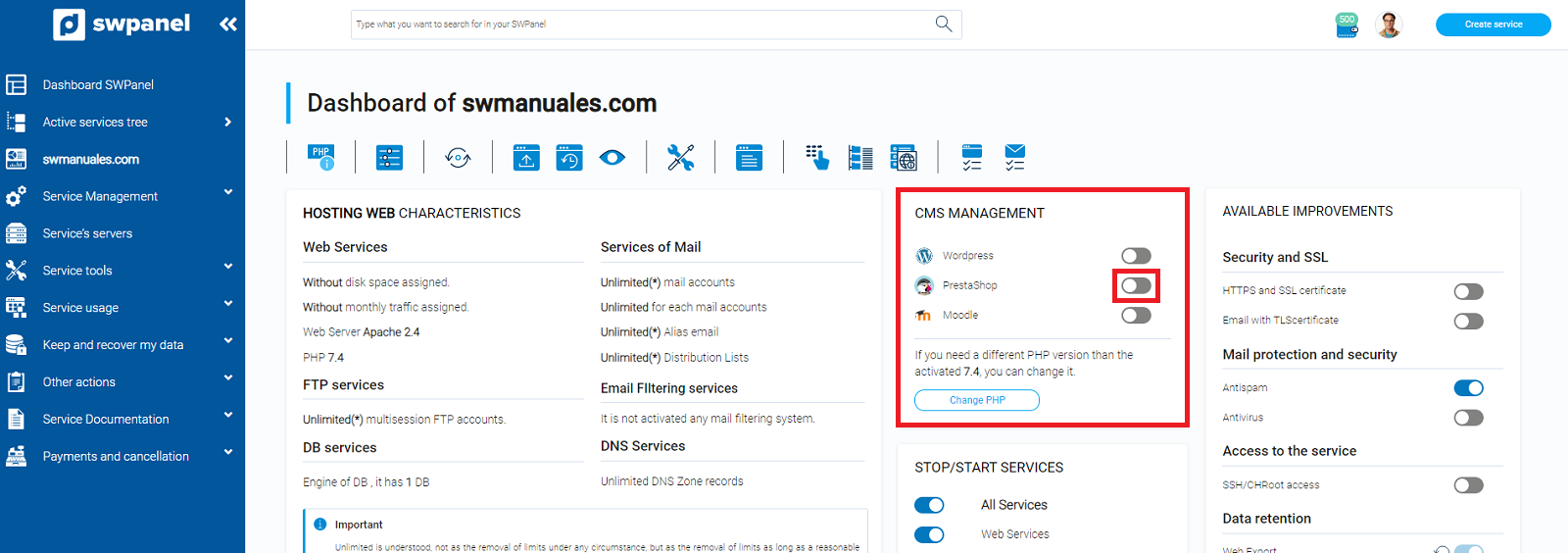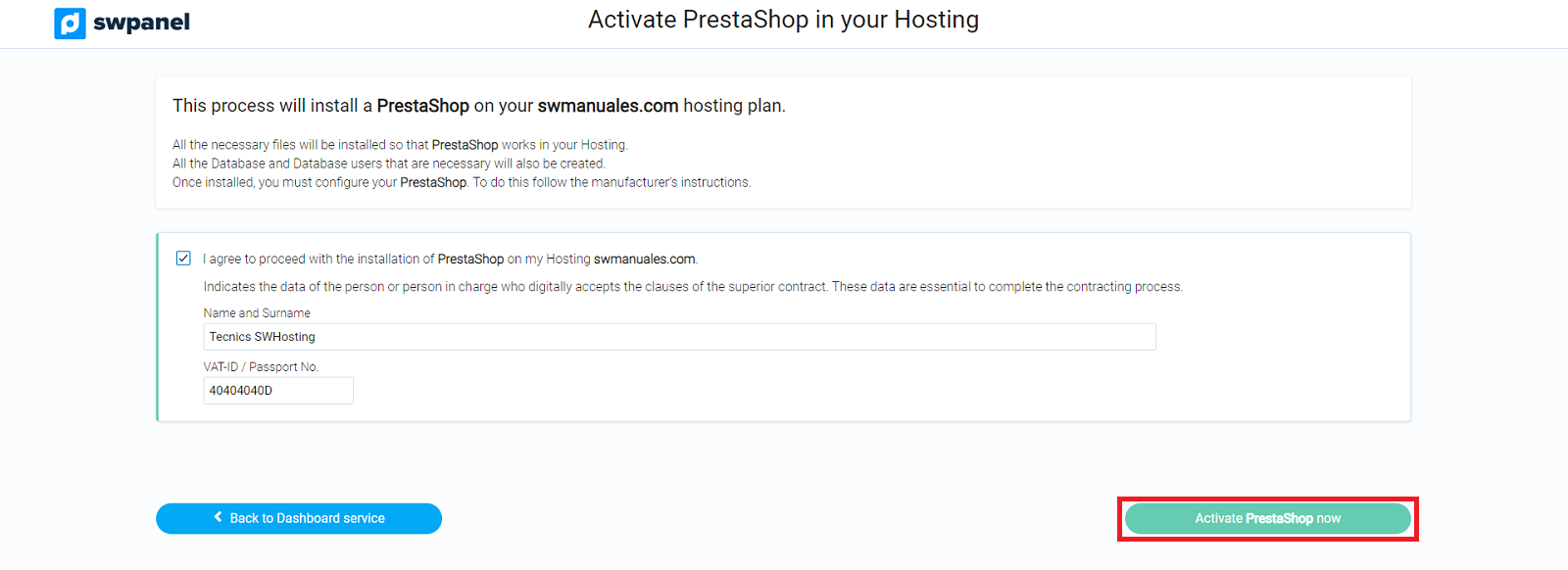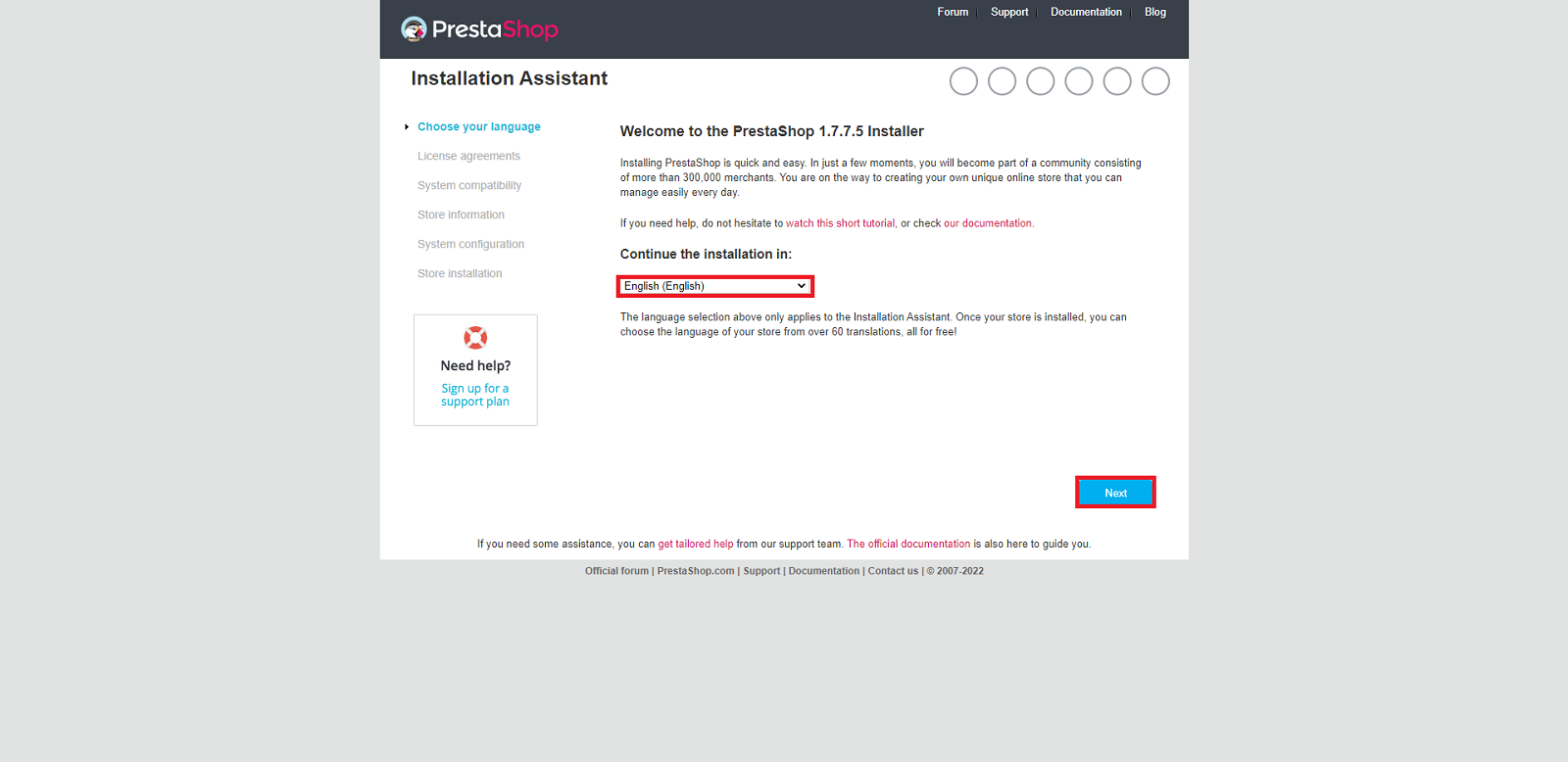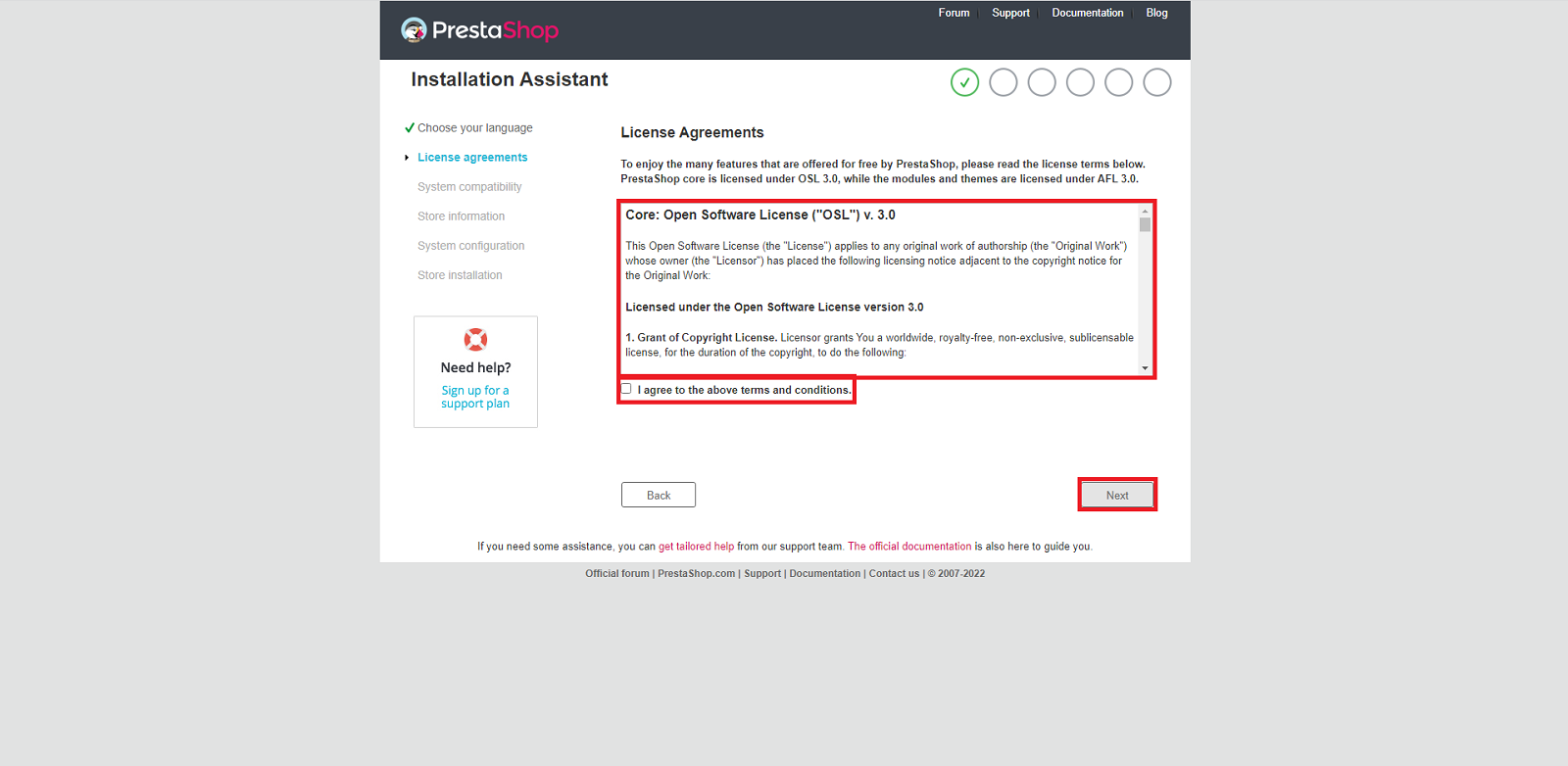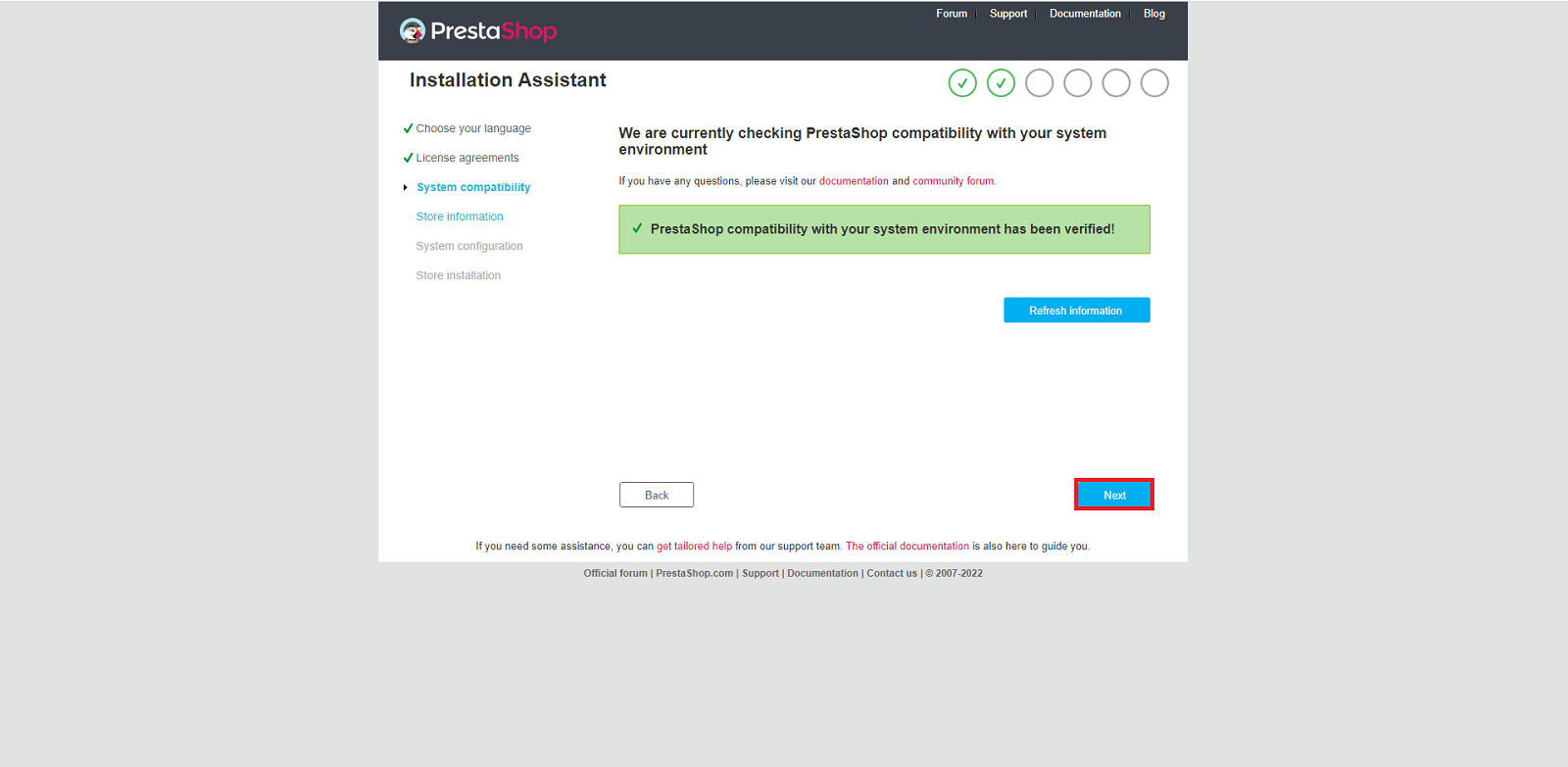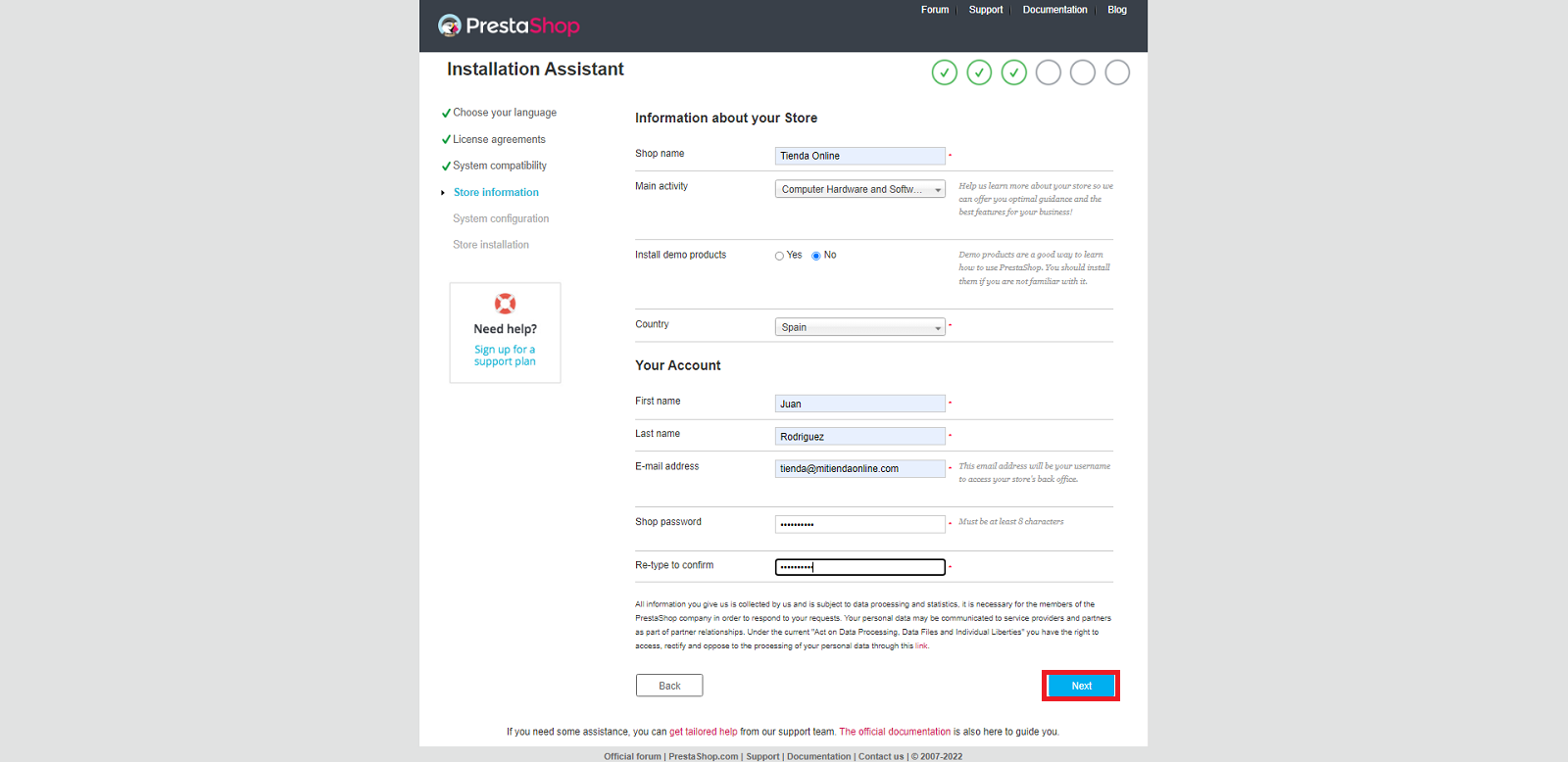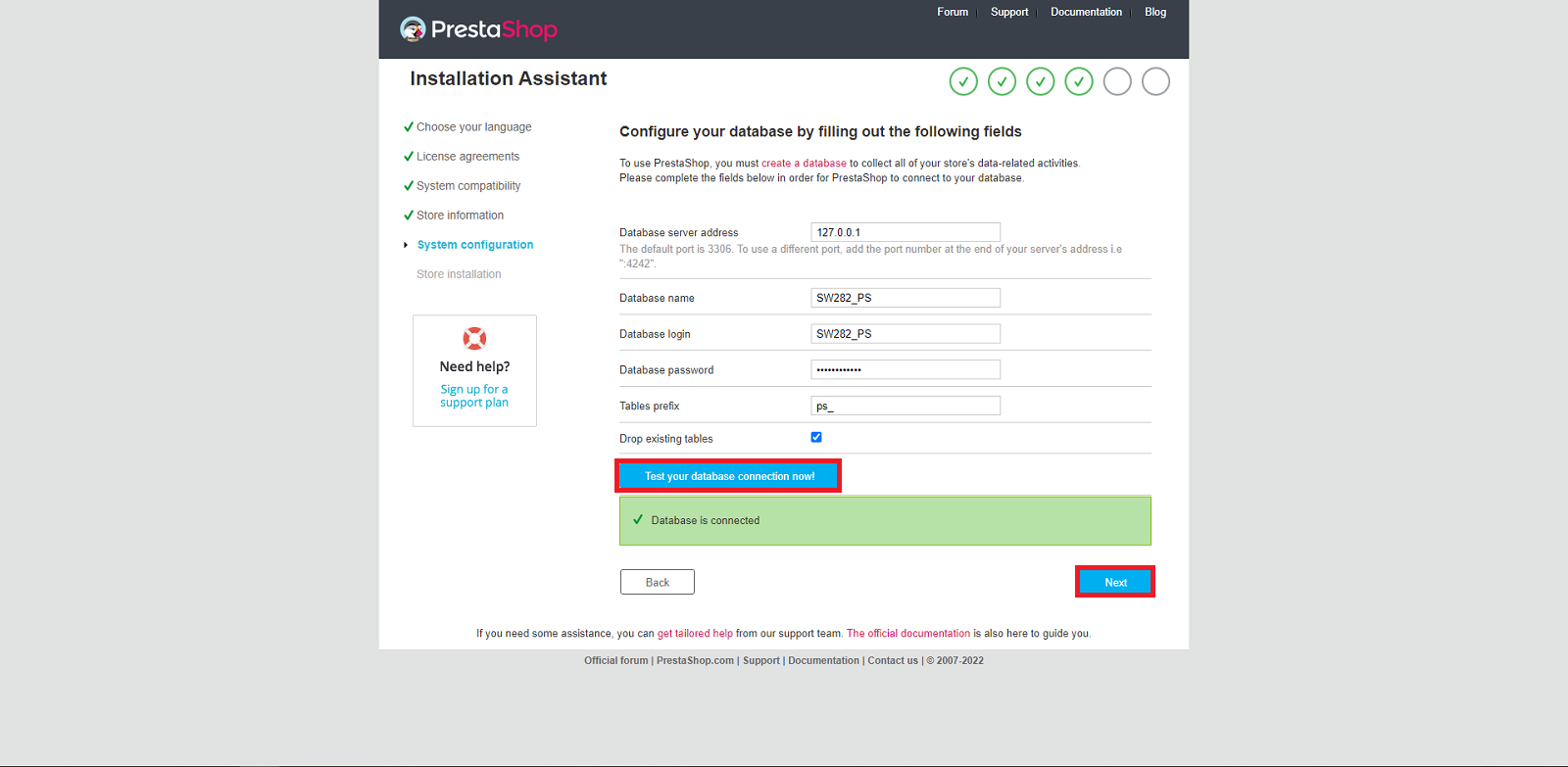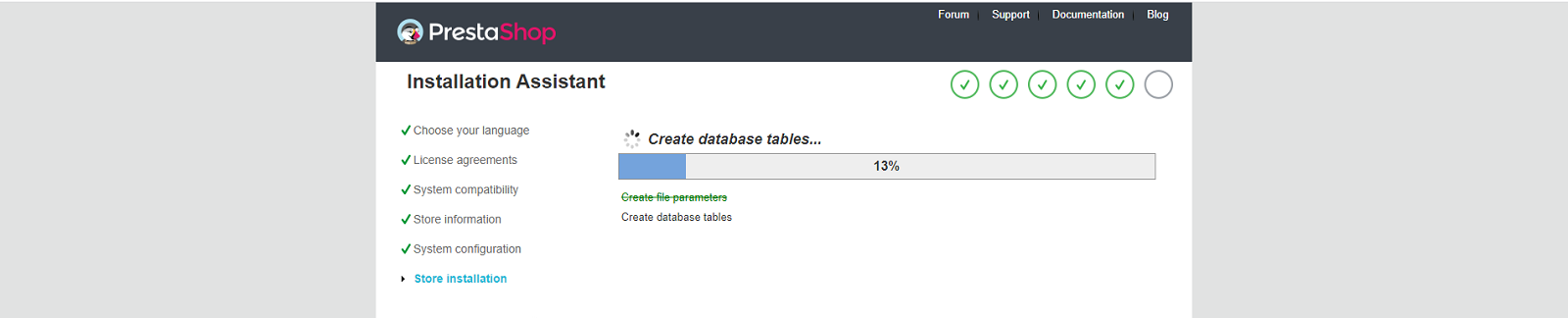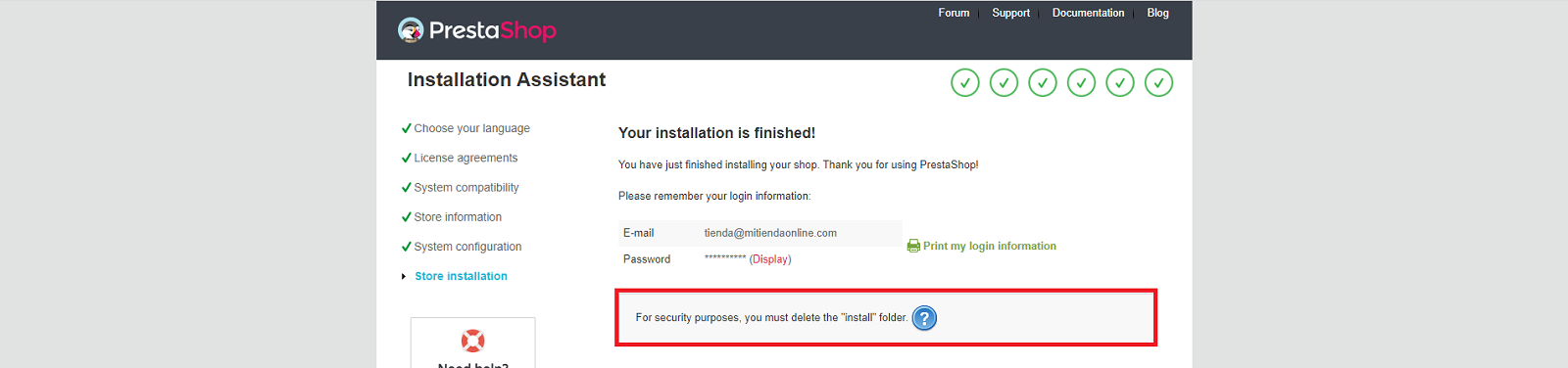How to install Prestashop at your Hosting
With our Hosting services, you can install PrestaShop in a few minutes:
Install PrestaShop from SWPanel
- Log in to your SWPanel with your username and password and go to the Dashboard of your Hosting service:

💡 Use the search engine at the top to quickly locate your service.
- In the CMS Management section, activate the PrestaShop option:
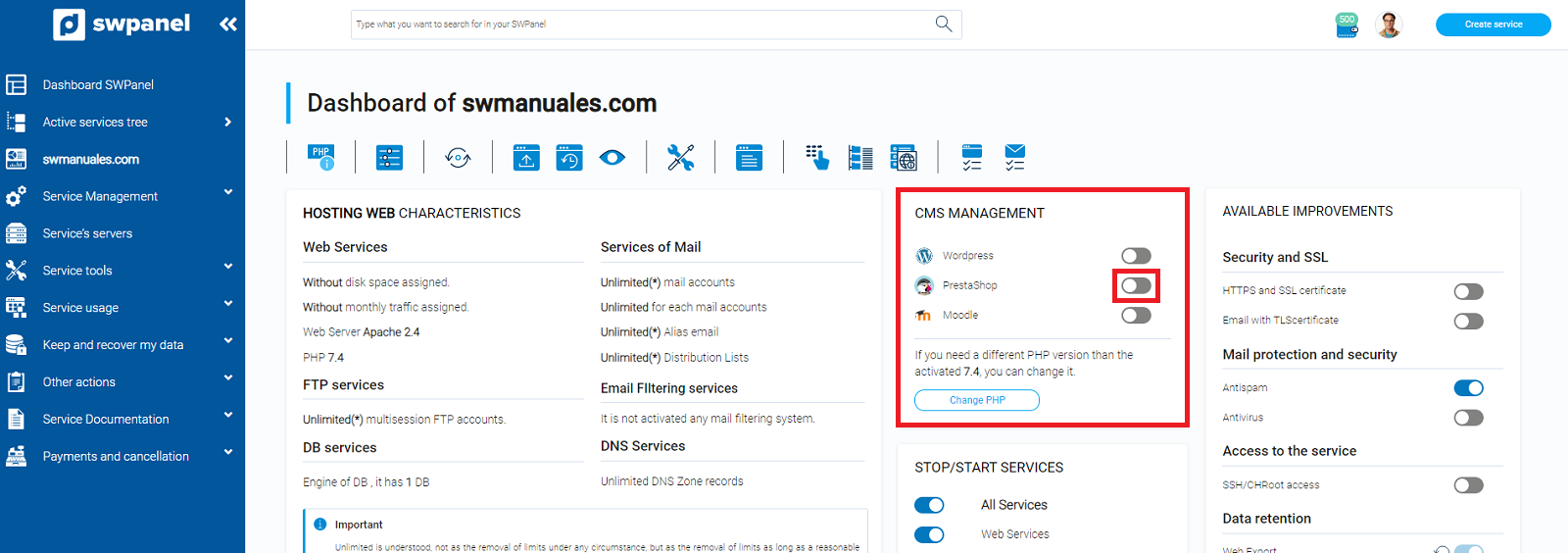
You can only have one CMS application active simultaneously.
- Click Activate PrestaShop now
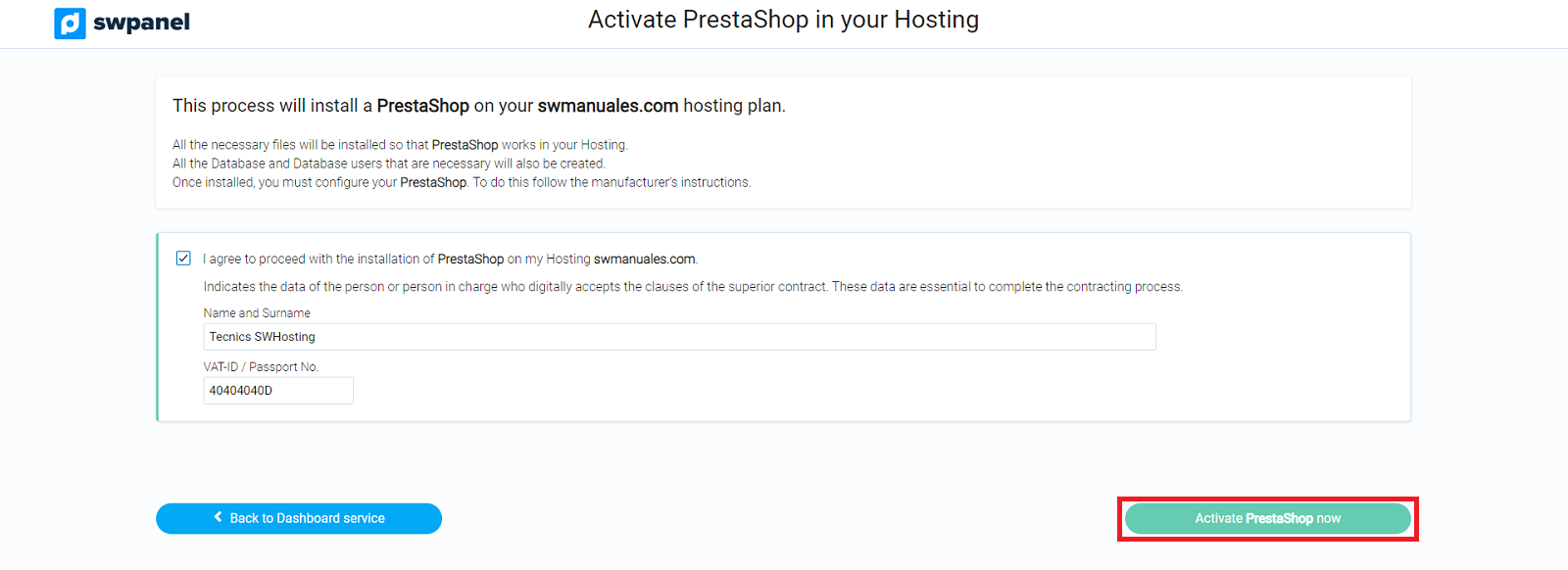
PrestaShop will be installed in a few minutes.
PrestaShop initial setup
The next step is to perform the initial configuration of PrestaShop, let's get started:
-
In your web browser enter the address of your web page:
- For example: yourdomain.com
-
The PrestaShop configuration screen will appear in which we will start by selecting the language:
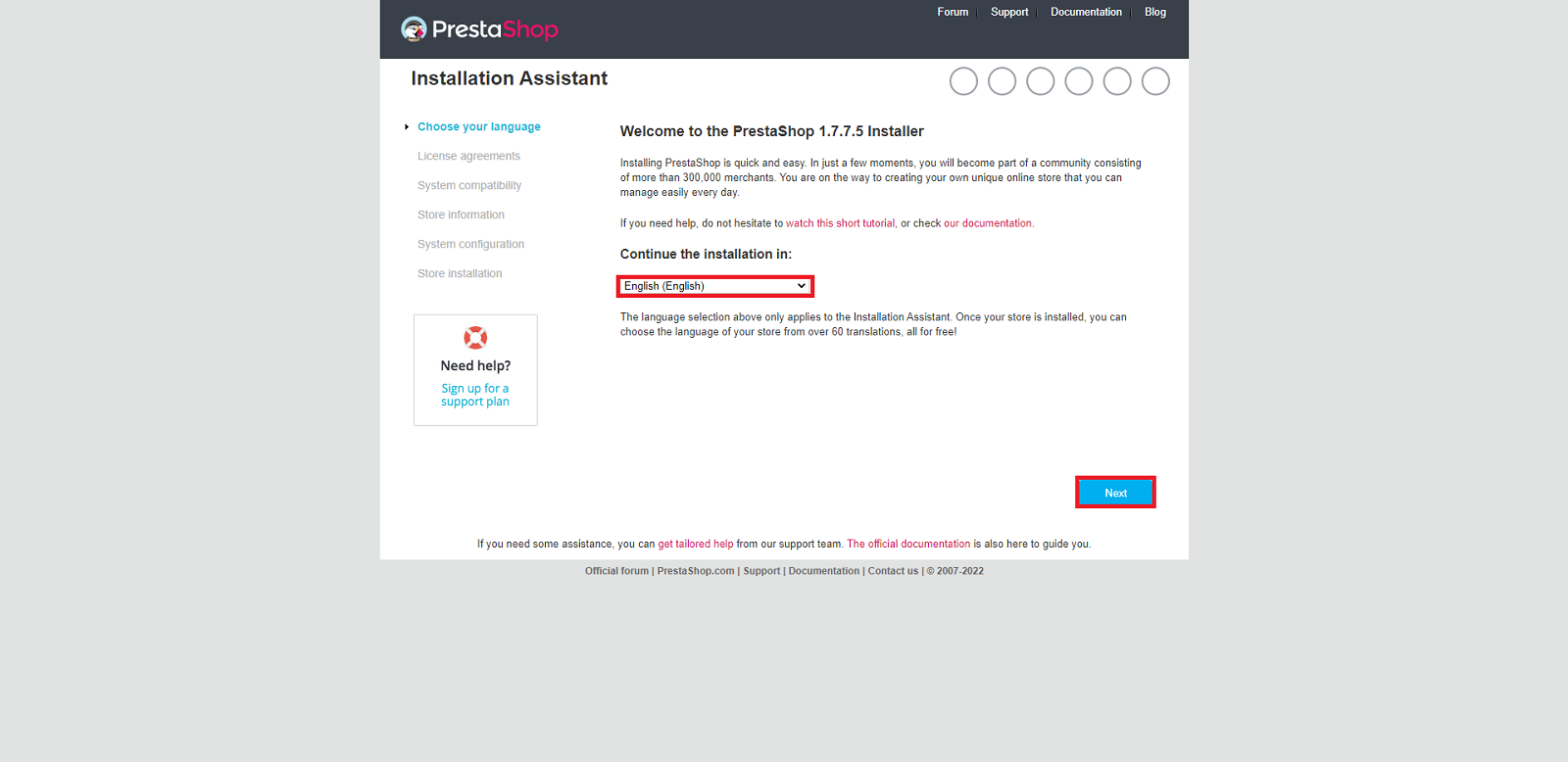
-
Review the terms and conditions of the license agreement and, if you agree, check the checkbox as you accept and click Next:
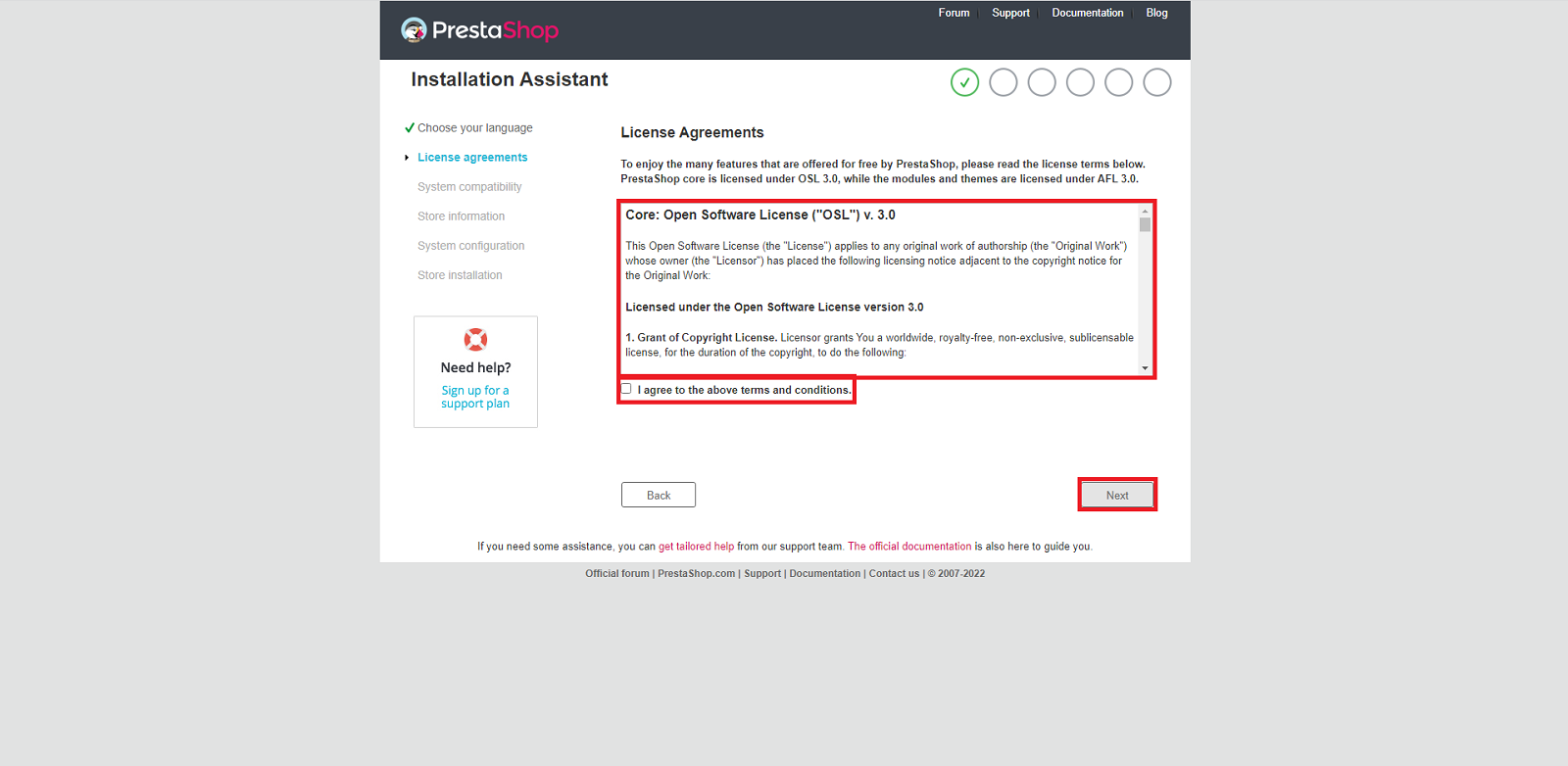
-
Press Update and Next:
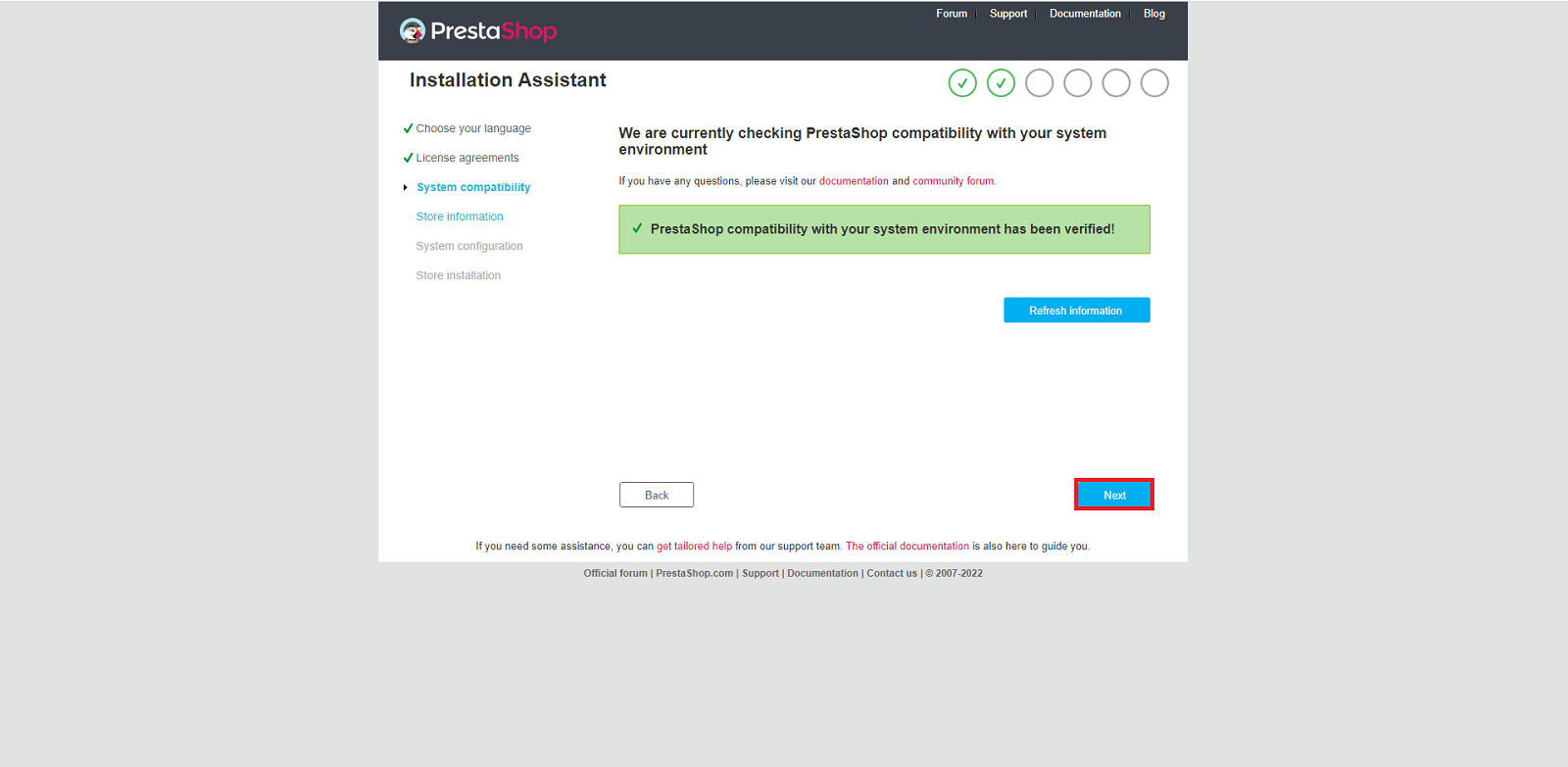
-
Enter the details of your new online store. Once entered, click Next:
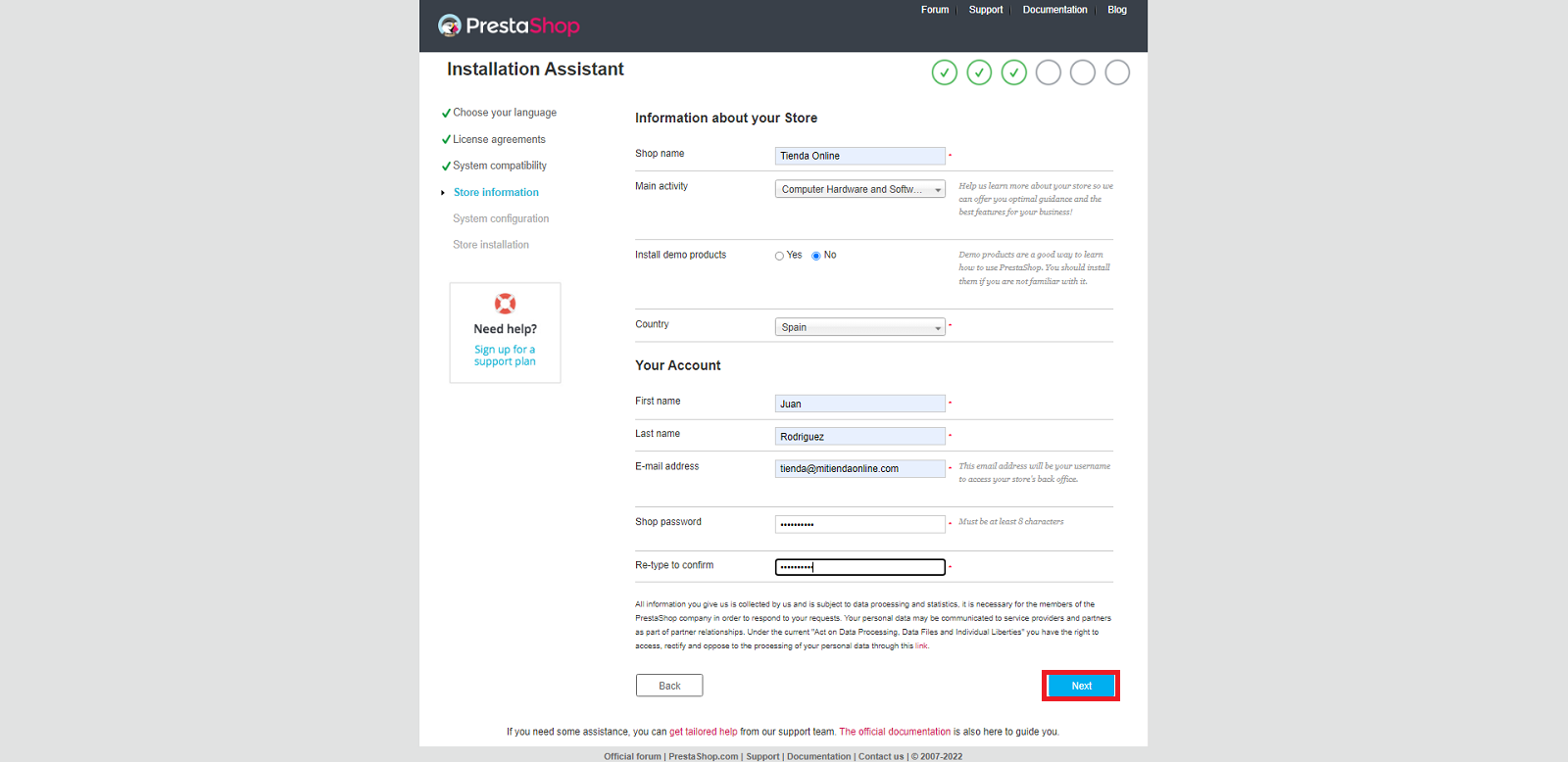
-
In this step the database configuration is populated. To verify that it is correct, press Check the connection to your database!:
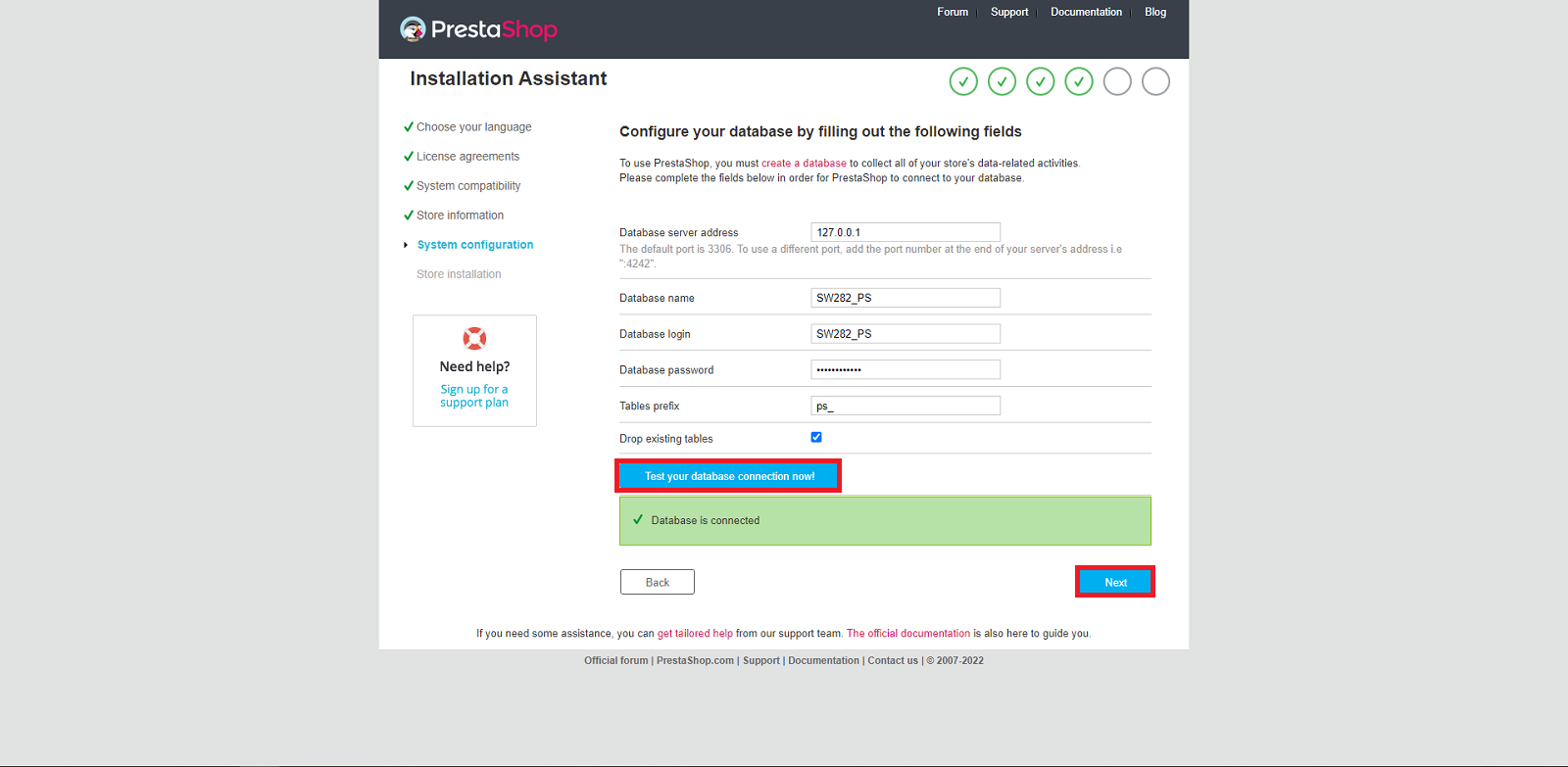
-
Press the Next button to continue, you will see the components of your new PrestaShop store begin to install:
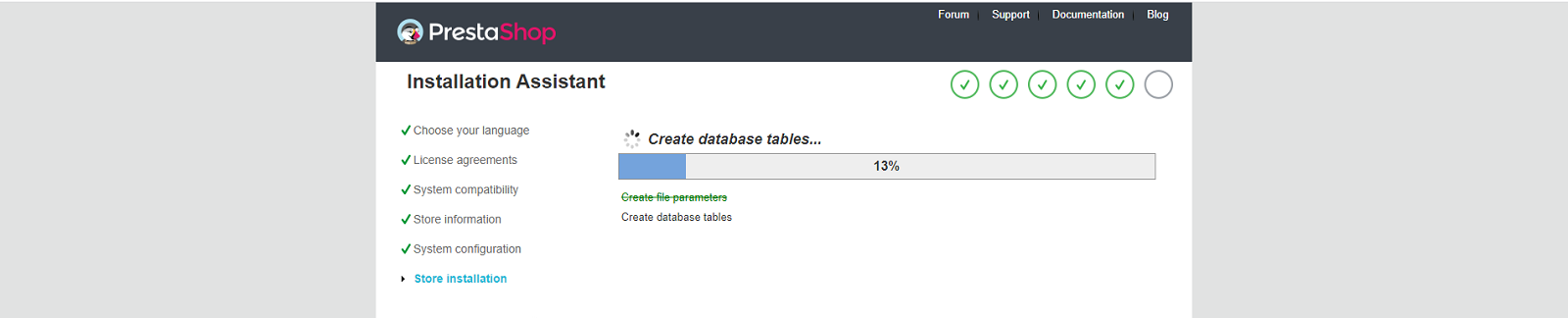
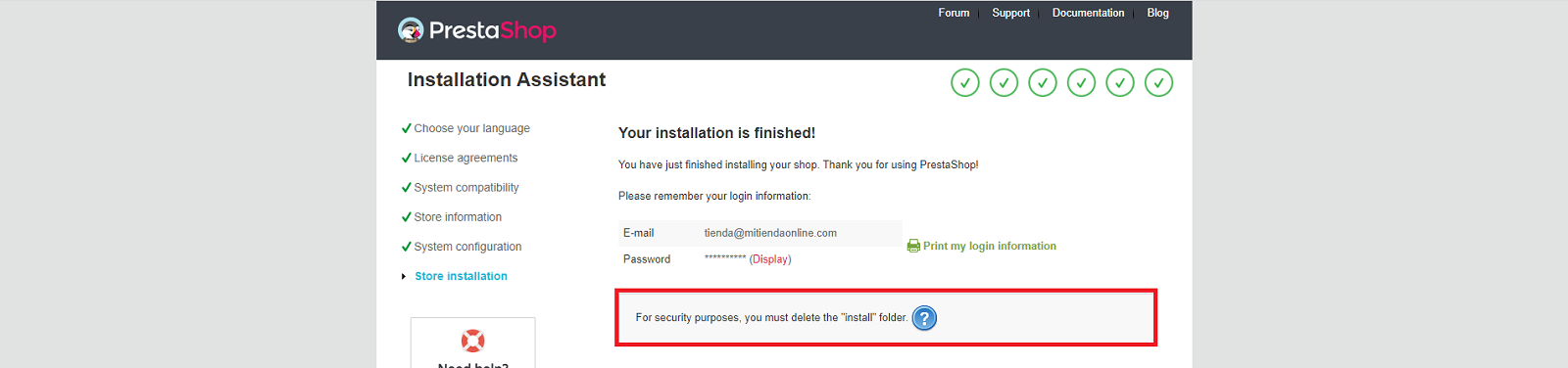
-
Finally, to increase the security of your PrestaShop installation, access the web folder of your web service using FTP or SSH and:
- Delete install folder.
- Change the name of the admin folder to one of your choice.
- If, for example, you rename it to admin123, you should access the PrestaShop administration panel using the following address:
http://yourdomain.com/admin123
https://yourdomain.com/admin123
💡 If you do not know how to access your web service through FTP, see the section "Access the FTP server" in our manual ""How to create an FTP account""