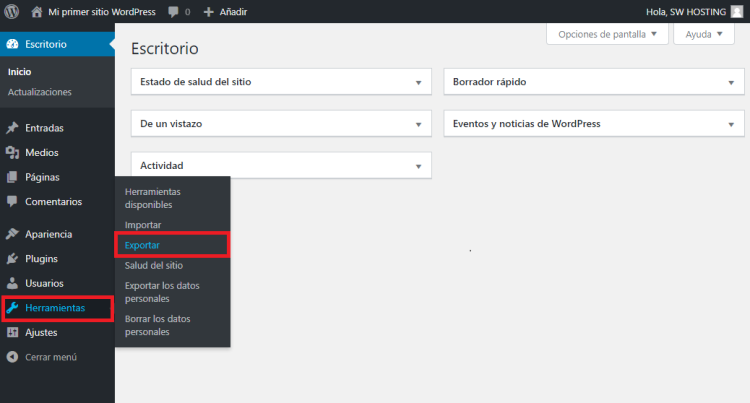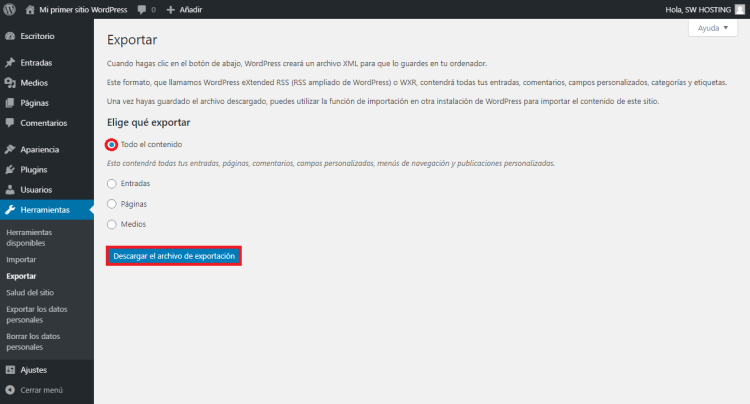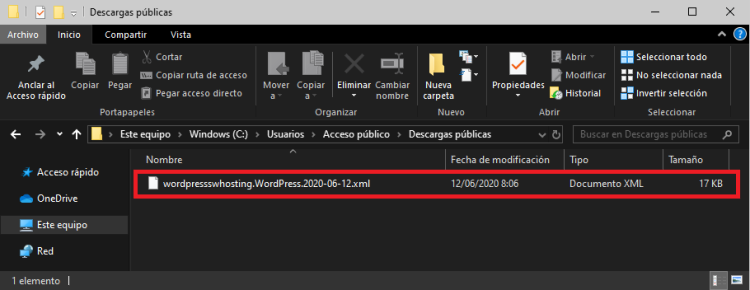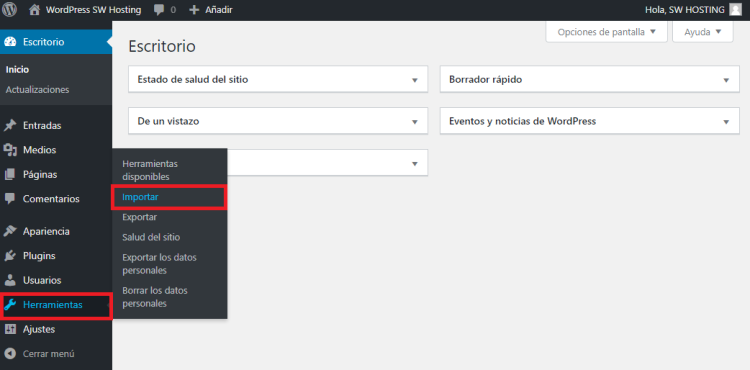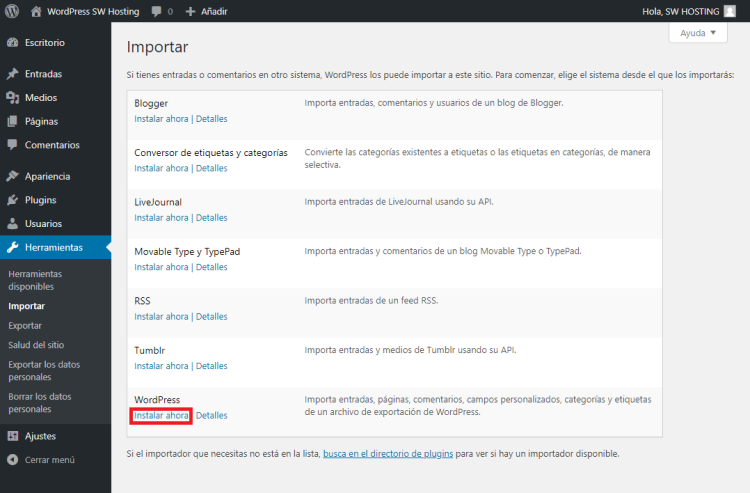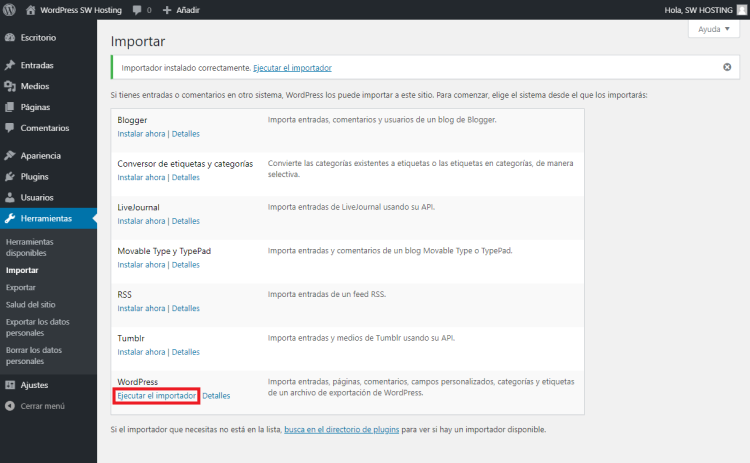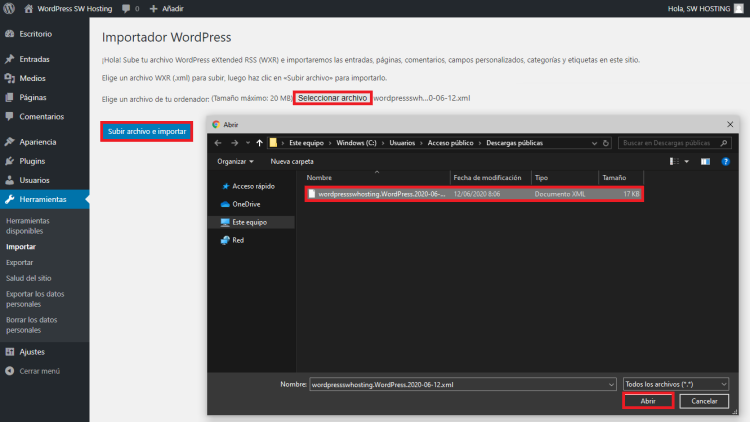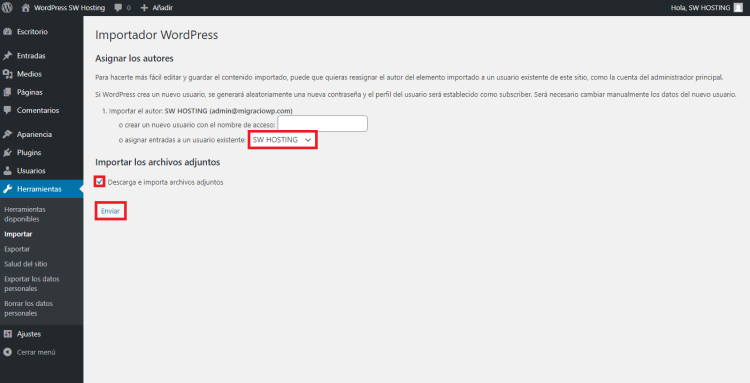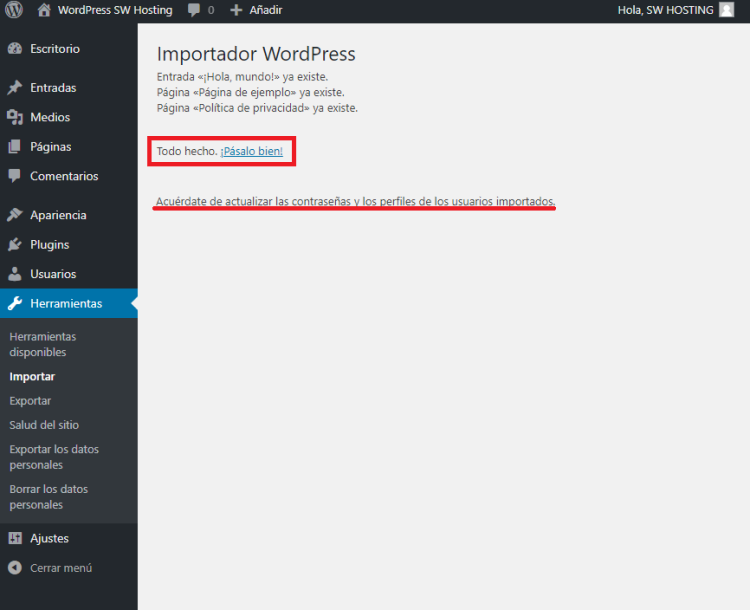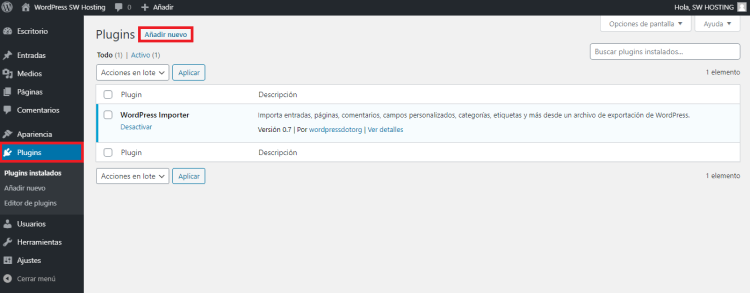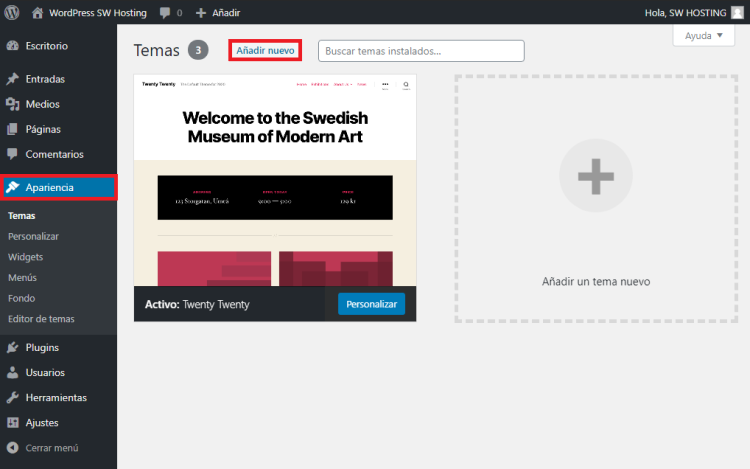How to migrate from WordPress.com to WordPress.org
WordPress is a Content Management System (CMS) focused on the creation of any type of web page. WordPress uses GPL license ("General Public License") and is a free software that can be obtained in two different ways:
1st. Registering a user account at wordpress.com to create a website on their own servers. It is not necessary to hire any domain or hosting service, as the website is hosted on wordpress.com servers as an online service or SaaS (Software as a Service). Opening a website on wordpress.com has no cost, although some improvements such as themes, plugins or features you will have to pay, such as being able to use your own domain, since in this version of the service your website will be a subdomain of the wordpress.com domain. For example http://tu-web.wordpress.com
2nd. Downloading the software from wordpress.org for free, install it in the space we have contracted in a hosting company and start using it. In this mode of installation and use of the content manager, there is no limitation of any kind, we can modify it through themes or plugins and we can also use our own domain to access our wordpress through a URL of the type http://tu-dominio.com.
Differences between WordPress.com and WordPress.org
-
Ownership
- WordPress.com is open, free and open source and is powered by The WordPress Foundation, a non-profit foundation.
- WordPress.org is a brand and is owned and operated by Automatic, a for-profit company.
-
Themes
- The WordPress.com service does not allow you to install all available themes, only those offered on its online platform.
- WordPress.org software allows you to install all available themes and even create and use your own themes.
-
Plugins.
- The WordPress.com service does not allow you to install any plugins.
- The software downloaded from WordPress.org allows the installation of plugins to extend the functionality of the CMS.
-
Advertising.
- The service offered by WordPress.com displays advertisements, unless you prevent them from being displayed by paying $30 per year.
- Software downloaded from WordPress.org does not include third-party advertising.
-
**Maintenance
- The service offered by WordPress.com requires no maintenance and is automatically updated to the latest version available.
- Software downloaded from WordPress.org and installed on your hosting service must be maintained by you. When there are new versions, you must update them yourself or through the automatic system of the CMS itself.
-
Customization.
- The service offered by WordPress.com does not allow customization, unless you hire the custom CSS service for $30 per year, which allows you to add only CSS code.
- The software downloaded from WordPress.org can be customized without limits and you can modify the code, themes, plugins, PHP and CSS.
-
Price.
- The service offered by WordPress.com is free, unless you want upgrades, such as more than 3GB of space, custom domain or other extras.
- The software you download from WordPress.org is free, but you will need to buy a domain name and hosting.
Migrating from WordPress.com to WordPress.org
If you have your website created on the WordPress.com service and you want to migrate it to your own hosting service with the WordPress.org software, you will need to follow the steps below:
Export all content from WordPress.com.
First, we access the Wordpress.com Back-End and, in the side menu, we go to Tools > Export.
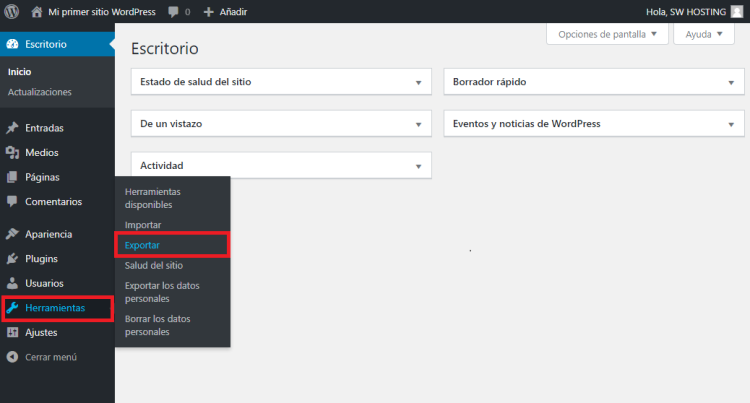
In the next window, leave the option "All contents" checked and click the blue button Download export file.
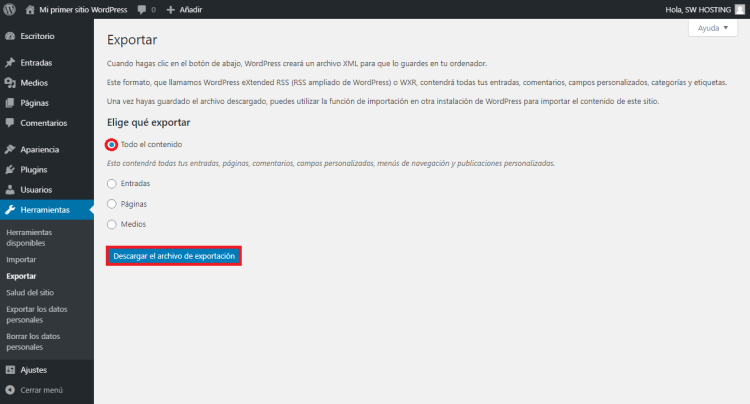
Save the .xml export file on your PC
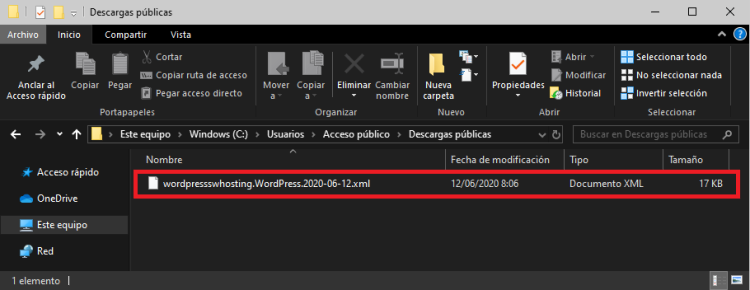
With this .xml file we will be able to import the content of our WordPress.com website to a new website created with WordPress.org software in our Hosting service.
Importing all the content to our WordPress.org
Now that we have the content exported and in a simple file, let's import the .xml file into our new WordPress installation running on our hosting.
We access the Back-End of the new installation created with WordPress.org created on our Hosting and, in the side menu, we go to Tools > Import.
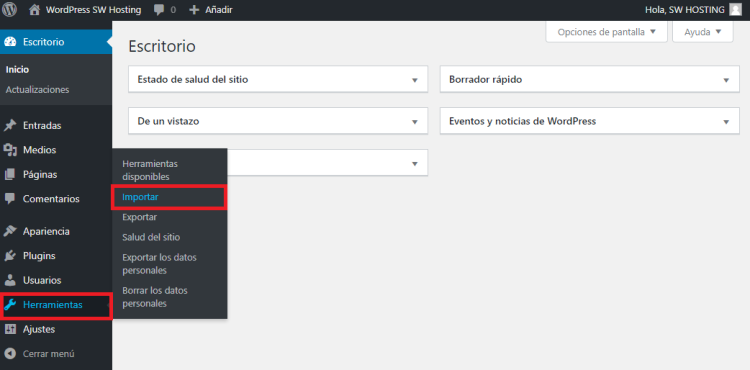
To import data, there are different options. We are going to use the WordPress import. If it is not installed, you must click install now.
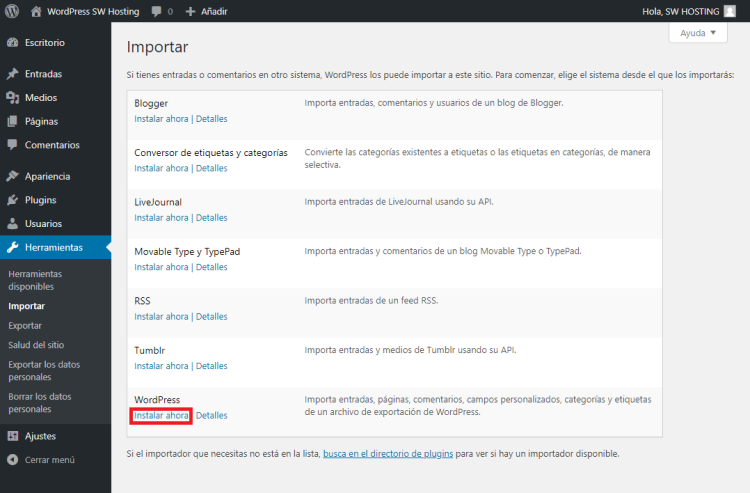
Once installed, click on the option Run WordPress Importer.
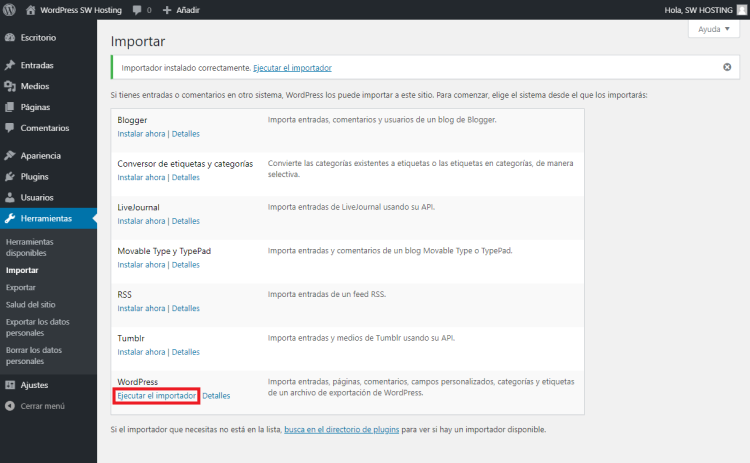
In the next window, we must select the .xml file that we have previously downloaded from WordPress.com and then we must click the blue button Upload file and import.
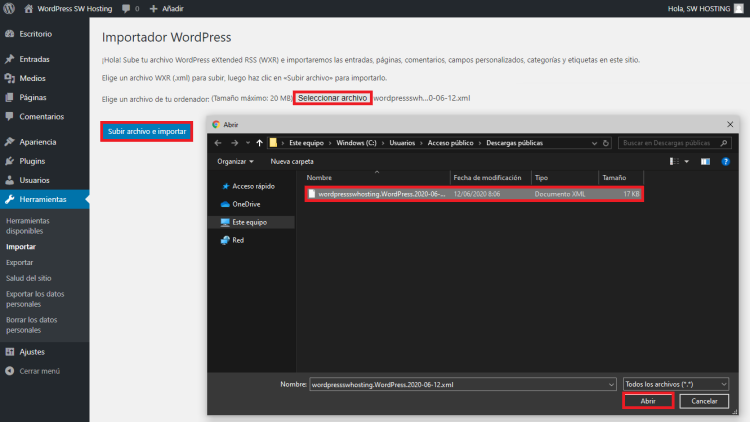
In the next window you will be able to choose to which user the new articles and content will be assigned. In addition, we can check the box Download and import attachments to also download the images from the source to the new hosting where the new WordPress is hosted.
Once we have configured the above parameters, we will click the Send button and the import will be done.
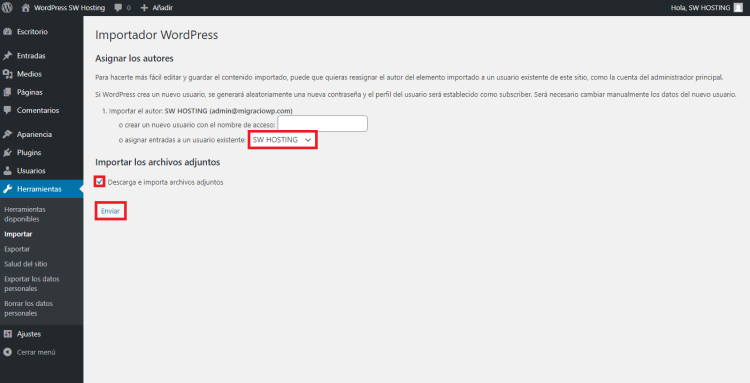
Once the import is finished, you will see the following window:
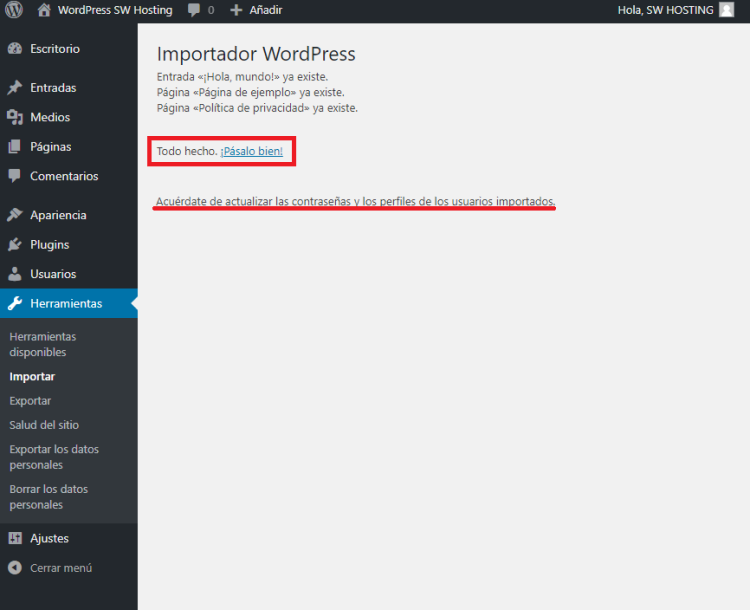
With this, we will have all the data of our website migrated to the new WordPress installation in our Hosting service.
Important: You must take into account that when migrating, you will have to start from scratch with the appearance of the website, this means that only the content will be migrated, not the appearance of the website or its WordPress.com plugins will be migrated.
To purchase new plugins, you must access the WordPress Dashboard and, in the left side menu, click on Plugins and then add new.
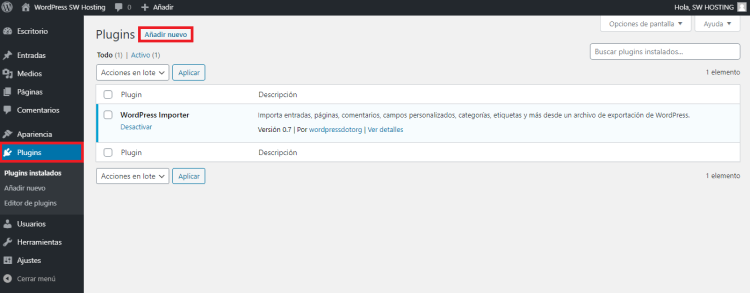
To purchase new style templates, you must access the WordPress Dashboard and, in the left side menu, click Look & Feel and then add new.
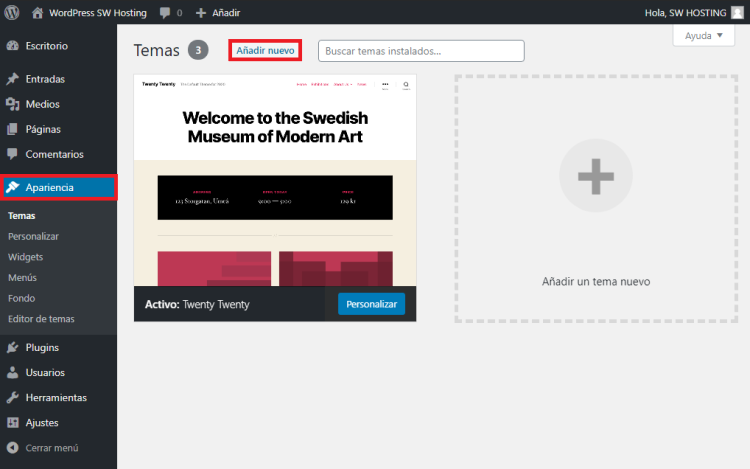
Other manuals that may be of interest to you:
How to get free Smart Hosting Free v.2 service from SW Hosting
SWPanel migration tool