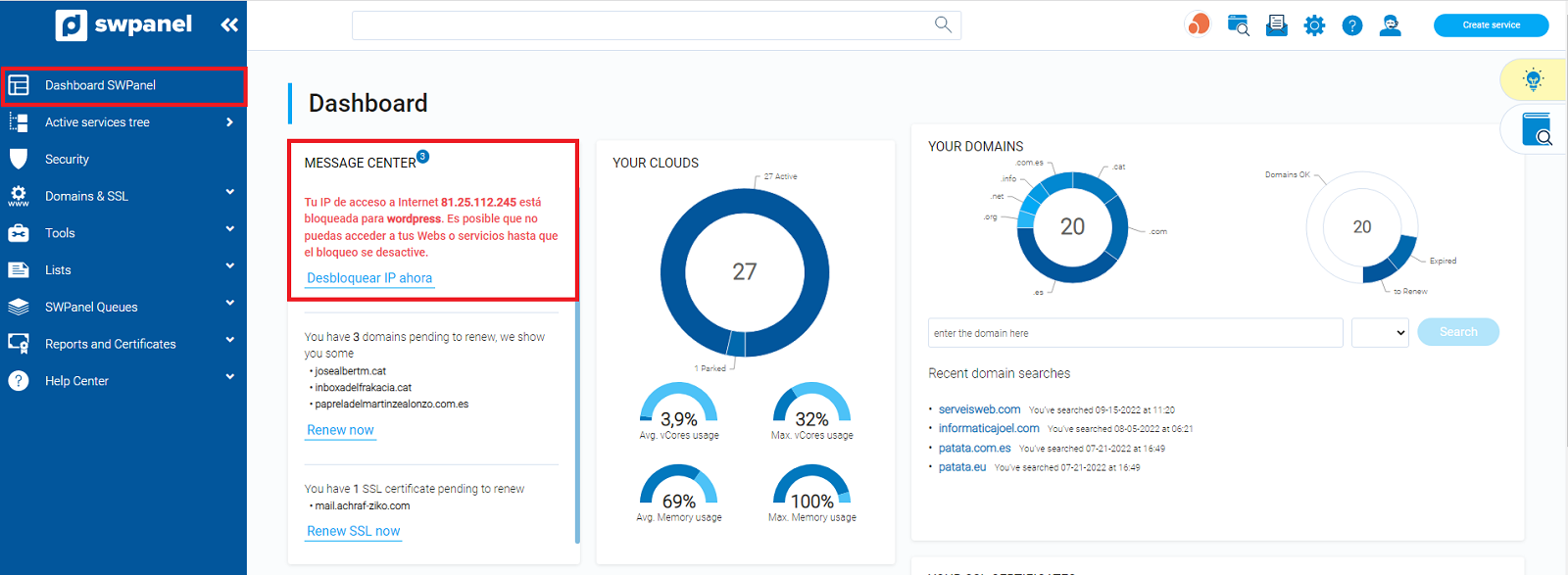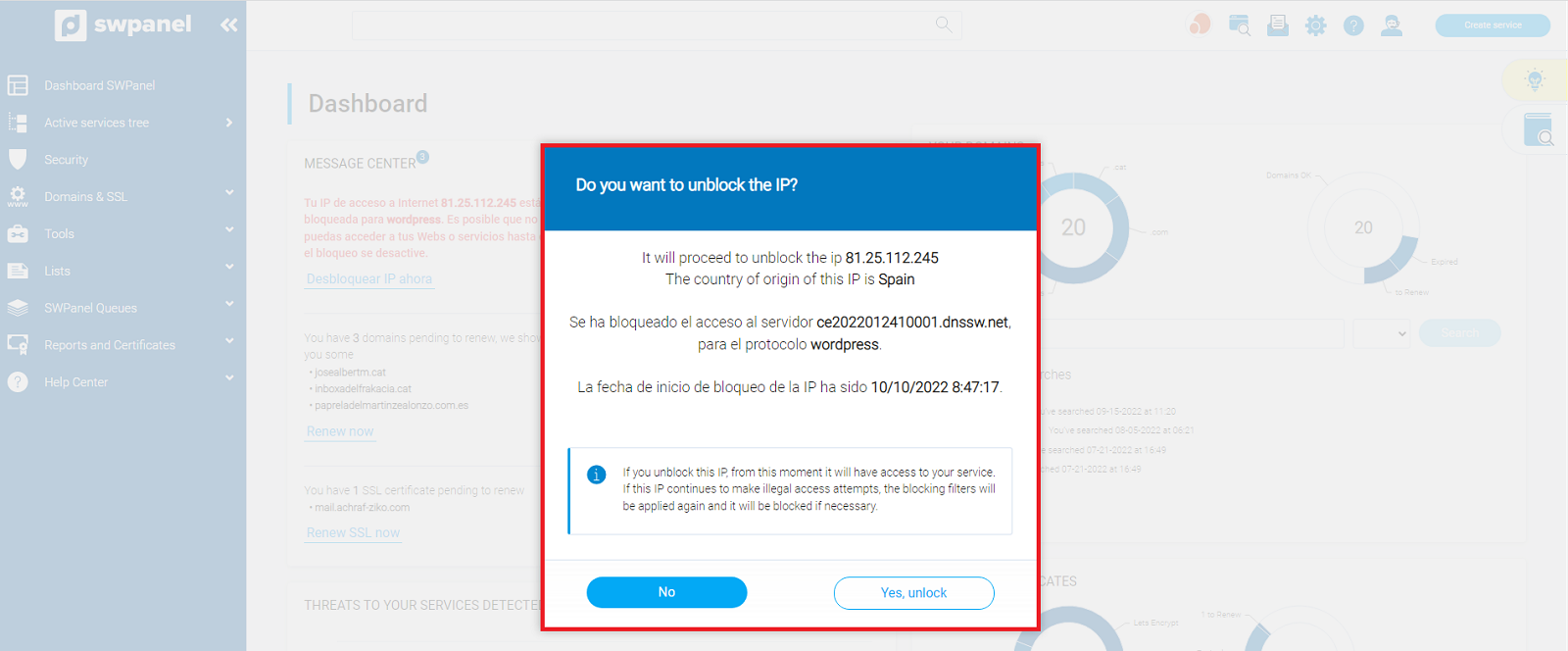Unblock in Fail2Ban the navigation IP of your website
All SWHosting servers have the Fail2ban automatic security system. This system analyzes the access attempts against the different services of the server (web, mysql, mail, etc.) and blocks an IP in case it exceeds the number of incorrect login attempts allowed in a determined time frame.
Both the number of attempts and the time frame in which they are allowed are configured in fail2ban. You can learn more about its operation and configuration in the manual attached below.
How to activate and use the Manageable Fail2Ban of my Cloud Server with SWPanel
Where can I see if my IP has been blocked?
In case your IP has been blocked, you can view it through SWPanel. Once you have logged into your customer account, in the General Dashboard you will be able to see this information.
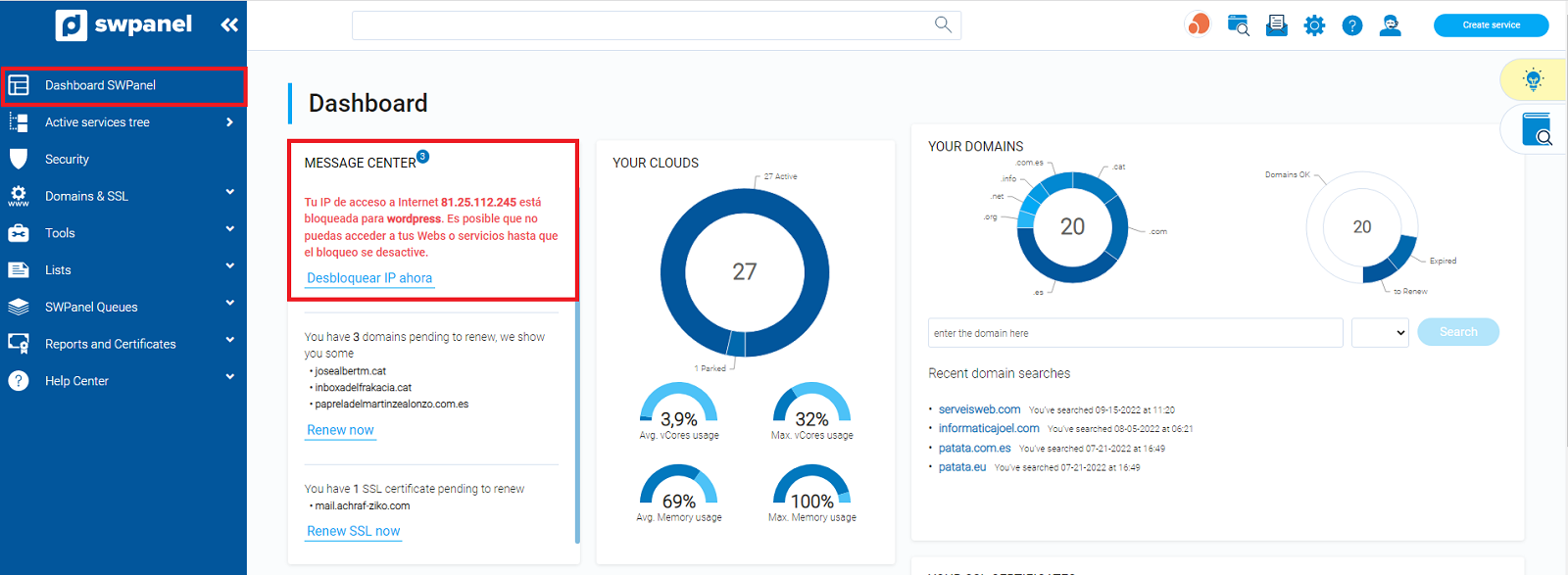
Can I unblock my IP if it has been blocked by mistake?
Yes, this option is designed for such occasions. Since the system automatically blocks consecutive erroneous access attempts, it is possible that due to human error, erroneous credentials are entered several times, triggering a fail2ban system block.
In case you find yourself in such a situation, go to the section mentioned above, and just below the blocking notice, you will see the option "Unblock IP now".

Once you select the option to unblock the IP, you will see a window where you will be asked to confirm your unblocking action and report: IP information, the place of origin of the IP, the server on which it has been blocked, the service on which the blocking has been performed and the blocking start date.
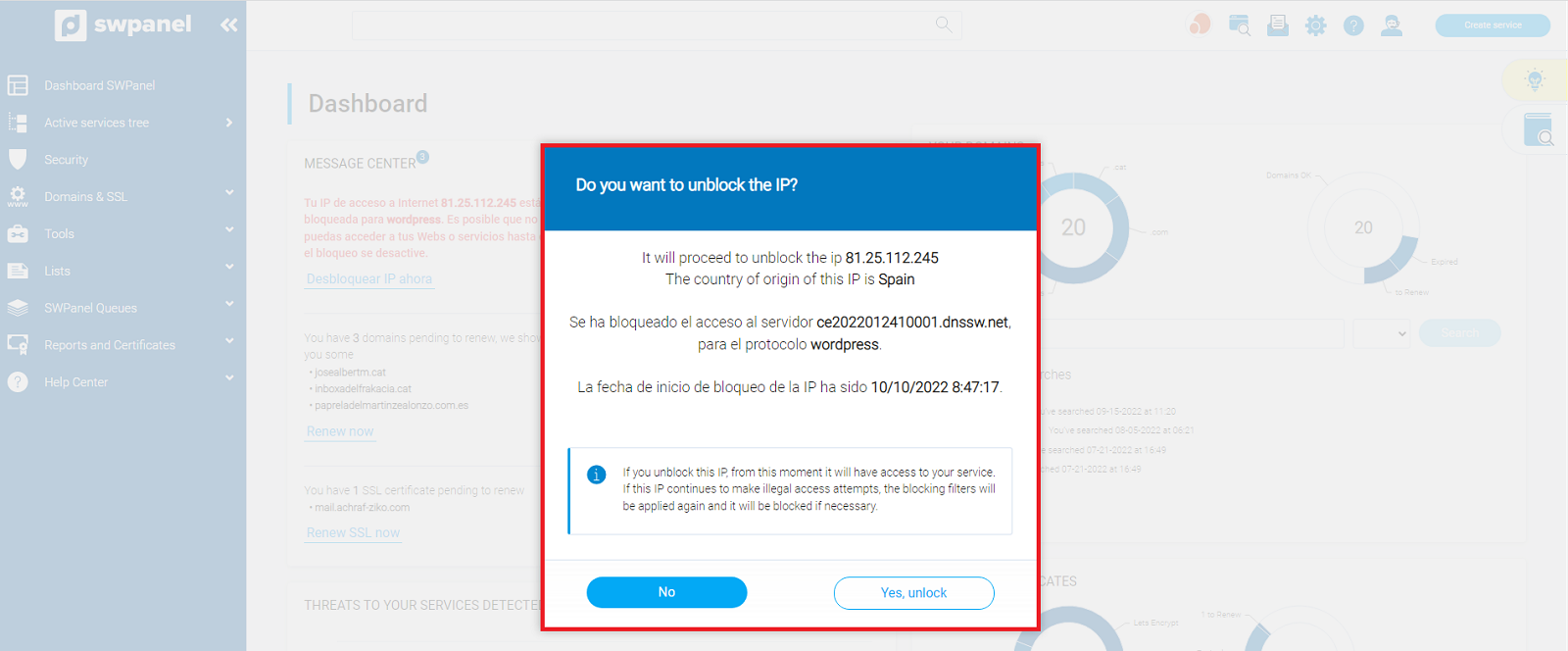
Simply select the "Yes, unblock" option to proceed with the unblocking of your IP.