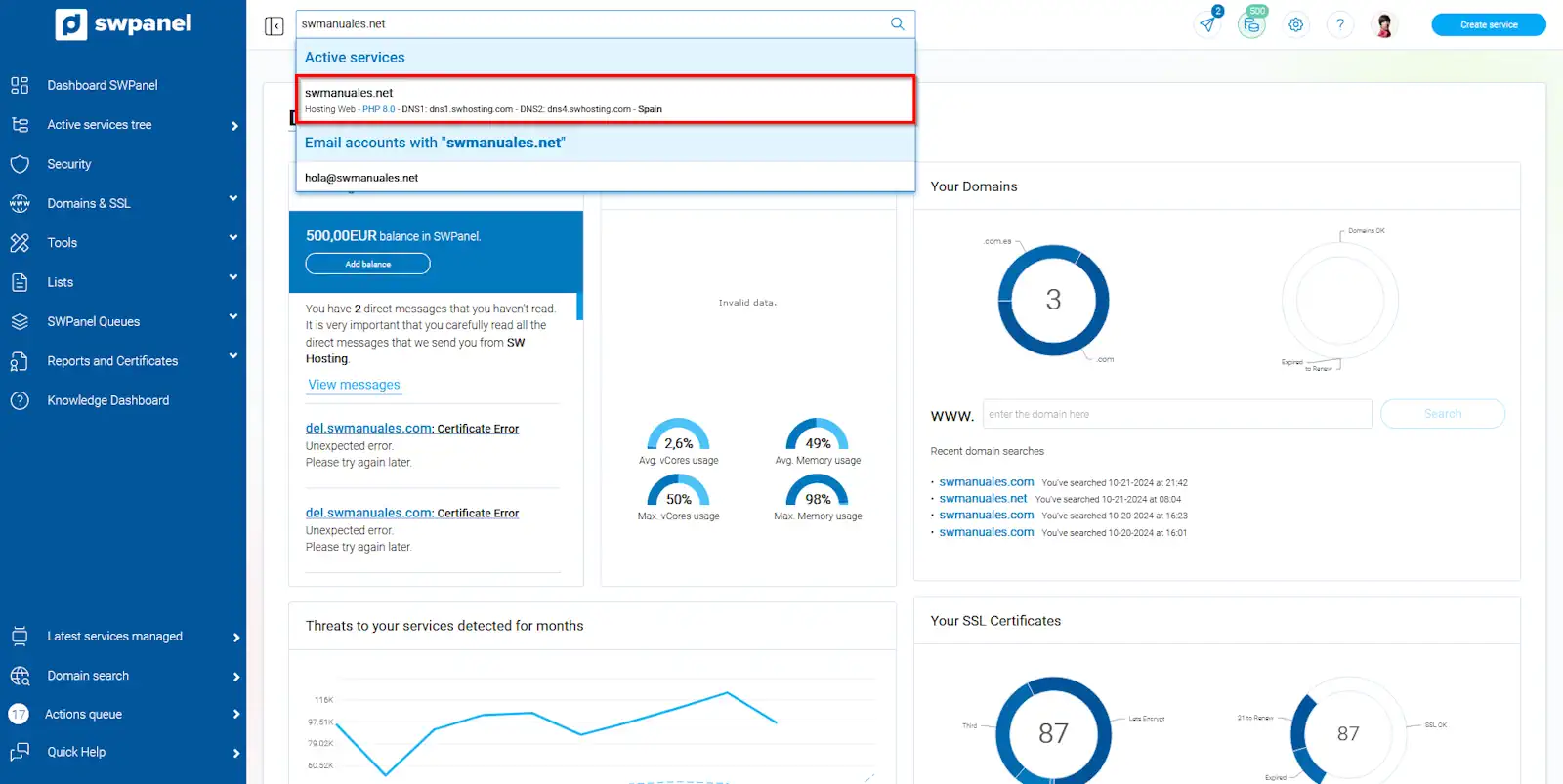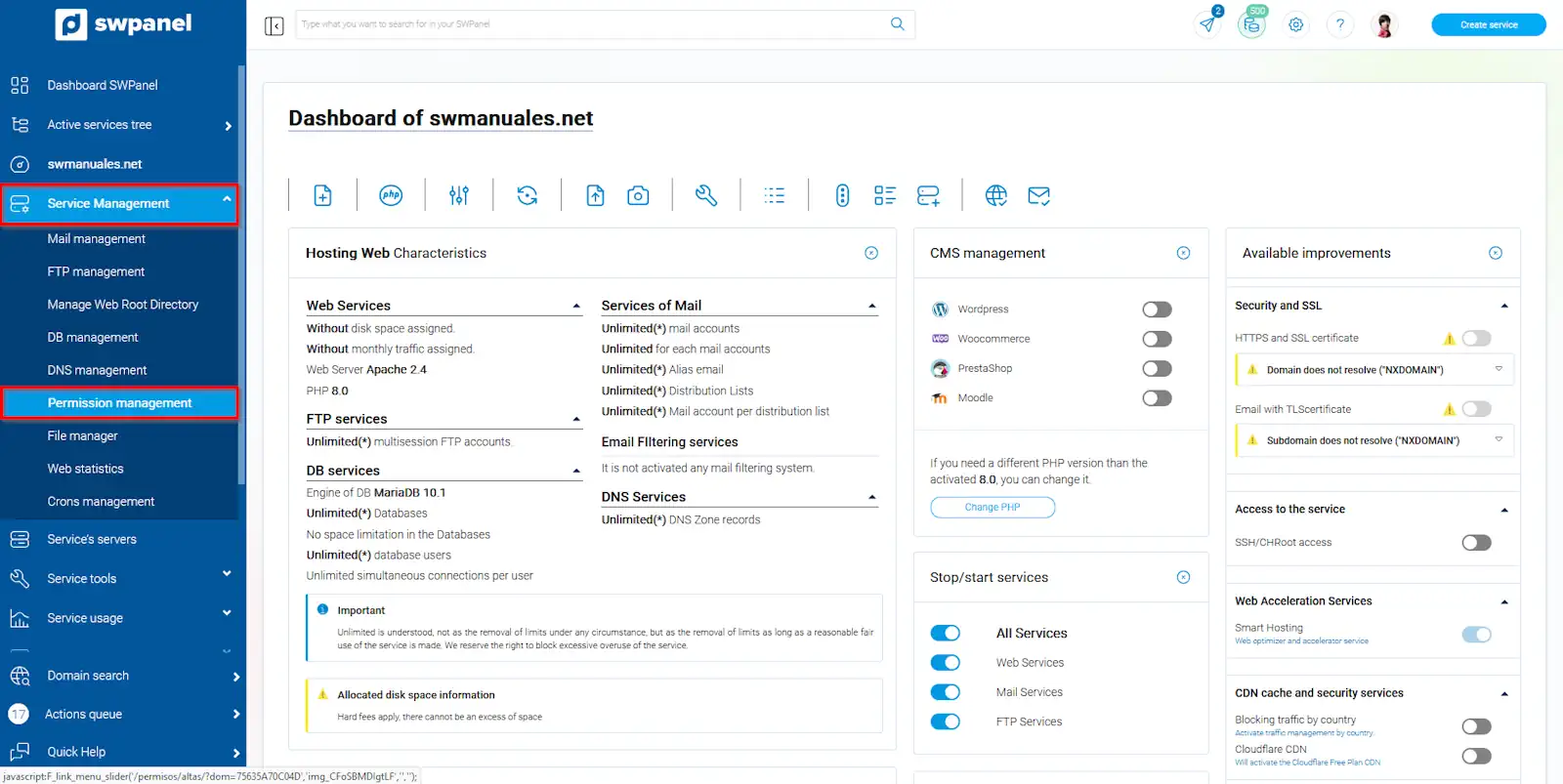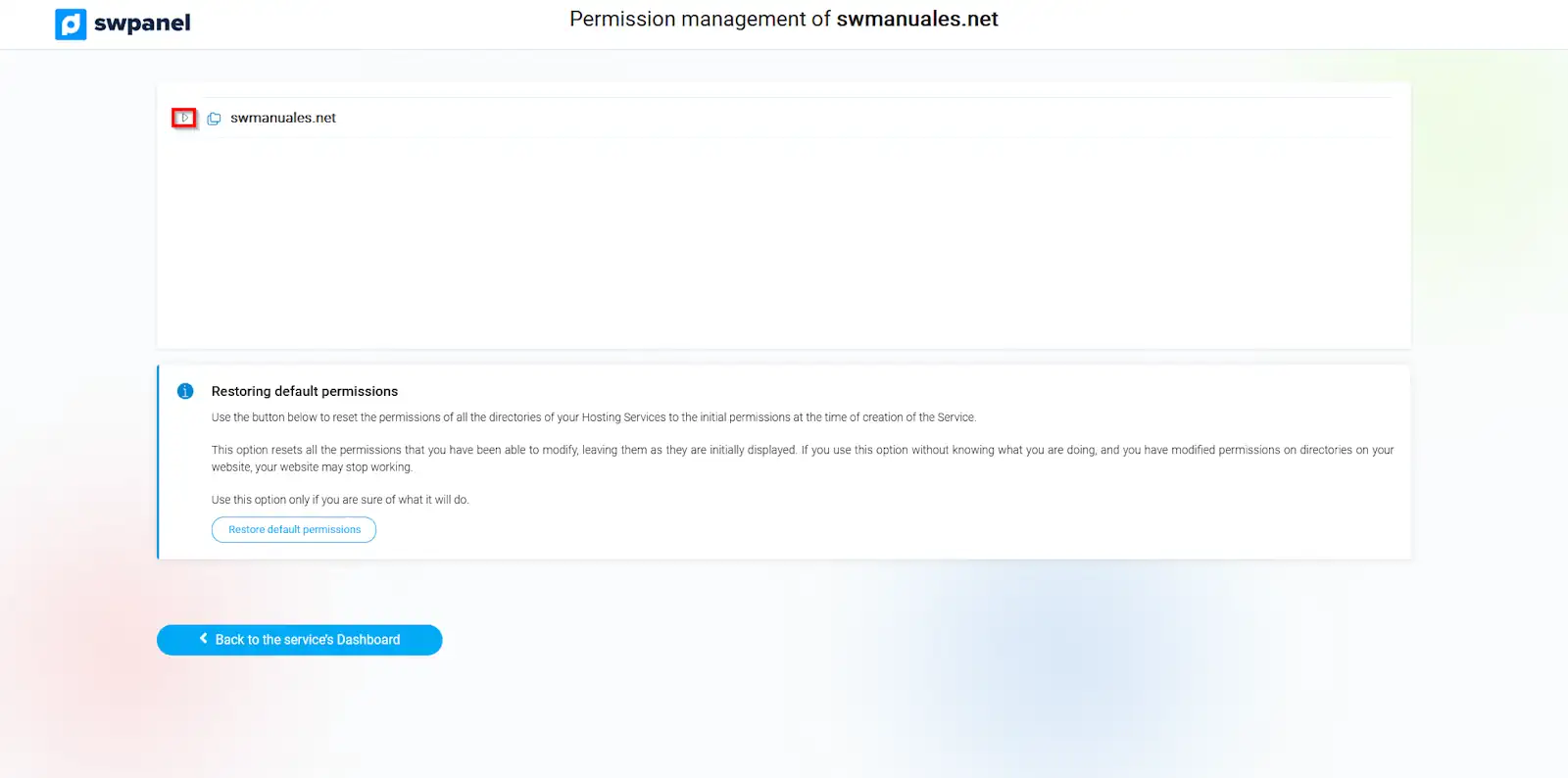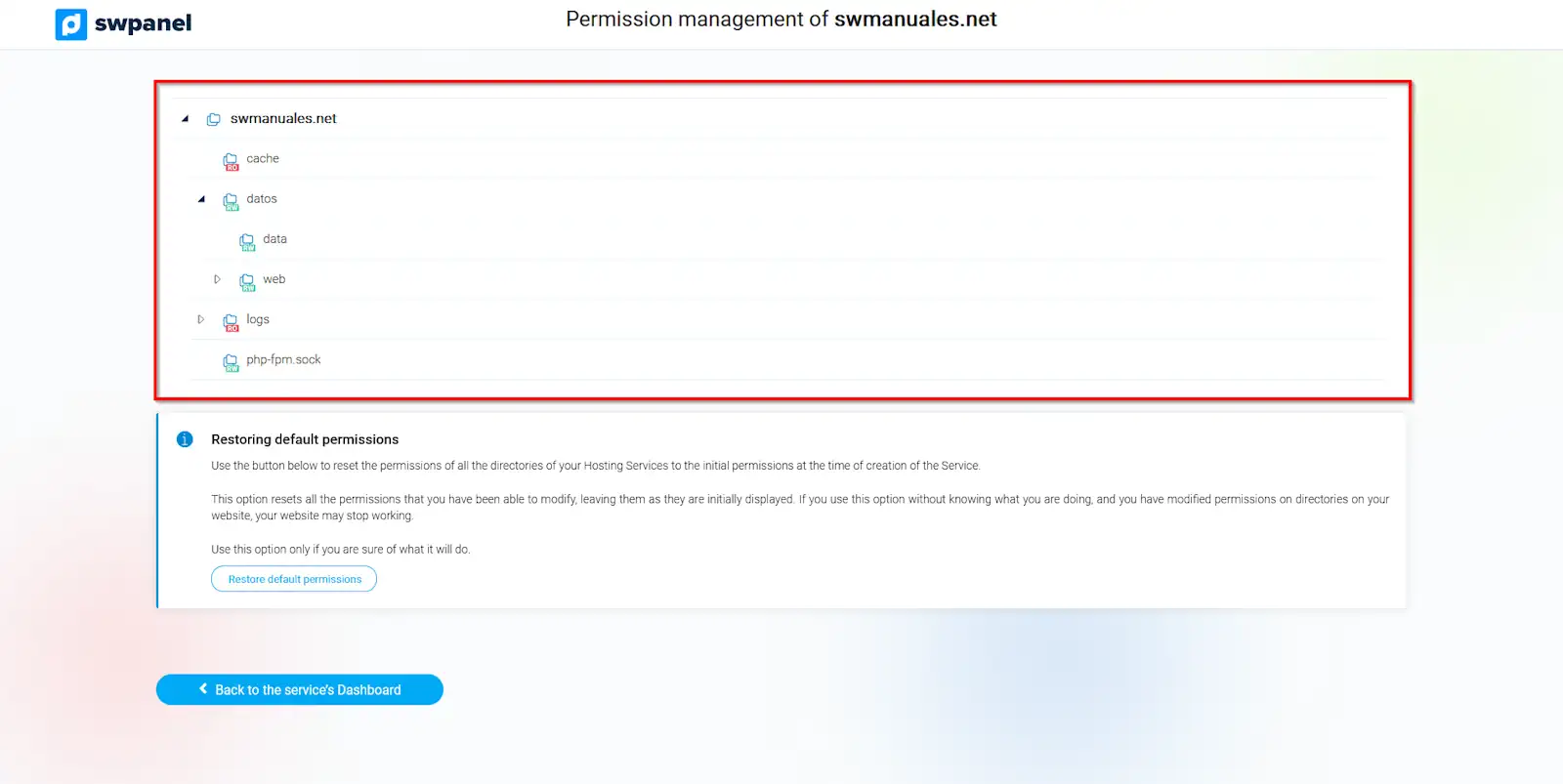Permission Management
In a file system, files and directories are assigned permissions in order to delimit who can read (Read) their contents, write (Write) to them and execute (eXecution).
SWPanel, allows you to easily modify the permission settings of your web space. Usually, its modification is necessary for the normal operation of some content management systems (CMS). For example, Wordpress requires writing permissions to be able to host the new content that is generated.
Also, for security reasons, it is important to maintain a correct configuration of permissions in order to prevent a third party, with malicious intentions, have the ability to make changes or access unwanted information.
How to manage permissions?
-
In SWPanel, access the Dashboard of the service for which you need to modify the permissions, select the Service Management → Permissions Management (left menu) section:
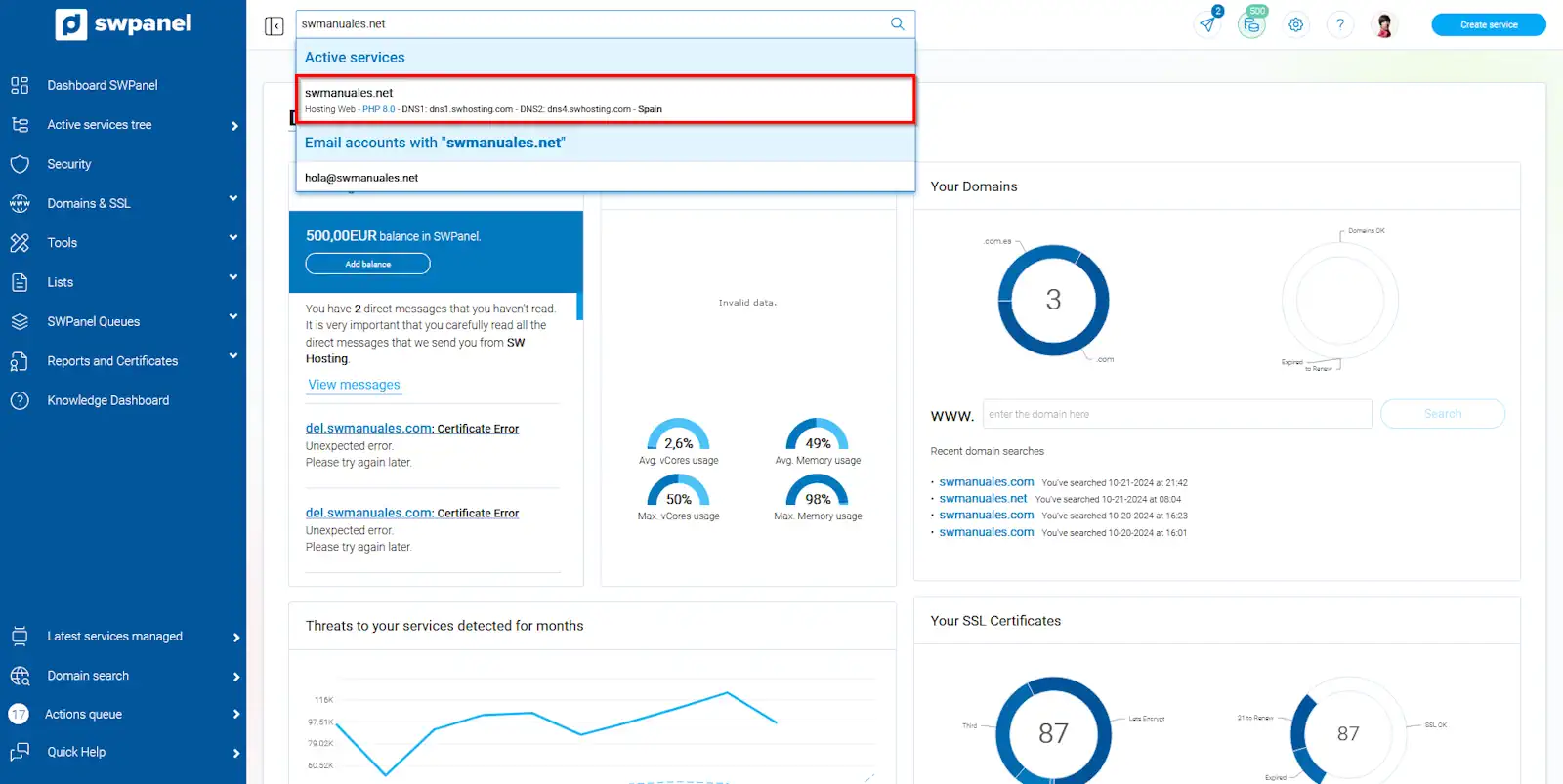
info_capture The screenshot is for guidance only. It was taken on version 2024.07.0123 with date 24/10/2024. It may differ from what the current version of SWPanel displays.
info Use the search engine at the top to quickly locate your service.
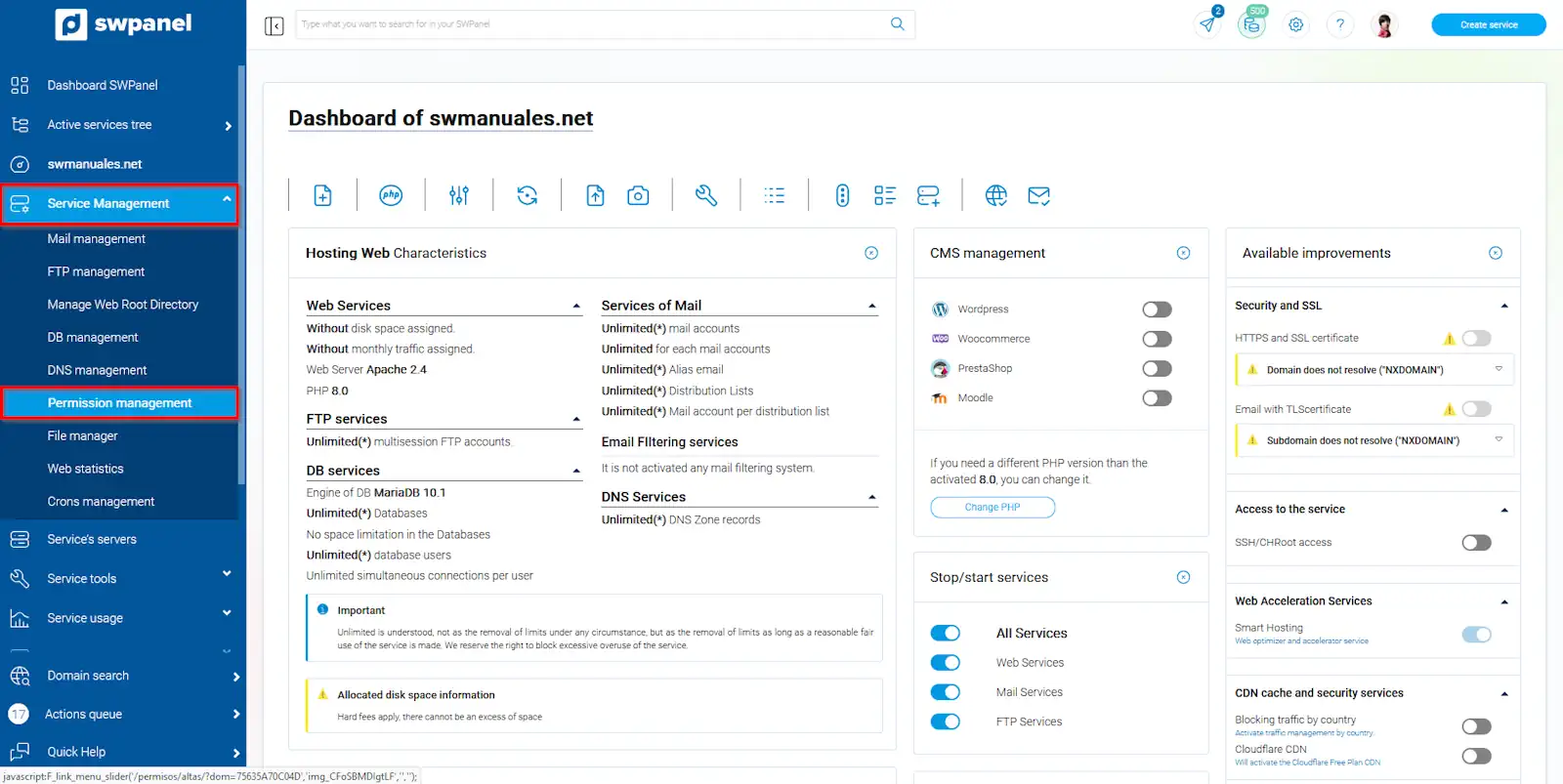
info_capture The screenshot is for guidance only. It was taken on version 2024.07.0123 with date 24/10/2024. It may differ from what the current version of SWPanel displays.
- Then press the arrow to display your web directory:
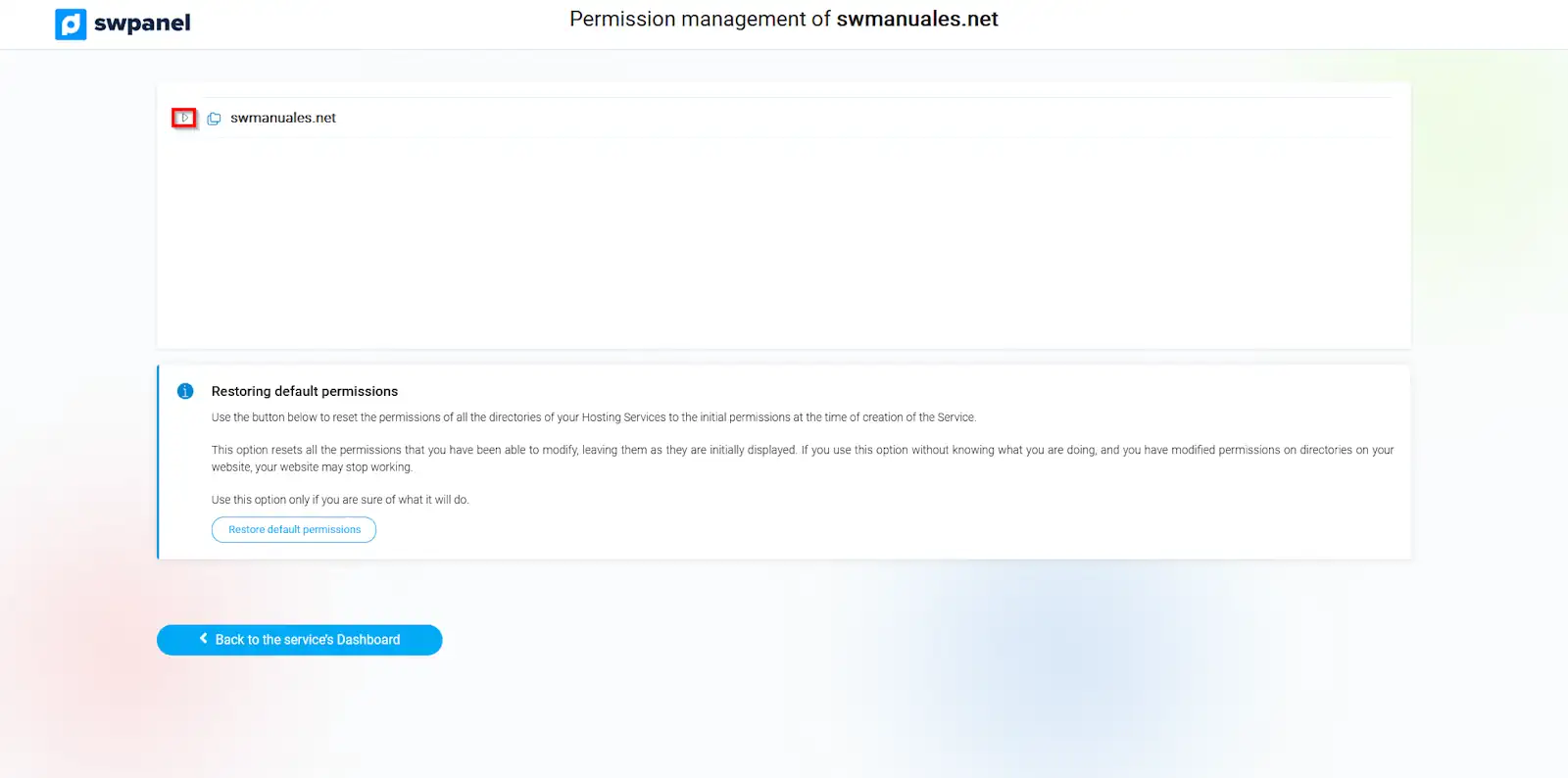
info_capture The screenshot is for guidance only. It was taken on version 2024.07.0123 with date 24/10/2024. It may differ from what the current version of SWPanel displays.
The icon for each directory indicates the current permission settings:
Read Only: Read-only access.
Read Write: Read and write access.
By clicking on the directory icon, the permissions are modified recursively. That is to say, the permissions of the entire contents of the directory, including subdirectories, will be modified:
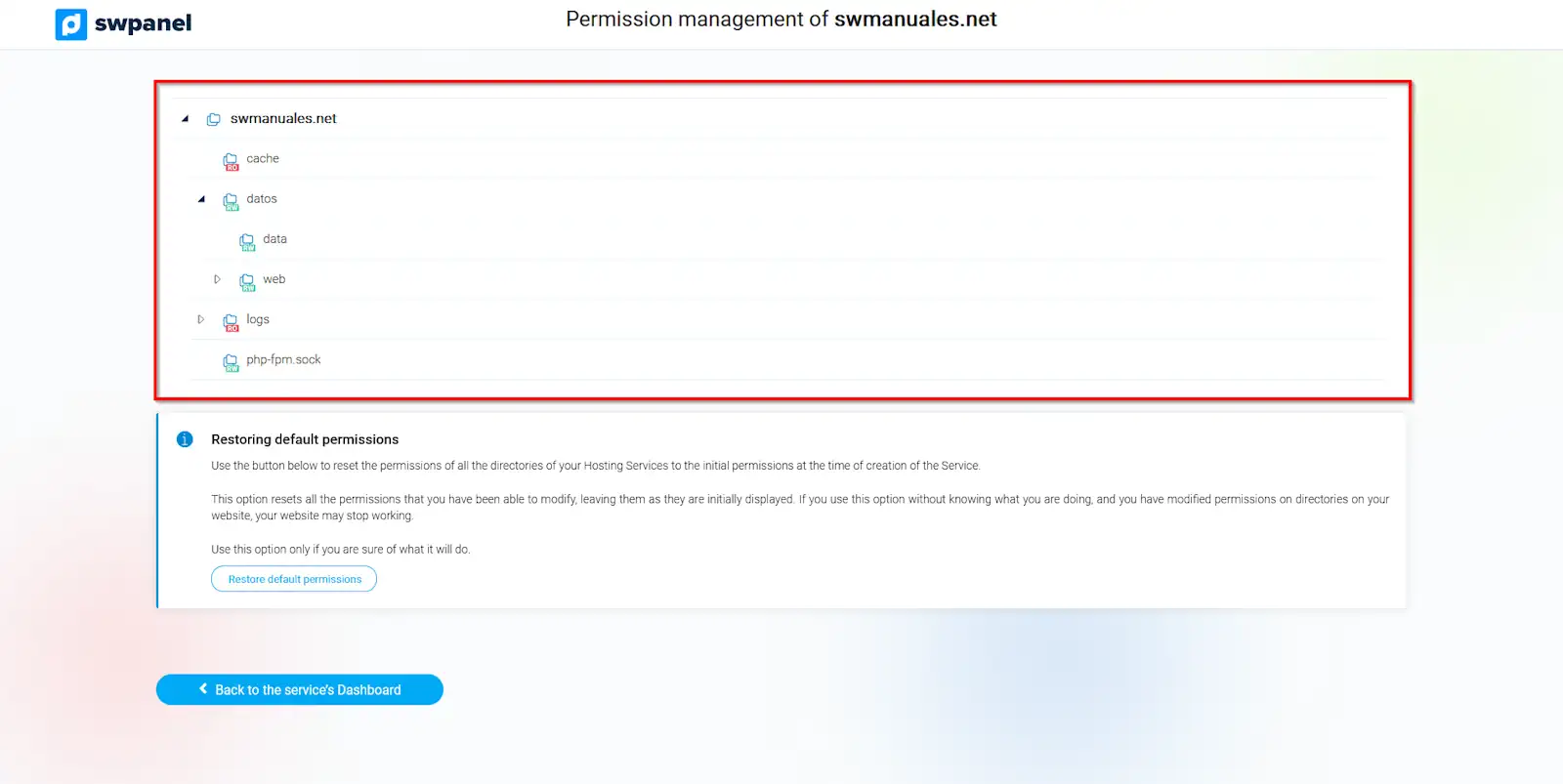
info_capture The screenshot is for guidance only. It was taken on version 2024.07.0123 with date 24/10/2024. It may differ from what the current version of SWPanel displays.
Each time you click on the directory, its permission settings will toggle between RO (Read Only) and RW (Read and Write).
The changes will take effect immediately.
Permission modifications will be applied to files that currently exist. This does not imply that they will be applied to files that are created later.