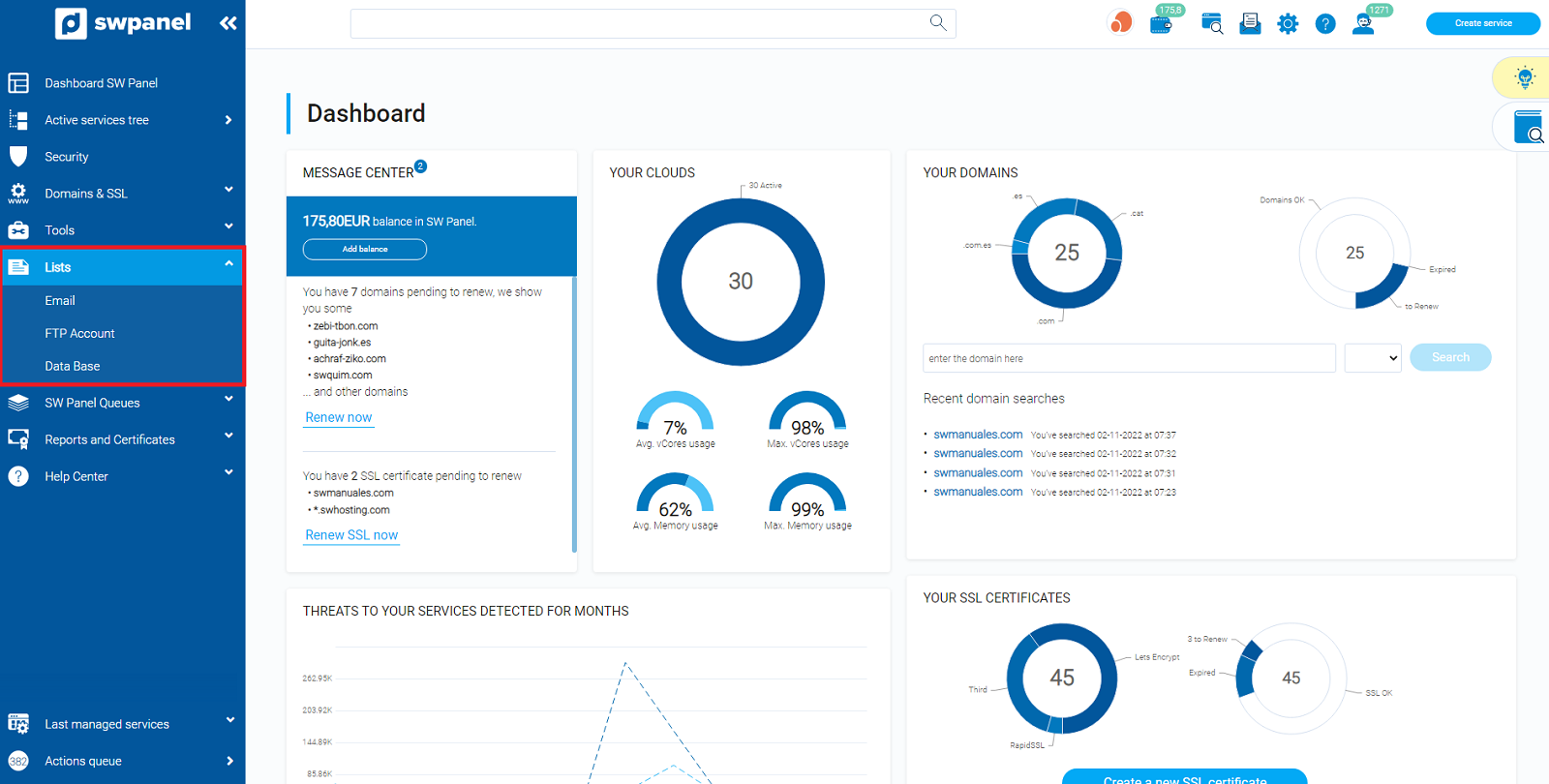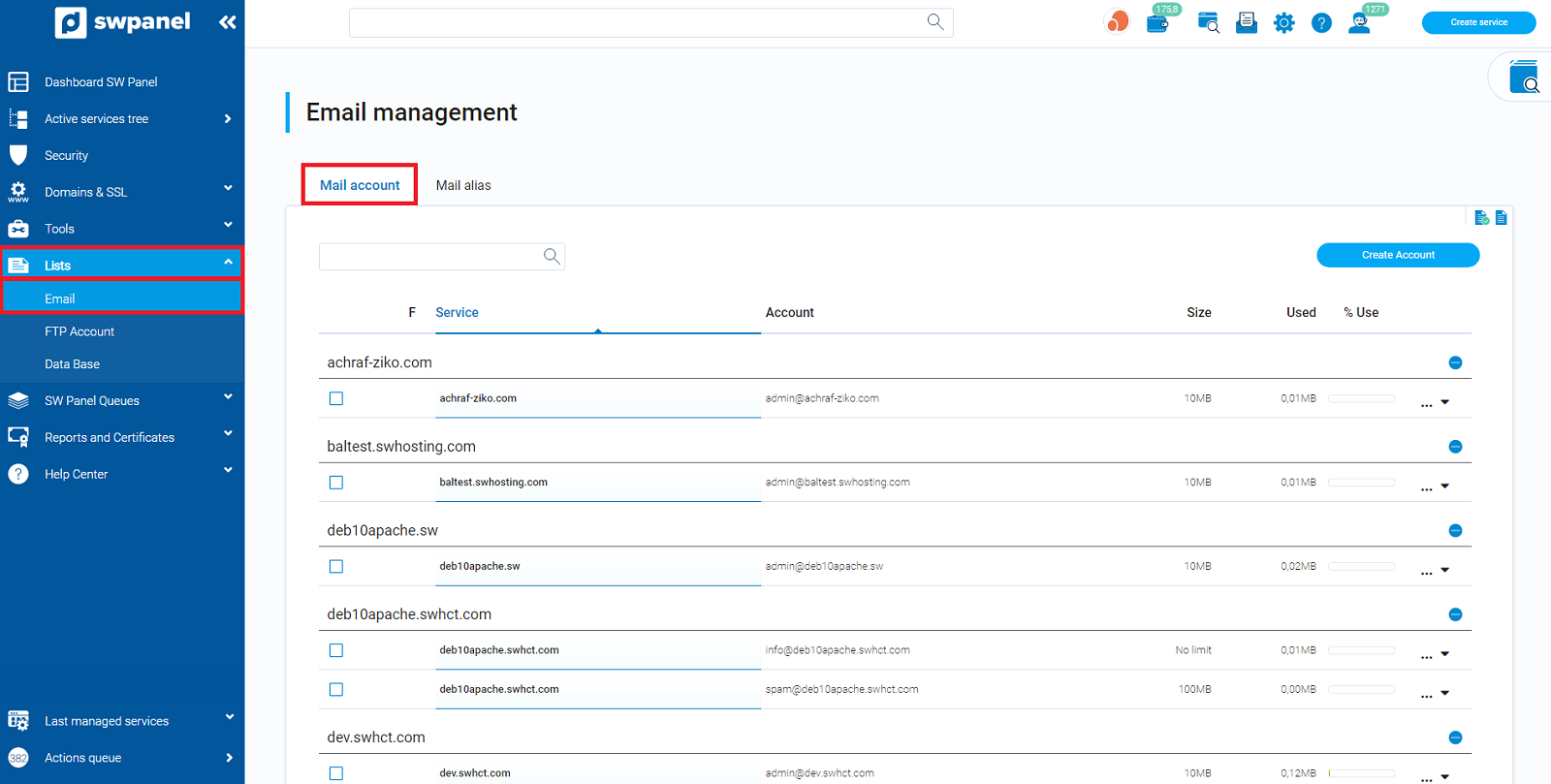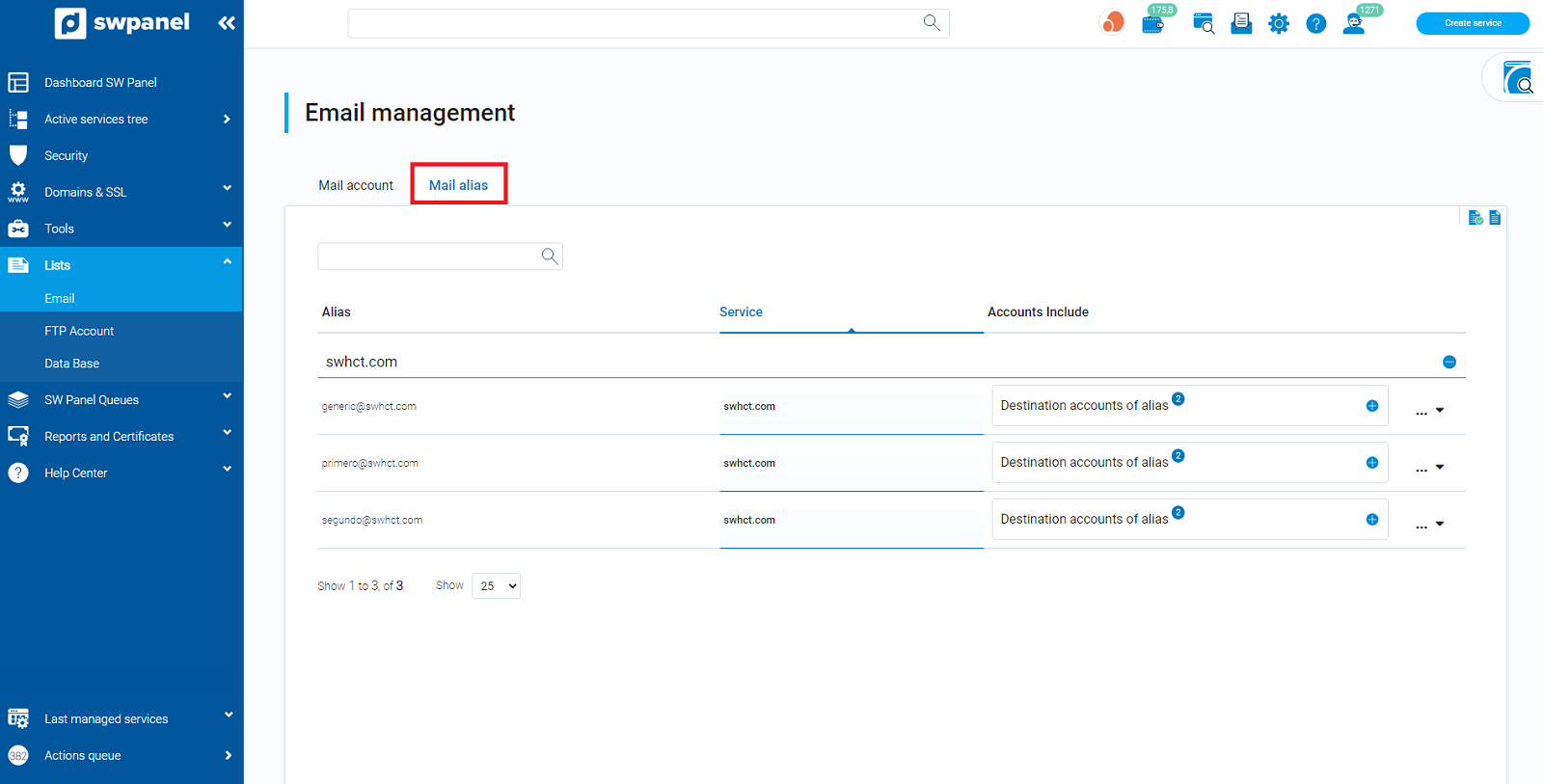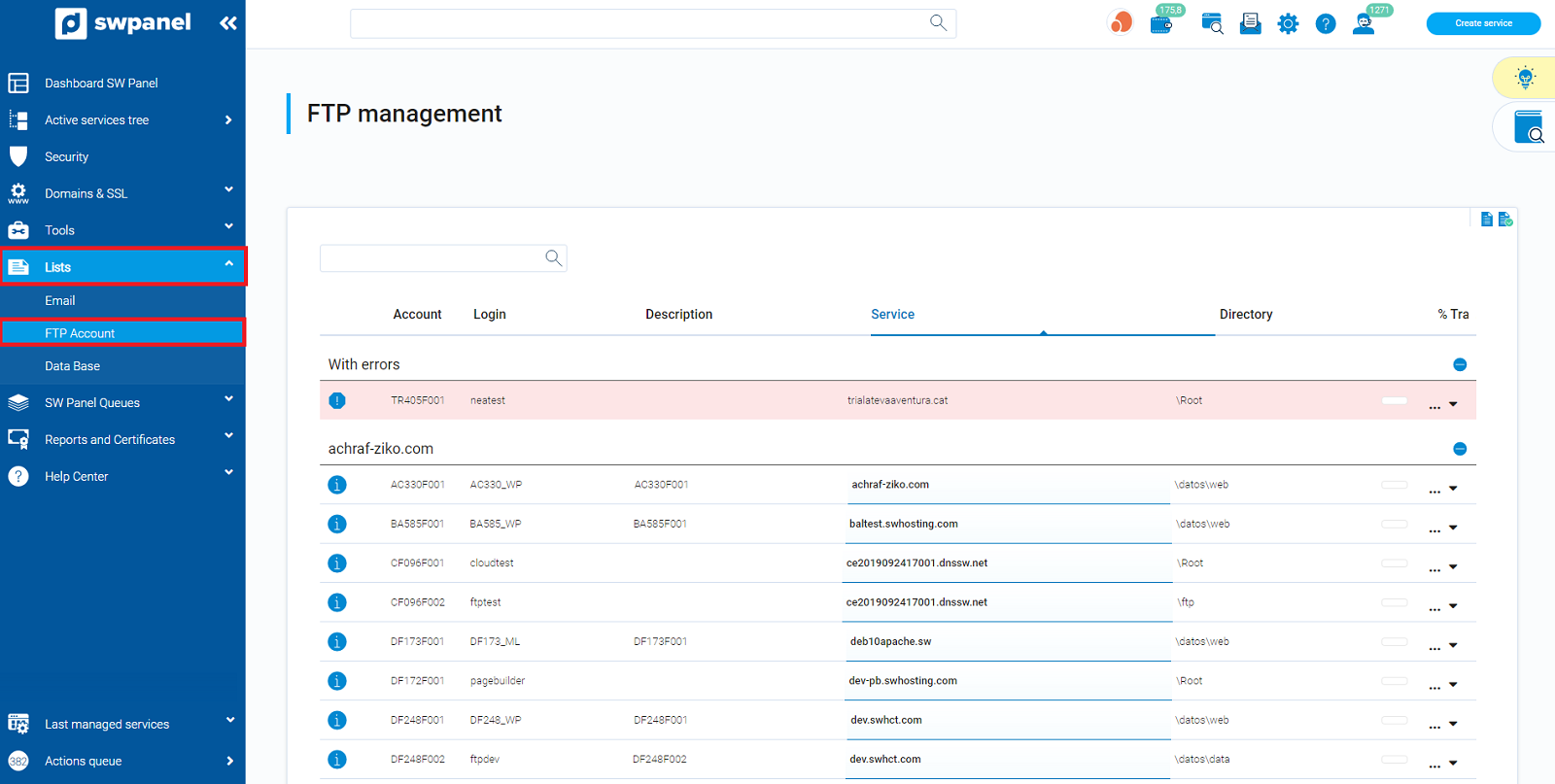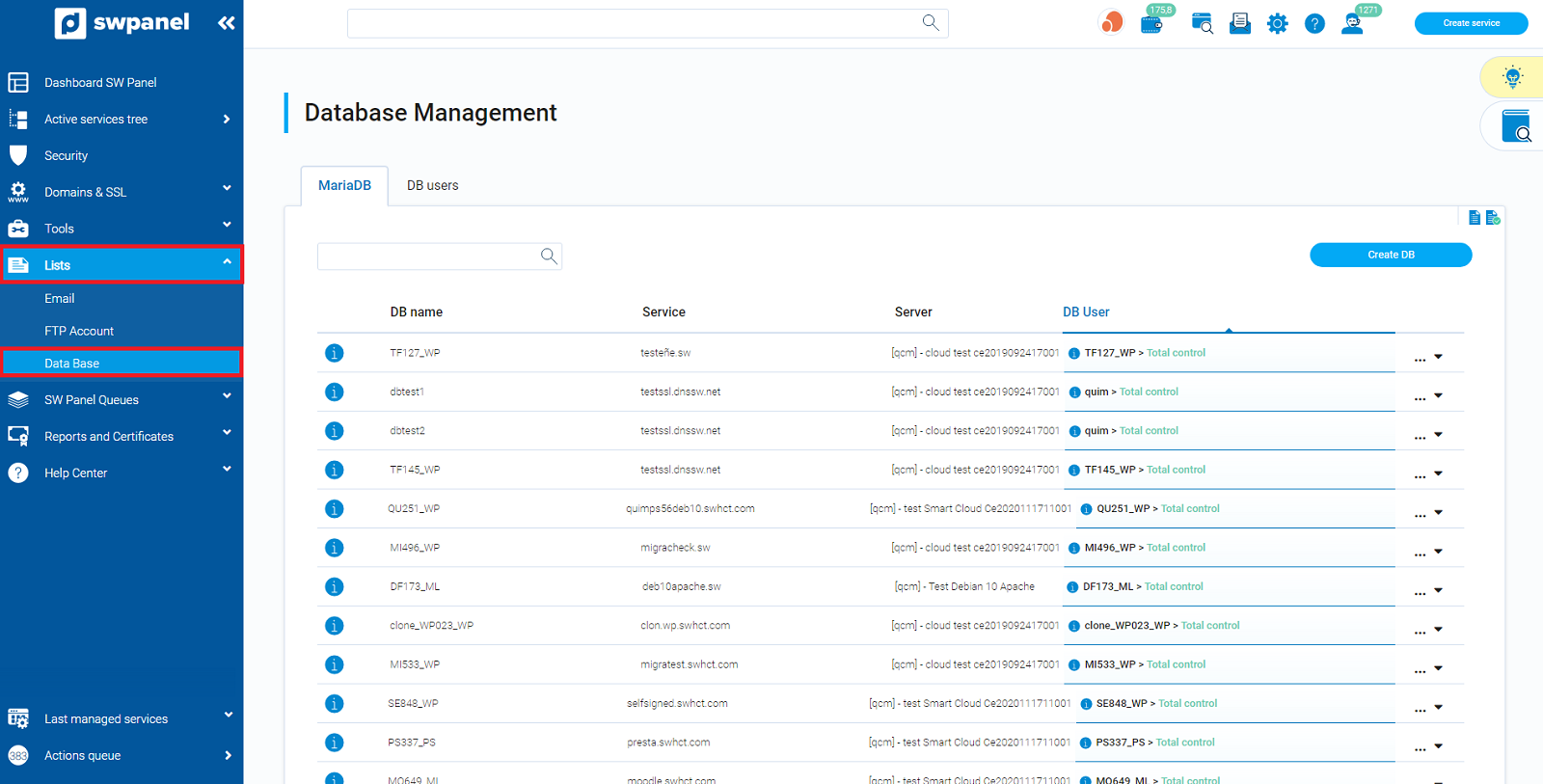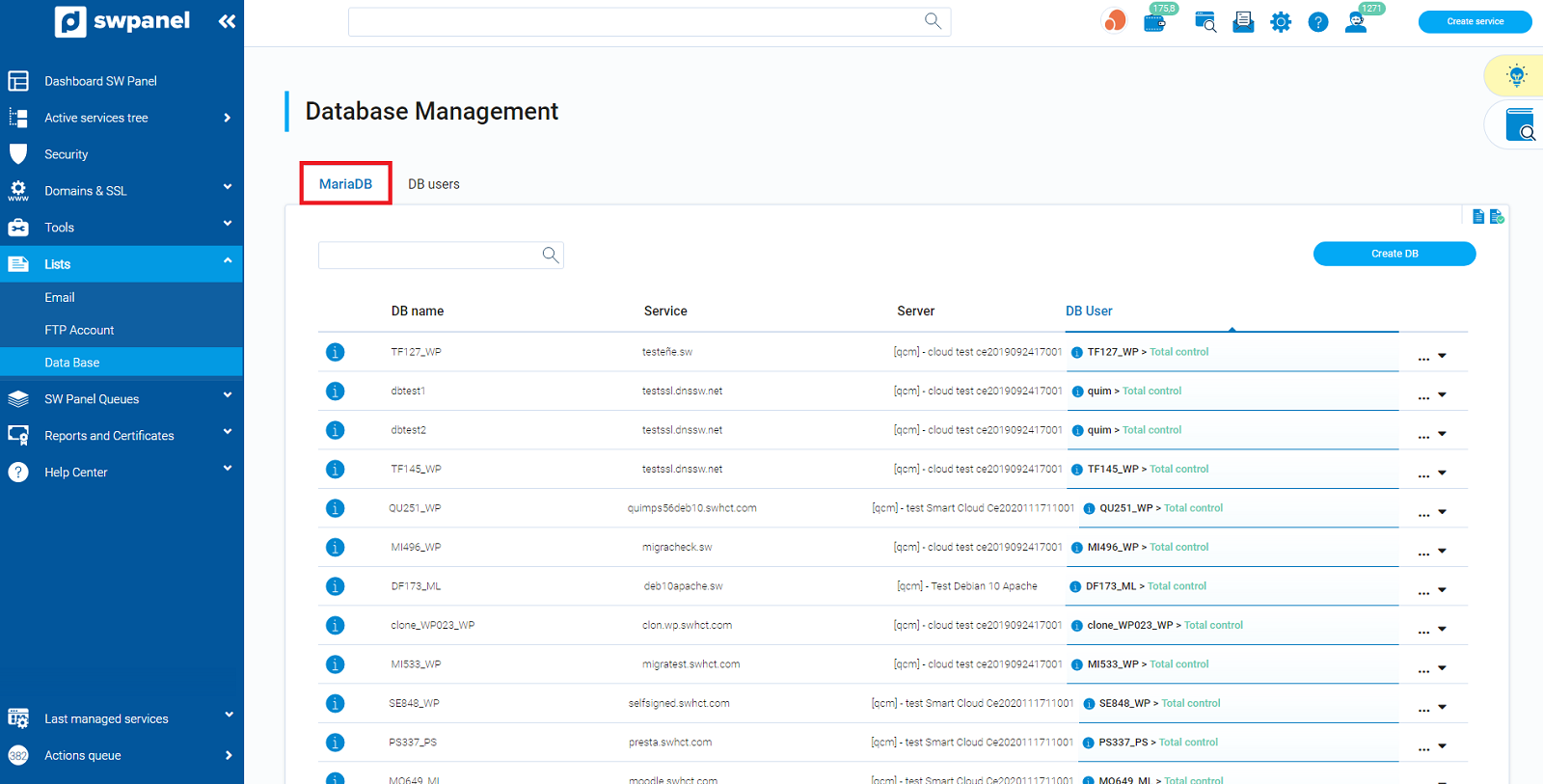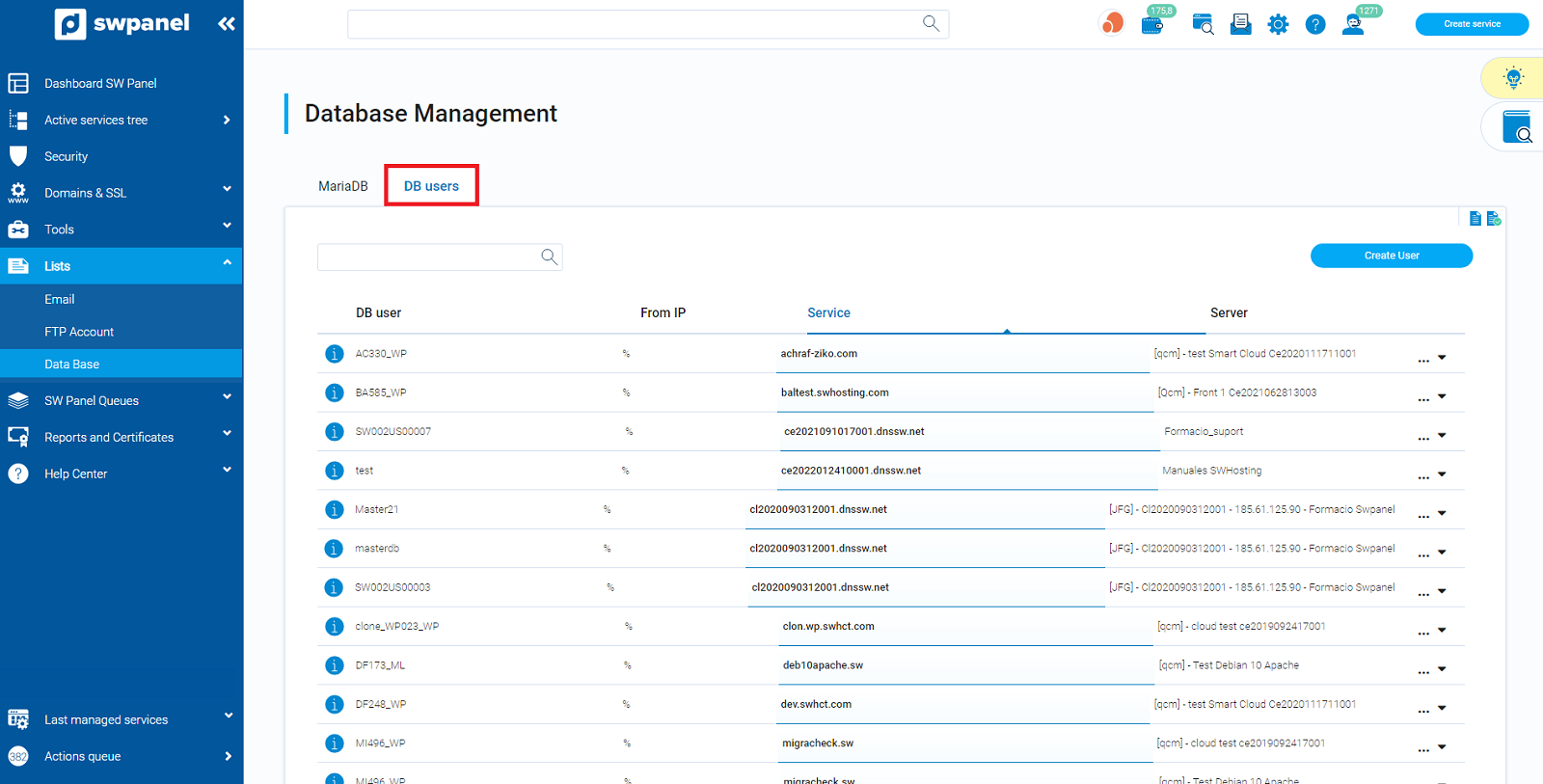Listings
The Listings collect in a single point all the e-mail accounts (including aliases and distribution lists), FTP accounts and database accounts currently active in each service. From here we will be able to consult and manage them.
💡 In order to simplify the consultation of the history, in each section we have a search field where you can filter by content, as well as the ability to sort the results by clicking on any of the columns.
Email Listing
From SWPanel, go to Listings (left menu) and select Email Listings:
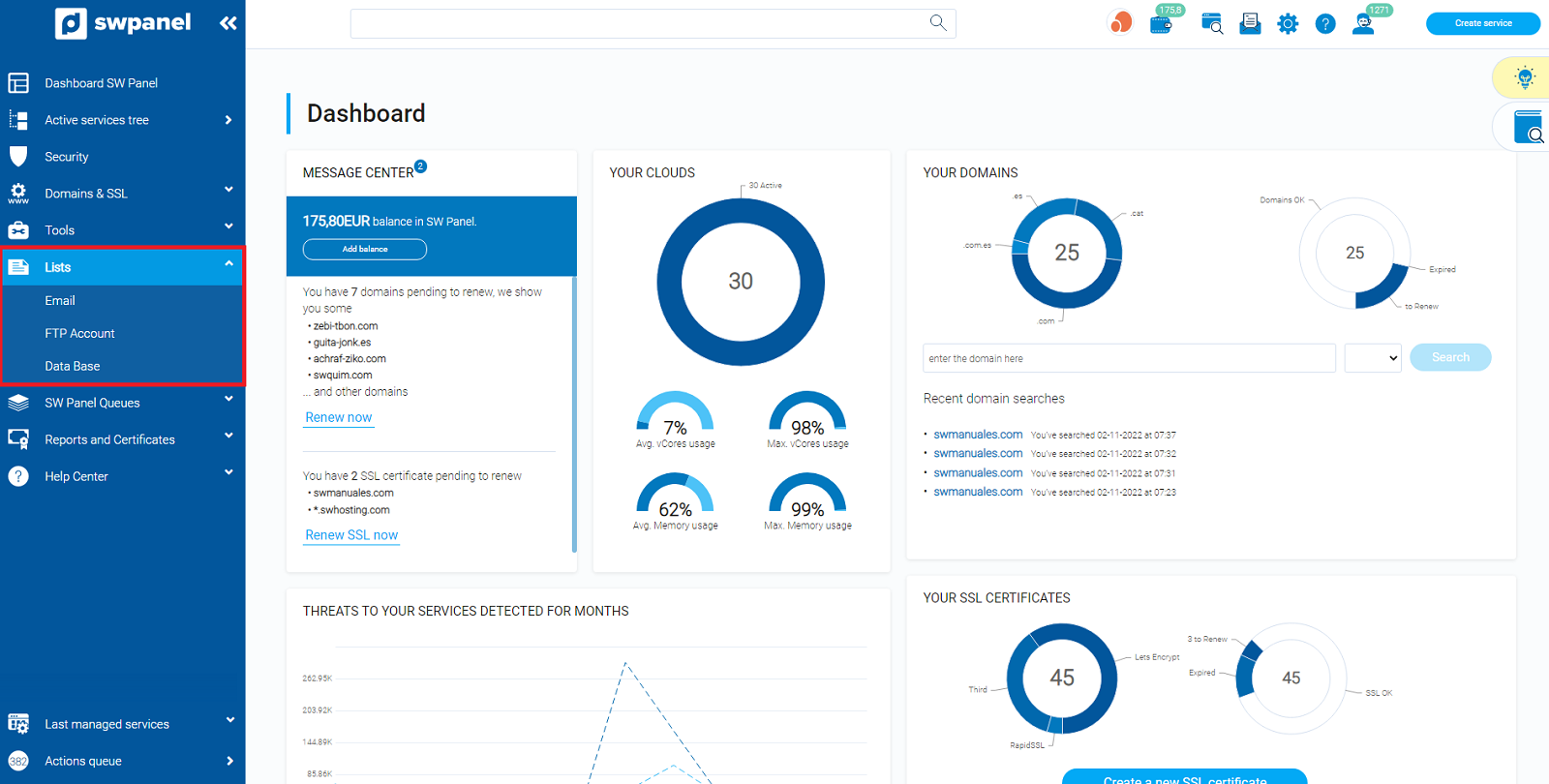
This section is divided into three tabs depending on the list we want to access:
-
Mail Accounts: At a glance we will be able to consult which service it belongs to, the size and the current occupation.
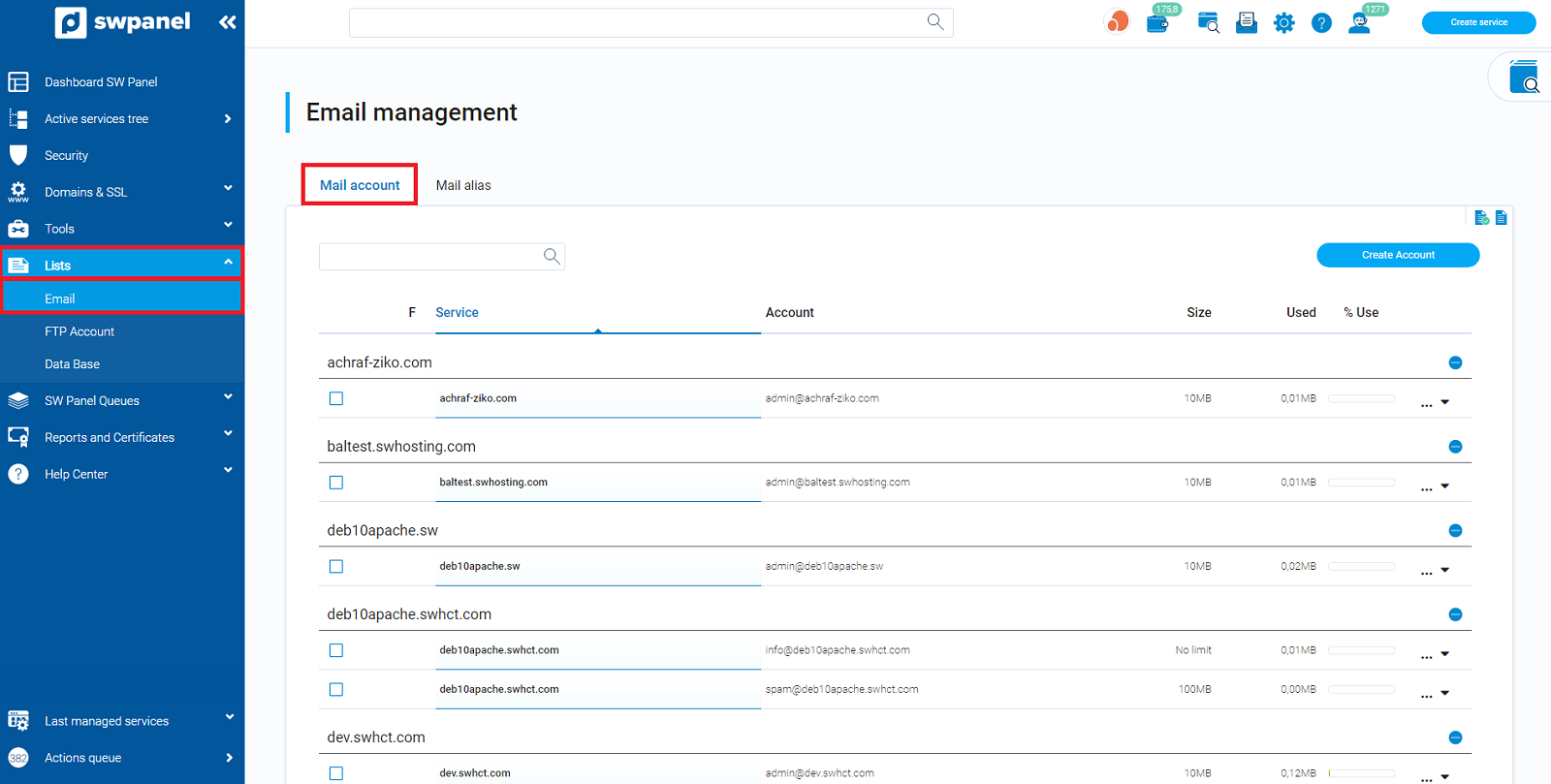
-
Email Alias: Indicates the service to which the mailing list is associated, its address, description and the administrator's account.
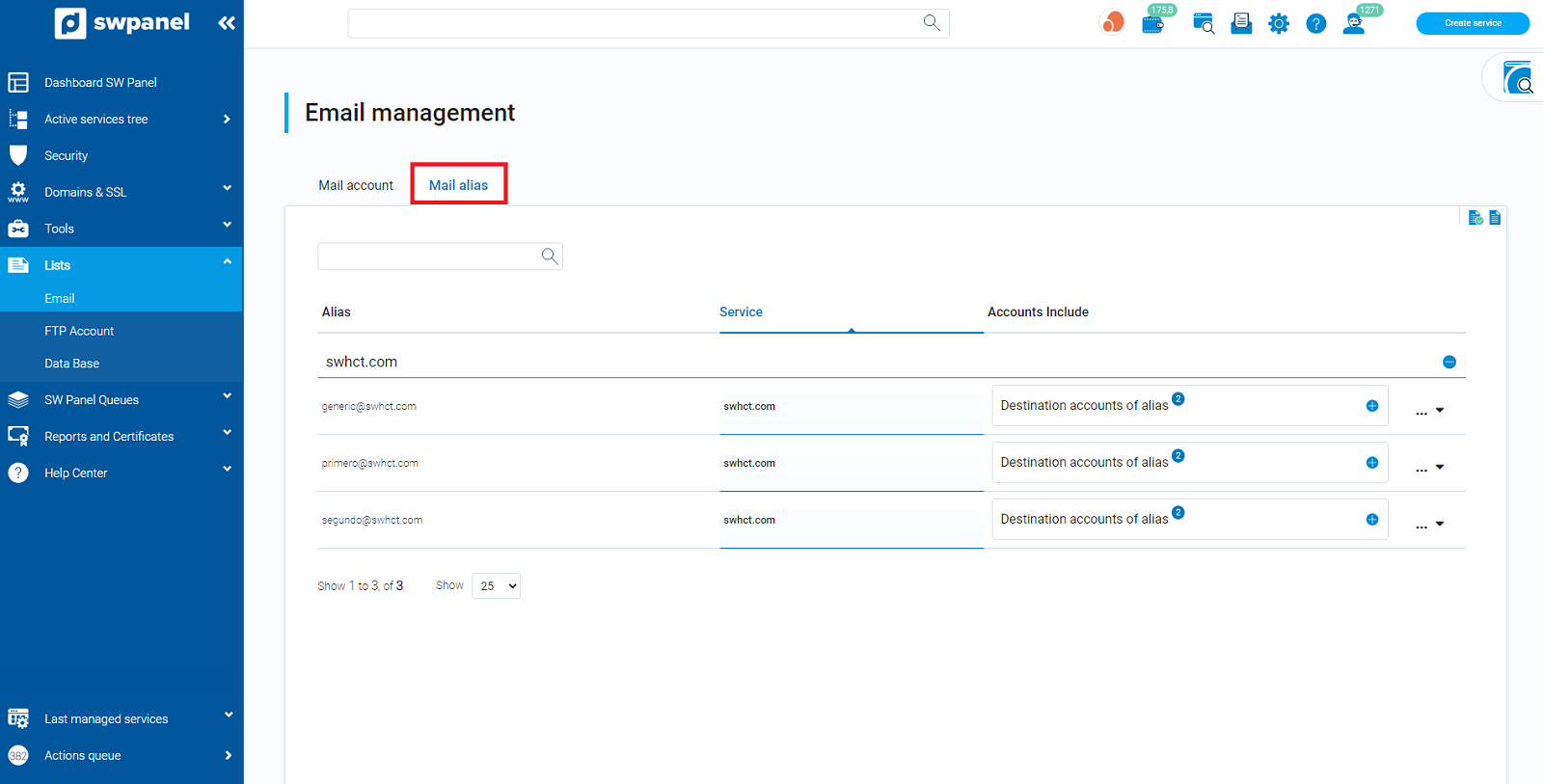
By means of the Manage (located on the right) menu we can make modifications on any of the elements previously indicated, as well as delete them.
List of FTP Accounts
From SWPanel, access Listings (left menu) and select List FTP Accounts:
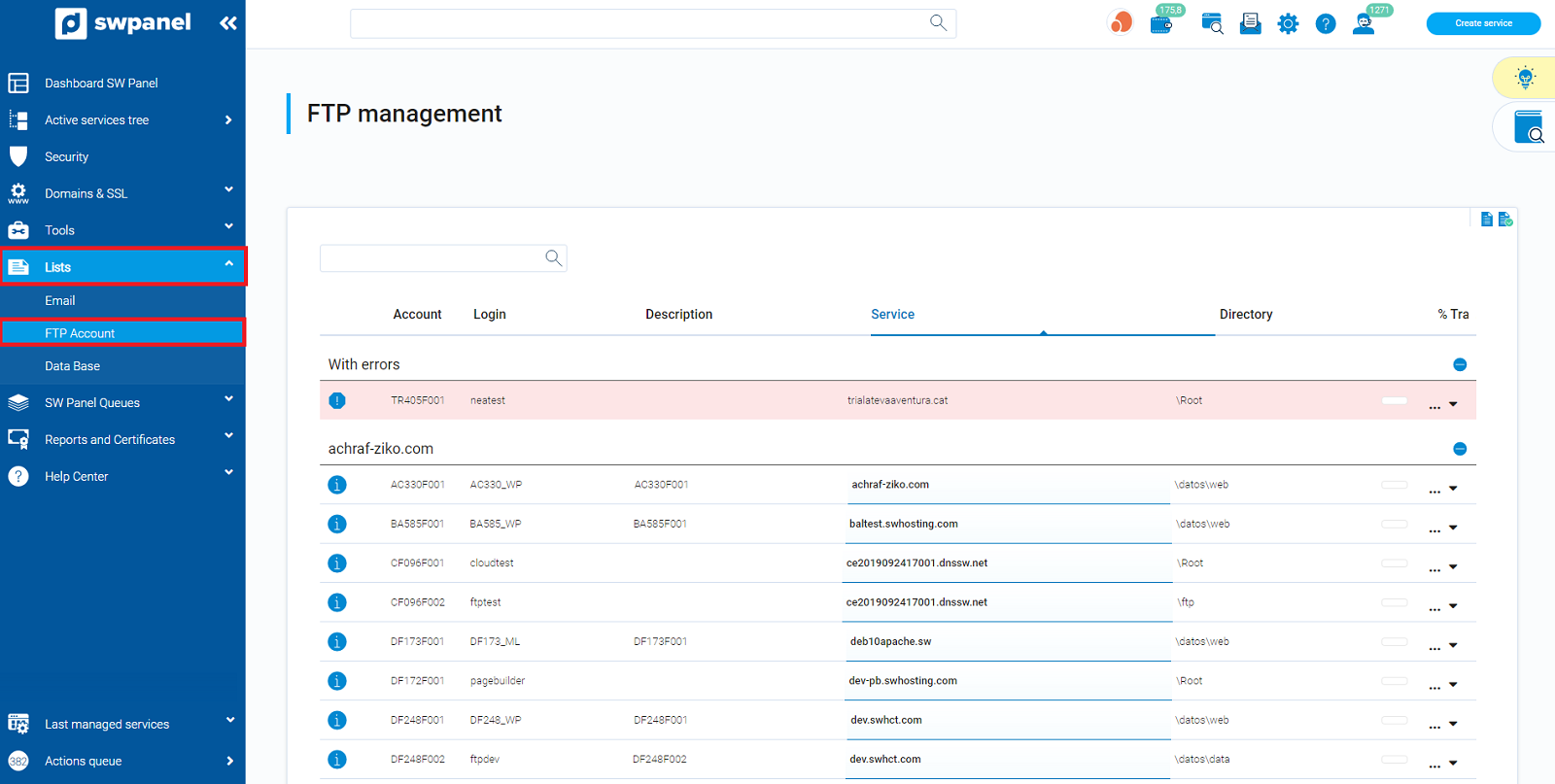
All currently active FTP accounts are displayed, showing the login, description, service they are associated with, assigned root directory and the percentage of traffic consumed.
By means of the Manage (located on the right) menu we can make modifications on any of the elements previously indicated, as well as delete them.
List of Databases
From SWPanel, access Listings (left menu) and select Databases List:
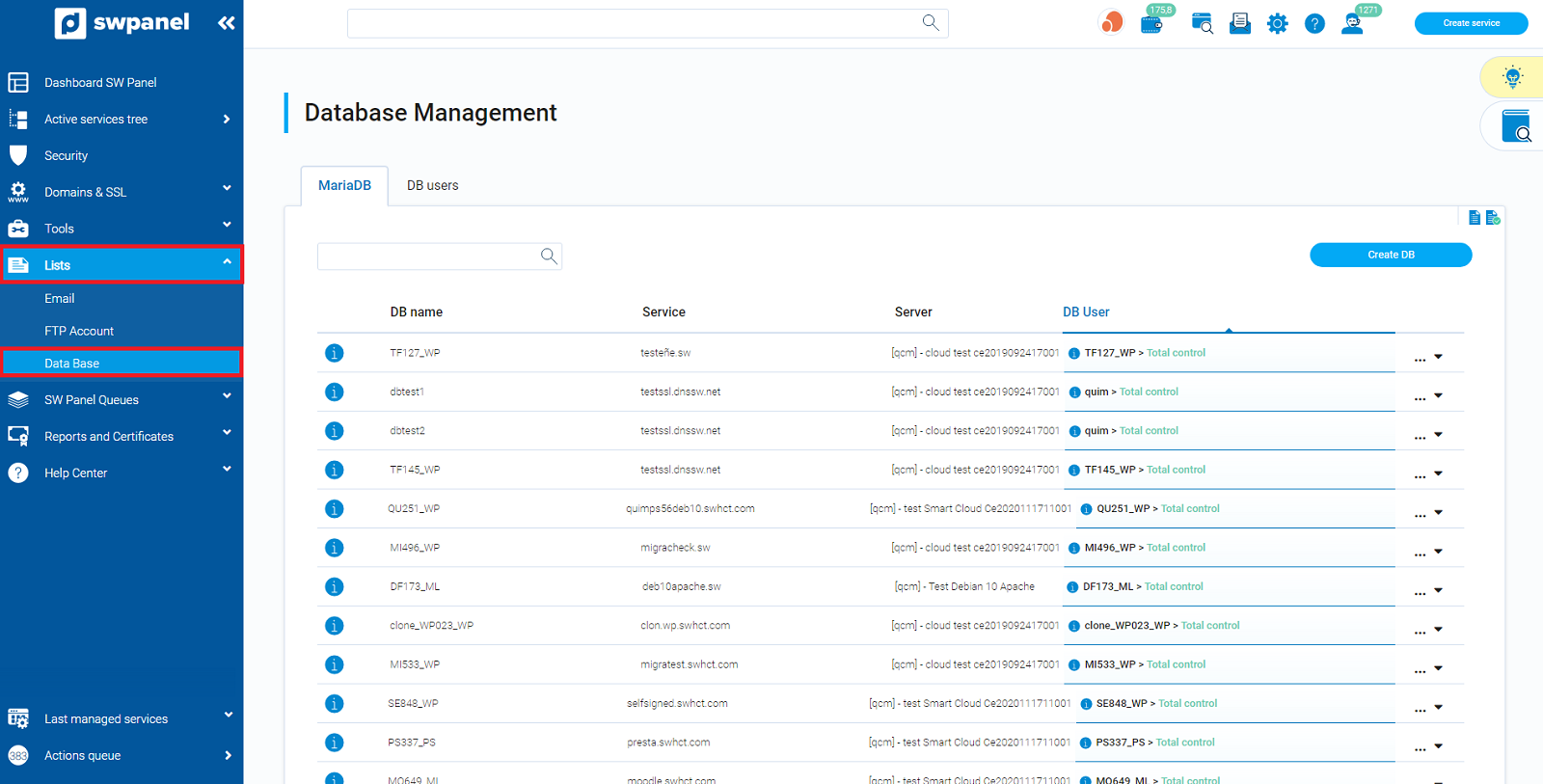
This section is divided into two tabs:
-
DBB Users: List of currently active database users. It shows the user name, service and associated server.
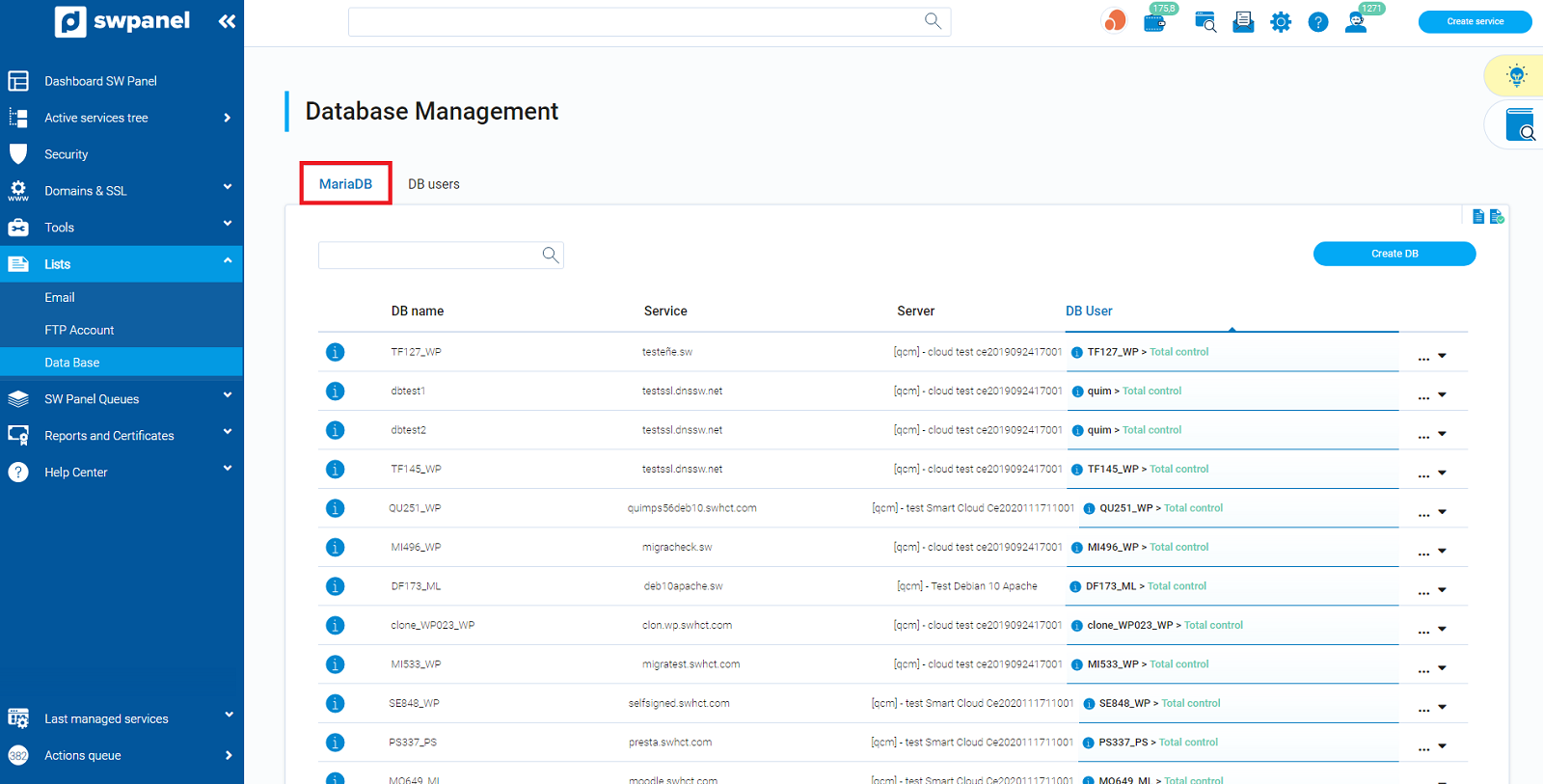
-
MariaDB: Active MariaDB databases. It shows the database name, associated service, server IP and user with access, each one with its corresponding permissions.
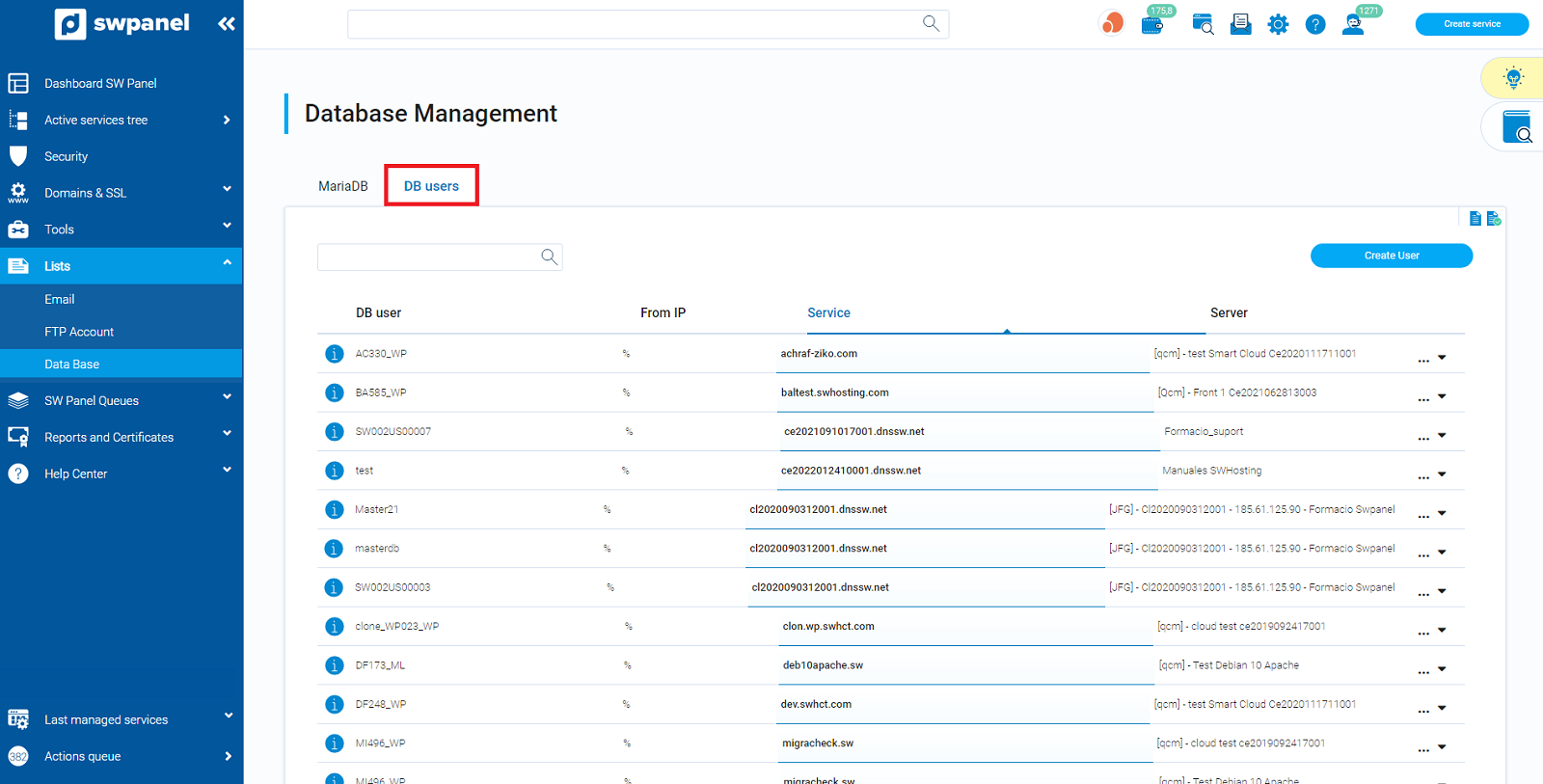
By means of the Manage (located on the right) menu we can make modifications on any of the elements previously indicated, as well as delete them.