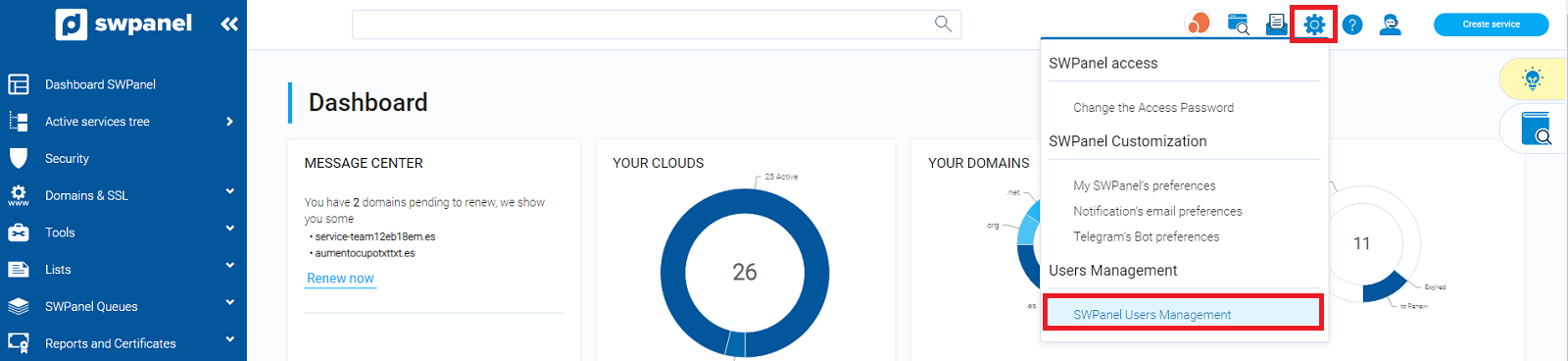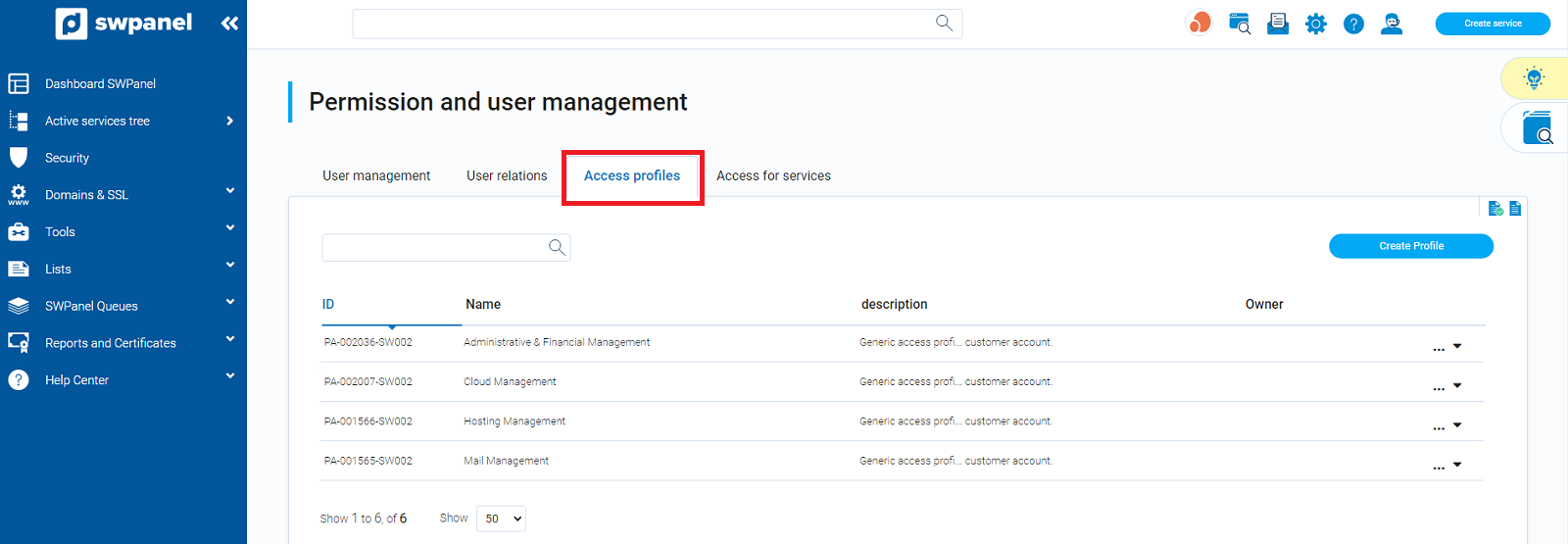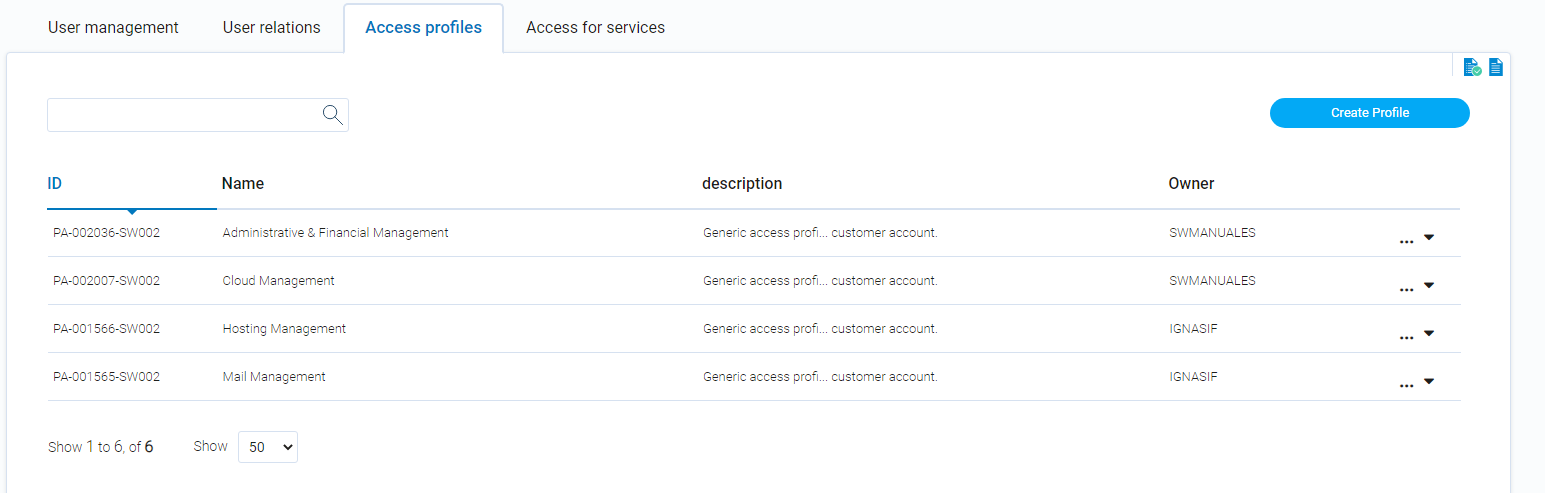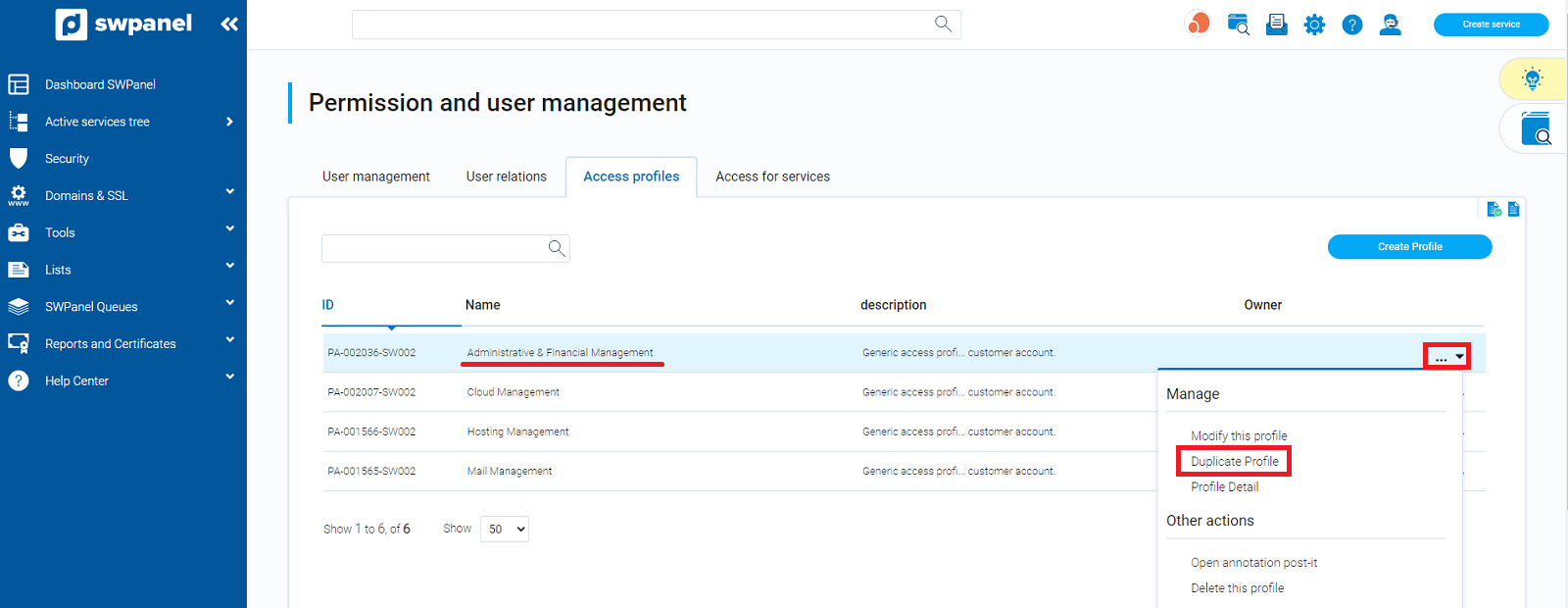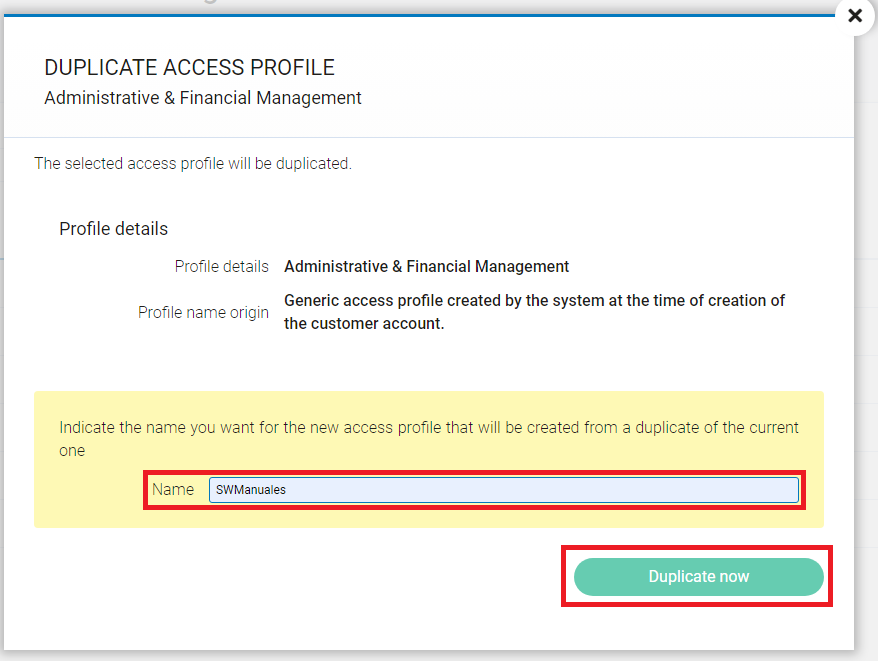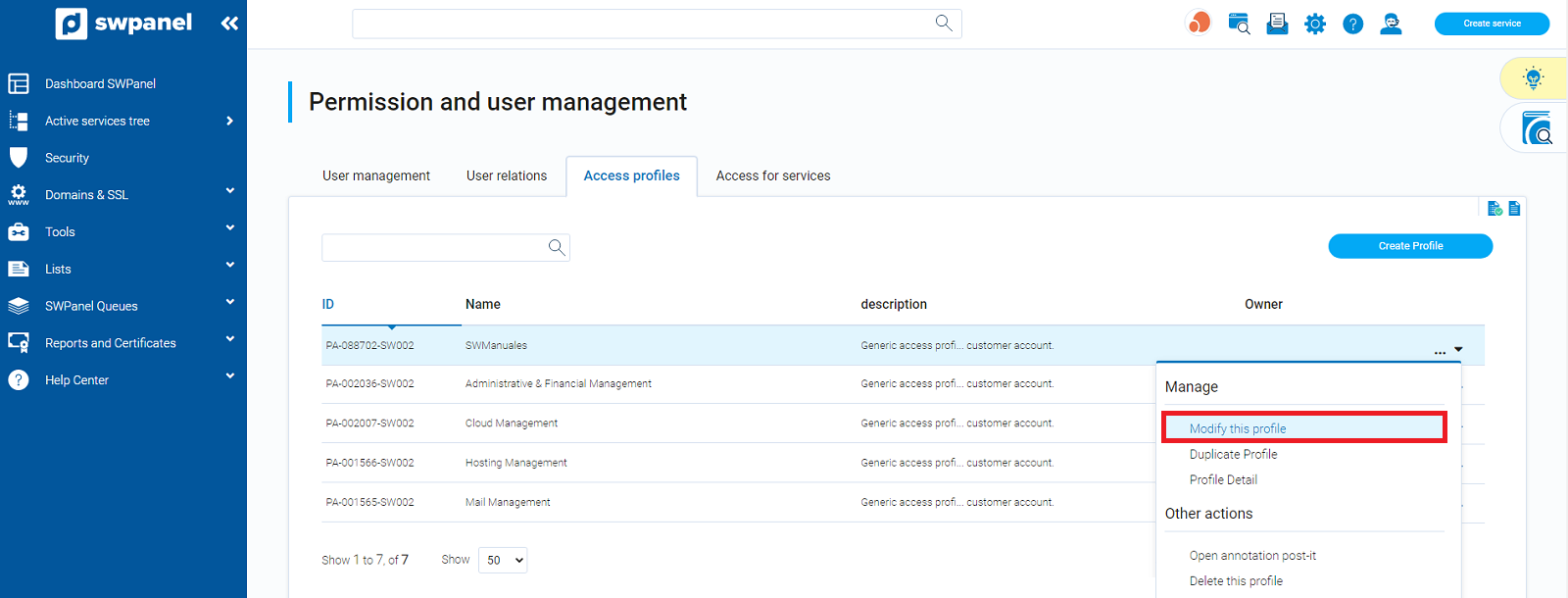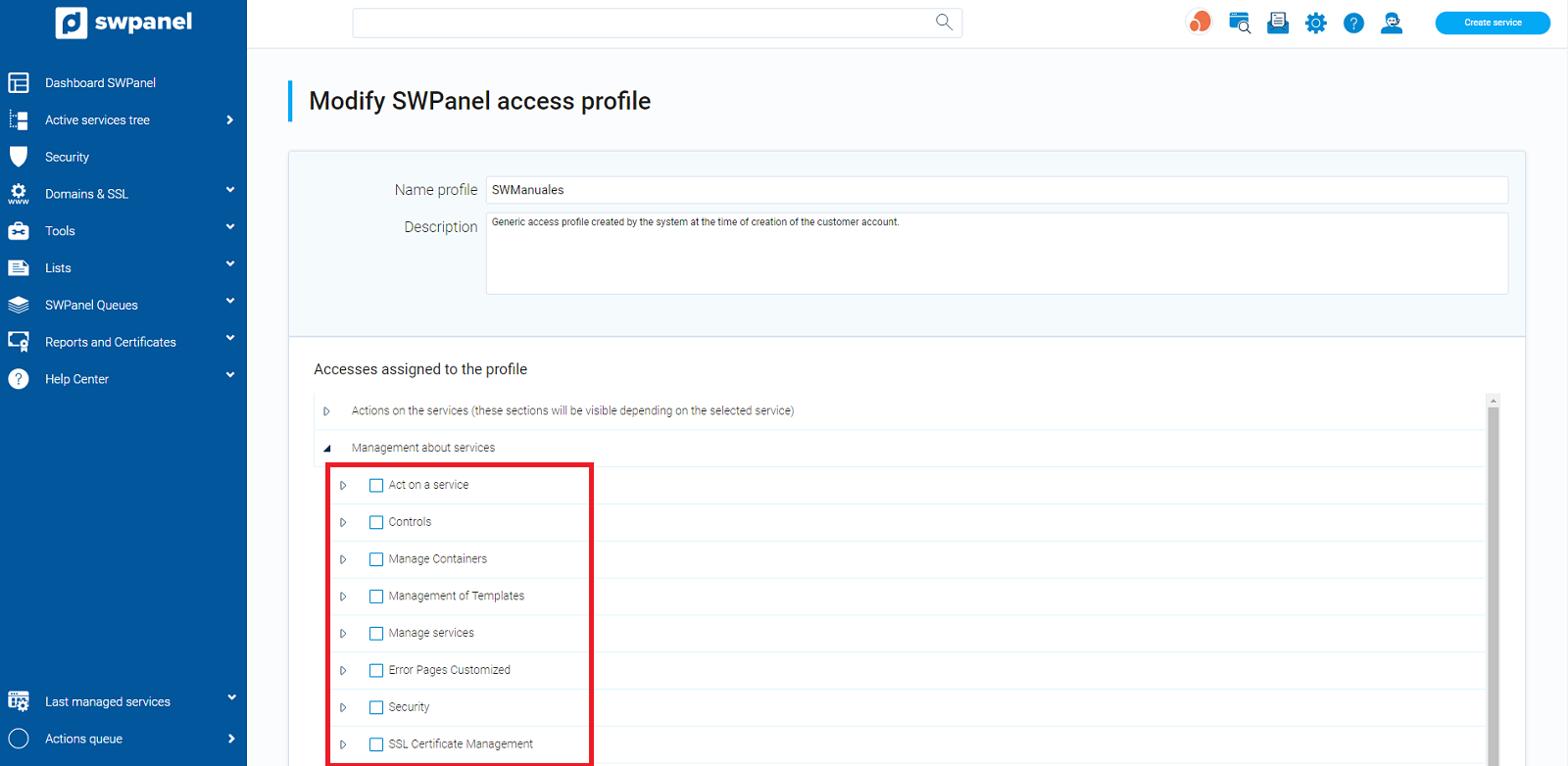How do I create and manage SWPanel access profiles?
1. What are the access profiles
Access profiles are used to define which actions a user can perform within SWPanel and which actions cannot be performed. These access profiles are assigned to a user, so you will only be able to see and perform the actions that his/her access profile and assigned service/s allow.
To create a user, assign an access profile and a service, see the manual How to create a SWPanel access using a new user
2. How to access the access profile management
To access the Access Profiles management, position the cursor over the gear icon at the top right of SWPanel. Then click on SWPanel User Management:
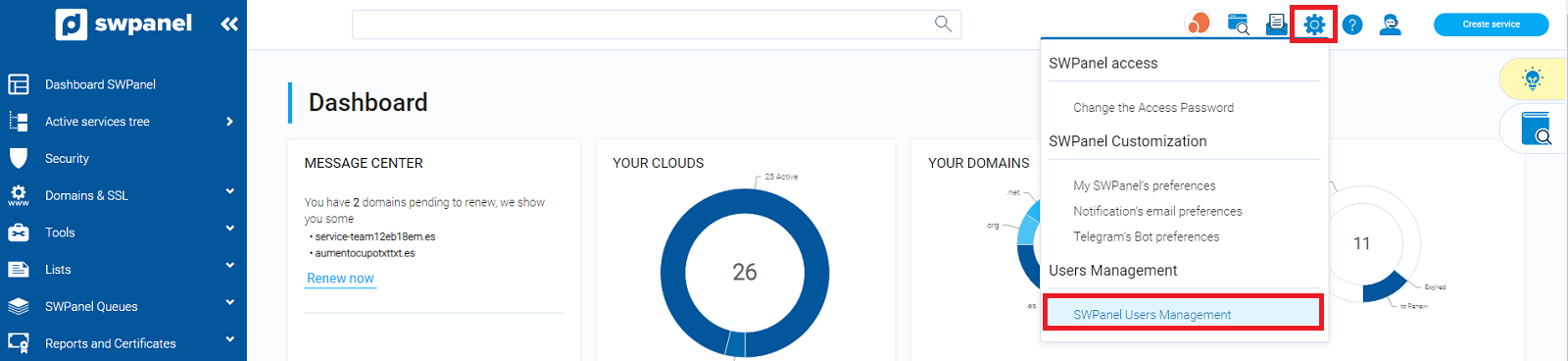
Then click on the Access profiles tab:
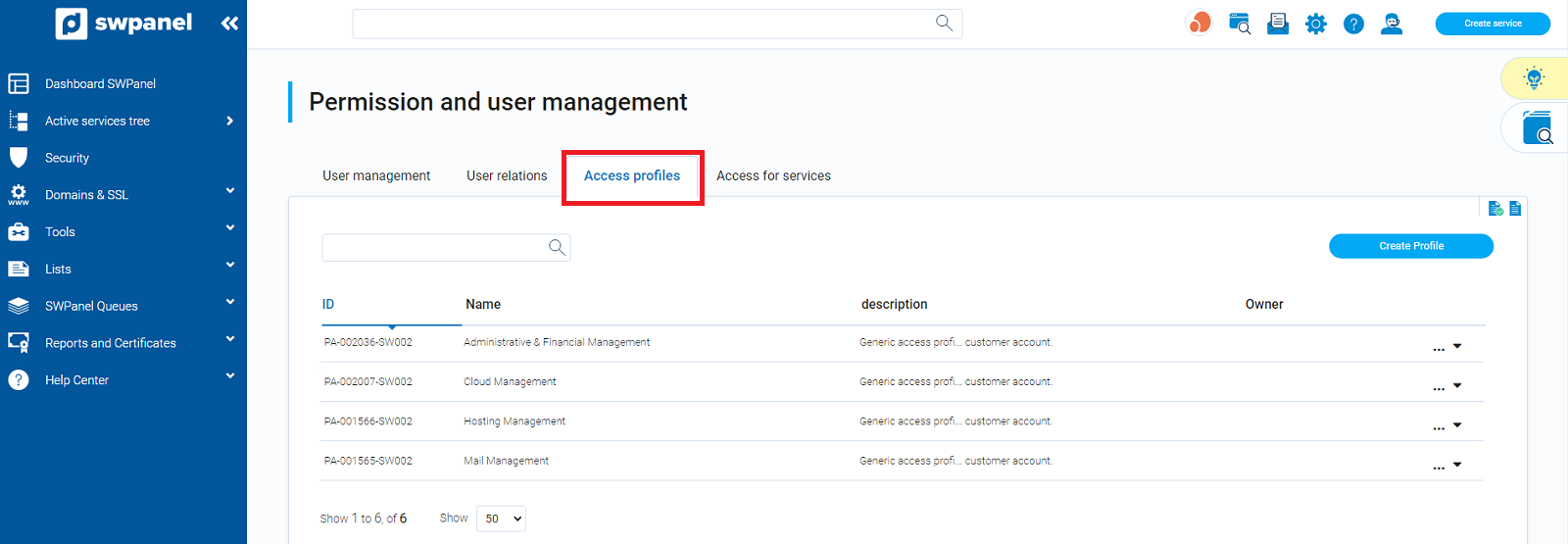
3. Default access profiles
There are four automatically created access profiles. These profiles are configured so that users can perform the most common actions.
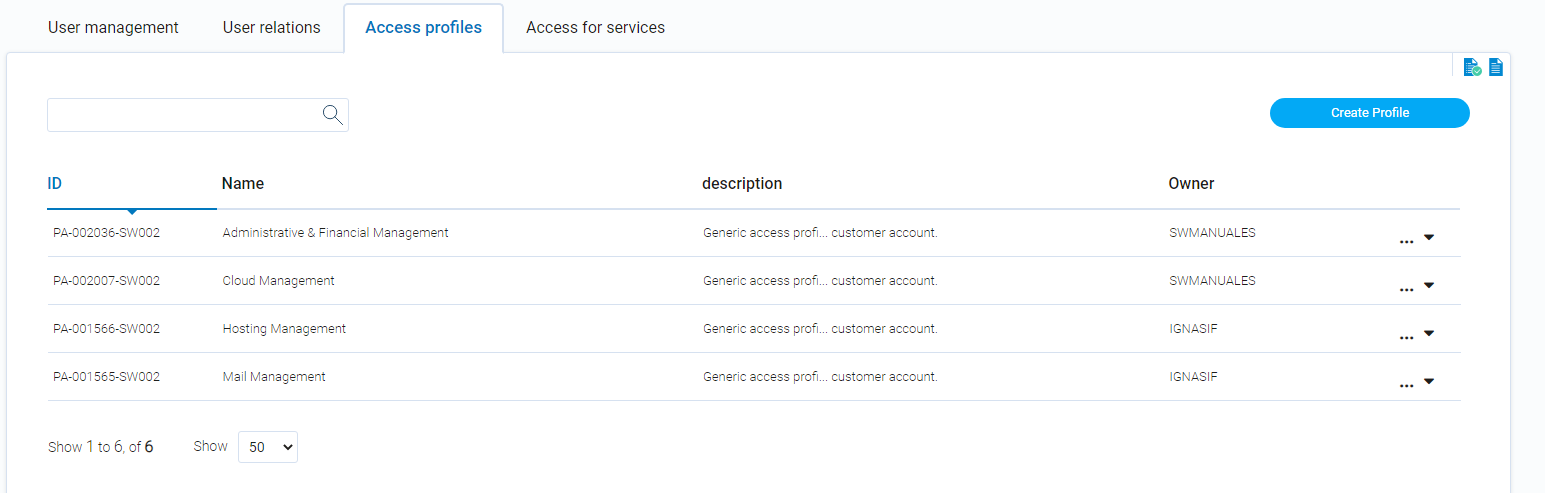
If you need to create a user profile with specific permissions, please review the section “4. How to create a customized access profile”
Hosting Management
The Hosting Management profile has assigned permissions so that the user can manage everything related to the assigned Hosting service: create, modify and delete databases, manage FTP accounts, email accounts, DNS records management, installation and management of CMS (WordPress, PrestaShop, Moodle), etc.
The user will not have access to the cloud.
More information in the manual How to create an access to SWPanel using the service name
Cloud Management
The Cloud Management profile allows the user to manage one or more clouds, being able to perform the following actions: stop, start, restart and park the cloud, manage alerts, backups, snapshots and logs. Management of security systems (AntiDDos, Fail2Ban, FW layer 4), log management, among others.
If the user is also assigned a Hosting service, you will be able to: start and stop services, see the use of Hosting resources and see the service servers.
Hosting services cannot be created through this profile.
Mail Management
The Mail Management profile, has assigned permissions to manage the mail account assigned to it, so you will be able to: Change the password, create and delete Autoresponders. In this case, the user will not be able to modify the mailbox space limitation.
More information in the manual How to create an access to SWPanel to manage a mail account
Administrative and Financial Management
The Administrative & Financial Mangement profile has permissions for the user to manage billing and payments. You will be able to review invoices, balance management, credit card management, and open administrative tickets, among others.
At no time the user will be able to see or perform actions on domains or services.
4. How to create a customized access profile
Duplicate a default profile
In order to create a custom access profile you must first duplicate one of the profiles already created. Choose the one that most closely resembles the permissions you want to apply.
Then click on the profile’s […] menu → Duplicate Profile:
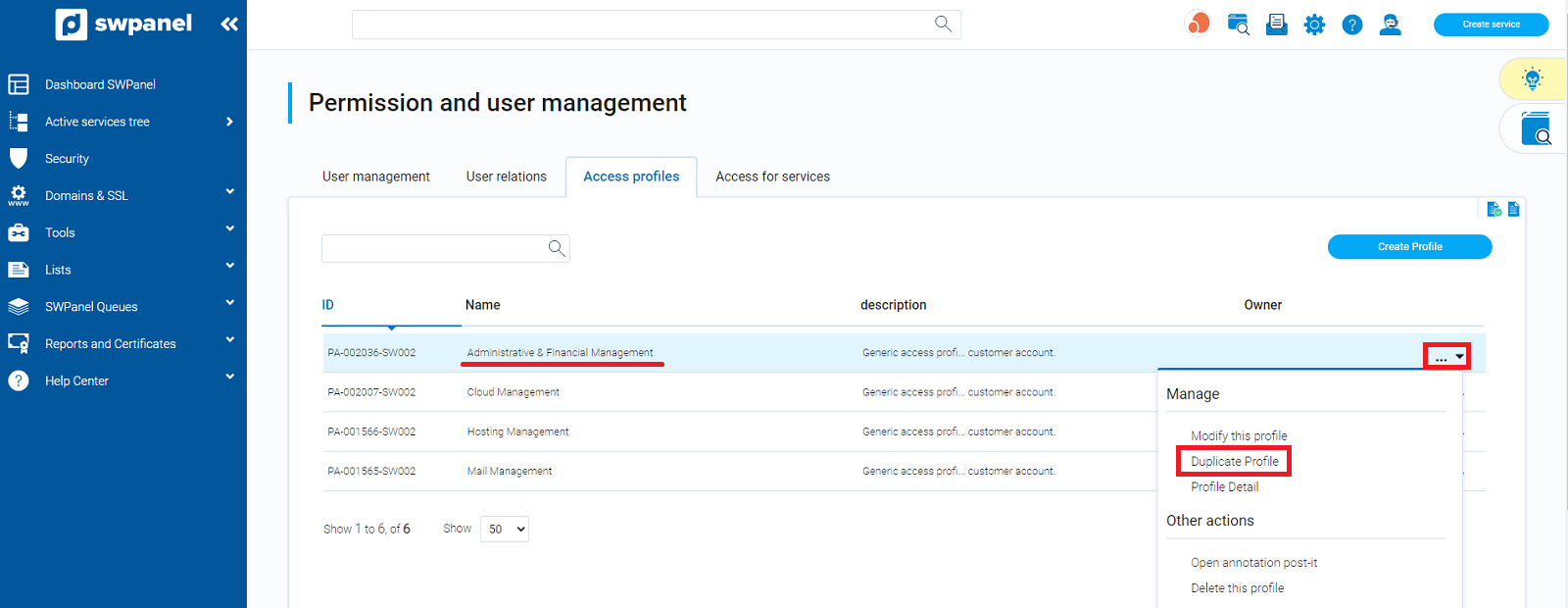
In the new window, you will have to assign a name to the access profile:
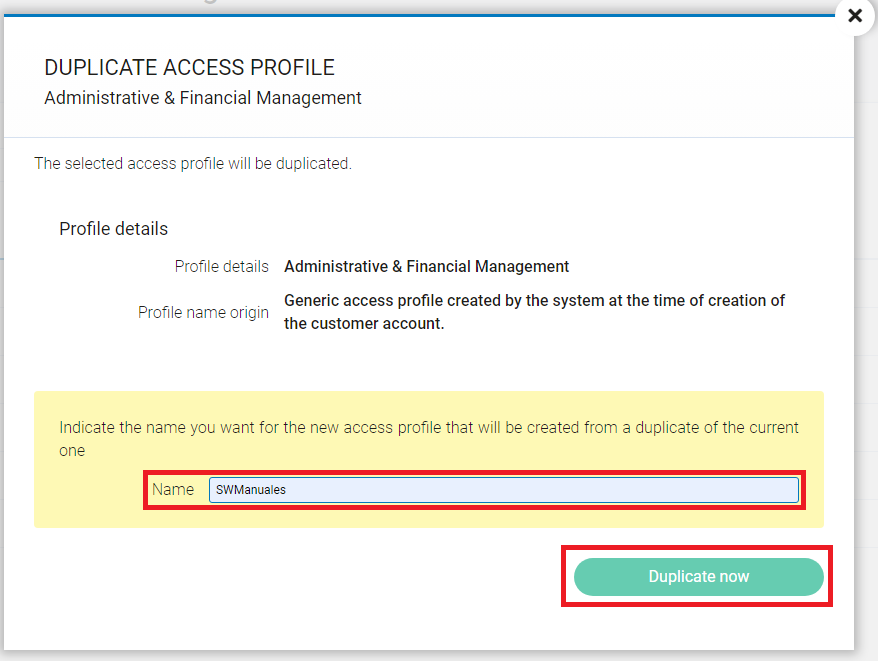
Modify profile permissions
From the […] menu of the previously created profile, click Modify this Profile.
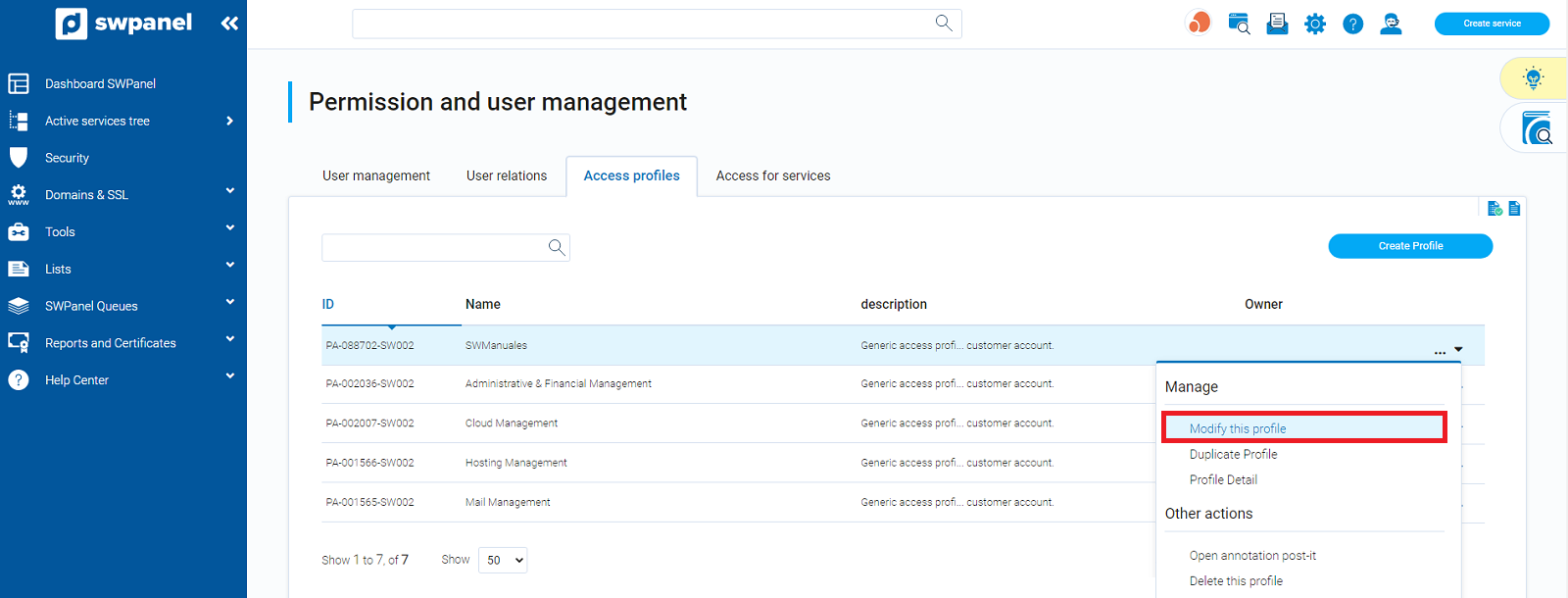
In this tab, you will be able to assign permissions to your access profile by checking the boxes of the permissions you require.
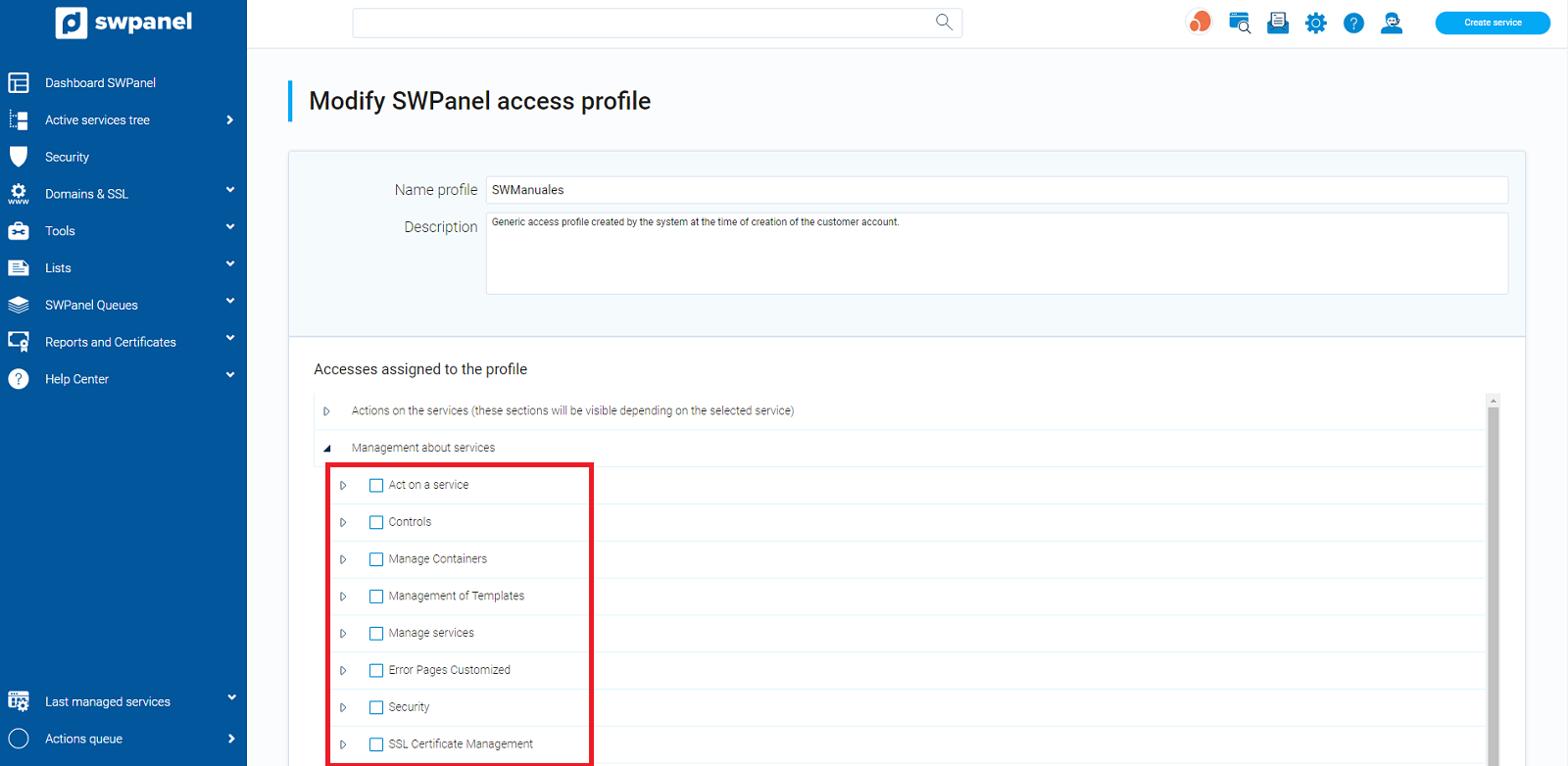
If you need the profile to have access to the dashboard of a service you must check the option Management about Services → Manage Services and uncheck the boxes inside it (if you do not need those permissions).