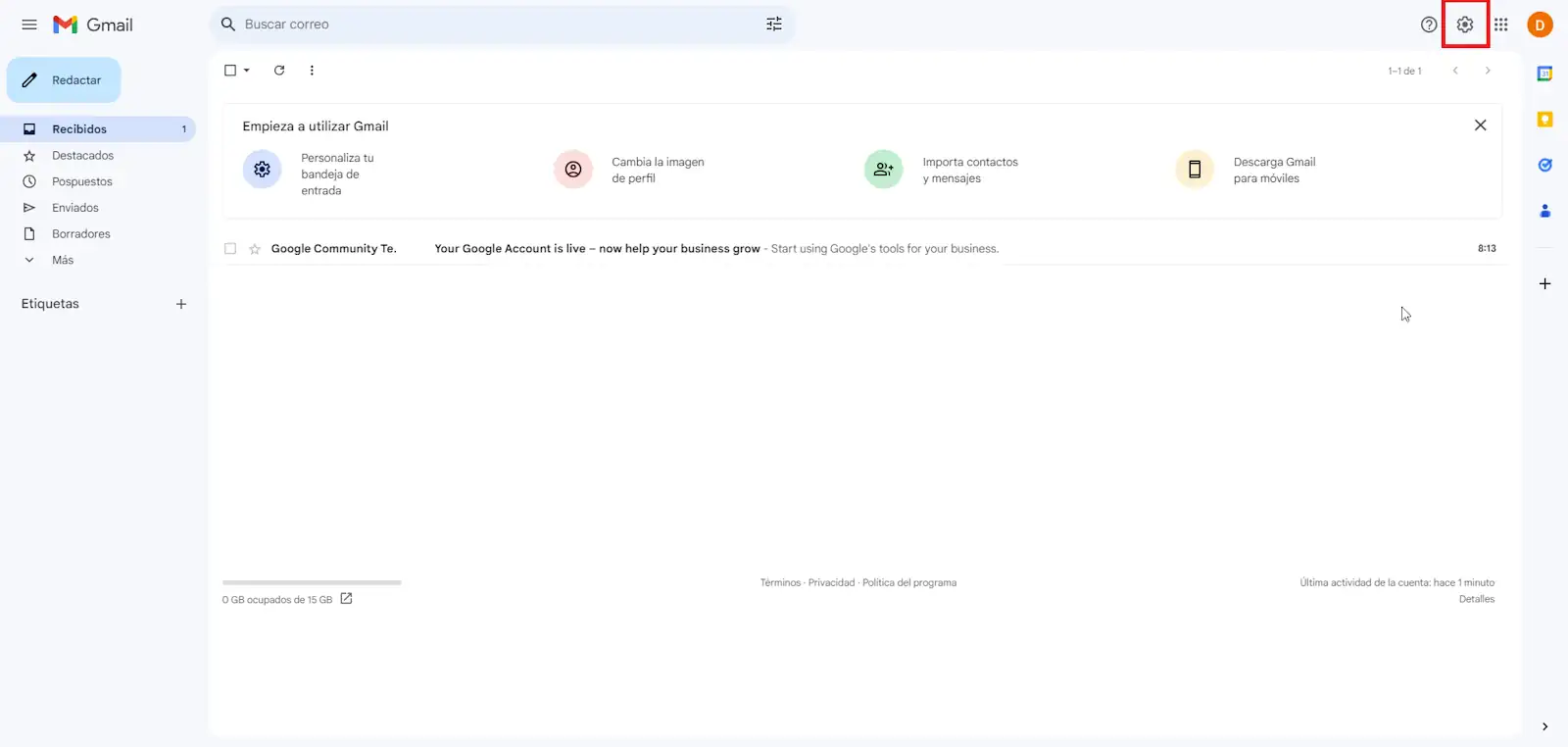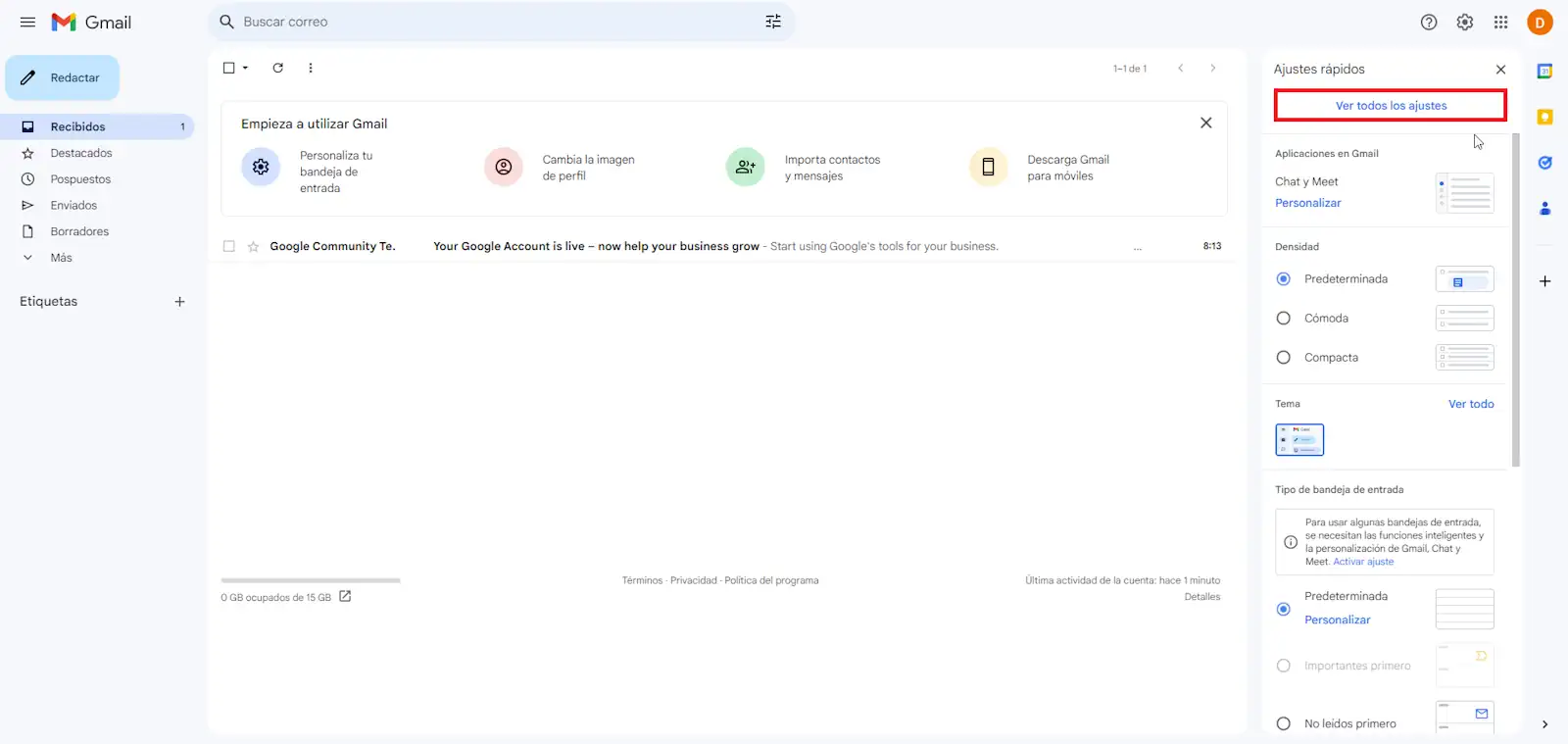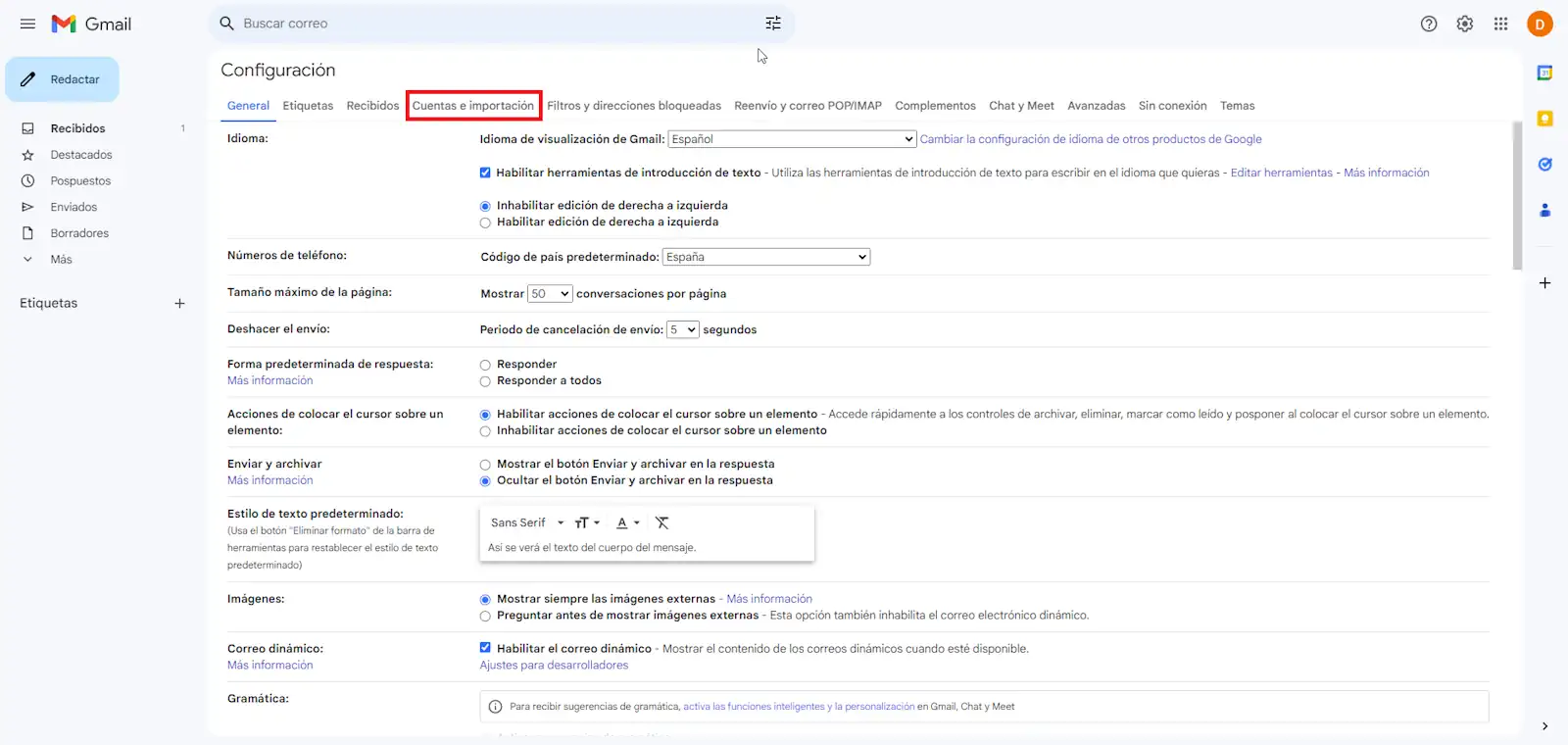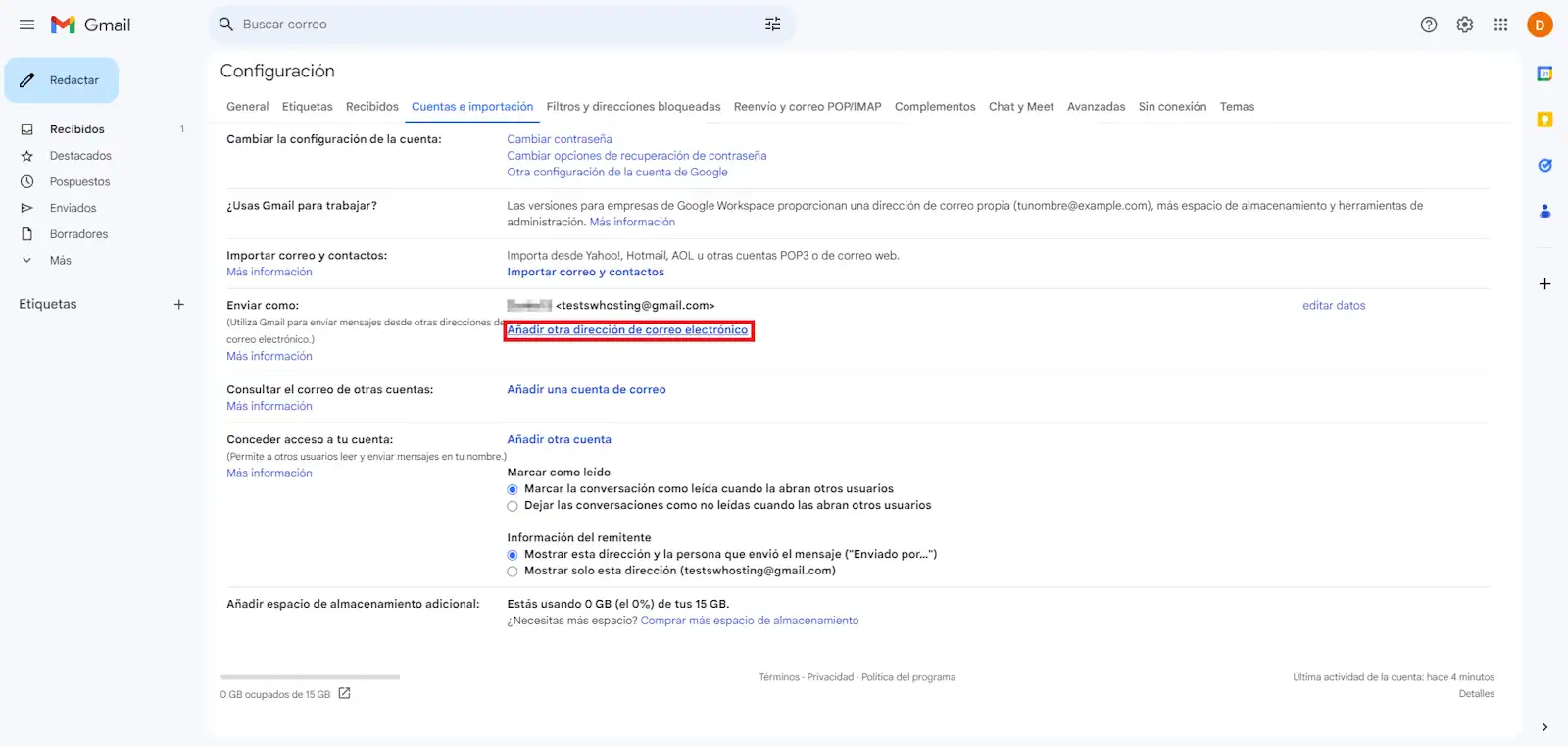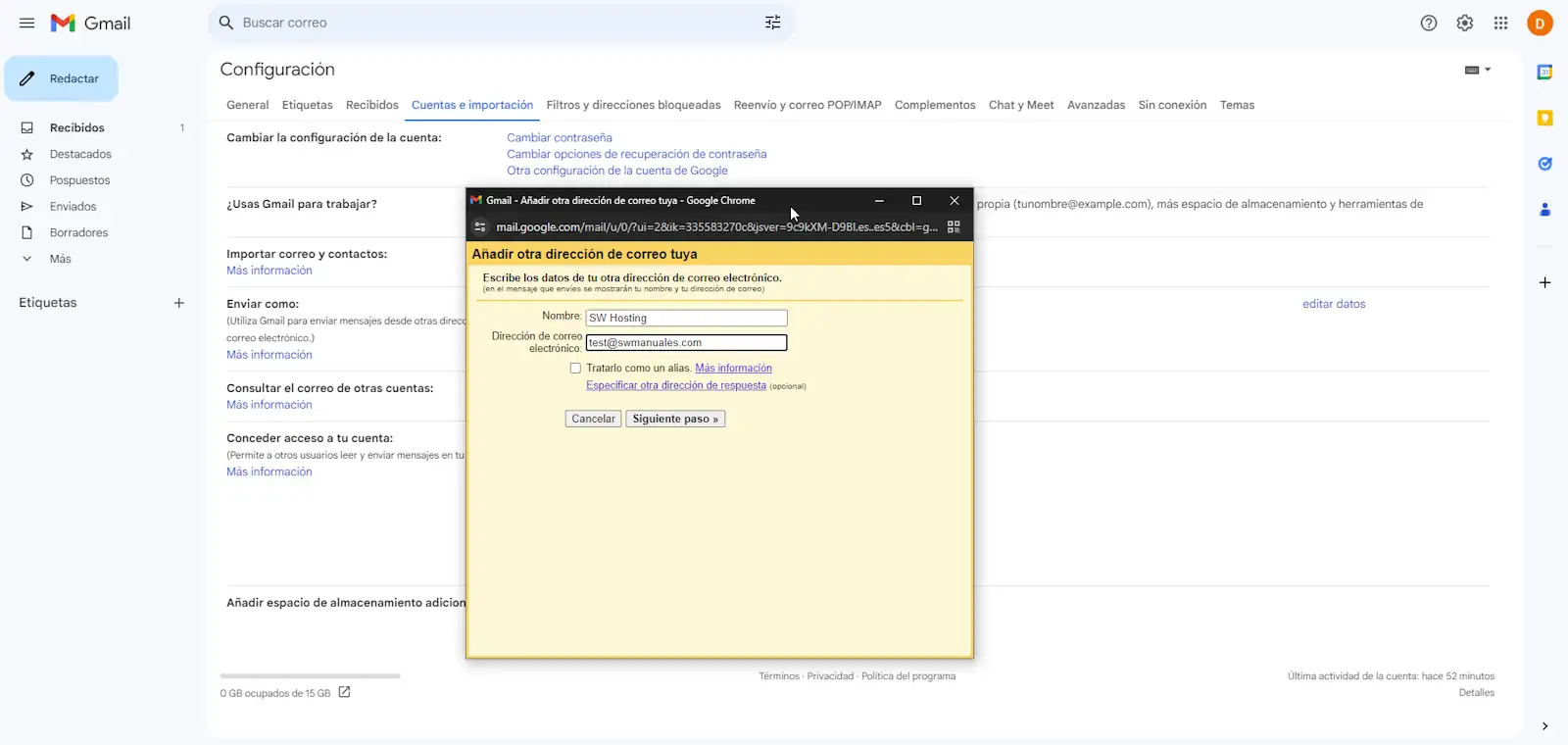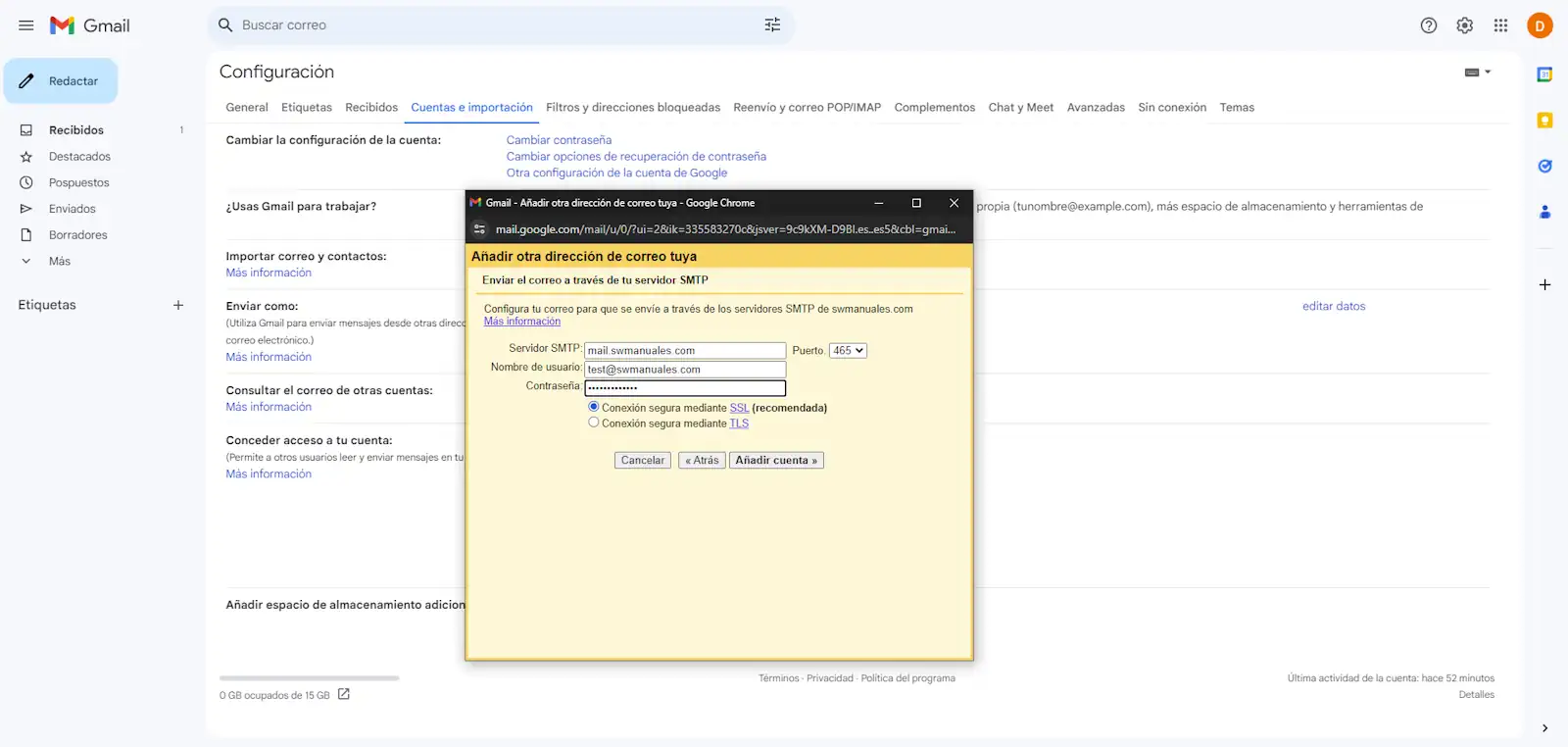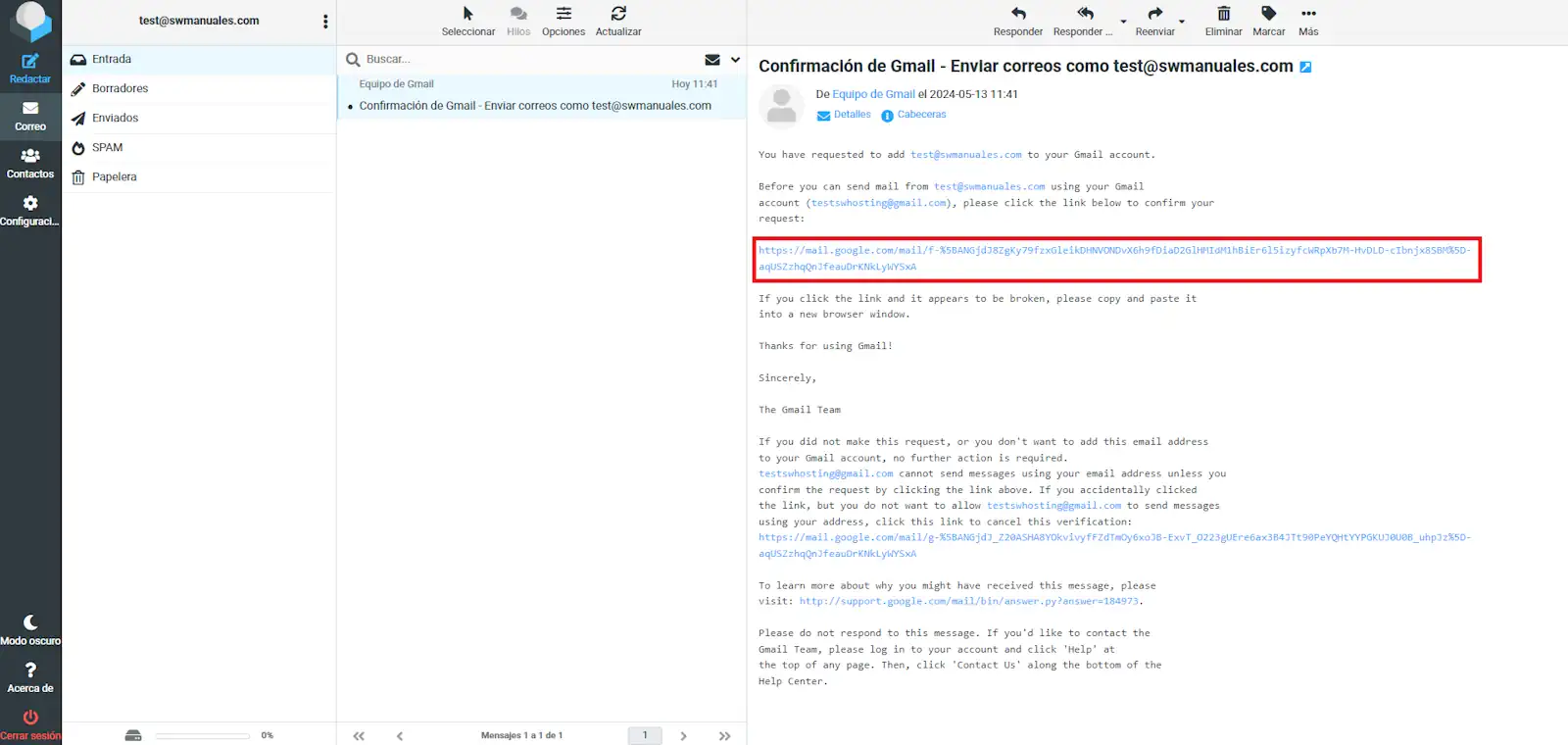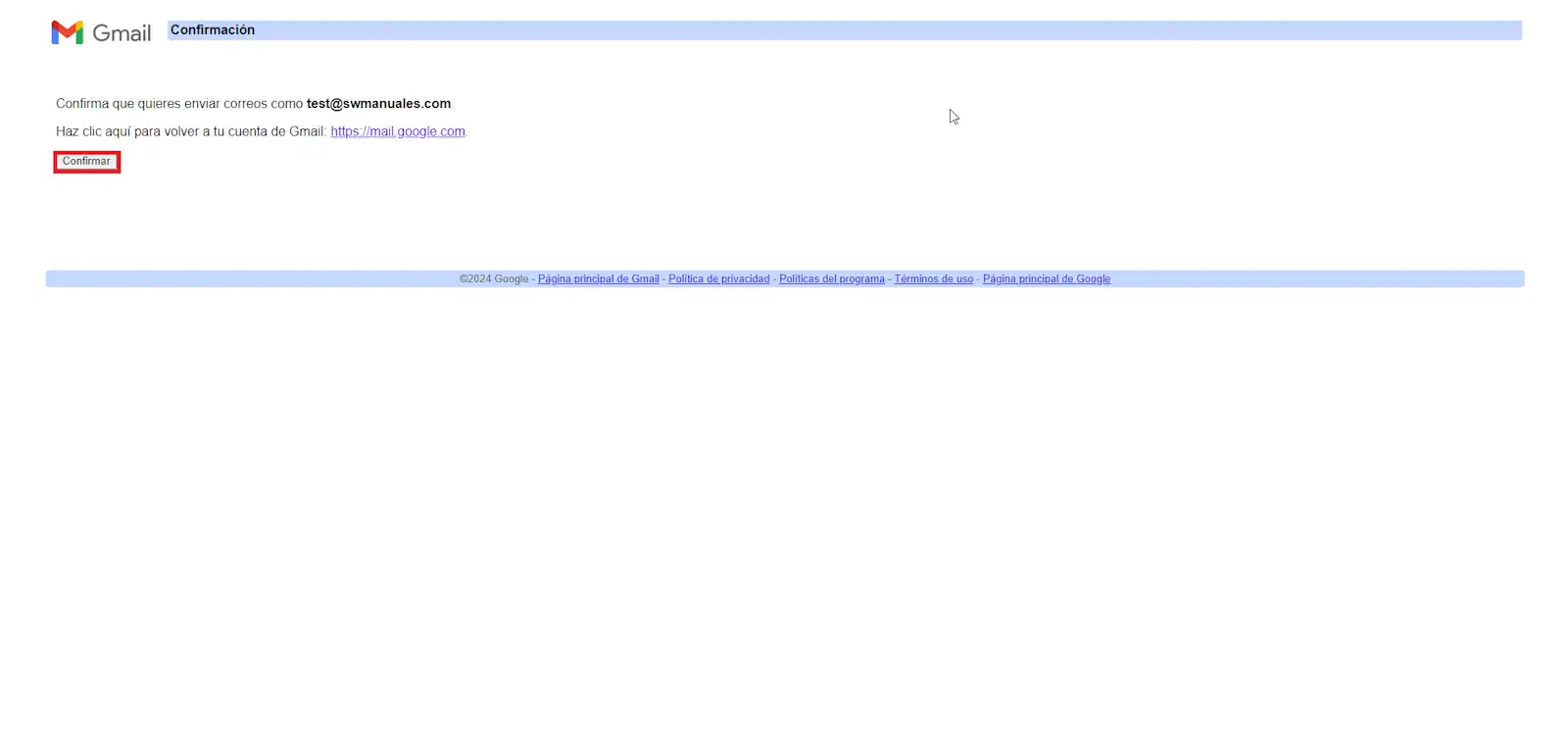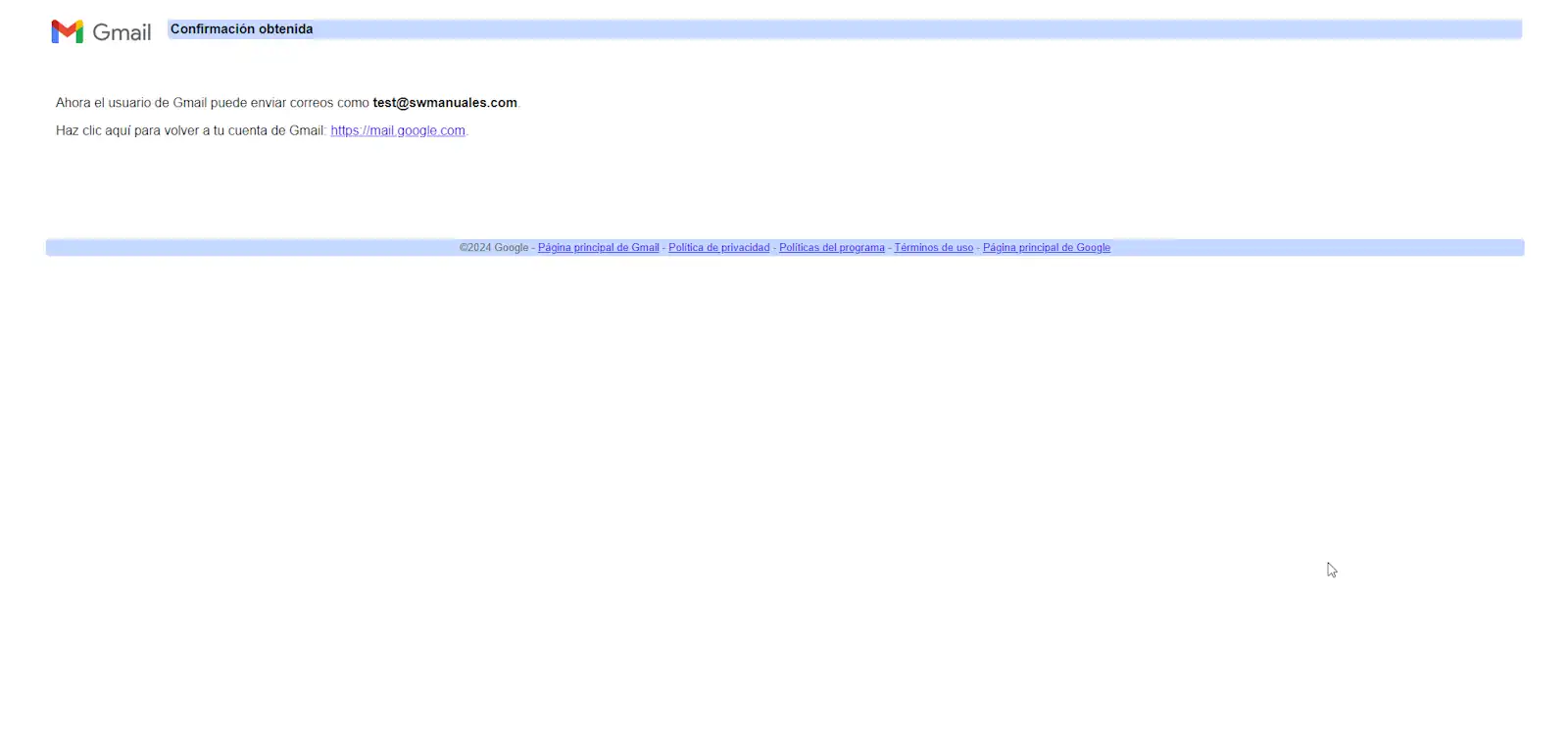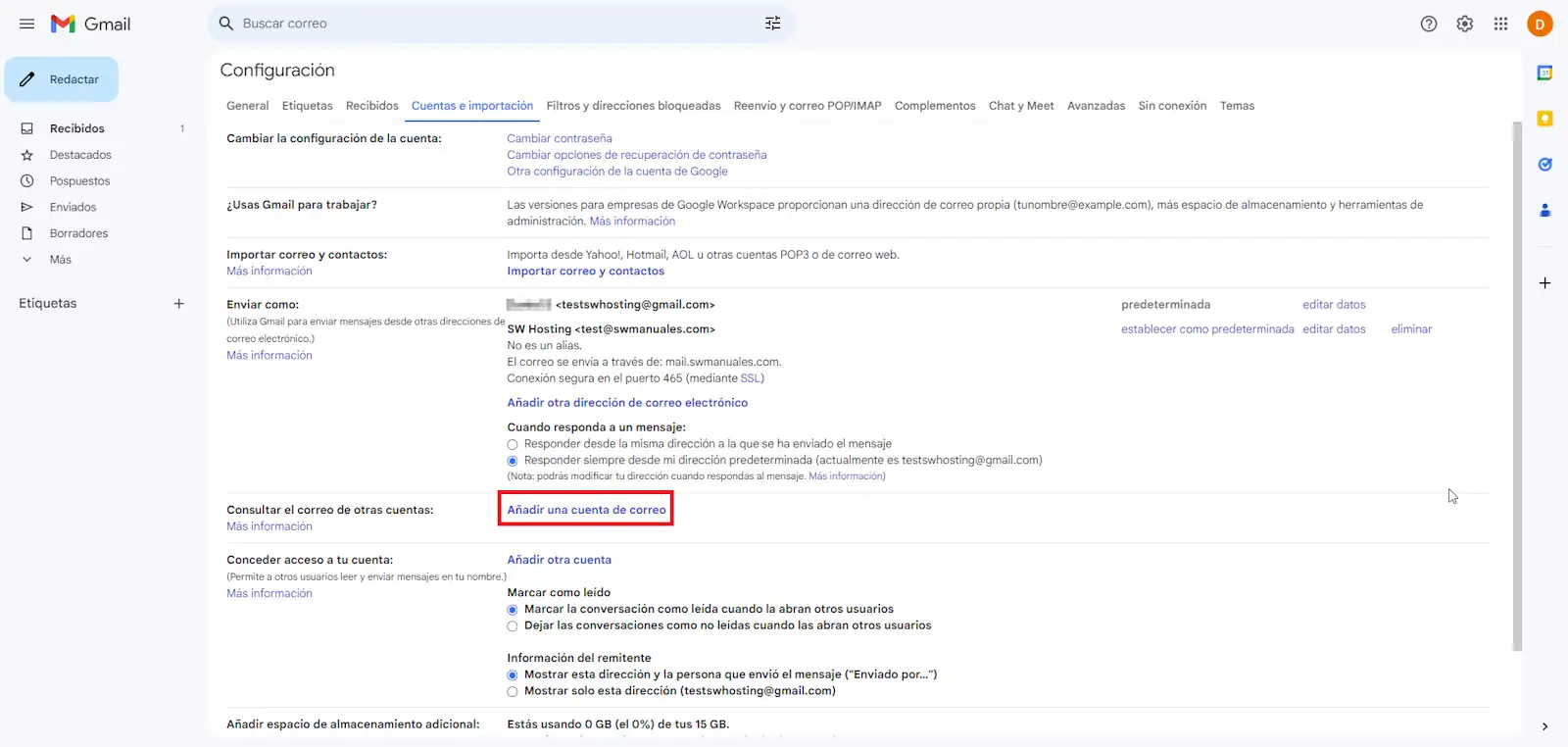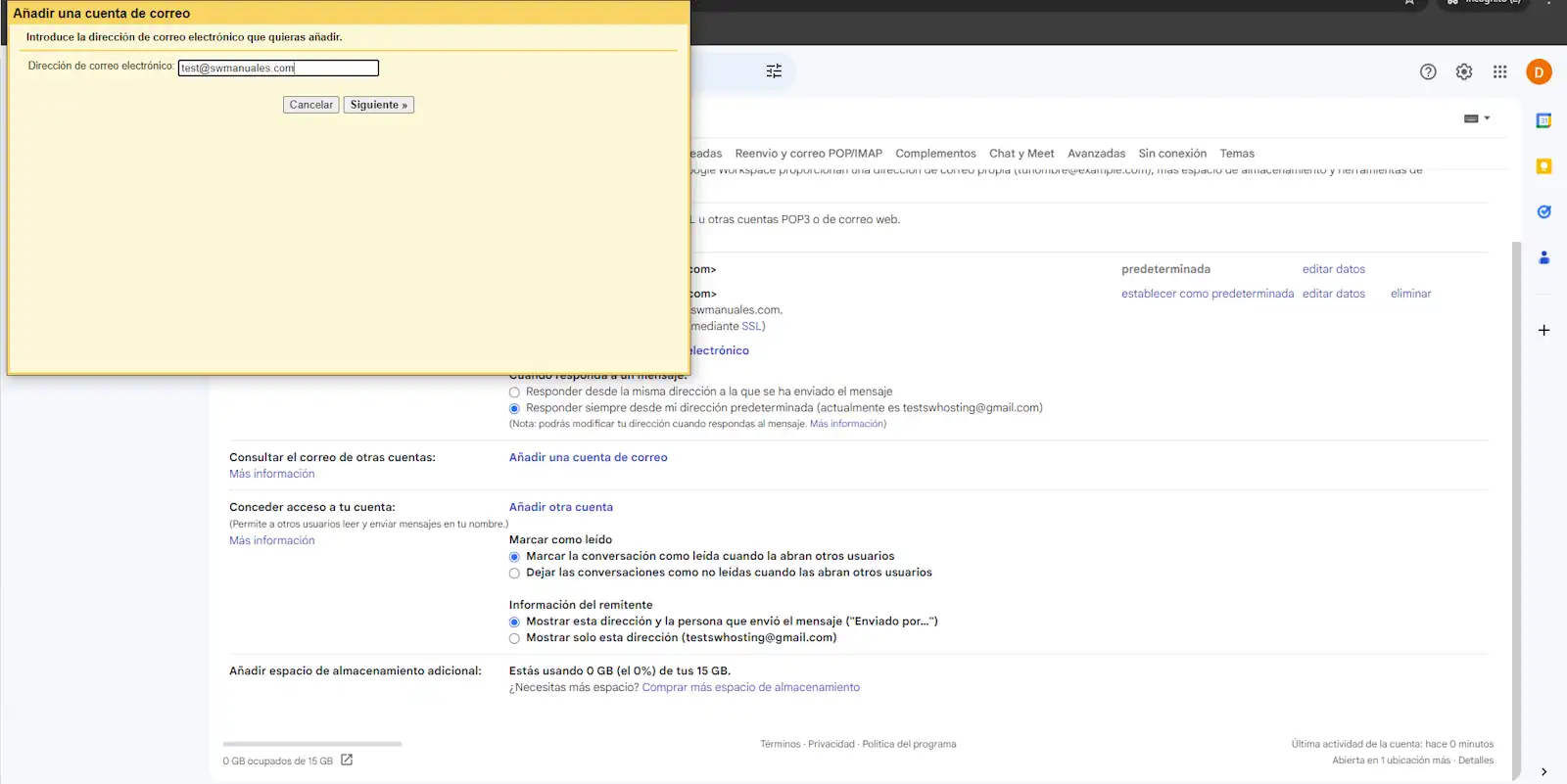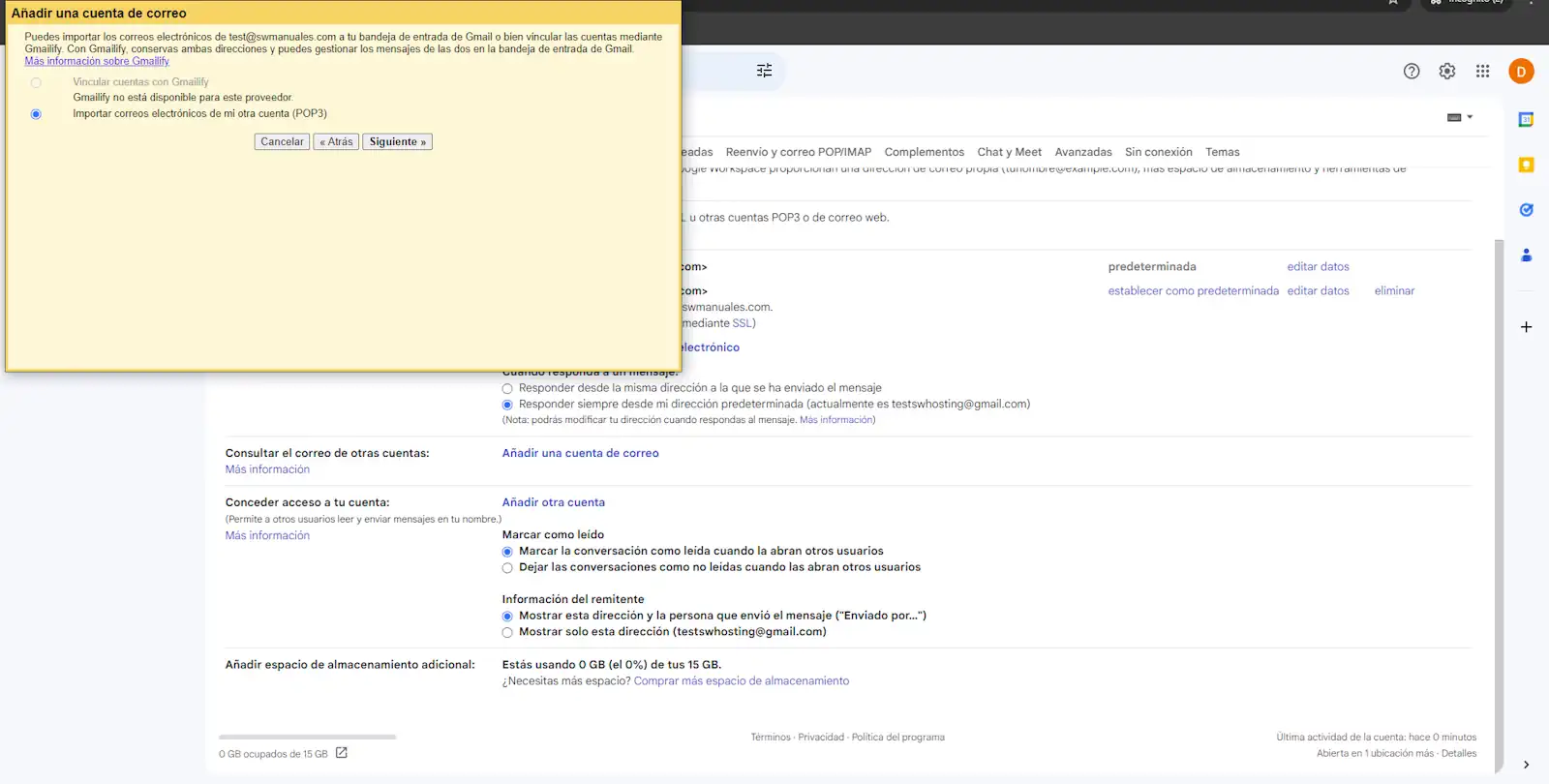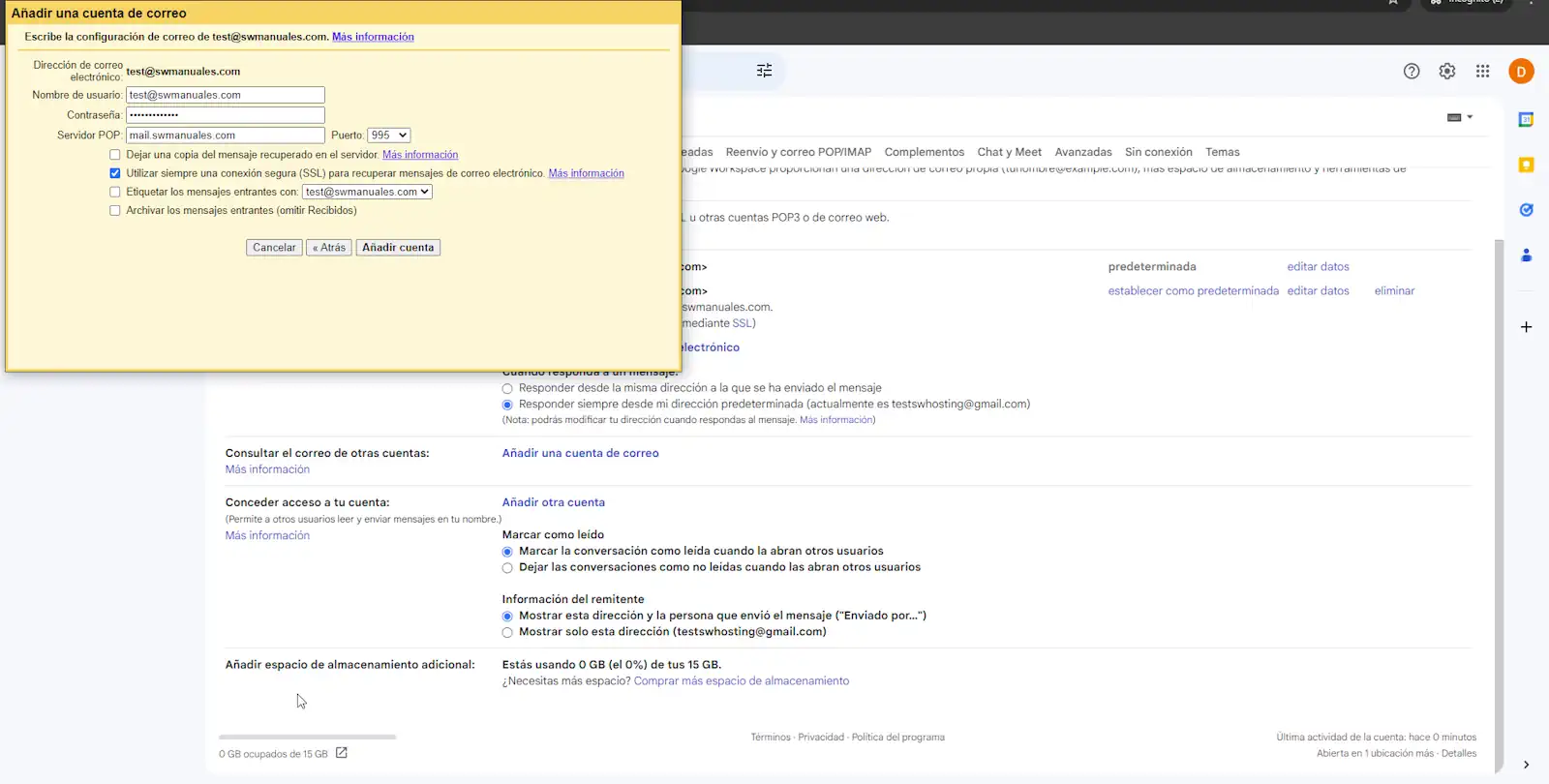Configure my Hosting email accounts in Gmail
The configuration shown in this manual requires the installation of a TLS security certificate for your Hosting email
The (sample) data to be taken into account for the configuration of the e-mail account are the following:
-
Incoming mail server: mail.domain.com
-
IMAP port: 993
-
POP3 port: 995
-
Outgoing mail server: mail.domain.com
-
SMTP Port: 465
-
E-mail account
-
Password
-
Protocol: SSL/TLS
To view the connection data of your email account from SWPanel, you can check this manual
All configuration will be done from the GMail webmail.
First of all, to set up your Gmail account, you will need to log in to a browser and access gmail.com with your usual login credentials.
Two configurations will be made:
- Configure GMail to send emails with your hosting account.
- Configure GMail to view emails from your hosting account.
Configure GMail to send emails with your hosting account
You must access the settings menu of your GMail account by clicking on the gear button and then on "View all settings".
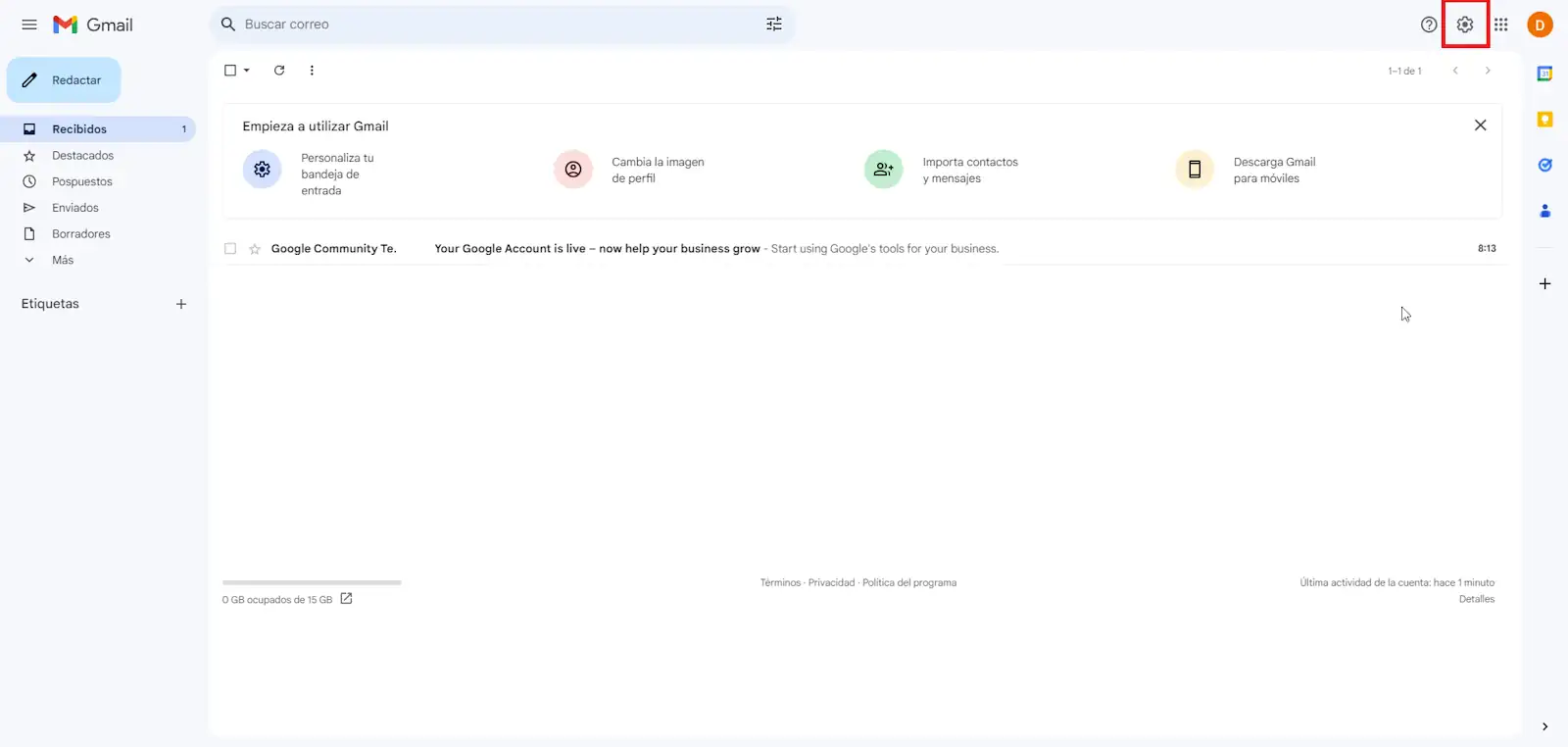
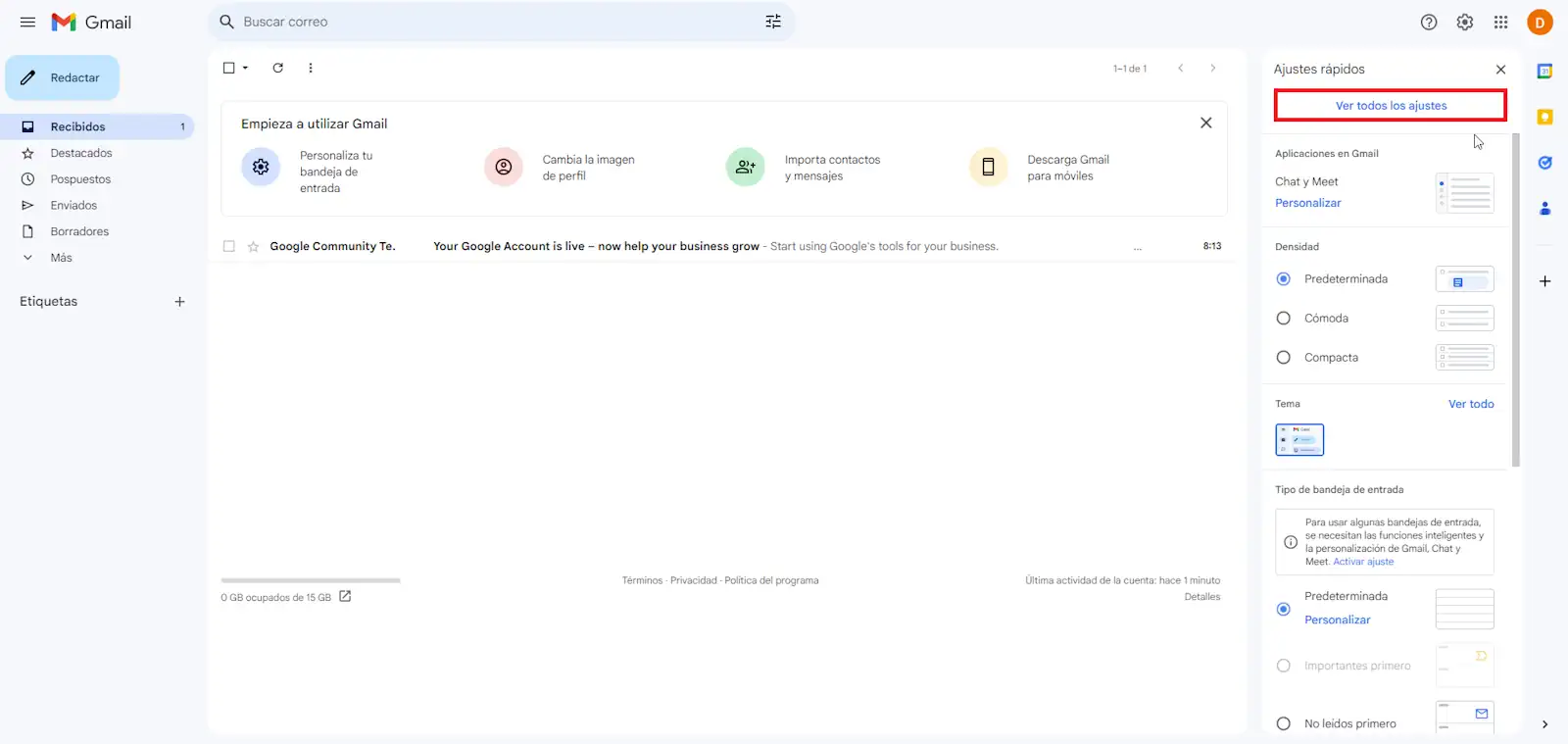
Next, you must go to "Accounts and Import"
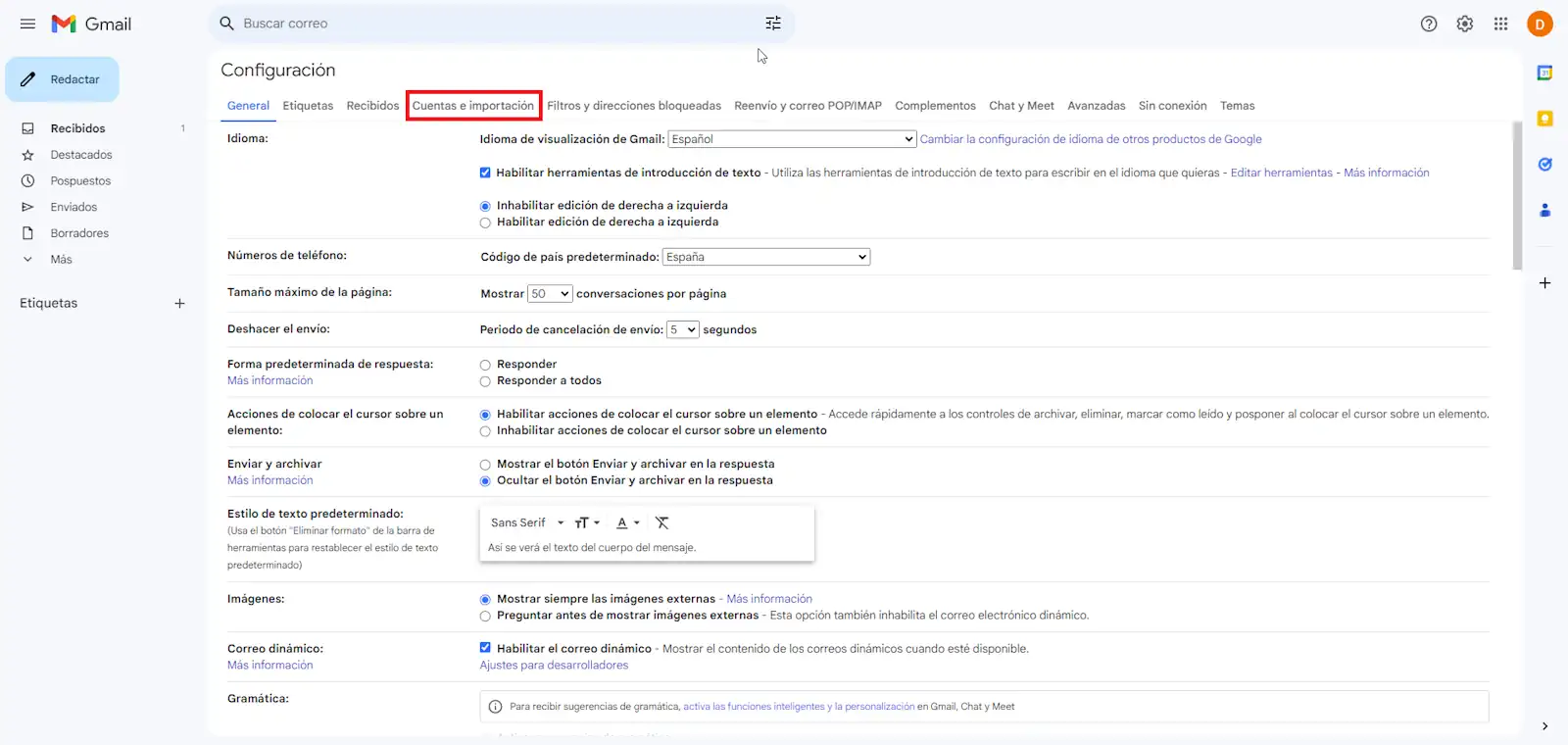
And then on "Add another email address"
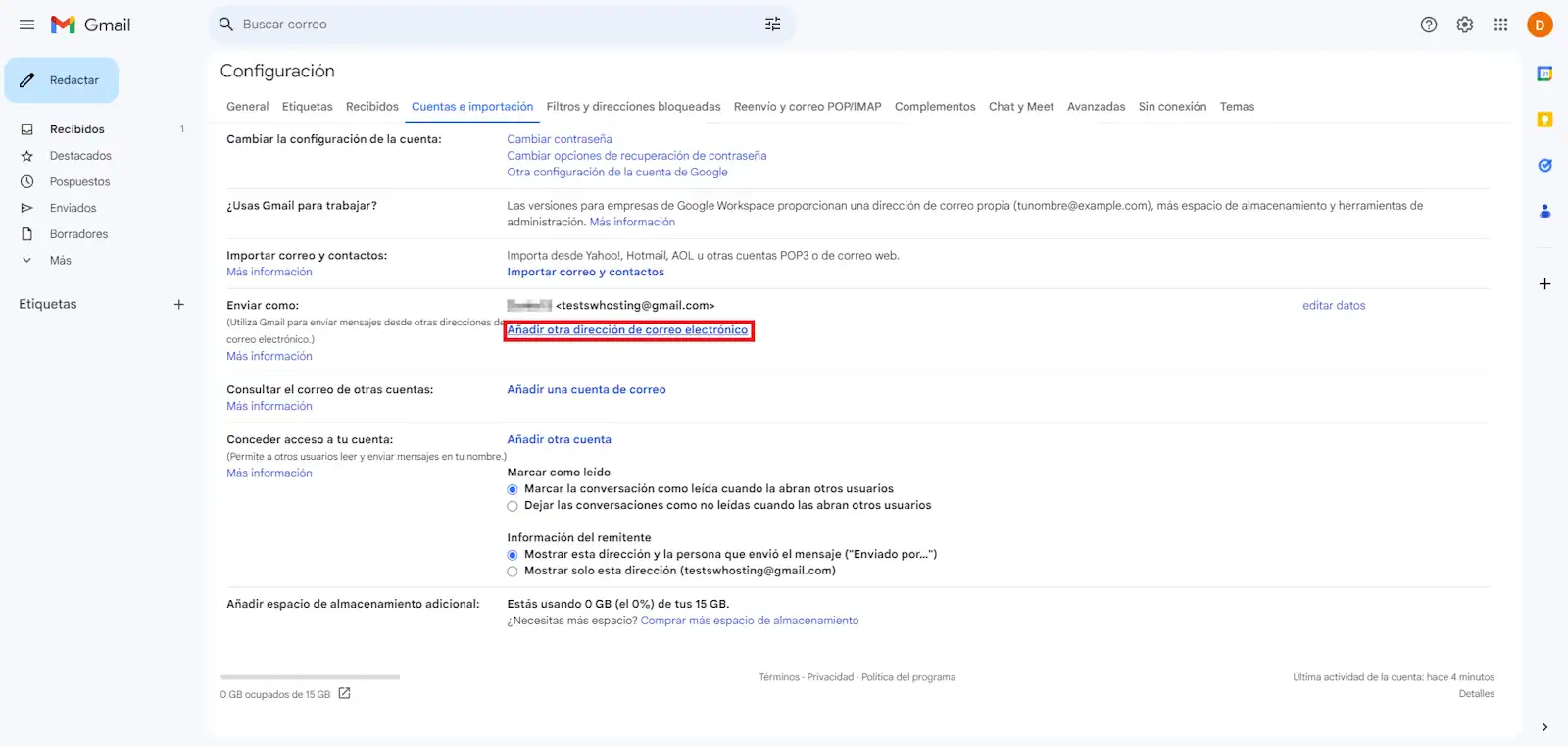
A new pop-up window will open. You must fill in the form fields:
-
name : how you want your name to be displayed when others receive mail from you.
-
e-mail address : the e-mail account you are setting up
-
treat it as an alias : disabled
Once you have indicated the fields, click on "Next step".
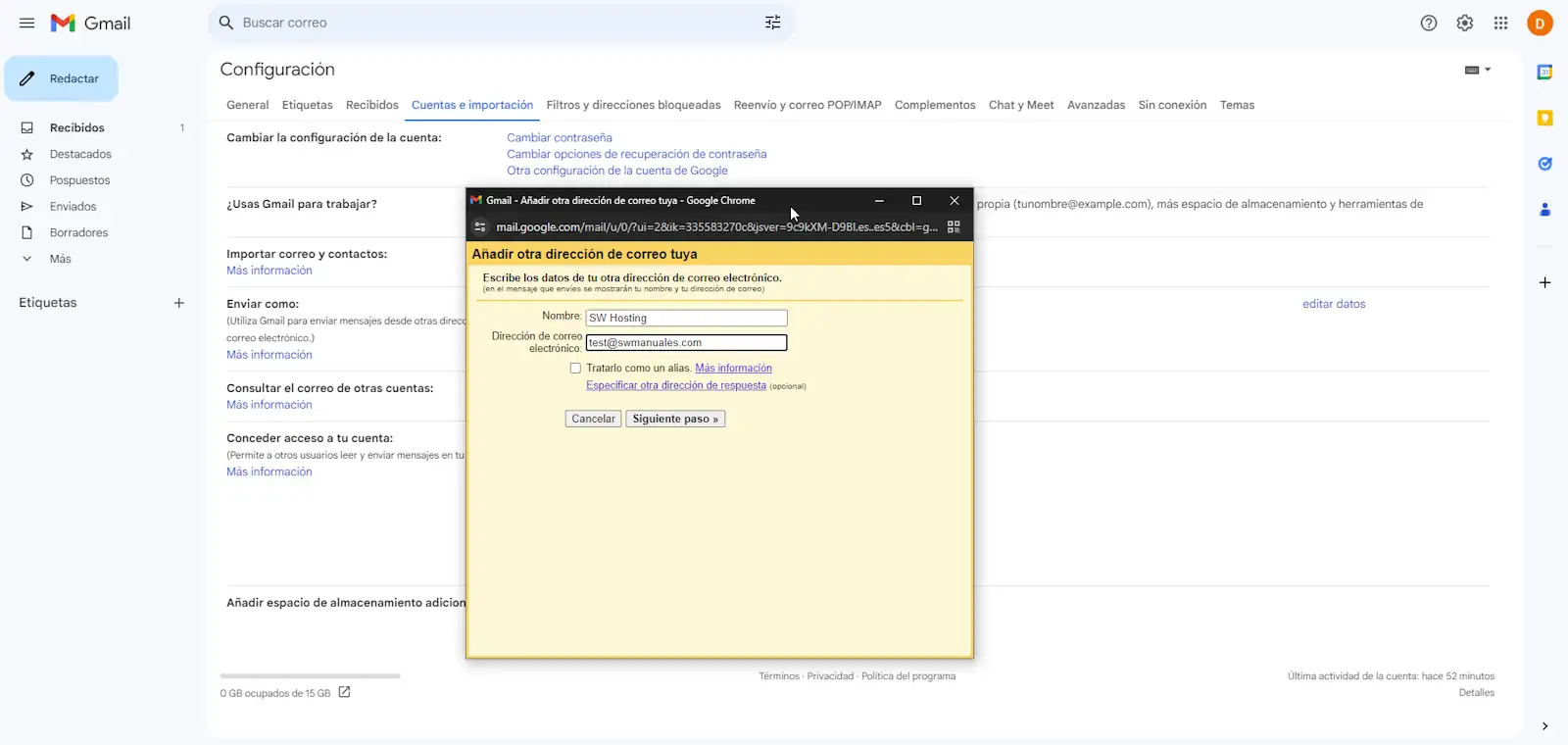
In this step you will have to configure the SMTP sending fields. We will use the data provided by SWPanel:
-
SMTP Server: indicates the server that will do the sending.
-
Port: 465
-
Username: the email address you are configuring.
-
Password: the one you entered when you created your email account.
Finally, click on "Add account".
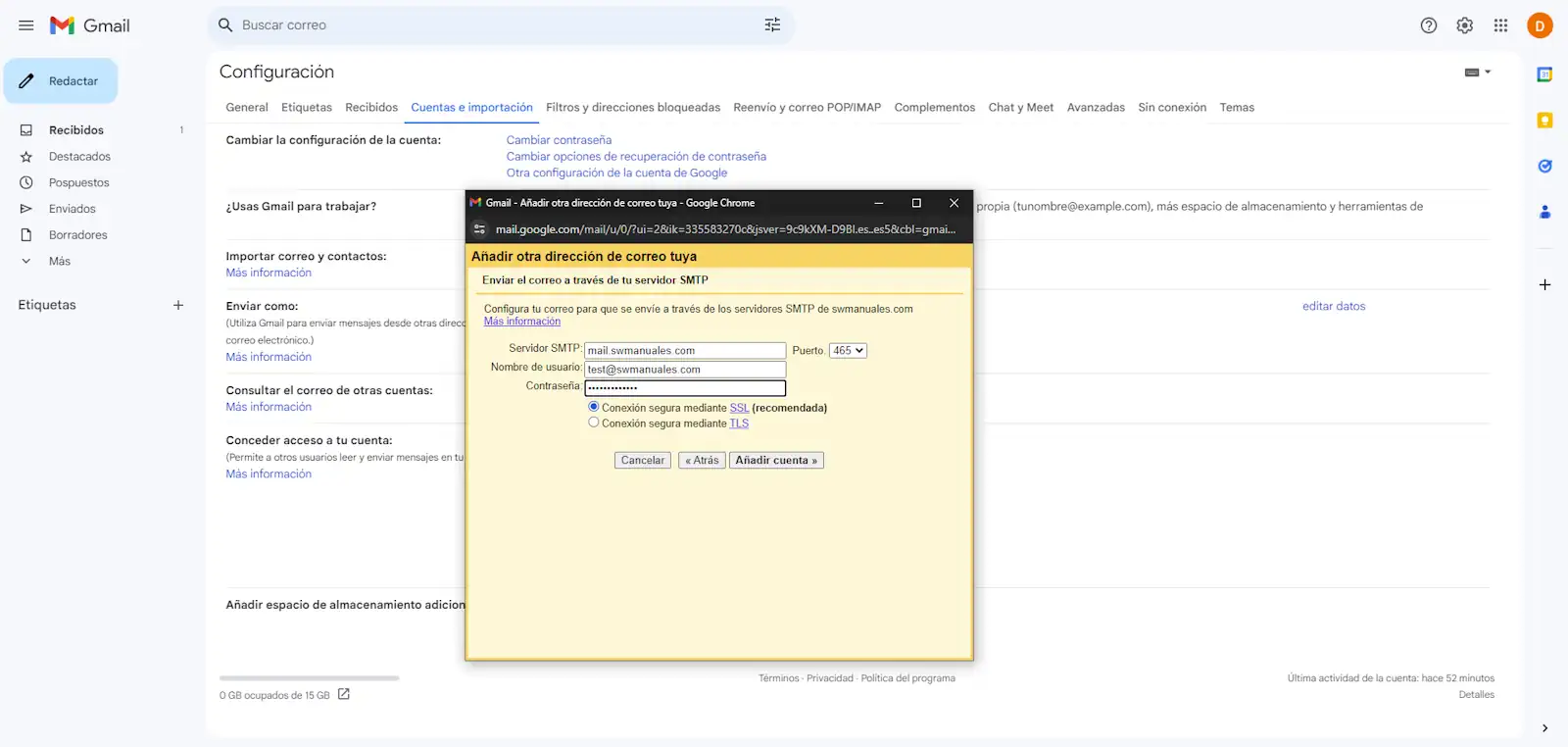
Now it only remains to verify / confirm the configuration. To do this, an email is sent to the mailbox (of your hosting) that you are configuring. You can access Webmail to perform the verification.
You must click on the link that has been sent to you in order to finish the checkout.
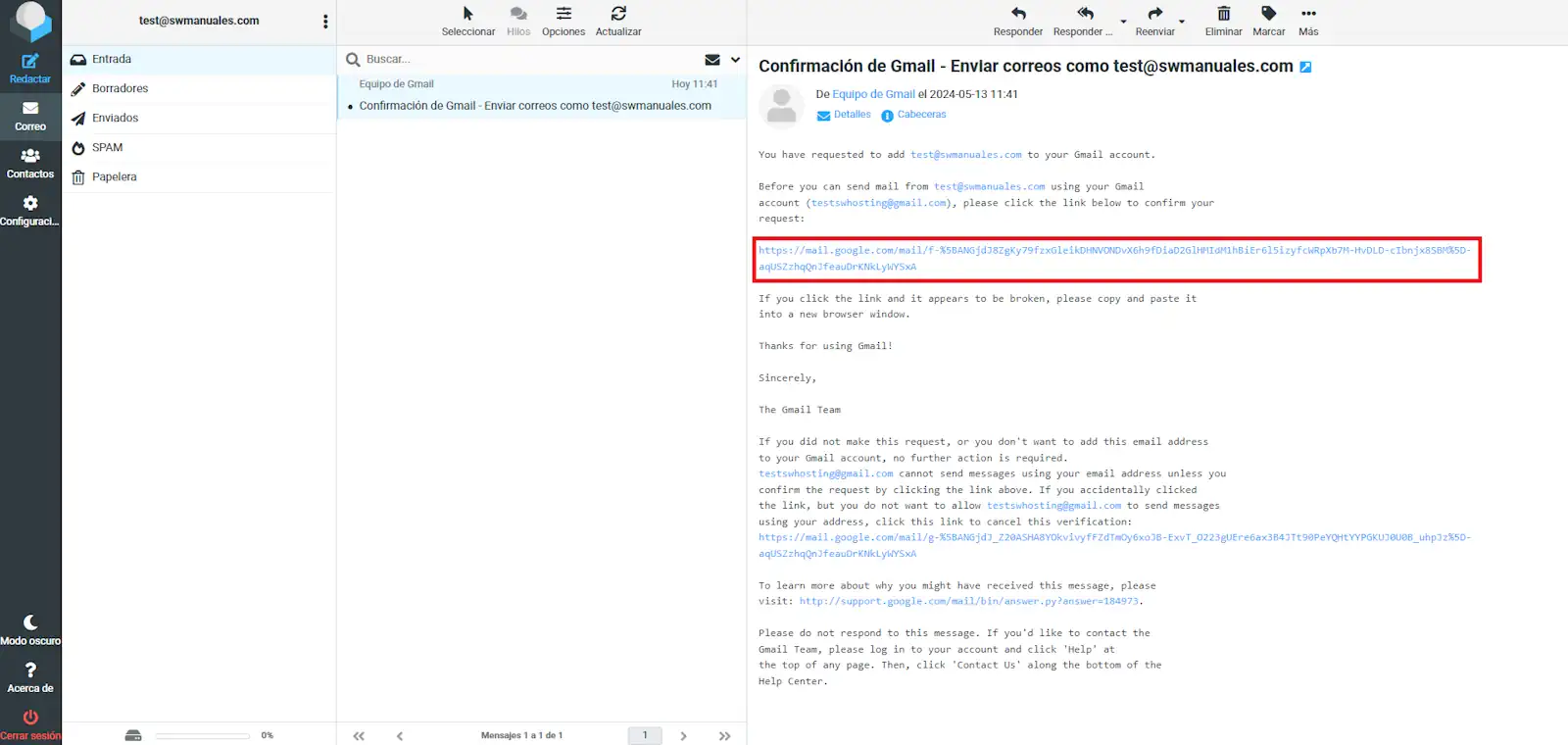
Once you have clicked on the link, a new tab will open in your browser to confirm.
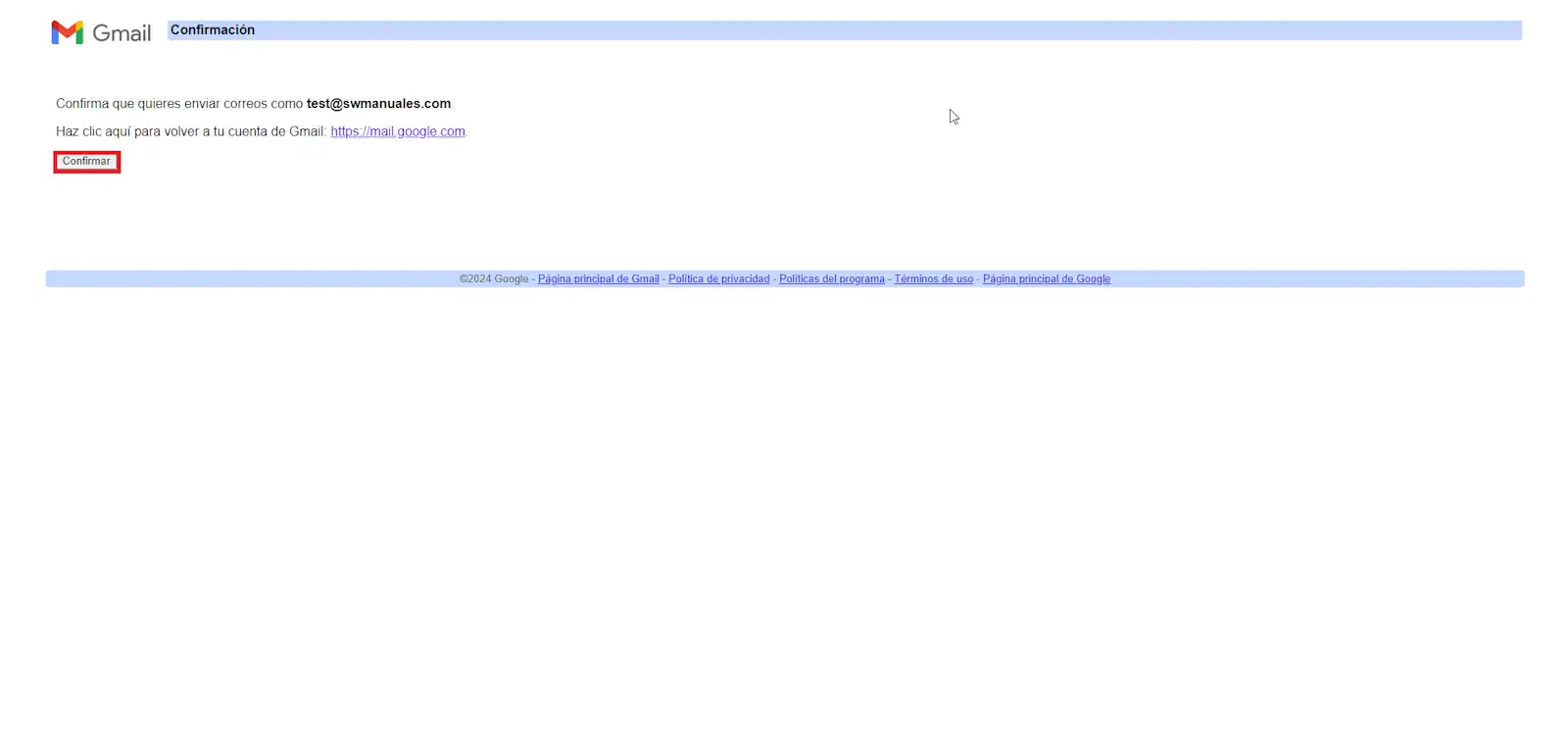
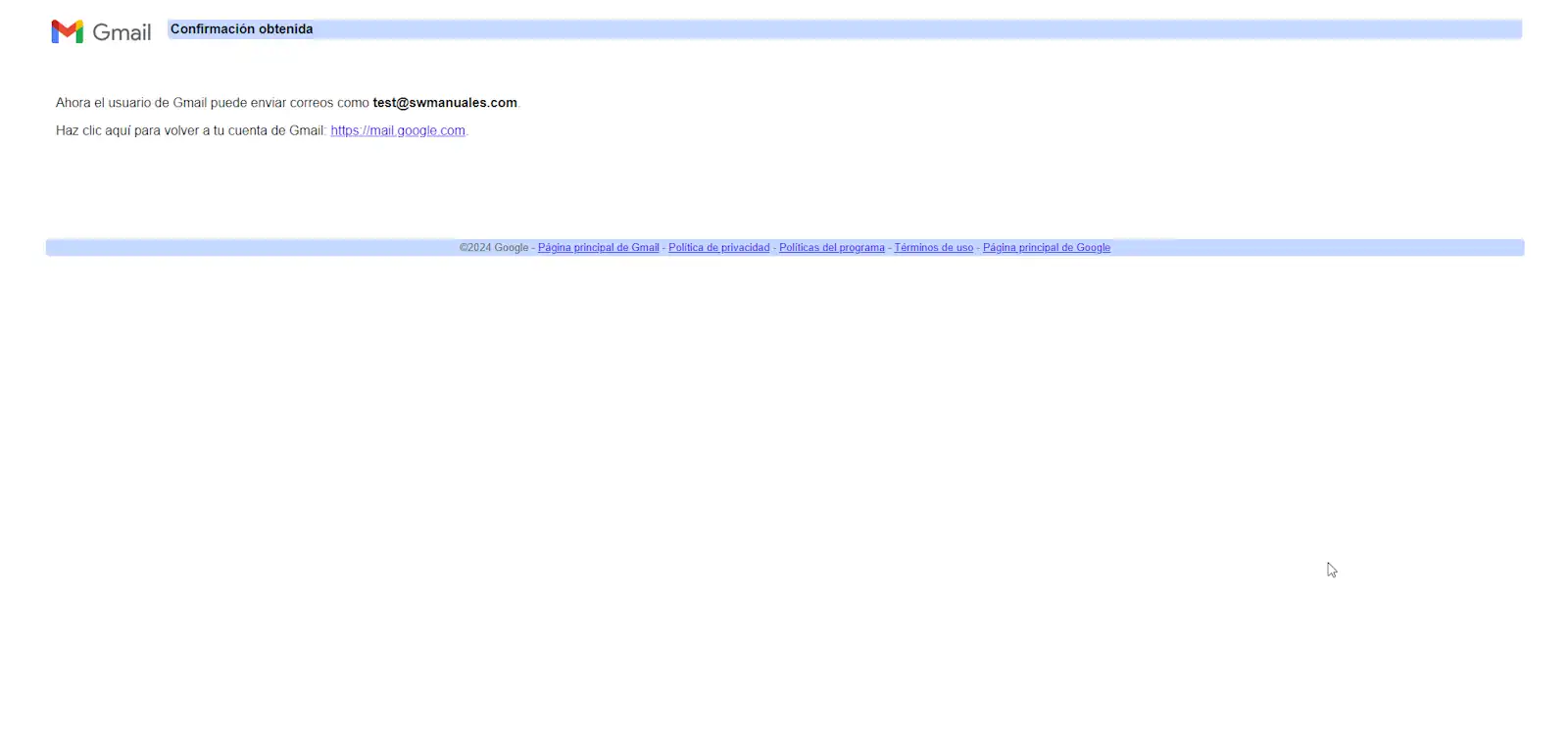
Do you need to host your domain's web and email? SWHosting can help you with its managed hosting services with SWPanel.
cta:hosting
Configure GMail to view emails from your hosting account
Gmail also allows you to receive emails from your hosting account in the inbox of your GMail account.
To configure it, you must again access the gear at the top right, click on "View all settings", go to "Accounts and import", look for the "View mail from other accounts" section and click on "Add an email account".
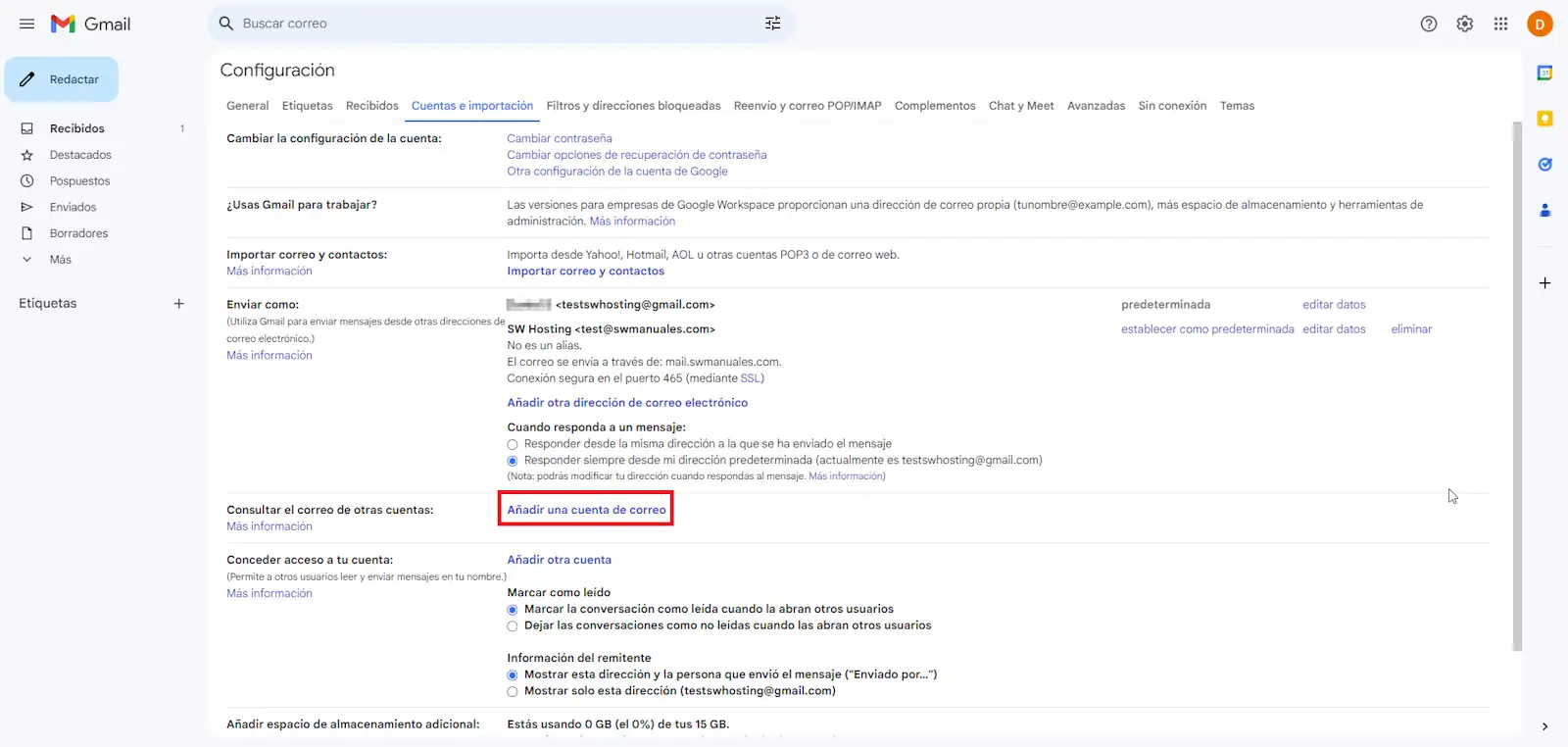
Again, a new pop-up window appears. You must add the e-mail address you are setting up and click "Next":
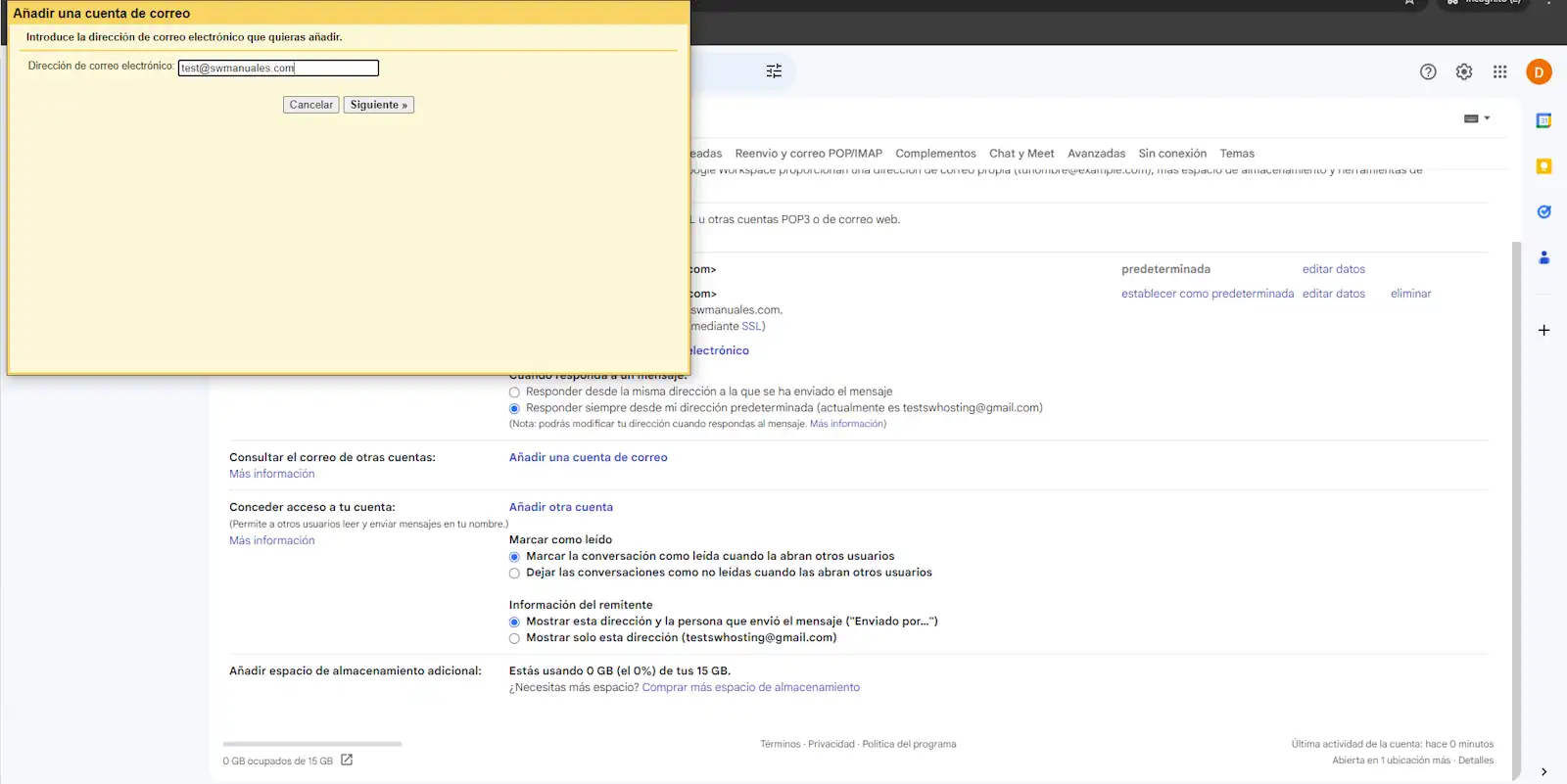
In this step, you must select the third option, "Import emails from my other account (POP3) and click "Next":
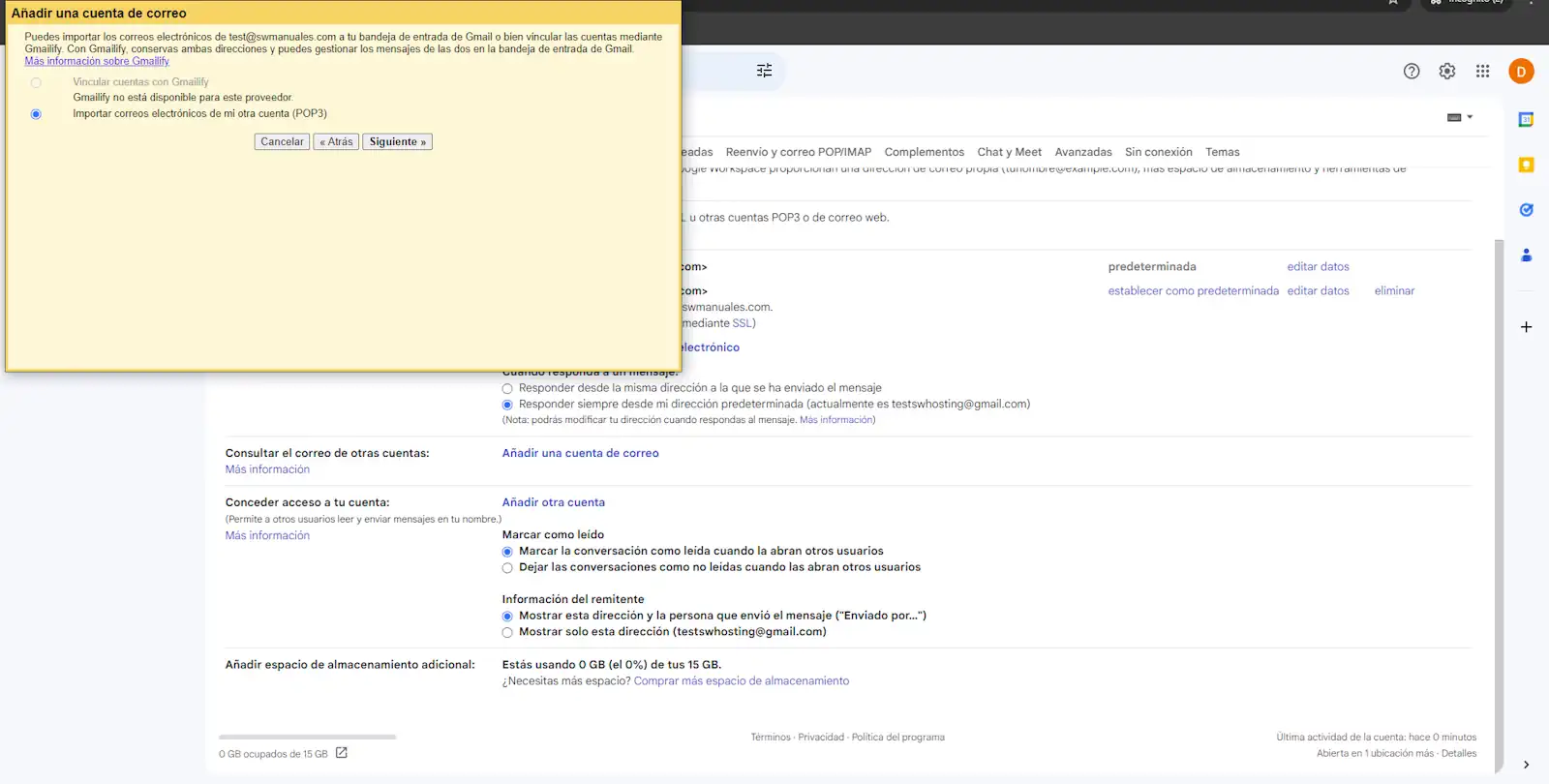
You must fill in the form:
-
Username: the e-mail address you are configuring
-
Password: the password you entered when you created the email account
-
POP server
-
Port: 995.
-
Always use a secure connection (SSL) to retrieve e-mail messages: Enabled.
Finally, click "Add account" to finish.
💡 By clicking the "Leave a copy of the retrieved message on the server" checkbox, you will keep your emails on the mail server, even if they are downloaded to Gmail. This way, you will always have access to them.
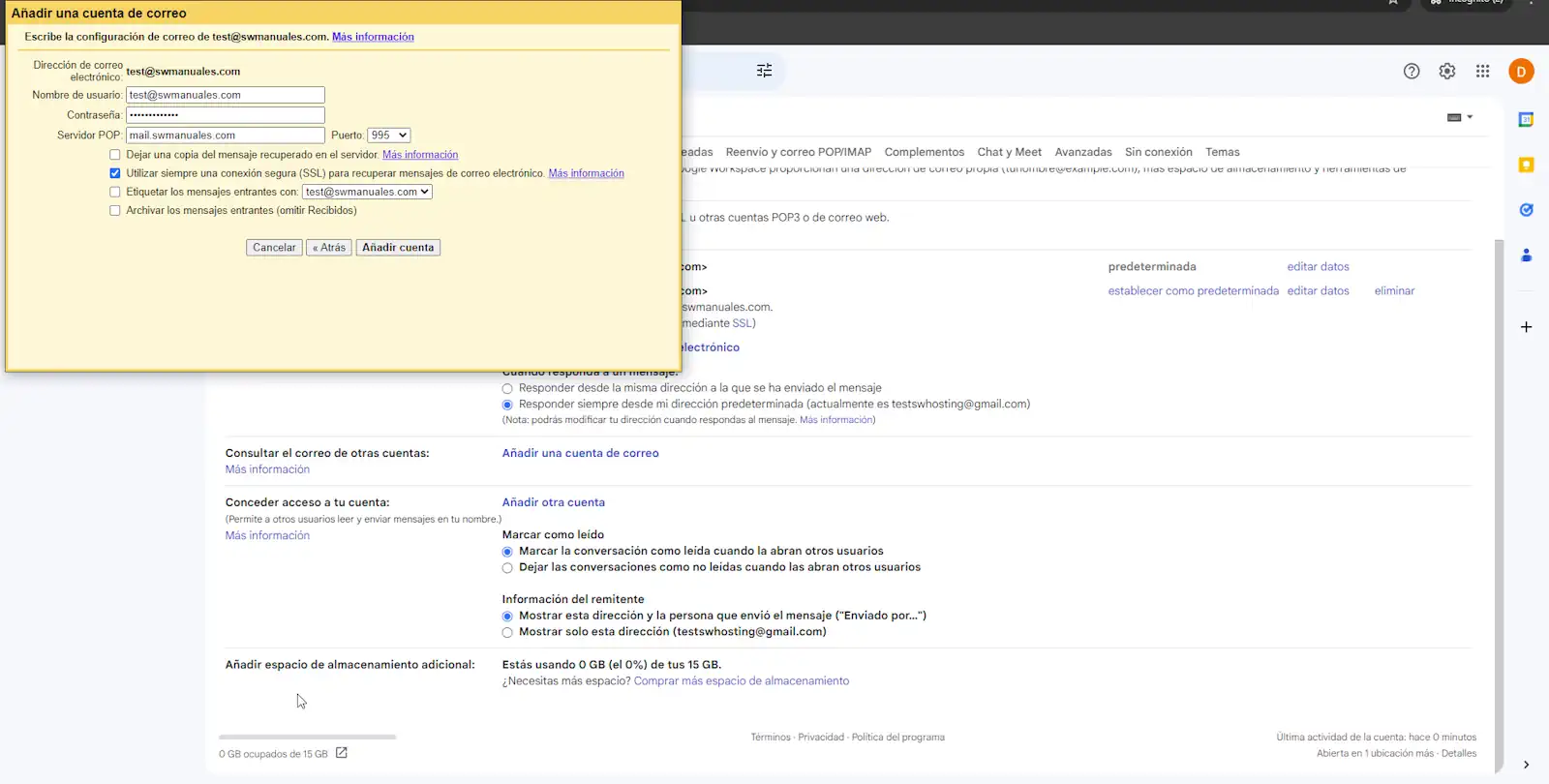
Consult another manual of interest:
Configuration of email accounts
Remember that if you need to host your domain's web and email, SWHosting can help you with its Cloud servers managed with SWPanel.
cta:cloud_app_swpanel_smart_d5
cta:cloud_so